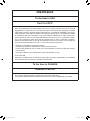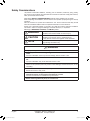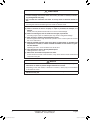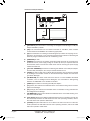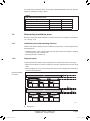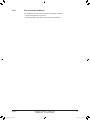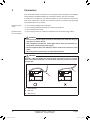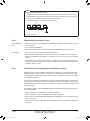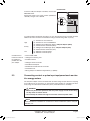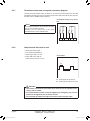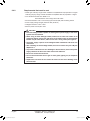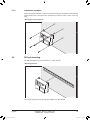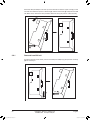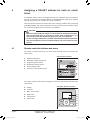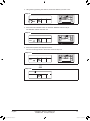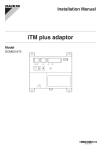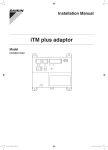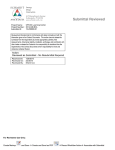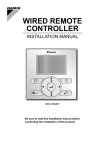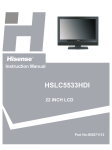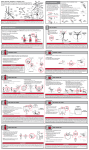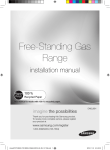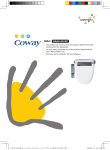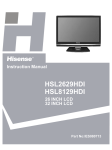Download Daikin DCM601A72 Installation manual
Transcript
Installation Manual iTM plus adaptor Model DCM601A72 01_EN_3P291714-4.indd 1 3/26/2012 5:00:43 PM Disclosure To the User in USA Part 15 of FCC Note: This equipment has been tested and found to comply with the limits for a Class B digital device, pursuant to part 15 of the FCC Rules. These limits are designed to provide reasonable protection against harmful interference in a residential installation. This equipment generates, uses and can radiate radio frequency energy and, if not installed and used in accordance with the instructions, may cause harmful interference to radio communications. However, there is no guarantee that interference will not occur in a particular installation. If this equipment does cause harmful interference to radio or television reception, which can be determined by turning the equipment off and on, the user is encouraged to try to correct the interference by one or more of the following measures: - Reorient or relocate the receiving antenna. - Increase the separation between the equipment and receiver. - Connect the equipment into an outlet on a circuit different from that to which the receiver is connected. - Consult the dealer or an experienced radio/TV technician for help. FCC CAUTION Changes or modifications not expressly approved by the party responsible for compliance could void the user’s authority to operate the equipment. To the User in CANADA Canadian ICES-003 This Class B digital apparatus complies with Canadian ICES-003. Cet appareil numérique de la classe B est conforme à la norme NMB-003 du Canada. 01_EN_3P291714-4.indd 2 3/26/2012 5:00:43 PM Safety Considerations “All phases of the field-installation, including, but not limited to, electrical, piping, safety, etc. must be in accordance with manufacturer’s instructions and must comply with national, state, provincial and local codes” Read these SAFETY CONSIDERATIONS carefully before installing the controller. After completing the installation, ensure that the unit operates properly during the startup operation. Train the customer to operate and maintain the unit. Inform customers that they should store this Installation Manual with the Operation Manual for future reference. Always use a licensed installer or contractor to install this product. Improper installation can result in water or refrigerant leakage, electrical shock, fire, or explosion. Meanings of WARNING, CAUTION, and NOTE Symbols. WARNING CAUTION NOTE Indicates a potentially hazardous situation which, if not avoided, could result in death or serious injury. Indicates a potentially hazardous situation which, if not avoided, may result in minor or moderate injury. It may also be used to alert against unsafe practices. Indicates situations that may result in equipment or property-damage accidents only. WARNING •• Only qualified personnel must carry out the installation work. •• Consult your Daikin dealer regarding relocation and reinstallation of the controller. Improper installation work may result in leakage, electric shocks or fire. •• Install the controller in accordance with the instructions in the installation manual. Improper installation may cause electrical shocks or fire. •• Use only specified accessories and parts for installation work. Failure to use specified parts may result in water leakage, electric shocks, fire, or the unit falling. •• Do not disassemble, reconstruct, or repair. Electric shock or fire may occur. •• Make sure that all wiring is secured, that specified wires are used, and that no external forces act on the terminal connections or wires. Improper connections or installation may result in fire. •• Before touching electrical parts, turn off the unit. English 01_EN_3P291714-4.indd 3 Installation Manual 3P291714-4 DCM601A72 iTM plus adaptor 3 3/26/2012 5:00:44 PM CAUTION •• Keep water out of the controller. •• To avoid leakage and electric shock due to entry of water or insects, fill the wiring through-hole with putty. •• Do not wash the controller with water as it may result in electrical shocks or fire. •• Do not touch the controller buttons with wet fingers. Touching the buttons with wet fingers can cause an electric shock. •• Do not install the controller in the following locations: (a) Where a mineral oil mist or oil spray or vapor is produced, for example, in a kitchen. Plastic parts may deteriorate and fall off or result in water leakage. (b) Where corrosive gas, such as sulfurous acid gas, is produced. Corroding copper pipes or soldered parts may result in refrigerant leakage. (c) Near machinery emitting electromagnetic waves. Electromagnetic waves may disturb the operation of the control system and cause the unit to malfunction. (d) Where flammable gas may leak, where there is carbon fiber or ignitable dust suspensions in the air, or where volatile flammables such as thinner or gasoline are handled. Operating the unit in such conditions can cause a fire. (e) High temperature area or directly flamed point. Heating and/or fire can occur. (f) Moist area, where there is exposure to water. If water enters the inside of the controller, it may cause electric shock and electrical components may fail. NOTE •• Install the control wires for the controller at least 3.5 feet (1 meter) away from televisions or radios to prevent image interference or noise. Depending on the radio waves, a distance of 3.5 feet (1 meter) may not be sufficient to eliminate the noise. •• If water enters inside of the controller, electric shock may be caused and inner electronics may fail. 4 01_EN_3P291714-4.indd 4 Installation Manual 3P291714-4 DCM601A72 iTM plus adaptor English 3/26/2012 5:00:44 PM Contents 1 Before Installation .................................................................................................... 7 1.1 Checking that all accessories are included ................................................................................. 7 1.2 Understanding external dimensions ........................................................................................... 8 1.3 Understanding where terminals are located ............................................................................... 8 1.3.1 Front face of iTM plus adaptor .......................................................................................... 8 1.4 Determining installation place ................................................................................................... 10 1.4.1 Installation place and mounting direction ....................................................................... 10 1.4.2 Required space .............................................................................................................. 10 1.4.3 Environmental conditions ............................................................................................... 11 2Connection . ............................................................................................................ 12 2.1 Connecting intelligent Touch Manager ...................................................................................... 13 2.1.1 Terminals location and conceptual connection diagram ................................................. 13 2.1.2 Requirements that must be met ..................................................................................... 13 2.1.3 Address setup and termination resistor .......................................................................... 14 2.2 Connecting DIII-NET-compatible air conditioning equipment ................................................... 15 2.2.1 Terminals location and conceptual connection diagram ................................................. 16 2.2.2 Requirements that must be met ..................................................................................... 17 2.2.3 Precautions for using multiple centralized controllers ..................................................... 17 2.3 Connecting contact or pulse input equipment such as electric energy meters ......................... 18 2.3.1 Terminals location and conceptual connection diagram ................................................. 19 2.3.2 Requirements that must be met ..................................................................................... 19 2.4 Connecting power supply ......................................................................................................... 20 2.4.1 Terminals location and conceptual connection diagram ................................................. 20 2.4.2 Requirements that must be met ..................................................................................... 21 3Installation .............................................................................................................. 22 3.1 Screw mounting to control enclosure ........................................................................................ 22 3.1.1 Dimensions of iTM plus adaptor ..................................................................................... 22 3.1.2 Installation procedure ..................................................................................................... 23 3.2 DIN rail mounting ...................................................................................................................... 23 3.2.1 Removal from DIN rail .................................................................................................... 24 4 Assigning a DIII-NET address for each air conditioner ....................................... 25 4.1 Remote controller buttons and areas ........................................................................................ 25 4.1.1 Procedure for a wired remote controller ......................................................................... 26 4.1.2 Procedure for a navigation remote controller ................................................................. 28 4.1.3 Setting an unique address to each unit (when power distribution is enabled) ................ 30 English 01_EN_3P291714-4.indd 5 Installation Manual 3P291714-4 DCM601A72 iTM plus adaptor 5 3/26/2012 5:00:44 PM 5 Outdoor Unit Address Setup ................................................................................. 31 5.1Procedure ................................................................................................................................. 31 6 6 01_EN_3P291714-4.indd 6 Quick Operation Guide .......................................................................................... 32 6.1 Viewing target area and management point information in list format ...................................... 32 6.2 Viewing target areas and management points ......................................................................... 32 6.3 Starting/stopping an area or management point ...................................................................... 33 Installation Manual 3P291714-4 DCM601A72 iTM plus adaptor English 3/26/2012 5:00:44 PM 1 Before Installation Before you start installing the iTM plus adaptor, complete the following checks: •• Check that the iTM plus adaptor comes with all accessories. •• Understand where the terminals and switches of the iTM plus adaptor are located. •• Make sure that an appropriate space for installing the iTM plus adaptor is available. 1.1 Checking that all accessories are included Based on the following accessory list, check that all accessories for the iTM plus adaptor are included. Should there be any missing or defective parts, contact your dealer. <Accessories included with iTM plus adaptor> A B D b-1 d-1 C a-1 c-1 d-2 A (a-1) iTM plus adaptor body (1 pc.) B (b-1) Round-head wood screw (φ3.5×16), 4 pcs. C (c-1) Cable tie, 1 pc. D (d-1) Installation manual (This manual), 1 pc. (d-2) Manual CD, 1 pc. English 01_EN_3P291714-4.indd 7 Installation Manual 3P291714-4 DCM601A72 iTM plus adaptor 7 3/26/2012 5:00:44 PM 1.2 Understanding external dimensions •• iTM plus adaptor body 6-5/16 5/32 2-13/32 2-21/32 1/4 1/4 2-1/16 5/32 4-23/32 5/32 5-11/32 1/4 5-7/8 1/4 2-11/16 5/32 5-1/2 2-13/32 (in.) 1.3 Understanding where terminals are located Understand the arrangement of terminals and switches on the unit and draw up an efficient work plan. For connection details including the cable type, terminal size, and wiring precautions, refer to “2. Connection”. 1.3.1 Front face of iTM plus adaptor All the terminals used during installation are located on the front face of the iTM plus adaptor. Note that only the power terminals are covered with a terminal cover for safety. You can remove this cover by loosening a single screw. In addition to these terminals, several switches and LEDs are also located on the front face of the iTM plus adaptor. 8 01_EN_3P291714-4.indd 8 Installation Manual 3P291714-4 DCM601A72 iTM plus adaptor English 3/26/2012 5:00:44 PM <Front face of iTM plus adaptor> A J B K L G H M D N I POWER E ~ N 50/60Hz 100-240V L F C A [plus ADP IF] The terminals for connecting an intelligent Touch Manager or iTM plus adaptor installed in parallel. B [DIII] The communication line connection terminals for “DIII-NET”, which enables communications with DAIKIN’s air conditioning equipment. C [Di] The terminals for connecting an external signal input device for stopping air conditioners in an emergency, or for connecting electric energy meters for calculating the electricity usage of individual indoor air conditioning units. D [RESERVE] No Use. E [POWER] The power line connection terminals. These terminals are covered with a protective cover. A power supply voltage of 24 VAC (at 60 Hz) is required. Near this terminal block, there is a blue resin cable mount used for securing the power supply cables with cable ties. F [plus ADP ADDRESS] The switch for selecting the address of the iTM plus adaptor. For each iTM plus adaptor, set a unique number between 2 to 8. G [TERM] The switch used when multiple iTM plus adaptors are connected in parallel for enabling the termination resistor on the furthest iTM plus adaptor from the intelligent Touch Manager. H [DIII MASTER] The switch used when there are two or more DIII-NET centralized controllers, such as intelligent Touch Managers, are connected for distinguishing between the “MASTER” or the “SLAVE” controllers. I [RESET//] The switch for restarting the iTM plus adaptor. J [Tx] (Green) The indicator that indicates when on that data is being sent to the intelligent Touch Manager. K [Rx] (Orange) The indicator that indicates when on that data is being received from the intelligent Touch Manager. L [DIII MONITOR] (Yellow) The indicator that indicates when on that data is being communicated with DIII-NET. M [CPU ALIVE] (Green) The LED that indicates that the CPU is operating normally. For the relationship between the LED status and the unit’s operating condition, refer to the “LED status and operation” table below. N [ALARM] (Red) The LED that turns on or blinks in the event of an error. For the relationship between the LED status and the unit’s operating condition, refer to the “LED status and operation” table below. English 01_EN_3P291714-4.indd 9 Installation Manual 3P291714-4 DCM601A72 iTM plus adaptor 9 3/26/2012 5:00:44 PM The table below shows the status of the CPU ALIVE/ALARM LED when the iTM plus adaptor is operating normally or failed. NOTE [LED status and operation table] 1.4 Operating condition CPU ALIVE ALARM Normal Blink Off Hardware failure Off On Address failure On On plus ADP IF communication failure On Blink Determining installation place Be sure to install the iTM plus adaptor in a place that meets the conditions described in 1.4.1 through 1.4.3. 1.4.1 Installation place and mounting direction Note that the iTM plus adaptor must be installed in a place and in a mounting direction as described below: •• Installation place: Indoor, inside control enclosure (which must be lockable or designed to be opened only with a special tool) •• Mounting direction: Vertical only 1.4.2 Required space To install the iTM plus adaptor, the following space is required. Also note the following: •• Make sure that there is a minimum clearance of 25/32 in. between each unit and wiring ducts. •• When installing two or more units side by side, they can be arranged without clearance in the horizontal direction. Required installation space A 1-9/16 25/32 5-7/8 6-5/16 25/32 A 1-9/16 25/32 (in.) A Wiring duct 10 01_EN_3P291714-4.indd 10 Installation Manual 3P291714-4 DCM601A72 iTM plus adaptor English 3/26/2012 5:00:45 PM 1.4.3 Environmental conditions The installation environment must meet the following conditions: •• Ambient temperature: 14 to 122 °F •• Ambient humidity: 85% RH or less (without condensation) English 01_EN_3P291714-4.indd 11 Installation Manual 3P291714-4 DCM601A72 iTM plus adaptor 11 3/26/2012 5:00:45 PM 2 Connection This chapter describes the procedure for connecting the iTM plus adaptor with intelligent Touch Manager, DIII-NET-compatible air conditioning devices and other equipment. In addition to air conditioners, the iTM plus adaptor can be connected and work with a wide range of equipment. However, the required connection procedures vary depending on the equipment to be connected. Required procedures •• 2.1 Connecting intelligent Touch Manager •• 2.2 Connecting DIII-NET-compatible air conditioning equipment •• 2.4 Connecting power supply Equipment-specific procedures •• 2.3 Connecting contact or pulse input equipment such as electric energy meters WARNING •• Do not turn the power supply on until all connections are made. Not doing so may cause an electric shock. •• After completing connections, check again that all wires are connected correctly before turning on the power supply. •• All field supplied parts and materials, electric works must conform to local codes. •• All wiring must be performed by an authorized electrician. CAUTION Provide a cable trap before the terminal block and perform wiring to prevent water entry. Water splashing onto the terminal block may result in an electric shock or fire. C A B A Terminal block B With trap C Without trap 12 01_EN_3P291714-4.indd 12 Installation Manual 3P291714-4 DCM601A72 iTM plus adaptor English 3/26/2012 5:00:45 PM 2.1 Connecting intelligent Touch Manager The iTM plus adaptor is a device that enables you to control more air conditioners with the intelligent Touch Manager. It needs to be connected to an intelligent Touch Manager to provide this capability. 2.1.1 Terminals location and conceptual connection diagram Connect the terminals located in the “plus ADP IF” section of the iTM plus adaptor to the corresponding terminals located in the “plus ADP IF” section on the rear face of your intelligent Touch Manager. Note that these terminals have polarity. Be sure to connect the positive wire to the “+” terminal and the negative wire to the “–” terminal, respectively. In addition, the intelligent Touch Manager must be connected as a terminal to the wiring. <Terminals location and conceptual connection diagram> A intelligent Touch Manager (Rear face) B iTM plus adaptor C plus ADP IF (intelligent Touch Manager) D plus ADP IF (iTM plus adaptor) E 2.1.2 iTM plus adaptor on which termination resistor must be enabled Requirements that must be met •• Cable type: CPEV or FCPEV cable •• Core thickness: AWG22-19 •• Cable length: 164 ft. or less in total for overall plus ADP IF wiring English 01_EN_3P291714-4.indd 13 Installation Manual 3P291714-4 DCM601A72 iTM plus adaptor 13 3/26/2012 5:00:45 PM 2.1.3 Address setup and termination resistor You need to assign a unique address to each of your intelligent Touch Manager and the iTM plus adaptors connected to it. Because the address of the intelligent Touch Manager is fixed to “1”, each iTM plus adaptor must be given an address between “2” and “8”. Turn the plus ADP ADDRESS switch located on the front face of each iTM plus adaptor to set a unique address. You also need to enable the termination resistor on the furthest iTM plus adaptor from the intelligent Touch Manager. This termination resistor setting is done using the TERM switch located on the front face of the iTM plus adaptor. <plus ADP ADDRESS switch and TERM switch> NOTE If the two LEDs, CPU ALIVE and ALARM, both light up during power-on after installation, there is a possibility of a problem with the address assignment: •• An invalid address is set. (“0”, “1”, and “9” are not allowed.) •• A duplicate address is used. You must assign a unique address between 2 and 8 for each iTM plus adaptor. Power off the unit once, check and correct the address, and then turn it on again. Check the status of the two LEDs, CPU ALIVE and ALARM. 14 01_EN_3P291714-4.indd 14 Installation Manual 3P291714-4 DCM601A72 iTM plus adaptor English 3/26/2012 5:00:45 PM 2.2 Connecting DIII-NET-compatible air conditioning equipment DIII-NET is a unique air conditioning equipment communication capability developed by DAIKIN. Using DIII-NET, you can centrally control multiple DIII-NET-compatible air conditioning devices by connecting them to your intelligent Touch Manager. The iTM plus adaptor allows you to connect additional 64 groups of air conditioners per unit. Considering that the intelligent Touch Manager can be connected with a maximum of seven iTM plus adaptors, you can control a total of 512 groups of air conditioners at a maximum using a single intelligent Touch Manager. WARNING •• Be sure to perform this procedure with the power supply turned off. Not doing so may cause an electric shock. •• The maximum length of adhered wiring of high current electrical line of power wires and weak current line of communication wires must be kept to 65 ft. or less. NOTE Each air conditioner controlled via an iTM plus adaptor is also assigned a DIII address between “1-00” to “4-15”. From the intelligent Touch Manager, it is recognized as “2:100”, “3:1-02”, or the like, with the DIII-NET port number prefixed. English 01_EN_3P291714-4.indd 15 Installation Manual 3P291714-4 DCM601A72 iTM plus adaptor 15 3/26/2012 5:00:45 PM 2.2.1 Terminals location and conceptual connection diagram To connect the DIII-NET communication line, use the two terminals F1 and F2 under the label “DIII”. These 2 terminals have no polarity. An example of connecting more than 2 air conditioning devices is shown in the following conceptual connection diagram. CAUTION Make sure that the wires you are connecting to the F1 and F2 terminals are not power wires. Inadvertently connecting power wires to these terminals results in a failure of the air conditioner or iTM plus adaptor. <Conceptual connection diagram with air conditioning equipment> F1 B F1, F2 A C D F1, F2 F1, F2 P1, P2 F2 D F1, F2 P1, P2 D F1, F2 P1, P2 D F1, F2 P1, P2 D F1, F2 P1, P2 E B F1, F2 A C D F1, F2 F1, F2 P1, P2 D F1, F2 P1, P2 D F1, F2 P1, P2 D F1, F2 P1, P2 D F1, F2 P1, P2 F A Outdoor unit B OUT - OUT C IN - OUT D Indoor unit 16 01_EN_3P291714-4.indd 16 E A maximum of 16 indoor units can be connected per remote controller group. F A maximum of 64 remote controller groups (128 indoor units) can be connected. A maximum of 64 indoor units can be connected when power distribution is enabled. Installation Manual 3P291714-4 DCM601A72 iTM plus adaptor English 3/26/2012 5:00:45 PM NOTE •• What’s a remote controller group? A single remote controller can simultaneously control a maximum of 16 indoor units. This capability is referred to as group control. A remote controller group is a group of indoor units controlled under the same remote controller. [Conceptual drawing of a remote controller group] A F1, F2 P1, P2 F1, F2 P1, P2 F1, F2 P1, P2 F1, F2 P1, P2 A Max. 16 units 2.2.2 Cable specifications Requirements that must be met •• Cable type: 2-core vinyl-insulated vinyl-sheathed cable/vinyl cabtyre cable or 2-core shielded cable •• Core thickness: AWG18-16 •• Terminal treatment: Use a round crimp-type terminal (M3) with insulating sleeve. Precautions •• Do not use multicore cables with three or more cores. •• When using a shielded cable, connect only one end of each steel wire to the ground. •• Keep the DIII-NET communication wiring at least 1-31/32 in. away from power supply wiring. •• The maximum wire distance must be kept to 3280 ft. or less. The total wire length must be limited to 6561 ft., except when using a shielded cable whose total wire length must be kept to 4921 ft. or less. 2.2.3 Precautions for using multiple centralized controllers Equipment that controls multiple air conditioners is referred to as “centralized controller”. DAIKIN’s product portfolio includes a wide range of centralized controllers suited to different applications or target sizes, which can be used in combination to construct an optimal air conditioning system. If two or more centralized controllers are used in combination in DIII-NET, you must establish a MASTER to SLAVE relationship among those controllers to prevent confusion. The MASTER authority may be assigned to one controller only. The remaining controllers must be set to SLAVE. The iTM plus adaptor is set to MASTER by default. Change the setting to SLAVE in any of the following cases: •• Where Interface for use in BACnet is installed in parallel. •• Where Interface for use in LONWORKS is installed in parallel. •• Where there is another MASTER intelligent Touch Manager, or it is connected in relations of main/sub. •• Where there is another MASTER iTM plus adaptor, and it is connected in relations of main/sub. English 01_EN_3P291714-4.indd 17 Installation Manual 3P291714-4 DCM601A72 iTM plus adaptor 17 3/26/2012 5:00:46 PM <DIII MASTER> To set the iTM plus adaptor to SLAVE, use the DIII MASTER switch. Placing the switch in the upper position (labeled as “SLAVE”) changes it to a SLAVE. SLAVE MASTER To install multiple centralized controllers, set only the highest priority controller to MASTER and all other controllers to SLAVE according to the following order of priority: (1) Interface for use in BACnet (2) Interface for use in LONWORKS (3) intelligent Touch Manager (Main), iTM plus adaptor (Main) (4) Central Remote Controller (Main) (5) intelligent Touch Manager (Sub), iTM plus adaptor (Sub) (6) Central Remote Controller (Sub) (7) ON/OFF Controller (Main) (8) ON/OFF Controller (Sub) High Priority Low Centralized controllers that cannot be installed in parallel with iTM plus adaptor •• CALCULATE UNIT •• intelligent Processing Unit •• Parallel Interface •• Intelligent Touch Controller •• DIII-NET Plus Adapter •• Residential Central Remote Controller •• Schedule Timer •• Wiring Adaptor for Electrical Appendices (1) (KRP2) 2.3 Connecting contact or pulse input equipment such as electric energy meters The iTM plus adaptor can be connected with an external signal input device for stopping air conditioners in an emergency, or with electric energy meters for calculating the electricity usage of individual air conditioners (when power distribution is enabled). WARNING •• Be sure to perform this procedure with the power supply turned off. Not doing so may cause an electric shock. •• Do not clamp the cables with high-current lines such as a power cable. NOTE Power distribution is available for a maximum of 64 air conditioners (indoor units) per DIII-NET port. 18 01_EN_3P291714-4.indd 18 Installation Manual 3P291714-4 DCM601A72 iTM plus adaptor English 3/26/2012 5:00:46 PM 2.3.1 Terminals location and conceptual connection diagram Use the terminals located under the label “Di” to connect the pulse signal line. The iTM plus adaptor accepts four types of signals through its four channel terminals, Di1, Di2, Di3, and Di4, and two COM terminals (ground). <Conceptual drawing of Di connection> NOTE The COM terminals are all connected internally. So, you can use either of them. However, you can connect up to two wires simultaneously to each COM terminal. Di1 2.3.2 Di2 COM Di3 Di4 COM Requirements that must be met •• Cable type: CPEV cable •• Core thickness: AWG22-19 •• Cable length: 656 ft. or less <Pulse width> •• Pulse width: 20 to 400 ms Pulse interval: 100 ms or more A B A Pulse width: 20 to 400 ms B Pulse interval: 100 ms or more CAUTION •• The contact connected to the contact input terminal must be capable of handling 10 mA at 16 VDC. •• If an instantaneous contact is used for triggering an emergency stop, use one that has an energization time of 200 ms or more. •• Do not clamp the cables with high-current lines such as a power cable. English 01_EN_3P291714-4.indd 19 Installation Manual 3P291714-4 DCM601A72 iTM plus adaptor 19 3/26/2012 5:00:46 PM 2.4 Connecting power supply Connect the iTM plus adaptor to an AC power supply. WARNING The following procedures must be carried out with the power supply shut off. Do not turn the power supply on until all connections are made. Not doing so may cause an electric shock. 2.4.1 Terminals location and conceptual connection diagram <Removing terminal cover> For safety reasons, power connection terminals are covered with a protective cover. Remove this cover before you start connecting the power supply. You can do so by loosening a single screw using a Phillips screwdriver. The terminal cover must be replaced where it was before when you finish connecting the power supply. Next, connect the power supply to the three terminals, L (Live), N (Neutral), and ground in the POWER section. Be sure to ground the ground terminal. Remember to secure the power cables to the blue resin cable mount with cable ties when power connections are made. <Connecting power supply> C B N L A E D F A Cable mount B Earth leakage breaker C Power supply (24VAC, 60Hz) D Earth 20 01_EN_3P291714-4.indd 20 E Secure cables with cable ties. F Location of cable mount Installation Manual 3P291714-4 DCM601A72 iTM plus adaptor English 3/26/2012 5:00:46 PM 2.4.2 Requirements that must be met •• Cable type: Ordinary tough rubber sheathed cord (60245 IEC 53) equivalent or higher Ordinary polyvinyl tough chloride sheathed cord (60227 IEC 53) equivalent or higher •• Core thickness: Power wire: AWG 17-14 Earth lead: Size must comply with local codes. •• Terminal treatment: Use a round crimp-type terminal (M4) with insulating sleeve. •• Power supply voltage: Single phase 24 VAC (at 60 Hz) •• Voltage fluctuation: ±10% or less •• Electric power consumption: 6 W CAUTION •• An earth leakage breaker capable of shutting down power supply to the entire system must be installed. •• When using an earth leakage breaker, make sure to select one useful for to protection against overcurrent and short-circuit. When using an earth leakage breaker only for earth device, make sure to use a wiring interrupter together. •• The power supply requires earth leakage breaker installation and earth wire connection. •• After installing an earth leakage breaker, be sure to connect only the iTM plus adaptor to it. •• To prevent accidents due to wire breakage or disconnection, secure the power supply cables to the blue resin cable mount with cable ties. •• Be sure to connect the earth wire. •• Do not connect the earth wire to gas or water pipes, lighting rod, or telephone earth wire. •• Replace the unit when the unit cannot be turned on due to the blowing of the electrical fuse. English 01_EN_3P291714-4.indd 21 Installation Manual 3P291714-4 DCM601A72 iTM plus adaptor 21 3/26/2012 5:00:46 PM 3 Installation The iTM plus adaptor can be installed in the following two ways: •• Screw mounting to control enclosure •• DIN rail mounting 3.1 Screw mounting to control enclosure 3.1.1 Dimensions of iTM plus adaptor The figure below shows the dimensions of the iTM plus adaptor. 6-5/16 5/32 2-13/32 2-21/32 1/4 1/4 2-1/16 5/32 4-23/32 5/32 5-11/32 1/4 5-7/8 1/4 2-11/16 5/32 5-1/2 2-13/32 (in.) 22 01_EN_3P291714-4.indd 22 Installation Manual 3P291714-4 DCM601A72 iTM plus adaptor English 3/26/2012 5:00:47 PM 3.1.2 Installation procedure Secure the iTM plus adaptor to the control enclosure using the supplied round-head wood screws. When done, remove the blue protective film from the upper portion of the unit body. <Mounting to control enclosure> 3.2 DIN rail mounting The iTM plus adaptor can be mounted to a 1-3/8 in. DIN rail. <Mounting to DIN rail> Do not use screws to secure the iTM plus adaptor onto the DIN rail. English 01_EN_3P291714-4.indd 23 Installation Manual 3P291714-4 DCM601A72 iTM plus adaptor 23 3/26/2012 5:00:47 PM Place the iTM plus adaptor over the top of the DIN rail so that the upper hook (1) on the rear face is hooked and push it in direction (3) until the lower hook (2) snaps into the DIN rail. When done, remove the blue protective film from the upper portion of the unit body. (1) (2) (3) 3.2.1 Removal from DIN rail Pull down the lever at the lower portion of the iTM plus adaptor (1) and pull the unit body (2) out toward you. (1) 24 01_EN_3P291714-4.indd 24 Installation Manual 3P291714-4 DCM601A72 iTM plus adaptor (2) English 3/26/2012 5:00:47 PM 4 Assigning a DIII-NET address for each air conditioner In a DIII-NET system, there is a management number for identifying each air conditioner. This can be referred to as DIII-NET address. A DIII-NET address needs to be assigned manually using the remote controller for each air conditioner. There are remote controllers of several types, each requiring a different way of assigning a DIII-NET address. This section describes commonly used two types of remote controllers, wired and navigation remote controllers, as examples. CAUTION •• Make sure that the iTM plus adaptor is connected to the intelligent Touch Manager and that both units are powered on. Unless both are powered on, you cannot perform DIII-NET address assignment for your air conditioners. •• For how to assign addresses for Ventilator (Heat Reclaim Ventilator) equipment and various adapters (such as a universal adapter), refer to the manual for each product. 4.1 Remote controller buttons and areas The names of buttons and areas of a wired remote controller used in this section are shown below. <Wired remote controller> A Address display area B Parameter number display area C Programming time buttons A D Temperature setting buttons E Timer ON/OFF button F Inspection / Test operation button B C D E F The names of buttons and areas of a navigation remote controller used in this section are shown below. <Navigation Remote controller> A Display B Up button C Menu / Enter button D Right button E Cancel button A B F Down button C D E F English 01_EN_3P291714-4.indd 25 Installation Manual 3P291714-4 DCM601A72 iTM plus adaptor 25 3/26/2012 5:00:47 PM 4.1.1 Procedure for a wired remote controller The following describes how to assign a DIII-NET address when a wired remote controller is installed. NOTE After power-on, the controller shows the symbol “88” for about 1 minute after displaying all information on its display. During this period, it may not accept your operation. If so, try operating the remote controller again after “88” disappears. 1. Press and hold the Inspection/Test Operation button for 4 seconds or more. “SETTING” appears in the center of remote controller display. <Step 1> F HH 2. Using the Temperature Setting buttons, change the value shown in the parameter number display area to “00”. In the address display area, the current address setting is displayed. (This area will show “–” if no address is set.) <Step 2> GROUP SETTING NOTE The parameter number cannot be changed to “00” when the intelligent Touch Manager is not powered on. Power on the intelligent Touch Manager and wait for a while before trying to operate the remote controller. You cannot change the parameter number to “00” also when the intelligent Touch Manager is not communicating with the indoor units normally. Make sure that the cables are connected correctly. 3. Press the Timer ON/OFF button to make the “GROUP” indicator blink. You are now ready to change the DIII-NET address. <Step 3> GROUP 26 01_EN_3P291714-4.indd 26 SETTING Installation Manual 3P291714-4 DCM601A72 iTM plus adaptor English 3/26/2012 5:00:48 PM 4. Using the Programming time buttons, select the address you want to set. <Step 4> GROUP SETTING 5. Press the Timer ON/OFF button to make the “GROUP” indicator stay lit. The DIII-NET address has been set. <Step 5> GROUP SETTING 6. Press the Inspection/Test Operation button. You are now brought back to the screen shown in Step 6-2. <Step 6-1> GROUP SETTING <Step 6-2> F English 01_EN_3P291714-4.indd 27 HH Installation Manual 3P291714-4 DCM601A72 iTM plus adaptor 27 3/26/2012 5:00:48 PM 4.1.2 Procedure for a navigation remote controller The following describes how to assign a DIII-NET address when a navigation remote controller is installed. NOTE You cannot perform the following procedure when the display backlight is off. In this case, press any key to turn on the backlight before starting the procedure. 1. Press and hold the Cancel button for 4 seconds or more. The “Field setting” menu is displayed. <Step 1> Cool 00 00 Set temp Room 86 F 86 F 2. Using the Up/Down buttons, select “Group No. setting” and press the Menu/Enter button. The “Group No. setting” menu is displayed. <Step 2> Field setting 1/2 Test operation ON/OFF Register Ser vice Contract Field setting list Group No. s e t t i n g Indoor unit Air net No. set Error record Retur n Setting NOTE The “Group No. setting” menu is not displayed when the intelligent Touch Manager is not powered on. Power on the intelligent Touch Manager and wait for a while before trying to operate the remote controller. The “Group No. setting” menu is not displayed also when the intelligent Touch Manager is not communicating with the indoor units normally. Make sure that the cables are connected correctly. 3. Using the Up/Down buttons, select “Group No. setting (Group)” and press the Menu/ Enter button. The current address setting is displayed. <Step 3> Group No. s e t t i n g Group No. s e t t i n g (Group) Group No. s e t t i n g ( U n i t ) Retur n 28 01_EN_3P291714-4.indd 28 Setting Installation Manual 3P291714-4 DCM601A72 iTM plus adaptor English 3/26/2012 5:00:48 PM 4. Press the Menu/Enter button to release the current address setting. The mode indication changes from “Setting” to “Release”. You are now ready to change the DIII-NET address. <Step 4> Group No. s e t t i n g (Group) Group No Set 1-00 Retur n Release 5. Using the Up/Down buttons, select the address you want to set. <Step 5> Group No. s e t t i n g (Group) Group No Release 1-00 Retur n Change 6. Press the Menu/Enter button. The DIII-NET address has been set. <Step 6> Group No. s e t t i n g (Group) Group No Set 1-03 Retur n Release 7. Press the Cancel button three times. You are now brought back to the screen shown in Step 7-2. <Step 7-1> Group No. s e t t i n g (Group) Group No Set 1-03 Retur n Release <Step 7-2> Cool 00 00 Set temp Room 86 F English 01_EN_3P291714-4.indd 29 86 F Installation Manual 3P291714-4 DCM601A72 iTM plus adaptor 29 3/26/2012 5:00:49 PM 4.1.3 Setting an unique address to each unit (when power distribution is enabled) When power distribution is enabled, you need to set a unique address for each unit. For how to set an address, refer to the commissioning manual. 30 01_EN_3P291714-4.indd 30 Installation Manual 3P291714-4 DCM601A72 iTM plus adaptor English 3/26/2012 5:00:49 PM 5 Outdoor Unit Address Setup For the intelligent Touch Manager to identify each outdoor unit, you need to set a unique address for it. Follow the setup procedure described in this chapter. 5.1 Procedure To set the address of an outdoor unit, use push buttons provided on the unit’s printed circuit board. The current setting or operating status of an outdoor unit is indicated by the on, blink, or off of its LEDs. Mode indicator (LED) H1P H2P H3P H4P H5P H6P H7P H8P BS1 BS2 BS3 BS4 BS5 Mode switch Microcomputer operation monitor 1. Press the BS1 button for 5 seconds or more. The H1P LED lights up. 2. Press the BS2 button 13 times. This causes each LED on the printed circuit board to be in the following state, which indicates that you are in the address setup mode. H1P :On H2P H3P H4P H5P H6P H7P :Off 3. Press the BS3 button. You can now find out the current address setting by the blinking LED. 4. Press the BS2 to change to the desired address. (Set the address number within the range of 1 to 127. The default setting is “0”.) 5. Press the BS3 twice to fix the address setting. 6. Press the BS1 button once to return to the normal mode. English 01_EN_3P291714-4.indd 31 Installation Manual 3P291714-4 DCM601A72 iTM plus adaptor 31 3/26/2012 5:00:49 PM 6 Quick Operation Guide This chapter describes how to start/stop the areas and management points registered with the intelligent Touch Manager and display their information quickly. For detailed operation procedures, refer to the user’s manual. 6.1 Viewing target area and management point information in list format A B A Touch the List button. B The screen changes to the list view, where the name, operation mode, set temperature, and fan speed of all areas and indoor units are listed. 6.2 Viewing target areas and management points A B A You can check the hierarchy level of the current area or indoor unit. B Touch the Down button to go to the area being selected and view the areas and management points in it. C C Touch the Up button to go to the area one level above the current area. 32 01_EN_3P291714-4.indd 32 Installation Manual 3P291714-4 DCM601A72 iTM plus adaptor English 3/26/2012 5:00:49 PM 6.3 Starting/stopping an area or management point B A A Select the area or management point you want to start or stop. B On the On/Off combo box, select Start or Stop to start or stop the area/management point, respectively. The icon is green or red (depending on the system setup) when the area/management point is started (operating) and gray when stopped. C C C When Confirmation Dialog is set to “Enabled” in the system setup, the corresponding message appears. Select the Yes button to confirm the Start/Stop operation. English 01_EN_3P291714-4.indd 33 Installation Manual 3P291714-4 DCM601A72 iTM plus adaptor 33 3/26/2012 5:00:49 PM 01_EN_3P291714-4.indd 34 3/26/2012 5:00:49 PM 01_EN_3P291714-4.indd 35 3/26/2012 5:00:49 PM 3P291714-4 EM11A030 (1203) HT 01_EN_3P291714-4.indd 36 3/26/2012 5:00:50 PM