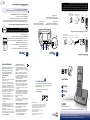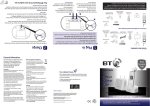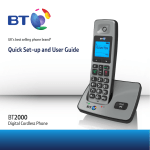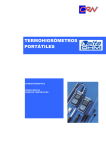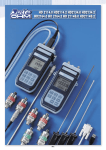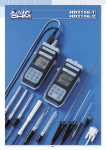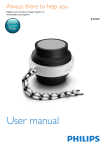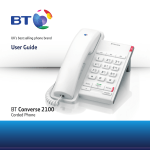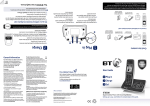Download BT CALLER DISPLAY 2000 Technical information
Transcript
Important: Only use the mains power adaptors, cables and rechargeable batteries supplied in this box, or this product may not work. Any replacement rechargeable batteries must be of the same type. BT accepts no responsibility for damage caused to your BT2000 by using any other type of batteries. Handset Mains power adaptor (item code 066270) Charger 2x AAA NiMH 550mAh rechargeable batteries (already in handset) Your BT2000 is now ready to use. If you ever need to remove the batteries, simply slide open the battery compartment cover and ease them out. 3 Place the handset on the charger to charge for 24 hours. 2 Plug the mains power adaptor into the base, with the cable clipped in the groove provided. 1 The telephone line cord is already fitted but don’t plug the other end into the wall socket yet. 2 Activate the batteries as shown above. 3 Plug the other end of the power adaptor into the wall power socket and switch on. Handset Base Mains power adaptor (item code 066270) 1 For each additional handset and charger: plug the mains power adaptor into the socket on the back of the charger, secure the cable behind the retaining clip and plug the other end into the wall power socket and switch on. Set up your additional handsets (multipacks only) Important: We recommend that you charge the handset batteries for 24 hours before first use. Contents for each additional handset (multipacks only) Telephone line cord (pre-installed) Please turn over 2x AAA NiMH 550mAh rechargeable batteries (already in handset) 4 After 24 hours, plug the telephone line cord into the telephone wall socket. 3 3 Once setup is complete your handset will display Please check the line cord, place the handset on the base to charge until step 4. Find 2 The handset will check for a link with the base station. Once found, follow the set-up wizard. 2 1 Activate the batteries by pulling the plastic tab away from the back of the handset. 1 1 Plug in 2 Charge For information on safety instructions, cleaning, technical information or connecting to a switchboard, please refer to the ‘General Information’ section in the full user guide at bt.com/producthelp Guarantee Your BT2000 is guaranteed for a period of 12 months from the date of purchase. Subject to the terms listed below, the guarantee will provide for the repair of, or at BT’s or its agent’s discretion the option to replace the BT2000, or any component thereof, (other than batteries), which is identified as faulty or below standard, or as a result of inferior workmanship or materials. Products over 28 days old from the date of purchase may be replaced with a refurbished or repaired product. The conditions of this guarantee are: •The guarantee shall only apply to defects that occur within the 12 month guarantee period. •Proof of purchase is required. •The equipment is returned to BT or its agent as instructed. This guarantee does not cover any faults or defects caused by accidents, misuse, fair wear and tear, neglect, tampering with the equipment, or any attempt at adjustment or repair other than through approved agents. This guarantee does not affect your statutory rights. To find out what to do, if your phone is in or outside of the 12 month guarantee, please look in the full user guide at bt.com/producthelp Check box contents Rechargeable batteries already fitted Remove this tab and charge batteries for 24 hours before use. General information Product disposal instructions The symbol shown here and on the product means that the product is classed as Electrical or Electronic Equipment and should not be disposed with other household or commercial waste at the end of its working life. The Waste of Electrical and Electronic Equipment (WEEE) Directive (2002/96/EC) has been put in place to recycle products using best available recovery and recycling techniques to minimise the impact on the environment, treat any hazardous substances and avoid the increasing landfill. For a Better Future Product disposal instructions for residential users When you have no further use for your phone, please remove any batteries and dispose of them and the product as per your local authority’s recycling processes. For more information please contact your local authority or the retailer where the product was purchased. Product disposal instructions for business users Business users should contact their suppliers and check the terms and conditions of the purchase contract and ensure that this product is not mixed with other commercial waste for disposal. Warning You won’t be able to call 999 from this phone if there’s a power cut, so make sure you’ve got another way to call for help in an emergency. R&TTE Directive & Declaration of Conformity We’re always looking to make our products last longer and use less power, so we don’t have such a big impact on the environment. 1 Plug in To find out about what we are doing, visit bt.com/betterfuture 2 Charge Minimum: H: 12mm W: 26.523 Offices worldwide This product is intended for use within the UK for connection to the public telephone network and compatible switchboards. The services described in this publication are subject to availability and may be modified from time to time. Services and equipment are supplied subject to British Telecommunications plc’s respective standard conditions of contract. Nothing in this publication forms any part of a contract. This equipment complies with the essential requirements for the Radio Equipment and Telecommunications Terminal Equipment Directive (1999/5/EC). © British Telecommunications plc 2012. Registered Office: 81 Newgate Street, London EC1A 7AJ. Registered in England No. 1800000. For a copy of the Declaration of Conformity please refer to bt.com/producthelp User Guide Designed and produced by The Art & Design Partnership Ltd. Printed in China / Issue 1 / ADP09-12 3 Go! BT2000 Digital Cordless Phone Setting up is easy. Just follow the simple steps in this guide. If you’d like further help, or to view the full user guide, please visit our website bt.com/producthelp or call our helpdesk on 0800 145 6789* *Calls made from within the UK mainland network are free. Mobile and International call costs may vary. 3 Go! Your phone Handset ringer melody and volume Set the handset ringtone for external or internal calls Select Menu, scroll to Settings and select . Vol. Calls Making calls Handset Right option button Press to confirm the option displayed on the screen above the button, to delete or go back to the previous screen. Left option button Press to enter the main menu, access sub menus and confirm options shown on the display above the button. Move up through menu options. Increase volume. Turn eco mode on/off. R (Recall) used when connected to a switchboard/PBX and with some BT Calling Features. Access your stored Contacts. End a call. Press and hold to turn handset on/off. In standby mode make/receive phone calls. In talk mode switch handsfree on/off. to Speed dial buttons In standby, press and hold to dial a stored speed dial number. Enter Calls list, decrease incoming speech volume and move down through menu options. Press and hold to turn the ringer on or off. In standby, press and hold to dial BT 1571 or your stored speed dial number. Press and hold to lock/unlock keypad. Toggle between upper and lower case characters. Press then dial the phone number. Press Sounds is displayed, press to end the call. External Ringtone is displayed, press Answering calls If you have subscribed to Caller Display, the caller’s details will be displayed before you answer (see below and also the full user guide online at bt.com/producthelp for details). When the handset is switched on and at the home screen: Select Menu by pressing the Left option button to open the main menu. Use the or button to scroll through the available menu options. When the menu you want is displayed, press the Left option button Use the or . button to scroll through the available sub menu options. When the sub menu you want is displayed, press the Left option button Select Back by pressing the Right option button . To exit a menu and return to the home screen, press . . If no buttons are pressed for 30 seconds, the handset returns to the home screen automatically. Right option button Navigation buttons Scroll up or down through the menu options. . Vol. Calls Mute Select Mute by pressing the right option button during a call if you want to prevent the caller hearing anything from your end. Select Unmute to return to your caller. to save your choice. Calls Set the handset ringer volume to Settings and press Select Menu, scroll Sounds is displayed, press . . Ringing is displayed, press until Ringing Volume is displayed and press . . Contacts Press Storing new contacts (up to 50) From the home screen, press . or to hear the different volume levels and press to save your Press choice. Saved will be displayed and you will hear a confirmation tone. Select Options by pressing Vol. Calls Vol. Calls . Add new contact is displayed, press . Enter the name using the letters on the keypad and press . You may need to press the same button a few times until the letter you want is displayed, for example, press once for A, or twice for B. Enter the phone number and press to save. If you make a mistake, press to delete the last digit or letter entered. . Scroll or to display the entry you want and Or, search alphabetically using the keypad to enter the first letter of the name you want then scroll or to the exact entry and press to dial. Incoming speech volume or to increase or decrease the volume. The first press will During a call, press show the call volume screen so you can see the current volume level. Subsequent presses will change the volume, you will hear the volume level with each press. Vol. Vol. Calls Calls Help Most problems can be fixed with a few simple checks. Problem Solution No dial tone or line cord error message displayed on-screen Only use the cables and batteries supplied. Make sure both the mains power adaptor cable and telephone line cord are plugged into the correct sockets. Poor speech quality Make sure the product is not located too close to other electrical appliances. This can also help improve the handset range from the base. Speed dial Saving a speed dial entry From standby, enter the phone number you want to store. Press and hold the speed dial button you want to store the number under (choose from buttons 2 to 9). Saved as speed dial x is displayed (x being the speed dial button) and you will hear a confirmation tone. Dialling a speed dial entry Press and hold the speed dial button The number is dialled automatically. to Battery Low Battery icon flashing and Battery low displayed on screen Using broadband on the same phone line? under which the entry is stored. Caller Display and the Calls list View and dial from the calls list (up to 50 incoming calls and 20 outgoing calls) The number of new calls will be shown on the home screen when incoming calls have been missed e.g. 3 new calls. You can clear the notification by viewing the calls list on any handset registered to the base. The will show for missed calls, will show for outgoing calls or will show for incoming calls so that you can differentiate between the types of calls in the calls list. Press , then or to scroll through and view the list. To dial an entry, press when the entry is highlighted. Save a Calls list entry to your contacts Press , then scroll or to the entry you want and press Save number is displayed, press Enter a name using the keypad and press to confirm.. The battery charge is very low. Make sure you charge the batteries for 24 hours before use to ensure maximum battery performance. Make sure you plug the phone into the wall socket via an ADSL microfilter (not supplied), otherwise you may have problems with this product and your broadband service. ADSL microfilter If you use BT Infinity, you will not need to use an ADSL microfilter. For other types of broadband, please check with your provider if a microfilter is required. You must subscribe to a Caller Display service for this feature to work. Your network provider may charge you for this service. Left option button . or to hear the different ringtones and press Press Saved will be displayed and you will hear a confirmation tone. Vol. Lift the handset from the base or charger to answer incoming calls. If the handset is not on the base or charger, press . Dialling a contact From the home screen, press press to dial. Your BT2000 handset has an easy to use menu system. Each menu has a list of options. . to display Internal Ringtone and then press Or, press The current ringtone will be played. If you have more than one handset registered to the base you will be prompted to Copy to other handsets? If you wish to, press and follow the instructions. Finding your way around your phone . Ringing is displayed, press . . . The number is displayed, press Find out more • Frequently Asked Questions are available at bt.com/producthelp • If you’d like detailed instructions, a full user guide is available to download from bt.com/producthelp • If you cannot find the answer to your problem in the full online user guide, then please call our free Helpline on 0800 145 6789*. Our dedicated advisors are more likely to be able to help you than the retailer where you made your purchase. • This document is also available in other formats, such as Large print, Braille and Audio CD. If you would like a copy, please call 0800 145 6789*.