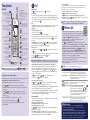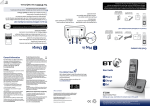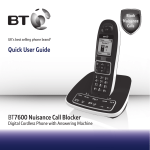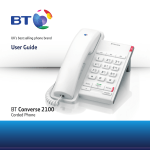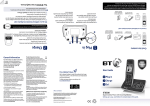Download BT Elements Technical information
Transcript
Important: Only use the mains power adaptors, cables and rechargeable batteries supplied in this box, or this product may not work. Any replacement rechargeable batteries must be of the same type. BT accepts no responsibility for damage caused to your BT Elements 1K by using any other type of batteries. Handset Charger Belt clip (pre-installed) Li-ion 3.7V 550mAh battery (already in handset) Mains power adaptor (item code 066270) 1 1 Plug the mains power adaptor into the base, with the cable clipped in the groove provided. Turn the cable when clipping into the groove so that the narrow part fits between the clips before turning cable back to secure. 3 2 Plug the other end of the power adaptor into the wall power socket and switch on. You will hear a confirmation tone. 3 The telephone line cord is already fitted but don’t plug the other end into the wall socket yet. Please turn over Long range antenna To achieve the full 1km range from your handset you’ll need to attach the long range antenna provided. Simply unscrew the smaller antenna on the handset and replace with the long range antenna. 4 After 24 hours plug the telephone line cord from the base into the telephone wall socket. 3 Once set up is complete your handset will display ‘Line cord error. Please check,’ press Hide and leave the handset on the base to charge for 24 hours. 2 Long range antenna Your BT Elements 1K is now ready to use. 2 Remove the handset wrap and place the handset on the charger. The red charging light will come on and the handset will check for a link with the base station. Once found, follow the set-up wizard. Screws and plugs Contents for each additional handset (multipacks only) Base Telephone line cord (pre-installed) 2x Mains power adaptors Li-ion 3.7V (item code 066270) 550mAh battery (already in handset) Screws and plugs Charger Long range antenna The BT Elements 1K charger can be located wherever you want, provided it’s within reach of a mains power socket. The strength of the signal depends on where you site the base. Putting the base unit as high as possible can help provide the best signal/range. Place the large base close enough to a mains power and telephone socket so that the cables will reach. Make sure it is at least 1 metre away from other electrical appliances to avoid interference. 1 Plug in Check box contents 1 Plug the remaining mains power adaptor into the back of the charger and plug the other end into the mains power wall socket and switch the power on. 2 Charge For information on safety instructions, cleaning, technical information or connecting to a switchboard, please refer to the ‘General Information’ section in the full user guide at bt.com/producthelp Guarantee Your BT Elements 1K is guaranteed for a period of 12 months from the date of purchase. Subject to the terms listed below, the guarantee will provide for the repair of, or at BT’s or its agent’s discretion the option to replace the BT Elements 1K, or any component thereof, (other than batteries), which is identified as faulty or below standard, or as a result of inferior workmanship or materials. Products over 28 days old from the date of purchase may be replaced with a refurbished or repaired product. The conditions of this guarantee are: • The guarantee shall only apply to defects that occur within the 12 month guarantee period. • Proof of purchase is required. • The equipment is returned to BT or its agent as instructed. This guarantee does not cover any faults or defects caused by accidents, misuse, fair wear and tear, neglect, tampering with the equipment, or any attempt at adjustment or repair other than through approved agents. This guarantee does not affect your statutory rights. To find out what to do, if your phone is in or outside of the 12 month guarantee, please look in the full user guide at bt.com/producthelp How to recycle your equipment The symbol shown here and on the product means that the product is classed as electrical or electronic equipment, so DO NOT put it in your normal rubbish bin. It’s all part of the Waste Electrical and Electronic Equipment (WEEE) Directive to recycle products in the best way – to be kinder to the planet, get rid of dangerous things more safely and bury less rubbish in the ground. Please contact the supplier for advice on how to dispose of this product in an environmentally friendly way. Battery information Caution: risk of explosion if battery is replaced by an incorrect type. DO NOT put used batteries in your normal rubbish bin. You can dispose of them at council recycling sites as well as at some shops and shopping centres. User Guide For a Better Future We’re always looking to make our products last longer and use less power, so we don’t have such a big impact on the environment. 1 Plug in To find out about what we are doing, visit bt.com/betterfuture 2 Charge 3 Go! Warning You won’t be able to call 999 from this phone if there’s a power cut, so make sure you’ve got another way to call for help in an emergency. R&TTE Directive & Declaration of Conformity This product is intended for use within the UK for connection to the public telephone network and compatible switchboards. This equipment complies with the essential requirements for the Radio Equipment and Telecommunications Terminal Equipment Directive (1999/5/EC). For a copy of the Declaration of Conformity please refer to bt.com/producthelp Offices worldwide BT Elements 1K The services described in this publication are subject to availability and may be modified from time to time. Services and equipment are supplied subject to British Telecommunications plc’s respective standard conditions of contract. Nothing in this publication forms any part of a contract. Digital Cordless Phone with Answer Machine Setting up is easy. Just follow the simple steps in this guide. © British Telecommunications plc 2014. Registered Office: 81 Newgate Street, London EC1A 7AJ. Registered in England No. 1800000. Designed and produced by The Art & Design Partnership Ltd. Printed in China / Issue 3 / ADP10-14 98% Handset Belt clip (pre-installed) General information If you’d like further help, or to view the full user guide, please visit our website bt.com/producthelp or call our helpdesk on 0800 145 6789* * Calls made from within the UK mainland network are free. Mobile and International call costs may vary. 3 Go! Your phone Handset Making calls Right option button Press to confirm the option displayed on the screen above the button, to delete or go back to the previous screen. In answer machine mode, deletes current message playing. In idle mode, press to enter the Calls list. Move up through menu options. Increase incoming speech volume. In idle mode, press to adjust the ringer volume. Left option button Press to enter the main menu, access sub menus and confirm options shown on the display above the button. From the home screen, press to move right to highlight new events. During menu navigation, use to change settings. In text entry mode, use to move the cursor. From the home screen, press to move left to highlight new events. During menu navigation, use to change settings. In text entry mode, use to move the cursor. End a call. Press and hold for 5 seconds to turn handset on/off. In standby mode make/receive phone calls. In talk mode switch handsfree on/off. Enter Calls list, decrease incoming speech volume and move down through menu options. From the home screen, press to access a highlighted event on the display: missed calls, answer phone or text messages. When answer machine message playing, press to delete message. In standby, press and hold to dial BT 1571 or your stored speed dial number. When answer machine message playing, press to repeat message from the beginning. When answer machine message playing, press to skip forward to next message. Press and hold to lock/unlock keypad. Toggle between upper and lower case characters. When answer machine message playing, press to skip back to previous message. Access your stored Contacts. Recall for use with some BT calling features and when connected to a switchboard/PBX. to Speed dial buttons In standby, press and hold to dial a stored speed dial number. Press and hold to turn the ringer on or off. Press then dial the phone number. Press to end the call. Answering calls If you have subscribed to Caller Display, the caller’s details will be displayed before you answer (see below and also the full user guide online at bt.com/producthelp for details). Lift the handset from the base or charger to answer incoming calls. If the handset is not on the base or charger, press . Mute Select Mute by pressing the right option button during a call if you want to prevent the caller hearing anything from your end. Select Unmute to return to your caller. Contacts Storing new contacts (up to 200) From the home screen, press . Select Options. Add contact is highlighted, press Select. Enter the name using the letters on the keypad. You may need to press the same button a few times until the letter you want is displayed, for example, press once for A, or twice for B. Press and enter the home phone number. Press to enter a mobile number and then a work number if you want to. Press again to select a ringtone. Select Save when you’ve finished. The display will show Contact saved. Dialling a contact From the home screen, press . Scroll or to display the entry you want and press to dial. Or, search alphabetically using the keypad to enter the first letter of the name you want then scroll or to the exact entry and press to dial. Caller Display and the Calls list For Block calls, Caller Display and the Calls list, you must subscribe to a Caller Display service for this feature to work. Your network provider may charge you for this service. Finding your way around your phone View and dial from the calls list (up to 50 incoming calls and 30 outgoing calls) The number of new calls will be shown on the home screen when incoming calls have been missed e.g. . You can clear the notification by viewing the calls list on any handset registered to the base. The will show for missed calls, will show for outgoing calls or will show for incoming calls so that you can differentiate between the types of calls in the calls list. Press or select Calls, then or to scroll through and view the list. Your BT Elements 1K has an easy to use menu system. Each menu has a list of options. To dial an entry, press When the handset is switched on and at the home screen: Save a Calls list entry to your contacts 1. Select Menu by pressing the Left option button to open the main menu. Press , then scroll or to highlight the entry you want and select Options. Highlight Save number and press Select. You have two options: To save as a new contact: highlight New contact and press Select. Highlight the type of number, press Select. Enter the contact name and select Save. Or, To add to an existing contact: highlight Add to contact, press Select. Scroll to highlight the entry you want, press Select. Highlight the number type you want to save the number under (home, work or mobile) and press Select. The answer machine handset controls on buttons work when a message is being played on the handset. 2. Use the or and will only button to scroll through the available menu options. 3. When the menu you want is displayed, select by pressing the Left option button or press . 4. Use the or button to scroll through the available sub menu options. When the sub menu you want is highlighted, select by pressing the Left option button or press . Select the Back option if you want to return to the previous screen. To exit a menu and return to the home screen, press . If no buttons are pressed for 30 seconds, the handset returns to the home screen automatically. Answer machine Set the answer delay For compatibility with BT 1571 or another voicemail service make sure the answer delay is set for your answer machine to answer before the voicemail service, e.g. for BT 1571 do not set to more than 4 rings. Select Menu, Answer Phone is displayed, press Select. Press until Settings is highlighted, press Select. Press to highlight either Ans. & record or Answer only and press Select. Answer delay is displayed, use and to display the number of rings you want (0-10 or Time saver) and select Save. When a new message is left you’ll hear a beep from the base. To change the alert settings, enter the Menu and select Settings, Sound, then Alert tones. 4 Block calls The BT Elements 1K blocks numbers in two separate ways to help you avoid nuisance calls, firstly by type e.g withheld or international and also by your choice of specific numbers (you can store up to 10 numbers of your own choice). Select Menu, scroll to Call Control and press Select. Follow the instructions to set your PIN for the first time and select OK. Incoming calls is displayed, press Select. Press to highlight Block calls and press Select. You now have 2 choices: i) To block calls by type, when By call type is highlighted, press Select. Select Blocked or Allowed for each of the call types by highlighting each one: International, Withheld number, No Caller ID and Payphone using and , then select Save. ii) To block calls by a specific number, press to highlight By number and press Select. You will enter the block calls list, highlight an Empty slot and select Add. Enter the number you want to block (or you can select Options and select a number from your contacts or calls list) then select Save. Calls from numbers stored in your blocked calls list cannot leave a message on your answer machine but calls blocked by call type can. Please note, other products connected to the line are not compatible with this feature and will still ring. Help Most problems can be fixed with a few simple checks. Problem No dial tone or line cord error message displayed on-screen Poor speech quality when the entry is highlighted. Your answer machine is on and ready to record messages. The features can be accessed via the handset Answer Phone menu. Recording your own outgoing message Select Menu, Answer Phone is displayed, press Select. Outgoing msg is highlighted, press Select. Press or to highlight the outgoing message mode you want: Ans. & record or Answer only and press Select. Record message is highlighted, press Select. Follow the voice prompt to record your message and select Save when you’ve finished. Your message will be played back to you. Select OK if you’re happy with it (or delete it by selecting Delete). Battery icon flashing and Battery low displayed on screen Using broadband on the same phone line? Battery Low Can’t achieve full 1km range Find out more Solution Only use the cables and batteries supplied. Make sure both the mains power adaptor cable and telephone line cord are plugged into the correct sockets. Make sure the product is not located too close to other electrical appliances. This can also help improve the handset range from the base. The battery charge is very low. Make sure you charge the batteries for 24 hours before use to ensure maximum battery performance. Make sure you plug the phone into the wall socket via an ADSL microfilter (not supplied), ADSL otherwise you may have problems with microfilter this product and your broadband service. If you use BT Infinity, you will not need to use an ADSL microfilter. For other types of broadband, please check with your provider if a microfilter is required. 1km range is achieved in ideal conditions. Obstacles between the handset and the location base, such as buildings, will affect the range performance. • Frequently Asked Questions are available at bt.com/producthelp • If you’d like more detailed instructions, a full user guide is available to download from bt.com/producthelp • If you cannot find the answer to your problem in the full online user guide, then please call our free Helpline on 0800 145 6789*. Our dedicated advisors are more likely to be able to help you than the retailer where you made your purchase. • This document is also available in other formats, such as Large print, Braille and Audio CD. If you would like a copy, please call 0800 145 6789*.