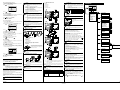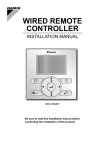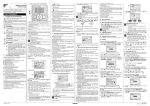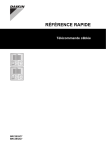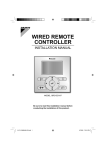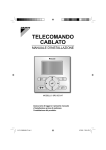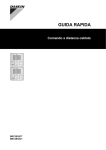Download Daikin BRC1E52B7 Specifications
Transcript
3. Name and function of switches 7 a 5 Use DISPLAY to select fan speed or airflow direction setting. Indicates that the key lock is set or the menu button is prohibited. Quick Reference 4PW72362-1-21 8 Air Volume/direction Air Volume Low DISPLAY Direction Position 0 5 3 Also see operation manual attached to the outdoor and indoor unit. WARNING Do NOT play with the unit or its remote controller. Accidental operation by a child may result in impairment of bodily functions and harm health. WARNING Never disassemble the remote controller. Touching the interior parts may result in electric shocks or fire. Consult your Daikin dealer or authorized contactor for internal inspections and adjustments. 2. Features and functions The BRC1E52B7 is a state of the art remote controller that offers full control over your installation. 1 BASIC REMOTE CONTROLLER The basic remote controller functions are: ON/OFF, operation mode change-over, temperature adjustment, air volume adjustment, air flow direction adjustment. 2 CLOCK FUNCTION The clock functions are: 12/24 hours real time clock, automatic daylight saving time. 3 SCHEDULE FUNCTION The schedule timer functions are: a maximum of 5 actions can be programmed for each day of the week, 3 independent schedules can be programmed, schedule can be enabled/disabled at any time, linked to a cool temperature and/or heat temperature or an OFF operation (with or without a setback temperature), "last command" overrules previous command until next scheduled command. 4 SETBACK The setback function maintains the room temperature in a specific range when the occupants are out for a longer period and the airconditioning is switched OFF. 5 PROHIBIT BUTTON/FUNCTION Buttons and/or functions can be locked to limit the user action. 6 DETAILED DISPLAY POSSIBILITY Additionally possible to display the outdoor temperature or room temperature. 6 2 8 1 OPERATION MODE SELECTOR BUTTON To select the operation mode of your preference. 2 FAN SPEED/AIRFLOW DIRECTION SETTING BUTTON To enter the fan speed/airflow direction setting screen. 10 CHANGEOVER UNDER CENTRALISED CONTROL ICON Indicates that the changeover of the installation is under centralised control assigned to another indoor unit or optional cool/ heat selector connected to the outdoor unit (= master remote controller). 11 SETBACK ICON Flashes when the unit is turned on under the setback control. 12 AIRFLOW DIRECTION 4 UP/DOWN BUTTON To raise/lower the set temperature, to highlight the next item on the upper/lower side or to change the selected item. 13 CLOCK (12/24 Hours real time clock) Is displayed when the clock is set. If the clock is not set, - : - is displayed. 5 RIGHT/LEFT BUTTON To highlight the next item on the right/left-hand side. 14 DETAILED SELECTION Is displayed when the detailed display items are selected. 6 ON/OFF BUTTON To start or stop the system. 5. INFORMATION This is the only button that works when the backlight is not lit. 7 OPERATION LAMP Lights up during operation or blinks if a malfunction occurs. 8 CANCEL BUTTON To return to the previous screen. 9 LCD (with backlight) When pushing any operation button, the backlight will be lit for approximately 30 seconds. When 1 indoor unit is controlled by 2 remote controllers, the backlight of the remote controller operated earlier than the other one will be lit. 4. Name and function of icons To change between the standard display and the detailed display refer to "15.2 To select the display mode". Standard display 10 9 1 11 8 Auto 7 Set to Cool 2 3 Heat 6 4 This function not available 5 Detailed display 13 Auto 12 Return Fri 11:03 Setback Cool Heat Room 3 14 Setting Indicates that the defrost/hot start mode is active. Ventilation mode icons indicate the current ventilation mode (HRV only) (AUTOMATIC, ENERGY RECLAIM VENT., BYPASS). Air Cleaning unit icon (option) is operational. indicates that the air cleaning unit 2 DRY OPERATION In this mode, the air humidity will be lowered with a minimal temperature decrease. The temperature and fan speed are controlled automatically and cannot be controlled by the remote controller. Dry operation will not function if the room temperature is too low. 3 AUTOMATIC OPERATION In this mode, the controller will automatically switch between heating and cooling as required by the setpoint. 4 COOLING OPERATION In this mode, cooling will be activated as required by the setpoint or limit operation. 5 HEATING OPERATION In this mode, heating will be activated as required by the setpoint or setback operation. 6 VENTILATION (HRV only) The ventilation mode operates the HRV; refer to the HRV manual for more details. 7 SETBACK SETBACK is a feature that enables to keep the room temperature in a specific range when the occupants are out and the airconditioning is switched OFF. For example: If the room temperature drops below 10°C, heating is started automatically. As soon as 12°C is reached, the controller returns to its original status. If the room temperature goes above 35°C, cooling is started automatically. As soon as 33°C is reached, the controller returns to its original status. The differential can be adjusted in the Setback configuration menu. The setback temperature can be set during the unit is turned off on basic screen or set in the schedule. 6. Basic operation method a Cool Set to Cool c b Return Setting a Operation mode b Temperature: • When the unit is turned on, Set to indicates the temperatures that are set for the air conditioner. • When the unit is turned off, Setback indicates the temperatures that are set for the setback function. c Fan speed/Airflow direction 1 Push several times until the desired operation mode Cool, . The operation lamp will light and the system starts operating. 3 Use to set the temperature. INFORMATION When in Dry or Vent mode, the fan speed can not be set. 4 Push Quick Reference 1 7 With airflow direction setting selected, use to change the setting to Swing, Pos. 0, Pos. 1, Pos. 2, Pos. 3, and Pos. 4. 0 1 8 Push 9 Push 1 3 4 2 3 to display the basic screen. Additional features of the controller: KEY LOCK 1 Push for 4 seconds to enable the key lock mode. The key lock icon is displayed. Cool Mon Air flow direction Set to Cool Quick start (SkyAir only) 1 Display the Main Menu and proceed step (9) to display the basic screen (Refer to "20. Main menu structure" and "Appendix"). 10. Ventilation setting For detailed information refer to the Operation Manual on the cd. 12. Schedule 2 QUICK START (SkyAir only) To quickly set the room temperature to a comfortable temperature. 3 VENTILATION To set the ventilation rate and the ventilation mode (HRV only). 4 ENERGY SAVING OPTIONS This allows you to restrict the setting temperature range and display the electricity consumption. Setpoint Range Setting The setting temperature range can be restricted. It is possible to restrict the temperature range based on a model and the mode of operation. Sensing sensor (Low) (Only if sensing sensor is installed) This allows you to do a setup which automatically changes the air conditioning target temperature when there are no people detected during a fixed time. If people are detected, it will return to the normal set temperature. Sensing sensor (Stop) (Only if sensing sensor is installed) This allows you to do a setup which automatically stops the air conditioning function when there are no people detected during a fixed time. Setpoint Auto Reset Is used to return to the preset temperature after progress of a definite period of time, even if the set temperature is changed. OFF Timer This allows you to set each operation period of the system in a range of 30~180 minutes. The system is turned off automatically after the selected time (each time the system is activated). Electricity Consumption An indicative electricity consumption until now is displayed. This enables the customer to evaluate the trend of the electricity consumption. Note: Function availability is depending on type of indoor unit. Note: This function is not available in case more than 1 indoor unit is connected in group to the remote controller. Note: Displayed electricity consumption is not result of a kWh measurement, but results from a calculation with running data of the unit. Some factors in this calculation are absolute values, but other factors merely result from interpolations with tolerance. This explains why the readout may deviate from the actual electricity consumption. 5 SCHEDULE To set the startup time and operation stop time for any day of the week. It is possible to set up to 5 actions per day. Both operation modes (normal and setback) can be selected. Additionally the holiday settings and schedule nr can be set. 6 MAINTENANCE INFORMATION Is used to display the service contact and model info. 7 CONFIGURATION To set the LCD contrast. You can also switch between standard and detailed display. When detailed display is selected, the detailed display settings can be changed. to select the 12.1 To enable/disable the schedule 1 Display the Enable/Disable setting screen (12.1) (Refer to "20. Main menu structure" and "Appendix"). 6 To set a different day of the week, use Use to change the day. 2 Use 7 To copy all actions of the day previously set, push to change the setting to Enable or Disable. to highlight the day. . 8 When the entire schedule settings are completed, push display the confirmation screen. 9 Use Disable for 4 seconds. The key 1 AIR FLOW DIRECTION (only if the individual air flow function is installed) To set the air flow direction for each 4 flaps individually. 2 INFORMATION (Cool and Heat column) __: Indicates that the temperature setpoint for cool/heat and setback temperature setpoint for this time period is not specified. The last active setpoint will be utilized. - -: Indicates that the setback function is disabled for this time period with action OFF. Enable/Disable Description of the items in the main menu OFF 1 5 Use to highlight the temperature and desired value. 11. Energy saving options to select Yes and push to . 13. Filter auto clean Return 7. Heat INFORMATION (Act column) There are 3 types of operations: 1. The temperature setpoints can be configured. 2. The setback temperature setpoints can be configured. 3. The temperature and setback temperature setpoints are disabled. INFORMATION Repeat this procedure to turn Quick Start function off. Setting 2 To cancel the key lock mode, push lock icon disappears. Cool ON 3 2 Quick Start will appear on the basic screen when the Quick Start function is turned ON. Schedule Return Time Act – 6 :00 : : : : Setting Only in case an HRV is connected. Refer to the HRV manuals for more information. . The operation lamp will turn off and the system stops to select the desired Schedule nr 1 4 0 2 to highlight the action and For detailed information refer to the Operation Manual on the cd. 9. INFORMATION When in Dry or Vent mode, the fan speed can not be set. 1 FAN ONLY OPERATION In this mode, air only circulates without heating or cooling. 2 Push 6 VENTILATION/CLEANING to select the desired operating. Heat, Vent, Fan, Dry, or Auto is selected. 5 MESSAGE Messages can be displayed. 6 With fan speed setting selected, use fan speed from Low, Medium, or High. Description of the operation modes 2 FAN SPEED Indicates the fan speed that is set for the air conditioner. If the air conditioner does not have fan speed control function, the fan speed will not be displayed. 4 DEFROST/HOT START 8. Setting Is displayed when the airflow direction and swing are set. 1 OPERATION MODE Indicates the current operation mode (Cool, Heat, Vent, Fan, Dry, or Auto). 3 SET/SETBACK TEMPERATURE DISPLAY When the unit is turned on, Set to indicates the temperatures that are set for the air conditioner. When the unit is turned off, Setback indicates the temperatures that are set for the setback function. Return Return Indicates that another controller with higher priority is controlling or disabling your remote controller. 3 MENU/ENTER BUTTON To enter the main menu or the selected setting item. WARNING To avoid electric shocks, do not operate with wet hands. WARNING Do NOT modify or repair the remote controller. This may result in electric shocks or fire. Consult your Daikin dealer. Do NOT relocate or reinstall the remote controller by yourself. Improper installation may result in electric shocks or fire. Consult your Daikin dealer. Do NOT use flammable materials (e.g. hairspray or insecticide) near the product. Do not clean the product with organic solvents such as paint thinner. The use of organic solvents may cause crack damage to the product, electric shocks, or fire. 9 EXTERNAL CONTROL ICON 7 1 General safety precautions Please read these "1. General safety precautions" carefully before installing air conditioning equipment and be sure to install it correctly. Failure to follow these instructions properly may result in property damage or personal injury, which may be serious depending on the circumstances. Indicates that the clock needs to be set. The schedule timer function will not work until the clock is set. 4 OPERATION 1. DISPLAY 9 4 Use Act. 10 LANGUAGE This allows you to set the displayed language. Indicates that schedule timer or OFF timer is enabled. The English text is the original instruction. Other languages are translations of the original instructions. Refer to the cd for more detailed operation manuals. Installation: see page 2. 9 CLOCK & CALENDAR This allows you to set the date and time. Time can be displayed in either 12 hour or 24 hour time format. Setting 3 Push to display the confirmation screen. 4 Use to select Yes and push This function is available only on the model whose panel has automatic cleaning function of filter. Needs to be set when operation is OFF. . 12.2 To select the schedule number 1 Display the Schedule nr set screen (11.2) (Refer to "20. Main menu structure" and "Appendix"). 2 Use to change the setting to Schedule nr 1, Schedule nr 2, or Schedule nr 3. 14. Maintenance information 1 Display the Maintenance Information screen (14) (Refer to "20. Main menu structure" and "Appendix"). 2 The phone number for the Contact info will appear at the top of the screen. The model info of the Indoor unit and Outdoor unit of your product will appear on the bottom of the screen. 3 Push Schedule to return to the Main Menu. Schedule nr set 15. Configuration Schedule nr 1 Return 15.1 To select the draft prevention 1 Display the Draft prevention settings screen (15.1) (Refer to "20. Main menu structure" and "Appendix"). Setting 3 Push to display the confirmation screen. 4 Use to select Yes and push 2 Use . 12.3 To use the holidays The schedule timer will be disabled for the days that have been set as holiday. 1 Display the Holidays screen (12.3) (Refer to "20. Main menu structure" and "Appendix"). 2 Use to select the desired day. Push set the holiday. to display to to select Enable or Disable. 3 Push to display the confirmation screen. 4 Use to select Yes and push . 15.2 To select the display mode 1 Display the Display Mode settings screen (15.2) (Refer to "20. Main menu structure" and "Appendix"). 2 Use to change the setting to Standard or Details. Display Schedule Display Mode Holidays Multiple Selection Standard Sun Mon Tue Wed Thu Fri Sat Return Return 3 Push to display the confirmation screen. 4 Use to select Yes and push 3 Push . 12.4 To change the schedule settings of the selected schedule nr The schedule timer will be disabled for the days that have been set as holiday. 1 Display the Settings screen (12.4) (Refer to "20. Main menu structure" and "Appendix"). 2 Use to confirm the setting. Basic screen is displayed. 15.3 To select the detailed display item 1 Display the Display Item settings screen (15.3) (Refer to "20. Main menu structure" and "Appendix"). 2 Use to change the setting to None, Outside Air Temp, Room Temp or System. Display Display Item to select the desired day (1). None 3 Use to highlight the Operation start Time and the desired Operation start Time (2). to set Return Schedule nr 1 (2) (1) Mon Time Act – 6 :00 : : : : Return Setting Setting Cool Heat 3 Push Setting to confirm the setting. Basic screen is displayed. Setting 8 CURRENT SETTINGS This shows a list of the current settings for the available items. . BRC1E52B7 4PW72362-1-21 – 11.2011 15.4 To adjust the contrast of the LCD 1 Display the Contrast adjustment settings screen (15.4) (Refer to "20. Main menu structure" and "Appendix"). 2 Use NOTICE When the remote controller thermo function is used, select the installation location considering it should be a place: where the average temperature in the room can be detected, that is not exposed to direct sunlight, that is not near a heat source, that is not affected by outside air or air draught due to e.g. door opening/closing, where the display is kept clean. where the front is kept clear. where the temperature is between –10°C and 50°C. where the relative humidity is max. 95%. to change the contrast. Contrast Adjustment Dark Light Return 3 Push Setting to confirm the setting. NOTICE Do NOT install the remote controller: Near machinery emitting electromagnetic radiation. Electromagnetic radiation may disturb the operation of the control system and result in a malfunction of the unit. In moist areas or places where it may be exposed to water. If water enters the remote controller, electric shocks may be caused and the inner electronics may fail. 16. Current settings 1 Display the Setting status list screen (16) (Refer to "20. Main menu structure" and "Appendix"). 2 A list of the current setting status is displayed. 3 Push to return to the Main Menu. 17. Clock & calendar 17.1 To set the date & time 1 Display the Date & Time settings screen (17.1) (Refer to "20. Main menu structure" and "Appendix"). 2 Use to select and to set Year, Month, Day, and time. Date & Time 2. Setting 3 Push to display the confirmation screen. 4 Use to select Yes and push 1 2 1x 17.2 To set the hour format (12/24 hours) 1 Display the 12H/24H Clock settings screen (17.2) (Refer to "20. Main menu structure" and "Appendix"). to display the confirmation screen. 4 Use to select Yes and push 2x 3 2x 4 1x 5 1x 6 11x 7 4 from the top center. 1 1 2 3 4 5 6 7 . 1 Display the Language screen (18) (Refer to "20. Main menu structure" and "Appendix"). to select the language. to confirm the setting. Basic screen is displayed. 3. 1x 2 1 P1 P2 2 3 1 Carefully read these instructions before installation. They will tell you how to install, how to configure and how to use the unit properly. Keep this manual in a handy place for future reference. This is an option to be used in combination with Daikin units. Refer to the installation and operation manual of the units for installation and operation instructions. Please read these "1. General safety precautions" carefully before installing the remote controller. Improper installation or attachment of equipment or accessories could result in electric shock, short-circuit, leaks, fire or other damage to the equipment or personal injury. If unsure of installation procedures or use, always contact your dealer for advice and information. Do NOT install the remote controller by yourself. Improper installation may result in electric shocks or fire. Consult your Daikin dealer. Main Menu Air Flow Direction Quick Start Ventilation Energy Saving Options Schedule Filter Auto Clean Maintenance Information Configuration Current Settings Clock & Calendar Language (8) (10) (11) Power on (12) Air Flow Direction Ventilation Ventilation rate Ventilation mode Energy Saving Options Energy Saving List Setpoint Range Limitation Setback Condition Sensing Sensor (low) Sensing Sensor (stop) Setpoint Auto Reset Off Timer Electricity Consumption Schedule Enable/Disable (12.1) Schedule nr set (12.2) Holidays (12.3) Settings (12.4) Filter auto clean (13) displayed on both remote controllers, push and hold the Maintenance Information button of the sub remote controller for 4 seconds. 4 The sub remote controller now displays Sub RC. (14) 5 After a few seconds, the basic screen is displayed. Refer to the cd for more detailed installation instructions concerning: Field settings, Test operation method (in case of SkyAir), Checking procedure of Error History, Registration method of the Maintenance Contact, Confirmation of registered details, Clock & Calendar (see also “17. Clock & calendar” on page 2), Language (see also “18. Language” on page 2), Prohibit button, Function Prohibition. 1x 3 2 4 1 P1 P2 1. 1x 1 for exposed mounting, fasten with the 2 included wood screws (Ø3.5x32) and plugs. 2 for flush-mounting, fasten with the 2 included machine screws (M4x16). For the field supplied switch box, use optional accessory KJB111A or KJB211A. 1 indoor unit 2 notch the part for the wiring to pass through with nippers, etc. 3 secure the wiring to the uppercase using the wiring retainer and clamp. Connect the terminals on the remote controller (P1, P2), and the terminals of the indoor unit (P1, P2). (P1 and P2 do not have polarity.) WARNING Do not use any paint thinner, organic solvent, or strong acid. INFORMATION Put on a flat surface. Be careful not to distort the shape of the back plate of the remote controller by overtightening the mounting screws. INFORMATION When wiring, run the wiring away from the power supply wiring in order to avoid receiving electric noise (external noise). WARNING Be sure to stop the operation of the air conditioner and turn off the power supply breaker at the time of maintenance. Failure to do so may result in electric shocks or injury. Wiring type Sheathed vinyl cord or cable Size Total length 0.75–1.25 mm2 ≤500 m Display Display Mode (15.2) Display Item (15.3) Current Settings Clock & Calendar Date & Time (17.1) 12H/24H Clock (17.2) Language (18) WARNING Do not wash the remote controller. Doing so may cause electric leakage and result in electric shocks or fire. 2. Wiring specifications Configuration Draft prevention (15.1) Display Contrast adjustment (15.4) (16) (17) General safety precautions Wipe the LCD and other surface parts of the remote controller with a dry cloth when they become dirty. If the dirt on the surface can not be removed, soak the cloth in neutral detergent diluted with water, squeeze the cloth tightly, and clean the surface. Wipe the surface with a dry cloth then. 3 2 (15) MAINTENANCE PCB Fasten the remote controller 2 Setting INFORMATION The main remote controller still displays Main RC. INSTALLATION General safety precautions (9) If controlling 1 indoor unit or 1 group of indoor units with 2 remote controllers 1 Put on the power for both remote controllers. 2 Determine which one is the sub/main remote controller. 3 When Error code:U5 - Checking the connection. Please stand by. is P1 P2 PCB See "Appendix". 1. ±150 mm ±200 mm 1 Put on the power. 2 Checking the connection. Please stand by. is displayed. 3 After a few seconds, the basic screen is displayed. 2 3 1 Set to Cool NOTICE 1. The switch box and wiring for connection are not included. 2. Do not directly touch the PCB with your hand. 20. Main menu structure Refer to the cd for more detailed installation manuals. Top outlet Top center outlet Align the upper case with the tabs of the lower case (6 points), insert and install the upper case. First begin fitting from the clips at the bottom. PCB NOTICE The PCB is mounted in the upper part of the remote controller. Be careful not to damage the board with the slot screwdriver. 4. Cool L Reattach the upper part of the remote controller 2 3 1 Return Setting Error : Press Menu Button Wiring outlet NOTICE Be careful not to pinch the wiring when attaching. Insert a slot screwdriver into the slots (1) in the lower part of the remote controller (2 places), and remove the upper part of the remote controller. Set to Cool 2 Push . The error code will blink and the Contact Info and model info will be displayed. 6. APPENDIX Return 10 mm PCB 3 Remove the upper part of remote controller 1 If an error occurs, Error: Push Menu Button or Warning: Push Menu Button will blink in the basic screen. Cool P1 P2 L 3 Remote controller Wood screws+wall plugs Small screws Clamp Manual CD Quick reference Wiring retainer 19. Error code display 1 1x + 18. Language 3 Push 3 from the top, 1x to select 12H or 24H. 3 Push 2 Use 2 from the left, 7. What is in the box . INFORMATION 1. Peel the sheat for the part that has to pass through the inside of the remote controller case (L). Refer to the figure and the table below. It is important to keep double isolation up through the notch of the remote controller case. 2. For easy wiring, it’s better to keep ±10 mm difference between the length of the 2 wires. 1 from the rear, WARNING Consult your local dealer regarding relocation and reinstallation of the remote controller. 12:00 2 Use Wire the indoor unit 4 methods: After finishing installation: conduct a trial operation to check for faults, explain the customer how to operate the remote controller, using the Operation part of this Quick Reference, ask the customer to store the cd and the quick reference for future reference. The cd contains detailed installation and operation information. Year 2011 Month 01 Day 01 Thursday Return 5. Filter sign resetting 1 When one of the following messages (Time to clean filter, Time to clean filter and element, or Time to clean element) appears on the bottom of the basic screen, the filter has to be cleaned. 2 After the filter or element is washed, cleaned, or replaced, push to enter the Main Menu. 3 Use to select Reset Filter Indicator and push reset the filter sign. to All field wiring and components must be installed by an installer and must comply with the applicable legislation. BRC1E52B7 4PW72362-1-21 – 11.2011 Quick Reference 2