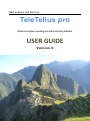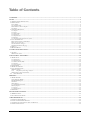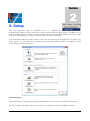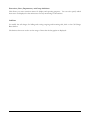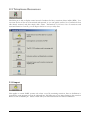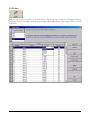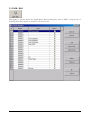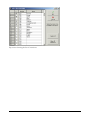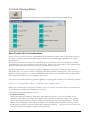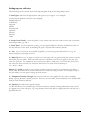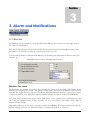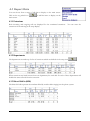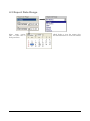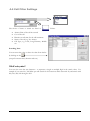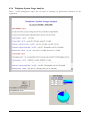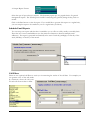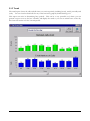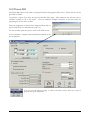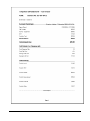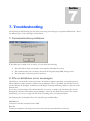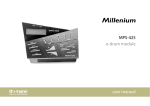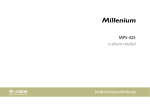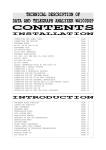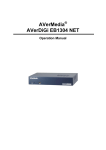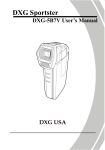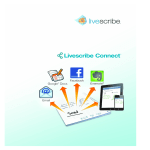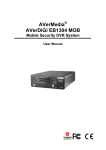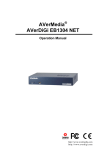Download Videovox Pro GBS series User guide
Transcript
GBS Software and Services TeleTellus pro Telephone system reporting and call accounting software. USER GUIDE Version 6 Help Desk Support: +61 2 8577 5033 [email protected] GBS Software and Services Table of Contents 1. OVERVIEW ............................................................................................................................................................................................................ 4 2. SETUP ..................................................................................................................................................................................................................... 6 2.1 PHONE SYSTEM COMMUNICATION....................................................................................................................................................................... 8 2.2 EMAIL SERVER .................................................................................................................................................................................................... 9 Server SMTP ......................................................................................................................................................................................................... 9 User Authentication............................................................................................................................................................................................... 9 Email Address to Receive Replies.......................................................................................................................................................................... 9 Test Email ........................................................................................................................................................................................................... 10 2.3 TELEPHONE RESOURCES .................................................................................................................................................................................... 11 2.3.1 Import ......................................................................................................................................................................................................... 11 2.3.2 Lines ........................................................................................................................................................................................................... 12 2.3.3 DID / DDI .................................................................................................................................................................................................. 13 2.3.4 Extension .................................................................................................................................................................................................... 14 2.3.5 Departments ............................................................................................................................................................................................... 15 2.3.6 Groups........................................................................................................................................................................................................ 16 2.3.7 Importing Data from CSV or txt files .......................................................................................................................................................... 18 2.4 CALL CHARGE RATES ........................................................................................................................................................................................ 20 Basic Trunk Call Cost Considerations ................................................................................................................................................................ 20 Setting up your call rates..................................................................................................................................................................................... 22 Carrier Trunk Line Charges................................................................................................................................................................................ 23 Talk Time Based Call Charging .......................................................................................................................................................................... 24 2.5 PRIVACY ............................................................................................................................................................................................................ 25 2.6 BUSINESS HOURS ............................................................................................................................................................................................... 25 3. ALARM AND NOTIFICATIONS ....................................................................................................................................................................... 26 3.1 ALARMS............................................................................................................................................................................................................. 26 Database Size Alarm ........................................................................................................................................................................................... 26 4. MAIN SCREEN - MONITORING ...................................................................................................................................................................... 28 4.1 REPORT DATA.................................................................................................................................................................................................... 29 4.3.1 Extensions .................................................................................................................................................................................................. 29 4.3.2 Departments ............................................................................................................................................................................................... 29 4.3.3 Direct Dial In (DDI) ................................................................................................................................................................................... 29 4.3.4 Groups........................................................................................................................................................................................................ 30 4.3.5 Lines (Trunk) .............................................................................................................................................................................................. 30 4.2 TREND GRAPH ................................................................................................................................................................................................... 30 4.3 REPORT DATE RANGE ........................................................................................................................................................................................ 31 4.4 CALL FILTER SETTINGS ..................................................................................................................................................................................... 32 WildCard symbol * .............................................................................................................................................................................................. 32 4.3.6 Telephone System Usage Analysis ....................................................................................................................................................... 33 Drilling Down to show Call Details .................................................................................................................................................................... 34 4.4 PRINT & EXPORT ......................................................................................................................................................................................... 35 5. REPORTS.............................................................................................................................................................................................................. 36 5.1 REPORT BUILDER............................................................................................................................................................................................... 36 Using the Report Builder ..................................................................................................................................................................................... 37 Schedule Email Reports....................................................................................................................................................................................... 38 Call Filters .......................................................................................................................................................................................................... 38 Detail Settings ..................................................................................................................................................................................................... 39 5.1.1 Output Report Format ................................................................................................................................................................................ 40 Summary Report .................................................................................................................................................................................................. 40 5.1.2 Trend .......................................................................................................................................................................................................... 42 5.1.3 Detail Report .............................................................................................................................................................................................. 43 5.2 PHONE BILL ....................................................................................................................................................................................................... 44 6. DATABASE MANAGEMENT ............................................................................................................................................................................ 46 6.1 SMDR DATABASE ............................................................................................................................................................................................. 46 6.2 AUTO BACKUP DATABASES ............................................................................................................................................................................... 47 7. TROUBLESHOOTING........................................................................................................................................................................................ 48 1. COMMUNICATION PROBLEMS .............................................................................................................................................................................. 48 2. FILE OR DATABASE ERROR MESSAGES ................................................................................................................................................................. 48 3. INCORRECT DATA APPEARING IN THE CALL MONITOR ....................................................................................................................................... 49 4. ERRORS AND DATA FILES.................................................................................................................................................................................... 49 Section 1 1. Overview W elcome to the usage of TeleTellus pro software for your business or organisation. As the internet is providing mainstream information to the masses, the telephone is playing an increasingly more important role in handling special sales, and service enquiries. TeleTellus pro helps enterprises to better manage their telephone system resources and costs by providing access to practical and effective information about the call traffic, usage and costs of their phone business activity. Information is can be analysed in a summary graph basis, or detailed down to specific calls received or made by the phone extensions. TeleTellus pro requires little training to use, and can provide call statistics simply by viewing and printing call statistics from the main screen, or setting up the Report builder to generate reports via email. This user guide can be used to assist administration and management staff in better understanding the range of facilities and functions available within the program. Key Features at a Glance: TeleTellus pro is simple use and offers a powerful to monitor and report on call statistics. 1. Graphical and table based call statistics. 2. Call Data can show extension and trunk line names. 3. View today or past history and archived call data. 4. In-built call costing tables which can be edited to suit local costing requirements 5. Customise specific call reports to show summary, detail or trend data for extensions, lines, account codes, dialed numbers, direct dialed numbers, call groups and departments. 6. Search Calls with specific criteria, e.g. incoming calls to a specific group or user extension 7. Automatic email notifications for lost calls, long waiting calls, and calls to specified telephone numbers 8. Automatic reporting of daily, weekly or monthly call statistics. Section 2 2. Setup The main important setup for TeleTellus pro is to establish the communication settings to ensure that data is correctly received from the phone system. In addition, if you wish to establish reports via email, you must configure the email server SMTP address (see below). Apart from these, TeleTellus pro can operate effectively within minutes of operating. Your authorised reseller may need to advise or assist you in connecting the TeleTellus Pro program to the phone system. To setup labels for extension names, groups, departments and lines, we suggest you click on the Telephone Resources button. Communications The communication settings that may require modification can be viewed via the PBX interface button. To receive reports and alarm notifications via email, you will need to click on the Mail Sever button. Extensions, Lines, Departments, and Group definitions This allows you enter extension names for display and reporting purposes. You can also specify which items are to be displayed on the main screen for easy monitoring of call statistics. Call Data To modify the call charges for billing and costing outgoing and incoming calls, click on the Call Charge Rates button. The business hours are used to set the range of times that the bar graphs are displayed. 2.1 Phone System Communication This screen specifies the communications settings that TeleTellus pro uses to receive data from the phone system. Generally the types of communications used may be a serial, Ethernet or file access. In general, the settings should match the settings configured in the phone system. If you are having difficulty with receiving data, you may first check a. The phone system has been enabled to send call data for incoming and outgoing calls. b. The communications link is connected for serial cables. c. The local pc windows firewall setting has been adjusted for Ethernet links d. The format of the data (date or type is correct and matches the phone system setting) Check the SMDR error log file from the main screen menu View\SMDR error log to check if errors are occurring for each time a call is received from the PABX. This may indicate an invalid setting. If you require assistance please contact your authorized reseller, or GBS help desk on +612 8577 5033 2.2 Email Server TeleTellus pro is able to send call notifications and reports to nominated email addresses. This screen requires you to enter the IP or name address for your email server . Please consult with your IT manager or consultant to identify the following setup data Server SMTP Email Server Address for Outgoing Mail (SMTP) This can be the IP address e.g. 192.168.0.1 or the corresponding name e.g. mail.ISP.com User Authentication This may be optional. Check with your ISP or IT manager. Enter the user name and password that is required to log onto your email account. Normally this is the same as the login user name and password for receiving mail messages. Email Address to Receive Replies This email address will be used in cases where a failure has occurred to send a report, or for other email transmission problems, such as invalid user email addresses. A failure in sending an email to one of the nominated users, will result in replies being sent to this email address. It is suggested that this email address should be one, which can be managed by the IT administrator ; e.g. [email protected] Test Email Use this facility to generate a test email message to the email address entered, so that you can check if the server address and user authentication have been correctly entered. If the email is not received, or an error message occurs, check the server IP address and user authentication. If the problem persists, consult your IT manager to check if the appropriate permissions are established for allowing TeleTellus pro to send email messages. 2.3 Telephone Resources TeleTellus pro is able to display names instead of numbers for lines, extensions, direct indials (DDI). You can enter the list of data to be monitored and reported, or you can quickly create a list of extensions from calls already received, and then simply add a name. Alternatively if you have a list of extensions and associated names in a text file, you can import this list to save you entry time. 2.3.1 Import This applies to certain PABX systems only where a text file containing extension, lines etc definitions is generated by some program tool can be imported into TeleTellus pro to save time entering in the extension names etc into TeleTellus pro. Please consult with your authorised reseller for further information. 2.3.2 Lines . Setup the list of lines to monitor on the main screen. The Trunk type is used in the Telephone System Usage Reports pie chart display, showing the percentage calls handled by the various types of lines you wish to monitor. 2.3.3 DID / DDI This applies to systems which have digital Direct Dial incoming lines, such as ISDN. Setup the list of incoming direct dial numbers to monitor on the main screen. 2.3.4 Extension The list of extensions is used to display on the extension on the main screen display when the Monitor is crossed for the extension as shown below. The extension name is used in the reports and displays throughout TeleTellus pro as an alternative to the extension number. You can create your own departments for display on the main monitor via the Departments button at the top left side of the screen. An extension can be a member of one or more departments. 2.3.5 Departments Create up to 10 departments to be used for display on the main screen. Assign the extensions to each display using the Extensions setup screen. Both incoming and outgoing calls are reported for each department, and since an extension can be a member of more than one department, you may find that the total calls handled by all departments may be actually larger than the total incoming calls received by the phone system. 2.3.6 Groups The Groups are displayed in the Report Builder and in the main screen monitor. Generally, you can use the groups to represent actual groups configured in the phone system. The Pilot/DDI is generally the group’s virtual extension number configured in the PABX. Please consult your authorised reseller for information about the group pilot numbers. You can click on the right side of the Agent cell to show a pop up of all the extensions (see below) defined in TeleTellus pro, or you can simply enter the extensions for each group, by separating each extension number with a comma, .e.g. 212,201,206,208 Pop screen showing the list of extensions. 2.3.7 Importing Data from CSV or txt files If you already have a list of extensions, or DDI numbers or lines, you can import this list into TeleTellus pro, by clicking on the Add From File button on the relevant line, DDI or extension screen. The text file can list the items with the first entry of each line being the number, e.g. DDI number “84845800” and then followed by a comma and then by a label to name the number .e.g. “main number” e.g. a typical entry would be 84845800,main number When you have this file completed name this file as a text file so you can see it in the import window, as shown below, DDI..txt After you click Open on the Import window, you will be prompted to specify the type of separator, e.g. comma or semi colon that separates the number from the name. Then you will be able to view the data before applying it to the screen. 2.4 Call Charge Rates Setup the call charge rates by selecting the menu Setup/Program Setup Basic Trunk Call Cost Considerations There are two ways the calls cost is determined. If the trunk line carrier is able to generate a call cost, via pulses or charge value, then TeleTellus pro can be used to simply apply a markup to the carrier generated cost. Alternatively, if there is no carrier cost, TeleTellus pro can calculate the cal cost based on its inbuilt cost tables that you can customize for your enterprise. These cost or rate tables use the call talk time, dialed number and a basic formula (see below ) to calculate the call cost. The following section is to be used as a guide to helping to setup the call charge costing tables for TeleTellus pro. You can cost calls for outgoing calls and optionally incoming calls. You can setup 10 different costing schemes or rate tables, and allocate each extension to a different scheme. By default every extension’s calls are cost according to rate table 1 The call cost calculation which is generally applied to outgoing calls is based on the following formula; Call Cost = (Call Talk Time * Rate + Connection Fee) * Markup factor Where the call talk time is in minutes, the Rate is the cost amount per minute and the Connection fee is the starting cost added at the beginning of the call. The call rate is determined by two factors; I. Telephone number Each calls telephone number is analysed to determine the call rate. One or more digits can be specified to determine the call rate for numbers which commence with those digits. For example calls commencing with 001 could be costed at an international rate of $1.20 per minute. The rate tables can have multiple entries which are similar. For example calls to 001295 could be costed at $1.00 instead of $1.20 for all other calls which commence with 001. This allows you to have a mix of general number and specific number costing schemes. II. Time Periods There are 3 time periods which are used in determining the call rates. Each hour for each day for every day of the week can be defined as one of the three periods called Off Peak, Peak or Economy. You can ignore the multiple periods and simply use the one period for all the rates. Advanced Call Settings - Thresholds In addition to the basic call talk time * the call rate formula used to calculate the call cost, the call rate tables also allow an optional threshold to be applied which can vary the cost in order to provide some initial fixed cost for say 3 minutes, and then have the call costed according to the rate. There are two settings which apply to the threshold rate calculation; Threshold Time in seconds and Threshold Rate in cost per minute The use of thresholds is optional, and may appear difficult to apply. Below are some case examples which can help you to better understand how they may be applied. Threshold Example 1 We wish to cost an international type call starting with 0011230 where the first three minutes call charge is $6 and thereafter the additional charge is $3 per minute. If the call is finished before 3 minutes then the call will be charged at $6: Number: 0011230 Description: Mauritius Type: International Peak: $3/min OffPeak: $3/min Economy: $3/min Flat: 6 Threshold time (s): 180 Threshold Rate = 0 Threshold Example 2 We wish to cost calls starting that begin with 1900 at $1 per minute for the first 3 minutes and thereafter at $3 per minute: Number: 1900 Description: Service Type: Other Peak: $3/min OffPeak: $3/min Economy: $3/min Flat: 0 Threshold time (s): 180 Threshold Rate: $1/min Setting up your call rates The following can be viewed from the Setup/Program Setup/Call Charge Rates menu. 1- Call Types and enter the appropriate call types for your region. For example; Local (Already defined, and cannot be changed) Neighbourhood Community National Mobile International Operator Freecall Infocall Other 2 - Strip Carrier Prefix – enter the prefix of any carrier codes that are used to route calls to another network provider, e.g. 1414 3 - Peak Time– For more precise costing, you can specify different call rates for different times of the day and days of the week, by defining the peak, off peak and economy periods. 4 – Tax. Up to 5 tax levels are available. Typically you enter the goods and services tax, e.g. 10 representing the percentage tax level. 5 – Mark Up allows you to apply a cost factor to the basic call cost generated by the carrier or by the TeleTellus pro rate tables. Each rate table can have a different cost factor to apply to the raw cost value for each call. For example if the cost factor for Rate 1 table was 1.5 for local calls, then if the raw value for the local call is say 0.30 then the final ex tax value after the markup is 1.5 * $0.30 = $0.45 Menus 6, 7 and 8 are used to cost calls for specific extensions or lines at an alternate rate table to rate01 table. By default all extensions and lines are costed according to rate01. For a simple setup of the rate tables, you can ignore setting up these menus. 9 – Telephone Number Charges lists the rates that are to be applied for the various numbers dialed, e.g long distance, mobile, local etc. There are 10 rate tables, however Rate01 is the default table used by each extension and line. 10 - Options provides some special settings. a. Calls talk times to be rounded up to the nearest minute, instead of being calculated to the second. b. Capping one of the call types, e.g. long distance where calls will be capped after the Off time for a specified amount. Carrier Trunk Line Charges The carrier trunks can send meter pulses data or digital cost information to the phone system when calls are made from these trunk lines. Each pulse received can be converted to a cost value, simply by entering a cost factor in the Markup section of the Call Charge Setup (menu number 5) For example if the carrier sends one pulse for each local call, then enter 2.50 into the Markup table under the Local column heading in order to cost the call as $2.50 see below. Please note that Rate01 is used as the default for all extensions. Talk Time Based Call Charging This method is used when the carrier trunk is not providing pulses or cost data to the phone system. Using menu 9- Telephone Number Charges enter the prefix telephone numbers that distinguish the various calls, such as local calls, STD, IDD, mobile etc, and enter the appropriate call rate for the peak period (default) and or flat cost connection or flag fall cost). These call charges exclude tax, and represent the raw values before the markup (menu 5) is applied. The table can be easy to setup if you simply want to have a connection fee (“Flat” column) and a call rate per minute under the “Off Peak” Column, in order to add a cost based on the call talk time in minutes. E.g. To charge for a call to all outgoing mobile number which starts with the digits “04” simply do the following: a) b) c) d) e) f) Select ‘Add’ to enter a new table row. Enter the first couple of digits which designate the call type to be cost, e.g. 0011 Enter the Description as Overseas Select the Call Type as International Enter in the 0.25 connection fee in the Flat column Enter the 1.00 call charge per minute under the Peak column. 2.5 Privacy In cases where users are making calls to phone banking where they need to enter pin codes and account numbers, TeleTellus pro can limit the digits being recorded to a maximum number, e.g. 10. where the 11th and other digits are not recorded or printed in TeleTellus pro call database. 2.6 Business Hours Enter the business hours to display the range of hours for the main screen daily trend graphs. Section 3 3. Alarm and Notifications 3.1 Alarms TeleTellus pro has the capability to notify specified email addresses about certain event messages, such as lost calls, as described below. Each minute TeleTellus pro checks all the call data that have been received from the phone system in the past minute, to determine if an alarm or event message needs to be sent. You can send the alarms to multiple email addresses, by separating each email address with the semi colon character eg. [email protected] ; [email protected] Database Size Alarm The TeleTellus pro database is located in the TeleTellus pro folder on the hard disk, and contains all the incoming and outgoing call records. The amount of disk space used by this call database increases with each day. We suggest that the computer has sufficient RAM and hard disk memory to support the number of days to required to store data before archiving and then purging the current call data file (SMDR.Dat) As a guide, 5000 call records may require about 3mB of data. For a company that is generating about 500 calls a day, this represents about 10 days (2 weeks). So for 1 year of data, it will require about 78mb of memory and disk storage. The email notification can be used to remind you when the SMDR.dat file requires maintenance with the Archive/Purging operation. See Data maintenance for further information on Archiving. In addition, for Panasonic phone systems (TDA series) TeleTellus pro is able to send emails to nominated email address when major service alarms occurs. Minor alarms are logged in a folder in the TeleTellus pro folder called “service”. Section 4 4. Main screen - Monitoring TeleTellus pro makes it easier for you to view call statistics. You can select the range of dates, on the left side, or simply show the current day’s calls. You can choose from a range of data to display, including extensions, departments, lines or direct dialed numbers The Automated Attendant Transfer setting when enabled, removes the number of calls from the total call count so that the call counts are not inflated by the calls which are answered and then transferred to other extensions. These attendant transfer calls are typically calls that are answered by an automated voice mail system, which would answer and greet callers, before prompting them to select and then transfer to a group of extensions. For example, thankyou for calling ABC company, for sales, press 1, for support press 2.. You will need to enter the voice mail extension numbers via the button shown on the screen “AA extensions” which are to be ignored. 4.1 Report Data You can choose from a range of call data to display on the main screen. Click on the cog wheel icon main screen. to add the items to display on the 4.3.1 Extensions Both incoming and outgoing calls are displayed for the nominated extensions. You can enter the extensions for monitoring in the setup display. 4.3.2 Departments The departments are made up of a list of extensions which are defined via the setup icon. When extensions are listed in more than one department, the total calls for each of these departments will include the same call total from the extension. 4.3.3 Direct Dial In (DDI) The direct dial calls represent the numbers dialed by outside callers ringing into the phone system. 4.3.4 Groups This display is commonly used for call centre groups. You can setup the list of extensions and group virtual or pilot extension number via the setup icon 4.3.5 Lines (Trunk) You can monitor any of the trunk lines on your phone system via the setup icon call count does not include transferred calls. 4.2 Trend Graph The trend graph represents the total call data for all of the calls. You can choose the type of calls to be displayed in the graph. The incoming 4.3 Report Date Range Select menu option calls, or select one of from past dates. called Today to view the current day’s the historical menus to view call statistics 4.4 Call Filter Settings The choice of items to search are listed as follows Answer Time of the call in seconds Cost of the call Duration or talk time for the call in minutes Status of the call, e.g. No Answer Call Type, e.g. Local, Long Distance, Mobile etc. Searching Item You can enter the value or select the value from the list by clicking on the (except for answer time, duration and cost.) WildCard symbol * You can also enter the star character * to represent a single or multiple digit in the search value. For example if you enter 20*, TeleTellus pro will search for all extensions which start with 20, and match with 200, 201, 202, 203 through to 209. 4.3.6 Telephone System Usage Analysis This is a useful management report that can assist in analyzing key performance indicators for the organization. Drilling Down to show Call Details You can click on the report table item, say an extension to view its call details, as shown below. You can also double click on the bar graph to view the call details for a specific calls for a bar graph. 4.4 Print & Export You can print or export the summary table and trend graph. 5 Section 5. Reports 5.1 Report Builder The Report Builder is a flexible analysis tool which allows you to search the call database and generate summary reports of various styles, as illustrated below. You can define your own reports and have them emailed to you on a regular daily, weekly or monthly basis. Using the Report Builder 1. Click the down arrows for each of the dates to change the beginning and end dates for the report. 2. Select the call item you wish to report, such as extension, account code etc. You can specify one or more items, e.g. for an extension report, you can enter 201,202,207 to generate a report for the 3 extension. You can also click on the expansion box to view and select from the list of items as shown below. 3. Select the type of calls to report from the list, e.g. OUT or IN. Internal call type data may not be available unless the phone system is configured by your dealer. Check with your reseller if there is any use for the Other call type. 4. Output Report Format Select the type of report that you require. The Summary report type is a popular choice for general management reports. The Trend report is useful for analyzing busy periods, during the day, week or month. Click on the Run button to view the report. If you would like to generate this report on a regular basis, you can setup the report to be emailed to you on a regular basis (see below). Schedule Email Reports You can setup your report and then have it emailed to you as a file on a daily, weekly or monthly basis. Enter the one or more email addresses (use the semicolon character to between multiple email addresses). The report is generated automatically at the start of each day (midnight) or first day of the week (Monday) or first day of the month. Call Filters There are two optional call filters to assist you in narrowing the results of the call data. For example you can generate a list of the calls made by extensions, where the call costs for each call are more than 1 dollar. Detail Settings This applies to reports where you would like to see the specific call data. You can specify the specific call data fields you wish to include in the report by clicking on the field as shown below. 5.1.1 Output Report Format Summary Report Shows the summary of all the call items specified. Select one of the other call statistics you wish to view on the trend graph. Reduce the number of items displayed to increase the size of the bar graph. The busiest hour is in 24 hour time, and provides a useful comparison indicator for the busy call periods Print Graph and Table The bar graph and table can be printed. Using the Print Table option, you can save the table report data to a comma separated file. You can select the specific call data fields to include in the printout or file. 5.1.2 Trend The trend report shows the calls and talk time over various periods, including hourly, weekly, monthly and yearly. You can view the detail calls for any of the bars in the graph by double clicking on it. This report can assist in determining busy periods. This can be a very powerful tool, where you can generate a report over say the last 3 months, and display the trend so you can see which hours of the day have been the busiest over the 3 month period. 5.1.3 Detail Report The detail report shows all the call data. You can click on the heading to sort the data for that column in ascending or descending order. The data can be printed or exported to a comma separated file. 5.2 Phone Bill The Phone Bill report can be used to print professional looking phone bill invoices. These invoices can be provided to tenants. To generate a report, first select the begin and end date/time range. Then nominate the account code or extension number to be in the report. You can nominate multiple extensions or account codes, by separating the entries with a comma. Enter any equipment or other service charge and then click on the Calculate button to determine the total cost. To view and then print the invoice, click on the Print button. You can include a company name and business number in the invoice printout. You can save the report settings to allow convenient access when you want to generate the report frequently. 6 Section 6. Database Management 6.1 SMDR Database Archive Call Data allows you to create a partial or full copy of the current call data file. You can specify the range of dates to extract the call data. At the end of the copy phase, you will be prompted to purge the data extracted from the current data file. If the extracted data isn’t required for regular reports, then you can accept the purge prompt, and TeleTellus pro will clear the main call data file. Compacting the call data can be done to reduce the excess data space inside the main call data file (smdr.dat) and make the file as small as possible. Purging the call data file can be used to remove any unwanted calls. 6.2 Auto Backup Databases There are several data files that should be backed up on a regular basis. These include the call database, and settings data files. By enabling the Auto backup databases on exit function, under the File menu, TeleTellus pro creates a copy of the data files and places them under the TeleTellus pro folder in a folder named Auto_Backup\yy_mm_dd when you exit the program. Where yy are the last 2 digits of the year, mm the month and dd the day. 7 Section 7. Troubleshooting The following troubleshooting tips may assist in resolving error messages or operation malfunctions. There are different types of error messages as listed below; 1. Communication problems If TeleTellus pro is unable to be set online, you can check the following; The serial cable is firmly connected to the computer and telephone system The communication port is correctly selected in the Program Setup/PBX Settings screen The serial cable or any patch panel connections. 2. File or database error messages TeleTellus pro uses data files stored on the disk. Should the computer experience an unexpected power failure during the online operation of Phone System Manager, there is a possibility that the data in one of the data files may be damaged. TeleTellus pro will display a message indicating a failure to open one of the database files. If you have a recent backup of the affected data file, you can try to simply copy the backup file over the damaged file, and then restart Phone System Manager. However this method may result in loss of data. Alternatively, you can try to repair the data file by consulting with your authorized dealer. The following files are database files in the TeleTellus pro installed folder; SMDR.dat file Contains the call data received from the PBX. Rates.dat Contains the telephone call charge rates used in the processing and calculation of call costs. CallType.dat Contains the descriptions of the call types used, e.g Local, National, International. 3. Incorrect Data appearing in the Call Monitor If call data does not appear in the TeleTellus pro main screen for Todays calls, or the date/time or other field of information does not appear normal then please check with your authorised reseller the Program Setup menu for the PBX; 4. Errors and Data files TeleTellus pro maintains a number of log files that can greatly assist in trouble shooting problems. These files are created in the TeleTellus pro folder and can be accessed using Windows Explorer. It is important that these files are not deleted or moved from the TeleTellus pro folder. Error.txt TeleTellus pro automatically creates the Error.txt file in the TeleTellus pro folder, when an error occurs. This file maintains a log of the errors with a date/time stamp, an error code and a brief description of the error. In case an error is encountered at any time, the user is advised to look at the Error.txt file and report the error with the details given in this file. The user can open the Error.txt file in Notepad to view and print its contents. Install.log An install.log file is created when TeleTellus pro is installed. It keeps a track of all the components that get installed and reports any errors during the installation process. It is also used during the uninstall process to remove the components installed by Phone System Manager. Status.log This file maintains a history of the online / offline status of the Phone System Manager. To help the Dealer troubleshoot and identify a problem, you need to send copies of the following files; Error.txt, and Install.log, (located in the TeleTellus pro folder.