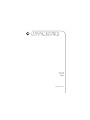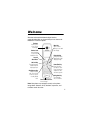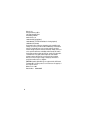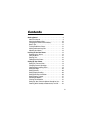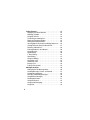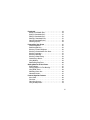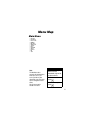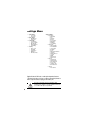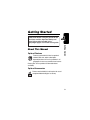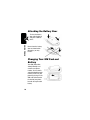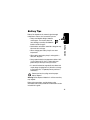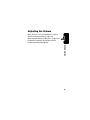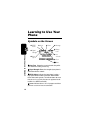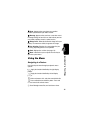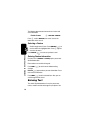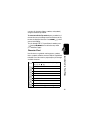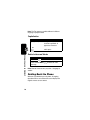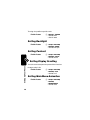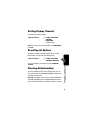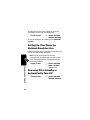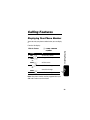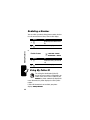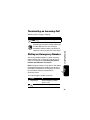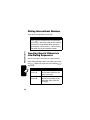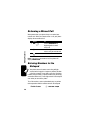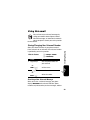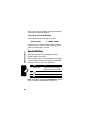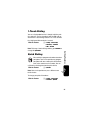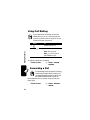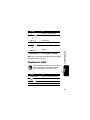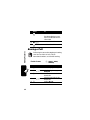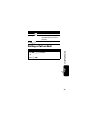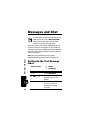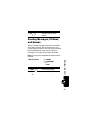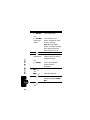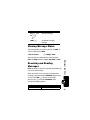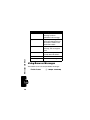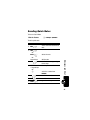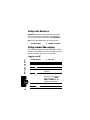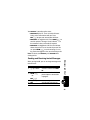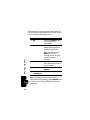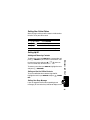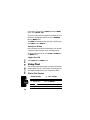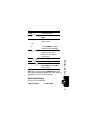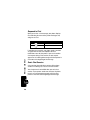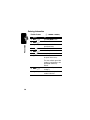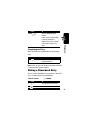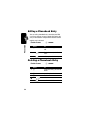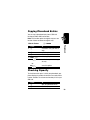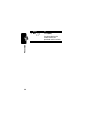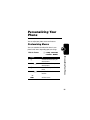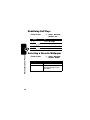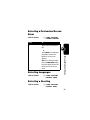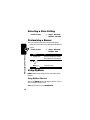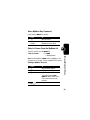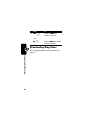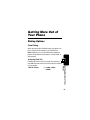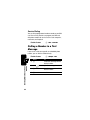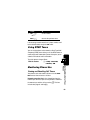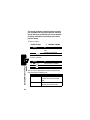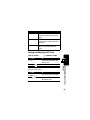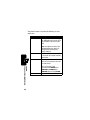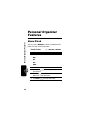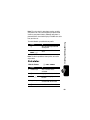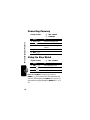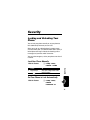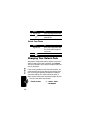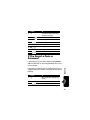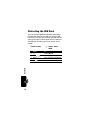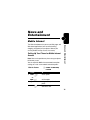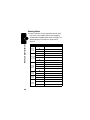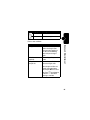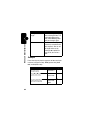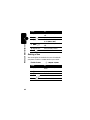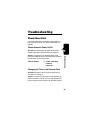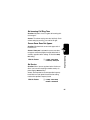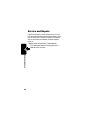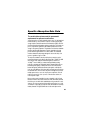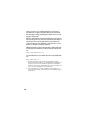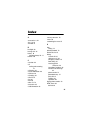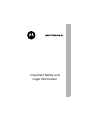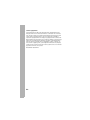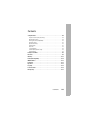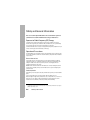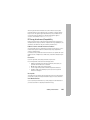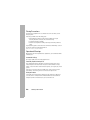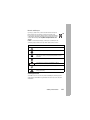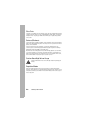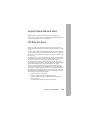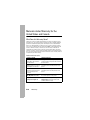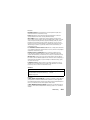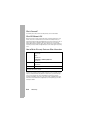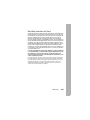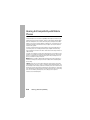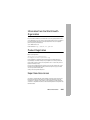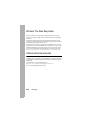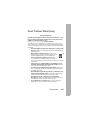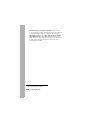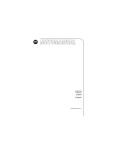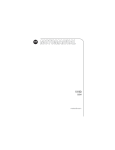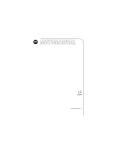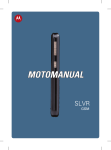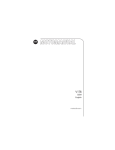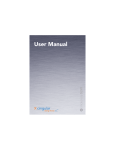Download Motorola V173 Product specifications
Transcript
V173 GSM motorola.com Welcome Welcome to the world of Motorola digital wireless communications! We are pleased that you have chosen the Motorola V173 wireless phone. . Earpiece Listen to your voice calls & messages. Menu Key Open a menu when you see M in the display. Headset Jack Insert headset accessory for hands-free use. Right Soft Key Perform functions identified by right display prompt. Lanyard Attachment Left Soft Key Perform functions identified by left display prompt. Send/Answer Key Make & answer calls. Press in idle screen to see the recently dialed calls. Power/End Key Press & hold to turn phone on/off. Press & release to end phone calls, exit menu system. V173 Power Connector Port Insert charger. Navigation Key Scroll through lists, set volume. Note: Your phone may not appear exactly as the phone image above. However, all key locations, sequences, and functions remain the same. 1 Motorola, Inc. Consumer Advocacy Office 1307 East Algonquin Road Schaumburg, IL 60196 www.hellomoto.com 1-800-331-6456 (United States) 1-888-390-6456 (TTY/TDD United States for hearing impaired) 1-800-461-4575 (Canada) Certain mobile phone features are dependent on the capabilities and settings of your service provider’s network. Additionally, certain features may not be activated by your service provider, and/or the provider's network settings may limit the feature’s functionality. Always contact your service provider about feature availability and functionality. All features, functionality, and other product specifications, as well as the information contained in this user's guide are based upon the latest available information and are believed to be accurate at the time of printing. Motorola reserves the right to change or modify any information or specifications without notice or obligation. MOTOROLA and the Stylized M Logo are registered in the US Patent & Trademark Office. All other product or service names are the property of their respective owners. © Motorola, Inc. 2007. Manual number: 6809499A01-B 2 Contents Getting Started . . . . . . . . . . . . . . . . . . . . . . . . . . . . . . . . . . 9 About This Manual . . . . . . . . . . . . . . . . . . . . . . . . . . . . . . 9 Attaching the Battery Door . . . . . . . . . . . . . . . . . . . . . . . 10 Changing Your SIM Card and Battery. . . . . . . . . . . . . . . 10 Battery Tips . . . . . . . . . . . . . . . . . . . . . . . . . . . . . . . . . . 11 Turning On/Off Your Phone. . . . . . . . . . . . . . . . . . . . . . . 12 Making and Answering Calls . . . . . . . . . . . . . . . . . . . . . 12 Adjusting the Volume . . . . . . . . . . . . . . . . . . . . . . . . . . . 13 Learning to Use Your Phone . . . . . . . . . . . . . . . . . . . . . . 14 Symbols on the Screen. . . . . . . . . . . . . . . . . . . . . . . . . . 14 Using the Menu. . . . . . . . . . . . . . . . . . . . . . . . . . . . . . . . 15 Entering Text. . . . . . . . . . . . . . . . . . . . . . . . . . . . . . . . . . 16 Folding Back the Phone . . . . . . . . . . . . . . . . . . . . . . . . . 18 Setting Up Your Phone. . . . . . . . . . . . . . . . . . . . . . . . . . . 19 Setting the Time and Date . . . . . . . . . . . . . . . . . . . . . . . 19 Changing Personal Greetings. . . . . . . . . . . . . . . . . . . . . 19 Choosing Alert and Ring Tones . . . . . . . . . . . . . . . . . . . 19 Setting Backlight . . . . . . . . . . . . . . . . . . . . . . . . . . . . . . . 20 Setting Contrast . . . . . . . . . . . . . . . . . . . . . . . . . . . . . . . 20 Setting Display Scrolling . . . . . . . . . . . . . . . . . . . . . . . . . 20 Setting Main Menu Animation. . . . . . . . . . . . . . . . . . . . . 20 Setting Display Timeout . . . . . . . . . . . . . . . . . . . . . . . . . 21 Resetting All Options . . . . . . . . . . . . . . . . . . . . . . . . . . . 21 Clearing All Information . . . . . . . . . . . . . . . . . . . . . . . . . 21 Setting Up Your Phone for Optional Handsfree Use . . . . 22 Powering Off in Standby or Automatically Turn Off . . . . . 22 3 Calling Features . . . . . . . . . . . . . . . . . . . . . . . . . . . . . . . Displaying Your Phone Number . . . . . . . . . . . . . . . . . . Redialing a Number . . . . . . . . . . . . . . . . . . . . . . . . . . . Using My Caller ID . . . . . . . . . . . . . . . . . . . . . . . . . . . . Terminating an Incoming Call . . . . . . . . . . . . . . . . . . . . Dialing an Emergency Number . . . . . . . . . . . . . . . . . . . Dialing International Numbers. . . . . . . . . . . . . . . . . . . . Inserting Special Characters into Dialing Sequences . . Viewing Received, Dialed, or Missed Calls . . . . . . . . . . Returning a Missed Call . . . . . . . . . . . . . . . . . . . . . . . . Entering Numbers in the Notepad. . . . . . . . . . . . . . . . . Using Voicemail. . . . . . . . . . . . . . . . . . . . . . . . . . . . . . . Speed Dialing . . . . . . . . . . . . . . . . . . . . . . . . . . . . . . . . 1-Touch Dialing . . . . . . . . . . . . . . . . . . . . . . . . . . . . . . . Quick Dialing . . . . . . . . . . . . . . . . . . . . . . . . . . . . . . . . . Using Call Waiting. . . . . . . . . . . . . . . . . . . . . . . . . . . . . Forwarding a Call . . . . . . . . . . . . . . . . . . . . . . . . . . . . . Conference Calls. . . . . . . . . . . . . . . . . . . . . . . . . . . . . . Barring a Call . . . . . . . . . . . . . . . . . . . . . . . . . . . . . . . . Putting a Call on Hold . . . . . . . . . . . . . . . . . . . . . . . . . . Messages and Chat . . . . . . . . . . . . . . . . . . . . . . . . . . . . Setting Up the Text Message Inbox. . . . . . . . . . . . . . . . Sending Messages, Pictures, and Sounds . . . . . . . . . . Viewing Message Status. . . . . . . . . . . . . . . . . . . . . . . . Receiving and Reading Messages . . . . . . . . . . . . . . . . Using Browser Messages . . . . . . . . . . . . . . . . . . . . . . . Sending Quick Notes . . . . . . . . . . . . . . . . . . . . . . . . . . Using Info Services . . . . . . . . . . . . . . . . . . . . . . . . . . . . Using Instant Messaging. . . . . . . . . . . . . . . . . . . . . . . . Using Chat . . . . . . . . . . . . . . . . . . . . . . . . . . . . . . . . . . 4 23 23 24 24 25 25 26 26 27 28 28 29 30 31 31 32 32 33 34 35 36 36 37 39 39 40 41 42 42 46 Phonebook . . . . . . . . . . . . . . . . . . . . . . . . . . . . . . . . . . . . Storing a Phonebook Entry. . . . . . . . . . . . . . . . . . . . . . . Dialing a Phonebook Entry . . . . . . . . . . . . . . . . . . . . . . . Editing a Phonebook Entry . . . . . . . . . . . . . . . . . . . . . . . Deleting a Phonebook Entry. . . . . . . . . . . . . . . . . . . . . . Copying Phonebook Entries . . . . . . . . . . . . . . . . . . . . . . Checking Capacity . . . . . . . . . . . . . . . . . . . . . . . . . . . . . Personalizing Your Phone . . . . . . . . . . . . . . . . . . . . . . . . Customizing Menus . . . . . . . . . . . . . . . . . . . . . . . . . . . . Redefining Soft Keys . . . . . . . . . . . . . . . . . . . . . . . . . . . Selecting a Favorite Wallpaper . . . . . . . . . . . . . . . . . . . . Selecting a Customized Screen Saver . . . . . . . . . . . . . . Selecting Languages . . . . . . . . . . . . . . . . . . . . . . . . . . . Selecting a Greeting . . . . . . . . . . . . . . . . . . . . . . . . . . . . Selecting a Color Setting . . . . . . . . . . . . . . . . . . . . . . . . Customizing a Banner . . . . . . . . . . . . . . . . . . . . . . . . . . Using MyMenu . . . . . . . . . . . . . . . . . . . . . . . . . . . . . . . . Downloading Ring Tones . . . . . . . . . . . . . . . . . . . . . . . . Getting More Out of Your Phone. . . . . . . . . . . . . . . . . . . Dialing Options . . . . . . . . . . . . . . . . . . . . . . . . . . . . . . . . Calling a Number in a Text Message . . . . . . . . . . . . . . . Using DTMF Tones . . . . . . . . . . . . . . . . . . . . . . . . . . . . . Monitoring Phone Use . . . . . . . . . . . . . . . . . . . . . . . . . . Network Selection. . . . . . . . . . . . . . . . . . . . . . . . . . . . . . Personal Organizer Features. . . . . . . . . . . . . . . . . . . . . . Alarm Clock . . . . . . . . . . . . . . . . . . . . . . . . . . . . . . . . . . Calculator . . . . . . . . . . . . . . . . . . . . . . . . . . . . . . . . . . . . Converting Currency. . . . . . . . . . . . . . . . . . . . . . . . . . . . Using the Stop Watch . . . . . . . . . . . . . . . . . . . . . . . . . . . 49 49 51 52 52 53 53 55 55 56 56 57 57 57 58 58 58 60 61 61 62 63 63 67 68 68 69 70 70 5 Security . . . . . . . . . . . . . . . . . . . . . . . . . . . . . . . . . . . . . . Locking and Unlocking Your Phone. . . . . . . . . . . . . . . . Changing Your Unlock Code . . . . . . . . . . . . . . . . . . . . . If You Forget a Code or Password. . . . . . . . . . . . . . . . . Protecting the SIM Card . . . . . . . . . . . . . . . . . . . . . . . . News and Entertainment . . . . . . . . . . . . . . . . . . . . . . . . Mobile Internet . . . . . . . . . . . . . . . . . . . . . . . . . . . . . . . Games. . . . . . . . . . . . . . . . . . . . . . . . . . . . . . . . . . . . . . Using My Tones. . . . . . . . . . . . . . . . . . . . . . . . . . . . . . . Troubleshooting . . . . . . . . . . . . . . . . . . . . . . . . . . . . . . . Check Here First . . . . . . . . . . . . . . . . . . . . . . . . . . . . . . Service and Repairs . . . . . . . . . . . . . . . . . . . . . . . . . . . Specific Absorption Rate Data . . . . . . . . . . . . . . . . . . . Index . . . . . . . . . . . . . . . . . . . . . . . . . . . . . . . . . . . . . . . . 6 71 71 72 73 74 75 75 78 79 85 85 88 89 91 Menu Map Main Menu • • • • • • • • • • • • • Messages Phonebook Recent Calls MyMenu Ring Style Alarm Clock Settings More Quick Dial Games Browser IM Chat Note: The Main Menu above represents the standard phone menu layout. You or your service provider may have changed the order of the menu layout or changed the feature names. Not all features may be available for all users. Shortcut In idle, press S up or down to access phonebook, right or left to adjust volume. Go to dialed calls: press . Exit the menu system: press . 7 Settings Menu • Call Forward * • Voice Calls • Cancel All • Phone Status • My Numbers * • Active Line * • In Call Setup • In-Call Timer • Call Cost Setup * • My Caller ID • Answer Options • Call Waiting • Security • Phone Lock • Fixed Dial • Call Barring * • SIM PIN • New Passwords • Other Settings* • Personalize • Main Menu • Keys • Greeting * • Banner • Screen Saver • Quick Dial * • Wallpaper • Color Setting • Initial Setup • Time and Date • Power On/Off+ • 1-Touch Dial • Backlight • Scroll • Main menu animation • Language • Display Timeout • Contrast • DTMF • Master Reset • Master Clear • Network • New Network • Network Setup • Avail. Networks • Service Tone • Call Drop Tone • Band Selection* • Headset • Auto Answer *Optional Network, SIM card, or subscription-dependent features. +This function allows you to have your phone automatically turned on and off at specified times, helping you save battery life. Be sure to turn off the power on/off feature when traveling on an airplane or in other situations where the use of the mobile phone is prohibited. 8 Getting Started CAUTION: Before using the phone for the first time, read the Important Safety and Legal Information included in the gray-edged pages at the back of this guide. About This Manual Optional Features Features marked with this label are optional network, SIM card, and/or subscriptiondependent features. All service providers in all geographical areas may not offer these features. Contact your service provider for information about availability. Getting Started 032259o 032380o Optional Accessories Features marked with this label require the use of an optional Motorola Original accessory. 9 Attaching the Battery Door Getting Started To close the battery door, slide the door in and push it down to lock it. Do not close the battery door as shown below. Otherwise, you may break it. Changing Your SIM Card and Battery Your SIM (Subscriber Identity Module) card contains your phone number, service details and phonebook/message memory. Install it in your phone by placing it in the SIM card slot located on the back of your phone beneath the replaceable battery. 10 Battery Tips Battery life depends on the network, signal strength, temperature, features, and accessories you use. • New batteries or batteries stored for a long time may take more time to charge. • When charging your battery, keep it near room temperature. • When storing your battery, keep it uncharged in a cool, dark, dry place. Getting Started • Always use Motorola Original batteries and chargers. The warranty does not cover damage caused by non-Motorola batteries and/or chargers. • Never expose batteries to temperatures below -10°C (14°F) or above 45°C (113°F). Always take your phone with you when you leave your vehicle. • It is normal for batteries to gradually wear down and require longer charging times. If you notice a change in your battery life, it is probably time to purchase a new battery. Contact your local recycling center for proper battery disposal. Warning: Never dispose of batteries in a fire because they may explode. Before using your phone, read the battery safety information in the “Safety and General Information” section included in this guide. 11 Turning On/Off Your Phone To turn on/off your phone, press and hold the Power/ End key . If necessary, enter your SIM card PIN Getting Started code and press . Note: If you enter an incorrect code 3 times, your SIM card is disabled and the phone displays SIM Blocked. If necessary, enter your 4-digit code and press to unlock your phone. The default unlock code is set to 1234. Note: To automatically turn the phone on or off, see “Powering Off in Standby or Automatically Turn Off” on page 22. Making and Answering Calls To make a call, enter the number with the keypad keys, then press to make the call. (Press DELETE ( erase the last digit. Press and hold DELETE ( digits.) ) to ) to erase all To make a call from the phonebook, see page 49. To answer a call, press . You can also apply the Multi-Key answer function. Find the Feature Press 12 to end a call. > Settings > In Call Setup > Answer Options > Multi-Key On Adjusting the Volume When you are in a call, you can adjust the earpiece speaker volume by pressing S right or left. When the phone display is in idle, press S right or left to adjust the ring volume. Increase/decrease the volume by pressing to the right/left. Getting Started 13 Learning to Use Your Phone Symbols on the Screen p GPRS Active q In use r Roam Learning to Use Your Phone o Signal Strength n Alert Type ] Message ^ Battery Level _ Line Selection ` Clock a Menu n Alert Type Shows the current selected alert profile. The default alert setting is loud ring. o Signal Strength Shows the strength of your phone’s connection with the network. p GPRS Active Indicates that your phone is using a high-speed GPRS network connection. GPRS allows faster data transfer speeds. The indicator does not mean that you are in a call, only that you are registered on the network via a GPRS connection. q In use Indicates when a call is in progress and when you have a secure or insecure connection. 14 r Roam Appears when your phone uses another network system outside your home network. ] Message Appears when you have a new voice or text message waiting. An icon here can also indicate your text entry mode, alphabet, numeric, symbol and etc. ^ Battery Level Shows the amount of charge left in your battery. The more bars visible, the greater the charge. _ Line Selection Displays the current phone line you are using, depending on the service provider. ` Clock Displays the real time (see page 19). a Menu Indicates that you can press the menu key to Using the Menu Navigating to a Feature Use these keys to move through your phone’s menu system: Apply the function identified by the right display prompt. Apply the function identified by the left display prompt. Learning to Use Your Phone open the system menu. Make and answer calls, and view recent dialed calls. Press and hold to turn on/off the phone. Press and release to end calls and exit menus. S Scroll through menus/lists, and set feature values. 15 The following demonstrates how to select a feature and enter information: Find the Feature M > Recent Calls > Dialed Calls Press M, scroll to Recent Calls, then select it to see the information of the last call. Selecting a Feature Scroll through numeric items. Press VIEW/SELECT ( ) to see the details of a highlighted item. Press M again to enter the sub-menu. Learning to Use Your Phone Press BACK/EXIT ( ) to return to a previous screen. Entering Feature Information Features such as Phonebook and Greeting require you to enter detailed information. Enter numbers or text with the keypad. Press CANCEL ( changes. ) to exit the menu without making Note: OK ( ) appears when you enter information. Press it to save the information. ) to edit a selected item. Also, you can Press CHANGE ( scroll through numeric items. Entering Text The default Tap Method makes it easy for you to enter names, numbers and text messages on your phone. You 16 can enter all characters (letters, numbers, and symbols) using the standard Tap method. To enter text with the Tap method, press a number key 1 or more times to cycle through characters. Release the key ) when to enter the displayed character. Press OK/SEND ( you are finish editing. To cycle through iTAP™, Tap and Numeric modes, press to enter Entry Method, then scroll to the entry mode you would like to apply. Character Chart . 1 ? ! , @ _ & ~ : ; " - ( ) ' ¿ ¡ % £ $ ¥ A B C 2 D E F 3 G H I 4 J K L 5 M N O 6 Learning to Use Your Phone Use this chart as a guide for entering spaces, numbers, letters, symbols, and other characters with the Tap Method text mode. Press the same key repeatedly to cycle through available characters. P Q R S 7 T U V 8 W X Y Z 9 + - 0 x * / \ [ ] = > < # § 17 Note: The Tap sequence could be different in different language Tap input method. Capitalization Press S (up/down) To change the words to initial character capitalized, all uppercase characters or add a space Learning to Use Your Phone Delete Letters and Words Action Press DELETE ( ) to delete 1 letter at a time. Press and hold DELETE ( message. ) to delete the entire Note: Sizes of characters may vary from 1 language to another. Folding Back the Phone Whenever you fold back your cell phone, all ongoing operations will be canceled and the screen displays the original entrance screen content. 18 Setting Up Your Phone Setting the Time and Date Find the Feature M > Settings > Other Settings > Initial Setup > Time and Date Changing Personal Greetings Find the Feature M > Settings > Other Settings > Personalize > Greeting Choosing Alert and Ring Tones Each alert profile contains settings for ringer and keypad volume. It also includes alert tone settings for different events (incoming calls, text messages, voicemail and messages). You can change the setting in each profile. To choose an alert profile: Find the Feature M > Ring Styles > Ring Type > desired profile Setting Up Your Phone Your phone rings and/or vibrates to notify you of an incoming call, message, or other event. This ring and/ or vibration is called an alert. You can select 1 of 6 different alert profiles: Loud Ring, Soft Ring, Vibrate, Vibrate & Ring, Vibrate then Ring, and Silent. 19 To assign alert profiles to specific events: Find the Feature M > Ring Styles > Tone Details > desired event > alert for event Setting Backlight Find the Feature M > Settings > Other Settings > Initial Setup > Backlight > desired time span Setting Contrast Find the Feature M > Settings > Other Settings > Initial Setup > Contrast > desired amount Setting Up Your Phone Setting Display Scrolling 20 To set the cursor to stop or to wrap around when it reaches the top or end of a list: Find the Feature M > Settings > Other Settings > Initial Setup > Scroll > desired scroll Setting Main Menu Animation Find the Feature M > Settings > Other Settings > Initial Setup > Main menu animation > desired mode Setting Display Timeout To conserve the phone’s power: Find the Feature M > Settings > Other Settings > Initial Setup > Display Timeout > desired mode Note: The screen saver does not come on if Display Timeout is set to ON. Resetting All Options To restore all options to factory default values, except unlock code, security code, and lifetime timer: Find the Feature M > Settings > Other Settings > Initial Setup > Master Reset To reset all options, you need to enter the Security Code (000000). To reset all options to their factory settings and clear all user entries (such as downloaded wallpapers, Main menu animation, and sounds): Warning: This option erases all user-entered information, including phonebook entries and downloaded files. Once you erase the information, it cannot be recovered. It resets Setting Up Your Phone Clearing All Information 21 all options back to their factory settings except for the unlock code, security code, and lifetime timer. Find the Feature M > Settings > Other Settings > Initial Setup > Master Clear To clear all information, you need to enter the Security Code (000000). Setting Up Your Phone for Optional Handsfree Use Handsfree operation makes it possible for you to make and receive calls without using your hands. Note: The use of wireless devices and their accessories may be prohibited or restricted in certain areas. Always obey the laws and regulations on the use of these products. Setting Up Your Phone Find the Feature 22 M > Settings > Other Settings > Headset > Auto Answer > desired mode Powering Off in Standby or Automatically Turn Off Find the Feature M > Settings > Other Settings > Initial Setup > Power On/Off Calling Features Displaying Your Phone Number You must enter your phone number before you can display it. From the idle display: Find the Feature To see the entry details ) 2 CHANGE ( or ) change NAME, No., or Speed No. DELETE ( ) exit the screen 3 Ok ( or Calling Features Press 1 View ( M > Settings > Phone Status > My numbers confirm the change ) DELETE ( ) cancel the change 4 DELETE ( ) confirm the change Note: Your phone number must be programmed on your SIM card in order to use this feature. 23 Redialing a Number You can redial a previously dialed phone number, whether the call connected or was busy. From the idle display: Press 1 Calling Features 2 To go directly to the dialed calls list redial the highlighted number or Find the Feature Press 1 S 2 > Recent Calls > Received Calls, Dialed Calls, or NotePad To scroll to the entry you want to call redial the highlighted number Using My Caller ID The calling line identification (Caller ID) feature lets you see who is calling before you answer. If the caller’s name is stored in your Phonebook, the phone automatically displays the name. Otherwise, the phone displays the caller’s phone number. 032380o If Caller ID information is not available, your phone displays Incoming Call Unknown. 24 Terminating an Incoming Call While the phone is ringing or vibrating: Press or IGNORE ( 032380o ) To cancel the incoming call Dialing an Emergency Number Your service provider programs 1 or more emergency phone numbers (such as 112 or 911) that you can call under any circumstances, even when your phone is locked or the SIM card is not inserted. Calling Features Depending on your phone settings and the type of subscription you have, the call may be forwarded to another number or go directly to voicemail, or the caller may hear a busy signal. Note: Emergency numbers vary by country. Your phone’s preprogrammed emergency number(s) may not work in all locations, and sometimes an emergency call cannot be placed due to network, environmental, or interference issues. To call the emergency number at any time: Press 1 keypad keys 2 To dial the emergency number (such as 112) call the emergency number 25 Dialing International Numbers To dial the local international access code: Action Calling Features Press for 2 seconds to insert the international access code +, then enter in the country code for the country that you would like to connect to (for example, +44 for the U.K., +33 for France), then enter the rest of the phone number. Inserting Special Characters into Dialing Sequences You can insert special characters into a phone number. While dialing (with digits visible in the display), press and hold to display a p. Continue to press and hold to display a w. Option Insert Pause (insert a p) Insert Wait (insert a w) 26 Description Your phone waits until the call connects before it dials the next digit(s) in the series. Your phone waits until the call connects, then prompts you for confirmation before it dials the next digit(s). Viewing Received, Dialed, or Missed Calls Your phone keeps lists of the numbers from calls you recently received, dialed, and missed, even if the calls did not connect. The lists are sorted from the newest to oldest entries. The oldest entries are deleted as new ones are added. Each entry tells you the person’s number (or name, if available) and whether or not the call connected. You can call, store, or delete the numbers on these lists. Find the Feature Press 1 S 2 SELECT ( 3 S ) M > Recent Calls To scroll to Received Calls, or Dialed Calls select Received Calls or Dialed Calls Calling Features Shortcut: Press to go directly to the dialed calls list from the idle display. scroll to an entry you want to call, store, or delete call the entry’s number 4 or View ( ) see the entry’s details ) go back to the last menu list. or Back ( 27 Returning a Missed Call When powered on, your phone keeps a record of your missed calls. When you cannot answer a call, your phone displays the unanswered call. Press 1 VIEW ( ) Calling Features 2 M 3 To see the Unanswered Call list, beginning with the most recent call scroll through the list and select a call you want to view make the call Note: If you have an unanswered call, the phone will display 1 Unanswered Call. Entering Numbers in the Notepad Your phone stores the most recent string of digits entered on the keypad in a temporary memory location called the notepad. These digits can be the last phone number that you called or a phone number that you simply entered but did not call. These digits remain in the notepad even when you turn off the phone. To call the number, create a phonebook entry, or perform other operations with the number stored in the notepad: Find the Feature 28 M > Recent Calls > Notepad Using Voicemail You can listen to your voicemail messages by calling your network voicemail phone number. Voicemail messages are stored on the network— not on your phone. Contact your service provider for more details. 032380o Storing/Changing Your Voicemail Number Find the Feature Press 1 keypad keys M > Messages > Voicemail M > Voicemail Setup To enter the phone number for your voicemail Calling Features Store your voicemail number in your phone to make it faster and easier to use voicemail. Your voicemail number is provided by your service provider. or CANCEL ( 2 OK ( or DELETE ( ) exit the screen store the number ) ) delete the number Receiving a New Voicemail Message When you receive a voicemail message, your phone displays New Voicemail and a voicemail indicator. (Some networks only indicate when you have messages, whether 29 they are new or not.) If you delete all voicemail messages, the voicemail indicator will disappear. Listening to a Voicemail Message To listen to your voicemail message at any time: Find the Feature M > Messages > Voicemail Calling Features Your phone calls the voicemail phone number you stored. If you do not have a voicemail number stored, the phone guides you through storing a number. Speed Dialing Speed dial lets you dial any phonebook entry with a minimal number of key presses. When you store an entry in your phonebook, it is assigned a unique speed dial number. You can then use the speed dial feature to call the entry. In the idle display: Press 1 keypad keys 2 To enter the speed dial number for the entry you want to dial submit the number 3 call the entry Note: To edit phone numbers in the Entry Details of the speed dial, see “Editing a Phonebook Entry” on page 52. 30 1-Touch Dialing You can call phonebook entries 1 through 9 with the push of a single key. The first 9 numbers from the SIM card are stored in the 1-touch dialing locations 1-9. Press and hold the 1-digit speed dial number for 1 second. Find the Feature M > Settings > Other Settings > Initial Setup > 1-Touch Dial > SIM or Fixed Dial Quick Dialing You can dial pre-programmed numbers stored on your phone. Your service provider may program your phone with one or more quick dial numbers, such as the customer service number. You can call them by selecting them from the quick dial list. 032380o Find the Feature Calling Features Note: To change 1-touch dialing numbers, go to Phonebook to change the Speed number. M > Quick Dial Note: Your service provider may use a different name for this feature. To change your quick dial numbers: Find the Feature M > Settings > Other Settings > Personalize > Quick Dial 31 Using Call Waiting 032380o If you subscribe to call waiting, an alert tone sounds while you are on a call to indicate that you have received a 2nd call. To put the 1st call on hold and answer the 2nd call. Press To answer the new call 1 Calling Features 2 Swap ( ) return to the 1st call Note: You can press SWAP ( ) at any time to switch between calls. To activate or deactivate call waiting: Find the Feature M > Settings > In Call Setup > Call Waiting Forwarding a Call Call forwarding sends your phone’s incoming calls directly to another phone number. Use call forwarding options to specify which calls your phone should forward. Turn off call forwarding when you are ready to accept calls on your phone again. 032380o Find the Feature 32 M > Settings > Call Forward > Voice Calls Press 1 S To select the desired mode 2 Select ( or Exit ( ) ) exit the entry select Status, On to Off 3 S 4 Select ( or Back ( choose the entry ) ) confirm the choice go back Note: You can repeat this procedure to enter forwarding information for other call types. Conference Calls 032380o Calling Features The Call Forward option includes Voice Calls and Cancel All. To talk to more than 1 person on a call, you can make a conference call. Call the 1st person, then the 2nd person, and link the 2 calls. Press 1 keypad keys 2 3 Hold ( ) 4 keypad keys To dial the 1st person’s number call the number put the 1st call on hold dial the next person’s number 33 Press 5 To call the number 6 LINK ( Your phone displays a new active call indicator over the call on hold. connect the 2 calls ) end the entire call 7 Calling Features Barring a Call 032380o Call barring lets you restrict outgoing or incoming calls. You can restrict all calls, calls to international numbers, or calls while roaming. Find the Feature Press 1 S 2 SELECT ( ) 3 S 4 SELECT ( 5 S 34 ) M > Settings > Security > Call Barring To scroll to Outgoing or Incoming calls select barring for Outgoing or Incoming calls scroll to a restriction for the barred calls select the restriction for the barred calls scroll to On or Off Press 6 SELECT ( ) 7 keypad keys 8 OK ( ) To select On or Off enter your call barring password (from your service provider) submit your password Putting a Call on Hold ) (if available). or Press M > Hold. Calling Features Action Press Hold ( 35 Messages and Chat 032380o Text messages are brief messages that you can send and receive (such as Where are we meeting?). Received messages appear on your phone display or in your text message inbox. You must set up the text message inbox before you can send and receive these messages. The total number of messages the inbox can hold depends on the length of the message, and the number of other messages and drafts stored in your phone. Messages and Chat Note: Your service provider may have already programmed the text message inbox settings for you. Setting Up the Text Message Inbox Find the Feature Press 1 S 2 Select ( ) 3 keypad keys 36 M > Messages M > Text Msg Setup To scroll to Message Center change the Service No. which is provided by your service provider enter the phone number for the service center that handles your outgoing messages Press 4 OK ( ) To store your service center number Sending Messages, Pictures, and Sounds You can send text messages and pictures or sounds to one or more recipients. You can manually enter each recipient’s phone number, or select one or more numbers from the phonebook or recent calls lists. When the messages are sent, they will be saved to the outbox. Note: Files may not be compatible with some brands of handsets. Press ) 1 SELECT ( 2 keypad keys or M > Messages M > Create Message or > Create To start message editing enter the message Messages and Chat Find the Feature 37 Press M > Quick Notes To insert a Quick Note or M > Insert Media > object type > object Messages and Chat 3 SEND ( ) 4 [NEW Entry] > keypad keys or M > Phonebook 5 DONE ( ) insert media such as a picture, animation, or sound file in the message Note: Message length is limited. The counter at the top of the display shows how many characters are left. insert the phone number(s) enter 1 or more phone numbers where you want to send the message select 1 or more phone numbers from the phonebook. store the number(s) or REMOVE ( ) 6 SEND ( ) delete the number(s) finish the message Your phone displays Send Msg Now?. 7 YES ( or 38 ) send the message Press No ( ), then OK ( ) or To store the message CANCEL( exit without saving the message ) Viewing Message Status Text messages that you send are stored in the Outbox. To view the content of your Outbox: Find the Feature M > Messages > Outbox Text messages are sorted from the newest to oldest. Receiving and Reading Messages Note: You must set up the text message inbox before you can receive text messages. When you receive a new message (including browser message), your phone displays New Message and gives you ) to open the message. an alert. Press READ ( Messages and Chat Note: Your Outbox includes 3 options: Draft, Unsent and Sent. You can press M to view the Text Msg Menu, which includes the following options: Options Delete Description Delete the message. 39 Options Call Back Reply Forward Lock Store Number Messages and Chat Create Message 40 Description Call the number in the message header or embedded in the message. Open a new message. The phone will automatically use the sender’s number as the destination number. Open a copy of the text message, with an empty To field. Lock the message so that cleanup does not delete it. Save callback number. Create a new message. Using Browser Messages Your network server can send you browser messages. Find the Feature M > Messages > Browser Msgs Sending Quick Notes To insert a Quick Note: Find the Feature M > Messages > Quick Notes To edit a quick note: Press 1 READ ( To select and create the desired note send the note ) 2 SEND ( or ) DELETE ( 3 SEND ( ) 4 [NEW ENTRY] > keypad keys or M 5 OK ( 6 YES ( 7 SELECT ( ) delete the note edit the note confirm the message and go to next step to enter phone number select the number from Phonebook confirm the number Messages and Chat ) or keypad keys send the note ) ) go to the next step 41 Using Info Services Info Services allow you to receive broadcasting messages such as the latest stock information or news. Before you use the feature, make sure you have done Info Srvc Setup. Note: This feature depends on your service provider. Find the Feature M > Messages > Info Services Using Instant Messaging Use instant messaging to exchange messages in real time with other wireless phone users. The messages you send display immediately on the other users’ phones. Messages and Chat Logging into IM Find the Feature Press 1 keypad keys 2 OK ( ) 3 keypad keys 4 OK ( ) 5 S up or down 6 Select ( 42 ) M > IM > Log In To enter your IM ID submit your IM ID enter your Password (casesensitive) submit your Password Tip: To log in automatically next time, scroll to Offline Settings > Auto Login after you submit your password. scroll to your Contact List view the Contact list Your Contact List is sorted by online status: • Conversations display 1st. These are online IM users having active conversations with you. Press VIEW ( ) to open your conversation with them. • Online Contacts are logged in to IM. Press SEND IM ( ) to send the person a message. A busy indicator shows that someone is busy and unable to respond. • Offline Contacts are logged out of IM. An alert indicator shows that you have set an alert for the person. You ) to send a message, in case can press SEND IM ( the person has logged in since you refreshed your list. Note: To refresh your Contact List, press Refresh List while viewing the list. Sending and Receiving Instant Messages Press 1 S up or down 2 SEND IM ( ) or VIEW ( ) 3 keypad keys 4 SEND To scroll to a name on the Contact List start a conversation with the person reopen a conversation in progress Messages and Chat When you log into IM, you can exchange messages with other IM users. enter messages text send the text message text 43 Your phone displays the conversation history, where you can see the text you sent and the person’s replies as they arrive. In the conversation display, you can: Press 1 Back Messages and Chat 2 M 3 M > Contact Info 4 M > Add Contact 5 M > End Conversation To return to the Contact List, where you can open more conversations return to the home screen, without logging out of IM or closing the conversation Note: Your phone displays New IM if you receive a message while on the home screen or in another application view the screen name and online status of the person in this conversation add the screen name to your Contact List end the conversation Note: If you log out of IM, you can still view the conversation text by pressing > IM > Offline Convs. from the home screen. Turning off your phone erases the conversation. 44 Setting Your Online Status When you log in to IM, your online status is visible to other IM users. To set your online status: Press 1 S up or down 2 SELECT ( ) 3 S up or down 4 SELECT To scroll to My Status select the option scroll to Available, Busy, or Invisible select the status setting Setting Up IM Adding and Removing Contacts To remove a name from your Contact List, highlight the name and press M > Delete Contact. Setting an Alert for Offline Contacts To receive notification when someone logs into IM, highlight the name in your Contact List and press > Set Online Alert. Messages and Chat To add a name, open your Contact List or a conversation and press M > Add Contact. If you are not in a conversation, enter the new screen name and press OK ( ). IM returns an error if it cannot verify the name on the server. Setting Your Busy Message If you are logged in to IM but not responding to new messages, you can set the busy indicator to display next to 45 your name in everyone else’s Contact List. From the IM Online menu, select My Status > Busy. To create or edit a busy message that is automatically sent to IM users attempting to contact you, select Busy Message form the IM Online menu. The IM Online menu displays when you log in, and when you press BACK from your Contact List. Setting Your IM Alert IM can sound an alert when new messages arrive or when a person for whom you have set an alert logs in to IM. To turn the IM alert on or off, select Settings > Set Sounds form the IM Online menu. Messages and Chat Logged Out of IM Select Log Out from the IM Online menu. Using Chat You can exchange text messages in real time with another wireless phone user in a chat session. The messages you sent display immediately on your chat partner’s phone. Start a Chat Session Find the Feature Press 1 keypad keys 2 OK ( ) 3 keypad keys 46 M > Chat > Start Chat To enter your Nickname save your Nickname edit your first chat message Press 4 OK ( ) 5 S To save the message 6 keypad keys or S 7 OK ( 10 SUSPEND ( When your chat partner replies, the reply appears over your text. enter a reply to your partner ) send your reply ) ) suspend this chat and Resume Chat or End Chat later when Chat is selected again Note: When your phone displays Memory is Full, you must delete some existing messages from your inbox, outbox, or drafts folder to receive new chat messages. Messages and Chat 9 OK ( scroll to PB lookup and select a number from the phonebook send the chat message ) 8 CHAT ( scroll to Phone Number Entry or PB lookup enter your chat partner’s phone number Review Chat History You can see chat history from: Find the Feature M > Chat > History 47 Respond to Chat Messages and Chat When you receive a chat message, your phone displays Chat indicating the name of the person wanting to chat, and gives an alert. 48 Press IGNORE ( ) To refuse the chat session ACCEPT ( ) accept the chat session If reminders are turned on, your phone sends a reminder at regular intervals until you respond to the chat notification or turn off your phone. If you receive another chat request during a chat session, the new request appears as an incoming text message, with the requester’s chat name at the beginning of the message. End a Chat Session A chat session also ends when you turn off the phone, answer an incoming call, or start a new chat session. Your chat partner is not notified when you end a chat session. If your partner sends more chat text, the phone treats it as an incoming text message, with your chat partner’s chat name at the beginning of the message. Phonebook You can store a list of names and phone numbers in your phone’s SIM card. You can view these entries and call them directly from your phone. Storing a Phonebook Entry Phonebook To see the list of names stored in your phonebook, press M > Phonebook from the idle display. Scroll to a name and press View ( ) to view details of the phonebook entry. A phone number is required for a phonebook entry. All other information is optional. You can store a phonebook entry on your SIM card only. Shortcut: Enter a phone number in the idle display, then ) to create a phonebook entry with the press STORE ( number in the NO. field. Go directly to step 3 in the following procedure to enter additional information and store the entry. Note: You can also use the following procedure to store a fixed dial entry by scrolling to and selecting Fixed Dial. 49 Entering Information Find the Feature Phonebook Press 1 SELECT ( ) 2 CHANGE ( ) 3 keypad keys 4 OK ( ) 5 CHANGE ( 6 OK ( 7 S 8 CHANGE ( ) To go to Entry Details screen select Name enter a name for the phonebook entry store the name enter the phone number store the phone number ) scroll to Speed No., the number to speed dial the entry ) 9 keypad keys 50 M > Phonebook > New Entry The next available speed dial number is assigned to a new phonebook number by default. select Speed No. if you want to change it enter a different speed number if desired Press 10 OK ( ) To save the modified speed number Completing the Entry When you finish entering information for a phonebook entry: Press DONE ( ) Phonebook If your chosen speed number is already assigned to another entry, you are asked if you want to replace that entry. To store the entry and return to the phonebook list Note: Users can only store the phone numbers to the SIM card but not into the phone memory. Dialing a Phonebook Entry You can use the phonebook list, speed dial, or 1-touch dial to call a number stored in your phonebook. Find the Feature Press 1 S 2 M > Phonebook To scroll to the entry you want call the entry 51 Editing a Phonebook Entry You can edit a phonebook entry stored on your SIM card. If you change an entry’s speed dial number, the entry is moved to the new speed dial location and the original entry is deleted. Phonebook Find the Feature Press 1 S 2 VIEW ( ) 3 EDIT ( ) M > Phonebook To scroll to the entry you want to edit display the entry’s detailed view edit the phonebook entry Deleting a Phonebook Entry Find the Feature Press 1 S 2 M 3 S 4 SELECT ( 5 YES ( 52 ) ) M > Phonebook To scroll to the entry you want to delete open the phonebook menu scroll to Delete select Delete confirm the deletion Copying Phonebook Entries You can copy a phonebook entry from a SIM card location to another SIM card location. Note: This function copies the original entry to a new location. It does not delete the original entry. Find the Feature 2 M 3 S 4 SELECT ( ) 5 YES ( ) To scroll to the entry you want to copy open the phonebook menu scroll to Copy Entry select Copy Entry Phonebook Press 1 S M > Phonebook confirm that you want to copy an entry or NO ( ) cancel the option Checking Capacity To check how much space is left in your phonebook, your phone displays the number of entries that are used and the number available. To see how much memory is left in your SIM card. Press 1 M 2 S To open the phonebook menu scroll to Capacity 53 Press 3 SELECT ( ) To select Capacity Phonebook Your phone displays the number of SIM card phonebook entries available. 54 Personalizing Your Phone You can adjust your phone menus and features. Customizing Menus Your can customize the order of the items in your phone’s main menu, depending upon your usage. Find the Feature 2 GRAB ( ) 3 S 4 Insert ( ) To scroll to the menu item you want to move select the menu item you want to move move the item up or down the menu insert the item in the new location Personalizing Your Phone Press 1 S M > Settings > Other Settings > Personalize > Main Menu or CANCEL exit the screen 55 Redefining Soft Keys Find the Feature Press 1 S M > Settings > Other Settings > Personalize > Keys 2 SELECT ( 3 S ) To scroll to Left or Right open the key editor 4 SELECT ( ) scroll to the new key function confirm the new function Personalizing Your Phone Selecting a Favorite Wallpaper 56 Find the Feature Setting Set Layout Picture M > Settings > Other Settings > Personalize > Wallpaper Description select Center or Tile select the picture for the background image in your idle display Selecting a Customized Screen Saver Find the Feature Press S M > Settings > Other Settings > Personalize > Screen Saver To select the Animation that appears when your phone is idle or Note: If this setting is longer than your Display Timeout setting, then your display will turn off before you see the screen saver. Selecting Languages Find the Feature Personalizing Your Phone select Idle Time to set how long your phone must be idle before the screen saver appears M > Settings > Other Settings > Initial Setup > Language Selecting a Greeting Find the Feature M > Settings > Other Settings > Personalize > Greeting 57 Selecting a Color Setting Find the Feature M > Settings > Other Settings > Personalize > Color Setting Customizing a Banner Your can customize your banner so that it will display under the name of your service provider on the phone’s screen. Personalizing Your Phone Find the Feature Press 1 keypad keys 2 OK ( or DELETE ( ) ) M > Settings > Other Settings > Personalize > Banner To enter the wording you would like to display for your banner confirm your entry cancel the entry Using MyMenu MyMenu enables you to quickly access your favorite menu features. Using MyMenu Shortcut You can use MyMenu from the idle display, while on a call, or while scrolling through a menu. Note: Not all features can set MyMenu Shortcut. 58 Use a MyMenu Key Command If you know the MyMenu key number: Press 1 M 2 MyMenu key number To open the menu go to the menu item, or perform the menu action Select a Feature From the MyMenu list To select a feature from the MyMenu list: Find the Feature Note: To edit or delete a MyMenu feature, highlight it in the list and press M to open a menu of options for the feature. Adding a MyMenu Shortcut Press 1 M 2 S 3 M To enter the menu system highlight the menu item open the MyMenu editor 4 Yes ( The phone displays Assign MyMenu for: “Item”?, where Item is the name of the item you selected. view your options ) Personalizing Your Phone M > MyMenu > desired feature 59 Press 5 CHANGE ( ) To change the MyMenu key number, if necessary or DONE ( ) select the MyMenu key number and close the editor Downloading Ring Tones Personalizing Your Phone You can download ring tones from the browser (see page 75). 60 Getting More Out of Your Phone Dialing Options Fixed Dialing When you activate the Fixed Dial feature, your phone can place calls only to the numbers in the Fixed Dial list. Note: Employers can use Fixed Dial to limit employees’ phones to a predefined list of numbers, country codes, or other prefixes. Activating Fixed Dial Fixed Dial list entries can be any length. You must enter your SIM PIN2 code, which you receive from your network service provider. M > Settings > Security > Fixed Dial Getting More Out of Your Phone Find the Feature 61 Service Dialing You can dial preprogrammed numbers stored on your SIM card. Your service provider can program your SIM card with phone numbers for services such as taxi companies, restaurants, and hospitals. Find the Feature M > More > Service Dial Calling a Number in a Text Message If you receive a text message with an embedded phone number, you can dial the number directly. Find the Feature Getting More Out of Your Phone Press 1 S 62 2 READ ( 3 M 4 S ) M > Messages > Inbox To scroll to the message with the desired number open the message open the menu options of the desired number scroll to Call Back Press 5 CALL ( or Back ( ) To call the number ) return to the previous menu If the message contains more than 1 phone number, scroll to the desired number and press CALL to dial. Using DTMF Tones You can send numbers to the network as Dual Tone MultiFrequency (DTMF) tones during a call. Use DTMF tones to communicate with automated systems that require you to submit a PIN code or credit card number. To set the tones to Long or Short: Find the Feature M > Settings > Other Settings > Initial Setup > DTMF Viewing and Resetting Call Timers Your phone tracks and records call times. Use the Recent Calls menu to view and reset a call timer. Network connection time is the elapsed time from the moment you connect to your service provider’s network to the moment you end the call by pressing . This time includes busy signals and ringing. Getting More Out of Your Phone Monitoring Phone Use 63 The amount of network connection time you track on your resettable timer may not be equal the amount of time for which you are billed by your service provider. For billing information, please contact your service provider directly. To view a call timer: M > Recent Calls > Call Times Find the Feature Press 1 S 2 SELECT ( To scroll to the timer you want to view view the recorded time ) To reset a call timer: Getting More Out of Your Phone Press 1 RESET ( 64 2 YES ( ) ) To reset the time if available confirm the reset You can view the approximate network connection time elapsed during the following calls: Timer Last Call Dialed Calls Description Time of the last call dialed or received. You cannot reset this timer. Total time of dialed calls since the last time you reset this timer. Timer Received Calls Description Total time spent on calls received since the last time you reset this timer. Total time of dialed and received calls since the last time you reset this timer. Total time of all calls on this phone. You cannot reset this timer. All Calls Life Time Viewing and Resetting Call Costs M > Recent Calls > Call Cost Find the Feature Press 1 S 2 SELECT ( ) To scroll to the cost tracker you want to view view the recorded cost Press 1 RESET ( 2 OK ( ) ) To reset all the cost (if available) enter your PIN2 code to confirm the reset Getting More Out of Your Phone To reset the call tracker: 65 Your phone network can provide the following call cost information: Cost Tracker Credit Available Last Call Cost Getting More Out of Your Phone All Calls Cost 66 Reset All Cost Description Amount of your credit remaining. For GSM advice-of-charge, this is only available if you set a credit limit. Note: your phone receives cost information form the advice-ofcharge feature or third-party prepay software. Amount for the last call you dialed or received. You cannot reset this cost tracker. Amount for all dialed and received calls since the last time you reset this cost tracker. You can reset this value separately from Dialed Calls and Received Calls, so Dialed Calls plus Received Calls may not equal All Calls. Reset all call cost records. Network Selection Find the Feature M > Settings > Other Settings > Network Your service provider registers your phone to a network. You can view information about the current network, change how your phone searches for a network, specify your preferred networks, and activate alerts that indicate when a call is dropped or network registration changes. Getting More Out of Your Phone 67 Personal Organizer Features Personal Organizer Features Alarm Clock You can create a New Alarm or activate a predefined alarm profile. To create a new alarm profile: Find the Feature M > Alarm Clock > [New Alarm] Action 1 Create/edit alarm details: Name : Time : Alert: Volume: 2 Scroll to the item you want to edit 3 Press CHANGE ( selected item. ), then change details for the 4 Press OK ( ) to confirm the item and repeat above method for other items. 5 Press DONE ( 68 ) save this alarm entry. Note: The alarm clock in your phone must be set while your phone is on. You can then power your phone off to conserve your phone’s battery. Although your phone is powered off, the alarm clock will play an audible alert at the time you have set. To enable/disable a predefined alarm profile: 2 ENABLE/ DISABLE ( ) To go to the desired predefined alarm profile activate or cancel the alarm clock Note: To edit the predefined alarm profile, refer to the steps above. Calculator Find the Feature Press 1 number keys 2 S 3 SELECT ( ) 4 keypad keys 5 S Personal Organizer Features Press 1 S M > More > Calculator To enter a number in the calculator highlight a calculator function perform the highlighted function enter another number to calculate with the first one scroll to = to see the result 69 Personal Organizer Features Converting Currency Find the Feature M > More > Calculator M > Exchange Rate Press 1 number keys To enter the exchange rate store the exchange rate 2 OK ( ) 3 number keys 4 S 5 SELECT ( ) enter the number you want to convert scroll to $ to see the result. convert the currency. Using the Stop Watch Find the Feature Press 1 START ( ) M > More > Stop Watch To start counting the time 2 STOP ( ) stop counting the time 3 RESET ( ) reset the Stop Watch Note: After Stop Watch is activated, you can press SNAPSHOT ( ) to keep track of the time elapsed for later reference. After stopping the Stop Watch, you can press S right and left to navigate through the SNAPSHOT time 1, 2, 3..., etc. 70 Security Locking and Unlocking Your Phone You can lock your phone manually or set your phone to lock automatically whenever you turn it off. When you try to use a locked phone, it prompts you to enter the unlock code. (The default unlock code is 1234.) A locked phone still rings or vibrates for incoming calls or messages, but you must unlock it to answer. You can make emergency call on your phone even when it is locked. Lock Your Phone Manually Find the Feature 2 OK ( ) To enter your 4-digit unlock code lock the phone Security Press 1 keypad keys M > Settings > Security > Phone Lock > Lock Now Set Your Phone to Lock Automatically Find the Feature M > Settings > Security > Phone Lock > Automatic Lock > On 71 Press 1 keypad keys 2 OK ( ) To enter your 4-digit unlock code set the phone to lock automatically Unlock Your Phone Press 1 keypad keys To enter your 4-digit unlock code 2 OK ( The unlock code is originally set to 1234. unlock your phone ) Changing Your Unlock Code Security Your phone’s 4-digit unlock code is originally set to 1234, and the 6-digit security code is originally set to 000000. Your service provider may reset these numbers before you receive your phone. If your service provider has not reset these numbers, we recommend that you change them to prevent other users from accessing your personal information or modifying your phone settings. The unlock code must contain 4 digits, and the security code must contain 6 digits. Be sure to make a note of the new numbers. Find the Feature 72 M > Settings > Security > New Passwords Press 1 S 2 SELECT ( ) 3 keypad keys 4 OK ( ) 5 keypad keys 6 OK ( ) 7 keypad keys 8 OK ( ) To scroll to the code or password you want to change select the code or password enter your old code submit your old code enter the new code assign the new code re-enter the new code confirm the new code If You Forget a Code or Password If you forget your security code (originally set to 000000), SIM PIN, SIM PIN2, or call barring password, contact your service provider. Press 1 M 2 keypad keys 3 OK ( ) Security If you forget your unlock code, try entering 1234 or the last 4 digits of your phone number. If that does not work, do the following: To go to the unlock code bypass screen enter your security code submit your security code 73 Protecting the SIM Card Your PIN (Personal Identification Number) code protects the information stored on your SIM card. When the SIM PIN feature is activated, you must enter your SIM card PIN code each time you turn on the phone or insert a SIM card. Your SIM card PIN code is given to you by your service provider. Find the Feature Press 1 S 2 SELECT ( ) 3 keypad keys Security 4 OK ( 74 ) M > Settings > Security > SIM PIN To scroll to On or Off switch protection on or off enter your SIM card PIN code submit your code News and Entertainment Mobile Internet Setting Up Your Phone for Mobile Internet Access Note: Your service provider may have set up your phone for Internet access. You can adjust the Mobile Internet network connection settings, or create a new network connection profile: Find the Feature Press 1 SELECT ( or BACK ( ) M > Browser > Browser Setting > Set Profile To set the profile exit the option ) 2 S 3 SELECT ( News and Entertainment The Web micro-browser lets you access Web pages and Web-based applications (such as online banking, shopping, and games) on your phone. Contact your service provider to set up access, if necessary. navigate to the preferred profile ) confirm the item 75 Press or News and Entertainment Back ( To ) return to the previous menu scroll to Set As Active or Edit confirm the item 4 S 5 SELECT or BACK return to the last screen Setting Up URL Before you start using the browser, you 1st need to enter the URL. Find the Feature M > Browser > Web Shortcut Press 1 S (up or down) To navigate to the preferred item 2 GO TO ( 3 M confirm the item choose to enter a new URL, edit or delete the chosen item select the item you wish to change (Title or URL) ) 4 SELECT ( ) or BACK ( ) 5 SELECT ( ) cancel the option select the item you wish to change or Done ( 76 ) finish the setting Accessing the Internet Instead of using Web Shortcut, you can enter the URL yourself: Find the Feature 2 OK ( ) To enter the URL confirm the entry and begin accessing the browser or Delete ( ) delete the entry Note: Press # to change entry method. In addition to the above methods, you can start browsing by: Find the Feature News and Entertainment Press 1 keypad keys M > Browser > Go to URL M > Browser > Start Browser Downloading Pictures, Animation and Ring Tones You can download a file such as ring tone, wallpaper, or screensaver to your phone. To download files with the browser on a desktop computer or your phone: Action 1 In the browser, go to the Web site and locate the file you want. 77 News and Entertainment Action 2 Follow the directions on the Web site to purchase the file (payment details vary). The site sends a text message to your phone, containing the attached file or a URL link to the file. Note: Normal airtime and/or carrier usage charges apply. 3 Open the message and store the file. Note: When your phone runs out of memory for downloaded files, new files overwrite the old ones. Downloaded files share your phone’s memory, so you can make room for a picture, for example, by deleting ring tones. Games Your phone comes with 3 games. If you receive an incoming call, message, alarm, or alert while playing a game, the game pauses. When the game is over, you can purchase more advanced game levels. Find the Feature Press SELECT ( 78 ) M > Games > game To start the game When the game is over, you can play again or return to the Games menu, depending on the game. Press To pause the game session or Using My Tones You can create custom alert tones for your phone. The tones you create appear in the list of available alerts. Creating a Tone Find the Feature M > Ring Style > My Tones Press 1 S up or down To scroll to [New Tone] 2 EDIT ( go to Tone Details ) 3 CHANGE ( ) 4 keypad keys select Notes: enter notes for the tone 5 OK ( store the notes ) 6 CHANGE ( ) 7 keypad keys select Name: enter the name for the tone 8 OK ( store the name 9 DONE ( ) ) News and Entertainment end the game session and return to the game menu store the tone 79 Entering Notes News and Entertainment To create a new tone, use the keypad keys to enter each note. Press a key multiple times to cycle through its available notes or options (pitch, octave, or length). The default setting for a new tone is a quarter note in octave 2. 80 Key Display 1 2 3 A B C 2 D E F 3 G R # B Q H W Description set octave 1 set octave 2 set octave 3 note A note B note C set octave 2 note D note E note F set octave 3 note G rest sharp flat quarter note or quarter rest half note of half rest whole note or whole rest Key Display Description move cursor left move cursor right Enter a note as follows: Select the note (required) Change a note to a sharp or flat Action Set the new octave (1, 2 or 3) before selecting the note. The new octave applies to the note and all following notes until you change it again. Press a keypad key to enter a note. Enter a sharp or flat (# or b) after selecting the note. News and Entertainment Task Change the octave Some sharps and flats are played as standard notes. For example, B# is the same as C. Press up or down to scroll to valid notes when entering a new note. 81 Task Change a note’s length News and Entertainment Add a rest Action Set the new length (h, w, or q) after selecting the note. The new length applies to the note and all following notes until you change it again. Enter 1 or more rests (R characters) as needed in the tone sequence. You can set the length of the rest by entering h, w, or q after the rest, just as you can for a note. Example Press these keys to play this sequence of notes and rests in octave 3: C (quarter note), E flat (quarter note), half rest, and G (whole note): Press To set octave 3 enter a quarter note C enter a quarter note E flat 82 Display 3 C Eb Press To Display Rh enter a half rest enter a whole Gw note G Playing a Note M > Ring Style > My Tones Press 1 S up or down To scroll to the tone you want to play open My Tones Menu scroll to Play select Play 2 M 3 S up or down 4 SELECT ( 5 Play ( or CANCEL ( ) The phone displays the playback meter and plays the tone. play the tone again ) ) News and Entertainment Find the Feature return to the my tones list Editing a Tone You cannot edit the standard alert tones included with your phone. To edit a custom tone that you created: Find the Feature M > Ring Style > My Tones 83 News and Entertainment Press 6 S up or down To scroll to the tone you want to edit 7 EDIT ( ) 8 S up or down open the tone details 9 CHANGE ( 10 keypad keys 11 OK ( ) Deleting a Tone You cannot delete the standard alert tones included with your phone. To delete a custom tone that you created: Find the Feature M > Ring Style > My Tones Press 1 S up or down 2 M 3 S up or down To scroll to the tone you want to delete open My Tones Menu scroll to Delete 4 SELECT ( select Delete 5 YES ( 84 ) scroll to the details you want to edit (Name or Notes) select the details you want to edit enter new text or notes store the details ) ) confirm the deletion Troubleshooting Check Here First If your phone does not seem to work properly, look here first. If you still need help, see “Service and Repairs” on page 88. Phone Automatic Power On/Off Question: My phone powers off automatically while in standby mode. What should I do when this happens? Find the Feature M > Settings > Other Settings > Initial Setup > Power On/Off Troubleshooting Answer: This phone has an automatic power on/off feature that automatically turns on/off the phone’s power at specific times. To access this feature: Changing the Time on the Phone’s Clock Question: My phone’s clock is incorrect during normal use. How can I change it? Answer: The phone’s system clock is reset whenever you remove the battery. This will cause the clock to display the incorrect time the next time you turn on the phone’s power. 85 Whenever you replace the battery and turn on the phone’s power, be sure to enter the correct time and date: Find the Feature M > Settings > Other Settings > Initial Setup > Time and Date Storing Phone Numbers in Phone Memory Question: Why can’t I store phone numbers in phone memory? Troubleshooting Answer: Storing phone numbers in phone memory is not a feature of this phone. You can store phone numbers only on your SIM card. Using the End/Send Key on the Headset Question: When I use the headset with my phone, nothing happens when I press the Send/End key on the headset. Why? Answer: The phone does not support the Send/End key function on the headset. No Backlight on the Display Question: During phone operation, why don’t I see a backlight on the display? Answer: The Backlight may be set to Off. To view and/or change the backlight setting: Find the Feature 86 M > Settings > Other Settings > Initial Setup > Backlight No Incoming Call Ring Tone Question: Why don’t I hear a ring tone for incoming calls or messages? Answer: The volume may be set to level 0 (silent). Check volume setting by pressing S to scroll left or right. Screen Saver Does Not Appear Question: Why doesn’t the screen saver appear after it has been set? Find the Feature M > Settings > Other Settings > Initial Setup > Battery Save No Service Question: When I turn on my phone for the first time, or when I turn it on while traveling to another country, my phone displays No Service. Why? Troubleshooting Answer: If Battery Save is set to On , the screen saver does not appear and the backlight turns off by default after 5 seconds, regardless of the settings. To check the Battery Save setting: Answer: Each operator has its own operation frequency band. Make sure your phone’s band selection setting matches the operator’s frequency band: Find the Feature M > Settings > Other Settings > Network > Band Selection 87 Service and Repairs Troubleshooting If you have questions or need assistance, we’re here to help. Go to www.motorola.com/consumer/support, where you can select from a number of customer care options. You can also contact the Motorola Customer Support Center at 1-800-331-6456 (United States), 1-888-390-6456 (TTY/TDD United States for hearing impaired), or 1-800-461-4575 (Canada). 88 Specific Absorption Rate Data The model wireless phone meets the government’s requirements for exposure to radio waves. Your wireless phone is a radio transmitter and receiver. It is designed and manufactured not to exceed limits for exposure to radio frequency (RF) energy set by the Federal Communications Commission (FCC) of the U.S. Government and by the Canadian regulatory authorities. These limits are part of comprehensive guidelines and establish permitted levels of RF energy for the general population. The guidelines are based on standards that were developed by independent scientific organizations through periodic and thorough evaluation of scientific studies. The standards include a substantial safety margin designed to assure the safety of all persons, regardless of age or health. The exposure standard for wireless mobile phones employs a unit of measurement known as the Specific Absorption Rate, or SAR. The SAR limit set by the FCC and by the Canadian regulatory authorities is 1.6 W/kg.1 Tests for SAR are conducted using standard operating positions accepted by the FCC and by Industry Canada with the phone transmitting at its highest certified power level in all tested frequency bands. Although the SAR is determined at the highest certified power level, the actual SAR level of the phone while operating can be well below the maximum value. This is because the phone is designed to operate at multiple power levels so as to use only the power required to reach the network. In general, the closer you are to a wireless base station, the lower the power output. Before a phone model is available for sale to the public in the U.S. and Canada, it must be tested and certified to the FCC and Industry Canada that it does not exceed the limit established by each government for safe exposure. The tests are performed in positions and locations (e.g., at the ear and worn on the body) reported to the FCC and available for review by Industry Canada. The highest SAR value for this model phone when 89 tested for use at the ear is 1.2 W/kg, and when worn on the body, as described in this user guide, is 0.56 W/kg. (Body-worn measurements differ among phone models, depending upon available accessories and regulatory requirements).2 While there may be differences between the SAR levels of various phones and at various positions, they all meet the governmental requirements for safe exposure. Please note that improvements to this product model could cause differences in the SAR value for later products; in all cases, products are designed to be within the guidelines. Additional information on Specific Absorption Rates (SAR) can be found on the Cellular Telecommunications & Internet Association (CTIA) Web site: http://www.phonefacts.net or the Canadian Wireless Telecommunications Association (CWTA) Web site: http://www.cwta.ca 1. In the United States and Canada, the SAR limit for mobile phones used by the public is 1.6 watts/kg (W/kg) averaged over one gram of tissue. The standard incorporates a substantial margin of safety to give additional protection for the public and to account for any variations in measurements. 2. The SAR information includes the Motorola testing protocol, assessment procedure, and measurement uncertainty range for this product. 90 Index A accessories 9, 22 alert 19, 32 animation 8 B backlight 20 barring calls 34 battery 10 extending battery life 11 browser 40 C calculator 69 call making and answering 12 call barring 34 call cost information 66 call timers 63 call waiting 32 caller ID 24 chat 46 clock 68 codes 72, 73 cost tracker 65 credit information 66 currency converter 70 cursor 20 customizing the menu 55 D date setting 19 default password 73 Dialed calls list 25 dialing 1/-touch dial 31 conference call 33 emergency number 25 fixed dialing 61 inserting special characters 26 international numbers 26 number in text message 62 phone number 12 phonebook entry 51 quick dial 31 redialing 24 speed dial 30 display phone number 23 DTMF tones 63 defined 63 91 E L earpiece 13 emergency number 25 Entry Method 17 event alert 19 exchange rate 70 language setting 57 Last Call menu 61 left soft key functions 1 lock 71 loud right alert 14 F factory setting 21 I ignoring a call 27 inbox text message 36 incoming call 25 indicators 14 Instant Messaging 42 international numbers dialing 26 iTAP 17 K key left soft key 1 keypad volume 19 keys left soft key 1 menu 1 navigation 1 right soft key 1 92 M Master Clear 21 Master Reset 21 menu indicator 15 menu key 1 message indicator 15 messages 36 indicator 15 Instant Messaging 42 quick notes 41 read 39 receive 39 send 37 set up inbox 36 view status 39 micro-browser 75 microphone 1 missed call indicator 28 my telephone number 23 MyMenu 58 N S navigation key 1 notepad 28 numeric text mode 17 Security 71 soft keys illustration 1 special characters inserting 26 storing a call 30 symbol 17 O optional accessory 9 optional feature 9 outbox 39 P phonebook 49 picture 56 PIN code 74 profile 14 Q quick dial 31 quick notes 41 R received calls list 65 recent calls 63 viewing 27 redial 24 redialing 24 reminders 48 resetting 63, 65 right soft key functions 1 T tap method text entry 17 text entry entering text 16 text message 36 text mode changing 17 time setting 19 timers 21 U unlock code 12, 72 V viewing recent calls 27 voicemail 29 volume 13 W wallpaper 56 93 94 Important Safety and Legal Information Software Copyright Notice The Motorola products described in this manual may include copyrighted Motorola and third-party software stored in semiconductor memories or other media. Laws in the United States and other countries preserve for Motorola and third-party software providers certain exclusive rights for copyrighted software, such as the exclusive rights to distribute or reproduce the copyrighted software. Accordingly, any copyrighted software contained in the Motorola products may not be modified, reverse-engineered, distributed, or reproduced in any manner to the extent allowed by law. Furthermore, the purchase of the Motorola products shall not be deemed to grant either directly or by implication, estoppel, or otherwise, any license under the copyrights, patents, or patent applications of Motorola or any third-party software provider, except for the normal, non-exclusive, royalty-free license to use that arises by operation of law in the sale of a product. Manual Number: 6809497A47-C A-2 Contents Safety Information . . . . . . . . . . . . . . . . . . . . . . . . . . . . . . . . . . . . . . . . . . . . . . . . . . . . . . . Exposure to Radio Frequency (RF) Energy . . . . . . . . . . . . . . . . . . . . . . . . . . . . . . . . . . . . Operational Precautions . . . . . . . . . . . . . . . . . . . . . . . . . . . . . . . . . . . . . . . . . . . . . . . . . . RF Energy Interference/Compatibility . . . . . . . . . . . . . . . . . . . . . . . . . . . . . . . . . . . . . . . Driving Precautions. . . . . . . . . . . . . . . . . . . . . . . . . . . . . . . . . . . . . . . . . . . . . . . . . . . . . . Operational Warnings. . . . . . . . . . . . . . . . . . . . . . . . . . . . . . . . . . . . . . . . . . . . . . . . . . . . Choking Hazards . . . . . . . . . . . . . . . . . . . . . . . . . . . . . . . . . . . . . . . . . . . . . . . . . . . . . . . . Glass Parts . . . . . . . . . . . . . . . . . . . . . . . . . . . . . . . . . . . . . . . . . . . . . . . . . . . . . . . . . . . . Seizures/Blackouts . . . . . . . . . . . . . . . . . . . . . . . . . . . . . . . . . . . . . . . . . . . . . . . . . . . . . . Caution About High Volume Usage . . . . . . . . . . . . . . . . . . . . . . . . . . . . . . . . . . . . . . . . . Repetitive Motion. . . . . . . . . . . . . . . . . . . . . . . . . . . . . . . . . . . . . . . . . . . . . . . . . . . . . . . A-4 A-4 A-4 A-5 A-6 A-6 A-7 A-8 A-8 A-8 A-8 Industry Canada Notice . . . . . . . . . . . . . . . . . . . . . . . . . . . . . . . . . . . . . . . . . . . . . . . . . . . A-9 FCC Notice . . . . . . . . . . . . . . . . . . . . . . . . . . . . . . . . . . . . . . . . . . . . . . . . . . . . . . . . . . . . . . A-9 Warranty . . . . . . . . . . . . . . . . . . . . . . . . . . . . . . . . . . . . . . . . . . . . . . . . . . . . . . . . . . . . . . . A-10 Hearing Aid Compatibility. . . . . . . . . . . . . . . . . . . . . . . . . . . . . . . . . . . . . . . . . . . . . . . . A-14 WHO Information . . . . . . . . . . . . . . . . . . . . . . . . . . . . . . . . . . . . . . . . . . . . . . . . . . . . . . . A-15 Registration . . . . . . . . . . . . . . . . . . . . . . . . . . . . . . . . . . . . . . . . . . . . . . . . . . . . . . . . . . . . A-15 Export Law . . . . . . . . . . . . . . . . . . . . . . . . . . . . . . . . . . . . . . . . . . . . . . . . . . . . . . . . . . . . . A-15 Recycling . . . . . . . . . . . . . . . . . . . . . . . . . . . . . . . . . . . . . . . . . . . . . . . . . . . . . . . . . . . . . . A-16 Perchlorate Label . . . . . . . . . . . . . . . . . . . . . . . . . . . . . . . . . . . . . . . . . . . . . . . . . . . . . . . A-16 Driving Safety . . . . . . . . . . . . . . . . . . . . . . . . . . . . . . . . . . . . . . . . . . . . . . . . . . . . . . . . . . A-17 Contents A-3 Safety and General Information This section contains important information on the safe and efficient operation of your mobile device. Read this information before using your mobile device.* Safety Information Exposure to Radio Frequency (RF) Energy Your mobile device contains a transmitter and receiver. When it is ON, it receives and transmits RF energy. When you communicate with your mobile device, the system handling your call controls the power level at which your mobile device transmits. Your Motorola mobile device is designed to comply with local regulatory requirements in your country concerning exposure of human beings to RF energy. Operational Precautions For optimal mobile device performance and to be sure that human exposure to RF energy does not exceed the guidelines set forth in the relevant standards, always follow these instructions and precautions. External Antenna Care If your mobile device has an external antenna, use only a Motorola-supplied or approved replacement antenna. Use of unauthorized antennas, modifications, or attachments could damage the mobile device and/or may result in your device not complying with local regulatory requirements in your country. DO NOT hold the external antenna when the mobile device is IN USE. Holding the external antenna affects call quality and may cause the mobile device to operate at a higher power level than needed. Product Operation When placing or receiving a phone call, hold your mobile device just like you would a landline phone. If you wear the mobile device on your body, always place the mobile device in a Motorola-supplied or approved clip, holder, holster, case, or body harness. If you do not use a body-worn accessory supplied or approved by Motorola, keep the mobile device and its antenna at least 2.5 centimeters (1 inch) from your body when transmitting. * The information provided in this document supersedes the general safety information in user’s guides published prior to May 1, 2006. A-4 Safety Information When using any data feature of the mobile device, with or without an accessory cable, position the mobile device and its antenna at least 2.5 centimeters (1 inch) from your body. Using accessories not supplied or approved by Motorola may cause your mobile device to exceed RF energy exposure guidelines. For a list of Motorola-supplied or approved accessories, visit our Web site at: www.motorola.com. RF Energy Interference/Compatibility Nearly every electronic device is subject to RF energy interference from external sources if inadequately shielded, designed, or otherwise configured for RF energy compatibility. In some circumstances your mobile device may cause interference with other devices. Follow Instructions to Avoid Interference Problems Turn off your mobile device in any location where posted notices instruct you to do so. These locations include hospitals or health care facilities that may be using equipment that is sensitive to external RF energy. In an aircraft, turn off your mobile device whenever instructed to do so by airline staff. If your mobile device offers an airplane mode or similar feature, consult airline staff about using it in flight. Pacemakers If you have a pacemaker, consult your physician before using this device. Persons with pacemakers should observe the following precautions: • ALWAYS keep the mobile device more than 20 centimeters (8 inches) from your pacemaker when the mobile device is turned ON. • DO NOT carry the mobile device in the breast pocket. • Use the ear opposite the pacemaker to minimize the potential for interference. • Turn OFF the mobile device immediately if you have any reason to suspect that interference is taking place. Hearing Aids Some mobile devices may interfere with some hearing aids. In the event of such interference, you may want to consult your hearing aid manufacturer or physician to discuss alternatives. Other Medical Devices If you use any other personal medical device, consult your physician or the manufacturer of your device to determine if it is adequately shielded from RF energy. Safety Information A-5 Driving Precautions Check the laws and regulations on the use of mobile devices in the area where you drive. Always obey them. When using your mobile device while driving, please: • Give full attention to driving and to the road. Using a mobile device may be distracting. Discontinue a call if you can’t concentrate on driving. • Use handsfree operation, if available. • Pull off the road and park before making or answering a call if driving conditions so require. Responsible driving practices can be found in the “Smart Practices While Driving” section at the end of this guide and/or at the Motorola Web site: www.motorola.com/callsmart. Operational Warnings Obey all posted signs when using mobile devices in public areas, such as health care facilities or blasting areas. Automobile Air Bags Do not place a mobile device in the air bag deployment area. Potentially Explosive Atmospheres Areas with potentially explosive atmospheres are often but not always posted, and can include fueling areas such as below decks on boats, fuel or chemical transfer or storage facilities, or areas where the air contains chemicals or particles, such as grain, dust, or metal powders. When you are in such an area, turn off your mobile device, and do not remove, install, or charge batteries. In such areas, sparks can occur and cause an explosion or fire. Damaged Products If your mobile device or battery has been submerged in water, punctured, or subjected to a severe fall, do not use it until you take it to a Motorola Authorized Service Center. Do not attempt to dry it with an external heat source, such as a microwave oven. A-6 Safety Information Batteries and Chargers If jewelry, keys, beaded chains, or other conductive materials touch exposed battery terminals, this could complete an electrical circuit (short circuit), become very hot, and could cause damage or injury. Be careful when handling a charged battery, particularly when placing it inside a pocket, purse, or other container with metal objects. Use only Motorola Original batteries and chargers. Caution: To avoid risk of personal injury, do not dispose of your battery in a fire. Your battery, charger, or mobile device may contain symbols, defined as follows: Symbol 032374o Definition Important safety information follows. Do not dispose of your battery or mobile device in a fire. 032376o 032375o Your battery or mobile device may require recycling in accordance with local laws. Contact your local regulatory authorities for more information. Do not throw your battery or mobile device in the trash. Li Ion BATT Your mobile device contains an internal lithium ion battery. 032378o Do not let your battery, charger, or mobile device get wet. Listening at full volume to music or voice through a headset may damage your hearing. Choking Hazards Your mobile device or its accessories may include detachable parts, which may present a choking hazard to small children. Keep your mobile device and its accessories away from small children. Safety Information A-7 Glass Parts Some parts of your mobile device may be made of glass. This glass could break if the product is dropped on a hard surface or receives a substantial impact. If glass breaks, do not touch or attempt to remove. Stop using your mobile device until the glass is replaced by a qualified service center. Seizures/Blackouts Some people may be susceptible to epileptic seizures or blackouts when exposed to flashing lights, such as when playing video games. These may occur even if a person has never had a previous seizure or blackout. If you have experienced seizures or blackouts, or if you have a family history of such occurrences, please consult with your physician before playing video games or enabling a flashing-lights feature (if available) on your mobile device. Discontinue use and consult a physician if any of the following symptoms occur: convulsion, eye or muscle twitching, loss of awareness, involuntary movements, or disorientation. It is always a good idea to hold the screen away from your eyes, leave the lights on in the room, take a 15-minute break every hour, and stop use if you are very tired. Caution About High Volume Usage Listening at full volume to music or voice through a headset may damage your hearing. Repetitive Motion When you repetitively perform actions such as pressing keys or entering finger-written characters, you may experience occasional discomfort in your hands, arms, shoulders, neck, or other parts of your body. If you continue to have discomfort during or after such use, stop use and see a physician. A-8 Safety Information Industry Canada Notice to Users Operation is subject to the following two conditions: (1) This device may not cause interference and (2) This device must accept any interference, including interference that may cause undesired operation of the device. See RSS-GEN 7.1.5. Industry Canada Notice FCC Notice To Users Motorola has not approved any changes or modifications to this device by the user. Any changes or modifications could void the user’s authority to operate the equipment. See 47 CFR Sec. 15.21. This device complies with part 15 of the FCC Rules. Operation is subject to the following two conditions: (1) This device may not cause harmful interference, and (2) this device must accept any interference received, including interference that may cause undesired operation. See 47 CFR Sec. 15.19(3). If your mobile device or accessory has a USB connector, or is otherwise considered a computer peripheral device whereby it can be connected to a computer for purposes of transferring data, then it is considered a Class B device and the following statement applies: This equipment has been tested and found to comply with the limits for a Class B digital device, pursuant to part 15 of the FCC Rules. These limits are designed to provide reasonable protection against harmful interference in a residential installation. This equipment generates, uses and can radiate radio frequency energy and, if not installed and used in accordance with the instructions, may cause harmful interference to radio communications. However, there is no guarantee that interference will not occur in a particular installation. If this equipment does cause harmful interference to radio or television reception, which can be determined by turning the equipment off and on, the user is encouraged to try to correct the interference by one or more of the following measures: • Reorient or relocate the receiving antenna. • Increase the separation between the equipment and the receiver. • Connect the equipment to an outlet on a circuit different from that to which the receiver is connected. • Consult the dealer or an experienced radio/TV technician for help. FCC Notice Industry Canada Notice A-9 Motorola Limited Warranty for the United States and Canada What Does this Warranty Cover? Warranty Subject to the exclusions contained below, Motorola, Inc. warrants its telephones, pagers, messaging devices, and consumer and professional two-way radios (excluding commercial, government or industrial radios) that operate via Family Radio Service or General Mobile Radio Service, Motorola-branded or certified accessories sold for use with these Products (“Accessories”) and Motorola software contained on CD-ROMs or other tangible media and sold for use with these Products (“Software”) to be free from defects in materials and workmanship under normal consumer usage for the period(s) outlined below. This limited warranty is a consumer's exclusive remedy, and applies as follows to new Motorola Products, Accessories and Software purchased by consumers in the United States or Canada, which are accompanied by this written warranty: Products and Accessories Products Covered Length of Coverage Products and Accessories as defined above, unless otherwise provided for below. One (1) year from the date of purchase by the first consumer purchaser of the product unless otherwise provided for below. Decorative Accessories and Cases. Decorative covers, bezels, PhoneWrap™ covers and cases. Limited lifetime warranty for the lifetime of ownership by the first consumer purchaser of the product. Monaural Headsets. Ear buds and boom headsets that transmit mono sound through a wired connection. Limited lifetime warranty for the lifetime of ownership by the first consumer purchaser of the product. Consumer and Professional Two-Way Radio Accessories. Ninety (90) days from the date of purchase by the first consumer purchaser of the product. Products and Accessories that are Repaired or Replaced. The balance of the original warranty or for ninety (90) days from the date returned to the consumer, whichever is longer. A-10 Warranty Exclusions Normal Wear and Tear. Periodic maintenance, repair and replacement of parts due to normal wear and tear are excluded from coverage. Batteries. Only batteries whose fully charged capacity falls below 80% of their rated capacity and batteries that leak are covered by this limited warranty. Abuse & Misuse. Defects or damage that result from: (a) improper operation, storage, misuse or abuse, accident or neglect, such as physical damage (cracks, scratches, etc.) to the surface of the product resulting from misuse; (b) contact with liquid, water, rain, extreme humidity or heavy perspiration, sand, dirt or the like, extreme heat, or food; (c) use of the Products or Accessories for commercial purposes or subjecting the Product or Accessory to abnormal usage or conditions; or (d) other acts which are not the fault of Motorola, are excluded from coverage. Use of Non-Motorola Products and Accessories. Defects or damage that result from the use of Non-Motorola branded or certified Products, Accessories, Software or other peripheral equipment are excluded from coverage. Unauthorized Service or Modification. Defects or damages resulting from service, testing, adjustment, installation, maintenance, alteration, or modification in any way by someone other than Motorola, or its authorized service centers, are excluded from coverage. Altered Products. Products or Accessories with (a) serial numbers or date tags that have been removed, altered or obliterated; (b) broken seals or that show evidence of tampering; (c) mismatched board serial numbers; or (d) nonconforming or non-Motorola housings, or parts, are excluded from coverage. Communication Services. Defects, damages, or the failure of Products, Accessories or Software due to any communication service or signal you may subscribe to or use with the Products Accessories or Software is excluded from coverage. Software Products Covered Length of Coverage Software. Applies only to physical defects in the media that embodies the copy of the software (e.g. CD-ROM, or floppy disk). Ninety (90) days from the date of purchase. Exclusions Software Embodied in Physical Media. No warranty is made that the software will meet your requirements or will work in combination with any hardware or software applications provided by third parties, that the operation of the software products will be uninterrupted or error free, or that all defects in the software products will be corrected. Software NOT Embodied in Physical Media. Software that is not embodied in physical media (e.g. software that is downloaded from the internet), is provided “as is” and without warranty. Warranty A-11 Who Is Covered? This warranty extends only to the first consumer purchaser, and is not transferable. What Will Motorola Do? Motorola, at its option, will at no charge repair, replace or refund the purchase price of any Products, Accessories or Software that does not conform to this warranty. We may use functionally equivalent reconditioned/refurbished/pre-owned or new Products, Accessories or parts. No data, software or applications added to your Product, Accessory or Software, including but not limited to personal contacts, games and ringer tones, will be reinstalled. To avoid losing such data, software and applications please create a back up prior to requesting service. How to Obtain Warranty Service or Other Information USA Phones 1-800-331-6456 Pagers 1-800-548-9954 Two-Way Radios and Messaging Devices 1-800-353-2729 Canada All Products 1-800-461-4575 TTY 1-888-390-6456 For Accessories and Software, please call the telephone number designated above for the product with which they are used. You will receive instructions on how to ship the Products, Accessories or Software, at your expense, to a Motorola Authorized Repair Center. To obtain service, you must include: (a) a copy of your receipt, bill of sale or other comparable proof of purchase; (b) a written description of the problem; (c) the name of your service provider, if applicable; (d) the name and location of the installation facility (if applicable) and, most importantly; (e) your address and telephone number. A-12 Warranty What Other Limitations Are There? ANY IMPLIED WARRANTIES, INCLUDING WITHOUT LIMITATION THE IMPLIED WARRANTIES OF MERCHANTABILITY AND FITNESS FOR A PARTICULAR PURPOSE, SHALL BE LIMITED TO THE DURATION OF THIS LIMITED WARRANTY, OTHERWISE THE REPAIR, REPLACEMENT, OR REFUND AS PROVIDED UNDER THIS EXPRESS LIMITED WARRANTY IS THE EXCLUSIVE REMEDY OF THE CONSUMER, AND IS PROVIDED IN LIEU OF ALL OTHER WARRANTIES, EXPRESS OR IMPLIED. IN NO EVENT SHALL MOTOROLA BE LIABLE, WHETHER IN CONTRACT OR TORT (INCLUDING NEGLIGENCE) FOR DAMAGES IN EXCESS OF THE PURCHASE PRICE OF THE PRODUCT, ACCESSORY OR SOFTWARE, OR FOR ANY INDIRECT, INCIDENTAL, SPECIAL OR CONSEQUENTIAL DAMAGES OF ANY KIND, OR LOSS OF REVENUE OR PROFITS, LOSS OF BUSINESS, LOSS OF INFORMATION OR DATA, SOFTWARE OR APPLICATIONS OR OTHER FINANCIAL LOSS ARISING OUT OF OR IN CONNECTION WITH THE ABILITY OR INABILITY TO USE THE PRODUCTS, ACCESSORIES OR SOFTWARE TO THE FULL EXTENT THESE DAMAGES MAY BE DISCLAIMED BY LAW. Some states and jurisdictions do not allow the limitation or exclusion of incidental or consequential damages, or limitation on the length of an implied warranty, so the above limitations or exclusions may not apply to you. This warranty gives you specific legal rights, and you may also have other rights that vary from state to state or from one jurisdiction to another. Laws in the United States and other countries preserve for Motorola certain exclusive rights for copyrighted Motorola software such as the exclusive rights to reproduce and distribute copies of the Motorola software. Motorola software may only be copied into, used in, and redistributed with, the Products associated with such Motorola software. No other use, including without limitation disassembly of such Motorola software or exercise of the exclusive rights reserved for Motorola, is permitted. Warranty A-13 Hearing Aid Compatibility with Mobile Phones Some Motorola phones are measured for compatibility with hearing aids. If the box for your particular model has “Rated for Hearing Aids” printed on it, the following explanation applies. When some mobile phones are used near some hearing devices (hearing aids and cochlear implants), users may detect a buzzing, humming, or whining noise. Some hearing devices are more immune than others to this interference noise, and phones also vary in the amount of interference they generate. The wireless telephone industry has developed ratings for some of their mobile phones, to assist hearing device users in finding phones that may be compatible with their hearing devices. Not all phones have been rated. Phones that are rated have the rating on their box or a label on the box. The ratings are not guarantees. Results will vary depending on the user’s hearing device and hearing loss. If your hearing device happens to be vulnerable to interference, you may not be able to use a rated phone successfully. Trying out the phone with your hearing device is the best way to evaluate it for your personal needs. M-Ratings: Phones rated M3 or M4 meet FCC requirements and are likely to generate less interference to hearing devices than phones that are not labeled. M4 is the better/higher of the two ratings. T-Ratings: Phones rated T3 or T4 meet FCC requirements and are likely to be more usable with a hearing device’s telecoil (“T Switch” or “Telephone Switch”) than unrated phones. T4 is the better/higher of the two ratings. (Note that not all hearing devices have telecoils in them.) Hearing devices may also be measured for immunity to this type of interference. Your hearing device manufacturer or hearing health professional may help you find results for your hearing device. The more immune your hearing aid is, the less likely you are to experience interference noise from mobile phones. Hearing Aid Compatibility A-14 Hearing Aid Compatibility Information from the World Health Organization Present scientific information does not indicate the need for any special precautions for the use of mobile phones. If you are concerned, you may want to limit your own or your children’s RF exposure by limiting the length of calls or by using handsfree devices to keep mobile phones away from your head and body. Source: WHO Fact Sheet 193 Further information: http://www.who.int./peh-emf WHO Information Product Registration Online Product Registration: direct.motorola.com/hellomoto/ Motosupport/source/registration.asp Product registration is an important step toward enjoying your new Motorola product. Registering helps us facilitate warranty service, and permits us to contact you should your product require an update or other service. Registration is for U.S. residents only and is not required for warranty coverage. Please retain your original dated sales receipt for your records. For warranty service of your Motorola Personal Communications Product you will need to provide a copy of your dated sales receipt to confirm warranty status. Thank you for choosing a Motorola product. Registration Export Law Assurances This product is controlled under the export regulations of the United States of America and Canada. The Governments of the United States of America and Canada may restrict the exportation or re-exportation of this product to certain destinations. For further information contact the U.S. Department of Commerce or the Canadian Department of Foreign Affairs and International Trade. Export Law WHO Information A-15 Wireless: The New Recyclable Your wireless mobile device can be recycled. Recycling your mobile device reduces the amount of waste disposed in landfills and allows recycled materials to be incorporated into new products. The Cellular Telecommunications Industry Association (CTIA) and its members encourage consumers to recycle their mobile devices and have taken steps to promote the collection and environmentally sound recycling of end-of-life devices. As a mobile device user, you have an important role in ensuring that this device is recycled properly. When it comes time to give this mobile device up or trade it in for a new one, please remember that the mobile device, the charger, and many of its accessories can be recycled. It's easy. To learn more about CTIA's Recycling Program for Used Wireless Devices, please visit us at: recycling.motorola.young-america.com/index.html Recycling California Perchlorate Label Some mobile phones use an internal, permanent backup battery on the printed circuit board that may contain very small amounts of perchlorate. In such cases, California law requires the following label: "Perchlorate Material – special handling may apply. See www.dtsc.ca.gov/hazardouswaste/perchlorate." There is no special handling required by consumers. Perchlorate Label A-16 Recycling Smart Practices While Driving Drive Safe, Call Smart SM Check the laws and regulations on the use of mobile devices and their accessories in the areas where you drive. Always obey them. The use of these devices may be prohibited or restricted in certain areas. Go to www.motorola.com/callsmart for more information. Your mobile device lets you communicate by voice and data—almost anywhere, anytime, wherever wireless service is available and safe conditions allow. When driving a car, driving is your first responsibility. If you choose to use your mobile device while driving, remember the following tips: • Get to know your Motorola mobile device and its features such as speed dial and redial. If available, these features help you to place your call without taking your attention off the road. • When available, use a handsfree device. If possible, add an additional layer of convenience to your mobile device with one of the many Motorola Original handsfree accessories available today. • Position your mobile device within easy reach. Be able to access your mobile device without removing your eyes from the road. If you receive an incoming call at an inconvenient time, if possible, let your voice mail answer it for you. • Let the person you are speaking with know you are driving; if necessary, suspend the call in heavy traffic or hazardous weather conditions. Rain, sleet, snow, ice, and even heavy traffic can be hazardous. • Do not take notes or look up phone numbers while driving. Jotting down a “to do” list or going through your address book takes attention away from your primary responsibility—driving safely. • Dial sensibly and assess the traffic; if possible, place calls when your car is not moving or before pulling into traffic. If you must make a call while moving, dial only a few numbers, check the road and your mirrors, then continue. • Do not engage in stressful or emotional conversations that may be distracting. Make people you are talking with aware you are driving and suspend conversations that can divert your attention away from the road. • Use your mobile device to call for help. Dial 911 or other local emergency number in the case of fire, traffic accident, or medical emergencies.* Driving Safety Driving Safety A-17 • Use your mobile device to help others in emergencies. If you see an auto accident, crime in progress, or other serious emergency where lives are in danger, call 911 or other local emergency number, as you would want others to do for you.* • Call roadside assistance or a special non-emergency wireless assistance number when necessary. If you see a broken-down vehicle posing no serious hazard, a broken traffic signal, a minor traffic accident where no one appears injured, or a vehicle you know to be stolen, call roadside assistance or other special non-emergency wireless number.* * Wherever wireless phone service is available. A-18 Driving Safety