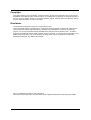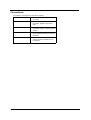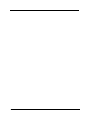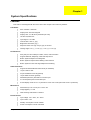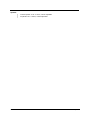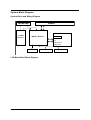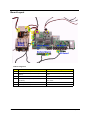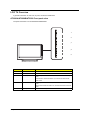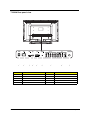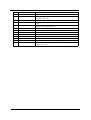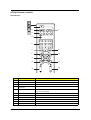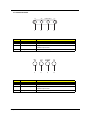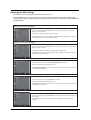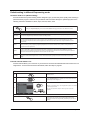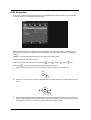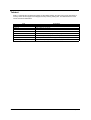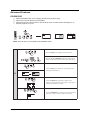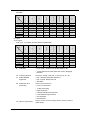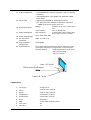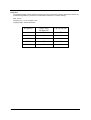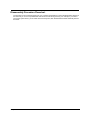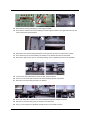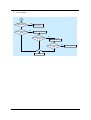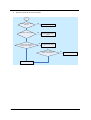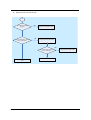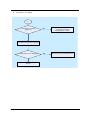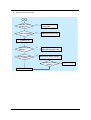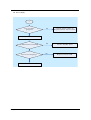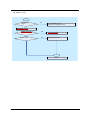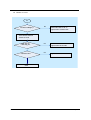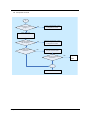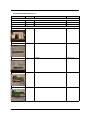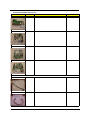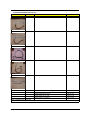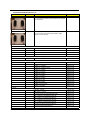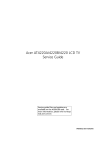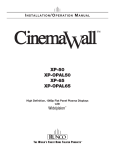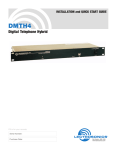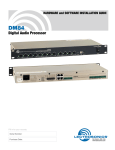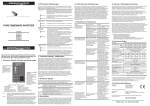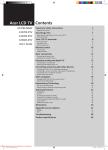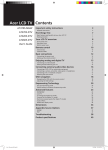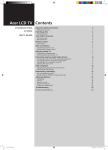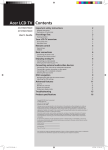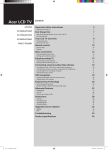Download Acer AT3220A Technical information
Transcript
Acer AT3220A/3220B/3220 LCD TV Service Guide Service guide files and updates are available on the ACER/CSD web; for more information, please refer to http://csd.acer.com.tw Project Code: T58 PRINTED IN TAIWAN Revision History Please refer to the table below for the updates made on Acer LCD TV AT3220/3220A/3220B service guide. Date 2006/08/08 II Chapter Chapter 1 Updates Revise PIP/PBP/POP supporting configuration on page 37. Copyright Copyright © 2006 by Acer Incorporated. All rights reserved. No part of this publication may be reproduced, transmitted, transcribed, stored in a retrieval system, or translated into any language or computer language, in any form or by any means, electronic, mechanical, magnetic, optical, chemical, manual or otherwise, without the prior written permission of Acer Incorporated. Disclaimer The information in this guide is subject to change without notice. Acer Incorporated makes no representations or warranties, either expressed or implied, with respect to the contents hereof and specifically disclaims any warranties of merchantability or fitness for any particular purpose. Any Acer Incorporated software described in this manual is sold or licensed "as is". Should the programs prove defective following their purchase, the buyer (and not Acer Incorporated, its distributor, or its dealer) assumes the entire cost of all necessary servicing, repair, and any incidental or consequential damages resulting from any defect in the software. Acer is a registered trademark of Acer Corporation. Other brand and product names are trademarks and/or registered trademarks of their respective holders. III Conventions The following conventions are used in this manual: IV SCREEN MESSAGES Denotes actual messages that appear on screen. NOTE Gives bits and pieces of additional information related to the current topic. WARNING Alerts you to any damage that might result from doing or not doing specific actions. CAUTION Gives precautionary measures to avoid possible hardware or software problems. IMPORTANT Reminds you to do specific actions relevant to the accomplishment of procedures. Preface Before using this information and the product it supports, please read the following general information. 1. This Service Guide provides you with all technical information relating to the BASIC CONFIGURATION decided for Acer's "global" product offering. To better fit local market requirements and enhance product competitiveness, your regional office MAY have decided to extend the functionality of a machine (e.g. add-on card, modem, or extra memory capability). These LOCALIZED FEATURES will NOT be covered in this generic service guide. In such cases, please contact your regional offices or the responsible personnel/channel to provide you with further technical details. 2. Please note WHEN ORDERING FRU PARTS, that you should check the most up-to-date information available on your regional web or channel. If, for whatever reason, a part number change is made, it will not be noted in the printed Service Guide. For ACER-AUTHORIZED SERVICE PROVIDERS, your Acer office may have a DIFFERENT part number code to those given in the FRU list of this printed Service Guide. You MUST use the list provided by your regional Acer office to order FRU parts for repair and service of customer machines. V VI Chapter 1 System Specifications Features This LCD TV was designed with the user in mind. Here are just a few of its many features: LCD Panel T Max. resolution: 1366x768 T Display area: 32 inches diagonal T Display color: 16.7 M colors (8 real bits per color) T Life time: 60,000 hours T Input Signal: 1-ch LVDS T Contrast ratio: 1200:1 ( Typ ) T Brightness: 200 cd/m2 ( Typ ) T Response Time: AUO Typ. Gray to gray Tr=Tf=8ms T Viewing angle: 176 ° ( L ) / 176 ° ( R ), 176 ° ( U ) / 176 ° ( D) I/O Functions T RCA jack (YUV and CVBS) for YPbPr, YCbCr, video and audio T Support 480i/576i, 480p/576p, 1080i and 720p format T Built-in dynamic adaptive smoothing filter T Built-in dynamic temporal frame-filtering noise reduction T Built-in dynamic motion and edge adaptive de-interlacing Video Functions T Support PAL/NTSC/SECAM video format (for AT3220A) T 15 pin D-sub for VGA T 24 pin DVI/HDCP for DVI-D (optional) T 19 pin HDMI connector (optional) T DIN45325 (IEC169-2) Terminal for TV/CATV input T 3.5 mm Earphone jack for audio line input T Screen display model 16:9 / 4:3 / panorama / zoom / PIP / POP (Film mode 3:2 & 2:2 pull down) Mechanical T Dimensions (W x H x D mm): 814 x 610 x 261 T Weight (kg/lbs.): 17.7/39 T Wall-mounting holes 400mm x 200mm Power Source Chapter 1 T Input voltage: 100 ~ 264 V, 50 ~ 60 Hz T Input current: 2.2A T Standby consumption is under 5 Watts T Power consumption is under 185 Watts 1 Speaker 2 T Internal speaker: 10 W * 2 stereo, volume adjustable T Amplimfier: 8W * 2 stereo, volume adjustable Chapter 1 System Block Diagram System Block and Wiring Diagram PANEL INVERTER I/O Board POWER Module MAIN Board A-Tuner AV 1 AV 2 Component1 Component2 SPEAKER IR Receiver Key Board LCD Main Board Block Diagram Chapter 1 3 Board Layout Cable Arrangement No. 4 Connector Cable Description 1 CN908 (Power Board) Inverter Cable 2 CN903 (Power Board) <-->CON15 (Main Board) Audio Cable-Main board (audio) to power board 3 CN904<-->CON11 Power Cable 4 CON6 (Main Board) -CN1(Button Board)-CN1 (IR Board) Button Board-IR Board (CN1)-Main Board (CN1) Cable 5 CON17 (Main Board) LVDS Cable 6 CON13 (Main Board) Speaker Cable Chapter 1 LCD TV Overview A general introduction to Acer LCD TV ports, functions and indicators. AT3220A/AT3220B/AT3220 Front panle view The panel view below is for AT3220A/AT3220B/AT3220. 1 2 3 4 5 # Item Description 1 Power On/Off Power on or off the LCD TV. 2 Menu key Turn s the OSD menu On and OFF. 3 Channel up/down Channel up: When the OSD is on, functions the same as the Up arrow. Channel down: When the OSD is on, functions the same as the Down arrow. 4 Volume +/- Volume up: When the OSD is on, functions the same as the Right arrow. Volume down: When the OSD is on, functions the same as the Left arrow. 5 Chapter 1 Input key When is OSD is on, press this button to confirm selection. 5 T3220A Rear panel view 1 2 3 # 6 4 5 6 7 Item 8 # 9 Item 1 Power switch 6 PC Audio-in 2 AC-in 7 AV-Audio L/R + COMPONENT 1/2 3 HDMI 8 AV-Audio L/R + CVBS 1/2 4 VGA-in 9 Analog antenna 5 DVI-d Chapter 1 AT3220B Rear panel view 1 2 3 # Chapter 1 4 5 6 7 Item 8 # 6 9 Item 1 Power switch Audio L/R + CVBS + COMPONENT 2 AC-in 7 Audio L/R + CVBS + COMPONENT 1/2 3 HDMI 8 Audio L/R + CVBS 1/2 + S-Video 4 VGA-in 9 Analog antenna 5 PC Audio-in 7 AT3220 Rear panel view 1 2 # 8 3 4 5 6 Item 7 # 8 Item 1 Power switch 5 PC Audio-in 2 AC-in 6 AV-Audio L/R + CVBS + COMPONENT 3 HDMI 7 SCART 4 VGA-in 8 Analog antenna Chapter 1 AT3220A Remote controller General Keys 1 2 3 4 5 6 8 7 10 9 13 12 14 11 16 15 17 18 No. 1 19 20 21 Item Description POWER Press to turn your TV on/off. 2 DISPLAY Press to display input/channel information (dependent on input/source type). 3 MUTE Press to toggle audio on and off. 4 Input buttons (TV/AV/ COMPONENT/PC) Press to select correct input mode. 5 SLEEP Press to set a time period after which the TV will switch itself to standby (15, 30, 45, 60, 90 or 120 minutes). 6 Number keys Press to select the TV channel. 7 RECALL Press to reture to the previous channel. Chapter 1 9 10 8 ENTER Press to confirm channel number selection. 9 MENU Press to open or close the Menu. 10 CC Press to select close caption and text service between CC1, CC2, CC3, CC4, Text1, Text2, Twxt3, Text4. 11 Directional keys/OK N/A 12 WIDE Press to toggle scaling mode between 4:3; 16:9, Panorama and Letterbox 1, 2, 3 modes. 13 MTS Press to switch the sound system between stereo, main and SAP. Information is displayed in the top right-hand corner. 14 e (Empowering Technology) Press to activate Acer Empowering Technology. 15 VOL (+/-) Press to increase or decrease the volume. 16 CH (up/down) Press to sequentially select the TV channel. 17 PIP/PBP/POP Switch between PIP/PBP/POP modes. 18 SWAP For PIP/PBP mode: Toggle between the primary and subscreens. 19 ACTIVE Tobble between primary and subscreens. 20 POSITION When in PIP mode: Change subscreen position. 21 SIZE/MODE When in PIP mode: Change subscreen size. When in POP mode: Switch POP mode from 1+5 to 1+12. Chapter 1 AT3220B Remote controller General Keys 1 2 3 4 5 6 8 7 10 9 13 12 14 11 16 15 17 18 No. 1 19 20 21 Item Description POWER Press to turn your TV on/off. 2 DISPLAY Press to display input/channel information (dependent on input/source type). 3 MUTE Press to toggle audio on and off. 4 Input buttons (TV/AV/ COMPONENT/PC) Press to select correct input mode. 5 SLEEP Press to set a time period after which the TV will switch itself to standby (15, 30, 45, 60, 90 or 120 minutes). 6 Number keys Press to select the TV channel. 7 RECALL Press to return to the previous channel. Chapter 1 11 8 ENTER Press to confirm channel number selection. 9 MENU Press to open or close the Menu. 10 TTX/MIX (TELETEXT/MIX) Press to return to the previous channel. 11 Directional keys/OK N/A 12 WIDE Press to toggle scaling mode between 4:3; 16:9, Panorama and Letterbox 1, 2, 3 modes. 13 MPX Press to select the sound input, displayed in the top right-hand corner (mono, stereo, bilingual). 14 e (Empowering Technology) Press to activate Acer Empowering Technology. 15 VOL (+/-) Press to increase or decrease the volume. 16 CH (up/down) Press to sequentially select the TV channel. 17 PIP/PBP/POP Switch between PIP/PBP/POP modes. 18 SWAP For PIP/PBP mode: Toggle between the primary and subscreens. 18 ACTIVE Toggle between primary and subscreens. 20 POSITION When in PIP mode: Change subscreen position. 21 SIZE/MODE When in PIP mode: Change subscreen size. When in POP mode: Switch POP mode from 1+5 to 1+12. Teletext 1 2 7 3 No. 12 4 5 Item 6 Description 1 Colour buttons (R/G/Y/B) Operates corresponding button on the teletext page. 2 INDEX Press to go to the index page. 3 SIZE Press once to zoom teletext page to 2X. Press again to resume. 4 SUBTITLE Press to view subtitles on the screen. 5 SUBPAGE Press to access the teletext’s subpages directly. 6 HOLD Press to pause the current teletext page in multi-page viewing mode. 7 REVEAL Press to reveal hidden teletext information. Chapter 1 AT3220 Remote controller General Keys 1 2 3 4 5 6 8 7 10 9 13 12 11 15 14 No. 1 Item Description POWER Press to turn your TV on/off. 2 DISPLAY Press to display input/channel information (dependent on input/source type). 3 MUTE Press to toggle audio on and off. 4 Input buttons (TV/AV/ SCART/PC) Press to select correct input mode. 5 SLEEP Press to set a time period after which the TV will switch itself to standby (15, 30, 45, 60, 90 or 120 minutes). 6 Number keys. Press to select the TV channel. 7 RECALL Press to return to the previous channel. 8 ENTER Press to confirm channel number selection. 9 MENU Press to open or close the Menu. 10 TTX/MIX (TELETEXT/MIX) Press to return to the previous channel. 11 Directional keys/OK N/A Chapter 1 13 12 WIDE Press to toggle scaling mode between 4:3; 16:9, Panorama and Letterbox 1, 2, 3 modes. 13 MPX Press to select the sound input, displayed in the top right-hand corner (mono, stereo, bilingual). 14 VOL (+/-) Press to increase or decrease the volume. 15 CH (up/down) Press to sequentially select the TV channel. Teletext 1 2 7 3 No. 14 4 5 Item 6 Description 1 Colour buttons (R/G/Y/B) Operates corresponding button on the teletext page. 2 INDEX Press to go to the index page. 3 SIZE Press once to zoom teletext page to 2X. Press again to resume. 4 SUBTITLE Press to view subtitles on the screen. 5 SUBPAGE Press to access the teletext’s subpages directly. 6 HOLD Press to pause the current teletext page in multi-page viewing mode. 7 REVEAL Press to reveal hidden teletext information. Chapter 1 Basic connection Connecting the power cord 1. Connect the AC cord into the AC input on the back of the set. 2. Connect the male plug to the wall outlet as shown. For AT3220A: For AT3220B: For AT3220: Chapter 1 15 Connecting an antenna/cable Connect the antenna cable to the appropriate antenna terminal on the back of the TV set as shown below. Getting started watching your TV 1 2 4 1 3 1 1. Select the setup language you prefer. 2. Please select country. 3. Ensure that your co-axial cables connected correctly before proceeding. 16 Chapter 1 4. Scan for analog channels. 5. Setup is now complete. You are ready to begin watching TV. If you leave the setup process before it is complete, you will be given a choice of options: 1. Resume setup 2. Resume setup wizard at next startup 3. Exit and do not remind me Select an option and press OK to exit. No. 1 Description Power a. Turn on the power switch beneath the screen. b. Press the power button, number keys or channel up / down button on the remote control. 2 Setup Wizard The first time you switch on the TV, the Setup Wizard will guide you to complete the language selection and channel scanning. Press OK key to begin the setup process. 3 Changing channels a. Press 0-9 on the remote control to select a channel. The channel changes after 2 seconds. Press ENTER to select the select the channel immediately. b. Pressing the channel (CH) up/ down button on the remote control will also change the channel. 4 Adjusting the volume Adjust the volume level using the (VOL) +/- button on the remote control. Chapter 1 17 Connecting external audio/video device Connecting a DVD, VCR, STB or audio/video equipment Connect your DVD player, VCR or audio/video equipment using the SCART port located at the rear of your LCD TV as shown below. For AT3220A: Source-IN Y Yellow R Red W White Blue Green S S-video NOTE: Acer recommends the following priority for connection types: HDMI -> DVI ->D-Sub ->COMPONENT > S-Video -> Composite. 18 Chapter 1 For AT3220B: Chapter 1 Y Yellow R Red W White Blue Green 6 6YLGHR 19 For AT3220: Source-IN Y Yellow R Red W White Blue Green * Acer recommends the following priority for connection types: HDMI -> COMPONENT -> SCART -> Composite. TV-OUT *SCART-out only works with analog broadcasts. Connecting a camera, camcorder, video am or headphones Connect your camera or camcorder to the video/audio ports on the rear of the TV set as shown below. 20 Chapter 1 Connecting a PC or notebook computer To display PC output on your TV, connect your PC or notebook computer to the TV as shown below. For AT3220A: NOTE: For VGA and DVI input, Acer recommends setting your PC’s external monitor resolution to 1360 x 768 pixel @ 60 Hz. For AT3220B: Chapter 1 21 For AT3220: Selecting the input source Once you have connected your antenna or external equipment to the TV, you need to select the correct input source. Press the corresponding button on the remote control to select the correct input source. 22 Chapter 1 For AT3220A/AT3220B: No TV AV 1 2 COMPONENT 3 Item PC 4 Input Button Guide 1 TV key Toggle Analog TV (ATV) between input sources. 2 AV key Toggle AV1, AV2, AV3-CVBS* and HDMI between input sources. 3 COMPONENT key Toggle COMPONENT 1, COMPONENT2 and AV3-COMPONENT* between input sources. 4 PC key Toggle VGA between input sources. For AT3220: 1 No Item 2 3 4 Input Button Guide 1 TV key 2 AV key Toggle AV1, AV2, AV3-CVBS* and HDMI between input sources. 3 COMPONENT key Toggle COMPONENT 1, COMPONENT2 and AV3-COMPONENT* between input sources. 4 PC key Toggle VGA between input sources. Chapter 1 Toggle Analog TV (ATV) between input sources. 23 OSD navigation Many of the advanced settings and adjustments are available through using the OSD (onscreen display) menus, as shown in the example screenshot below. Basic operations required to navigate these menus (Picture, Audio, Channel management, Options, Settings and Empowering) are described in this section. Navigating the OSD with the remote control NOTE: You can also interact with these menus using the front panel controls. Please see “Front panel view” section for AT3220A. No. Icon or Display Description There are six main OSD menus. These are: Picture, Audio, Channel management, Options, Settings and Empowering. Use the following method to navigate these menus. 24 1 Press the MENU button on the remote control or the MENU button on the control panel. 2 Select your desired menu by using the up and down directional keys to switch betwee the six menus. 3 Use the directional keys to ineract with the menu. The up / down directions will scroll through the menu options, while left / right will adjust the different settings (for example, in the Picture menus, settings such as brightness, contrast, etc.) Press MENU to exit. Chapter 1 Adjusting the OSD settings The OSD can be used for adjusting the settings of your LCD TV. Press the MENU key to open the OSD. You can use the OSD to adjust the picture quality, audio settings, channel settings, options, general settings, and Empowering Technology. For advanced settings, please refer to following page: Adjusting the picture quality 1 Press the MENU key to bring up the OSD. 2 Using the directional keys, select Picture from the OSD. Then navigate to the picture element you wish to adjust. 3 Use the left or right keys to adjust the sliding scales. 4 The Picture menu can be used to adjust the current Scenario mode, brightness, contrast, color, sharpness and other image-related qualities. Adjusting the audio settings 1 Press the MENU key to bring up the OSD. 2 Using the directional keys, select Audio from the onscreen display. Then navigate to the feature you wish to adjust. 3 Use the left or right keys to adjust the sliding scale. Press OK to save. 4 The Audio menu can also be used to adjust the treble, balance, sound effects and other important sound-related settings. Adjusting the channel management 1 Press the MENU key to bring up the OSD. 2 Using the directional keys, select Channel management from the OSD. 3 Use the directional keys to navigate the menus. 4 The Channel management menu can be used to set channel skipped, select TV system and scan channels automatically. Adjusting other options 1 Press the MENU key to bring up the OSD. 2 Using the directional keys, select Options from the OSD. 3 Use the directional keys to navigate the menus. 4 The Options menu can be used to select the picture aspect-ratio mode, set the sleep timer and other important options. 1 Press the MENU key to bring up the OSD. 2 Using the directional keys, select Settings from the OSD. Then navigate to the feature you wish to adjust. 3 The Settings menu can be used to adjust the menu language and other important settings. Adjusting the settings Chapter 1 25 NOTE: The options available on the OSD may vary depending on the TV signal source. 26 Chapter 1 Empowering Technology Less than 2 seconds Default setting in different mode Set-up Empowering mode More than 2 seconds The Empowering Key opens up the Acer Empowering Technology functions. In TV mode, the choice is between Scenario mode and Favorite channel. Set-up Empowering mode To change your Empowering Key’s default setting: 1 Press and hold the Empowering Key for more than two seconds to open the menu. More than 2 seconds 2 TV mode Empowering Key settings menu Use the directional keys to navigate the menu and select the Empowering Technology icon. 3 Chapter 1 Press MENU to exit. Now, when you press the Empowering Key, your chosen selection will be accessed. 27 Default setting in different Empowering mode Scenario mode in TV (default setting) Scenario mode has five preset viewing modes designed to give you the best picture quality when watching a particular kind of program. There are five pre-defined audio and video settings for optimal enjoyment of the following scenarios: Standard TV, Movie, Sport, Concert, Game, User. Pressing the Empowering Key for less than two second will toggle between the different modes. Mode Information Standard Standard mode allows you to watch your favorite channels with sharp, brilliant imagery via adaptive brightness and contrast adjustments, and listen to clear-sounding audio. Movie For comfortably enjoying movies at home, Movie mode displays dim scenes in clear detail; compensates for color; and smoothly presents motion images. This is accomplished through optimal Gamma correction plus saturation, brightness and contrast adjustments. Movie mode makes the most of high-definition movie soundtracks. Game Game mode carefully details the exquisite graphics of modern video games, providing lifelike entertainment while protecting your eyesight by adjusting brightness and contrast. What's more, Game mode provides a heightened audio experience. Sports Sports mode is suited for outdoor sports programs, with accurate background depth and clear gradation between the bright, outdoor playing field and darker auditoriums. Sports mode also brilliantly enhances colors and presents swiftly moving pictures without residual images. All of this is achieved via specific Gamma corrections and saturation adjustments. Precise audio can be heard. Concert Concert mode places you in a virtual concert hall, opera house or other dim environment by means of adaptive brightness and contrast adjustments. Concert mode accentuates symphonic harmonies and the tenor audio range. Favorite channel mode in TV Favorite channel allows you to store five of your favorite TV channels and flick between them at the touch of a single button. To set Favorite channel as the default, follow the steps on page 26. Storing favorite channels 1 Select your desired channel, then press the MENU key on the remote control. 2 Use the directional keys to navigate the menu and select the Empowering Technology icon. Navigate to a channel slot, use CH up/down button or number key to change channel. 3 There are a total of five slots in which you can store TV programs. Viewing your favorite channels On the remote control, if you press the Empowering Key for less than two second, the TV will toggle between the five stored TV channels sequentially according to your list of favorites. 28 Chapter 1 OSD Navigation Many of the advanced settings and adjustments are available through using the OSD (on screen display) menus, as shown in the example screenshot below. Basic operations required ot navigate these menus (Picture, Audio, Settings, Options, Empowering) are described in this section. The first time you access the OSD, you will be asked to choose your language settings. NOTE: You can also interact with these menus using the front panel controls. Navigating the OSD with Remote Control There are five main OSD menus. These are: Picture Empowering 1. , Audio , Settings , Options and . Use the following method to easily navigate these menus. Press the “Menu” button on the remote control or the “Menu” button on the control panel. 2. Select your desired menu by using the Left/Right sides of the directional pad ot switch between the five menus. 3. Use the directional pad to interact with the menu. The Up/Down directions will scroll through the menu options, while Left/Right will adjust the different settings (for example, in the Picture menu, settings such as brightness, contrast, etc). If there are no adjustments, press Enter to select. Chapter 1 29 Teletext Most TV channels also broadcast information via the teletext feature. This Acer LCD TV has 252 pages of memory which will store pages and subpages, thereby reducing waiting time. The teletext buttons on the remote control are listed below. Item 30 Description INDEX Go to index page SUBTITLE Show subtitle on the screen TELETEXT Press to switch from TV/AV to Teletext mode. REVEAL Press to reveal hidden teletext information. SIZE Press once to zoom teletext page to 2X; press again to resume. MIX Press to overlay teletext page on the TV image, i.e. subtitle HOLD Press to pause the current teletext page in multi-page viewing mode. Color buttons (R/G/Y/B) Operates corresponding button on the teletext page. Chapter 1 Advanced Features PIP/PBP/POP Press the PIP/PBP button once to display activate picture-in-picture (PIP). Press twice to activate picture-by-picture (PBP). Press three times to activate picture-on-picture (POP). Then, the POP screens will display the TV Channel programs on by one. T T T PIP POP POP POP PBP POP POP PIP (Picture-in-Picture) PBP (Picture-by-Picture) POP (Picture-on-Picture) NOTE: The OSD menu is not available in PIP/POP/PBP modes. 1a. Press the ACTIVE key to toggle between PIP screens. TV AV COMPONENT 1b. Press the TV, AV, COMPONENT or PC keys, number keys or CH up or down to change the content of the active screen. PC 2. Press the SWAP key to change the content between the primary and the subscreen. PIP Swap PIP PIP PIP PIP PIP PIP PIP Chapter 1 3. Press the POSITION key to select the location of the subscreens, from upper left -> upper right -> lower right -> lower left, as shown in the image. 4. Press the SIZE/MODE key to select the size of the subscreen, from 25% -> 37.5% -> 50%, as shown in the image. 31 1a. Press the ACTIVE key to toggle between PBP screens. TV AV COMPONENT 1b. Press the TV, AV, COMPONENT or PC keys, number keys or CH up or down to change the content of the active screen. PC PBP 2. Press the SWAP key to change the content between the primary and the PBP screen. PBP Swap PBP 1a. Press the ACTIVE key to toggle between POP screens. 1b. Press the number keys or CH up or down to change the TV channel on the active screen. POP 1+5 POP POP 2. Press the SIZE/MODE key to access the 1 + 5 or 1+12 pictureon-picture mode as shown in the image. 1+12 POP POP POP POP POP POP POP POP POP POP POP POP POP POP POP NOTE: In PIP and PBP, the VGA and DVI sources only support input up to 1360x768 pixels at 60Hz. For resolutions higher than this, “Out of Range” will be displayed. NOTE: The POP can only support 1+12 when the main screen scurce is HD content or in VGA mode. Lock TV Locking TV content Lock TV allows you to enter a password and effectively stop anyone without the password from watching TV.. 32 Chapter 1 to enable this feature: Setting a personal PIN Press the MENU key on the remote control to bring up the OSD. 1 2 Use the directional keys to navigate to the (see note) Settings menu. Then select Set PIN. 3 Enter a four-digit password. Type it again and press OK to reconfirm. 4 Press MENU to exit. Locking your TV Press the MENU key on the remote control to bring up the OSD. 1 2 Use the directional keys to navigate to the 3 Enter your PIN. Type it again and press OK to reconfirm. (see page 16 note) Chapter 1 Settings menu. Then select Lock TV. 33 Hardware Specifications and Configurations Electro / Optical 1. Size of screen 32 inches for AT320A/AT3220B/AT3220 2. LCD panel supplier AUO 3. Screen aspect ratio 4. Type of screen TFT with Super MVA technology or SIPS or QSV 5. Screen resolution 1366 x 768 6. Display colors 16.7 M colors (8 real bits per color) 7. Chromaticity Red Green Blue White 8. Color temperature Five models are adjustable, Cold Middle-cold Standard Middle-warm Warm 0.335 0.597 0.065 0.298 16,000 degree K 14,000 degree K 12,000 degree K 10,000 degree K 8,000 degree K White uniformity N/A 10. White dispersion N/A 11. Brightness 500 Cd/m2 (typical) 12. Contrast Ration 1200:1 (typical) 13. Uniformity N/A 14. Overscan N/A 15. Vision angle Ultra wide viewing angle: 176 (H), 176 (V) (CR>20) 16. Gamma N/A 17. Response time (TR / TF) 8 ms (gray to gray) 18. Screen (lamp + LCD) life 60,000 Hours (Lamp is not included) 19. Panel interface 1-ch LVDS 9. 34 0.638 0.271 0.145 0.275 Chapter 1 Mains 1. Power supply electrical specification The power supply for this product is an internal converter, with a non-replaceable fuse internally. This converter is designed to meet CE mark requirement. • Input voltage and frequency range: The operating range of line voltage is AC 90 volts to 264 volts, 47Hz to 63 Hz. • Input current: 2.2A • Line fuse: The AC input is fused and becomes electrically open as a result of an unsafe current condition. This fuse is inside the power supply converter and is not use replaceable, and must be returned for replacement. This fuse is well selected to handle inrush current for all combinations of line voltage and frequency. 2. Stand-by consumption 5 watts (max) 3. Power consumption 185 Watts 4. Mains disturbance behaviour No disjunction during 0 to 40ms mains interrupt, with max load, min mains voltage. No software reboot during the test. No over voltage causing any damage during mains interrupt (0 to any time). 5. Inverter The inverter which is used to light up backlight of LCD panel is well designed to meet requirement of panel specification. Audio / Acoustical 1. Audio input Level: 500 mVrms Type: Stereo R/L Channels Impedance: More than 22 K ohm Interface: RCA Jack, R: Red color, L: White color 2. PC Stereo Input Level: 500 mVrms Type: Stereo R/L Channels Impedance: More than 22 K ohm Interface: 3.5mm stereo jack 3. Built-in Speaker Max. audio output (at 10% THD max.) at 500 Vrms / 1KHz input: 8W + 8W Sound Distortion at 250 mW / KHz: 1% THD max. Speaker: 20W (10W + 10W) Speaker impedance: 4 ohm at 1KHz Residual Hum at Min. Volume: 500 uW Max. Max Hum at Max. Volume: 1000 uW Max. 4. acoustical noise (complete TV) Audible noise in standby mode <35dBA (ISO-7779) Audible noise in power ON mode <35dBA (ISO-7779) Parasitic noise due to mechanical vibration during audio sweep must be inaudible at 1m around the TV. Chapter 1 35 Hard / Soft Performance 1. Languages supported Czech, Danish, Dutch, English, French, German, Italian, Polish, Portuguese, Russian, Spanish and Swedish 2. Starting time A correct picture (color, aspect ratio, stability) can be displayed <6 second after power on 3. Wake-up behaviour The system can be waken up if the button Standby is pressed (keypad “power” or remote control “power”, “0 ~ 9”, “CH +/-”). 4. Stand-by reason The TV pass in standby mode upon: • The button “power” is pressed (keypad or remote control). • On the selected source: no sync signal after 8 minutes. 5. No. 1 2 3 Video and Audio Characteristics PARAMETER ( Channel: 11 ) Video output level Video S/N Noise limiting sensitivity Video amplitude frequency 4 characteristics 5 Audio output level 6 Audio S/N 6. Scanning mode 1.0 MHz 2.0 MHz 3.0 MHz 3.58 MHz 140 MIN. 0.8 44 -2.0 -2.0 -3.0 -4.5 140 40 Automatic: TYP. 1.0 48 44 0 0 -0.5 -1.5 290 48 MAX. 1.2 49 +2.0 +2.0 +1.0 +0.5 440 - UNIT Vp-p dB dBuV dB dB dB dB mVrms dB NOTE 1 2 3 4 5 6 • Multi-standard, frequency based • Level range: 55dBuV to 100dBuV • Abort possible during scanning process • Frequency setting is available. CNI recognition 5 characters 7. Analog TV naming function Automatic: Manual: 8. PIP / POP / PBP function PIP PIP multiple size PIP multiple position POP POP source POP (main + sub) Multi Picture 36 Manual: 20%, 30% 4 corners video / graphic (main) by ATV (sub) 1 + 5, 1 + 12 AT3220 series only supports video on graphic (VGA) multi-picture function. The configuration for multi-picture is listed and described as following: Chapter 1 PIP/PBP AV2 Component 2 VGA DVI X X X X X O X X X X X X X O X AV2 X X X X X X O X HDMI X X X X X X O X Component 1 X X X X X X O X X X X X X X O X VGA O O O O O O X O DVI X X X X X X O X Component 2 Component 1 AV1 X Sub HDMI TV TV AV1 Main • O: support X: not supprot POP (1+5, 1+12) Main and Sub Screen Combination ( , ) AV2 Component 2 VGA DVI X X X X X O X X X X X X X X X AV2 X X X X X X X X HDMI X X X X X X X X Component 1 X X X X X X X X X X X X X X X X VGA X X X X X X X X DVI X X X X X X X X Component 2 9. TTX level Component 1 AV1 X Sub HDMI TV TV AV1 Main • FLOF level 1.5 source can be RF, DVBT or AV. • TTX characters set must follow the country language selection. 10. TTX keys function Full screen, Subtitle, Hold, Size, 4 color keys (R, G, Y, B) 11. Video standard • PAL, SECAM (automatic detection) supported • PAL (4.43 M, 50Hz) B G D K • SECAM L 12. Video ADC and 10 bits (chroma and luma) processing • Luma / chroma AGC • 10 bits processing • Noise reduction • Chroma transient improvement • Luma transient improvement • 3D comb filter • De-interlacer 13. Time to synchronize Chapter 1 During a source / channel change, within 4 second to obtain a stable display 37 14. Video management • User adjustments: contrast, brightness, color, tint (NTSC), sharpness • Color temperature: cold, middle-cold, standard, middlewarm, warm 15. Aspect ratio • Aspect ratio available for all the video sources • 4/3, 16/9, panorama, letterbox1, letterbox2, letterbox3 NOTE: PC & DVI only support 4/3 & 16/9 16. Scenario functions Settings: Noise reduction: 17. Audio management User adjustment: 18. Audio enhancement Stereo, SRS, WOW, BBE 19. AV sub-format CVBS, YC, RGB, YUV Standard, movie, sport, concert, game, user Off, Low, Middle, High Volume, Balance, Bass, Treble, Mute, Mono / Stereo / Sound1 / Sound2 supported 20. Copy protection HDCP (HDMI) management 21. IR performance The reception distance indicates the distance between IR emitter and receptor which allow to recognize 85% or more IR frames. Reception distance: >7.5M perpendicular to the IR sensor >5M at 45o horizontally >5M at 45o vertically Y axis r 45 ° at 5m 7.5M in front of the IR sensor X axis r 45 ° at 5m Connectors 38 1. Tuner type Analog tuner in 2. AV1 in CVBS, S-video, Audio R/L 3. AV2 in CVBS, S-video, Audio R/L 4. Component1 YCbCr/YPbPr, Audio R/L 5. Component2 YCbCr/YPbPr, Audio R/L 6. DVI-D Yes (HDCP) 7. HDMI 19 pins HDMI signal link (HDCP) 8. PC D-sub in Yes 9. PC Audio in Yes Chapter 1 Environmental Requirements The TV shall meet the following environmental requirements under normal operating conditions. 1. Operating 25o +/- 5o for purity, white point, mis-convergence, luminance measurements and white uniformity measurement Operating temperature: Operating humidity: 0oC to 35oC 10% to 90% (non-condensing) 2. Storage and Shipping Storage temperature: Shipping temperature: Storage humidity: Shipping temperature: -20oC to 60oC -20oC to 60oC 10% to 90% (non-condensing) 10% to 90% (non-condensing) 3. Altitude Operating altitude: Shipping altitude: Storage altitude: 0 to 12,000 feet 0 to 40,000 feet 0 to 40,000 feet Units tested at an altitude up to 12,000 feet must operate at normal conditions without exhibiting abnormal behavior such as arcing or shutdown. Transportation Vibration Test The packaged display shall be capable of passing sinusoidal vibration test as specified in follows. A. test condition as below: B. The unit under test shall be run for a duration of 30 minute in each of following orientations. a. Top and bottom side (z axis) b. Left and right side (x axis) c. Front and rear side (y axis) The unit shall suffer no visible cosmetic damage and should operate no degradation indisplay quality after test. Additionally, prior to production and prior to implementation of any design or manufacturing change that might affect vibration performance, a minimum of 2 units shall be demonstrated to meet the requirements of specification. Chapter 1 39 Drop Test The packaged display shall be capable of passing drop test as specified in following specification without any measurable degradation in performance or detectable mechanical or cosmetic damage. Filter: 330 Hz Dropping way: 1 corner, 3 edges, 6 flats Dropping height: see the table below Weight(kg) 40 L,R,Up side(cm) 0~9 Corner, edge, F,R,Btm(cm) 76 9~1 61 61 18~27 46 46 27~45 31 20 45~100 25 15 76 Chapter 1 Chapter 2 Machine Disassembly and Replacement This chapter contains step-by-step procedures on how to disassemble the notebook computer for maintenance and troubleshooting. To disassemble the computer, you need the following tools: T Wrist grounding strap and conductive mat for preventing electrostatic discharge T small Philips screwdriver T flat head screwdriver T Philips screwdriver T tweezers NOTE: The screws for the different components vary in size. During the disassembly process, group the screws with the corresponding components to avoid mismatch when putting back the components. When you remove the stripe cover, please be careful not to scrape the cover. Chapter 2 41 General Information Before You Begin Before proceeding with the disassembly procedure, make sure that you do the following: 42 1. Turn off the power to the system and all peripherals. 2. Unplug the AC adapter and all power and signal cables from the system. 3. Remove the battery pack. Chapter 3 Disassembly Procedure Flowchart The flowchart on the succeeding page gives you a graphic representation on the entire disassembly sequence and instructs you on the components that need to be removed during servicing. For example, if you want to remove the system board, you must first remove the keyboard, then disassemble the inside assembly frame in that order. Chapter 3 43 Disassembling Steps 1. Remove the six screws fastening the stand to the LCD TV, then remove the stand. 2. Remove the twenty screws (10 are T4*12 highlighted in red; 2 are M4*8 highlighted in yellow) holding the back cover then remove the back cover carefully. 3. To remove the EMI shielding, you should remove 11 screws holding the EMI shielding. First remove two screws on the left side as shown. 4. Remove three screws holding the EMI shielding as shown. 5. Remove two screws holding the EMI shielding on the right side as shown. 6. Remove four screws holding the EMI shielding then remove the EMI shielding. 7. Remove the 10 screws (M3*6) fastening main board and the IO board. 8. Remove the six screws (M3*6) and four screw nuts (highlighted in yellow) holding the main board, IO board and the PCB holder. (Note: This step is for AT3220A) 9. Remove the six screws (M3*6) and two screw nuts (highlighted in yellow) holding the main board and the IO board. Then carefully detach the main board and the IO board from the main unit. (Note: This step is for AT3220B) 10. Remove the screw holding the power board ground cable and remove two screws (indicating by the red arrows) fastening the switch bracket. Then remove the switch bracket. 11. Remove four screws fastening the power board as show then detach the power board. 12. Remove four screws holding the PCB holder and two screws (highlighted in yellow) fastening the cables, then detach the PCB holder from the LCD TV. 13. Remove the six screws fastening the power support bracket and remove the bracket. 44 Chapter 3 14. Remove three screws fastening the power support bracket. 15. Then remove another three screws holding the power support bracket on the right side as shown and remove the power support bracket. 16. Remove the two screws holding the bracket on the right side as shown and remove the bracket. 17. Then remove the two screws fastening the bracket on the left side and remove the bracket. 18. Remove the eight screws (four on each side) fasteing the R/L speakers and remove the speakers. 19. To remove the left LCD bracket, first remove four screws as shown. 20. Then turn to the other side to remove four screws fastening the left LCD bracket. 21. Remove four screws holding the right LCD bracket. 22. Turn to the other side to remove four screws holding the right LCD bracket as shown. 23. Remove four screws holding the LCD module to the front bezel. 24. Then you can hold the LCD brackets and take out the LCD module as shown. Chapter 3 45 25. Remove the two screws holding the IR board then disconnect the cables and remove the IR board. 26. Remove the four screws fastening the speaker on the right side. 27. Remove the four screws fastening the speaker on the left side then take out the speaker set. 28. Remove the three screws holding the button board to the main unit then disconnect the cables and remove the button board. Now you have completed the LCD TV disassembly. NOTE: Before you remove the boards, please disconnect the cables on the boards. 46 Chapter 3 Chapter 3 Troubleshooting Use the following procedure as a guide for Acer LCD TV AT3220A/AT3220B and AT3220 problems. NOTE: The diagnostic tests are intended to test this model. Non-Acer products, prototype cards, or modified options can give false errors and invalid system responses. 1. Duplicate symptom and obtain the failing symptoms in as much detail as possible. 2. Distinguish symptom. Verify the symptoms by attempting to re-create the failure by running the diagnostic test or by repeating the same operation. 3. Disassemble and assemble the unit without any power sources. 4. If any problem occurs, you can perform visual inspection before you fellow this chapter’s instructions. You can check the following: power cords are properly connected and secured; there are no obvious shorts or opens; there are no obviously burned or heated components; all components appear normal. 5. Use the following flow chart determine which part to be replaced. NOTE: N.G. in the below figures means “No Good”. Chapter 3 47 AT3220A Troubleshooting Guideline 1. Can not power on A no Power code Plug in? Check Power code no LED Bright? Replace Power board or Main board Or IO board or All cable / LED Bright Green color ? no OK Check Remote control and keypad ? Replacement M/B NG Replacement Remote control or IR board or Keypad board LCD Panel can Display ? no Check panel’s all cable Replacement Cable no Check M/B Replacement Panel Replacement M/B END 48 Chapter 4 2. LCD no backligh B Inverter power Cable had Plug in LCD Panel Backlight no no Change Inverter Power Cable Replacement Power/B Bright ? LCD Panel Backlight Bright ? no Replacement LCD Panel Inverter /B LCD Panel Backlight no Replacement Main/B Bight END Chapter 4 49 3. Remote controller does not have function C Remote Control have battery? IR Board Cable plug in Press Remote Menu Key OSD can Display? no no Change Battery Check IR/B cable or Replacement IR/B Cable no Replacement IR/B Press Remote Menu Key OSD can Display? no Replacement M/B END 50 Chapter 4 4. Button key does not have function D Key Board Cable plug in Press Menu Key check have Function? no no Check K/B cable or Replacement K/B Cable Replacement K/B Cable no Press Menu Key check have Function? Replacement K/B Cable End End Chapter 4 51 5. RF no display E RF Cable no plug in Check RF cable or Replacement RF Cable Replacement I/O board RF Can Display no Replacement M/B END 52 Chapter 4 6. Component 1, 2 no display F Component Cable plug in? no Check Component cable or Replacement Component Cable Replacement I/O Board Component can display no Replacement M/B Board END Chapter 4 53 7. AV1, AV2 no display G CVBS Cable plug in? no Check CVBS cable or Replacement CVBS Cable Replacement I/O Board CVBS cat Can display no Replacement M/B Board END 54 Chapter 4 8. Speaker does not have sound H Audio R/L source had plug IN? Video can Display ? no no Check Audio R/L source cable Check Video cable or Replacement Video Cable Mute turn off Volume set 50 Speaker R/L cable plug IN? Speaker have Sound no no Check Speaker cable or Replacement Speaker cable Replacement IO/B or Speaker Output Speaker have Sound Output ? no Replacement M/B END Chapter 4 55 9. VGA no display J DVI Cable plug in? no Check DVI cable or Replacement DVI Cable Read EDID DATA EDID Data Normal ? DVI can display? no no Write EDID data Replacement M/B END 56 Chapter 4 10. DVI no display J DVI Cable plug in? no Check DVI cable or Replacement DVI Cable Read EDID DATA EDID Data Normal ? DVI can display? no no Write EDID data Replacement M/B END Chapter 4 57 11. HDMI no display K HDMI Cable plug in? no Check HDMI cable or Replacement HDMI Cable Read EDID DATA EDID Data Normal ? HDMI can display? no no Write EDID data Replacement M/B END 58 Chapter 4 12. HDMI no sound L HDMI Cable plug in ? no Check HDMI cable or Replacement HDMI CABLE Read EDID DATA EDID Data normal ? Sound output? no Write EDID data no Replacement Main/B END Chapter 4 59 13. VGA/DVI no sound M no PC/DVI can Display ? Check Video cable or PC or Replacement VGA/DVI cable Turn off Mute function Volume set to 50 Audio Line in Cable Plug IN? no Sound Normal ? no Check Line in cable or Replacement Line in Cable Replacement Main/B END 60 Chapter 4 14. Component no sound N Component Cable plug in? no Check Component cable or Replacement Component Cable no Check Component cable or Replacement Component Cable Mute turn-off Volume =30 Component Source can Display? Component Sound Normal? no Replacement IO/B Component Sound Normal? no Replace L1 M/B END Chapter 4 61 15. AV1/S-video no sound O AV1/S-Video/R-L Cable plug in? no Check Video and R-L cable or Replacement Video or R-L Cable Mute turn-off Volume =30 AV1/S-Video Source can Display? AV1/S-Video Sound Normal? no Check Video and R-L cable or Replacement Video or R-L Cable no Replacement IO/B AV1/S-Video Sound Normal? no Replace L1 M/B END 62 Chapter 4 Chapter 4 FRU (Field Replaceable Unit) List This chapter gives you the FRU (Field Replaceable Unit) listing in global configurations of AT3220A/AT3220B/ AT3220. Refer to this chapter whenever ordering for parts to repair or for RMA (Return Merchandise Authorization). Please note that WHEN ORDERING FRU PARTS, you should check the most up-to-date information available on your regional web or channel. For whatever reasons a part number change is made, it will not be noted on the Service Guide. For ACER AUTHORIZED SERVICE PROVIDERS, your Acer office may have a DIFFERENT part number code from those given in the FRU list of this printed Service Guide. You MUST use the local FRU list provided by your regional Acer office to order FRU parts for repair and service of customer machines. NOTE: To scrap or to return the defective parts, you should follow the local government ordinance or regulations on how to dispose it properly, or follow the rules set by your regional Acer office on how to return it. Chapter 4 63 AT3220A Exploded Diagram 64 Chapter 4 AT3220A/AT3220B/AT3220 FRU List Picture Part Name (Description) Part Number ACCESSORY REMOTE CONTROLLER - USA 25.M25V7.001 REMOTE CONTROLLER - EU 25.M28V7.001 REMOTE CONTROLLER - AUS 25.M38V7.001 POWER BOARD 55.M25V7.001 FUNCTION BOARD 55.M25V7.002 IR BOARD 55.M25V7.003 IO/TURNER BOARD - PAL EU 55.M12V7.004 IO/TURNER BOARD - NTSC NA 55.M28V7.001 BOARD Chapter 4 65 AT3220A/AT3220B/AT3220 FRU List Picture Part Name (Description) Part Number IO/TURNER BOARD - PAL AUS 55.M12V7.005 MAIN BOARD - PAL EU FOR AU 55.M25V7.005 MAIN BOARD - NTSC NA FOR AU 55.M28V7.002 MAIN BOARD - PAL AUS FOR AU 55.M38V7.001 LVDS CABLE - PANEL TO MB FOR AU 50.M25V7.001 INVERTER CABLE 3 CON (14P/4P/10P) FOR AU 50.M25V7.002 CABEL 66 Chapter 4 AT3220A/AT3220B/AT3220 FRU List Picture Part Name (Description) Part Number CABLE - MB TO POWER BOARD 10P 50.M25V7.003 CABLE - ADUIO TO POWER BOARD 8P/7P 50.M25V7.004 CABLE - MB TO KEY TO IR TO LED 50.M25V7.005 SPEAKER CABLE 50.M12V7.005 GROUND CABLE 50.M12V7.007 POWER CORD EU 3 PIN 27.L13VE.007 POWER CODE ITALY 3P 1.8M 27.M03V7.001 POWER CORD SWISS 3 PIN 27.M11V7.001 POWER CODE US 3P 1.8M 27.M03V7.004 POWER CODE - AUSTRALIA 27.M12V7.001 CASE/COVER/BRACKET ASSEMBIY Chapter 4 67 AT3220A/AT3220B/AT3220 FRU List Picture Part Name (Description) Part Number FRONT BEZEL ASSY 60.M25V7.001 BACK COVER ASSY 60.M25V7.002 STAND ASSY 60.M25V7.003 LCD SUPPORT BRACKET - L 33.M25V7.001 Note: The picture shows left and right LCD support bracket. Left LCD support bracket is on the lower side. LCD SUPPORT BRACKET - R 33.M25V7.002 Note: The picture shows left and right LCD support bracket. Right LCD support bracket is on the upper side. 68 SIDE FIXED - L 33.M25V7.003 POWER SUPPORT BRACKET 33.M25V7.004 Chapter 4 AT3220A/AT3220B/AT3220 FRU List Picture Part Name (Description) Part Number SWITCH BRACKET 33.M25V7.005 EMI SHIELDING 33.M25V7.006 STAND SUPPORT BRACKET 33.M25V7.007 FUNCTION KEY 42.M25V7.001 PCB HOLDER - PAL EU 33.M25V7.008 Note: The spare part- PCB Holder is without sponge. Please detach the spone and attach the new PCB holder if you ever change this part. PCB HOLDER - NTSC NA 33.M28V7.001 Note: The spare part- PCB Holder is without sponge. Please detach the spone and attach the new PCB holder if you ever change this part. PCB HOLDER - PAL AUS 33.M38V7.001 Note: The spare part- PCB Holder is without sponge. Please detach the spone and attach the new PCB holder if you ever change this part. LCD LCD(TFT) 31.5 IN. T315XW01 V5(V515) 56.M25V7.001 SPEAKER Chapter 4 69 AT3220A/AT3220B/AT3220 FRU List Picture Part Name (Description) SPEAKER ASSY - L Part Number 23.M25V7.001 Note: The picture shows left and right speaker. Left speaker is on the left side. SPEAKER ASSY - R 23.M25V7.002 Note: The picture shows left and right speaker. Right speaker is on the right side. LABEL POWER LABEL 40.M25V7.001 I/O TURNER LABEL -PAL EU 40.M25V7.002 I/O TURNER LABEL - NTSC US 40.M28V7.002 I/O TURNER LABEL - PAL AUS 40.M38V7.001 PANEL CONTACT PAD 47.M01V7.004 NUT IO EA1(MBEA1001,REV3D) 86.M25V7.001 SCREW F3.0*6-B(NI) 86.M25V7.002 SCREW T4*12-B(BNI) 86.M25V7.003 SCREW M4*8-B(BNI)-NYLOK 86.M25V7.004 SCREW M4*6-B(BNI) 86.M25V7.005 SCREW F3.0*6-B(NI) 86.M25V7.006 SCREW M4*6-B(BNI) 86.M25V7.007 SCREW T4*8-B(BNI) 86.M25V7.008 SCREW M3*6-B(BNI) 86.M08V7.003 SCREW M4*6 P (NI) 86.M01V7.002 SCREW M3*6-B(BNI) 86.M08V7.003 SCREW T3*8-P(BLACK) 86.M03V7.003 SCREW T3*8-B(BNI) 86.M08V7.007 EPE BAG - AT2602 47.M11V7.003 EPE SHEET - AT3205 47.M09V7.004 PE BAG/235*300+50 AH2(HAAH2005,R3B) 47.M25V7.001 MISCELLANEOUS SCREW PACKING 70 EPS FOAM(TR) HX2(HBHX2005,REV3B) 47.M25V7.002 EPS FOAM(TL) HX2(HBHX2006,REV3B) 47.M25V7.003 EPS FOAM(BR) HX2(HBHX2007,REV3B) 47.M25V7.004 EPS FOAM(BL) HX2(HBHX2008,REV3B) 47.M25V7.005 ID CARD-STN ZG1S(HCZG1036,REV3A) 47.M25V7.006 CARTON HV2(HFHV2003,REV3A) 47.M25V7.007 Chapter 4 AT3220A/AT3220B/AT3220 FRU List Picture Part Name (Description) CARTON CLASP VW7(JXVW7001,3A) Chapter 4 Part Number 47.M08V7.020 71