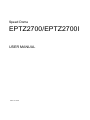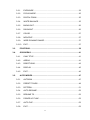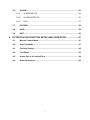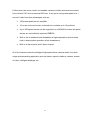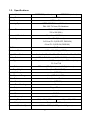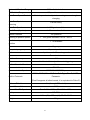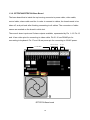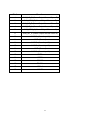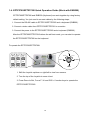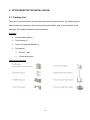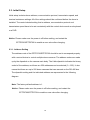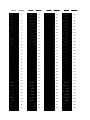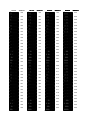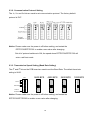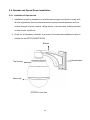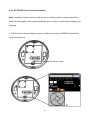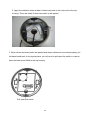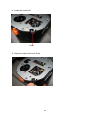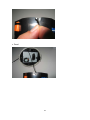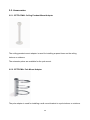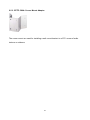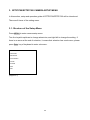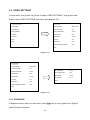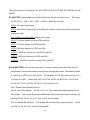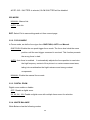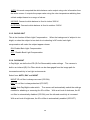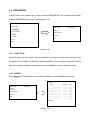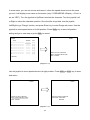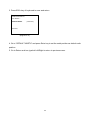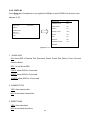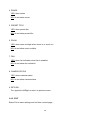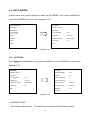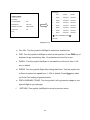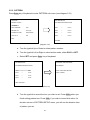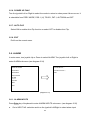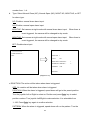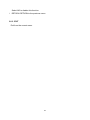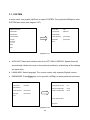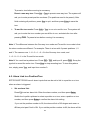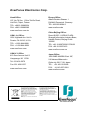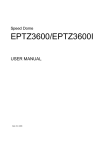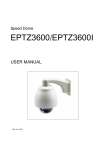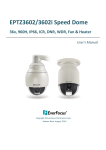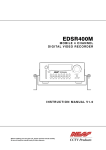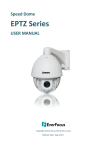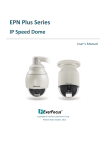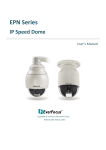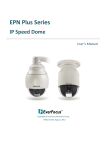Download EverFocus EPTZ2700i User manual
Transcript
Speed Dome EPTZ2700/EPTZ2700I USER MANUAL Date: Oct. 2008 Table of Contents 1. EPTZ2700/EPTZ2700I OVERVIEW ........................................................ 5 1.1. Introduction ................................................................................................ 5 1.2. Specifications ............................................................................................. 7 1.3. Feature ........................................................................................................ 9 1.4. 1.3.1. Profile of EPTZ2700/EPTZ2700I ........................................................... 9 1.3.2. EPTZ2700/EPTZ2700I Base Board .................................................... 10 EPTZ2700/EPTZ2700I Quick Operation Guide (Work with EKB500) .... 12 2. EPTZ2700/EPTZ2700I INSTALLATION ................................................ 13 2.1. Packing List .............................................................................................. 13 2.2. Cable Needed............................................................................................ 14 2.3. Initial Setup ............................................................................................... 15 2.4. 2.5. 2.3.1. Address Setting ................................................................................... 15 2.3.2. Communication Protocol Setting ......................................................... 19 2.3.3. Transmission Speed Setting (Baud Rate Setting) ............................... 19 Bracket and Speed Dome Installation .................................................... 20 2.4.1. Installation Requirements .................................................................... 20 2.4.2. EPTZ2700 Dome Camera Installation ................................................. 21 Accessories .............................................................................................. 30 2.5.1. EPTZ-CPMA: Ceiling Pendant Mount Adapter .................................... 30 2.5.2. EPTZ-PMA: Pole Mount Adapter ......................................................... 30 2.5.3. EPTZ- CMA: Corner Mount Adapter .................................................... 31 3. EPTZ2700/EPTZ2700I CAMERA SETUP MENU.................................. 32 3.1. Structure of the Setup Menu ................................................................... 32 3.2. VIDEO SETTINGS ..................................................................................... 33 2 3.2.1. EXPOSURE ........................................................................................ 33 3.2.2. FOCUS MODE .................................................................................... 35 3.2.3. DIGITAL ZOOM ................................................................................... 35 3.2.4. WHITE BALANCE ............................................................................... 35 3.2.5. BACKLIGHT ........................................................................................ 36 3.2.6. DAY/NIGHT ......................................................................................... 36 3.2.7. COLOR ............................................................................................... 37 3.2.8. NEGATIVE .......................................................................................... 37 3.2.9. WIDE DYNAMIC RANGE.................................................................... 37 3.2.10 EXIT .................................................................................................... 37 3.3. POSITIONS ................................................................................................ 38 3.4. OSD/AREAS .............................................................................................. 41 3.5. 3.4.1. CAM. TITLE......................................................................................... 41 3.4.2. AREAS ................................................................................................ 41 3.4.3. DIRECTIONS ...................................................................................... 43 3.4.4. DISPLAY ............................................................................................. 45 3.4.5. EXIT .................................................................................................... 46 AUTO MODES ........................................................................................... 47 3.5.1. AUTOPAN ........................................................................................... 47 3.5.2. PRESET TOURS ................................................................................ 49 3.5.3. PATTERN ............................................................................................ 51 3.5.4. AUTO RESUME .................................................................................. 52 3.5.5. RESUME TO ....................................................................................... 52 3.5.6. POWER UP FUNC .............................................................................. 53 3.5.7. AUTO FLIP .......................................................................................... 53 3.5.8. EXIT .................................................................................................... 53 3 3.6. ALARM ...................................................................................................... 53 3.6.1. ALARM INPUTS .................................................................................. 53 3.6.2. ALARM OUTPUTS .............................................................................. 56 3.6.3. EXIT .................................................................................................... 57 3.7. SYSTEM..................................................................................................... 58 3.8. INFO ........................................................................................................... 59 3.9. EXIT ........................................................................................................... 60 4. EPTZ2700/2700I FUNCTION SETUP AND OPERATION ..................... 61 4.1. Manual Control Mode ............................................................................... 61 4.2. Auto Pan Mode ......................................................................................... 61 4.3. Position Setting ........................................................................................ 62 4.4. Tour Mode ................................................................................................. 63 4.5. Alarm Link to a Position/Tour .................................................................. 64 4.6. Other Operations ...................................................................................... 65 4 1. EPTZ2700/EPTZ2700I OVERVIEW 1.1. Introduction EPTZ2700 series has 2 types, EPTZ2700 is outdoor type whereas EPTZ2700I is indoor type, using high sensitivity and high resolution CCD to display high quality image. The design of ICR (IR cut filter removable) can provide real color even under strong sunlight in day time. Under slight light in night time, a clear image can still be displayed. WDR design allows the camera to be installed in any environment. Fast moving function can reach to 360°/1sec. No matter high speed scanning or low speed scanning, the solid base can avoid vibration. This full-functioned speed dome can perform best quality images! z z z z z z z z z z z z z z EPTZ2700 for outdoor model; EPTZ2700I for indoor model Built in 27X Optical Zoom Lens Super High Resolution more than 480TV Lines True Day and Night function (IR Cut Filter Removable) Wide Dynamic Range Digital Slow Shutter Auto detection of protocols Tilt rotation range -180° 192 preset positions are available 16 cruise tours can be set, and each tour contains up to 16 positions 4 Alarm Inputs / 2 Alarm Outputs Running to position speed, 0.01º/s to 360º/s RS485 Communication IP 66 (for EPTZ2700) 5 Furthermore, the micro control unit enables camera a nimble and exact movement from minimal 0.01°/sec to maximal 360°/sec. It can go to every preset position in 1 second. It also has other advantages such as: ¾ 192 preset positions are available. ¾ 16 cruise tours can be set, and each tour contains up to 16 positions. ¾ Up to 256 speed domes can be supported on a RS-485 bus when all speed domes are controlled by keyboard EKB500. ¾ Built-in fan to enhance heat dissipation at high temperature and circulate heat to keep system operation at low temperature. ¾ Built-in 4 alarm inputs and 2 alarm outputs. All of the features make the intelligent high-speed dome camera works for a wide range and demanding application such as banks, airports, stations, casinos, streets of cities, intelligent buildings, etc. 6 1.2. Specifications Product Model EPTZ2700 (outdoor) EPTZ2700I (indoor) Pickup Device 1/4” CCD Video Format NTSC or PAL Scanning System NTSC: 525 TV lines, 60 fields/sec PAL: 625 TV lines, 50 fields/sec. Picture Elements 768 x 494 (NTSC) 752 x 582 (PAL) Horizontal Resolution More than 480 TV Lines Sensitivity 1 Lux/ F1.5 (Normal) 0.01 Lux/ F1.5 (ICR OFF, DSS16X) 0 Lux/ F1.5 (ICR ON, DSS16X) S/N Ratio Electronic Shutter Digital Slow Shutter Shutter Selection Lens Type 48 dB 1/50 ~ 1/10,000(s) (NTSC) Auto: 2x, 4x, 6x, 10x, 16x, 32x Fix: 2x, 4x, 6x, 10x, 16x, 32x AUTO; A.FLK; Manual (1/50~1/10000) selectable 27x optical zoom, f=3.25 mm (wide) to 88.0 mm (tele), F1.5 to F3.8 Zoom Ratio 270x max (27x Optical and x 10 Digital zoom) True Day & Night Yes (Auto/DAY/NIGHT) Backlight Comp. Yes (OFF/ON) Wide Dynamic Range Yes (OFF/ON/AUTO) White Balance Auto / Indoor / Outdoor Motion Detection Yes (OFF/ON) Private Zone Masking No Video Output 1Vp-p / 75 ohm Sync. Mode Internal Power Source 24VAC Power Consumption Operating Temperature 21W Max ﹣40℃~+50℃≤95% Focus Control Horizontal Rotation Speed -10℃~+50℃≤85% One push/Auto/Manual 0.01°/s-360°/s (1-255 grade shift gears) 7 Horizontal Rotation Range 360° unlimited rotation Tilt Rotation Range 90° pendulum motion Auto Zoom Speed Control Control speed auto-adjusted according to zoom length changing Auto Pan, 2 points Can set freely scanning Auto Pan Speed 1-255 grade available Dwell Time (2 points) 1-99 second available Preset Positions Running to position speed 192 positions 1-255 grade available,0.01º/s - 360º/s Dwell time at preset 1-99 available position Tour 16 groups Tour point per group Pattern 16 preset positions 4 patterns with 90 sec long each Fan Fan auto starts Position Accuracy Alarm ±0.1° 4 in 2 out with tour/position auto triggering Built-in Menu for Functions Yes Communication RS-485 Communication Speed 1200/2400/4800/9600bps EVF-1; EVF-2; Pelco-P ;Pelco-D; A-Type; Plus-D; AUTO; Panasonic Built-in Protocols (Plus-D supports all other brands, it is equivalent to Pelco-D) Address Editable Yes (through DIP switch) Speed Dome Address 0-255 Manual Pan/Tilt Speed Pan: 0.01º ~ 360º/s ; Tilt: 0.01º ~ 180º/s Safety Dimensions CE, FCC 180mm(W) x 270mm(H) ; 70.9”x106.3” Weight 3.0kg 8 1.3. Feature 1.3.1. Profile of EPTZ2700/EPTZ2700I EPTZ2700 Wall Mount Bracket Top housing Outer housing Sun shield (optional) Camera main body Bubble Camera module EPTZ2700I Top housing Camera main body Outer housing Bubble Camera Module 9 1.3.2. EPTZ2700/EPTZ2700I Base Board The base board that is inside the top housing connects to power cable, video cable, control cable, alarm cable and fan. In order to connect to cables, the board needs to be taken off, and put back after finishing connecting to all cables. The connectors of cable names are marked on the board in white text. There are 4 alarm inputs and 2 alarm outputs available, represented by Pin 1~12. Pin 13 and 14 are video pins for connecting to video cable. Pin15~16 are RS485 pin for connecting to keyboard. Pin 17 and 18 are power pin for connecting to 24VAC power. 13~14 15~16 VIDEO RS485 1~12 ALARM EPTZ2700 Base board 10 17~18 24VAC Pin # Function 1 ALM_NO_B (Alarm Output Normal Open B) 2 ALM_COM_B (Alarm Output Common B) 3 ALM_NC_B (Alarm Output Normal Close B) 4 ALM_NO_A (Alarm Output Normal Open A) 5 ALM_COM_A (Alarm Output Common A) 6 ALM_NC_A (Alarm Output Normal Close A) 7 ALMIN1 (Alarm Input 1) 8 GND (Ground) 9 ALMIN2 (Alarm Input 2) 10 ALMIN3 (Alarm Input 3) 11 GND (Ground) 12 ALMIN4 (Alarm Input 4) 13 VIDEO+ 14 VIDEO- 15 RS485- 16 RS485+ 17 AC24A+ 18 AC24B- 11 1.4. EPTZ2700/EPTZ2700I Quick Operation Guide (Work with EKB500) EPTZ2700/EPTZ2700I and EKB500 (Keyboard) can work together by using factory default setting. You just need to connect cables by the following steps: 1. Connect the RS-485 cable to EPTZ2700/EPTZ2700I and a keyboard (EKB500). 2. Connect a video cable from EPTZ2700/EPTZ2700I to a monitor. 3. Connect the power to the EPTZ2700/EPTZ2700I and a keyboard (EKB500). After the EPTZ2700/EPTZ2700I finishes the self-test mode, you can start to operate the EPTZ2700/EPTZ2700I via the keyboard. To operate the EPTZ2700/EPTZ2700I: UP IRIS + Focus F. Zoom In Zoom OUT Zoom IN LEFT - N. RIGHT Out DOWN 1. Shift the Joystick up/down or right/left to view from camera. 2. Turn the top of the Joystick to zoom in/out. 3. Press Zoom In/Out, Focus F. /N. and IRIS +/- function keys to operate the EPTZ2700/EPTZ2700I. 12 2. EPTZ2700/EPTZ2700I INSTALLATION 2.1. Packing List There are 3 boxes that are camera main body with a camera module, top housing with a base board & pin connector and outer housing with bubble, plus one tool packet in the package. The detail accessories are listed below: Standard ¾ Camera Main Body x 1 ¾ Top Housing x1 ¾ Outer Housing with Bubble x1 ¾ Tool packet Glove x 1 pair 3 desiccant packs Optional Accessories 13 2.2. Cable Needed Yellow RS485+ Orange RS48524VAC VIDEO Power Cable An adapter with 24VAC/3.5A output provides the power to the EPTZ2700/EPTZ2700I. An extension power line may be needed. Note: The input AC voltage range of an adapter depends on different area. Please make sure the voltage range before installing. Video Cable A BNC cable is used for connecting an EPTZ2700/EPTZ2700I to a DVR or a monitor. An amplifier may be needed if the video cable is too long. RS485 Cable Yellow wire represents RS485+, orange wire represents RS485-. Connect RS485 to EKB500 and you will be able to control the speed dome by a keyboard. If you are unable to control the speed dome with EKB500, it is probably due to a mis-connection. Please try to switch RS485 wires and connect again. 14 2.3. Initial Setup Initial setup includes dome address, communication protocol, transmission speed, and terminal resistance settings. All of the settings should be confirmed before the dome is installed. The control-related setting that is address, communication protocol and transmission speed have to be set consistently with the control device such as a keyboard or a DVR. Notice: Please make sure the power is off before setting, and restart the EPTZ2700/EPTZ2700I to enable a new value after changing. 2.3.1. Address Setting The address code of the EPTZ2700/EPTZ2700I should be set to correspond properly with a control device to control multiple dome cameras. The address codes are made up by the dipswitch on the camera main body. The 8 bits dipswitch indicates the binary coded of the address, and there are 256 addresses can be selected (0 ~ 255). It also means that there are up to 256 dome cameras that can cascade on the RS-485 bus. The dipswitch setting and the indicated address are represented in the following diagram. Note: The factory default address is 1. Notice: Please make sure the power is off before setting, and restart the EPTZ2700/EPTZ2700I to enable a new value after changing. 15 ON ON 1 2 3 4 5 6 7 8 1 2 3 4 5 6 7 8 Protocol/Baud rate/ Terminal resistance 16 ID address Switch ON 1 2 3 4 5 6 7 8 ON 1 2 3 4 5 6 7 8 2 3 4 5 6 7 8 ON 1 ON 1 2 3 4 5 6 7 8 ON 1 2 3 4 5 6 7 8 2 3 4 5 6 7 8 ON 1 ON 1 2 3 4 5 6 7 8 ON 1 2 3 4 5 6 7 8 2 3 4 5 6 7 8 2 3 4 5 6 7 8 ON 1 ON 1 ON 1 2 3 4 5 6 7 8 2 3 4 5 6 7 8 2 3 4 5 6 7 8 ON 1 ON 1 ON 1 2 3 4 5 6 7 8 2 3 4 5 6 7 8 2 3 4 5 6 7 8 ON 1 ON 1 ON 1 2 3 4 5 6 7 8 ON 1 2 3 4 5 6 7 8 2 3 4 5 6 7 8 ON 1 ON 1 2 3 4 5 6 7 8 ON 1 2 3 4 5 6 7 8 2 3 4 5 6 7 8 ON 1 ON 1 2 3 4 5 6 7 8 ON 1 2 3 4 5 6 7 8 2 3 4 5 6 7 8 ON 1 ON 1 2 3 4 5 6 7 8 ON 1 2 3 4 5 6 7 8 2 3 4 5 6 7 8 2 3 4 5 6 7 8 ON 1 ON 1 ON 1 2 3 4 5 6 7 8 2 3 4 5 6 7 8 2 3 4 5 6 7 8 ON 1 ON 1 Switch Address 0 ON 1 ON 2 ON 3 ON 4 ON 5 ON 6 ON 7 ON 8 ON 9 ON 10 ON 11 ON 12 ON 13 ON 14 ON 15 ON 16 ON 17 ON 18 ON 19 ON 20 ON 21 ON 22 ON 23 ON 24 ON 25 ON 26 ON 27 ON 28 ON 29 ON 30 ON 31 ON 1 1 1 1 1 1 1 1 1 1 1 1 1 1 1 1 1 1 1 1 1 1 1 1 1 1 1 1 1 1 1 1 2 3 4 5 6 Address 7 8 2 3 4 5 6 7 8 2 3 4 5 6 7 8 2 3 4 5 6 7 8 2 3 4 5 6 7 8 2 3 4 5 6 7 8 2 3 4 5 6 7 8 2 3 4 5 6 7 8 2 3 4 5 6 7 8 2 3 4 5 6 7 8 2 3 4 5 6 7 8 2 3 4 5 6 7 8 2 3 4 5 6 7 8 2 3 4 5 6 7 8 2 3 4 5 6 7 8 2 3 4 5 6 7 8 2 3 4 5 6 7 8 2 3 4 5 6 7 8 2 3 4 5 6 7 8 2 3 4 5 6 7 8 2 3 4 5 6 7 8 2 3 4 5 6 7 8 2 3 4 5 6 7 8 2 3 4 5 6 7 8 2 3 4 5 6 7 8 2 3 4 5 6 7 8 2 3 4 5 6 7 8 2 3 4 5 6 7 8 2 3 4 5 6 7 8 2 3 4 5 6 7 8 2 3 4 5 6 7 8 2 3 4 5 6 7 8 Switch 32 ON 33 ON 34 ON 35 ON 36 ON 37 ON 38 ON 39 ON 40 ON 41 ON 42 ON 43 ON 44 ON 45 ON 46 ON 47 ON 48 ON 49 ON 50 ON 51 ON 52 ON 53 ON 54 ON 55 ON 56 ON 57 ON 58 ON 59 ON 60 ON 61 ON 62 ON 63 ON 1 1 1 1 1 1 1 1 1 1 1 1 1 1 1 1 1 1 1 1 1 1 1 1 1 1 1 1 1 1 1 1 17 2 3 4 5 6 Address 7 8 2 3 4 5 6 7 8 2 3 4 5 6 7 8 2 3 4 5 6 7 8 2 3 4 5 6 7 8 2 3 4 5 6 7 8 2 3 4 5 6 7 8 2 3 4 5 6 7 8 2 3 4 5 6 7 8 2 3 4 5 6 7 8 2 3 4 5 6 7 8 2 3 4 5 6 7 8 2 3 4 5 6 7 8 2 3 4 5 6 7 8 2 3 4 5 6 7 8 2 3 4 5 6 7 8 2 3 4 5 6 7 8 2 3 4 5 6 7 8 2 3 4 5 6 7 8 2 3 4 5 6 7 8 2 3 4 5 6 7 8 2 3 4 5 6 7 8 2 3 4 5 6 7 8 2 3 4 5 6 7 8 2 3 4 5 6 7 8 2 3 4 5 6 7 8 2 3 4 5 6 7 8 2 3 4 5 6 7 8 2 3 4 5 6 7 8 2 3 4 5 6 7 8 2 3 4 5 6 7 8 2 3 4 5 6 7 8 Switch 64 ON 65 ON 66 ON 67 ON 68 ON 69 ON 70 ON 71 ON 72 ON 73 ON 74 ON 75 ON 76 ON 77 ON 78 ON 79 ON 80 ON 81 ON 82 ON 83 ON 84 ON 85 ON 86 ON 87 ON 88 ON 89 ON 90 ON 91 ON 92 ON 93 ON 94 ON 95 ON 1 1 1 1 1 1 1 1 1 1 1 1 1 1 1 1 1 1 1 1 1 1 1 1 1 1 1 1 1 1 1 1 Address 2 3 4 5 6 7 8 2 3 4 5 6 7 8 2 3 4 5 6 7 8 2 3 4 5 6 7 8 2 3 4 5 6 7 8 2 3 4 5 6 7 8 2 3 4 5 6 7 8 2 3 4 5 6 7 8 2 3 4 5 6 7 8 2 3 4 5 6 7 8 2 3 4 5 6 7 8 2 3 4 5 6 7 8 2 3 4 5 6 7 8 2 3 4 5 6 7 8 2 3 4 5 6 7 8 2 3 4 5 6 7 8 2 3 4 5 6 7 8 2 3 4 5 6 7 8 2 3 4 5 6 7 8 2 3 4 5 6 7 8 2 3 4 5 6 7 8 2 3 4 5 6 7 8 2 3 4 5 6 7 8 2 3 4 5 6 7 8 2 3 4 5 6 7 8 2 3 4 5 6 7 8 2 3 4 5 6 7 8 2 3 4 5 6 7 8 2 3 4 5 6 7 8 2 3 4 5 6 7 8 2 3 4 5 6 7 8 2 3 4 5 6 7 8 96 97 98 99 100 101 102 103 104 105 106 107 108 109 110 111 112 113 114 115 116 117 118 119 120 121 122 123 124 125 126 127 Switch 1 2 3 4 5 6 7 8 2 3 4 5 6 7 8 2 3 4 5 6 7 8 ON 1 ON 1 ON 1 2 3 4 5 6 7 8 2 3 4 5 6 7 8 ON 1 ON 1 2 3 4 5 6 7 8 ON 1 2 3 4 5 6 7 8 2 3 4 5 6 7 8 ON 1 ON 1 2 3 4 5 6 7 8 2 3 4 5 6 7 8 2 3 4 5 6 7 8 ON 1 ON 1 ON 1 2 3 4 5 6 7 8 2 3 4 5 6 7 8 ON 1 ON 1 2 3 4 5 6 7 8 ON 1 2 3 4 5 6 7 8 2 3 4 5 6 7 8 ON 1 ON 1 2 3 4 5 6 7 8 ON 1 2 3 4 5 6 7 8 2 3 4 5 6 7 8 ON 1 ON 1 2 3 4 5 6 7 8 2 3 4 5 6 7 8 2 3 4 5 6 7 8 ON 1 ON 1 ON 1 2 3 4 5 6 7 8 2 3 4 5 6 7 8 ON 1 ON 1 2 3 4 5 6 7 8 ON 1 2 3 4 5 6 7 8 2 3 4 5 6 7 8 ON 1 ON 1 2 3 4 5 6 7 8 2 3 4 5 6 7 8 2 3 4 5 6 7 8 ON 1 ON 1 ON 1 2 3 4 5 6 7 8 2 3 4 5 6 7 8 ON 1 Switch Address ON 128 ON 129 ON 130 ON 131 ON 132 ON 133 ON 134 ON 135 ON 136 ON 137 ON 138 ON 139 ON 140 ON 141 ON 142 ON 143 ON 144 ON 145 ON 146 ON 147 ON 148 ON 149 ON 150 ON 151 ON 152 ON 153 ON 154 ON 155 ON 156 ON 157 ON 158 ON 159 ON 1 1 1 1 1 1 1 1 1 1 1 1 1 1 1 1 1 1 1 1 1 1 1 1 1 1 1 1 1 1 1 1 Address 2 3 4 5 6 7 8 2 3 4 5 6 7 8 2 3 4 5 6 7 8 2 3 4 5 6 7 8 2 3 4 5 6 7 8 2 3 4 5 6 7 8 2 3 4 5 6 7 8 2 3 4 5 6 7 8 2 3 4 5 6 7 8 2 3 4 5 6 7 8 2 3 4 5 6 7 8 2 3 4 5 6 7 8 2 3 4 5 6 7 8 2 3 4 5 6 7 8 2 3 4 5 6 7 8 2 3 4 5 6 7 8 2 3 4 5 6 7 8 2 3 4 5 6 7 8 2 3 4 5 6 7 8 2 3 4 5 6 7 8 2 3 4 5 6 7 8 2 3 4 5 6 7 8 2 3 4 5 6 7 8 2 3 4 5 6 7 8 2 3 4 5 6 7 8 2 3 4 5 6 7 8 2 3 4 5 6 7 8 2 3 4 5 6 7 8 2 3 4 5 6 7 8 2 3 4 5 6 7 8 2 3 4 5 6 7 8 2 3 4 5 6 7 8 Switch 160 ON 161 ON 162 ON 163 ON 164 ON 165 ON 166 ON 167 ON 168 ON 169 ON 170 ON 171 ON 172 ON 173 ON 174 ON 175 ON 176 ON 177 ON 178 ON 179 ON 180 ON 181 ON 182 ON 183 ON 184 ON 185 ON 186 ON 187 ON 188 ON 189 ON 190 ON 191 ON 1 1 1 1 1 1 1 1 1 1 1 1 1 1 1 1 1 1 1 1 1 1 1 1 1 1 1 1 1 1 1 1 18 Address 2 3 4 5 6 7 8 2 3 4 5 6 7 8 2 3 4 5 6 7 8 2 3 4 5 6 7 8 2 3 4 5 6 7 8 2 3 4 5 6 7 8 2 3 4 5 6 7 8 2 3 4 5 6 7 8 2 3 4 5 6 7 8 2 3 4 5 6 7 8 2 3 4 5 6 7 8 2 3 4 5 6 7 8 2 3 4 5 6 7 8 2 3 4 5 6 7 8 2 3 4 5 6 7 8 2 3 4 5 6 7 8 2 3 4 5 6 7 8 2 3 4 5 6 7 8 2 3 4 5 6 7 8 2 3 4 5 6 7 8 2 3 4 5 6 7 8 2 3 4 5 6 7 8 2 3 4 5 6 7 8 2 3 4 5 6 7 8 2 3 4 5 6 7 8 2 3 4 5 6 7 8 2 3 4 5 6 7 8 2 3 4 5 6 7 8 2 3 4 5 6 7 8 2 3 4 5 6 7 8 2 3 4 5 6 7 8 2 3 4 5 6 7 8 Switch 192 ON 193 ON 194 ON 195 ON 196 ON 197 ON 198 ON 199 ON 200 ON 201 ON 202 ON 203 ON 204 ON 205 ON 206 ON 207 ON 208 ON 209 ON 210 ON 211 ON 212 ON 213 ON 214 ON 215 ON 216 ON 217 ON 218 ON 219 ON 220 ON 221 ON 222 ON 223 ON 1 1 1 1 1 1 1 1 1 1 1 1 1 1 1 1 1 1 1 1 1 1 1 1 1 1 1 1 1 1 1 1 Address 2 3 4 5 6 7 8 2 3 4 5 6 7 8 2 3 4 5 6 7 8 2 3 4 5 6 7 8 2 3 4 5 6 7 8 2 3 4 5 6 7 8 2 3 4 5 6 7 8 2 3 4 5 6 7 8 2 3 4 5 6 7 8 2 3 4 5 6 7 8 2 3 4 5 6 7 8 2 3 4 5 6 7 8 2 3 4 5 6 7 8 2 3 4 5 6 7 8 2 3 4 5 6 7 8 2 3 4 5 6 7 8 2 3 4 5 6 7 8 2 3 4 5 6 7 8 2 3 4 5 6 7 8 2 3 4 5 6 7 8 2 3 4 5 6 7 8 2 3 4 5 6 7 8 2 3 4 5 6 7 8 2 3 4 5 6 7 8 2 3 4 5 6 7 8 2 3 4 5 6 7 8 2 3 4 5 6 7 8 2 3 4 5 6 7 8 2 3 4 5 6 7 8 2 3 4 5 6 7 8 2 3 4 5 6 7 8 2 3 4 5 6 7 8 224 225 226 227 228 229 230 231 232 233 234 235 236 237 238 239 240 241 242 243 244 245 246 247 248 249 250 251 252 253 254 255 2.3.2. Communication Protocol Setting The 1st, 2nd and 3rd bits are used to set communication protocol. The factory default protocol is EVF. Notice: Please make sure the power is off before setting, and restart the EPTZ2700/EPTZ2700I to enable a new value after changing. Set all of protocol switches to ON; the speed dome EPTZ2700/EPTZ2700I will enter a self-test mode. 2.3.3. Transmission Speed Setting (Baud Rate Setting) The 4th and 5th bits on the PCB board are used to set the Baud Rate. The default baud rate setting is 9600. SW2 4800 BPS 2400 BPS 2 3 3 4 4 5 5 6 6 7 7 8 8 EPTZ2700/EPTZ2700I to enable a new value after changing. ON 2 8 8 7 7 6 6 8 5 5 7 4 4 6 3 3 5 2 2 4 Notice: Please make sure the power is off before setting, and restart the 19 1200 BPS 1 ON 1 ON 1 ON 1 3 Terminal Resistance 2 Baud Rate ON 1 Protocol 9600 BPS 2.4. Bracket and Speed Dome Installation 2.4.1. Installation Requirements 1. Installation should be handled by a qualified service agent and should comply with all local regulations. Service personnel should expect potential problems such as surface strength, surface material, falling objects, outer breaches, building vibration or other similar conditions. 2. Check for all necessary materials, and ensure if the selected installation location is suitable for the EPTZ2700/EPTZ2700I. Bracket Bracket base Top housing Main body ETPZ2700 overview 20 2.4.2. EPTZ2700 Dome Camera Installation Note: Installation location that is a wall, a pole or a ceiling needs to support above five times the total weight of the camera assembly (about 16 kg) to avoid shaken images, and dropping. 1. Pull the hole of the base board to open it. Detach the power and RS485 wires first by using a screw driver. Pull here to open 21 2. Apply the adhesive stripe at back of desiccant pack to the inner side of the top housing. There are totally 3 desiccant packs to be applied. 3. When all the desiccant packs are pasted and alarm cables are connected properly, put the base board back to its original place, you will need to pull open the switch in order to have the base board fitted to the top housing. Pull open this switch 22 4. Connect the cable you detached from base board to the RS485 cable, Power cable and video cable you tread from the wall or ceiling. RS485 cable has to be connected via a terminal block. If you need to connect alarm cable, thread the alarm cable through the second hole. RS485 cable Power cable Video cable Alarm cable 5. Screw in 4 screws for mounting the bracket base. 23 6. Thread the cable through the bracket. 7. Screw the top housing to bracket by using a hexagon wrench. 24 8. Screw in 4 long screws to fix the bracket to bracket base. 9. Pull the hole of base board to open it again. Connect the power and RS485 wires back to power pin and RS485 pin. If you need to connect alarm, connect alarm cable to alarm pin. 10. There is a rope pendant from the top housing, this is used to support main body. The steps of how to apply the rope: 25 a. Locate the hook first. Hook b. Clasp the rope to the hook firmly. 26 c. Done! 27 11. Hold and push the main body toward the bracket until it is firmly fixed to the bracket. To release it, press orange buttons at both sides of the body. 12. Twist the cover of main body to top housing clockwise until it is firmly fixed to top housing. 28 Note 1: In order to protect the bubble from dirt and scrape, please put on the gloves before installing the bubble. Note 2: The camera module on the mechanical part is very sensitive. Please be careful when installing this part. 13. Turn on the power, and start to operate the EPTZ2700. Note: When turning on the power, EPTZ2700 will enter self-inspection mode, and carry out a self-testing program. After finishing self-inspection, you can start to operate the EPTZ2700. 29 2.5. Accessories 2.5.1. EPTZ-CPMA: Ceiling Pendant Mount Adapter The ceiling pendant mount adapter is used for installing a speed dome on the ceiling indoors or outdoors. The extension poles are available for the pole mount. 2.5.2. EPTZ-PMA: Pole Mount Adapter The pole adapter is used for installing a wall mount bracket to a pole indoors or outdoors. 30 2.5.3. EPTZ- CMA: Corner Mount Adapter The corner mount are used for installing a wall mount bracket to a 270° corner of walls indoors or outdoors. 31 3. EPTZ2700/EPTZ2700I CAMERA SETUP MENU In this section, setup and operation guide of EPTZ2700/EPTZ2700I will be introduced. There are 8 items of the setting menu. 3.1. Structure of the Setup Menu Press MENU to enter camera setup menu. Turn the Joystick up/down to change subentries, and right/left to change the setting. If there is an arrow at the end of selection, it means that selection has a sub-menu, please press Enter key of keyboard to enter sub-menu. VIDEO SETTINGS POSITIONS OSD/AREAS AUTO MODES ALARM SYSTEM INFO EXIT (diagram 3.1) 32 3.2. VIDEO SETTINGS In main menu, turn joystick Up / Down to select VIDEO SETTINGS. Turn joystick Left / Right to enter VIDEO SETTINGS sub-menu (see diagram 3.2). VIDEO SETTINGS EXPOSURE<┘ POSITIONS FOCUS MODE ONE PUSH OSD/AREAS DIGITAL ZOOM ON AUTO MODES WHITE BALANCE AUTO ALARM BACKLIGHT OFF SYSTEM DAY/NIGHT AUTO INFO COLOR ON EXIT NEGATIVE OFF WIDE DYNAMIC RANGE OFF EXIT (diagram 3.2) EXPOSURE<┘ FOCUS MODE ONE PUSH DIGITAL ZOOM ON WHITE BALANCE AUTO BACKLIGHT OFF DAY/NIGHT AUTO COLOR ON NEGATIVE OFF WIDE DYNAMIC RANGE OFF EL. SHUTTER AUTO SLOW SHUTTER OFF IRIS MODE AUTO AE SPEED 0I-----6 EXIT EXIT (diagram 3.3) 3.2.1. EXPOSURE In Exposure menu, there is a sub-menu. Press Enter key or turn joystick Left / Right to enter Exposure sub-menu. 33 There are 4 options in Exposure: EL. SHUTTER, SLOW SHUTTER, IRIS MODE, and AE SPEED. EL.SHUTTER: Select electronic shutter mode from the options of the menu. There are AUTO, A.FLK , 1/50, 1/125 , 1/250 , 1/1000 , 1/2000 and 1/10000. AUTO: Auto electrical shutter A.FLK: Anti-Flicker. Camera will auto adjust the shutter to reduce the flicker caused by fluorescent light. 1/60 (NTSC) and 1/50 (PAL): default auto shutter. 1/150: 1/150 sec shutter for both NTSC and PAL 1/125: 1/125 sec shutter for NTSC and PAL 1/250: 1/250 sec shutter for NTSC and PAL 1/1000: 1/1000 sec shutter for both NTSC and PAL 1/2000: 1/2000 sec shutter for NTSC and PAL 1/10000: 1/10000 sec shutter for both NTSC and PAL SLOW SHUTTER: Slow electronic shutter. In order to enhance the view in the low lux environment, slow shutter allows more light go through the shutter. The default shutter is 1/60 sec for NTSC and 1/50 for PAL. 1/15 sec for NTSC. For example, AUTO X4 means 1/60 sec x 4 = Select from OFF, AUTO X4, AUTO X8, AUTO X12, AUTO X16, AUTO X32, FIX X2, FIX X4, FIX X8, FIX X16 and FIX X32. OFF: Disable Slow Shutter function. AUTO: Auto Slow Shutter. X4, X8, X12, X16, X32 means the slowest speed limit of the shutter. The camera will automatically adjust the shutter speed and limited by the selected AUTO X2, X4, X8, X12, X16, or X32 shutter speed. FIX: Fix Speed Slow Shutter. The shutter will be fixed at the selected speed. There are FIX X2, X4, X8, X16, and X32 for selection. 34 NOTE: If EL. SHUTTER is selected, SLOW SHUTTER will be disabled. IRIS MODE: MANUAL: Manual Iris. AUTO: Auto Iris. EXIT: Select Exit to save settings and exit from current page. 3.2.2. FOCUS MODE In Focus mode, we define focus type from ONE PUSH, AUTO and Manual. ONE PUSH: Enable the one push trigger focus mode. The focus lens holds the same position until the next trigger command is received. This function prevents the wrong focus in dark. AUTO: Auto focus is enabled. It automatically adjusts the focus position to maximize the high frequency content of the picture in a center measurement area, taking into consideration the high luminance and strong contrast components. MANUAL: Enable the manual focus mode. 3.2.3. DIGITAL ZOOM Digital zoom enable or disable. OFF: Disable a digital zoom. 2X, 4X, 8X, 10X: Enable a digital zoom with multiple times zoom for selection. 3.2.4. WHITE BALANCE White Balance has the following modes: 35 AUTO: this mode computed the white balance value output using color information from the entire screen. It outputs the proper value using the color temperature radiating from a black subject based on a range of values. INDOOR: Camera’s white balance is fixed to indoor 3200 K. OUTDOOR: Camera’s white balance is fixed to outdoor 5100 K. 3.2.5. BACKLIGHT This is the function of Back Light Compensation. When the background of subject is too bright, or when the subject is too dark due to shooting in AE mode, back light compensation will make the subject appear clearer. ON: Enable Back Light Compensation. OFF: Disable Back Light Compensation. 3.2.6. DAY/NIGHT In Day/Night, we define the ICR (IR Cut-Removable) mode settings. The camera is built-in an infrared (IR) Cut-Filter which can be disengaged from the image path for increased sensitivity in low light environments. Select from AUTO, DAY and NIGHT NIGHT: IR cut filter is always removed (ICR ON). DAY: IR cut filter is always attached (ICR OFF). AUTO: Auto Day/Night mode switch. The camera will automatically switch the settings needed for attaching or removing the IR cut filter. With a set level of darkness, the IR cut filter is automatically disabled (ICR ON), and the infrared sensitivity is increased. With a set level of brightness, the IR cut filter is automatically enabled (ICR OFF). 36 3.2.7. COLOR In Color, we define color of the image. Select from ON and OFF. ON: Color image OFF: B/W image 3.2.8. NEGATIVE In Negative mode, it will switch ON/OFF the negative art image output. Select from ON and OFF. 3.2.9. WIDE DYNAMIC RANGE In Wide Dynamic Range (WDR), we define wide dynamic range from AUTO, ON and OFF. This function is effective when shooting images against the sun, or when shooting a very bright subject. ON: WDR function is fixed to ON. OFF: WDR function is fixed to OFF. AUTO: WDR function is changed to ON or OFF automatically according to backlight condition of the object. WDR is ON automatically, when the object is in boundary of backlight condition. WDR is OFF automatically, when the object is out of boundary of backlight condition. Notice: When the wide dynamic range is ON, some part of the image may appear solarized. 3.2.10 This is normal for the wide dynamic range, and is not a camera malfunction. EXIT Select Exit to save settings and exit from current page. 37 3.3. POSITIONS In main menu, turn joystick Up or Down to select POSITION option. Press Enter key or turn joystick Left / Right to enter POSITION sub-menu (See diagram 3.4). VIDEO SETTINGS POSITIONS OSD/AREAS SET POSITIONS <┘ AUTO MODES EXIT ALARM SYSTEM INFO EXIT (diagram 3.4) Press Enter key of keyboard to enter SET POSITIONS sub-menu. Turn the joystick Left / Right to select preset position. There are totally 36 preset positions can be set. Once the preset position is selected, go to RETURN and turn the joystick Left / Right to exit from current page. PRESET POSITION SET POSITIONS <┘ 1 2 3 4 5 6 EXIT 7 8 9 10 11 12 13 14 15 16 17 18 19 20 21 22 23 24 25 26 27 28 29 30 31 32 33 34 35 36 PREV PAGE/NEXT PAGE RETURN (diagram 3.5) 38 PRESET NO. 1 POSITION SET <┘ SPEED 100 DWELL TIME (S) 4 FOCUS MODE MANUAL MOVE TO POSITION WHITE BALANCE AUTO IRIS+: SAVE AND RETURN TITLE 1 DEFAULT ON RETURN (diagram 3.6) POSITION: Select from SET and CLEAR. SET: Select SET and press Enter key of keyboard, you will be entered to a sub-menu. Turn the joystick to your desired position. Once the position is confirmed, press IRIS+ key of keyboard to save setting and return to previous menu. Clear: Select Clear and press Enter key of keyboard, and the POSITION will be cleared. You will automatically go back to the sub-menu of PRESET POSITION. (see diagram 3.7). PRESET POSITION 1 2 3 4 5 6 7 8 9 10 11 12 13 14 15 16 17 18 19 20 21 22 23 24 25 26 27 28 29 30 31 32 33 34 35 36 PREV PAGE/NEXT PAGE RETURN (diagram 3.7) 39 SPEED: Select the speed for the preset position. The value is from 1 to 255 and 255 is the highest speed. DWELL TIME (S): Select the dwell time (in second) for the preset position from 1 to 99. FOCUS MODE: Select focus mode for the preset position from MANUAL, ONE PUSH and AUTO. WHITE BALANCE: Select the white balance for the preset position from Auto, Indoor and outdoor. TITLE: Enter title name for the preset position. Turn the joystick Up or Down to select the character. Turn the joystick Left or Right to select the character position. Once the title is inputted, turn the joystick to the last character and keep turning right again to return to previous mode. DEFAULT: Select ON to set the preset position to default value. EXIT: Select Exit to save settings and exit from current page. 40 3.4. OSD/AREAS In main menu, turn joystick Up or Down to select OSD/AREAS. Turn joystick Left or Right to enter OSD/AREAS sub-menu (see diagram 3.8) VIDEO SETTINGS POSITIONS CAM. TITLE OSD/AREAS EPTZ2700__ AREAS <┘ AUTO MODES DIRECTIONS <┘ ALARM DISPLAY <┘ SYSTEM EXIT INFO EXIT (diagram 3.8) 3.4.1. CAM. TITLE Enter title name for the camera. Turn the joystick Up or Down to select the character. Turn the joystick Left or Right to select the character position. Once the title is inputted, turn the joystick to the last character and keep turning right again to return to previous mode. 3.4.2. AREAS Press Enter key of keyboard or turn joystick Left/Right to enter AREAS sub-menu. ZONE TITLE CAM. TITLE EPTZ2700__ 1. ---------------------------2. ---------------------------3. ---------------------------4. ---------------------------5. ---------------------------6. ---------------------------7. ---------------------------8. ---------------------------- AREAS <┘ DIRECTIONS <┘ DISPLAY <┘ EXIT RETURN (diagram 3.9) 41 RANGE --------<┘ --------<┘ --------<┘ --------<┘ --------<┘ --------<┘ --------<┘ --------<┘ CLR [<┘] [<┘] [<┘] [<┘] [<┘] [<┘] [<┘] [<┘] In zone menu, you can set a zone and name it, when the speed dome turns to the zone you set, it will display zone name on the screen (only if “OSD/AREAS->Display -> Zone” is set as “YES”). Turn the joystick to Up/Down to select the character. Turn the joystick Left or Right to select the character position. Once the title is inputted, turn the joystick Left/Right to go “Range” section, and press Enter key to enter Range sub-menu. Use the joystick to move speed dome to its left position. Press IRIS+ key to save left position setting and go to next step or press IRIS- to cancel. ZONE TITLE 1. ---------------------------2. ---------------------------3. ---------------------------4. ---------------------------5. ---------------------------6. ---------------------------7. ---------------------------8. ---------------------------- ZONE1 RANGE --------<┘ --------<┘ --------<┘ --------<┘ --------<┘ --------<┘ --------<┘ --------<┘ CLR [<┘] [<┘] [<┘] [<┘] [<┘] [<┘] [<┘] [<┘] MOVE TO LEFT POSITION IRIS+: SAVE AND NEXT STEP IRIS-: CANCEL RETURN (diagram 3.10) Use the joystick to move speed dome to its right position. Press IRIS+ or IRIS- key to save and return. ZONE1 ZONE1 MOVE TO LEFT POSITION IRIS+: SAVE AND NEXT STEP IRIS-: CANCEL MOVE TO RIGHT POSITION IRIS+/IRIS-: SAVE AND RETURN (diagram 3.11) 42 Turn joystick Right/Left to highlight the zone you have set and turn the joystick Up/Down to select another zone number. If you wish to clear the zone you have set, go to “CLR” and press Enter key. 3.4.3. DIRECTIONS Press Enter key of keyboard or turn joystick Left/Right to enter DIRECTIONS sub-menu (see diagram 3.12) DIRECTIONS NORTH CAM. TITLE EPTZ2700__ SET NORTH<┘ AREAS <┘ DEFAULT NORTH [PUSH ENT] DIRECTIONS <┘ DISPLAY <┘ EXIT RETURN (diagram 3.12) Press Enter key of keyboard or turn joystick Left/Right to enter DIRECTIONS sub-menu (see diagram 3.13) DIRECTIONS NORTH SET NORTH<┘ DEFAULT NORTH [PUSH ENT] MOVE TO POSITION RETURN IRIS+: SAVE AND RETURN (diagram 3.13) 1. Press Enter key of keyboard or turn joystick Left/Right to enter Set North position menu. 2. Move the joystick to North position. 43 3. Press IRIS+ key of keyboard to save and return. DIRECTIONS NORTH SET NORTH <┘ DEFAULT NORTH [PUSH ENT] RETURN (diagram 3.14) 4. Go to “DEFAULT NORTH” and press Enter key to set the north position as default north position. 5. Go to Return and turn joystick Left/Right to return to previous menu. 44 3.4.4. DISPLAY Press Enter key of keyboard or turn joystick Left/Right to enter DISPLAY sub-menu (see diagram 3.15) CAM. TITLE EPTZ2700__ AREAS <┘ DIRECTIONS <┘ DISPLAY <┘ EXIT SHOW OSD ON CAMERA TITLE NO DIRECTIONS NO ZONES NO PRESET TITLE YES ZOOM NO FAN NO MOTION NO CAMERA STATUS NO RETURN (diagram 3.15) 1. SHOW OSD: ON: show OSD of Camera Title, Directions, Zones, Preset Title, Motion, Zoom, Fan and Camera Status. OFF: do not show OSD. 2 SEC: show OSD for 2 seconds. 5 SEC: show OSD for 5 seconds. 10 SEC: show OSD for 10 seconds. 2. CAMERA TITLE YES: show camera title NO: do not show camera title 3. DIRECTIONS YES: show directions NO: do not show directions 45 4. ZONES YES: show zones NO: do not show zones 5. PRESET TITLE YES: show preset title NO: do not show preset title 6. ZOOM YES: show zoom multiple when zoom in or zoom out. NO: do not show zoom multiple. 7. FAN YES: show fan indication when fan is enabled. NO: do not show fan indication. 8. CAMERA STATUS YES: shows camera status NO: do not show camera status 9. RETURN Turn joystick Left/Right to return to previous menu 3.4.5. EXIT Select Exit to save settings and exit from current page. 46 3.5. AUTO MODES In main menu, turn joystick Up/Down to select AUTO MODES. Turn joystick Left/Right to enter AUTO MODES sub-menu (See diagram 3.16) VIDEO SETTINGS AUTOPAN <┘ POSITIONS PRESET TOURS <┘ OSD/AREAS PATTERN <┘ AUTO MODES AUTO RESUME OFF ALARM RESUME TO POS.1(H) SYSTEM POWER UP FUNC PREV MODE INFO AUTO FLIP ON EXIT EXIT (diagram 3.16) 3.5.1. AUTOPAN Press Enter key of keyboard or turn joystick Left/Right to enter AUTOPAN sub-menu (see diagram 3.17) AUTOPAN <┘ AUTOPAN PRESET TOURS <┘ ENDLESS MODE ON PATTERN <┘ SPEED 32 AUTO RESUME OFF DWELL TIME L (S) 4 RESUME TO POS.1(H) DWELL TIME R (S) 4 POWER UP FUNC PREV MODE SET LEFT POS. <┘ [EMPTY] AUTO FLIP ON SET RIGHT POS. <┘ [EMPTY] DEFAULT ON EXIT RETURN (diagram 3.17) a. ENDLESS MODE ON: enable endless mode. The speed dome will perform 360 degree endless 47 auto-pan. OFF: disable endless mode. The speed dome will perform auto-pan between position left and position right. b. SPEED Select speed from 1~255 and 255 is the highest speed. c. DWELL TIME L (S) Select dwell time of the left position from 1~99 seconds. d. DWELL TIME R (S) Select dwell time of the right position from 1~99 seconds e. SET LEFT POS. Press Enter key or turn the joystick Left/Right to enter SET LEFT POS. menu. Turn the joystick to the position where you wish to set Left position. Press IRIS+ key of keyboard to save setting and return to previous menu. (see diagram 3.18) AUTOPAN ENDLESS MODE ON SPEED 32 DWELL TIME L (S) 4 DWELL TIME R (S) 4 MOVE TO POSITION IRIS+: SAVE AND RETURN SET LEFT POS. <┘ SET RIGHT POS. <┘ DEFAULT ON IRIS-: RETURN (diagram 3.18) 48 f. SET RIGHT POS. Press Enter key or turn the joystick Left/Right to enter SET RIGHT POS. menu. Turn the joystick to the position where you wish to set RIGHT position. Press IRIS+ key of keyboard to save setting and return to previous menu. (see diagram 3.19) AUTOPAN ENDLESS MODE ON SPEED 32 DWELL TIME L (S) 4 DWELL TIME R (S) 4 MOVE TO POSITION SET LEFT POS. <┘ IRIS+: SAVE AND RETURN SET RIGHT POS. <┘ DEFAULT ON IRIS-: RETURN (diagram 3.19) g. DEFAULT ON: all settings in AUTOPAN menu will be returned to default values. OFF: the setting in AUTOPAN menu is not default value. h. RETURN Turn joystick Left/Right to return to previous menu 3.5.2. PRESET TOURS Press Enter key or turn the joystick Left/Right to enter PRESET TOURS sub-menu (see diagram 3.20) 49 TOUR NO. 1 AUTOPAN <┘ PRESET TOURS <┘ PATTERN <┘ AUTO RESUME OFF RESUME TO POS.1(H) POWER UP FUNC PREV MODE AUTO FLIP ON EXIT POS DWELL SPEED 1 PRE1<┘ DEFAULT DEFAULT 2 PRE2<┘ DEFAULT DEFAULT 3 PRE3<┘ DEFAULT DEFAULT 4 PRE4<┘ DEFAULT DEFAULT 5 PRE5<┘ DEFAULT DEFAULT 6 PRE6<┘ DEFAULT DEFAULT 7 PRE7<┘ DEFAULT DEFAULT PREV PAGE/NEXT PAGE RETURN (diagram 3.20) a. Tour NO.: Turn the joystick Left/Right to select tour number first. b. PRE: Turn the joystick Left/Right to select preset position. Press Enter key of keyboard to go next setting. Max. 16 positions can be set for a tour. c. DWELL: Turn the joystick Up/Down to set dwell time of the tour from 1~99 sec or default. d. SPEED: Turn the joystick Right after setting dwell time. Turn the joystick Up or Down to select tour speed from 1 ~255 or default. Press Enter key when you finish Tour setting of preset position. e. PREV PAGE/NEXT PAGE: Turn the joystick Left to go previous page or turn joystick Right to go next page. f. RETURN: Turn joystick Left/Right to return to previous menu. 50 3.5.3. PATTERN Press Enter key of keyboard to enter PATTERN sub-menu (see diagram 3.21) AUTOPAN <┘ PATTERN SETUP PRESET TOURS <┘ PATTERN DURATION ACTION PATTERN <┘ AUTO RESUME OFF PAT1 --- PLAY<┘ RESUME TO POS.1(H) PAT2 --- PLAY<┘ POWER UP FUNC PREV MODE PAT3 --- PLAY<┘ AUTO FLIP ON PAT4 --- PLAY<┘ EXIT RETURN (diagram 3.21) a. Turn the joystick Up or Down to select pattern number. b. Turn the joystick Left or Right to select action mode, either PLAY or SET. c. Select SET and press Enter key of keyboard. PATTERN SETUP PATTERN 1 RECORD MODE PATTERN DURATION ACTION 90s REMAIN PAT1 --- SET IRIS+: SAVE AND RETURN PAT2 --- PLAY IRIS-: CANCEL PAT3 --- PLAY PAT4 --- PLAY IRIS+: RETURN (diagram 3.22) d. Turn the joystick to record the tour you wish to set. Press IRIS+ when you finish setting pattern tour. Press IRIS- if you wish to cancel this action. At duration column of PATTERN SETUP menu, you will see the duration time of pattern you set. 51 e. When you return to PATTERN SETUP menu, turn the joystick Left/Right to PLAY. Press Enter key of keyboard. The camera starts to run the pattern tour you set. The camera keeps playing the pattern until you press IRIS- to cancel playing and it will return to PATTERN SETUP menu. PATTERN SETUP PATTERN 1 PLAY MODE PATTERN DURATION ACTION 90s REMAIN PAT1 --- PLAY PAT2 --- PLAY PAT3 --- PLAY PAT4 --- PLAY 1 IRIS-: CANCEL IRIS+: RETURN (diagram 3.23) f. RETURN: Turn joystick Left/Right to return to previous menu. 3.5.4. AUTO RESUME Return to previous mode, if no action for a period. Turn the joystick Left/Right to set AUTO RESUME. Auto Resume is selectable from OFF, After 30S, After 1M, after 5M, After 10M, After 30M and After 60M. After this period of time, speed dome will resume to the mode you set in “RESUME TO”. By selecting OFF, this function will be disabled. 3.5.5. RESUME TO Turn the joystick Left/Right to select the mode to resume to. It is selectable from PREV MODE, POS.1 (H), TOUR1, PAT.1 and AUTOPAN. 52 3.5.6. POWER UP FUNC Turn the joystick Left or Right to select the mode to return to when power failure occurs. It is selectable from PREV MODE, POS.1 (H), TOUR1, PAT.1, AUTOPAN and OFF 3.5.7. AUTO FLIP Select ON to enable Auto Flip function or select OFF to disable Auto Flip. 3.5.8. EXIT Exit from the current menu. 3.6. ALARM In main menu, turn joystick Up or Down to select ALARM. Turn joystick Left or Right to enter ALARM sub-menu (see diagram 3.24) VIDEO SETTINGS ALARM INPUTS <┘ POSITIONS ALARM OUTPUTS <┘ OSD/AREAS EXIT AUTO MODES ALARM SYSTEM INFO EXIT (diagram 3.24) 3.6.1. ALARM INPUTS Press Enter key of keyboard to enter ALARM INPUTS sub-menu. (see diagram 3.26) a. Go to INPUT NO. selection and turn the joystick Left/Right to select alarm input 53 number from 1 ~4. b. Type: Select Normal Close (NC), Normal Open (NO), NIGHT NC, NIGHT NO, or OFF for alarm type. NC: Enable a normal close alarm input. NO: Enable a normal open alarm input. NIGHT NC: Set camera at night mode with normal close alarm input. When there is event triggered, the camera will be changed to day mode. NIGHT NO: Set camera at night mode with normal open alarm input. When there is event triggered, the camera will be changed to day mode. OFF: Disable alarm input. ALARM INPUTS <┘ ALARM INPUTS ALARM OUTPUTS <┘ EXIT INPUT NO. 1 TYPE NO REACTION POSITION<┘ 1 DURATION TIMEOUT<┘ 5 PRIORITY 1234 RETURN (diagram 3.25) c. REACTION: The action will be taken when alarm is triggered. OFF: No reaction will be taken when alarm is triggered. POSITION: When the alarm is triggered, speed dome will go to the preset position. Turn the joystick Left or Right to select on Position and press Enter key to select position number. Turn joystick Left/Right to make selection. It is selectable from 1~192. Press Enter key again to confirm selection. PATTERN: When the alarm is triggered, speed dome will run the pattern. Turn the 54 joystick Left/Right to select on Pattern and press Enter key to select pattern number. Turn joystick Left/Right to make selection. It is selectable from1~4. Press Enter key again to confirm selection. TOUR: When the alarm is triggered, speed dome will run the tour. Turn the joystick Left or Right to select on Tour and press Enter key to select tour number. Turn joystick Left or Right to make selection. It is selectable from1~16. Press Enter key again to confirm selection. d. DURATION: Duration of alarm input. TIMEOUT: Turn the joystick Left or Right to select on TIMEOUT and press Enter key to select time-out. Time-out is selectable from 1~99. Press Enter key again to confirm selection. LATCHED: Turn the joystick Left or Right to select on LATCHED. The alarm output will not stop until there is any operation on keyboard. TRANSPARENT: Turn the joystick Left or Right to select on TRANSPARENT. The alarm output will not stop until the alarm is stopped. e. PRIORITY: Turn the joystick Left or Right to select alarm input priority, it is selectable from 1234/2341/3412/4123. f. RETURN: Turn joystick Left/Right to return to previous menu. 55 3.6.2. ALARM OUTPUTS Press Enter key of keyboard to enter ALARM OUTPUTS sub-menu. (see diagram 3.26) ALARM OUTPUT TRIGGER ALARM INPUTS<┘ ALARM OUTPUTS <┘ OUTPUT NO 1 INPUT1 YES INPUT2 YES INPUT3 YES INPUT4 YES EXIT SYSTEM ERROR NO REMOTE NO RETURN (diagram 3.26) a. OUTPUT NUM: Select Output number from 1~2. b. INPUT1: Select YES to enable Alarm input 1 for the alarm output selected. Select NO to disable Alarm input 1. c. INPUT2: Select YES to enable Alarm input 2 for the alarm output selected. Select NO to disable Alarm input 2. d. INPUT3: Select YES to enable Alarm input 3 for the alarm output selected. Select NO to disable Alarm input 3. e. INPUT4: Select YES to enable Alarm input 4 for the alarm output selected. Select NO to disable Alarm input 4. f. MOTION: Select YES to have alarm output triggered when a motion event is detected. Select NO to disable this function. g. SYSTEM ERROR: Select YES to have alarm output triggered when system error occurs. Select NO to disable this function. h. REMOTE: Select YES to have alarm output triggered when RS485 failure occurs. 56 Select NO to disable this function. i. RETURN: RETURN to the previous menu. 3.6.3. EXIT Exit from the current menu. 57 3.7. SYSTEM In main menu, turn joystick Up/Down to select SYSTEM. Turn joystick Left/Right to enter SYSTEM sub-menu (see diagram 3.27) VIDEO SETTINGS AUTO INIT OFF POSITIONS LANGUAGE ENGLISH OSD/AREAS PASSWORD <┘ AUTO MODES LOAD DEFAULT [PUSH ENT] ALARM RESTART [PUSH ENT] SYSTEM EXIT INFO EXIT (diagram 3.27) a. AUTO INIT: Select auto initiation time from OFF, DAILY, WEEKLY. Speed dome will automatically initiate and return to the previous position by maintaining all the settings you have done. b. LANGUAGE: Select language. The current version only supports English version. c. PASSWORD: Press Enter key or turn joystick Left/Right to enter password sub-menu. AUTO INIT OFF PASSWORD LANGUAGE ENGLISH PASSWORD ACTIVE NO ENTER PASSWORD XXXX VERIFY PASSWORD XXXX PASSWORD <┘ LOAD DEFAULT [PUSH ENT] RESTART [PUSH ENT] EXIT SAVE AND RETURN RETURN (diagram 3.28) 58 PASSWORD ACTIVE: Select YES to activate password mode. Select NO to disable password mode. ENTER PASSWORD: Enter the password VERIFY PASSWORD: Enter the password again to confirm your input. Press IRIS+ key to save and return to previous menu. Press IRIS- key to cancel. d. SAVE AND RETURN: Turn joystick Left/Right to save the changes and return to previous menu. e. RETURN: Turn joystick Left/Right to return to previous menu without saving changes. f. LOAD DEFAULT: Press Enter key to load default values, all values will return to g. EXIT: Exit from current menu. 3.8. INFO In main menu, turn joystick Up or Down to select INFO. Turn joystick Left or Right to enter INFO sub-menu (see diagram 3.29) EPTZ series VERSION: V0.6.0 PROTOCOL: AUTO BAUDRATE: 9600 RS-485-ID: 001 PRESET-CNT: 0000000000 X-CONT: 0000000001 Y-CONT: 0000000004 IRIS+: RETURN (diagram 3.29) a. VERSION: shows firmware version of this speed dome b. PROTOCOL: shows protocol of this speed dome c. BAUDRATE: shows baud rate of this speed dome 59 d. RS-485-ID: shows RS-485 ID of this speed dome e. PRESET-CNT: Preset counter. This counter counts the preset movement, and 1 is counted when the speed dome runs to preset position. f. X-CONT: X-axis counter. This counter counts the x axis movement, and 1 is counted when the speed dome pans 360°. g. Y-CONT: Y-axis counter. This counter counts the y axis movement, and 1 is counted when the speed dome tilts 180°. h. Press IRIS+ key to return to previous menu. 3.9. EXIT Exit from the current menu. 60 4. EPTZ2700/2700I FUNCTION SETUP AND OPERATION 4.1. Manual Control Mode ¾ Manual control: Shift Joystick Up/Down/Left/Right, and turn it Clockwise/Counterclockwise to control speed dome. Use the control keys which are Zoom, Focus and IRIS function keys on the keyboard to Zoom In/Out, focus N (near)/F (Far), or IRIS +/-. Note: Zoom In/Out control keys will be disabled when entering to OSD menu mode. ¾ HOME Mode: The camera view will go back to the home position when there is no keyboard operation in a specific time. The home position and the specific time can be set by pressing Set + Home. If you set the time to 0 minute, then the camera will go back to home if there is no keyboard operation in 5 seconds. This is the minimum no action time for HOME mode. Note: If "HOME" function is enabled, dome will go to home immediately after powering on. 4.2. Auto Pan Mode ¾ Two point auto pan: Press A.Pan to enter the auto pan mode, and then the system will ask you to enter the auto pan speed (1~239). Press Enter to start auto pan. In order to set the two points, press Set + A.Pan, and then enter the dwell time (1~127 seconds) of each point. EPTZ2700 begins to pan from point A to point B clockwise. ¾ 360° auto pan: Press Shift + A.Pan to enter the 360° auto pan. System will ask you to enter 360° auto pan speed (1~239). The camera will turn 360° automatically, but not tilt. 61 4.3. Position Setting ¾ Focus on a preset position: Press the number key, and then press Position to focus on the number of preset position; or you can press Position, then enter the preset position number, and then press Enter to focus on the number of preset position. ¾ Preset a position: Shift the Joystick to the position you would like to preset, and then press Shift + Position. The system will ask you to enter the preset position number (1~192), and then press Enter to save the position. There are up to 192 positions can be preset. Three specific preset positions can be set as follows: 92 => Set Left Limit Stop (A position) 93 => Set Right Limit Stop (B position) 95 => Enter Menu mode (Use keyboard control keys to control OSD items; Focus F. to go downward, Focus N. to go upward. IRIS + go to previous setting and IRIS – to exit). You can directly go to the following specific preset positions: 33 => Rotation of 180 degree 34 => Go to Home position (if Home Position is set by EVF Keyboard) 96 => Stop Scan 97 => Start running tour 98 => Frame scan (60 degree / step) Default speed is 32. It can be changed by EVF Keyboard (Shift + A.Pan setting speed. Dwell time: default is 2 sec; It can be changed by EVF Keyboard Set + A.Pan 62 setting dwell time of A pos or B pos. 99 => Auto scan (360 degree) Default speed is 32. It can be changed by EVF Keyboard (Shift + A.Pan setting speed). We can even set camera’s ICR Day/Night function with RS-485 command via keyboard. How to do this? Press Position + 88 to link to Day mode or Position + 89 to link to Night mode, “ICR AUTO” message will be shown on the right-bottom part of the screen. If OSD Day/Night ICR mode is “AUTO”, it cannot be controlled by preset position setting. ¾ Set the parameter of a preset position: Press Set + Position to set the parameter of a preset position. You can set the going-to speed (1~239), dwell time (1~239 seconds), and the title of the position. Shift the joystick Right/Left to change bits, and shift the Joystick Up/Down to change the alphanumeric characteristic. The available alphanumeric characteristics are 0~9, A~Z, &, ?, !, :, ‘, ., ,, /, -, and a space. ¾ Delete a preset position: Press Clr + Position to delete a preset position. The system will ask you to enter the position number that you would like to delete, and then press Enter. 4.4. Tour Mode In the tour mode, you can set a tour for viewing. There are 16 tours can be set, and 16 preset positions in a tour. ¾ One-way tour Mode: Press Tour to enter the tour mode. The system will ask you to enter the tour number you would like to run, and starts the tour after pressing Enter. 63 To preset a tour before running is necessary. Preset a one-way tour: Press Set + Tour to preset a one-way tour. The system will ask you to enter preset position numbers (The positions need to be preset). After finish entering all positions, press Stop to quit, and then press Enter to save the tour. ¾ To-and-fro tour mode: Press Shift + Tour to run a to-and-fro tour. The system will ask you to enter the tour number you would like to run, and starts the tour after pressing Enter. To preset a tour before running it is necessary. Note 1: The difference between the One-way tour mode and To-and-fro tour mode is that the return modes are different. For example: There is a tour with 3 preset positions 1, 2 and 3. The camera runs 1→2→3→1→2→3 in the One-way tour mode, and 1→2→3→2→1 in the To-and-fro tour mode. Note 2: You could set a pattern tour. Press Set + Tour, and input 0, press Enter. Sway the joystick to record the entire tour. Press Stop to stop recording tour. To view this pattern tour, simply press Tour, and input tour number 0. 4.5. Alarm Link to a Position/Tour EPTZ2700/EPTZ2700I have 4 alarm inputs that can be set to link to a position or a tour when an alarm is triggered. ¾ Set an alarm link: Press F1 to set an alarm link. Enter the alarm number, and then press Enter. Switch the Joystick up/down to select a position or a tour, enter a position or tour number, and then press Enter to confirm the alarm link setting. If you set the position number to 99, the dome will do a 360 degree auto scan or AB two point pan if limit is ON. If you set the position number to 98, the dome will do 64 a frame scan. ¾ Delete an alarm link: Press Clr + F1 to delete a link of alarm to position/tour. Note 1: After alarm output signal is terminated, the speed dome will resume action or return to its original position. Note 2: After powering on the speed dome, it will detect alarm status automatically. 4.6. Other Operations The EPTZ2700/EPTZ2700I can work with a DVR that has PTZ control functions, and a matching protocol. The available control functions depend on different DVRs. The EPTZ2700/EPTZ2700I can work with a keyboard that has PTZ control functions, and a matching protocol. The available control functions depend on different keyboards. 65 EverFocus Electronics Corp. Europe Office: Albert-Einstein-Strasse 1 D-46446 Emmerich, Germany TEL: 49-2822-9394-0 www.everfocus.de Head Office: 12F, No.79 Sec. 1 Shin-Tai Wu Road, Hsi-Chih, Taipei, Taiwan TEL: +886-2-26982334 FAX: +886-2-26982380 www.everfocus.com.tw China Beijing Office: Room B-05D-1, KESHI PLAZA , Shangdi Information Industry Base, Haidian District, Beijing China 100085 TEL: +86-10-62973336/37/38/39 FAX: +86-10-62971423 www.everfocus.com.cn USA L.A. Office: 1801 Highland Ave. Unit A Duarte, CA 91010, U.S.A. TEL: +1-626-844-8888 FAX: +1-626-844-8838 www.everfocus.com USA N.Y. Office: 415 Oser Avenue Unit S Hauppauge, NY 11788 Tel: 631-436-5070 Japan Office: 1809 WBG MARIBU East 18F, 2-6 Nakase.Mihama-ku. Chiba city 261-7118, Japan TEL : +81-43-212-8188 FAX : +81-43-297-0081 www.everfocus.com Fax: 631-436-5027 www.everfocus.com Your EverFocus product is designed and manufactured with high quality materials and components which can be recycled and reused. This symbol means that electrical and electronic equipment, at their end-of-life, should be disposed of separately from your household waste. Please, dispose of this equipment at your local community waste collection/recycling centre. In the European Union there are separate collection systems for used electrical and electronic product. Please, help us to conserve the environment we live in! Ihr EverFocus Produkt wurde entwickelt und hergestellt mit qualitativ hochwertigen Materialien und Komponenten, die recycelt und wieder verwendet werden können. Dieses Symbol bedeutet, dass elektrische und elektronische Geräte am Ende ihrer Nutzungsdauer vom Hausmüll getrennt entsorgt werden sollen. Bitte entsorgen Sie dieses Gerät bei Ihrer örtlichen kommunalen Sammelstelle oder im Recycling Centre. Helfen Sie uns bitte, die Umwelt zu erhalten, in der wir leben! P/N: MW01G02300 66