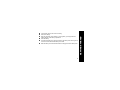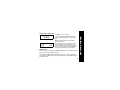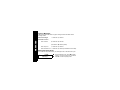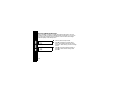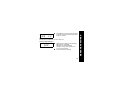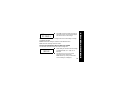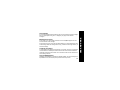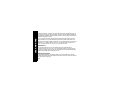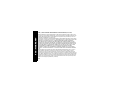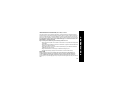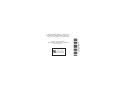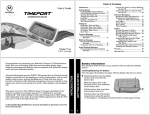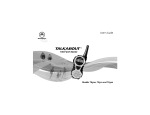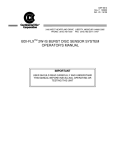Download Motorola WORDline FLX WORDlineTM or WORDline FLXTM pager User`s guide
Transcript
USER’S GUIDE A ™ ™ Contents INTRODUCTION Effective Use of Your Pager .............. 1 GETTING STARTED Battery Information ............................ 2 Controls ............................................. 4 Turning Your Pager On ..................... 5 Menu Icons ........................................ 5 Turning Your Pager Off ..................... 6 Sending a Test Page to Yourself....... 6 Backlight ........................................... 7 MESSAGES Types of Messages .......................... 8 Setting the Scroll Speed ................... 8 Receiving/Reading Messages ........ 10 Scanning Your Messages............... 11 Duplicate Messages ........................ 12 TIME/DATE Setting the Time and Date............... 12 ALERTS Setting the Incoming Alert ............... 13 Choosing an Audio (Audible) Alert .. 15 ALARMS Setting the Alarm ............................. 16 MESSAGE FEATURES Locking Personal Messages............ 18 Unlocking Personal Messages ........ 19 Private Time .................................... 19 Deleting Messages .......................... 21 Storing Messages............................ 22 Automatic Message Deletion ........... 23 INFORMATION SERVICES Information Services........................ 23 Information Services History............ 23 Reading Information Services ......... 24 Turning the Information Service Alert On and Off............................. 25 Turning the Information Service Bookmark On................................. 26 OTHER FEATURES Out of Range ................................... 27 Message Error Icons ....................... 27 USE AND CARE ................................. 27 This compact pager combines messaging and time keeping functions in a package that is convenient to carry. Full understanding of what this product offers begins with reading this user’s guide. This user’s guide includes a detachable Quick Reference Card on the back cover. Effective Use of Your Pager Your pager can help you keep in contact with everyone important to you. By giving your pager number to your business associates, family, and friends, you can be contacted when necessary. If you have a cellular phone, give your pager number instead of your cellular number. Then you can decide who to call back on your cellular phone without paying for incoming calls. 1 INTRODUCTION Congratulations on purchasing the Motorolaâ WORDline™ or WORDline FLXTM pager. The WORDline FLX pager incorporates the latest in paging technology. The Motorola FLEX protocol-based pagers offer extended battery life and improved paging reliability. GETTING STARTED Battery Information Your WORDline or WORDline FLX pager operates with one AAA-size alkaline battery. When the battery is low, the low-battery icon ™ is displayed between the time and date on the standby screen. Change your battery after receiving a low-battery indicator. Messages are retained when replacing the battery. To retain pager alert settings, turn the pager off before removing the old battery. Installing / Replacing the Battery Turn your pager off. Refer to “Turning Your Pager Off” on page 6. To remove the old battery, slide the battery door lock towards the top of the pager to unlock the battery door. While pressing on the battery door, slide the door until the rib on the battery door aligns with the rib on the back cover. Battery Door Lock 2 Ribs Slide to open Lift the battery door to free it from the housing. Remove the battery. Align the new battery so the positive (+) and negative (-) markings match the polarity diagram in the battery compartment. Insert the battery. To replace the battery door, align the grooves on the battery door with the grooves on the back cover and slide the battery door closed. Slide the battery door lock toward the bottom of the pager to lock the battery door. 3 GETTING STARTED GETTING STARTED Controls Mode Button Read/Power On Button Select Button Ä Mode ¡ Select Used to scroll through available choices, or to increment a value. Used to select and confirm a choice. º Read/ Power On Used to read a message, to save a setting, to turn on the pager, to turn on the backlighting, and to exit from a menu. 4 s00:00afwiuqyto MOTOROLA s00:00afwiuqyto 12:35P 4/23 Press º to turn your pager on. A start-up message is displayed momentarily and your pager activates the currently selected alert. Note: The start-up alert can be stopped by pressing any button. When the pager is on and no activity is taking place, the standby screen is displayed. The standby screen displays the power indicator, the time and date, the alert mode, and may display other pager indicators such as alarm status. Menu Icons The four menu icons on the top row (wie =) correspond to the four menus: CONTROLS , DELETE ALL , ALERTS , and ALARMS respectively. Press and release Ä to display the CONTROLS? , DELETE ALL? , ALERTS ? , and ALAR MS? menu prompts. Press ¡ to enter the corresponding menus, or press º to return to the standby screen. 5 GETTING STARTED Turning Your Pager On GETTING STARTED Note: The first time you press Ä these menu icons are displayed. The controls menu icon w flashes, indicating that pressing ¡ will enter the controls menu. Turning Your Pager Off s00:00afwie=yto CONTROLS? s00:00afwiuqyto OFF? s00:00afwiuqyto 12:35P 4/23 From the standby screen, press Ä to display CONTROLS? . The controls menu icon w flashes. Press ¡ to display OFF? . Press ¡ to turn the pager off. The off screen is displayed without any icons. Sending a Test Page to Yourself It’s a good idea to test your pager and service by sending a page to yourself. Start by using the phone number, web site or email address (and a PIN, if required) your service provider gave you, then enter a short message. 6 While you are waiting for the message to reach your pager, refer to page 10 for more information about how to read a message. If your pager does not receive the message within a few minutes, contact your service provider. After you have tested the pager, read the rest of this guide to learn about the many useful features of your new pager. Backlight Press and hold º for one second or more to activate the LCD message screen backlight. The backlight turns off automatically after the pager returns to the standby screen. 7 GETTING STARTED If you are sending a word message from a phone, an operator will assist you; otherwise, press the phone buttons to enter a numeric message or type a message and send it. Types of Messages The message indicators define the type of message received and flash until the message is read. MESSAGES Personal messages: ¥ unselected å selected ¨ unselected ´ selected ® unselected Ü selected (FLEX) Ö unselected Å selected Information services when received: when chirp is on: when bookmark is on: • unselected à selected (not available on all models) Setting the Scroll Speed You can choose the speed at which your messages scroll, or read them line by line. s00:00cfwiu=yto CONTROLS? 8 From the standby screen, press Ä to display CONTROLS? . The controls menu icon w flashes. Press ¡ to enter the CONTROLS menu. SCROLL? s00:00cfwiuqyto LINE-BY-LINE Press and release Ä until SCROLL? is displayed. Press ¡ to enter the SCROL L menu. Press and release Ä to choose the scroll speed. Press ¡ to select the scroll speed. There are four scroll speeds to choose from: LINE-BY-LINE , SCROL L 1, SC ROLL 2 , and SCROLL 3 (fastest). MESSAGES s00:00cfwiuqyto 9 Receiving/Reading Messages MESSAGES When a message is received, your pager either alerts audibly (audio, chirp, and Escalert™ modes) or vibrates. A message indicator (for example1, 2, etc.) lets you know how many messages you have received. On some models, this message indicator displays on the standby screen. †å¥¥ s00:02cfwiqyto s00:01cfwiqyto †¥å¥ 10 Press any button to stop the alert. Press º to display the message status screen. The message indicators for unread messages ¥ flash until any part of the message is read. Press º to read the selected message or press ¡ to select another message, then press º . s10:35afwiuqyto 2:Call Bill 279-1234 If your pager is set to scroll the message automatically (SCRO LL 1 , SCROLL 2 , or SCROLL 3 ), the remainder of the message is automatically displayed at that speed. Hint: To pause or restart a scrolling message, press º . Allow the pager to automatically return to the standby screen, or press Ä then º . message number Note: If the reminder alert has been set and there are any unread messages, your pager may give a periodic alert until they have all been read. This will continue for up to 30 minutes. A message is considered read if any part of the message is displayed. Scanning Your Messages When the first line of a message is displayed, press ¡ to scan all messages of the same type. The message number and the first line of the message are displayed for each message. 11 MESSAGES time the message was received message continuation indicator Duplicate Messages s10:35afwiuqyto TIME/DATE 1: DUPLICATE When a duplicate message is received, DUPLICATE is displayed after the message number and before the message. The time the duplicate message was received is displayed. Setting the Time and Date s00:00afwie=yto CONTROLS? s00:00afwiuqyto OFF? s00:00afwiuqyto TIME/DATE? 12 From the standby screen, press Ä to display CONTROLS? . The controls menu icon w flashes. Press ¡ to enter the CONTROLS menu. Press and release Ä until TI ME/DATE ? is displayed. Press ¡ to enter the TIME/DATE menu. The hour field flashes. 12:00 1/01 s00:00afwieqyto 12:35P 4/23 Press and release Ä to adjust the hour. Press ¡ to move to the next field. Repeat steps 5 and 6 for the minutes, AM/PM, month, and day fields. Press º from any field to save. Hint: Pressing and holding Ä scrolls through selections quickly. Setting the Incoming Message Alert You can set your pager to alert with a vibrating alert (vibration with no alert tone), a chirp alert (short beep alert), an alert of increasing volume (Escalert), or no alert (completely silent). You can also choose from one of the audio alerts (called audible alerts in some models). s00:00afwie=yto ALERTS? From the standby screen, press and release Ä until ALERTS? is displayed. The alert icon e flashes. 13 ALERTS s00:00afwiuqyto s00:00afwiu=yto VIBRATE? s00:00afwi-=yto ALERTS AUDIO? s00:00cfwie=yto CHIRP? Press ¡ to enter the ALE RTS menu. VIBRATE? is displayed. Press and release Ä until your choice of VIBRATE? , A UDIO? (or A UDIBLE? , depending on the model), CHIRP? , ESCALERT? , or NO ALERT is displayed. Press ¡ to select the desired alert. The standby screen is displayed with the corresponding alert icon. Note: If you choose no alert or vibrate, your pager emits an audio (or audible) alert only if a priority message is received, or an alarm sounds. Note: If either audio (or audible) alert mode is selected, your pager automatically displays the alert options screen. 14 Choosing an Audio (or Audible) Alert s00:00afwie=yto ALERTS? s00:00cfwi-qyto AUDIO? s00:00cfwi-qyto ALERT 1 s00:00cfwi-qyto 12:35P 4/23 From the standby screen, press and release Ä until ALERTS? is displayed. Press ¡ to enter the ALERTS menu. VIBR ATE? is displayed. Press and release Ä until AUD IO? (or AUDIBLE? , depending on the model) is displayed. Press ¡ to enter the AUDIO (or AUD IBLE) menu. Press Ä until your choice of audio (or audible) alert is displayed. The pager emits a sample of each alert. Press ¡ to select your choice of audio (or audible) alert. The standby screen is displayed with the audio (or audible) alert icon -. 15 ALERTS If you select the audio (or audible) alert mode, you can set your pager to alert with one of the audio (or audible) alerts. Setting the Alarm Your pager has three alarms. Each alarm can be set for either a specific time and date, or for a specific time on a daily basis. s00:00cfwiu=yto ALARMS ALARMS? s01:00cfwiuqyto 12:35P 4/23 s01:00cfwiu=yto 12:35P 16 4/23 From the standby screen, press and release Ä until ALARMS? is displayed. The alarm icon = flashes. Press ¡ to enter the ALARMS menu. The alarm number 01 flashes. Press Ä to scroll through alarm choices 01, 02, or 03. Press ¡ to move to the next field. The turn on = or turn off q icon flashes. Press Ä to turn on = or turn off q the alarm. Press ¡ to move to the hour field. The hour flashes. 12:00P 4/23 s01:00cfwiu=yto 14:30P --/-- s01:00cfwiu=yto ALARM 1 Press and release Ä to adjust the hour. Hint: Press and hold Ä to adjust the setting quickly. Press ¡ to move to the next field. Repeat steps 7 and 8 to set the minutes, AM/PM, month, and day fields. Press º in any field to save and exit. When an alarm is turned on, the alarm icon = is displayed on the standby screen. To alert on a daily basis, set the month and day to --/-- . When an alarm expires, the alarm icon = flashes, ALA RM is displayed with the alarm number, and your pager alerts. Press any button once to stop the alarm, and again to clear the message. 17 ALARMS s0101:00cfwiu=yo MESSAGE FEATURES Locking Personal Messages By locking messages, you can save personal messages to prevent them from being replaced when the memory is full. Messages can be locked only while reading them. s10:35afwiuqyto LOCK? s10:34afwiuqyto † ¥¥¥Ø Press Ä while reading a personal message to display LOCK? . Hint: Refer to “Receiving/Reading Messages” on page 10 for information on how to access messages. Press ¡ to lock the message. The message indicator Ø is displayed. When a locked message is selected or read, the lock icon y is displayed. Note: You may lock up to half of your personal messages. The number of messages that can be locked varies by model. To lock another message once your pager’s limit is reached, you must first unlock at least one message. 18 s10:35afwiuqyto UNLOCK? s10:34afwiuqyto † ¥¥¥å Press Ä while reading a locked personal message to display UNLOCK? . Hint: Refer to “Receiving/Reading Messages” on page 10 for information on how to access messages. Press ¡ to unlock the message. The message indicator å is displayed. Private Time This feature allows you to turn off all pager alerts during a preselected time period. When the private time period expires, alerts are turned on again. Messages received during this time period are stored. When turned on, private time works on a daily basis. s10:35afwie=yto CONTROLS? From the standby screen, press Ä to display CONTROLS? . The controls menu icon w flashes. 19 MESSAGE FEATURES Unlocking Personal Messages MESSAGE FEATURES s00:00afwiuqyto Press ¡ to enter the CONTROLS menu. OFF? s10:34afwiuqyto PRIVATE TIME? s10:34afwiuqyto 1:52P/ 1:52P r10:34afwiuqyto 1:52P/ 1:52P r10:34afwiuqyto 9:00A/11:30A 20 Press and release Ä until PRIVATE TIME? is displayed. Press ¡ to enter the PRIVATE TIME menu. The private time turn on r or turn off s icon flashes. Press Ä to turn on r or turn off s private time. Press ¡ to move to the next field. The hour field of the start time flashes. Press Ä to adjust the start time hour. Repeat steps 6 and 7 to adjust the start time minutes, AM/PM, stop time hour, minutes, and AM/PM. 10:35A 4/23 Press º from any field to save and exit. While private time is active, e is not displayed, and the pager does not alert. Deleting Messages Messages may be deleted one at a time or all at once. Deleting a Single Message s10:35afwiuqyto DELETE? While reading a message, press and release Ä until DELETE? is displayed. Hint: Refer to “Receiving/Reading Messages” on page 10 for information on how to access messages. Press ¡ to delete the message. 21 MESSAGE FEATURES r01:00cfwiu=yto MESSAGE FEATURES Deleting All Messages The DELETE ALL command deletes all read and unlocked personal messages and information services. Locked or unread messages are not deleted. s10:35afwie=yto DELETE ALL? s10:35afwie=yto DELETE? From the standby screen, press and release Ä until DELETE ALL? is displayed. The delete icon i flashes. Press ¡ to enter the DELETE menu. The delete confirmation DELETE? is displayed. Press ¡ to delete all read and unlocked personal messages and information services. Storing Messages Your pager can store up to 16 personal messages, depending on the model. (Some models can store up to 20 messages.) Each stored message is assigned a number, which is displayed when the message is saved. The first message received is 1, the second is 2, and so on. 22 If all message slots are full and a new message is received, the oldest unlocked read message is automatically deleted. When the message memory is full, MEMO RY FUL L is displayed. Press any button to return to the standby screen. If all messages are unread, the oldest message is deleted and OVERFL OW is displayed. Information Services Information services are typically news updates sent by your service provider. Your WORDline pager may be equipped with these services. If your pager has this capability, you will receive regular updates throughout the day in up to 3 different information categories. Updates include sports scores and sports news, top stories, and entertainment news. Note: Content providers and content are subject to change without notice. Update schedules may vary depending upon your service provider. Contact your service provider if you are interested in receiving information services. Information Services History Your pager may be equipped with up to three history slots for information service messages. These slots contain the most recent information service messages your pager received. Multiple messages are displayed in reverse chronological order (newest first) and each is preceded by ---x-->, where x is the message number. 23 INFORMATION SERVICES Automatic Message Deletion INFORMATION SERVICES Reading Information Services When an information service message is received, † flashes for 12 seconds and the number of unread information services is displayed. After 12 seconds, the standby screen is displayed. Press º to display the message status s00:01cfwiu=yto screen. Hint: Press ¡ to select the information † service menu, if necessary. Press º to enter the information service s00:01cfwiuyto menu. The information service message icons ´¨ display ´ or Ü when selected and ¨ or ® when unselected. Press ¡ to move to the message you want to s00:02cfwiuyto read. The corresponding message slot number is displayed. ¨´ 24 TOP SINGLES 1. Press º to read the message. The time the information service was received is displayed with the first screen of the message. Note: To return to the standby or message status screen while reading a message, press Ä and then º . Note: o indicates the message is continued on an additional screen. Note: Information messages cannot be locked. Turning the Information Service Alert On and Off You can set an information service alert for each message slot. s0fwiuqyt CHIRP ON? While reading an information service message, press Ä until CHIRP ON? or C HIRP OFF? is displayed. Press ¡ to turn chirp on or off for that information service message slot. Note: Next time you view your information service messages, Ö is displayed. 25 INFORMATION SERVICES s05:08pfwiuqyto INFORMATION SERVICES Turning the Information Service Bookmark On You can set a bookmark to hold your place in a lengthy information service while reading it. This feature is only available on certain models. s05:08pfwiuqyto BOOKMARK? s00:01cfwiuyto † s00:01cfwiuyto è¨ 26 While reading an information service message, press Ä to display BOOKMARK? . Press ¡ to activate the bookmark. The message menu screen is displayed. • is displayed in the information service menu. The next time you read that information service message, the message begins at the point where the bookmark was placed. à indicates a selected book marked message. Out of Range Message Error Icons If there is an error in the message received, the error icon ƒ is displayed over each errored character in the message. If this option is turned on, and if the truncated message icon » is displayed at the end of the message, either the message was too long, or there was not enough memory to store the message. Cleaning Your Pager To clean smudges and grime from the exterior of your pager, use a soft, non-abrasive cloth moistened in a mild soap and water solution. Use a second cloth moistened in clean water to wipe the surface clean. Do not immerse in water. Do not use alcohol or other cleaning solutions. Care and Maintenance WORDline and WORDline FLX pagers are durable, reliable, and can provide years of dependable service; however, they are precision electronic products. 27 USE AND CARE If your pager is equipped with this feature, and if you are outside your paging coverage area, t is displayed. As long as t is displayed, your pager cannot receive messages. USE AND CARE Water and moisture, excessive heat, and extreme shock may damage the pager. Do not expose your pager to these conditions. If repair is required, the Motorola Service Organization, staffed with specially trained technicians, offers repair and maintenance facilities throughout the world. You can protect your pager purchase with an optional extended warranty covering parts and labor. For more information about warranties, please contact either your paging service provider, retailer, or Motorola, Inc. at 1-800-548-9954. For repairs, call Motorola, Inc. at 1-800-548-9954 in the U.S. or 1-800-323-9685 in Canada. In the U.S., to contact Motorola, Inc. on your TTY, call 1-800-793-7834. Questions? For questions about the use of your Motorola pager call 1-800-548-9954 or 1-800-793-7834 (TTY) in the U.S. If you have questions about your paging service, contact your paging service provider. For information about other Motorola products, please visit our web site at www.motorola.com. Patent Information This Motorola product is manufactured under one or more Motorola U.S. patents. These patent numbers are listed inside the housing of this product. Other U.S. patents for this product are pending. 28 This device complies with part 15 of the FCC Rules Operation is subject to the following two conditions: (1) This device may not cause harmful interference, and (2) this device must accept any interference received, including interference that may cause undesired operation. This equipment has been tested and found to comply with the limits for a Class B digital device, pursuant to part 15 of the FCC Rules. These limits are designed to provide reasonable protection against harmful interference in a residential installation. This equipment generates, uses and can radiate radio frequency energy and if not installed and used in accordance with the instructions, may cause harmful interference to radio communications. However, there is no guarantee that interference will not occur in a particular installation. If this equipment does cause harmful interference to radio or television reception, which can be determined by turning the equipment off and on, the user is encouraged to try to correct the interference by one or more of the following measures: • Reorient or relocate the receiving antenna. • Increase the separation between the equipment and receiver. • Connect the equipment into an outlet on a circuit different from that to which the receiver is connected. • Consult the dealer or an experienced radio/TV technician for help. 29 FCC / WARRANTY Regulatory Agency Compliance FCC / WARRANTY ONE (1) YEAR STANDARD LIMITED WARRANTY AND PROVISIONS (U.S.A. ONLY) Motorola warrants the pager against defects in material and workmanship under normal use and service for the period of time specified below. This express warranty is extended by Motorola, 1500 Gateway Blvd., Boynton Beach, Florida 33426 to the original end user purchaser only and is not assignable or transferable to any other party. This warranty sets forth the full extent of MOTOROLA's responsibilities regarding the pager. Repair, replacement, or refund of the purchase price, at MOTOROLA's option, is the exclusive remedy. THIS WARRANTY IS GIVEN IN LIEU OF ALL OTHER WARRANTIES, EXPRESS OR IMPLIED, INCLUDING WITHOUT LIMITATION, IMPLIED WARRANTIES OF MERCHANTABILITY AND FITNESS FOR A PARTICULAR PURPOSE. THIS WARRANTY IS LIMITED TO THE DURATION CHOSEN. IN NO EVENT SHALL MOTOROLA BE LIABLE FOR DAMAGES IN EXCESS OF THE PURCHASE PRICE OF THE MOTOROLA PAGER, FOR ANY LOSS OF USE, LOSS OF TIME, INCONVENIENCE, COMMERCIAL LOSS, LOST PROFITS OR SAVINGS OR OTHER INCIDENTAL, SPECIAL OR CONSEQUENTIAL DAMAGES ARISING OUT OF THE USE OR INABILITY TO USE SUCH PRODUCT, TO THE FULL EXTENT SUCH MAY BE DISCLAIMED BY LAW. Motorola pagers are shipped from the factory with a standard limited warranty of one (1) year on parts and labor from date of purchase by the original end user purchaser, based on proof of purchase. In the event of a defect, malfunction, or failure to conform to specifications during the warranty period, Motorola, at its option, will either repair, replace or refund the purchase price of the pager. Repair, at Motorola's option, may include the replacement of parts or boards with functionally equivalent reconditioned or new parts or boards. Replaced parts and boards are warranted for the balance of the original warranty period. All parts and boards removed in the replacement process shall become the property of Motorola. (continued) 30 31 FCC / WARRANTY LIMITED WARRANTY AND PROVISIONS (U.S.A. ONLY) continued This warranty does not cover defects, malfunctions, performance failures or damages to the unit resulting from use in other than its normal and customary manner, misuse, accident or neglect, the use of non-conforming parts, or improper alterations or repairs. This warranty does not cover wear and tear on covers or housings, nor the coverage or range over which the pager will receive signals. For information on how to receive service on Motorola pagers or covered accessories, call 1800-548-9954 or 1-800-793-7834 (TTY). Pager warranty will be VOID if any of the following conditions occur: • Pagers that are incomplete such as those in which boards or components are missing and/or incompatible. • Pagers whose serial numbers do not match on the boards, or pagers in which the board serial numbers don’t match the housing. • Pagers that have been opened by, or had work performed by, anyone other than a Motorola authorized pager service center. • Pagers received with non-conforming or non-Motorola housings or parts. • Flat rate repair fees apply to pagers and accessories not covered under warranty. STATE LAWS SOME STATES DO NOT ALLOW THE EXCLUSION OR LIMITATION OF INCIDENTAL OR CONSEQUENTIAL DAMAGES, OR LIMITATION ON HOW LONG AN IMPLIED WARRANTY LASTS, THEREFORE THE ABOVE LIMITATIONS OR EXCLUSIONS MAY NOT APPLY.This warranty gives you specific legal rights and you may also have other rights which vary from state to state. NOTES Use the spaces provided below to write down your pager and personal identification number (PIN), and the number of your service provider. Additional spaces have been provided to write down the pager and PIN of your family and friends. Service Provider Pager Number and PIN Family and Friends Pager Number and PIN PERSONAL NUMBERS Personal Numbers Wordline A04 Models Tested To Comply With FCC Standards FOR HOME OR OFFICE USE MESSAGE FEATURES 6881028B95-C Personal Communications Sector 1500 Gateway Blvd., Boynton Beach, FL 33426-8292 Printed in U.S.A. 3/00 @6881028B95@ t, Motorola, WORDline, WORDline FLX, Escalert, and F are trademarks or registered trademarks of Motorola, Inc. © 1997, 1999, 2000 by Motorola, Inc. All Rights Reserved. WORDline™ and WORDline™ FLX Quick Reference Card Indicators and Icons s On r On, Private Time turned on å Message, selected ¥ Message, unselected w Controls menu i Delete All menu - Audio alert (or Audible alert) e Alerts menu/Chirp alert u Vibrate (silent) icon = Alarm menu/Alarm turned on q Alarm turned off y Locked message t Out of range Ä ¡ o Message continuation Low-battery † Information service menu, selected À Information service menu, unselected ´ Information service message, selected ¨ Information service message, unselected Ü Information service message, selected (FLEX) ® Information service message, unselected (FLEX) Å Information service, Chirp on, selected Ö Information service, Chirp on, unselected à Information service, Bookmark, selected • Information service, Bookmark, unselected Ø Locked message, selected ¢ Locked message, unselected ™ º Control Buttons: Mode Select Read/Power On Setting the Alarm Press Ä until ALARMS? is displayed. Press ¡ . Press Ä to choose alarm 01, 02, or 03. Press ¡ to move to the next field. Press Ä to turn on = or turn off q the alarm. Press ¡ to move to the hour field. Press and release Ä to adjust the hour. Press ¡ to move to the next field. Repeat steps 7 and 8 to set the minutes, AM/PM, month, and day fields. Press º from any field to save and exit. To alert on a daily basis, set the month and day to --/-- . Locking and Unlocking Messages While reading a personal message, press Ä to display LOCK? or U NLOCK? . Press ¡ . Deleting a Single Message Press Ä while reading a message until DELETE? is displayed. Press ¡ . WORDline and WORDline FLX Menu Map Controls Delete All Alerts Alarms DELETE OFF VIBRATE ALARM 01 TIME-DATE AUDIO ALARM 02 SCROLL CHIRP ALARM 03 PRIVATE TIME ESCALERT NO ALERT