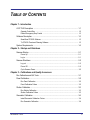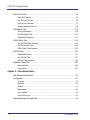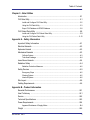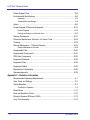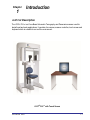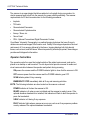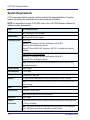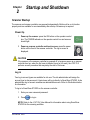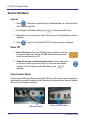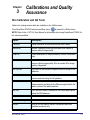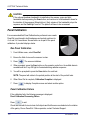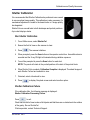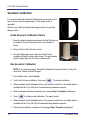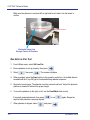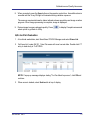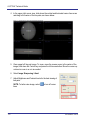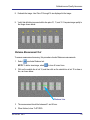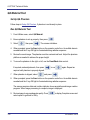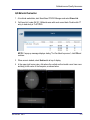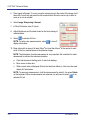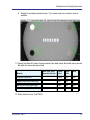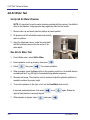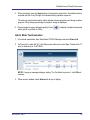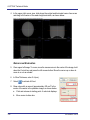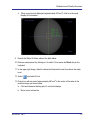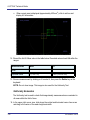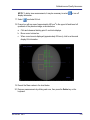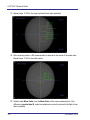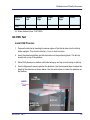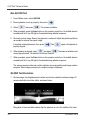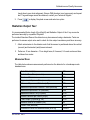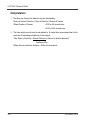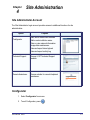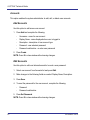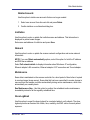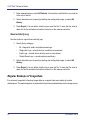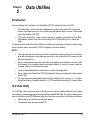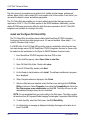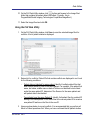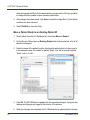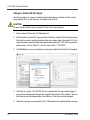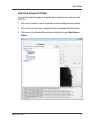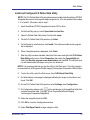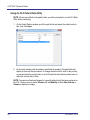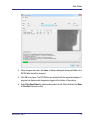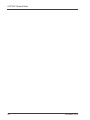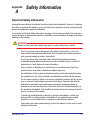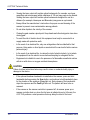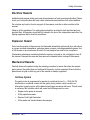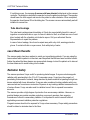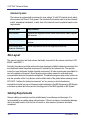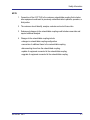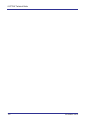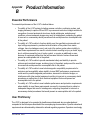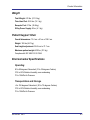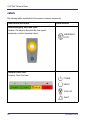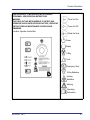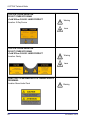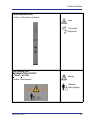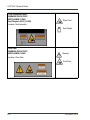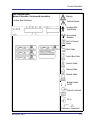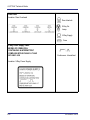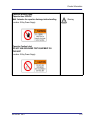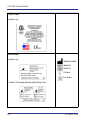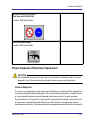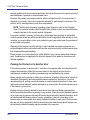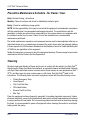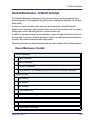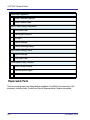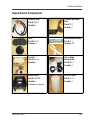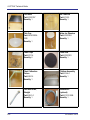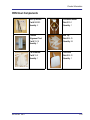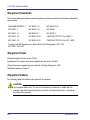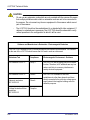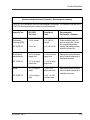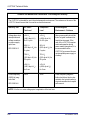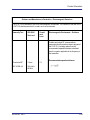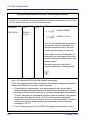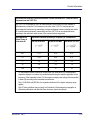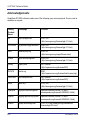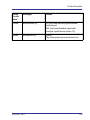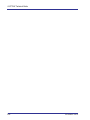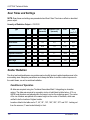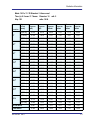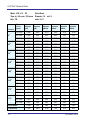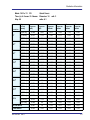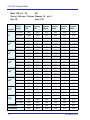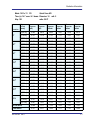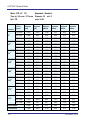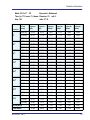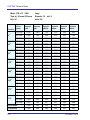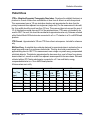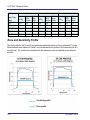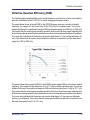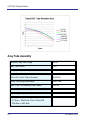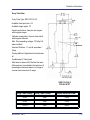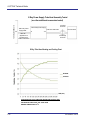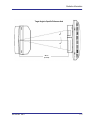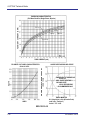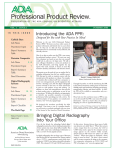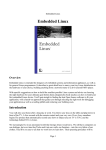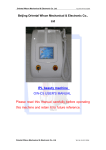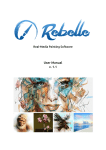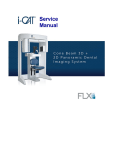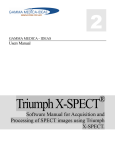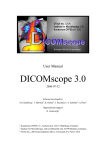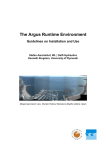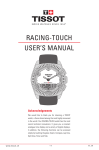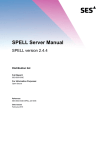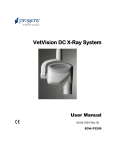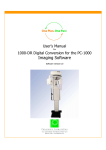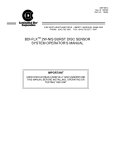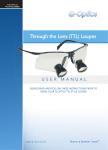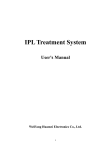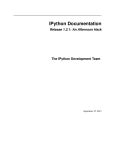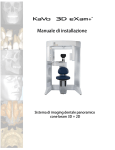Download i-CAT FLX Technical Guide
Transcript
Te c h n i c a l Gu i d e Cone Beam 3D + 2D Panoramic Dental Imaging System Copyright © Dental Imaging Technologies Corporation 2013, 2014 This manual contains original instructions by Dental Imaging Technologies Corporation for the safe use of the i-CAT® FLXTM and were originally drafted, approved and supplied in English. Dental Imaging Technologies Corporation reserves the right to make changes to both this manual and to the products it describes. Equipment specifications are subject to change without notice. Nothing contained within this manual is intended as any offer, warranty, promise or contractual condition, and must not be taken as such. This document may not, in whole or in part, be copied, photocopied, reproduced, translated, or reduced to any electronic medium or machine-readable form without prior consent in writing from Dental Imaging Technologies Corporation. i-CAT® is a registered trademark of Imaging Sciences International. Other names may be trademarks of their respective owners. No part of this document may be reproduced or transmitted in any form or by any means, electronic or mechanical, for any purpose, without prior written permission of Dental Imaging Technologies Corporation. Names and data used in examples herein are fictitious unless otherwise noted. The software program described in this document is provided to its users pursuant to a license or nondisclosure agreement. Such software program may only be used, copied, or reproduced pursuant to the terms of such agreement. This manual does not contain or represent any commitment of any kind on the part of Dental Imaging Technologies Corporation. TABLE OF CONTENTS Chapter 1 - Introduction i-CAT FLX Description ................................................................................................ 1-1 Operator Control Box ...................................................................................................... 1-2 Patient Emergency Stop Control ..................................................................................... 1-3 Software Description ................................................................................................... 1-3 SmartScan STUDIO Software ......................................................................................... 1-3 Tx STUDIO Treatment Planning Software ...................................................................... 1-3 System Requirements ................................................................................................. 1-4 Chapter 2 - Startup and Shutdown Scanner Startup .......................................................................................................... 2-1 Power Up ......................................................................................................................... 2-1 Log in ............................................................................................................................... 2-1 Scanner Shutdown ..................................................................................................... 2-2 Log out ............................................................................................................................ 2-2 Power Off ........................................................................................................................ 2-2 Cycle Scanner Power ...................................................................................................... 2-2 Chapter 3 - Calibrations and Quality Assurance Run Calibration and QA Tests .................................................................................... 3-1 Panel Calibration ......................................................................................................... 3-2 Run Panel Calibration ..................................................................................................... 3-2 Panel Calibration Failure ................................................................................................. 3-2 Shutter Calibration ...................................................................................................... 3-3 Run Shutter Calibration ................................................................................................... 3-3 Shutter Calibration Failure ............................................................................................... 3-3 Geometric Calibration ................................................................................................. 3-4 Install Geometric Calibration Fixture ............................................................................... 3-4 Run Geometric Calibration .............................................................................................. 3-4 032-0328-EN Rev E -iii i-CAT FLX Technical Guide QA Line Pair Test ....................................................................................................... 3-5 Setup QA Phantom .......................................................................................................... 3-5 Run QA Line Pair Test ..................................................................................................... 3-6 QA Line Pair Evaluation .................................................................................................. 3-7 Distance Measurement Test ............................................................................................ 3-9 QA Material Test ...................................................................................................... 3-10 Set Up QA Phantom ...................................................................................................... 3-10 Run QA Material Test .................................................................................................... 3-10 QA Material Evaluation .................................................................................................. 3-11 QA Air Water Test .................................................................................................... 3-14 Set Up QA Air Water Phantom ...................................................................................... 3-14 Run QA Air Water Test .................................................................................................. 3-14 QA Air Water Test Evaluation ........................................................................................ 3-15 QA PAN Test ............................................................................................................ 3-21 Install PAN Phantom ..................................................................................................... 3-21 Run QA PAN Test ......................................................................................................... 3-22 QA PAN Test Evaluation ............................................................................................... 3-22 Radiation Output Test .............................................................................................. 3-23 Measured Dose ............................................................................................................. 3-23 Interpretation ................................................................................................................. 3-24 Chapter 4 - Site Administration Site Administrator Account ......................................................................................... 4-1 Configurator ................................................................................................................ 4-1 Accounts .......................................................................................................................... 4-2 Institution ......................................................................................................................... 4-3 Network ........................................................................................................................... 4-3 Maintenance .................................................................................................................... 4-3 Dose LogBook ................................................................................................................. 4-3 Device Activity Log .......................................................................................................... 4-4 Regular Backups of Image Data ................................................................................ 4-4 -iv 032-0328-EN Rev E Table of Contents Chapter 5 - Data Utilities Introduction ................................................................................................................. 5-1 FLX Data Utility ........................................................................................................... 5-1 Install and Configure FLX Data Utility .............................................................................. 5-2 Using the FLX Data Utility ................................................................................................ 5-3 Export FLX Database to DEXIS Database ...................................................................... 5-8 FLX Patient Data Utility .............................................................................................. 5-8 Install and Configure FLX Patient Data Utility .................................................................. 5-9 Using the FLX Patient Data Utility ................................................................................. 5-10 Appendix A - Safety Information Important Safety Information ......................................................................................A-1 Electrical Hazards .......................................................................................................A-3 Explosion Hazard .......................................................................................................A-3 Mechanical Hazards ...................................................................................................A-3 Collision System ..............................................................................................................A-3 Tube Head Leakage ........................................................................................................A-4 Laser Beam Hazards ..................................................................................................A-4 Radiation Safety .........................................................................................................A-4 Radiation Protection Measures ........................................................................................A-5 Safety Devices ............................................................................................................A-5 Emergency Stops ............................................................................................................A-5 Warning System ..............................................................................................................A-5 Interlock System ..............................................................................................................A-6 Site Layout ..................................................................................................................A-6 Cabling Requirements ................................................................................................A-6 Appendix B - Product Information Essential Performance ...............................................................................................B-1 User Proficiency .........................................................................................................B-1 Service ........................................................................................................................B-2 Technical Specifications .............................................................................................B-3 Power Requirements ..................................................................................................B-4 Apparent Resistance of Supply Mains .............................................................................B-4 Weight ........................................................................................................................B-5 032-0328-EN Rev E -v i-CAT FLX Technical Guide Patient Support Chair ................................................................................................. B-5 Environmental Specifications ..................................................................................... B-5 Operating .........................................................................................................................B-5 Transportation and Storage .............................................................................................B-5 Labels ......................................................................................................................... B-6 Proper Disposal of Electronic Equipment ................................................................. B-15 Product Disposal ...........................................................................................................B-15 Passing the Product on to Another User .......................................................................B-16 Scanner Dimensions ................................................................................................ B-17 Preventive Maintenance Schedule - for Owner / User ............................................. B-18 Cleaning ................................................................................................................... B-18 Planned Maintenance - 12 Month Schedule ............................................................ B-19 Planned Maintenance Checklist ....................................................................................B-19 Replaceable Parts ................................................................................................... B-20 Supplemental Components ...................................................................................... B-21 PAN Scan Components ........................................................................................... B-23 Equipment Standards ............................................................................................... B-24 Equipment Class ...................................................................................................... B-24 Equipment Cables .................................................................................................... B-24 Manufacturer’s Declaration ...................................................................................... B-25 Acknowledgements .................................................................................................. B-32 Appendix C - Radiation Information Recommended Operating Requirements ................................................................... C-1 Scan Times and Settings ........................................................................................... C-2 Scatter Radiation ........................................................................................................ C-2 Conditions of Operation ...................................................................................................C-2 Patient Dose ............................................................................................................. C-11 Dose and Sensitivity Profile ...................................................................................... C-12 Detective Quantum Efficiency (DQE) ....................................................................... C-13 X-ray Tube Assembly ............................................................................................... C-14 -vi 032-0328-EN Rev E Chapter 1 Introduction i-CAT FLX Description The i-CAT® FLXTM is a Cone Beam Volumetric Tomography and Panoramic scanner used for dental head and neck applications. It consists of a scanner, scanner controller, touch screen and keyboard which is suitable for an in-office environment. i-CAT® FLXTM with Touch Screen 032-0328-EN Rev E 1-1 i-CAT FLX Technical Guide The scanner is an open design that allows patients to sit upright during a procedure. An electric powered seat is built into the scanner for proper patient positioning. The scanner captures data for 3D skull reconstruction for the following procedures: • Implants • TM Joints • Reconstructed Panoramic • Reconstructed Cephalometrics • Airway / Sinus, etc. • Nerve Canal • PAN - Optional Conventional Digital Panoramic Feature Cone Beam Volumetric Tomography is a medical imaging technique that uses X-rays to obtain cross-sectional images of the head or neck. Quality of the images depends on the level and amount of X-ray energy delivered to the tissue. Imaging displays both high-density tissue, such as bone, and soft tissue. When interpreted by a trained physician, these images provide useful diagnostic information. Operator Control Box The operator control box must be located outside of the patient environment, and can be placed on a desktop or wall-mounted. The site layout must provide a means for audio and visual communication between the operator and patient during scanning. ON powers the scanner and the POWER indicator lights to show that the scanner is ON. OFF removes power from the scanner and the POWER indicator goes OFF. SCAN initiates patient X-ray scanning. EMERGENCY STOP immediately halts all X-ray and scanning activities. NOTE: The following indicators are also located on the scanner overhead. POWER indicator is lit when the scanner is ON. READY indicator is lit when a scan is initiated and the scanner is ready to scan. If the optional deadman handswitch is installed, this indicator will flash to alert the operator to press the handswitch. X-RAY indicator is lit during X-ray exposure. FAULT indicator lights when a scanner error occurs, such as an X-ray exposure problem or early release of the optional deadman handswitch. 1-2 032-0328-EN Rev E Introduction Patient Emergency Stop Control The emergency stop control allows the patient to halt all X-ray and scanning activities by pressing the button. The emergency stop control can either be hung from the head support mechanism or held in the patient’s hand as desired. Software Description SmartScan STUDIO Software SmartScan STUDIO software is used for taking scans on the i-CAT FLX and runs on the scanner controller. SmartScan STUDIO Manager software is used to enter patient data and access patient studies. It is loaded on a clinical workstation. Optionally, your site may choose to use DEXIS software, instead of SmartScan STUDIO Manager, for patient administration. Tx STUDIO Treatment Planning Software Tx STUDIOTM treatment planning software reconstructs 3D volume rendering from images acquired on the i-CAT FLX. Tx STUDIO is offered for exclusive use with the i-CAT imaging system, which is manufactured by Imaging Sciences. Tx STUDIO may not be available in all regions. 032-0328-EN Rev E 1-3 i-CAT FLX Technical Guide System Requirements i-CAT recommends that all computer systems meet the following specifications. Computer systems not meeting the specifications may have performance impacts. NOTE: For workstations running Tx STUDIO, refer to the Tx STUDIO Reference Manual for additional system requirements. Item System Requirements CPU Intel® Dual Core 2.0 GHz or higher Mother Board Intel® and VIA® PCI Bus chipsets Operating System Server Only: Windows® 7 Professional, Ultimate, and Enterprise (64-bit) SP1 Windows® 8 Pro and Enterprise (64-bit) Windows® Server 2008 R2 SP1 (make sure .NET 3.5.1 is enabled before loading software) Client-Server or Client workstation: Windows® 7 Professional, Ultimate, and Enterprise (64-bit) SP1 Windows® 8 Pro and Enterprise (64-bit) Note: Dedicated file servers above are recommended in networks with more than 5 imaging workstations. System Memory 4 GB or larger Hard Disk Drive 1 TB or larger Graphics Card NVidia with 512 MB RAM Monitor 21” high resolution widescreen LCD with a contrast ratio of 10,000:1 or better Note: LCD monitors should be used in native resolution, and must display all shades of gray accurately. USB USB 2.0 Network Card 1000 baseT network cards Note: Wireless networks are not recommended. DVD Drive 16x or higher Internet Connection High-speed internet connection required for software updates and remote diagnostics (1 GB recommended) Note: The scanner controller is a machine-control computer and is not configurable. The 1 GB Ethernet port can be configured for use with a server. 1-4 032-0328-EN Rev E Chapter 2 Startup and Shutdown Scanner Startup The scanner and scanner controller are powered independently, Both must be on to function properly and are available for use immediately after startup. No warm up is required. Power Up 1. Power up the scanner: press the ON button on the operator control box. The POWER indicator on the operator control box and scanner should light. 2. Power up scanner controller and touch screen: press the power button on the front of the scanner controller. The log in screen is displayed. CAUTION If the scanner or the scanner controller is powered off, at scanner power up or scanner controller boot up, when the first scan is initiated (scout or full scan), the i-CAT FLX performs a reset procedure that may delay the start of first scan. Log in Two log in account types are available for site use. The site administrator will assign the account type to site personnel. A typical user will log in directly to SmartScan STUDIO. A site administrator log in account accesses an administration menu. Refer to Site Administration for information. To log in to SmartScan STUDIO on the scanner controller: 1. Enter your user name and password. 2. Press to log in. NOTE: Refer to the i-CAT FLX User Manual for information about using SmartScan STUDIO for the scanning workflow. 032-0328-EN Rev E 2-1 i-CAT FLX Technical Guide Scanner Shutdown Log out 1. Press . This button is accessible from Scheduled Exams or at the conclusion of the scanning workflow. 2. On the logout confirmation dialog, press to close exam and log out. 3. Depending on your account type, either the User menu or the Administrator menu is displayed. 4. Press to log out of SmartScan STUDIO. The log in screen is displayed. Power Off 1. Power off scanner: Press the OFF button on the operator control box. The scanner shuts down and the POWER indicators on the operator control box and scanner go OFF. 2. Power off scanner controller and touch screen: Press power button on the touch screen to power off both the touch screen and scanner controller. On the shutdown confirmation dialog, press to shutdown. Cycle Scanner Power If at any time the Ethernet cable connecting the scanner to the scanner controller becomes disconnected, reconnect the cable and cycle the power to the scanner from the circuit breaker at the rear of the scanner overhead. Ethernet Cable 2-2 Power Circuit Breaker 032-0328-EN Rev E Chapter 3 Calibrations and Quality Assurance Run Calibration and QA Tests Options for running scanner tests are available on the Utilities menu. From SmartScan STUDIO scanning workflow, press to access the Utilities menu. NOTE: Refer to the i-CAT FLX User Manual for information about using SmartScan STUDIO for the scanning workflow. Option Description PanelCal Panel calibration should be performed once a week. ShutterCal Shutter calibration should be performed once a week to ensure optimal image quality. ChairCal Chair calibration is to be performed by Service Technicians only. GeoCal Geometric calibration should be performed once a year to ensure optimal image quality. Run as needed if the image quality is degraded. QA Line Pair QA Line Pair test checks the spatial resolution using the QA phantom. QA Material QA Material test checks consistency of measurements in various materials using the QA phantom. QA Air Water QA Air Water test is a noise level and uniformity test. HU measurements are taken at five different regions within the water volume of the water phantom. QA Pan QA Pan test is used to validate the PAN scan data capture using the PAN phantom. Reprocess Exam Refer to i-CAT FLX User Manual for information. Favorites Manager Refer to i-CAT FLX User Manual for information. Roll-off Roll-off is to be used by Service Technicians and other qualified personnel only. 032-0328-EN Rev E 3-1 i-CAT FLX Technical Guide CAUTION If the optional deadman handswitch is installed on the scanner, press and hold handswitch before pressing the Scan button, and continue to hold handswitch down for the duration of the exposure (X-ray light on). Early release of the handswitch stops the exposure and the Fault light turns on. The patient will have to be re-scanned. Panel Calibration It is recommended that Panel Calibration be performed once a week. PanelCal is performed in both landscape and portrait positions for 4 x 4 and 2 x 2 resolutions. Several tests run as part of the panel calibration. A pie chart displays status. Run Panel Calibration 1. From Utilities menu, select PanelCal. 2. Ensure the field of view on the scanner is clear. 3. Press . The scanner initializes. 4. When prompted, press the Scan button on the operator control box. An audible alarm is sounded and the X-ray ON light is illuminated during radiation exposure. 5. You will be prompted to press the Scan button for each test. NOTE: The panel will rotate to the portrait position at the start of the portrait tests. 6. When Panel Cal is complete, Calibration Complete is displayed. 7. Press to display Complete screen and select another option. Panel Calibration Failure If the calibration fails, the following message is displayed: Panel Calibration Processing Failure Press to exit. Check that the field of view is clear of all objects and that there are no obstacles to the rotation of the gantry. Re-run PanelCal. If failure persists, contact Technical Support. 3-2 032-0328-EN Rev E Calibrations and Quality Assurance Shutter Calibration It is recommended that Shutter Calibration be performed once a week to ensure optimal image quality. This calibration is also necessary if a mechanical adjustment is made to the beam limiter or if image quality has degraded. ShutterCal runs several tests in both landscape and portrait positions. A pie chart displays status. Run Shutter Calibration 1. From Utilities menu, select ShutterCal. 2. Ensure the field of view on the scanner is clear. 3. Press . The scanner initializes. 4. When prompted, press the Scan button on the operator control box. An audible alarm is sounded and the X-ray ON light is illuminated during radiation exposure. 5. You will be prompted to press the Scan button for each test. NOTE: The panel will rotate to the portrait position at the start of the portrait tests. 6. When Shutter Cal is complete, Calibration Complete is displayed. Thumbnail images of each Shutter Cal test are available to view. 7. If desired, select a thumbnail to view. 8. Press to display Complete screen and select another option. Shutter Calibration Failure If the calibration fails, the following message is displayed: Shutter Calibration Processing Failure Press to exit. Check that the field of view is clear of all objects and that there are no obstacles to the rotation of the gantry. Re-run ShutterCal. If failure persists, contact Technical Support. 032-0328-EN Rev E 3-3 i-CAT FLX Technical Guide Geometric Calibration It is recommended that Geometric Calibration be performed once a year to ensure optimal image quality or if the image quality is degraded. GeoCal runs in both portrait and landscape positions. A pie chart displays status. Install Geometric Calibration Fixture 1. Mount the phantom platform and center the GeoCal fixture on the platform using the alignment holes on the bottom of fixture. 2. Ensure that the GeoCal fixture is level. 3. Using the Alignment Lasers, align the GeoCal fixture crosshair slits with the laser cross beams. The laser beams should roughly align with the fixture crosshair slits. Run Geometric Calibration NOTE: If you get the message “Geometric Calibration Processing Failure” during this procedure, contact Technical Support. 1. From Utilities menu, select GeoCal. 2. Verify GeoCal fixture installation, then press . The scanner initializes. 3. When prompted, press the Scan button on the operator control box. An audible alarm is sounded and the X-ray ON light is illuminated during radiation exposure. 4. When landscape calibration completes, the message Step 1 Complete is displayed. 5. Press to initiate portrait calibration. The panel rotates. 6. When prompted, press the Scan button on the operator control box. An audible alarm is sounded and the X-ray ON light is illuminated during radiation exposure. 7. When portrait calibration completes, the message Step 2 Complete is displayed. 3-4 032-0328-EN Rev E Calibrations and Quality Assurance 8. Press to display Complete screen and select another option. QA Line Pair Test Setup QA Phantom 1. Remove chin cup and insert phantom platform. 2. Place QA phantom on platform. Use a piece of foam beneath the phantom to elevate it. Make sure phantom is level. 3. Center the QA phantom on the platform with the air hole positioned at the left rear of the gantry. The embedded metal strips should align left to right. AIR HOLE ACRYLIC LDPE TEFLON 4. Using the Alignment Lasers, adjust the platform height so that the horizontal laser is positioned at the center of the QA phantom. 032-0328-EN Rev E 3-5 i-CAT FLX Technical Guide Make sure the phantom is centered left to right and front to back. Use the lasers to confirm. Horizontal Laser Line through Center of Phantom Run QA Line Pair Test 1. From Utilities menu, select QA Line Pair. 2. Ensure phantom is set up properly, then press 3. Select , then press . . The scanner initializes. 4. When prompted, press the Scan button on the operator control box. An audible alarm is sounded and the X-ray ON light is illuminated during radiation exposure. 5. Review the scout image. The phantom must be centered and level. Adjust the phantom platform as needed to achieve the proper height. 6. To move the phantom to the right or left, use the Front/Back slider control. If required, make adjustments, then press required until phantom is properly aligned. 7. When phantom is aligned, select 3-6 to run and press again. Repeat as . 032-0328-EN Rev E Calibrations and Quality Assurance 8. When prompted, press the Scan button on the operator control box. An audible alarm is sounded and the X-ray ON light is illuminated during radiation exposure. The scanner acquires data and a status indicator shows acquisition and image creation progress. When image processing is complete, image is displayed. 9. Review image to ensure adequate quality. Press select option to go Back to Utility. to display Complete screen and QA Line Pair Evaluation 1. At a clinical workstation, start SmartScan STUDIO Manager and select Exam List. 2. On Exam List, locate QA 3D_1 Line Pair exam with most current date. Double-click CT entry to load study in Tx STUDIO. NOTE: If a pop-up message displays stating “Tru-Pan failed to process”, click OK and continue. 3. When exam is loaded, select Section tab at top of display. 032-0328-EN Rev E 3-7 i-CAT FLX Technical Guide 4. In the upper right corner view, click where the vertical and horizontal cursor lines cross and drag to the center of the line pairs, as shown below. 5. Zoom upper left line pair image. To zoom, move the mouse cursor in the center of the image, hold down the Control key and press the left mouse button. Move the cursor up or down to zoom in or out as needed. 6. Select Image Sharpening > Hard. 7. Adjust Brightness and Contrast levels for the best viewing of line pairs. NOTE: To better view image, select lines. 3-8 to turn off cursor 032-0328-EN Rev E Calibrations and Quality Assurance 8. Evaluate the image. Line Pairs 10 through 16 are displayed in the image. 9. Verify that definition is present within line pairs 10, 11, and 12. Compare image quality to the image shown below. 16 15 14 13 12 11 10 Distance Measurement Test To ensure measurement accuracy, this procedure checks Distance measurements. 1. Select to activate Distance tool. NOTE: To better view image, select to turn off cursor lines. 2. Click on the outside line of set 16, and then click on the outside line of set 10 to draw a line, as shown below. Distance Line 3. The measurement should be between 41 and 42 mm. 4. When finished, close Tx STUDIO. 032-0328-EN Rev E 3-9 i-CAT FLX Technical Guide QA Material Test Set Up QA Phantom Follow steps in Setup QA Phantom, if phantom is not already in place. Run QA Material Test 1. From Utilities menu, select QA Material. 2. Ensure phantom is set up properly, then press 3. Select , then press . . The scanner initializes. 4. When prompted, press the Scan button on the operator control box. An audible alarm is sounded and the X-ray ON light is illuminated during radiation exposure. 5. Review the scout image. The phantom must be centered and level. Adjust the phantom platform as needed to achieve the proper height. 6. To move the phantom to the right or left, use the Front/Back slider control. If required, make adjustments, then press required until phantom is properly aligned. 7. When phantom is aligned, select to run and press again. Repeat as . 8. When prompted, press the Scan button on the operator control box. An audible alarm is sounded and the X-ray ON light is illuminated during radiation exposure. The scanner acquires data and a status indicator shows acquisition and image creation progress. When image processing is complete, image is displayed. 9. Review image to ensure adequate quality. Press select option to go Back to Utility. 3-10 to display Complete screen and 032-0328-EN Rev E Calibrations and Quality Assurance QA Material Evaluation 1. At a clinical workstation, start SmartScan STUDIO Manager and select Exam List. 2. On Exam List, locate QA 3D_2 Material exam with most current date. Double-click CT entry to load study in Tx STUDIO. NOTE: If a pop-up message displays stating “Tru-Pan failed to process”, click OK and continue. 3. When exam is loaded, select Section tab at top of display. 4. In the upper right corner view, click where the vertical and horizontal cursor lines cross and drag to the center of the line pairs, as shown below. 032-0328-EN Rev E 3-11 i-CAT FLX Technical Guide 5. Zoom upper left image. To zoom, move the mouse cursor in the center of the image, hold down the Control key and press the left mouse button. Move the cursor up or down to zoom in or out as needed. 6. Select Image Sharpening > Normal. 7. In Slice Thickness, enter 0.4 (mm). 8. Adjust Brightness and Contrast levels for the best viewing of material areas. 9. Select to activate HU tool. NOTE: To better view measurements, select display information. to turn off 10. Draw a box with an area of at least 40mm2 but less than 46mm2 in the center of each circle of the four material areas in the phantom image. NOTE: The dimension of each measurement is very important. Be consistent for each assessment to achieve the minimum deviation. a. Click and release at starting point. A red circle displays. b. Move cursor to draw box. c. When correct area is displayed (40mm2 but less than 46mm2), click to set box and display HU information. NOTE: To remove a measurement, click the measurement to select it, the press Delete on the keyboard. When measurements are removed, you will need to select to reactivate HU tool 3-12 032-0328-EN Rev E Calibrations and Quality Assurance d. Repeat for remaining material areas. Try to make each box as close in size as possible. 11. Record the Mean HU value of each material. See table below. Recorded values should fall within the lower and upper limits. Lower Limit Upper Limit Mean Air (Black) (lower left) -1000 -980 -990 Acrylic (Light Gray) (lower right) -50 200 75 LDPE (Dark Gray) (upper right) -250 -50 -150 Teflon (White) (upper left) 580 1160 870 Material Mean Scan Value (Hounsfield Units) 12. When finished, close Tx STUDIO. 032-0328-EN Rev E 3-13 i-CAT FLX Technical Guide QA Air Water Test Set Up QA Air Water Phantom NOTE: It is important to use the water phantom provided with the scanner. Use distilled water in the phantom. Using tap water may negatively affect the test results. 1. Remove chin cup and insert phantom platform at lowest position. 2. Fill phantom half full with distilled water and carefully place on platform. 3. Using the Alignment Lasers, center the water bath with the horizontal laser across the center of the water depth. Run QA Air Water Test 1. From Utilities menu, select QA Air Water. 2. Ensure phantom is set up properly, then press 3. Select , then press . . The scanner initializes. 4. When prompted, press the Scan button on the operator control box. An audible alarm is sounded and the X-ray ON light is illuminated during radiation exposure. 5. Review scout image. The phantom must be centered. Adjust the phantom platform as needed to achieve the proper height. 6. To move the phantom to the right or left, use the Front/Back slider control. If required, make adjustments, then press required until phantom is properly aligned. 7. When phantom is aligned, select 3-14 to run and press again. Repeat as . 032-0328-EN Rev E Calibrations and Quality Assurance 8. When prompted, press the Scan button on the operator control box. An audible alarm is sounded and the X-ray ON light is illuminated during radiation exposure. The scanner acquires data and a status indicator shows acquisition and image creation progress. When image processing is complete, image is displayed. 9. Review image to ensure adequate quality. Press select option to go Back to Utility. to display Complete screen and QA Air Water Test Evaluation 1. At a clinical workstation, start SmartScan STUDIO Manager and select Exam List. 2. On Exam List, locate QA 3D_3 Air Water exam with most current date. Double-click CT entry to load study in Tx STUDIO. NOTE: If a pop-up message displays stating “Tru-Pan failed to process”, click OK and continue. 3. When exam is loaded, select Section tab at top of display. 032-0328-EN Rev E 3-15 i-CAT FLX Technical Guide 4. In the upper right corner view, click where the vertical and horizontal cursor lines cross and drag to the center of the water height and width, as shown below. Noise Level Evaluation 5. Zoom upper left image. To zoom, move the mouse cursor in the center of the image, hold down the Control key and press the left mouse button. Move the cursor up or down to zoom in or out as needed. 6. In Slice Thickness, enter 0.4 (mm). 7. Select to activate HU tool. 8. Draw a box with an area of approximately 400 mm2 in the center of the water in the phantom image, as shown below. a. Click and release at starting point. A red circle displays. b. Move cursor to draw box. 3-16 032-0328-EN Rev E Calibrations and Quality Assurance c. When correct area is displayed (approximately 400 mm2), click to set box and display HU information. 9. Record the Water HU Mean value in the table below. 10. Remove measurement by clicking on it to select it, then press the Delete key on the keyboard. 11. In the upper right image, slide the vertical and horizontal cursor lines above the water level. 12. Select to activate HU tool. 13. Draw a box with an area of approximately 400 mm2 in the center of the water in the phantom image, as shown below. a. Click and release at starting point. A red circle displays. b. Move cursor to draw box. 032-0328-EN Rev E 3-17 i-CAT FLX Technical Guide c. When correct area is displayed (approximately 400 mm2), click to set box and display HU information. 14. Record the Air HU Mean value in the table below. Recorded values should fall within the ranges. Measured Values Water Air 0 (-70 to +70) -1000 (-1000 to -950) Mean Expected Values 15. Remove measurement by clicking on it to select it, then press the Delete key on the keyboard. NOTE: Do not close image. This image is also used for the Uniformity Test. Uniformity Evaluation The Uniformity test is used to check that image density measurements are consistent in all areas within the field of view. 16. In the upper right corner view, click where the vertical and horizontal cursor lines cross and drag to the center of the water height and width. 3-18 032-0328-EN Rev E Calibrations and Quality Assurance NOTE: To better view measurements, it may be necessary to select display information. 17. Select to turn off to activate HU tool. 18. Draw a box with an area of approximately 400 mm2 in the upper left and lower left quadrants of the phantom image, as shown below. a. Click and release at starting point. A red circle displays. b. Move cursor to draw box. c. When correct area is displayed (approximately 400 mm2), click to set box and display HU information. 19. Record the Mean values in the chart below. 20. Remove measurements by clicking each one, then press the Delete key on the keyboard. 032-0328-EN Rev E 3-19 i-CAT FLX Technical Guide 21. Repeat steps 17-20 for the upper right and lower right quadrants. 22. After recording values, a fifth measurement is required in the center of the water area. Repeat steps 17-20 for the water center. 23. Subtract each Mean Value from the Mean Value of the center measurement. If the difference is greater than 90, make sure phantom is correctly centered in the field of view and re-measure. 3-20 032-0328-EN Rev E Calibrations and Quality Assurance Measured Values Upper Left Upper Right Lower Left Lower Right Center Mean 24. When finished, close Tx STUDIO. QA PAN Test Install PAN Phantom 1. Prepare the bite tip by inserting the narrow edges of the bite tip down into the bite tip holder uprights. Then turn the bite tip a ¼ turn to lock into place. 2. Insert the phantom platform and bite tip holder into the positioning block. The bite tip should rest on top of the platform. 3. Place PAN phantom on platform with balls facing up and top of arch resting on bite tip. 4. Use the Alignment Lasers to position the phantom. Use the horizontal laser to adjust the height of the phantom as shown below. Use the vertical laser to center the phantom on the platform. PAN PHANTOM LASER LINE BITE TIP PHANTOM PLATFORM 032-0328-EN Rev E BITE TIP HOLDER 3-21 i-CAT FLX Technical Guide Run QA PAN Test 1. From Utilities menu, select QA PAN. 2. Ensure phantom is set up properly, then press 3. Select , then press . . The scanner initializes. 4. When prompted, press the Scan button on the operator control box. An audible alarm is sounded and the X-ray ON light is illuminated during radiation exposure. 5. Review the scout image. Ensure the phantom is centered. Adjust the phantom platform as needed to achieve the proper height. If required, make adjustments, then press properly aligned. . Run again until phantom is 6. When phantom is aligned, select and press moves approximately 1/8 rotation to the Home Position. . The scanner initializes and 7. When prompted, press the Scan button on the operator control box. An audible alarm is sounded and the X-ray ON light is illuminated during radiation exposure. The scanner acquires data and a status indicator shows acquisition and image creation progress. When image processing is complete, image is displayed. QA PAN Test Evaluation 1. Review image. Use brightness and contrast controls as needed to enhance image. All seven metal balls should be visible, as shown below. Elongation of the metal balls indicate that the phantom is not in the middle of the focal 3-22 032-0328-EN Rev E Calibrations and Quality Assurance trough due to poor chair alignment. Ensure PAN phantom is set up properly and repeat test. If a good image cannot be obtained, contact your Technical Support. 2. Press to display Complete screen and select an option. Radiation Output Test It is recommended that a check of the kVp(eff) and Radiation Output of the X-ray source be performed annually by a qualified Physicist. The incident Absorbed Dose at the detector may be measured using a dosimeter. Tests are performed to assess output value and to check for tube output consistency and timer accuracy. 1. Attach a dosimeter to the detector such that the sensor is positioned where the vertical (coronal) and horizontal (axial) lasers intersect. 2. Perform a 16 cm diameter x 13 cm height scan, 8.9 second, 0.4 voxel and record time and dose from meter. Measured Dose The table below shows measurements performed on the detector for a landscape mode standard scan. Tube Potential (kV) Selected Scan Time (seconds) Number of Frames Approximate Exposure Time (seconds) Measured Exposure at Detector (mR) Measured Exposure at Detector / mAs (mR/mAs) Measured Exposure at 1m (mR/mAs) Measured Dose at 1m (Gy/mAs) 120 8.9 309 3.7 188 10.14 4.69 41.07 Dose at Detector per Frame (Gy/fr) Tube Output (Gy/mAs @ 1m) Distance Source to Detector (cm) Frame Time (seconds) Conversion Factor for Absorbed Dose (R to Gy) 5.33 41.07 68 0.012 0.00876 032-0328-EN Rev E 3-23 i-CAT FLX Technical Guide Interpretation 1. The dose per frame at the detector may be calculated by: Dose per frame at Detector = Dose at Detector / Number of Frames Where Number of Frames = 309 for 8.9 second scan = 619 for 26.9 second scan 2. The tube output per mAs may be normalized to 1m using the inverse square law for the purposes of assessing consistency of tube output: Tube Output (Gy/mAs) = Dose at Detector x (Source to detector distance)2 Displayed mAs Where Source to detector distance = 0.68m for the scanner. 3-24 032-0328-EN Rev E Chapter 4 Site Administration Site Administrator Account The Site Administrator login account provides access to additional functions for site administration. Option Configurator Purpose Add, edit or delete user accounts Add or enter institution name Enter or view network information Image data maintenance View and export dose logbook View and export activity log Technical Support Access i-CAT Technical Support website. Remote Assistance Access website for remote Helpdesk assistance. Configurator 1. Select Configurator from menu. 2. To exit Configurator, press 032-0328-EN Rev E . 4-1 i-CAT FLX Technical Guide Accounts This option enables the system administrator to add, edit, or delete user accounts. Add Accounts Use this option to add a new user account. 1. Press Add and complete the following: • • • • • Username - name for user account Display Name - name displayed when user is logged in Description - description of user account type Password - user-selected password Password confirmation - re-enter user password 2. Press Create. NOTE: Press X to close window without saving changes. Edit Accounts Use this option to edit user information and/or to reset a user password. 1. Select user account from Accounts list and press Edit. 2. Make changes to the following fields as needed: Display Name, Description. 3. Press Save. 4. To reset the password for the user account, complete the following: • • Password Password confirmation 5. Press Set Password. NOTE: Press X to close window without saving changes. 4-2 032-0328-EN Rev E Site Administration Delete Accounts Use this option to delete user accounts that are no longer needed. 1. Select user account from Accounts list and press Delete. 2. Confirm deletion on confirmation dialog box. Institution Use this option to enter or update the institution name and address. This information is displayed on patient exam images. Enter name and address of institution and press Save. Network Use this option to enter or update the scanner network configuration and review network information. NOTE: If you use Obtain automatically options, select this option for both the IP address and DNS server address. Select Full network details to display information about Windows® IP configuration, Ethernet adapter LAN connection, Ethernet adapter i-CAT connection and Tunnel adapter. Maintenance Exam data is maintained on the scanner controller for a short period of time before it copied to remote storage (image server). Exam data that has been committed to remote storage is removed from the scanner controller automatically during routine maintenance, which runs automatically on a weekly basis. Run Maintenance Now - Use this option to perform the scheduled routine maintenance immediately instead of at the regularly scheduled time. Dose LogBook Use this option to export the dose logbook for a selected patient or all patients. The dose logbook provides an itemized list of date, time, modality, and DAP values for each patient exposure. 032-0328-EN Rev E 4-3 i-CAT FLX Technical Guide 1. Enter a patient name or select All Patients. You can also scroll the list or use controls at the top of the list. 2. Select calendar icons to specify a starting and ending date range, or select All History. 3. Press Export. You can either view the log or save the file. To save the file, enter a name for the file and select a location to save it on the scanner controller. Device Activity Log Use this option to export device activity logs. 1. Select the log category. • • • • All - diagnostic, audit, and patient exam logs. Diagnostic Logs - records all error conditions encountered. Audit Logs - records device activity such as user actions. Patient Exam Logs - records patient scan history. 2. Select calendar icons to specify a starting and ending date range, or select All History. 3. Press Export. You can either view the log or save the file. To save the file, enter a name for the file and select a location to save it on the scanner controller. Regular Backups of Image Data It is extremely important to back up image data on a regular basis as a matter of routine maintenance. The owner/operator is responsible for performing data backup on the image server. 4-4 032-0328-EN Rev E Chapter 5 Data Utilities Introduction Two data utilities are provided on the SmartScan STUDIO Integration Services DVD: • FLX Data Utility - scans the patient database for conflicts with patient IDs and patient names. It provides options to move studies and edit patient data to resolve conflicts and export the studies to DEXIS. • FLX Patient Data Utility - used to make changes to a patient name and/or date of birth. All database conflicts must be resolved using the FLX Data Utility prior to using this utility. It is highly recommended that both utilities are installed and used on the long-term data storage server (location where SmartScan STUDIO Integration Services resides). NOTE: • • • • • Only one utility can be used at a time that is accessing the same Image Root. A blocking error will be displayed if more than one user tries to use either utility at the same time on the same Image Root. Do not change patient data with either utility if the patient is scheduled for an exam. Wait for the exam to be completed before changing the data. Or, cancel the exam, make the changes, and then re-schedule the exam. You must have Administrator permissions to update the Image Root. Do not change the SmartScan STUDIO Integration Services configuration while running either utility. For sites that are migrating data captured using VisionQ prior to version 1.8.1, use the Vision Data Doctor to update the data to 1.8.1 format before using the FLX data utilities. FLX Data Utility The FLX Data Utility is primarily used to identify and fix conflicts in patient data that result when a site begins to use existing Image Root data with existing DEXIS data. The utility enables you to scan for conflicts in the DICOM patient data from these two sources for the following conditions: • • Patient data is not identical for the same patient Two patients have the same patient ID 032-0328-EN Rev E 5-1 i-CAT FLX Technical Guide The utility scans for inconsistencies in patients’ first, middle, and last names, prefixes and suffixes, dates of birth, and/or patient IDs, and compiles a list of the conflicts. From the list, you can select the data for review, and edit as appropriate. The FLX Data Utility also enables you to export patients and studies that were previously captured on a FLX,17-19 or 3D eXam scanner to the DEXIS database. Additionally, you can display DICOM scans and scouts within the utility that were acquired on the FLX. Raw PAN images are not available for viewing in the utility. Install and Configure FLX Data Utility The FLX Data Utility should have been installed with SmartScan STUDIO Integration Services on the long-term data storage server. If it was not installed, follow steps 1 - 6 to install it. Otherwise, skip to step 7. For DEXIS sites, if the FLX Data Utility must be used at a workstation other than the longterm data storage server, DEXIS SmartScan STUDIO Integration Services for Server must be loaded on that workstation for the Export to DEXIS Database function to work. 1. Insert SmartScan STUDIO Integration Services DVD in drive. 2. On the AutoPlay pop-up, select Open folder to view files. 3. Open Flx Data Utility folder. Double-click setup. 4. On the FLX Data Utility window, click Next. 5. On the Ready to Install window, click Install. The software installs and a progress bar is displayed. 6. When Complete window is displayed, click Finish. 7. After the utility has been installed, select the Start menu and right-click FLX Data Utility on the menu. Select Properties, then select the Compatibility tab. Select the Run this program as an administrator and click OK. The utility will now run with administrator privileges every time it is launched. NOTE: It is recommended that you pin the utility to the Start menu. The utility can also be launched from All Programs>Dental Imaging Technologies Corporation>Data Utilities. 8. To start the utility, select the Start menu, then FLX Data Utility. 9. On initial startup, a message is displayed indicating the image root location is not found. Click OK. 5-2 032-0328-EN Rev E Data Utilities 10. On the FLX Data Utility window, click button and browse to the Image Root folder that contains the patient data to be edited. (Typically, this is ProgramData\Dental Imaging Technologies Corporation\ImageRoot.) 11. Select the Image Root and click OK. Using the FLX Data Utility 1. On the FLX Data Utility window, click Scan to scan the selected Image Root for conflicts. A list of patient studies is displayed. 2. Review list for conflicts. Patient IDs that contain conflicts are displayed in red. Look for the following conditions: • Patient data not identical for same patient. Identify if multiple patient files that exist under a patient ID refer to the same patient. For example, if the patient first name, last name, middle name or date of birth are not identical but are listed under the same patient ID, determine if the files are for the same patient and edit patient data to be identical. • Two patients have the same Patient ID. Identify if all patient files for a patient ID belong to the same patient. If not, move files to the correct patient ID or create a new patient ID and move the files to the new ID. 3. Use procedures below to correct conflicts. It is recommended that you perform all Move to Patient operations first. When you have confirmed that all patient studies 032-0328-EN Rev E 5-3 i-CAT FLX Technical Guide under a single patient ID are for the same patient, you can use the Fix Keys operation to change all these studies to have the same patient data. 4. After changes have been made, click Scan to rescan the Image Root. Check that all conflicts have been resolved. 5. Select File>Exit to close the utility. Move a Patient Study to an Existing Patient ID 1. Select patient from the FLX Database list, then select Move to Patient. 2. On the Move to Patient pop-up (Existing Patient radio button selected), a list of all patients is displayed. 3. Select the name of the patient from the list where the patient study is to be moved to. In the example below, the studies for patient “Smith, Jon” will be moved to patient “Smith, John A. Jr, Mr”. 4. Click OK. The DICOM files are updated with the requested changes. A progress bar displays and changes are logged at the bottom of the window. 5. When the changes are completed, the FLX Database list is updated with the change. 5-4 032-0328-EN Rev E Data Utilities Move a Patient Study to a New Patient ID 1. Select patient from the FLX Database list, then select Move to Patient. 2. On the Move to Patient pop-up, select the New Patient radio button. 3. Complete the fields for patient ID, name and date of birth. In the example below, patient “Smith, Jon” and related studies will be moved to new patient ID “142”. 4. Click OK. The DICOM files are updated with the requested changes. A progress bar displays and changes are logged at the bottom of the window. 5. When the changes are completed, the FLX Database list is updated with the change. 032-0328-EN Rev E 5-5 i-CAT FLX Technical Guide Change a Patient ID (Fix Keys) Use this procedure to change all patient data (patient name and date of birth) under a single patient ID to be the same for all studies under that ID. CAUTION Be sure that all studies under the patient ID are for the same patient. 1. Select patient ID from the FLX Database list. 2. Edit the fields for patient ID, name and date of birth as needed. Data entered in these fields will be used to update all patient data and studies under this patient ID. In the example below, all patient data and studies under patient ID “123” will be updated to patient name “John A Smith Sr.” with the date of birth “11/16/1922”. 3. Click Fix Keys. A pop-up is displayed showing the data fields that will be changed. 4. Click Yes to confirm. The DICOM files are updated with the requested changes. A progress bar displays and changes are logged at the bottom of the window. This may take several minutes depending on the number of files that must be changed. 5. When the changes are completed, the FLX Database list is updated with the change. 5-6 032-0328-EN Rev E Data Utilities View Study Images For Patient You can view thumbnail images for a specific patient study that were captured on the i-CAT FLX. 1. Click + next to patient’s name to expand the record and display the study entries. 2. Click + next to a study entry to expand the record and display the Series entries. 3. Click on any of the following Series entries to display the image: Raw Volume or Volume. 032-0328-EN Rev E 5-7 i-CAT FLX Technical Guide Export FLX Database to DEXIS Database After conflicts in the FLX database have been resolved, you can export the patient data and studies to the DEXIS database. 1. Select File>Export to DEXIS DB. A confirmation pop-up is displayed. 2. Click Yes to continue. A progress bar displays and changes are logged at the bottom of the window. All FLX data that was not already exported to the DEXIS database will be exported. The amount of data to be exported will determine how long the operation will take. FLX Patient Data Utility NOTE: All database conflicts must be resolved using the FLX Data Utility prior to using this utility. The FLX Patient Data Utility enables you to edit the following existing patient information in the Image Root: • Patient name prefix • First Name • Middle Name • Last Name • Patient name suffix • Date of Birth Changes will also be applied to the DEXIS patient database if the site is using DEXIS with SmartScan STUDIO. Additionally, you can display DICOM scans and scouts within the utility that were acquired on the FLX. Raw PAN images are not available for viewing in the utility. 5-8 032-0328-EN Rev E Data Utilities Install and Configure FLX Patient Data Utility NOTE: The FLX Patient Data Utility should have been installed with SmartScan STUDIO Integration Services on the long-term data storage server. If it is not installed, follow steps 1 - 6 to install it. Otherwise, skip to step 7. 1. Insert SmartScan STUDIO Integration Services DVD in drive. 2. On the AutoPlay pop-up, select Open folder to view files. 3. Open Flx Patient Data Utility folder. Double-click setup. 4. On the FLX Patient Data Utility window, click Next. 5. On the Ready to Install window, click Install. The software installs and a progress bar is displayed. 6. When Complete window is displayed, click Finish. 7. After the utility has been installed, select the Start menu and right-click FLX Patient Data Utility on the menu. Select Properties, then select the Compatibility tab. Select the Run this program as an administrator and click OK. The utility will now run with administrator privileges every time it is launched. NOTE: It is recommended that you pin the utility to the Start menu. The utility can also be launched from All Programs>Dental Imaging Technologies Corporation>Data Utilities. 8. To start the utility, select the Start menu, then FLX Patient Data Utility. 9. On initial startup, a message is displayed indicating the image root location is not found. Click OK. 10. On the FLX Patient Data Utility window, select Settings, then Configuration. 11. On Configuration window, click button and browse to the ImageRoot folder that contains the patient data. (Typically, this is ProgramData\Dental Imaging Technologies Corporation\ImageRoot). 12. Select the ImageRoot and click OK. 13. Click OK to close the Configuration window. 14. Select File>Open Patient to begin using the utility. 032-0328-EN Rev E 5-9 i-CAT FLX Technical Guide Using the FLX Patient Data Utility NOTE: If there are conflicts in the patient data, you will be prompted to run the FLX Data Utility before continuing. 1. On the Select Patient window, scroll through the list and select the patient entry to edit, then click Open. 2. On the main window, edit the patient name fields as needed. Changed fields will display in blue until they are saved. To change the date of birth, click on day, month, or year and enter the correct date, or scroll through the calendar drop-down menu to select the correct date of birth. NOTE: You can view thumbnail images for a specific patient study that were captured on the FLX. Click on an entry under Studies with the Modality of either Raw Volume or Volume to display the image. 5-10 032-0328-EN Rev E Data Utilities 3. When changes are made, click Save. A dialog is displayed showing all fields in the DICOM data that will be changed. 4. Click OK to continue. The DICOM files are updated with the requested changes. A progress bar displays and changes are logged at the bottom of the window. 5. Select File>Open Patient to select another patient to edit. When finished, click Done or File>Exit to close the utility. 032-0328-EN Rev E 5-11 i-CAT FLX Technical Guide 5-12 032-0328-EN Rev E Appendix A Safety Information Important Safety Information Imaging Sciences designs its products to meet stringent safety standards. However, to maintain the safety of operators and patients, you must operate the equipment correctly and properly and ensure the equipment is properly maintained. It is essential to follow all safety instructions, warnings, and cautions specified in this manual to ensure the safety of patients and operators. In addition, read and observe all danger and safety labelling on the scanner. WARNING Failure to follow instructions below may result in serious bodily injury or death. • The X-ray scanner may be dangerous to the patient and operator if you do not observe and follow operating instructions. Do not operate this scanner unless you have received training to perform a procedure. • The X-ray scanner may potentially cause detrimental interaction with active implantable medical devices and body worn active medical devices. Contact the manufacturer of such devices for more information. • Use of controls or adjustments or performance of procedures other than those specified herein may result in hazardous radiation exposure. • No modification of this scanner is allowed except by parties that are authorized by the manufacturer. Use only the software and hardware provided with the scanner. • Do not remove covers or cables on scanner or operate the scanner with any covers open or removed. High voltage is present in the scanner. Operating the scanner with open or removed covers could expose mechanical operating systems or increase risk of electrical shock that could cause serious or fatal personal injury to the operator or the patient. Only qualified and authorized service personnel should remove covers from the scanner. • To avoid any potential hazard or danger to operators and patients, contact your authorized Service Representative immediately if you experience any unusual operation, non-recoverable faults, or equipment malfunctions or failures. • Laser beams can cause optical damage. Instruct the patient to close eyes to avoid looking into the beam. 032-0328-EN Rev E A-1 i-CAT FLX Technical Guide • Viewing the laser output with certain optical instruments (for example, eye lopes, magnifiers and microscopes) within a distance of 100 mm may pose an eye hazard. Viewing the laser output with certain optical instruments designed for use at a distance (for example, telescopes and Binoculars) may pose an eye hazard. • Always follow the manufacturer’s instructions for proper use and cleaning of the scanner to prevent cross contamination among patients. • Do not allow liquids in the vicinity of the scanner. • Closing the gate creates a pinch point. Keep hands and other body parts clear when closing gate. • To avoid the risk of electric shock, this equipment must only be connected to a supply mains with protective earth. • In the event of an electrical fire, only use extinguishers that are labelled for that purpose. Using water or other liquids on an electrical fire can lead to fatal or serious personal injury. • In the event of an electrical fire, to reduce the risk of electrical shock, try to isolate the equipment from the electric source before attempting to extinguish the fire. • Equipment not suitable for use in the presence of a flammable anaesthetic mixture with air or with nitrous or oxygen enriched atmospheres. CAUTION Failure to follow instructions below may result in minor or moderate bodily injury or damage to the device. A-2 • If the optional deadman handswitch is installed on the scanner, press and hold handswitch before pressing the Scan button, and continue to hold handswitch down for the duration of the exposure (X-ray light on). Early release of the handswitch stops the exposure and the Fault light turns on. The patient will have to be rescanned. • If the scanner or the scanner controller is powered off, at scanner power up or scanner controller boot up, when the first scan is initiated (scout or full scan), the i-CAT FLX performs a reset procedure that may delay the start of first scan. 032-0328-EN Rev E Safety Information Electrical Hazards Installation and scanner wiring must meet all requirements of local governing authorities. Please check your local authorities and local codes to determine best practices for a safe installation. Do not place any liquid or food on any part of the scanner controller or other modules of the scanner. Observe all fire regulations. Fire extinguishers should be provided for both electrical and nonelectrical fires. All operators should be fully trained in the use of fire extinguishers and other firefighting equipment and in local fire procedures. Explosion Hazard Do not use the scanner in the presence of a flammable anaesthetic mixture with air or with nitrous or oxygen enriched atmospheres. explosive gases or vapors, including anaesthetic gases. Use of this scanner in an environment for which it is not designed can lead to fire or explosion. If hazardous substances are detected while the scanner is turned on, do not attempt to turn off the scanner. Evacuate the area and then remove the hazards before turning off the scanner. Mechanical Hazards Carefully observe the patient during the scanning procedure to ensure that when the scanner gantry moves, the patient does not collide with the gantry or other equipment. Ensure that the patient does not grab or hold any part of the scanner or nearby equipment. Collision System The gantry motor is programmed to operate at a rotational force of < = 15 lbf (66.7N). Interference or incidental contact with the gantry during rotation, which results in an interruption in gantry motion, will be detected and trigger a scanner stall event. This will result in a scanner fault condition which will cause the following events to occur: • • • • Stepper motor power is removed X-Ray operations cease Scanner Fault Light illuminates X-Ray audio and visual indicators de-energize 032-0328-EN Rev E A-3 i-CAT FLX Technical Guide If a collision occurs, the message A scanner stall was detected is displayed on the scanner controller. The dialog box instructs the operator to clear the patient environment. The operator should lower the chin support and remove the patient or other obstacles. When completed, the operator should press OK on the dialog box. The scanner recovers automatically and will initialize for normal use. Tube Head Leakage The tube head contains mineral insulating oil. Such oils are potentially harmful in case of ingestion or contact with skin or eyes. In case of a defect or fault, an oil leak can occur. Avoid direct contact with the oil and do not inhale its vapors. Call your authorized Service Representative to repair the problem. In case of minor leakage, the oil can be wiped away with a dry cloth, wearing protective gloves. If contact with skin or eyes occurs, flush with plenty of water. Laser Beam Hazards The scanner gantry has laser markers to assist you in positioning patients. If you are using the laser markers while a patient is in the chair, warn the patient that the laser beam could be harmful. Advise the patient that laser beams can cause optical damage. Instruct the patient not to stare at the laser beam and to avoid looking into the beam. Radiation Safety The scanner produces X-rays useful for producing dental images. X-rays are electromagnetic radiation with wavelengths in the 10 to 0.01 nanometer range. X-rays have the property of penetrating thicknesses of material, being absorbed by dense material but passing through less dense material with lower attenuation. X-rays are also considered ionizing radiation which can remove electrons from atoms or molecules. Exposure to any ionizing radiation increases the risk of serious illness. X-rays can also result in radiation burns if skin is exposed to excessive amounts. The scanner provides a high degree of protection from unnecessary radiation. However, no practical design can provide complete protection nor prevent operators from exposing themselves or others to unnecessary radiation. It is important to restrict use and follow all applicable government radiation protection regulations. Pregnant women should not be exposed to X-rays unless necessary. Proper safety precautions should be taken to minimize dose to the fetus. A-4 032-0328-EN Rev E Safety Information Radiation Protection Measures Use the following measures to protect yourself and the patient from unintended exposure to radiation. Anyone who is near the patient during test procedures must observe the following precautions: • • • • • Maintain adequate distance from exposed radiation source. Keep exposure times to a minimum. Use protective clothing (lead apron, etc.) for all patients. Wear a PEN dosimeter and/or film badge. The physician is responsible for protecting the patient from unnecessary radiation. Safety Devices Emergency Stops In the event of an emergency, the operator and/or patient should use the Emergency Stop buttons to turn off the power to all moving parts in order for the patient to be safely removed from the scanner. Emergency Stop buttons are located on the operator control box and the Patient Emergency Stop control. An emergency could arise if any moving component collides with any parts of the scanner or items in the environment, or if the patient moves or needs immediate assistance for some reason. If the Emergency Stop button is pressed, the message The Emergency Stop button was activated is displayed in a dialog box. The dialog box instructs the operator to clear the patient environment. The operator should lower the chin support and remove the patient or other obstacles. To reset an Emergency Stop button, pull and turn button clockwise. When completed, the operator should press OK on the dialog box. The scanner recovers automatically and will initialize for normal use. Warning System The scanner is equipped with provisions for warning lights and/or audible alarms when X-ray power is energized. An externally powered warning system can be connected to the cable provided which is capable of 250 volts, 50/60 hertz, and 2.5 amps. When X-ray power is energized the warning system is also energized. 032-0328-EN Rev E A-5 i-CAT FLX Technical Guide Interlock System The scanner is equipped with provisions for a low voltage 12 volts DC interlock circuit which, when opened, will turn off X-ray power. The interlock circuit can be used for a door interlock switch, a deadman handswitch, or both. Use of the interlock circuit is optional based on site requirements. Interlock Uses Requirements Door Interlock Requires site-supplied interlock switch and interlock cable supplied with scanner. Deadman Handswitch Optional handswitch and cable that can be purchased with the scanner. Door Interlock and Deadman Handswitch Above requirements and a site-supplied junction box. Site Layout The scanner controller and touch screen electrically connected to the scanner conforms to IEC 60950-1 and 60601-1. Normally, the scanner controller and touch screen are placed outside the patient environment, but may be placed inside the patient environment if required by the customer site. The operator control box must be placed outside of patient environment. All other accessories are suitable for use in the patient environment. Room layouts must provide a means for audio and visual communication between the operator and patient. The patient emergency stop control, which can stop the operation of the X-ray device, must be within reach of the patient when scanning occurs. IEC 60601-1 defines the “patient environment” as “any volume in which intentional or unintentional contact can occur between a patient and parts of the ME Equipment or ME System or between a patient and other persons touching parts of the ME Equipment or ME System.” Cabling Requirements Scanner cabling connections must be installed away from walkways and doorways. It is recommended to run cabling along wall perimeters. If there is a chance of mechanical damage due to the cable location, then the use of conduit or other means of protection should be considered. A-6 032-0328-EN Rev E Safety Information NOTE: 1. Connection of the i-CAT FLX to the customer network/data coupling that includes other equipment could result in previously unidentified risks to patients, operators, or third parties. 2. The customer should identify, analyze, evaluate and control these risks. 3. Subsequent changes to the network/data coupling could introduce new risks and require additional analysis. 4. Changes to the network/data coupling include: • changes in network/data coupling configuration. • connection of additional items to the network/data coupling. • disconnecting items from the network/data coupling. • update of equipment connected to the network/data coupling. • upgrade of equipment connected to the network/data coupling. 032-0328-EN Rev E A-7 i-CAT FLX Technical Guide A-8 032-0328-EN Rev E Appendix B Product Information Essential Performance The essential performance of the i-CAT is defined below: • • • • • The ability of the i-CAT system (including scanner controller, positioning system, and imaging software) to capture 2D and 3D X-ray scans and reconstruct images suitable for recognition of normal anatomical structures, dental pathologies, and abnormal conditions, where inadequate images may result in misdiagnosis, subjecting the patient to incorrect or unnecessary dental procedures that would present an unacceptable risk to the patient. The ability of i-CAT models to function reliably over the specified environmental and input voltage requirements, provide electrical isolation of the patient from mains voltages, have low leakage current, and control the motion system where inability to meet these requirements can result in electrical shock resulting in injury or death, injury due to collision caused by loss of motion control, or require an additional re-scan because of equipment malfunction that will increase the risk of serious illness and present an unacceptable risk to the patient. The ability of i-CAT models to provide mechanical safety and stability to provide optimum and consistent images, avoid any injury to the patient, and prevent the need for a re-scan that would present an unacceptable risk to the patient. The ability of i-CAT models to meet electromagnetic compatibility requirements for emissions and susceptibility where inability to meet EMC performance requirements could result in possible degraded performance, inaccurate or distorted images, or interference with other medical equipment resulting in incorrect or unnecessary dental procedures or malfunction of other electrical equipment that would present an unacceptable risk to the patient. The ability of i-CAT models to meet radiation performance and protection requirements where inability to meet these requirements can result in increased dose to patient or inadequate images that result in misdiagnosis, subjecting the patient to incorrect or unnecessary dental procedures that would present an unacceptable risk to the patient. User Proficiency The i-CAT is designed to be operated by healthcare professionals who are educated and competent in the techniques described in the accompanying documentation. Specific educational requirements are determined by state and/or national regulatory agencies. Operators are strongly 032-0328-EN Rev E B-1 i-CAT FLX Technical Guide urged to comply with the current recommendations of the International Commission on Radiological Protection and, in the United States, the US National Council for Radiological Protection. It is strongly recommended that all operators complete i-CAT training. Contact Customer Service to schedule a training session. Basic computer skills and understanding of the Microsoft Windows® operating system are required. The operator must be able to read and understand the language in which the accompanying documentation is written. Visual impairment is permissible as long as the operator can resolve the necessary details of the accompanying documentation, user interface and image data. Use of corrective measures such as glasses or contact lenses is permissible. In addition, the user should be able to discern visual indications such as LEDs that light up while X-rays are being emitted, system on/off or when the system has a fault. Audio impairment is permissible as long as the operator can discern audio indications emitted by the scanner or other associated equipment, such as the audible alarms that sounds while X-rays are being emitted, or, in the case of deafness, as long as such audio indications are supplemented by corresponding visual indications. Use of corrective measures such as hearing aids is permitted. General physical impairments involving the arms, legs and/or motor skills are permissible as long as the operator can perform all of the tasks required for proper operation of the scanner as described in the accompanying documentation. Service The expected service life of the scanner is ten years. Incorrect operation or failure to maintain the scanner in accordance with the maintenance schedule relieves the manufacturer or his agent from all the responsibilities for subsequent non-compliance, damage, injury, defect and/or other malfunction. It is strongly recommended that only authorized Service Representatives maintain and service the scanner. Circuit diagrams, parts lists, and other information are available on request for parts that are designated as repairable by service personnel. Installation of the scanner must be performed by authorized Service Representatives following instructions provided in the Installation Manual shipped with the scanner. It is the responsibility of the owner to ensure that existing legal regulations regarding installation of the scanner with respect to the building are observed. Modifications and additions to the scanner (including replacement of power cords and exposure switches) must be carried out only by personnel or third parties that are expressly authorized by Imaging Sciences International (ISI), and must comply with the applicable legal requirements as well as with the generally accepted technical regulations. B-2 032-0328-EN Rev E Product Information Technical Specifications X-ray Source Tube Voltage: 120 kVp(eff) Tube Current: 3-7 mA Voltage Wave Shape: Constant Potential Focal Spot: 0.5 Duty Cycle: 3% Source to Sensor distance: 71.4 cm Source to Patient distance: 49.53 cm (center of rotation) NOTE: The patient must be properly positioned in the Head Support for each patient for all applications in order to have the focal spot to skin distance as large as possible. Minimum Focal Spot to Skin Distance: 43 cm Minimum Filtration (at 120 kVp(eff)) (mm of aluminum equivalent): 10 mm or greater Maximum Rated Continuous Tube Operation: 130 kVp @ 0.5 mA Maximum Rated Pulsed Tube Operation: 130 kVp @ 1mA NOTE: Leakage technique factors are measured at the maximum specified energy. Maximum Deviation: kV: +/- 5 kV mA: + 10% Timer: +/- 0.01 seconds or 5%, whichever is greater Maximum Excursion: 15 kV at 120 kV X-ray Beam Size: Rectangular cone 23.8 cm width x 5 cm to 19.2 cm height PAN option: Rectangular cone 1 cm width x 10 cm height (Automatically collimated not to exceed image detector readable area) Image Detector: Amorphous Silicon Flat Panel (readable area), 24.2 cm width x 19.3 cm height Sensor Front Panel Attenuation Value: Less than 1 mm of aluminum equivalent (information for reference only) Gray Scale: 16 bit Image Acquisition: Single 360 degree rotation (maximum) Stopping Distance and Angle: Hard stop is at -45o and 470o (reference is the gantry at the home position being 0o). Platform travel is 69 mm. 032-0328-EN Rev E B-3 i-CAT FLX Technical Guide Power Requirements The scanner uses facility power and requires a dedicated line. A surge protector is recommended. The scanner is suitable for continuous connection to a power supply in stand-by mode. Line Voltage: 100VAC, 115VAC, 200VAC or 230VAC (Factory Set) Line Voltage Regulation requirement: + 10% Line Current: 15 Amps (100V), 10 Amps (115V), 7.5 Amps (200V) or 5 Amps (230V) Line Frequency: 50 Hz / 60 Hz Phase: Single Main Circuit Breaker: 15 Amps (100V), 10 Amps (115V), 7.5 Amps (200V), or 5 Amps (230V) Nominal Electrical Power: 251W for pulsed operation at 120kV, 5mA and scan time of 8.9s with a duty cycle of 42%. The highest output power during this time is 600W. Nominal Electrical Input Power to Supply: Volume Scan = 300W (120kV, 5mA); PAN Scan (Large) = 625W (94kV, 5mA). Scan Time has no effect on electrical power output. Scanner Controller: Requires a dedicated line and a surge protector is recommended. Apparent Resistance of Supply Mains For the purpose of obtaining the apparent resistance of supply mains, resistance is determined according to the following formula: R= U0 - U1 I1 B-4 Where: U0 is the no-load Mains Voltage U1 is the Mains Voltage under load I1 is the Mains Current under load Circuit Breaker Assembly U0 U1 I1 Apparent Resistance 100VAC 100.3VAC 96.8VAC 5.22A 0.67 ohms 115VAC 115.4VAC 113.0VAC 4.36A 0.55 ohms 200VAC 200.4VAC 194.1VAC 2.62A 2.40 ohms 230VAC 230.8VAC 223.0VAC 2.31A 3.37 ohms 032-0328-EN Rev E Product Information Weight Total Weight: 510 lbs. (231.3 kg) Tube Head Pod: 35.5 lbs. (16.1 kg) Receptor Pod: 57 lbs. (25.9 kg) X-Ray Power Supply: 9 lbs. (4.1 kg) Patient Support Chair Overall dimensions: 72.4 cm x 61 cm x 109.2 cm Weight: 125 lbs (56.7 kg) Seat height adjustment: 35.65 cm to 73.7 cm Maximum patient weight: 400 lbs (181 kg) Complies with IEC 60601-2-32:1994 Environmental Specifications Operating 50 to 95 degrees Fahrenheit (10 to 35 degrees Celsius) 10% to 90% Relative Humidity, non-condensing 70 to 106 kPa Air Pressure Transportation and Storage -4 to 158 degrees Fahrenheit (-20 to 70 degrees Celsius) 10% to 90% Relative Humidity, non-condensing 70 to 106 kPa Air Pressure 032-0328-EN Rev E B-5 i-CAT FLX Technical Guide Labels The following labels are attached to the scanner or scanner components. Label Definition and Location Patient Emergency Stop Panel Label Location: Can either be hung from the chair support mechanism or held in the patient’s hand. Symbol Definition EMERGENCY STOP Indicator Panel Label Location: Front Overhead POWER READY X-RAY ON FAULT B-6 032-0328-EN Rev E Product Information CAUTION X-RAYS: TO BE OPERATED BY AUTHORIZED PERSONNEL. SEE OPERATING INSTRUCTIONS. WARNING THIS X-RAY UNIT MAY BE DANGEROUS TO PATIENT AND OPERATOR UNLESS SAFE EXPOSURE FACTORS, OPERATING INSTRUCTIONS AND MAINTENANCE SCHEDULES ARE OBSERVED. Location: Operator Control Box Turns Unit On Turns Unit Off Starts the Scan Power Ready X-Ray Fault Emergency Stop X-Ray Radiation Ionizing Radiation Warning Operating Instructions 032-0328-EN Rev E B-7 i-CAT FLX Technical Guide CAUTION: LASER RADIATION DO NOT STARE INTO BEAM <1mW 635nm CLASS II LASER PRODUCT Location: X-Ray Source Warning Laser CAUTION: LASER RADIATION DO NOT STARE INTO BEAM <1mW 670nm CLASS II LASER PRODUCT Location: Gantry Warning Laser PANEL ONLY TO BE REMOVED BY ISI TRAINED SERVICE PERSONNEL Location: Beam Limiter Panel B-8 Warning 032-0328-EN Rev E Product Information Patient Alignment Panel Location: X-Ray Source Assembly Laser Seat Height Adjustment Chair Warning Label MAXIMUM LIFTING CAPACITY < 182 KG (<400 LBS) Warning Location: Chair Assembly Maximum Lifting Capacity 032-0328-EN Rev E B-9 i-CAT FLX Technical Guide Chair Installation Label WARNING PINCH POINT KEEP HANDS CLEAR Seat Weighs 6.8 KG (15 LBS) Pinch Point Location: Seat Assembly Seat Weight Gate Label WARNING PINCH POINT KEEP HANDS CLEAR Warning Location: Chair Gate Pinch Point B-10 032-0328-EN Rev E Product Information Rear Overhead Label Modes of Operation: Continuous & Intermittent Location: Rear Overhead Warning Electrical Hazard Complies With Type-B Body Non-Ionizing Radiation Not For General Waste Chair Cable Control Box Cable Interlock Cable Warning Cable Network Cable Breaker Switch On/Off Output for Interlock AC In Continuous : Intermittent 032-0328-EN Rev E B-11 i-CAT FLX Technical Guide Fuse Label Location: Rear Overhead Door Interlock X-Ray On Lamp X-Ray Supply Fuse X-Ray Power Supply Label MODES OF OPERATION: CONTINUOUS & INTERMITTENT COMPLIES WITH IEC 60601-2-7 AND IEC 60601-2-28 Continuous : Intermittent Location: X-Ray Power Supply B-12 032-0328-EN Rev E Product Information Capacitor Warning Label Capacitor Has >300VDC Wait 5 minutes for capacitor discharge before handling. Warning Location: X-Ray Power Supply Capacitor Caution Label DO NOT USE GROUNDED TEST EQUIPMENT ON THIS UNIT Location: X-Ray Power Supply 032-0328-EN Rev E B-13 i-CAT FLX Technical Guide CE/ETL Label Location: Leg Serial Labels Location: Leg Manufactured By Model No. Serial No. Filtration Focal Spot Location: Tube Head Assembly and Packing Crate B-14 032-0328-EN Rev E Product Information Do Not Use with i-CAT SCAN Only Use with i-PAN SCAN Location: PAN Head Holder Push to Release Label Location: PAN Head Holder Proper Disposal of Electronic Equipment CAUTION Do not dispose of any parts of this product with industrial or domestic waste. Incorrect disposal of any of these materials may lead to serious environmental pollution. Product Disposal The X-ray source assembly, image sensor and all electronic circuits should be regarded as non environmental friendly waste product. The scanner does not generate, or require the use of, any materials that require special disposal instructions as part of regular operation. The manufacturer of this product is concerned to help protect the natural environment, and to help ensure continued safe and effective use of this product, through proper support, maintenance and training. Therefore products are designed and manufactured to comply with 032-0328-EN Rev E B-15 i-CAT FLX Technical Guide relevant guidelines for environmental protection. As long as the product is properly operated and maintained, it presents no environmental risks. However, the product may contain material, which could be harmful to the environment if disposed of incorrectly. Use of such material is essential to performing the functions of the product, and to meeting statutory and other requirements. NOTE: The following information regarding proper disposal is valid in the European Union. For locations outside of the European Union, please contact your local authorities or dealer and ask for the correct method of disposal. For proper treatment, recovery, and recycling, please take these products to designated collection points where they will be accepted on a free-of-charge basis. Alternatively, in some countries, you may be able to return your products to your local retailer upon the purchase of an equivalent new product. Disposing of this product correctly will help to save valuable resources and prevent any potential negative effects on human health and the environment which could otherwise arise from inappropriate waste handling. Please contact your local authority for further details of your nearest designated collection point. Penalties may be applicable for incorrect disposal of this waste in accordance with national legislation. Passing the Product on to Another User If this product passes to another user, it must be in its complete state, including all product support documentation. Make the new user aware of the support services that the manufacturer provides for installing, commissioning and maintaining the product. Before passing on the product or taking it out of service, all patient data must be backed up (elsewhere if necessary) and unrecoverable data be deleted on the product. It must be remembered by all existing users that passing on medical electrical products to new users may create serious technical, medical and legal (e.g. privacy) risks. Such risks can arise even if the product is given away. Existing users are strongly advised to seek advice from their local dealer representative before committing themselves to passing on any product. Once the product has been passed on to a new user, a previous user may still receive important safety-related information, such as bulletins and field change orders. In many jurisdictions, there is a clear duty on the previous user to communicate such safety-related information to new users. Previous users who are not able or prepared to do this should inform the manufacturer about the new user, so that safety-related information can be provided to the new user. B-16 032-0328-EN Rev E Product Information Scanner Dimensions TOP VIEW FRONT VIEW 032-0328-EN Rev E B-17 i-CAT FLX Technical Guide Preventive Maintenance Schedule - for Owner / User Daily: Routine Dusting - all surfaces Monthly: Clean all surfaces and check for failed/faulty indicator lights. Yearly: Check for satisfactory image quality. NOTE: It is the responsibility of the user to insure that the equipment is maintained in compliance with the manufacturer’s recommended maintenance schedule. The manufacturer and the assembler / installer are relieved from responsibility in those cases where non-compliance with the standard results from the user’s failure to have the manufacturer’s recommended maintenance performed. The actual maintenance inspection and consequent service must be accomplished either by an authorized dealer or by a competent serviceman of the user's choice who has adequate training in those aspects of the Performance Standards of the Radiation Control for Health and Safety Act of 1968 that are applicable to this equipment. Neither the inspection nor service is part of the equipment warranty. Please arrange for preventive maintenance with the Dealer's Service Department. Cleaning Routinely clean and disinfect all items which come in contact with the patient. Use Opti-Cide3® Solution and/or Wipes from Biotrol International, or equivalent cleaner and disinfectant. Saturate with Opti-Cide3® and allow surface to remain wet for three minutes at room temperature (69oF / 20oC), and then wipe dry using a clean paper or cloth towel. See Opti-Cide3® label for full instructions. The following items may come in physical contact with the patient during a scan: • Patient Emergency Stop • Head Support • Chin Cup/Chin Rest • PAN Head Holder • Booster Seat/Foot Stool • Bite Tips Clean the equipment surfaces frequently, especially if corroding chemicals are present. Unless otherwise instructed, use a cloth moistened with warm water and mild soap and wipe all surfaces to remove surface dirt and marks. Do not use strong cleaners and solvents as these may damage the finish. It is recommended to power off equipment before cleaning. Be careful to avoid liquid leaking inside the gantry. B-18 032-0328-EN Rev E Product Information Planned Maintenance - 12 Month Schedule The Planned Maintenance philosophy for this scanner is based upon the assumption that a periodic inspection of the equipment, along with periodic cleaning and calibration, will maintain image quality. The scanner requires normal periodic inspection and maintenance. Scheduled periodic inspections are necessary to detect problems which can result from excessive wear, loose items, chafing wires, and mis-adjusted parts from continual scanner use. In addition to mechanical inspection and calibration, a series of image performance tests are to be conducted. These tests verify that the scanner meets or exceeds operational specifications and that it will provide continued excellent image quality. Planned maintenance is to be performed annually by a factory-trained Service Representative. Planned Maintenance Checklist Perform Calibrations Panel Calibration Shutter Calibration Geometric Calibration Check Detector Pivot (displayed during GeoCal, both Portrait and Landscape) Perform QA Tests QA Line Pair QA Material QA Air Water PAN Phantom Test Radiation Output Test (performed by qualified personnel, per local requirements) Perform Chair Calibration Check Patient Chair Center Alignment Check Patient Chair Level 032-0328-EN Rev E B-19 i-CAT FLX Technical Guide Check Laser Alignments Check Centerline Alignment Check Crosshair Laser Inspect Tube Housing Components Certification Label Warning and Indicators Oil Leaks Physical Damage Scanner Mounting Stability Inspect Beam Limiting Device Physical Damage Certification Label Check/Inspect X-Ray Controller Visual Warning Indicator Audible Exposure Signal Certification Label Replaceable Parts There are no equipment parts designated as repairable in the field by the owner/user of the equipment, including fuses. Contact your Service Representative if repairs are needed. B-20 032-0328-EN Rev E Product Information Supplemental Components 032-0328-EN Rev E Patient E-stop Part # 1304-0 Quantity: 1 Carbon Fiber Head Rest Part # 27-0 Quantity: 1 Glide Part # 910-24 Quantity: 4 Head Restraint Band Part # 27-1 Quantity: 50 Tool Kit Part # 910-22 Quantity: 1 Velcro Head Restraint Kit Part # 903-0 Quantity: 1 Booster Seat Part # 1000196 Quantity: 1 Available on request GeoCal Fixture Part # 14-1-0 Quantity: 1 B-21 i-CAT FLX Technical Guide B-22 Foot Stool Part # 1000197 Quantity: 1 QA Phantom Part # 13-00 Quantity: 1 Chin Cup Part # 9140-00260006 Quantity: 1 Water Jar Phantom Part # 1000224 Quantity: 1 Cable Clips Part # 101-6 Quantity: 6 Foam Disk Part # 1000323 Quantity: 1 Chair Calibration Fixture Part # 26-16 Quantity: 1 Platform Assembly Part # 14-4-0 Quantity: 1 Chin Rest Slide, Straight Part # 36-1-0 Quantity: 1 Handswitch (optional) Part # 1.010.3959 Quantity: 1 032-0328-EN Rev E Product Information PAN Scan Components 032-0328-EN Rev E Bite Tip Holder Part # 980220 Quantity: 2 PAN Head Holder Part # 33-0 Quantity: 1 Position Alignment Tool Part # 33-19 Quantity: 1 Bite Tip Part # 26-15 Quantity: 25 Pan Phantom Part # 12-0 Quantity: 1 Chin Rest Part # 26-12 Quantity: 1 B-23 i-CAT FLX Technical Guide Equipment Standards The scanner was tested and/or evaluated against and found compliant to the following standards/ requirements: ANSI/AAMI ES60601-1 IEC 60601-1-4 IEC 60601-2-44 IEC 60601-1 IEC 60601-1-6 IEC 62366 IEC 60601-1-1 IEC 60601-2-7 IEC 60825-1 IEC 60601-1-2 IEC 60601-2-28 CAN/CSA STD C22.2 No. 60601-1 IEC 60601-1-3 IEC 60601-2-32 CAN/CSA STD C22.2 No. 601.1-M90 Complies with ME Equipment for Dental Extra-Oral Radiography i-CAT FLX IEC 60601-2-63:2012 Equipment Class Protection against electric shock: Class I Applied part has degree of protection against electric shock: Class B Class of equipment against ingress of liquids: Ordinary Equipment, IPX0 Radiated emissions: Class B Equipment Cables The following table lists cables to be used with the scanner. CAUTION Use supplied cables only. The use of an accessory, transducer, or cable with the scanner other than those specified may result in increased emissions or decreased immunity of the scanner. B-24 032-0328-EN Rev E Product Information Description Length Shielding Connection Ferrite From To AC Power Source Scanner AC Power Input Scanner Controller Ethernet Port on Scanner None Pendant Controller/E-stop Controller Cable Port on Scanner None None Chair Adjust Port on Back of Chair Chair Adjust Port on Scanner 5 ft None None Patient E-Stop Port Patient E-Stop Controller None None Interlock Cable Port Unterminated 50 ft AC Power Cable 12 ft None None Ethernet Cable 50 ft None Yes Controller Cable 50 ft None Chair Adjust Cable 12 ft Patient E-Stop Cable Interlock Cable Manufacturer’s Declaration The i-CAT FLX, classified as Medical Electrical Equipment, requires special precautions regarding EMC and must be installed and put into service according to the EMC information provided. Portable and mobile RF communications equipment can effect Medical Electrical Equipment. The i-CAT FLX complies with EMC requirements when used with the cables and accessories supplied with the product. The use of accessories, transducers and cables other than those sold by ISI and specified as replacement parts for internal components, may result in increased emissions or decreased immunity of the i-CAT FLX. 032-0328-EN Rev E B-25 i-CAT FLX Technical Guide CAUTION • Do not use any extension cords which are not provided with the scanner. Be aware that multiple portable socket outlets or extension cords are not to be connected to the scanner. Do not connect any items or equipment to this scanner which are not part of the scanner. • The i-CAT FLX should not be used adjacent to or stacked with other equipment. If adjacent or stacked use is necessary, the i-CAT FLX should be observed to verify normal operation in the configuration in which it will be used. Guidance and Manufacturer’s Declaration - Electromagnetic Emissions The i-CAT FLX is intended for use in the electromagnetic environment specified below. The customer or the user of the i-CAT FLX should ensure that it is used in such an environment. Emissions Test Compliance Electromagnetic Environment - Guidance RF emissions CISPR 11 Group 1 The i-CAT FLX uses RF energy only for its internal function. Therefore, its RF emissions are very low and are not likely to cause any interference in nearby electronic equipment. RF emissions CISPR 11 Class A Harmonic emissions IEC 61000-3-2 Class A The i-CAT FLX is suitable for use in all establishments, other than domestic and those directly connected to the public low-voltage power supply network that supplies buildings used for domestic purposes. Voltage fluctuations/flicker emissions IEC 61000-3-3 Complies B-26 032-0328-EN Rev E Product Information Guidance and Manufacturer’s Declaration - Electromagnetic Immunity The i-CAT FLX is intended for use in the electromagnetic environment. The customer or the user of the i-CAT FLX should ensure that it is used in such an environment. Immunity Test IEC 60601 Test Level Compliance Level Electromagnetic Environment – Guidance Electrostatic discharge (ESD) +/-6 kV contact +/-2, 4 & 6 kV contact IEC 61000-4-2 +/-8 kV air +/-2, 4 & 8 kV air Floors should be wood, concrete or ceramic tile. If floors are covered with synthetic material, the relative humidity should be at least 30%. Electrical fast transient/burst +/-2 kV for power supply lines +/-2 kV for power supply lines IEC 61000-4-4 +/-1 kV for input/ output lines +/-1 kV for input/ output lines Surge +/-1 kV line(s) to line(s) +/-0.5 & 1 kV differential mode IEC 61000-4-5 +/-2 kV line(s) to earth +/-0.5, 1 & 2 kV common mode 032-0328-EN Rev E Mains power quality should be that of a typical commercial or hospital environment. Mains power quality should be that of a typical commercial or hospital environment. B-27 i-CAT FLX Technical Guide Guidance and Manufacturer’s Declaration - Electromagnetic Immunity The i-CAT FLX is intended for use in the electromagnetic environment. The customer or the user of the i-CAT FLX should ensure that it is used in such an environment. Immunity Test IEC 60601 Test Level Compliance Level Electromagnetic Environment – Guidance Voltage dips, short interruptions and voltage variations on power supply input lines <5% UT (>95% dip in UT) for 0.5 cycle <5% UT (>95% dip in UT) for 0.5 cycle 40% UT (60% dip in UT) for 5 cycles 40% UT (60% dip in UT) for 5 cycles 70% UT (30% dip in UT) for 25 cycles 70% UT (30% dip in UT) for 25 cycles Mains power quality should be that of a typical commercial or hospital environment. If the user of the i-CAT FLX requires continued operation during power mains interruptions, it is recommended that the i-CAT FLX be powered from an uninterruptible power supply or a battery. <5% UT (>95% dip in UT) for 5 sec <5% UT (>95% dip in UT) for 5 sec 3A/m 3A/m IEC 61000-4-11 Power frequency (50/60 Hz) magnetic field IEC 61000-4-8 Power frequency magnetic fields should be at levels characteristic of a typical location in a typical commercial or hospital environment. NOTE: UT is the a.c. mains voltage prior to application of the test level. B-28 032-0328-EN Rev E Product Information Guidance and Manufacturer’s Declaration - Electromagnetic Emissions The i-CAT FLX is intended for use in the electromagnetic environment. The customer or the user of the i-CAT FLX should ensure that it is used in such an environment. Immunity Test IEC 60601 Test Level Compliance Level Electromagnetic Environment – Guidance Portable and mobile RF communications equipment should be used no closer to any part of the i-CAT FLX, including cables, than the recommended separation distance calculated from the equation applicable to the frequency of the transmitter. Conducted RF 3 Vrms IEC 61000-4-6 150 kHz to 80 MHz 032-0328-EN Rev E 3V Recommended separation distance: B-29 i-CAT FLX Technical Guide Guidance and Manufacturer’s Declaration - Electromagnetic Emissions The i-CAT FLX is intended for use in the electromagnetic environment. The customer or the user of the i-CAT FLX should ensure that it is used in such an environment. Radiated RF 3 V/m IEC 61000-4-3 80 MHz to 2.5 GHz 3 V/m 80 MHz to 800 MHz 800 MHz to 2.5 GHz where P is the maximum output power rating of the transmitter in watts (W) according to the transmitter manufacturer and d is the recommended separation distance in meters (m). Field strengths from fixed RF transmitters, as determined by an electromagnetic site survey,a should be less than the compliance level in each frequency range.b Interference may occur in the vicinity of equipment marked with the following symbol: Note 1 At 80 MHz and 800 MHz, the higher frequency range applies. Note 2 These guidelines may not apply in all situations. Electromagnetic propagation is affected by absorption and reflection from structures, objects and people. B-30 a Field strengths from fixed transmitters, such as base stations for radio (cellular/cordless) telephones and land mobile radios, amateur radio, AM and FM radio broadcast and TV broadcast cannot be predicted theoretically with accuracy. To assess the electromagnetic environment due to fixed RF transmitters, an electromagnetic site survey should be considered. If the measured field strength in the location in which the i-CAT FLX is used exceeds the applicable RF compliance level above, the device should be observed to verify normal operation. If abnormal performance is observed, additional measures may be necessary, such as re-orienting or relocating the i-CAT FLX. b Over the frequency range 150 kHz to 80 MHz, field strengths should be less than 3 V/m. 032-0328-EN Rev E Product Information Recommended Separation Distances between Portable and Mobile RF Communications Equipment and the i-CAT FLX The i-CAT FLX is intended for use in an electromagnetic environment in which radiated RF disturbances are controlled. The customer or the user of the i-CAT FLX can help prevent electromagnetic interference by maintaining a minimum distance between portable and mobile RF communications equipment (transmitters) and the i-CAT FLX as recommended below, according to the maximum output power of the communications equipment. Rated Maximum Output Power of Transmitter W Separation Distance according to Frequency of Transmitter m 150 kHz to 80 MHz 80 MHz to 800 MHz 800 MHz to 2.5 GHz 0.01 0.12 0.12 0.23 0.1 0.38 0.38 0.74 1 1.2 1.2 2.3 10 3.8 3.8 7.4 100 12 12 23 For transmitters rated at a maximum output power not listed above, the recommended separation distance d in metres (m) can be estimated using the equation applicable to the frequency of the transmitter, where P is the maximum output power rating of the transmitter in watts (W) according to the transmitter manufacturer. Note 1 At 80 MHz and 800 MHz, the separation distance for the higher frequency range applies. Note 2 These guidelines may not apply in all situations. Electromagnetic propagation is affected by absorption and reflection from structures, objects and people. 032-0328-EN Rev E B-31 i-CAT FLX Technical Guide Acknowledgements SmartScan STUDIO software makes use of the following open source projects. Source code is available on request. Library Product Name Homepage License Qt http://qt.digia.com/ LGPL v2.1 (http://www.gnu.org/licenses/lgpl-2.1.html) Qt Service qt.gitorious.org/qt-solutions LGPL v2.1 (http://www.gnu.org/licenses/lgpl-2.1.html) 0mq www.zeromq.org LGPL v3 (http://www.gnu.org/copyleft/lesser.html) QJson qjson.sourceforge.net LGPL v2.1 (http://www.gnu.org/licenses/lgpl-2.1.html) jQuery jquery.com MIT License (http://opensource.org/licenses/MIT) DCMTK dcmtk.org BSD (http://opensource.org/licenses/bsd-license.php) JSON.NET json.codeplex.com MIT License (http://opensource.org/licenses/MIT) libqxt libqxt.org LGPL v2.1 (http://www.gnu.org/licenses/lgpl-2.1.html) log4cplus log4cplus.sourceforge.net Apache Software License 2.0 (http:// www.apache.org/licenses/LICENSE-2.0.html) log4net logging.apache.org/log4net Apache Software License 2.0 (http:// www.apache.org/licenses/LICENSE-2.0.html) QuaZIP quazip.sourceforge.net LGPL 2.0 (http://www.gnu.org/licenses/oldlicenses/lgpl-2.0.html) B-32 032-0328-EN Rev E Product Information Library Product Name Homepage License Firebird www.firebirdsql.org IPL (http://www.firebirdsql.org/en/interbasepublic-license/) IDPL (http://www.firebirdsql.org/en/initialdeveloper-s-public-license-version-1-0/) openssl www.openssl.org 032-0328-EN Rev E openssl (http://www.openssl.org/source/license.html) B-33 i-CAT FLX Technical Guide B-34 032-0328-EN Rev E Appendix C Radiation Information Recommended Operating Requirements Local agencies or government bodies or international standards may dictate requirements for installation of the scanner in order to protect personnel and the public from exposure from the radiological output of the scanner. Consult your local agencies, government bodies, or international standards for actual requirements which apply. It is recommended that a qualified Physicist or Radiologist determine where appropriate, the applicable lead shielding to be installed in the area around the scanner equipment. Below are some other common requirements that may apply to your location: • • • • • • • • • • • The scanner controller and X-ray operator should be located behind a properly shielded permanent barrier. A viewing window (or alternative method such as a mounted mirror) should be present to enable the X-ray operator to view the patient and operate the computer while the exposure is present. Operators should consider the use of a lead apron to protect the anatomical areas of the medical personnel working in the areas exposed to radiation. The operator control box and scanner controller shall be located within 1 meter [3.28 ft] from a door. If not, an interlocked door may be required. A room door may be required. Radiation warning signs may be required next to the entrance to the room. A warning light may be required by the entrance to the room. A shielding plan should be performed where the scanner is being installed. Some local agencies or government bodies require that a shielding plan be conducted by a qualified Physicist or Radiologist and a copy of the shielding plan be submitted and approved prior to installation of the scanner. An area radiation survey by a qualified Physicist or Radiologist may then be required within 30 days of initial clinical use of the scanner. This survey may be required to be submitted to the local agency or government body. An annual radiation survey may be typically required. This survey is typically required to be submitted to the local agency or government body. A phantom or patients may be used for scanner training. Employees of the facility may not be used for this training. The scanner shall be registered with the local agency or government body. 032-0328-EN Rev E C-1 i-CAT FLX Technical Guide Scan Times and Settings NOTE: Scan times and settings are preselected and fixed. Scan Time has no affect on electrical power output. Linearity of Radiation Output: <.025 COV Type kV mA Scan Time (seconds) Exposure Time (seconds) mAs DAP (mGy2cm2) 3D Ceph 120 5 8.9 3.7 18.54 623.9 Quick Scan 120 5 4.8 2.0 10.11 349.4 Quick Scan+ 90 3 4.8 2.0 6.1 99.2 HD 120 5 26.9 7.4 37.07 1257 Quick Scan HD 120 5 14.7 4.1 20.27 659.9 Expanded Standard 120 5 8.9 3.7 18.54 458.6 Expanded Enhanced 120 5 17.8 7.4 37.10 877.6 PAN Large 94 5 20 20 100 146.4 PAN Small 84 5 18.3 18.3 91.5 91 Scatter Radiation The direct and scattered beams can produce serious bodily injuries to patients and persons in the surrounding area. Adequate precautions must always be taken to avoid or reduce exposure to the useful beam, as well as scattered radiation. Conditions of Operation All data was acquired using two Technical Associates Mark V integrating ion chamber meters. The data was acquired in concentric circles of radii listed in table below. A 16 cm AAPM head phantom was placed within the beam to act as the scattering agent. The center of the ion chamber was placed at the same height as the center of the beam, which was verified to be the location of highest scatter. Locations listed in the table are for 0°, 45°, 90°, 135°, 180°, 225°, 270° and 315°. Looking out from the scanner, 0° was located directly in front. C-2 032-0328-EN Rev E Radiation Information Mode: 16 D x 13 3D Standard 0.4mm voxel Time (s): 8.9 scan / 3.7 beam Diameter: 16 kVp: 120 mAs: 18.54 Location Distance in Feet [meter] Exposure (mR) Exposure (μR) mA: 5 Exposure μR/mAs 10 scans/wk mR/wk 25 scans/wk mR/wk 50 scans/wk mR/wk 3 [0.91m] 0.470 470.0 25.35 4.70 11.75 23.50 6 [1.82m] 0.120 120.0 6.47 1.20 3.00 6.00 9 [2.73m] 0.052 52.2 2.81 0.52 1.30 2.61 3 [0.91m] 0.453 453.0 24.43 4.53 11.33 22.65 6 [1.82m] 0.114 114.0 6.15 1.14 2.85 5.70 9 [2.73m] 0.050 50.3 2.71 0.50 1.26 2.51 3 [0.91m] 0.412 412.0 22.22 4.12 10.30 20.60 6 [1.82m] 0.098 98.0 5.29 0.98 2.45 4.90 9 [2.73m] 0.046 45.7 2.47 0.46 1.14 2.29 3 [0.91m] 0.346 346.0 18.66 3.46 8.65 17.30 6 [1.82m] 0.087 86.5 4.67 0.87 2.16 4.33 9 [2.73m] 0.038 38.4 2.07 0.38 0.96 1.92 3 [0.91m] 0.393 393.0 21.20 3.93 9.83 19.65 6 [1.82m] 0.098 98.3 5.30 0.98 2.46 4.91 9 [2.73m] 0.044 43.6 2.35 0.44 1.09 2.18 3 [0.91m] 0.342 342.0 18.45 3.42 8.55 17.10 6 [1.82m] 0.086 85.5 4.61 0.86 2.14 4.28 9 [2.73m] 0.038 38.0 2.05 0.38 0.95 1.90 3 [0.91m] 0.382 382.0 20.60 3.82 9.55 19.10 6 [1.82m] 0.103 103.0 5.56 1.03 2.58 5.15 9 [2.73m] 0.042 42.4 2.29 0.42 1.06 2.12 3 [0.91m] 0.490 490.0 26.43 4.90 12.25 24.50 6 [1.82m] 0.115 115.0 6.20 1.15 2.88 5.75 9 [2.73m] 0.054 54.4 2.93 0.54 1.36 2.72 54 cm above 0.067 67.0 3.61 0.67 1.68 3.35 3 feet below 0.304 304.0 16.40 3.04 7.60 15.20 0o 45 o 90o 135o 180o 225o 270o 315o 032-0328-EN Rev E C-3 i-CAT FLX Technical Guide Mode: 16 D x 13 3D Quick Scan Time (s): 4.8 scan / 2.0 beam Diameter: 16 kVp: 120 mAs: 10.11 Location Distance in Feet [meter] Exposure (mR) Exposure (μR) mA: 5 Exposure μR/mAs 10 scans/wk mR/wk 25 scans/wk mR/wk 50 scans/wk mR/wk 3 [0.91m] 0.244 244.0 24.13 2.44 6.10 12.20 6 [1.82m] 0.065 65.0 6.43 0.65 1.63 3.25 9 [2.73m] 0.027 27.1 2.68 0.27 0.68 1.35 3 [0.91m] 0.246 246.0 24.33 2.46 6.15 12.30 6 [1.82m] 0.063 63.0 6.23 0.63 1.58 3.15 9 [2.73m] 0.027 27.3 2.70 0.27 0.68 1.37 3 [0.91m] 0.254 254.0 25.12 2.54 6.35 12.70 6 [1.82m] 0.064 63.5 6.28 0.64 1.59 3.18 9 [2.73m] 0.028 28.2 2.79 0.28 0.70 1.41 3 [0.91m] 0.220 220.0 21.76 2.20 5.50 11.00 6 [1.82m] 0.055 55.0 5.44 0.55 1.38 2.75 9 [2.73m] 0.024 24.4 2.42 0.24 0.61 1.22 3 [0.91m] 0.229 229.0 22.65 2.29 5.73 11.45 6 [1.82m] 0.057 57.3 5.66 0.57 1.43 2.86 9 [2.73m] 0.025 25.4 2.51 0.25 0.64 1.27 3 [0.91m] 0.187 187.0 18.50 1.87 4.68 9.35 6 [1.82m] 0.047 46.8 4.62 0.47 1.17 2.34 9 [2.73m] 0.021 20.8 2.05 0.21 0.52 1.04 3 [0.91m] 0.184 184.0 18.20 1.84 4.60 9.20 6 [1.82m] 0.054 54.0 5.34 0.54 1.35 2.70 9 [2.73m] 0.020 20.4 2.02 0.20 0.51 1.02 3 [0.91m] 0.240 240.0 23.74 2.40 6.00 12.00 6 [1.82m] 0.055 55.0 5.44 0.55 1.38 2.75 9 [2.73m] 0.027 26.6 2.64 0.27 0.67 1.33 54 cm above 0.039 39.0 3.86 0.39 0.98 1.95 3 feet below 0.166 166.0 16.42 1.66 4.15 8.30 0o 45 o 90o 135o 180o 225o 270o 315o C-4 032-0328-EN Rev E Radiation Information Mode: 16 D x 13 3D Quick Scan+ Time (s): 4.8 scan / 2.0 beam Diameter: 16 kVp: 90 mAs: 6.1 Location Distance in Feet [meter] Exposure (mR) Exposure (μR) mA: 3 Exposure μR/mAs 10 scans/wk mR/wk 25 scans/wk mR/wk 50 scans/wk mR/wk 3 [0.91m] 0.049 49.0 8.03 0.49 1.23 2.45 6 [1.82m] 0.011 11.0 1.80 0.11 0.28 0.55 9 [2.73m] 0.005 5.4 0.89 0.05 0.14 0.27 3 [0.91m] 0.050 50.0 8.20 0.50 1.25 2.50 6 [1.82m] 0.011 11.4 1.87 0.11 0.29 0.57 9 [2.73m] 0.006 5.6 0.91 0.06 0.14 0.28 3 [0.91m] 0.053 53.0 8.69 0.53 1.33 2.65 6 [1.82m] 0.013 13.3 2.17 0.13 0.33 0.66 9 [2.73m] 0.006 5.9 0.96 0.06 0.15 0.29 3 [0.91m] 0.047 47.0 7.70 0.47 1.18 2.35 6 [1.82m] 0.012 11.8 1.93 0.12 0.29 0.59 9 [2.73m] 0.005 5.2 0.86 0.05 0.13 0.26 3 [0.91m] 0.048 48.0 7.87 0.48 1.20 2.40 6 [1.82m] 0.012 12.0 1.97 0.12 0.30 0.60 9 [2.73m] 0.005 5.3 0.87 0.05 0.13 0.27 3 [0.91m] 0.039 39.0 6.39 0.39 0.98 1.95 6 [1.82m] 0.010 9.8 1.60 0.10 0.24 0.49 9 [2.73m] 0.004 4.3 0.71 0.04 0.11 0.22 3 [0.91m] 0.040 40.0 6.56 0.40 1.00 2.00 6 [1.82m] 0.010 10.0 1.64 0.10 0.25 0.50 9 [2.73m] 0.004 4.4 0.73 0.04 0.11 0.22 3 [0.91m] 0.053 53.0 8.69 0.53 1.33 2.65 6 [1.82m] 0.013 13.3 2.17 0.13 0.33 0.66 9 [2.73m] 0.006 5.9 0.96 0.06 0.15 0.29 54 cm above 0.001 1.0 0.16 0.01 0.03 0.05 3 feet below 0.033 33.0 5.41 0.33 0.83 1.65 0o 45 o 90o 135o 180o 225o 270o 315o 032-0328-EN Rev E C-5 i-CAT FLX Technical Guide Mode: 16 D x 13 3D HD Time (s): 26.9 scan / 7.4 beam Diameter: 16 kVp: 120 Location Distance in Feet [meter] mA: 5 mAs: 37.07 Exposure (mR) Exposure (μR) Exposure μR/mAs 10 scans/wk mR/wk 25 scans/wk mR/wk 50 scans/wk mR/wk 3 [0.91m] 0.944 944.0 25.47 9.44 23.60 47.20 6 [1.82m] 0.240 240.0 6.47 2.40 6.00 12.00 9 [2.73m] 0.105 104.8 2.83 1.05 2.62 5.24 3 [0.91m] 0.909 909.0 24.52 9.09 22.73 45.45 6 [1.82m] 0.230 230.0 6.20 2.30 5.75 11.50 9 [2.73m] 0.101 100.9 2.72 1.01 2.52 5.04 3 [0.91m] 0.830 830.0 22.39 8.30 20.75 41.50 6 [1.82m] 0.208 207.5 5.60 2.08 5.19 10.38 9 [2.73m] 0.092 92.1 2.49 0.92 2.30 4.61 3 [0.91m] 0.688 688.0 18.56 6.88 17.20 34.40 6 [1.82m] 0.172 172.0 4.64 1.72 4.30 8.60 9 [2.73m] 0.076 76.4 2.06 0.76 1.91 3.82 3 [0.91m] 0.799 799.0 21.55 7.99 19.98 39.95 6 [1.82m] 0.200 199.8 5.39 2.00 4.99 9.99 9 [2.73m] 0.089 88.7 2.39 0.89 2.22 4.43 3 [0.91m] 0.684 684.0 18.45 6.84 17.10 34.20 6 [1.82m] 0.171 171.0 4.61 1.71 4.28 8.55 9 [2.73m] 0.076 75.9 2.05 0.76 1.90 3.80 3 [0.91m] 0.734 734.0 19.80 7.34 18.35 36.70 6 [1.82m] 0.205 205.0 5.53 2.05 5.13 10.25 9 [2.73m] 0.081 81.5 2.20 0.81 2.04 4.07 3 [0.91m] 1.085 1085.0 29.27 10.85 27.13 54.25 6 [1.82m] 0.235 235.0 6.34 2.35 5.88 11.75 9 [2.73m] 0.120 120.4 3.25 1.20 3.01 6.02 54 cm above 0.129 129.0 3.48 1.29 3.23 6.45 3 feet below 0.604 604.0 16.29 6.04 15.10 30.20 0o 45 o 90o 135o 180o 225o 270o 315o C-6 032-0328-EN Rev E Radiation Information Mode: 16 D x 13 3D Quick Scan HD Time (s): 14.7 scan / 4.1 beam Diameter: 16 kVp: 120 Location Distance in Feet [meter] mA: 5 mAs: 20.27 Exposure (mR) Exposure (μR) Exposure μR/mAs 10 scans/wk mR/wk 25 scans/wk mR/wk 50 scans/wk mR/wk 3 [0.91m] 0.495 495.0 24.42 4.95 12.38 24.75 6 [1.82m] 0.137 137.0 6.76 1.37 3.43 6.85 9 [2.73m] 0.055 54.9 2.71 0.55 1.37 2.75 3 [0.91m] 0.492 492.0 24.27 4.92 12.30 24.60 6 [1.82m] 0.129 129.0 6.36 1.29 3.23 6.45 9 [2.73m] 0.055 54.6 2.69 0.55 1.37 2.73 3 [0.91m] 0.508 508.0 25.06 5.08 12.70 25.40 6 [1.82m] 0.127 127.0 6.27 1.27 3.18 6.35 9 [2.73m] 0.056 56.4 2.78 0.56 1.41 2.82 3 [0.91m] 0.442 442.0 21.81 4.42 11.05 22.10 6 [1.82m] 0.111 111.0 5.48 1.11 2.78 5.55 9 [2.73m] 0.049 49.1 2.42 0.49 1.23 2.45 3 [0.91m] 0.466 466.0 22.99 4.66 11.65 23.30 6 [1.82m] 0.117 116.5 5.75 1.17 2.91 5.83 9 [2.73m] 0.052 51.7 2.55 0.52 1.29 2.59 3 [0.91m] 0.376 376.0 18.55 3.76 9.40 18.80 6 [1.82m] 0.094 94.0 4.64 0.94 2.35 4.70 9 [2.73m] 0.042 41.7 2.06 0.42 1.04 2.09 3 [0.91m] 0.376 376.0 18.55 3.76 9.40 18.80 6 [1.82m] 0.109 109.0 5.38 1.09 2.73 5.45 9 [2.73m] 0.042 41.7 2.06 0.42 1.04 2.09 3 [0.91m] 0.510 510.0 25.16 5.10 12.75 25.50 6 [1.82m] 0.121 121.0 5.97 1.21 3.03 6.05 9 [2.73m] 0.057 56.6 2.79 0.57 1.42 2.83 54 cm above 0.068 67.6 3.34 0.68 1.69 3.38 3 feet below 0.317 316.7 15.62 3.17 7.92 15.84 0o 45 o 90o 135o 180o 225o 270o 315o 032-0328-EN Rev E C-7 i-CAT FLX Technical Guide Mode: 23 D x17 3D Expanded - Standard Time (s): 8.9 scan / 3.7 beam Diameter: 23 kVp: 120 mAs: 18.54 Location Distance in Feet [meter] Exposure (mR) Exposure (μR) mA: 5 Exposure μR/mAs 10 scans/wk mR/wk 25 scans/wk mR/wk 50 scans/wk mR/wk 3 [0.91m] 0.333 333.0 17.96 3.33 8.33 16.65 6 [1.82m] 0.086 86.0 4.64 0.86 2.15 4.30 9 [2.73m] 0.037 37.0 1.99 0.37 0.92 1.85 3 [0.91m] 0.333 333.0 17.96 3.33 8.33 16.65 6 [1.82m] 0.086 86.0 4.64 0.86 2.15 4.30 9 [2.73m] 0.037 37.0 1.99 0.37 0.92 1.85 3 [0.91m] 0.321 321.0 17.31 3.21 8.03 16.05 6 [1.82m] 0.080 80.3 4.33 0.80 2.01 4.01 9 [2.73m] 0.036 35.6 1.92 0.36 0.89 1.78 3 [0.91m] 0.307 307.0 16.56 3.07 7.68 15.35 6 [1.82m] 0.077 76.8 4.14 0.77 1.92 3.84 9 [2.73m] 0.034 34.1 1.84 0.34 0.85 1.70 3 [0.91m] 0.384 384.0 20.71 3.84 9.60 19.20 6 [1.82m] 0.096 96.0 5.18 0.96 2.40 4.80 9 [2.73m] 0.043 42.6 2.30 0.43 1.07 2.13 3 [0.91m] 0.302 302.0 16.29 3.02 7.55 15.10 6 [1.82m] 0.076 75.5 4.07 0.76 1.89 3.78 9 [2.73m] 0.034 33.5 1.81 0.34 0.84 1.68 3 [0.91m] 0.322 322.0 17.37 3.22 8.05 16.10 6 [1.82m] 0.081 80.5 4.34 0.81 2.01 4.03 9 [2.73m] 0.036 35.7 1.93 0.36 0.89 1.79 3 [0.91m] 0.412 412.0 22.22 4.12 10.30 20.60 6 [1.82m] 0.103 103.0 5.56 1.03 2.58 5.15 9 [2.73m] 0.046 45.7 2.47 0.46 1.14 2.29 54 cm above 0.069 69.0 3.72 0.69 1.73 3.45 3 feet below 0.229 229.0 12.35 2.29 5.73 11.45 0o 45 o 90o 135o 180o 225o 270o 315o C-8 032-0328-EN Rev E Radiation Information Mode: 23 D x17 3D Expanded - Enhanced Time (s): 17.8 scan / 7.4 beam Diameter: 23 kVp: 120 Location Distance in Feet [meter] mA: 5 mAs: 37.10 Exposure (mR) Exposure (μR) Exposure μR/mAs 10 scans/wk mR/wk 25 scans/wk mR/wk 50 scans/wk mR/wk 3 [0.91m] 0.672 672.0 18.11 6.72 16.80 33.60 6 [1.82m] 0.177 177.0 4.77 1.77 4.43 8.85 9 [2.73m] 0.075 74.6 2.01 0.75 1.86 3.73 3 [0.91m] 0.664 664.0 17.90 6.64 16.60 33.20 6 [1.82m] 0.174 174.0 4.69 1.74 4.35 8.70 9 [2.73m] 0.074 73.7 1.99 0.74 1.84 3.69 3 [0.91m] 0.644 644.0 17.36 6.44 16.10 32.20 6 [1.82m] 0.161 161.0 4.34 1.61 4.03 8.05 9 [2.73m] 0.071 71.5 1.93 0.71 1.79 3.57 3 [0.91m] 0.612 612.0 16.50 6.12 15.30 30.60 6 [1.82m] 0.153 153.0 4.12 1.53 3.83 7.65 9 [2.73m] 0.068 67.9 1.83 0.68 1.70 3.40 3 [0.91m] 0.776 776.0 20.92 7.76 19.40 38.80 6 [1.82m] 0.194 194.0 5.23 1.94 4.85 9.70 9 [2.73m] 0.086 86.1 2.32 0.86 2.15 4.31 3 [0.91m] 0.599 599.0 16.15 5.99 14.98 29.95 6 [1.82m] 0.150 149.8 4.04 1.50 3.74 7.49 9 [2.73m] 0.066 66.5 1.79 0.66 1.66 3.32 3 [0.91m] 0.654 654.0 17.63 6.54 16.35 32.70 6 [1.82m] 0.170 170.0 4.58 1.70 4.25 8.50 9 [2.73m] 0.073 72.6 1.96 0.73 1.81 3.63 3 [0.91m] 0.823 823.0 22.18 8.23 20.58 41.15 6 [1.82m] 0.177 177.0 4.77 1.77 4.43 8.85 9 [2.73m] 0.091 91.4 2.46 0.91 2.28 4.57 54 cm above 0.138 138.0 3.72 1.38 3.45 6.90 3 feet below 0.458 458.0 12.35 4.58 11.45 22.90 0o 45 o 90o 135o 180o 225o 270o 315o 032-0328-EN Rev E C-9 i-CAT FLX Technical Guide Mode: 16 D x 13 PAN Large Time (s): 20 scan / 20 beam Diameter: 16 kVp: 94 mAs: 100 Location Distance in Feet [meter] Exposure (mR) Exposure (μR) mA: 5 Exposure μR/mAs 10 scans/wk mR/wk 25 scans/wk mR/wk 50 scans/wk mR/wk 3 [0.91m] 0.130 130.0 1.30 1.30 3.25 6.50 6 [1.82m] 0.038 38.0 0.38 0.38 0.95 1.90 9 [2.73m] 0.014 14.4 0.14 0.14 0.36 0.72 3 [0.91m] 0.152 152.0 1.52 1.52 3.80 7.60 6 [1.82m] 0.035 35.0 0.35 0.35 0.88 1.75 9 [2.73m] 0.017 16.9 0.17 0.17 0.42 0.84 3 [0.91m] 0.124 124.0 1.24 1.24 3.10 6.20 6 [1.82m] 0.031 31.0 0.31 0.31 0.78 1.55 9 [2.73m] 0.014 13.8 0.14 0.14 0.34 0.69 3 [0.91m] 0.172 172.0 1.72 1.72 4.30 8.60 6 [1.82m] 0.043 43.0 0.43 0.43 1.08 2.15 9 [2.73m] 0.019 19.1 0.19 0.19 0.48 0.95 3 [0.91m] 0.199 199.0 1.99 1.99 4.98 9.95 6 [1.82m] 0.050 49.8 0.50 0.50 1.24 2.49 9 [2.73m] 0.022 22.1 0.22 0.22 0.55 1.10 3 [0.91m] 0.122 122.0 1.22 1.22 3.05 6.10 6 [1.82m] 0.031 30.5 0.31 0.31 0.76 1.53 9 [2.73m] 0.014 13.5 0.14 0.14 0.34 0.68 3 [0.91m] 0.066 66.0 0.66 0.66 1.65 3.30 6 [1.82m] 0.016 16.0 0.16 0.16 0.40 0.80 9 [2.73m] 0.007 7.3 0.07 0.07 0.18 0.37 3 [0.91m] 0.152 152.0 1.52 1.52 3.80 7.60 6 [1.82m] 0.034 34.0 0.34 0.34 0.85 1.70 9 [2.73m] 0.017 16.9 0.17 0.17 0.42 0.84 54 cm above 0.038 38.0 0.38 0.38 0.95 1.90 3 feet below 0.089 89.0 0.89 0.89 2.23 4.45 0o 45 o 90o 135o 180o 225o 270o 315o C-10 032-0328-EN Rev E Radiation Information Patient Dose CTDIw - Weighted Computed Tomography Dose Index - Developed to establish the dose in a phantom to a voxel of tissue from contributions of dose from all slices in a multi-slice protocol. This measurement uses a 100 mm ionization chamber and approximates the dose from the primary beam and slices adjacent in a single scan (single slice). For the measurement to be valid, the X-ray width should be much less than 100 mm. This measure takes into account the sum of 1/3 of the phantom central dose and 2/3 of the peripheral dose. CTDIw was not intended to be used for CBCT. As such, this should be considered an approximate value only. Data was collected with a Radcal Model 3036 electrometer connected to a 3 cc CT chamber in a 16 cm AAPM head phantom. CTDI Free-air - Approximated a 100 mm CTDI from a free in air exposure. Included for reference only. Mid Scan Dose - A weighted dose estimate designed to approximate dose in a phantom from a single large width scan or a continuous helical scan. This may be a better measurement for approximating dose for CBCT. This measurement uses a single very small energy compensated solid-state detector. This detector approximates the dose seen by a voxel of tissue from primary beam incident to it, as well as scatter from adjacent areas exposed to the same beam. Data was collected with an RTI Piranha electrometer connected to a 0.3 mm solid state, energy compensated detector in a 16 cm AAPM head phantom. All dose values are in mGy. 13 cm 11 cm Mid Scan Dose CTDIw CTDI Free air CTDIw CTDI Free air Mid Scan Dose 1.9 1.9 2.5 1.9 1.3 1.1 1.0 1.3 1.0 0.4 0.3 0.3 0.3 0.3 3.9 5.0 3.9 3.6 4.7 3.8 2.1 2.7 2.0 2.0 2.6 2.1 Acq. Time (sec) CTDIw CTDI Free air 8.9 1.9 2.5 2.1 1.9 2.5 4.8 1.0 1.3 1.2 1.0 4.8 (90 kVp) 0.3 0.4 0.3 0.3 26.9 3.8 4.9 4.2 14.7 2.1 2.7 2.1 032-0328-EN Rev E 10 cm Mid Scan Dose C-11 i-CAT FLX Technical Guide 8 cm 6 cm Mid Scan Dose 4 cm CTDIw CTDI Free air Mid Scan Dose CTDIw CTDI Free air Mid Scan Dose 1.5 2.1 2.8 1.2 1.3 0.8 1.6 2.1 0.7 0.4 0.2 0.3 0.4 0.2 4.0 5.2 3.0 4.2 5.5 2.5 2.1 2.7 1.6 2.2 2.9 1.3 Acq. Time (sec) CTDIw CTDI Free air 8.9 2.0 2.6 1.7 2.0 2.6 4.8 1.0 1.3 1.0 1.0 4.8 (90 kVp) 0.3 0.4 0.3 0.3 26.9 4.0 5.2 3.5 14.7 2.1 2.7 1.9 Dose and Sensitivity Profile The dose profile for the 16 and 23 cm scans were performed using a 0.3 mm solid state CT probe. Measurements were made at 0.5 and 1 cm intervals across the profile of the beam using an 8.9 second scan. The results were normalized to the maximum value and plotted versus detector position. Sensitivity profile Dose profile C-12 032-0328-EN Rev E Radiation Information Detective Quantum Efficiency (DQE) The following data regarding DQE versus spatial frequency as a function of dose is provided to allow the contribution of the i-CAT FLX to overall imaging performance matrix. The graph below shows a typical DQE for the 2520DX sensor panel as a function of spatial frequency, for a range of X-ray doses from 390 to 3500 nGy for a standard scan. The curves indicate that there is no significant change in DQE performance going from 390 nGy to 3500 nGy. This implies that the sensor panel operates quantum limited over that dose range, indicating that all photons are being used effectively and that noise does not degrade performance at low doses. The curve also indicates that the device can resolve detail down to 1 line pair per millimeter (lp/ mm). This means that the sensor panel exhibits no reduction in resolution over the input dose range from 390 to 3500 nGy. The graph below shows a typical DQE for the 2520DX sensor panel DQE as a function of spatial frequency, for a range of X-ray doses from 61 to 3171 nGy for a high resolution scan. The curves indicate that there is no significant change in DQE performance going from 61 nGy to 3171 nGy. This implies that the sensor panel operates quantum limited over that dose range, indicating that all photons are being used effectively and that noise does not degrade performance at low doses. The curve also indicates that the device can resolve detail down to 2 line pairs per millimeter (lp/mm) (over all doses). This means that the sensor panel exhibits no reduction in resolution over the input dose range from 61 to 3171 nGy. 032-0328-EN Rev E C-13 i-CAT FLX Technical Guide 61 nGy 341 nGy 667 nGy 1326 nGy 2110 nGy 3171 nGy X-ray Tube Assembly Nominal X-Ray Tube Voltage 120 kV Max. Tube Current 7 mA X-Ray Tube Nominal Anode Input Power 65 W X-Ray Tube Maximum Anode Heat Content (HU = KvP x mA x Time in Seconds) 30,000 HU X-Ray Tube Single Load Rating 120kV, 5mA Max. X-Ray Tube Assembly Heat Content 120K HU Max. Continuous Heat Dissipation of Tube Assy 65W High Voltage Supply Requirements 120 VAC at 10 amps Loading Factors Concerning Leakage Radiation: CT Scan = 120kV 5mA 12 mS x 618 or 309 PAN Scan = 94kV 5mA C-14 032-0328-EN Rev E Radiation Information X-ray Tube Data X-ray Tube Type: SXR 130-15-0.5 Available focal spot size: 0.5 Available target angle: 15° Anode construction: Vacuum cast copper with tungsten target Cathode construction: Vacuum tube nickel with tungsten filament Max. Tube operating voltage: 130 kVp Full wave rectified TO RECEPTOR Inherent Filtration: 1.1 mm Al equivalent / Glass Cooling Method: High dielectric transformer oil Conditioning of Tube Head: Must be at or above 22oC before first scan. Allow scanner to acclimatize for two hours if operating environment was out of range or scanner was stored out of range. SXR-130-15-0.5 FOCAL SPOT X-Ray Tube Voltage X-Ray Tube Current Normal Electrical Power 84 kV 5mA 420W 94 kV 5mA 470W 120 kV 5mA 600W 032-0328-EN Rev E C-15 i-CAT FLX Technical Guide 1203 System Board X-Ray Power Supply Tube Head Assembly Tested (no other additional accessories tested) J21 1536 X-Ray Power Supply Cable 35-0 Tube Head 1535 Tube Head Cable J4 120V 10A supplied from a secondary of the Isolation Transformer 6 Pin Red Connector 1000-0 X-Ray Power Supply J10 3 Pin Orange Connector TEMPERATURE (oC) X-Ray Tube Head Heating and Cooling Chart HEATING COOLING TIME (min.) CONDITIONS FOR X-RAY TUBE HEAD HEATING AND COOLING TEST MACHINE CYCLED IN PAN MODE: 1 SCAN EVERY 5 MINUTES PAN MODE SETTINGS: 94KV 5mA 20SEC SCAN AMBIENT TEMPERATURE: 22oC C-16 032-0328-EN Rev E Radiation Information Target Angle to Specific Reference Axis 10o 9.6 in (24.4cm) 10o 28.1 in (71.4 cm) 032-0328-EN Rev E C-17 i-CAT FLX Technical Guide EMISSION CHARACTERISTICS (Full Wave Rectified, Single Phase, Bi-polar) FILAMENT CURRENT (AMP) 70 kVp 90 kVp 100 kVp 130 kVp TUBE CURRENT (mA) ANODE HEATING/COOLING CURVE VOLTS ANODE HEAT STORAGE CAPACITY (HU X 1000) FILAMENT VOLT/AMPS CHARACTERISTICS: 60 Hz AC & DC ANODE HEAT STORAGE CAP 30,000 H.U. MAX. ANODE HEATING & COOLING RATE 165 HU PER SECOND * OIL SUBMERGED ONLY TIME IN MINUTES H.U. (Heat Units) = kVp (Kilovolts Peak) x mA (eff) x Time (sec.) Joules = .707 x H.U. AMPS SXR-130-15-0.5 C-18 032-0328-EN Rev E Imaging Sciences International LLC 1910 North Penn Road Hatfield, PA 19440 USA Tel: 1-215-997-5666 Fax: 1-215-997-5665 032-0328-EN Rev E 2014 February 15