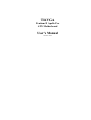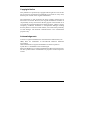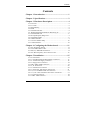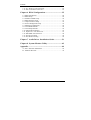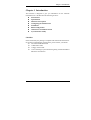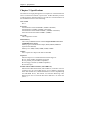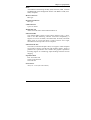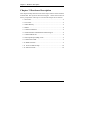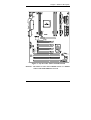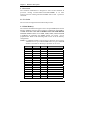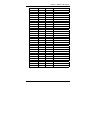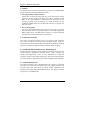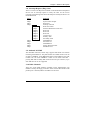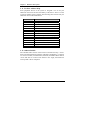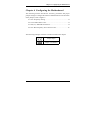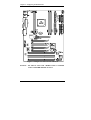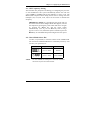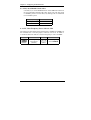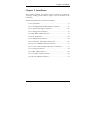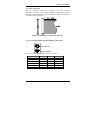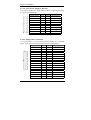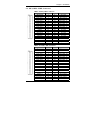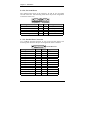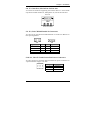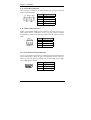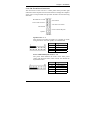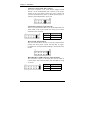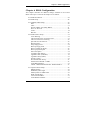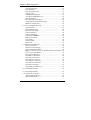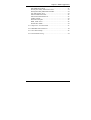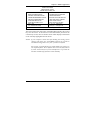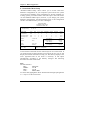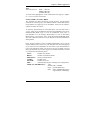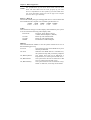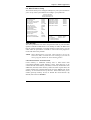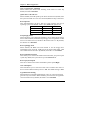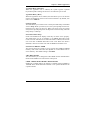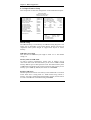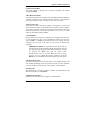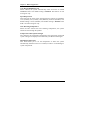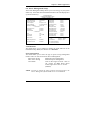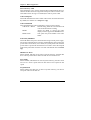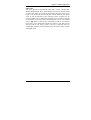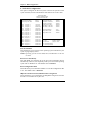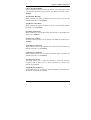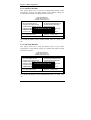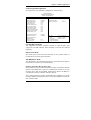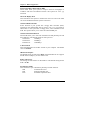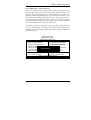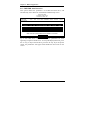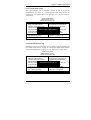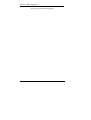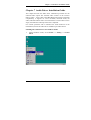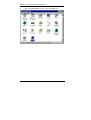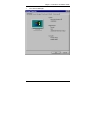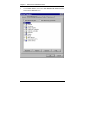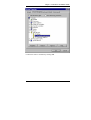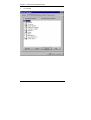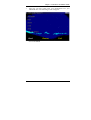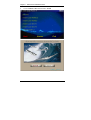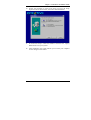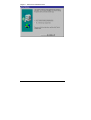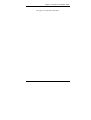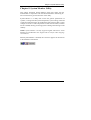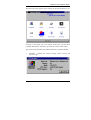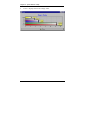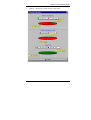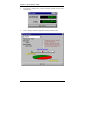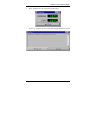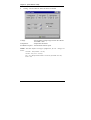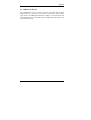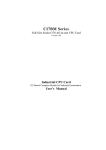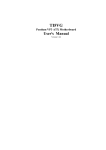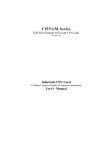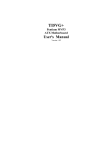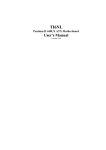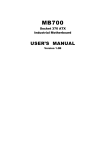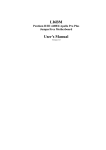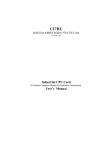Download Apollo TI6VGA User`s manual
Transcript
TI6VGA Pentium II Apollo Pro ATX Motherboard User's Manual Version 1.0A Copyright Notice This publication is protected by copyright and all rights are reserved. No part of it may be reproduced or transmitted by any means or in any form, without prior consent of the original manufacturer. The information in this document has been carefully checked and is believed to be accurate. However, the original manufacturer assumes no responsibility for any inaccuracies that may appear in this manual. In no event will the original manufacturer be liable for direct, indirect, special, exemplary, incidental, incidental or consequential damages resulting from any defect or omission in this manual, even if advised of possibility of such damages. The material contained herein is for informational purposes only. Acknowledgments Award is a registered trademark of Award Software International, Inc. IBM, PS/2 are trademarks of International Business Machines Corporation. Intel and Pentium are registered trademarks of Intel Corporation. Apollo Pro is a trademark of VIA Technologies. Microsoft Windows is a registered trademark of Microsoft Corporation. All other product names or trademarks are properties of their respective owners. ii TI6VGA User’s Manual Contents Contents Chapter 1 Introduction.................................................... 1 Chapter 2 Specifications .................................................. 2 Chapter 3 Hardware Description ................................... 4 3.1 Processor ................................................................................... 6 3.2 L2 Cache ................................................................................... 6 3.3 Main Memory............................................................................ 6 3.4 BIOS.......................................................................................... 8 3.5 Onboard AGP Slot..................................................................... 8 3.6 Winbond W83781D Hardware Monitoring IC.......................... 8 3.7 Onboard Multi-I/O .................................................................... 8 3.8 Interrupt Request (IRQ) Lines ................................................... 9 3.9 Onboard PCI-IDE...................................................................... 9 3.10 DMA Channels........................................................................ 9 3.11 I/O Port Address Map............................................................ 10 3.12 Onboard Audio ...................................................................... 10 Chapter 4 Configuring the Motherboard .................... 11 4.1 4.2 4.3 4.4 CPU Frequency Setting ........................................................... 13 Clear CMOS Select: JP6 ......................................................... 13 JP2(7-8): SDRAM Clock Select.............................................. 14 CPU Host Frequency Force Selector: JP4 ............................... 14 Chapter 5 Installation .................................................... 15 5.1 I/O Connectors ........................................................................ 17 5.2 J1: PS/2 Keyboard and PS/2 Mouse Connectors..................... 17 5.3 J2: ATX Power Supply Connector .......................................... 18 5.4 J3: Floppy Drive Connector .................................................... 18 5.5 IDE1, IDE2: EIDE Connectors ............................................... 19 5.6 J4, J6: Serial Ports ................................................................... 20 5.7 J5: Parallel Port Connector...................................................... 20 5.8 J7: Game Port, Mic In/Line In/Line Out.................................. 21 5.9 J13, J14: CD-ROM Audio In Connectors................................ 21 5.10 J11, J18: CPU and Chassis Fan Power Connectors ............... 21 5.11 J12: IrDA Connector ............................................................. 22 5.12 USB1: USB Connector.......................................................... 22 TI6VGA User’s Manual iii Contents 5.13 J17: Wake on LAN Connector...............................................22 5.14 J20: Front Bezel Connectors..................................................23 Chapter 6 BIOS Configuration..................................... 25 6.1 BIOS Introduction ...................................................................28 6.2 BIOS Setup ..............................................................................28 6.3 Standard CMOS Setup.............................................................30 6.4 BIOS Features Setup................................................................33 6.5 Chipset Features Setup.............................................................36 6.6 Power Management Setup .......................................................39 6.7 PNP/PCI Configuration ...........................................................42 6.8 Load BIOS Defaults ................................................................44 6.9 Load Setup Defaults.................................................................44 6.10 Integrated Peripherals ............................................................45 6.11 Supervisor / User Password ...................................................47 6.12 IDE HDD Auto Detection......................................................48 6.13 Save & Exit Setup..................................................................49 6.14 Exit Without Saving...............................................................49 Chapter 7 Audio Driver Installation Guide................. 51 Chapter 8 System Monitor Utility ................................ 62 Appendix .......................................................................... 69 A. Slot 1 Retention Mechanism .....................................................69 B. Additions & Errata ....................................................................70 iv TI6VGA User’s Manual Chapter 1 Introduction Chapter 1 Introduction This manual is designed to give you information on the TI6VGA motherboard. It is divided into the following sections: • Introduction • Specifications • Hardware Description • Configuring the Motherboard • Installation • BIOS Configuration • Audio Driver Installation Guide • System Monitor Utility Checklist Please check that your package is complete and contains the items below. If you discover damaged or missing items, please contact your dealer. The TI6VGA Motherboard 1 IDE ribbon cable 1 floppy ribbon cable 1 CD containing a system monitoring utility, 82596 Bus Master IDE driver and utilities. TI6VGA User’s Manual 1 Chapter 2 Specifications Chapter 2 Specifications The TI6VGA is a high-performance ATX Apollo Pro motherboard with a Slot 1 connector for Pentium II processors. It offers flexibility in terms of CPU frequency and main memory type and size. The main features of the motherboard consist of the following: CPU Socket Slot 1 Processor Intel Pentium II 233/266/300MHz (66MHz / Klamath) Intel Pentium II 333MHz (66MHz / Deschutes) Intel Pentium II 300/350/400/450MHz (100MHz / Deschutes) Intel Celeron 266/300/300A/333MHz (66MHz) L2 Cache CPU integrated L2 cache Main Memory Three 168-pin DIMM sockets or Two 168-pin DIMM sockets and 64MB SDRAM on board Memory types: Extended Data Output (EDO) DRAM, SDRAM (Synchronous DRAM) Memory size: 8MB, 16MB, 32MB, 64MB, 128MB Chipset VIA’s Apollo Pro chipset with built-in PCI-IDE Super I/O Onboard super I/O is a Winbond 83877TF that supports: zTwo 16550 UART compatible serial ports zOne parallel port (ECP/EPP compatible) zOne floppy controller (2.88MB compatible) zOne IrDA port PCI Bus Master IDE Controller (Ultra DMA/33) Onboard PCI Bus Master IDE (Ultra DMA/33) controller with two connectors for up to four IDE devices in two channels, supporting faster data transfer rates, enhanced IDE devices such as Tape Backup and CD-ROM drives, PIO Mode 3/4 and Bus Mastering Ultra DMA/33 (You have to install the Bus Master IDE driver to enable this feature.) 2 TI6VGA User’s Manual Chapter 2 Specifications BIOS Award BIOS with ISA Plug and Play (PnP) extension, DMI, bootable CD-ROM and power-management features. The BIOS is Y2K (Year 2000) compliant. Mouse Connector PS/2 type Keyboard Connector PS/2 type USB Connector 2 ports on board Win95-shut-off Allows shut-off control from within Windows 95 Onboard Audio The onboard audio consists of the Creative ES1373 Chip + AC97. With a PCI Bus Mastering interface with DOS compatibility, it supports 32 voices wavetable, surround sound, 3D audio, and audio effects such as reverb and chorus. Creative ES1373 uses single, shareable PCI interrupt and is PC97 compliant. Onboard AGP Slot The AGP (Accelerated Graphics Port) slot supports AGP compliant VGA cards to achieve rich 3D and video graphics display. AGP is a platform bus specification that enables 3D graphics capabilities including support for z-buffering, alpha blending and faster texture mapping. Expansion Slots Four 32-bit PCI slots Three 16-bit ISA slots One AGP slot Form Factor ATX, 12” x 7.87 (30.5cm x 20cm) TI6VGA User’s Manual 3 Chapter 3 Hardware Description Chapter 3 Hardware Description This chapter briefly describes each of the major features of the TI6VGA motherboard. The layout of the board in Figure 1 shows the location of the key components. The topics covered in this chapter are as follows: 3.1 Processor....................................................................................6 3.2 L2 Cache....................................................................................6 3.3 Main Memory ............................................................................6 3.4 BIOS ..........................................................................................8 3.5 Onboard AGP Slot.....................................................................8 3.6 Winbond W83781D Hardware Monitoring IC ..........................8 3.7 Onboard Multi-I/O.....................................................................8 3.8 Interrupt Request (IRQ) Lines ...................................................9 3.9 Onboard PCI-IDE ......................................................................9 3.10 DMA Channels ........................................................................9 3.11 I/O Port Address Map............................................................10 3.12 Onboard Audio ......................................................................10 4 TI6VGA User’s Manual Chapter 3 Hardware Description Figure 1: Layout of the TI6VGA Motherboard Remarks: The TI6VGA comes with 3 DIMM sockets or 2 DIMM sockets with 64MB SDRAM on board. TI6VGA User’s Manual 5 Chapter 3 Hardware Description 3.1 Processor The TI6VGA motherboard is designed to take an Intel Pentium II processor running 233/266/300/333/350/400/450MHz or an Intel Celeron processor running 266/300/333MHz with its Slot 1 processor connector. 3.2 L2 Cache The L2 cache is integrated in the Pentium II processor. 3.3 Main Memory The TI6VGA motherboard supports three 168-pin DIMM (Dual In-line Memory Module) sockets to form a memory configuration from 8MB to 384MB. It can also come with two DIMM sockets and 64MB SDRAM on board. DIMM modules can be 8MB, 16MB, 32MB, 64M and128MB in SDRAM. In populating the DIMM sockets, any socket can be populated first. Refer to the following table on how to do the memory configuration. NOTE: Use SDRAM modules with PC100 specification when running 100MHz CPU bus speed. With 66MHz CPU bus speed, SDRAM modules with PC66 or PC100 specification can be used. (DIMM1) 8MB 16MB 32MB 64MB 128MB 8MB 16MB 32MB 64MB 128MB 8MB 16MB 32MB 64MB 128MB 16MB 32MB 6 (DIMM2) (DIMM3) ----------------------------------------8MB ----8MB ----8MB ----8MB ----8MB ----8MB 8MB 8MB 8MB 8MB 8MB 8MB 8MB 8MB 8MB 16MB ----16MB ----- Total Memory 8MB 16MB 32MB 64MB 128MB 16MB 24MB 40MB 72MB 136MB 24MB 32MB 48MB 80MB 144MB 32MB 48MB TI6VGA User’s Manual Chapter 3 Hardware Description 64MB 128MB 16MB 32MB 64MB 128MB 16MB 32MB 64MB 128MB 32MB 64MB 128MB 32MB 64MB 128MB 32MB 64MB 128MB 32MB 64MB 128MB 64MB 128MB 64MB 128MB 64MB 128MB 64MB 128MB 64MB 128MB 128MB 16MB 16MB 16MB 16MB 16MB 16MB 16MB 16MB 16MB 16MB 32MB 32MB 32MB 32MB 32MB 32MB 32MB 32MB 32MB 32MB 32MB 32MB 64MB 64MB 64MB 64MB 64MB 64MB 64MB 64MB 64MB 64MB 128MB TI6VGA User’s Manual --------8MB 8MB 8MB 8MB 16MB 16MB 16MB 16MB ------------8MB 8MB 8MB 16MB 16MB 16MB 32MB 32MB 32MB --------8MB 8MB 16MB 16MB 32MB 32MB 64MB 64MB 128MB 80MB 144MB 40MB 56MB 88MB 152MB 48MB 64MB 96MB 160MB 64MB 96MB 160MB 72MB 104MB 168MB 80MB 112MB 176MB 96MB 128MB 192MB 128MB 192MB 136MB 200MB 144MB 208MB 160MB 224MB 192MB 256MB 384MB 7 Chapter 3 Hardware Description 3.4 BIOS The BIOS on the TI6VGA motherboard provides the standard BIOS functions plus the following additional features: 1. ISA Plug and Play (PnP) Extension Unlike PCI cards that are Plug and Play, ISA cards require setting jumpers to resolve hardware conflicts. To make a computer system PnP, an ISA PnP standard is established and supported by new operating systems, such as Windows 95. Under Windows 95, the motherboard BIOS must have an ISA PnP extension to support new ISA PnP cards. 2. Power Management The power management feature provides power savings by slowing down the CPU clock, turning off the monitor screen and stopping the HDD spindle motor. The BIOS fully conforms to ACPI (Advanced Configuration and Power Interface) specification. 3.5 Onboard AGP Slot The AGP (Accelerated Graphics Port) slot supports AGP compliant VGA cards to achieve rich 3D and video graphics display. AGP is a platform bus specification that enables 3D graphics capabilities including support for z-buffering, alpha blending and faster texture mapping. 3.6 Winbond W83781D Hardware Monitoring IC The W83781D is a hardware status monitoring IC that is used to monitor several hardware parameters including power supply voltages, fan speeds, and temperatures, which are very important for a high-end computer system to work stable and properly. The 48-pin LQFP-package IC is fully software compatible with the Intel LANDesk Client Manager. 3.7 Onboard Multi-I/O The onboard multi-I/O chip, Winbond 83877TF, supports a keyboard controller, two serial ports, one parallel port, one floppy controller and one IrDA port. The serial ports are 16550 UART compatible. The parallel port features high-speed EPP/ECP mode. The floppy controller supports up to 2.88MB format. 8 TI6VGA User’s Manual Chapter 3 Hardware Description 3.8 Interrupt Request (IRQ) Lines There is a total of 15 IRQ lines available on the motherboard. Peripheral devices use an interrupt request to notify the CPU for the service required. The following table shows the IRQ lines used by the devices on the motherboard: Level Function IRQ0 IRQ1 IRQ2 System Timer Output Keyboard Interrupt Cascade Real Time Clock Software Redirected to Int 0Ah Reserved Reserved Reserved Co-Processor Primary IDE Secondary IDE INTERRUPT Serial Port #1 INTERRUPT Floppy Disk Controller Parallel Port #1 IRQ8 IRQ9 IRQ10 IRQ11 IRQ12 IRQ13 IRQ14 IRQ15 IRQ3 IRQ4 IRQ5 IRQ6 IRQ7 3.9 Onboard PCI-IDE The PCI-IDE controller, 82596 chip, supports PIO mode 3/4 and bus mastering Ultra DMA/33. The peak transfer rate of PIO mode 3/4 can be as high as 17MB/sec. Using HDDs that support Ultra DMA/33, the peak transfer rate can reach 33MB/sec. There are two IDE connectors primary IDE and secondary IDE. With two devices per connector, up to four IDE devices can be supported. 3.10 DMA Channels There are seven DMA channels available on the motherboard; only DMA2 is used by the floppy controller. In the case that ECP mode on the parallel port is utilized, DMA1 or DMA3 will be used. TI6VGA User’s Manual 9 Chapter 3 Hardware Description 3.11 I/O Port Address Map Each peripheral device in the system is assigned a set of I/O port addresses which also becomes the identity of the device. There is a total of 1K port address space available. The following table lists the I/O port addresses used on the motherboard. Address 000h - 01Fh 020h - 03Fh 040h - 05Fh 060h - 06Fh 070h - 07Fh 080h - 09Fh 0A0h - 0BFh 0C0h - 0DFh 0F0h 0F1h 1F0h - 1F7h 2F8h - 2FFh 378h - 3FFh 3F0h - 3F7h 3F8h - 3FFh Device Description DMA Controller #1 Interrupt Controller #1 Timer Keyboard Controller Real Time Clock,, NMI DMA Page Register Interrupt Controller #2 DMA Controller #2 Clear Math Coprocessor Busy Signal Reset Math Coprocessor IDE Interface Serial Port #2(COM2) Parallel Port #1(LPT1) Floppy Disk Controller Serial Port #1(COM1) 3.12 Onboard Audio The onboard audio consists of the Creative Labs ES1373 Chip + AC97. With a PCI Bus Mastering interface with DOS compatibility, it supports 32 voices wavetable, surround sound, 3D audio, and audio effects such as reverb and chorus. Creative Labs ES1373 uses single, shareable PCI interrupt and is PC97 compliant. 10 TI6VGA User’s Manual Chapter 4 Configuring the Motherboard Chapter 4 Configuring the Motherboard The following sections describe the necessary procedures and proper jumper settings to configure the TI6VGA motherboard. For the locations of the jumpers, refer to Figure 2. 4.1 CPU Frequency Setting ........................................................... 13 4.2 Clear CMOS Select: JP6 ......................................................... 13 4.3 JP2(7-8): SDRAM Clock Select.............................................. 14 4.4 CPU Host Frequency Force Selector: JP4 ............................... 14 The following examples show the conventions used in this chapter. Jumper Open Jumper Closed/Short TI6VGA User’s Manual 11 Chapter 4 Configuring the Motherboard Figure 2: Jumper Location on the TI6VGA Remarks: The TI6VGA comes with 3 DIMM sockets or 2 DIMM sockets with 64MB SDRAM on board. 12 TI6VGA User’s Manual Chapter 4 Configuring the Motherboard 4.1 CPU Frequency Setting The TI6VGA uses jumper-free technology in configuring the processor on the motherboard. The system automatically detects the CPU bus speed, 66MHz or 100MHz and sets the multiplier, or ratio, to 3X. The BIOS (under Chipset Feature Setup) allows users to change the CPU multiplier (3X, 3.5X, 4X, 4.5X, 5X) to set the correct or desired CPU frequency. IMPORTANT NOTE: It is possible that the system will not boot if the CPU has been changed. When this happens, turn off the computer by pressing the power button and turn it on again by pressing the Insert key and the power button simultaneously. (Note to press the Insert key until an image appears on the screen.) When the system is turned on, press the Delete key to enter BIOS Setup and configure the CPU speed. 4.2 Clear CMOS Select: JP6 Use JP6, a 3-pin header, to clear the contents of the CMOS RAM. Do not clear the CMOS RAM unless it is absolutely necessary. You will lose your password, etc. JP6 NOTE: 1 2 3 1 2 Jumper Setting Function pin 1-2: short Normal pin 2-3: short Clear CMOS 3 To clear CMOS, the ATX-power connector should be disconnected from the motherboard. TI6VGA User’s Manual 13 Chapter 4 Configuring the Motherboard 4.3 JP2(7-8): SDRAM Clock Select Use JP2(7-8) to set the SDRAM clock. If the SDRAM on board is PC-66 compatible (instead of PC-100), while your CPU bus speed is 100MHz, you have to short JP2(7-8). Failing to do so could lead to an unstable system. JP2(7-8) Setting Open Short Function Run CPU Clock Run AGP Clock 4.4 CPU Host Frequency Force Selector: JP4 The TI6VGA is able to detect the host frequency (66MHz or 100MHz) of the installed CPU. The JP4 jumper, however, can be set to OPEN to override the detection and force the host frequency to run at 100MHz. JP4 Function SHORT Host Frequency Auto-detect (default) 14 JP4 Function OPEN Host Frequency set to 100MHz TI6VGA User’s Manual Chapter 5 Installation Chapter 5 Installation This chapter describes the interface that the TI6VGA provides for creating a working system. Refer to Figure 3 for the location of the connectors. The following items are covered in this chapter: 5.1 I/O Connectors ........................................................................ 17 5.2 J1: PS/2 Keyboard and PS/2 Mouse Connectors..................... 17 5.3 J2: ATX Power Supply Connector .......................................... 18 5.4 J3: Floppy Drive Connector .................................................... 18 5.5 IDE1, IDE2: EIDE Connectors ............................................... 19 5.6 J4, J6: Serial Ports ................................................................... 20 5.7 J5: Parallel Port Connector...................................................... 20 5.8 J7: Game Port, Mic In/Line In/Line Out.................................. 21 5.9 J13, J14: CD-ROM Audio In Connectors................................ 21 5.10 J11, J18: CPU and Chassis Fan Power Connectors ............... 21 5.11 J12: IrDA Connector ............................................................. 22 5.12 USB1: USB Connector.......................................................... 22 5.13 J17: Wake on LAN Connector .............................................. 22 5.14 J20: Front Bezel Connectors ................................................. 23 TI6VGA User’s Manual 15 Chapter 5 Installation Figure 3: Connector Location on the TI6VGA Remarks: The TI6VGA comes with 3 DIMM sockets or 2 DIMM sockets with 64MB SDRAM on board. 16 TI6VGA User’s Manual Chapter 5 Installation 5.1 I/O Connectors The I/O connectors connect the TI6VGA to the most common peripherals. To attach cables to these connectors, carefully align Pin 1 of the cables to that of the connectors. Refer to Figure 4 for the location and orientation of the connectors. Figure 4: Orientation of the I/O Connector 5.2 J1: PS/2 Keyboard and PS/2 Mouse Connectors PS/2 Mouse PS/2 Keyboard Below are the pin-out assignments of the connectors. Signal Name Keyboard data N.C. GND 5V Keyboard clock N.C. TI6VGA User’s Manual Keyboard 1 2 3 4 5 6 Mouse 1 2 3 4 5 6 Signal Name Mouse data N.C. GND 5V Mouse clock N.C. 17 Chapter 5 Installation 5.3 J2: ATX Power Supply Connector J2 is a 20-pin ATX power supply connector. Refer to the following table for the pin out assignments. 11 1 20 10 Signal Name 3.3V -12V Ground PS-ON Ground Ground Ground -5V +5V +5V Pin # 11 12 13 14 15 16 17 18 19 20 Pin # 1 2 3 4 5 6 7 8 9 10 Signal Name 3.3V 3.3V Ground +5V Ground +5V Ground Power good 5VSB +12V 5.4 J3: Floppy Drive Connector J3 of the TI6VGA is a 34-pin header and will support up to 2.88MB floppy drives. The following table shows its pin-out assignments. Signal Name Ground Ground Ground Ground Ground Ground Ground Ground Ground Ground Ground Ground Ground Ground Ground Ground Ground 18 Pin # 1 3 5 7 9 11 13 15 17 19 21 23 25 27 29 31 33 Pin # 2 4 6 8 10 12 14 16 18 20 22 24 26 28 30 32 34 Signal Name RM/LC No connect No connect Index Motor enable 0 Drive select 1 Drive select 0 Motor enable 1 Direction Step Write data Write gate Track 00 Write protect Read data Side 1 select Diskette change TI6VGA User’s Manual Chapter 5 Installation 5.5 IDE1, IDE2: EIDE Connectors IDE1: Primary IDE Connector Signal Name Pin # Pin # Reset IDE 1 2 Host data 7 3 4 Host data 6 5 6 Host data 5 7 8 Host data 4 9 10 Host data 3 11 12 Host data 2 13 14 Host data 1 15 16 Host data 0 17 18 Ground 19 20 DRQ0 21 22 Host IOW 23 24 Host IOR 25 26 IOCHRDY 27 28 DACK0 29 30 IRQ14 31 32 Address 1 33 34 Address 0 35 36 Chip select 0 37 38 Activity 39 40 Signal Name Ground Host data 8 Host data 9 Host data 10 Host data 11 Host data 12 Host data 13 Host data 14 Host data 15 Key Ground Ground Ground Host ALE Ground No connect No connect Address 2 Chip select 1 Ground IDE2: Secondary IDE Connector Signal Name Pin # Pin # Reset IDE 1 2 Host data 7 3 4 Host data 6 5 6 Host data 5 7 8 Host data 4 9 10 Host data 3 11 12 Host data 2 13 14 Host data 1 15 16 Host data 0 17 18 Ground 19 20 DRQ0 21 22 Host IOW 23 24 Host IOR 25 26 IOCHRDY 27 28 DACK1 29 30 MIRQ0 31 32 Address 1 33 34 Address 0 35 36 Chip select 0 37 38 Activity 39 40 Signal Name Ground Host data 8 Host data 9 Host data 10 Host data 11 Host data 12 Host data 13 Host data 14 Host data 15 Key Ground Ground Ground Host ALE Ground No connect No connect Address 2 Chip select 1 Ground TI6VGA User’s Manual 19 Chapter 5 Installation 5.6 J4, J6: Serial Ports The onboard serial ports of the TI6VGA, J4 and J6, are two DB-9 external connectors. The following table shows the pin-out assignments of the these connectors. J4 (COM1 ) J6 (COM2) Signal Name Pin # Pin # Signal Name DCD, Data carrier detect 1 6 DSR, Data set ready RXD, Receive data 2 7 RTS, Request to send TXD, Transmit data 3 8 CTS, Clear to send DTR, Data terminal ready 4 9 RI, Ring indicator GND, ground 5 10 Not Used 5.7 J5: Parallel Port Connector J5 is a DB-25 external connector as seen in the previous figure. The following table describes the pin-out assignments of this connector. J5 Parallel Port Signal Name Line printer strobe PD0, parallel data 0 PD1, parallel data 1 PD2, parallel data 2 PD3, parallel data 3 PD4, parallel data 4 PD5, parallel data 5 PD6, parallel data 6 PD7, parallel data 7 ACK, acknowledge Busy Paper empty Select 20 Pin # 1 2 3 4 5 6 7 8 9 10 11 12 13 Pin # 14 15 16 17 18 19 20 21 22 23 24 25 N/A Signal Name AutoFeed Error Initialize Select Ground Ground Ground Ground Ground Ground Ground Ground N/A TI6VGA User’s Manual Chapter 5 Installation 5.8 J7: Game Port, Mic In/Line In/Line Out J7 consists of connectors supporting the Creative ES1373 + AC97 audio chip which include Game Port, Microphone In, Line In and Line Out. Game Port LineOut LineIn MicIn 5.9 J13, J14: CD-ROM Audio In Connectors J13 and J14 are the onboard CD-ROM audio in connectors. Below are their pin assignments. 1 2 3 4 4 3 2 1 J13 Signal Name Ground Left Ground Right Pin # 1 2 3 4 J14 Signal Name Left Ground Ground Right Pin # 1 2 3 4 5.10 J11, J18: CPU and Chassis Fan Power Connectors J11 CPU fan power connector and J18 chassis fan power connector are 3-pin headers that support 12V fans. 1 TI6VGA User’s Manual 2 3 Pin # Signal Name 1 2 3 Rotation +12V Ground 21 Chapter 5 Installation 5.11 J12: IrDA Connector This connector is used for an IrDA connector that supports infrared wireless communication. Pin # Signal Name +5V IRRX IRTX 1 +5V 2 No connect 3 Ir RX N.C. GND 4 Ground 5 Ir TX 5.12 USB1: USB Connector USB1 is the standard USB external connector consisting of two ports. USB support allows connections of up to 64 plug and play external peripherals per channel. The following table shows the pin outs of these ports. Port 1 Pin # Signal Name 1 Vcc 2 USB3 USB+ 4 Ground Port 2 5.13 J17: Wake on LAN Connector J17 is a 3-pin header for the Wake on LAN function on the motherboard. The following table shows the pin out assignments of this connector. Wake on LAN will function properly only with an ATX power supply with 5VSB that has 200mA. 1 22 2 3 Pin # 1 2 3 Signal Name +5VSB Ground Wake on LAN TI6VGA User’s Manual Chapter 5 Installation 5.14 J20: Front Bezel Connectors The front bezel of the case has a control panel which provides light indication of the computer activities and switches to change the computer status. J20 is a 20-pin header that provides interfaces for the following functions. Hard Disk Drive LED Reset Switch Turbo LED Connector ATX Power On Switch Not Defined Power LED and Keylock Speaker Speaker: Pins 1 - 4 This connector provides an interface to a speaker for audio tone generation. An 8-ohm speaker is recommended. Pin # 1 2 3 4 Signal Name Speaker out No connect Ground +5V Power LED and Keylock: Pins 11 - 15 The power LED indicates the status of the main power switch. The keylock switch, when closed, will disable the keyboard function. Pin # 11 12 13 14 15 TI6VGA User’s Manual Signal Name Power LED No connect Ground Keylock Ground 23 Chapter 5 Installation ATX Power ON Switch: Pins 7 and 17 This 2-pin connector is an “ATX Power Supply On/Off Switch” on the motherboard that connects to the power switch on the case. When pressed, the power switch will force the motherboard to power on. When pressed again, it will force the motherboard to power off. Turbo LED Connector: Pins 8 and 18 There is no turbo/deturbo function on the motherboard. The Turbo LED on the control panel will always be On when attached to this connector. Pin # 8 18 Signal Name 5V Ground Reset Switch: Pins 9 and 19 The reset switch allows the user to reset the system without turning the main power switch off and then on again. Orientation is not required when making a connection to this header. Hard Disk Drive LED Connector: Pins 10 and 20 This connector connects to the hard drive activity LED on control panel. This LED will flash when the HDD is being accessed. Pin # 10 20 24 Signal Name HDD LED 5V TI6VGA User’s Manual Chapter 6 BIOS Configuration Chapter 6 BIOS Configuration This chapter describes the different settings available in the Award BIOS. The topics covered in this chapter are as follows: 6.1 BIOS Introduction ................................................................... 28 6.2 BIOS Setup.............................................................................. 28 6.3 Standard CMOS Setup ............................................................ 30 Date ........................................................................................ 30 Time........................................................................................ 31 Primary HDDs / Secondary HDDs ......................................... 31 Drive A / Drive B ................................................................... 32 Video ...................................................................................... 32 Halt On ................................................................................... 32 6.4 BIOS Features Setup ............................................................... 33 Virus Warning ........................................................................ 33 CPU Internal Cache / External Cache..................................... 33 CPU L2 Cache ECC Checking ............................................... 34 Quick Power On Self Test ...................................................... 34 Boot Sequence ........................................................................ 34 Swap Floppy Drive ................................................................. 34 Boot Up Floppy Seek ............................................................. 34 Boot Up NumLock Status....................................................... 34 Boot Up System Speed ........................................................... 34 Gate A20 Option..................................................................... 34 Typematic Rate Setting........................................................... 34 Typematic Rate (Chars/Sec) ................................................... 35 Typematic Delay (Msec) ........................................................ 35 Security Option....................................................................... 35 PCI/VGA Palette Snoop ......................................................... 35 OS Select for DRAM > 64MB ............................................... 35 Video BIOS Shadow .............................................................. 35 C8000 - CBFFF Shadow/DC000 - DFFFF Shadow ............... 35 6.5 Chipset Features Setup ............................................................ 36 DRAM Timing ....................................................................... 36 SDRAM Cycle Length............................................................ 36 Memory Hole at 15MB Addr. ................................................ 36 Read Around Write................................................................. 36 Concurrent PCI/Host .............................................................. 37 Video RAM Cacheable........................................................... 37 TI6VGA User’s Manual 25 Chapter 6 BIOS Configuration AGP Aperture Size .................................................................37 CPU Multiplier .......................................................................37 CPU/PCI Clock Select ............................................................37 OnChip USB ...........................................................................37 USB Keyboard Support ..........................................................37 Auto Detect DIMM/PCI Clk...................................................38 Spread Spectrum .....................................................................38 CPU Warning Temperature ....................................................38 Temperatures/Fan Speeds/Voltages ........................................38 Shutdown Temperature ...........................................................38 6.6 Power Management Setup .......................................................39 ACPI Function ........................................................................39 Power Management.................................................................39 PM Control by APM...............................................................40 Video Off Option ....................................................................40 Video Off Method...................................................................40 Soft-Off by PWRBTN ............................................................40 HDD Power Down..................................................................40 Doze Mode .............................................................................40 Suspend Mode ........................................................................40 PM Events...............................................................................41 6.7 PNP/PCI Configuration ...........................................................42 PNP OS Installed ....................................................................42 Resources Controlled by .........................................................42 Reset Configuration Data........................................................42 IRQ3/4/5/7/9/10/11/12/14/15, DMA0/1/3/5/6/7 assigned to ..42 CPU to PCI Write Buffer........................................................43 PCI Dynamic Bursting ............................................................43 PCI Master 0 WS Write ..........................................................43 PCI Delay Transaction............................................................43 PCI#2 Access #1 Retry ...........................................................43 AGP Master 1 WS Write ........................................................43 AGP Master 1 WS Read .........................................................43 PCI IRQ Activated by.............................................................43 Assign IRQ for USB/VGA......................................................43 6.8 Load BIOS Defaults ................................................................44 6.9 Load Setup Defaults.................................................................44 6.10 Integrated Peripherals ............................................................45 OnChip IDE Channel0/1.........................................................45 IDE Prefetch Mode .................................................................45 26 TI6VGA User’s Manual Chapter 6 BIOS Configuration IDE HDD Block Mode........................................................... 45 Primary/Secondary Master/Slave PIO .................................... 45 Primary/Secondary Master/Slave UDMA.................................... 46 Init AGP Display First ............................................................ 46 Onboard FDD Controller........................................................ 46 Onboard Serial/Parallel Port................................................... 46 UART 2 Mode........................................................................ 46 IR Function Duplex ................................................................ 46 RXD, TXD Active.................................................................. 46 Parallel Port Mode.................................................................. 46 6.11 Supervisor / User Password................................................... 47 6.12 IDE HDD Auto Detection ..................................................... 48 6.13 Save & Exit Setup ................................................................. 49 6.14 Exit Without Saving .............................................................. 49 TI6VGA User’s Manual 27 Chapter 6 BIOS Configuration 6.1 BIOS Introduction The Award BIOS (Basic Input/Output System) installed in your computer system’s ROM supports Intel Pentium II processors. The BIOS provides critical low-level support for a standard device such as disk drives, serial and parallel ports. It also adds virus and password protection as well as special support for detailed fine-tuning of the chipset controlling the entire system. 6.2 BIOS Setup The Award BIOS provides a Setup utility program for specifying the system configurations and settings. The BIOS ROM of the system stores the Setup utility. When you turn on the computer, the Award BIOS is immediately activated. Pressing the <Del> key immediately allows you to enter the Setup utility. If you are a little bit late pressing the <Del> key, POST(Power On Self Test) will continue with its test routines, thus preventing you from invoking the Setup. If you still wish to enter Setup, restart the system by pressing the ”Reset” button or simultaneously pressing the <Ctrl>, <Alt> and <Delete> keys. You can also restart by turning the system Off and back On again. The following message will appear on the screen: Press <DEL> to Enter Setup In general, you press the arrow keys to highlight items, <Enter> to select, the <PgUp> and <PgDn> keys to change entries, <F1> for help and <Esc> to quit. When you enter the Setup utility, the Main Menu screen will appear on the screen. The Main Menu allows you to select from various setup functions and exit choices. 28 TI6VGA User’s Manual Chapter 6 BIOS Configuration ROM PCI/ISA BIOS CMOS SETUP UTILITY AWARD SOFTWARE, INC. INTEGRATED PERIPHERALS STANDARD CMOS SETUP BIOS FEATURES SETUP SUPERVISOR PASSWORD CHIPSET FEATURES SETUP USER PASSWORD POWER MANAGEMENT SETUP IDE HDD AUTO DETECTION PNP/PCI CONFIGURATION HDD LOW LEVEL FORMAT LOAD BIOS DEFAULTS SAVE & EXIT SETUP LOAD SETUP DEFAULTS EXIT WITHOUT SAVING ESC : Quit Ç È Æ Å : Select Item F10 : Save & Exit Setup (Shift) F2 : Change Color Time, Date, Hard Disk Type The section below the setup items of the Main Menu displays the control keys for this menu. At the bottom of the Main Menu just below the control keys section, there is another section which displays information on the currently highlighted item in the list. NOTE: If your computer cannot boo after making and saving system changes with Setup, the Award BIOS supports an override to the CMOS settings that resets your system to its default. We strongly recommend that you avoid making any changes to the chipset defaults. These defaults have been carefully chosen by both Award and your system manufacturer to provide the absolute maximum performance and reliability. TI6VGA User’s Manual 29 Chapter 6 BIOS Configuration 6.3 Standard CMOS Setup “Standard CMOS Setup” choice allows you to record some basic hardware configurations in your computer system and set the system clock and error handling. If the motherboard is already installed in a working system, you will not need to select this option. You will need to run the Standard CMOS option, however, if you change your system hardware configurations, the onboard battery fails, or the configuration stored in the CMOS memory was lost or damaged. ROM PCI/ISA BIOS STANDARD CMOS SETUP AWARD SOFTWARE, INC. Date (mm:dd:yy) : Wed, Mar 4 1998 Time (hh:mm:ss) : 00 : 00 : 00 HARD DISKS TYPE SIZE CYLS HEAD PRECOMP LANDZ SECTOR MODE Primary Master Primary Slave Auto 0 0 0 0 0 0 Auto Auto 0 0 0 0 0 0 Auto Secondary Master Auto 0 0 0 0 0 0 Auto Secondary Slave Auto 0 0 0 0 0 0 Auto Drive A : 1.44M, 3.5in Drive B : None Video : EGA / VGA Halt On : All Errors ESC : Quit F1 : Help Base Memory : 640K Extended Memory : 15360K Other Memory : 384K Total Memory : 16384K Item Ç È Æ Å : Select (Shift) F2 : Change Color PU / PD / + / - : Modify At the bottom of the menu are the control keys for use on this menu. If you need any help in each item field, you can press the <F1> key. It will display the relevant information to help you. The memory display at the lower right-hand side of the menu is read-only. It will adjust automatically according to the memory changed. The following describes each item of this menu. Date The date format is: Day : Month : Date : Year : Sun to Sat 1 to 12 1 to 31 1994 to 2079 To set the date, highlight the “Date” field and use the PageUp/ PageDown or +/- keys to set the current time. 30 TI6VGA User’s Manual Chapter 6 BIOS Configuration Time The time format is: Hour : 00 to 23 Minute : 00 to 59 Second : 00 to 59 To set the time, highlight the “Time” field and use the <PgUp>/ <PgDn> or +/- keys to set the current time. Primary HDDs / Secondary HDDs The onboard PCI IDE connectors provide Primary and Secondary channels for connecting up to four IDE hard disks or other IDE devices. Each channel can support up to two hard disks; the first is the “Master” and the second is the “Slave”. To enter the specifications for a hard disk drive, you must select first a “Type”. There are 45 predefined types and 4 user definable types are for Enhanced IDE BIOS. Type 1 to 45 are predefined. Type “User” is user-definable. For the Primary Master/Slave as well as Secondary Master/Slave, you can select “Auto” under the TYPE and MODE fields. This will enable auto detection of your IDE drives and CD-ROM drive during POST. Press <PgUp>/<PgDn> to select a numbered hard disk type or type the number and press the <Enter> key. The hard disk will not work properly if you enter incorrect information for this field. If your hard disk drive type is not matched or listed, you can use Type User to define your own drive type manually. If you select Type User, related information is asked to be entered to the following items. Number of cylinders CYLS : Number of read/write heads HEAD : PRECOMP : Write precompensation Landing zone LANDZ : Number of sectors SECTOR : Automatically adjust according to the configuration SIZE : MODE (for IDE HDD only) : Auto Normal (HD < 528MB) Large (for MS-DOS only) LBA (HD > 528MB and supports Logical Block Addressing) TI6VGA User’s Manual 31 Chapter 6 BIOS Configuration NOTE: The specifications of your drive must match with the drive table. The hard disk will not work properly if you enter incorrect information in these fields. If your hard disk drive type is not matched or listed, you can use Type User to define your own drive type manually. Drive A / Drive B These fields identify the types of floppy disk drive A or drive B that has been installed in the computer. The available specifications are: 360KB 1.2MB 720KB 1.44MB 2.88MB 5.25 in. 5.25 in. 3.5 in. 3.5 in. 3.5 in. Video This field selects the type of video display card installed in your system. You can choose the following video display cards: EGA/VGA For EGA, VGA, SEGA, SVGA or PGA monitor adapters. (default) CGA 40 Power up in 40 column mode. CGA 80 Power up in 80 column mode. MONO For Hercules or MDA adapters. Halt On This field determines whether or not the system will halt if an error is detected during power up. No errors The system boot will not be halted for any error that may be detected. All errors Whenever the BIOS detects a non-fatal error, the system will stop and you will be prompted. All, But Keyboard The system boot will not be halted for a keyboard error; it will stop for all other errors All, But Diskette The system boot will not be halted for a disk error; it will stop for all other errors. All, But Disk/Key The system boot will not be halted for a keyboard or disk error; it will stop for all others. 32 TI6VGA User’s Manual Chapter 6 BIOS Configuration 6.4 BIOS Features Setup This section allows you to configure and improve your system and allows you to set up some system features according to your preference. ROM / PCI ISA BIOS BIOS FEATURES SETUP AWARD SOFTWARE, INC. Virus Warning CPU Internal Cache External Cache CPU L2 Cache ECC Checking Quick Power On Self Test Boot Sequence Swap Floppy Drive Boot Up Floppy Seek Boot Up Numlock Status Gate A20 Option Typematic Rate Setting Typematic Rate (chars/Sec) Typematic Delay (Msec) Security Option : Disabled : Enabled : Enabled : Enabled : Enabled : A, C, SCSI : Disabled : Enabled : On : Fast : Disabled :6 : 250 : Setup Video BIOS Shadow C8000-CBFFF Shadow CC000-CFFFF Shadow D0000-D3FFF Shadow D4000-D7FFF Shadow D8000-DBFFF Shadow DC000-DFFF Shadow : Enabled : Disabled : Disabled : Disabled : Disabled : Disabled : Disabled PCI /VGA Palette Snoop OS Select For DRAM>64MB : Disabled : Non-OS2 ESC : Quit Ç È Æ Å : Select Item F1 : Help PU/PD/+/- : Modify F5 : Old Values (Shift) F2 : Color F6 : Load BIOS Defaults F7 : Load Setup Defaults Virus Warning This item protects the boot sector and partition table of your hard disk against accidental modifications. If an attempt is made, the BIOS will halt the system and display a warning message. If this occurs, you can either allow the operation to continue or run an anti-virus program to locate and remove the problem. NOTE: Many disk diagnostic programs, which attempt to access the boot sector table, can cause the virus warning. If you will run such a program, disable the Virus Warning feature. CPU Internal Cache / External Cache Cache memory is additional memory that is much faster than conventional DRAM (system memory). CPUs from 486-type on up contain internal cache memory, and most, but not all, modern PCs have additional (external) cache memory. When the CPU requests data, the system transfers the requested data from the main DRAM into cache memory, for even faster access by the CPU. These items allow you to enable (speed up memory access) or disable the cache function. By default, these items are Enabled. TI6VGA User’s Manual 33 Chapter 6 BIOS Configuration CPU L2 Cache ECC Checking When enabled, this allows ECC checking of the CPU’s L2 cache. By default, this field is Enabled. Quick Power On Self Test When enabled, this field speeds up the Power On Self Test (POST) after the system is turned on. If it is set to Enabled, BIOS will skip some items. Boot Sequence This field determines the drive that the system searches first for an operating system. The default value is A, C, SCSI. The options are : A, C, SCSI D, A, SCSI SCSI, C, A C, A, SCSI E, A, SCSI C only C, CDROM, A F, A, SCSI LS/ZIP, C CDROM, C, A SCSI, A, C Swap Floppy Drive This item allows you to determine whether or not to enable Swap Floppy Drive. When enabled, the BIOS swaps floppy drive assignments so that Drive A becomes Drive B, and Drive B becomes Drive A. By default, this field is set to Disabled. Boot Up Floppy Seek When enabled, the BIOS will seek whether or not the floppy drive installed has 40 or 80 tracks. 360K type has 40 tracks while 760K, 1.2M and 1.44M all have 80 tracks. By default, this field is set to Enabled. Boot Up NumLock Status This allows you to activate the NumLock function after you power up the system. By default, the system boots up with NumLock On. Boot Up System Speed This has no function and selects the default system speed (High). Gate A20 Option This field allows you to select how Gate A20 is worked. Gate A20 is a device used to address memory above 1 MB. The default setting is Fast. Typematic Rate Setting When disabled, continually holding down a key on your keyboard will generate only one instance. When enabled, you can set the two typematic controls listed next. By default, this field is set to Disabled. 34 TI6VGA User’s Manual Chapter 6 BIOS Configuration Typematic Rate (Chars/Sec) When the typematic rate is enabled, the system registers repeated keystrokes speeds. Settings are from 6 to 30 characters per second. Typematic Delay (Msec) When the typematic rate is enabled, this item allows you to set the time interval for displaying the first and second characters. By default, this item is set to 250msec. Security Option This field allows you to limit access to the System and Setup. The default value is Setup. When you select System, the system prompts for the User Password every time you boot up. When you select Setup, the system always boots up and prompts for the Supervisor Password only when the Setup utility is called up. PCI/VGA Palette Snoop Some non-standard VGA display cards may not show colors properly. This field allows you to set whether or not MPEG ISA/VESA VGA Cards can work with PCI/VGA. When this field is enabled, a PCI/VGA can work with an MPEG ISA/VESA VGA card. When this field is disabled, a PCI/VGA cannot work with an MPEG ISA/VESA Card. OS Select for DRAM > 64MB This option allows the system to access greater than 64MB of DRAM memory when used with OS/2 that depends on certain BIOS calls to access memory. The default setting is Non-OS/2. Video BIOS Shadow This item allows you to change the Video BIOS location from ROM to RAM. Video Shadow will increase the video speed. C8000 - CBFFF Shadow/DC000 - DFFFF Shadow Shadowing a ROM reduces the memory available between 640KB to 1024KB. These fields determine whether or not optional ROM will be copied to RAM. TI6VGA User’s Manual 35 Chapter 6 BIOS Configuration 6.5 Chipset Features Setup This Setup menu controls the configuration of the motherboard chipset. ROM PCI/ISA BIOS CHIPSET FEATURES SETUP AWARD SOFTWARE INC. Bank 0/1 DRAM Timing Bank 2/3 DRAM Timing Bank 4/5 DRAM Timing SDRAM Cycle Length Memory Hole At 15MB Addr Read Around Write Concurrent PCI/Host Video RAM Cacheable AGP Aperture Size (MB) CPU Clock Multiplier CPU/PCI Clock Select OnChip USB USB Keyboard Support Auto Detect DIMM/PCI Clk Spread Spectrum : SDRAM 10ns : SDRAM 10ns : SDRAM 10ns :3 : Disabled Disabled : Enabled : Enabled : 64 : 3.5 : Default : Enabled : Disabled : Disabled : Disabled CPU Warning Temperature Current System Temp. Current CPU/Chips Temp. Current CPU FAN Speed Current chassis FAN Speed VCCP : 2.00v VTT(V) VCC3 : 3.28v + 5v +12V : 12.03V -12V -5v : -5.12v Shutdown Temperature : 66°C/151°F : 27°C/ 80°F : 33°C/ 91°F : 3879 RPM : 0 RPM : 1.50v : 4.99v : -11.59v :: 75°C/167°F ESC : Quit Ç È Æ Å : Select Item F1 : Help PU/PD/+/- : Modify F5 : Old Values (Shift) F2 : Color F6 : Load BIOS Defaults F7 : Load Setup Defaults DRAM Timing The DRAM timing is controlled by the DRAM Timing Registers. The timing type is dependent on the system design. Slower rates may be required in some system designs to support loose layouts or slower memory. SDRAM Cycle Length This field sets the SDRAM cycle length to either 2 or 3. The default setting is 3. Memory Hole at 15MB Addr. In order to improve performance, certain space in memory can be reserved for ISA cards. This field allows you to reserve 15MB to 16MB memory address space to ISA expansion cards. This makes memory from 15MB and up unavailable to the system. Expansion cards can only access memory up to 16MB. By default, this field is set to Disabled. Read Around Write DRAM optimization feature: If a memory read is addressed to a location whose latest write is being held in a buffer before being written to memory, the read is satisfied through the buffer contents, and the read is not sent to the DRAM. The default setting is Enabled. 36 TI6VGA User’s Manual Chapter 6 BIOS Configuration Concurrent PCI/Host This field enables or disables the concurrent PCI/Host. The default setting is Enabled. Video RAM Cacheable Selecting Enabled allows caching of the video BIOS ROM at C0000h to C7FFFh, resulting in better video performance. However, if any program writes to this memory area, a memory access error may result. AGP Aperture Size The field sets aperture size of the graphics. The aperture is a portion of the PCI memory address range dedicated for graphics memory address space. Host cycles that hit the aperture range are forwarded to the AGP without any translation. The options available are 4, 8, 16, 32, 64, 128M and 256. The default setting is 64M. CPU Multiplier The TI6VGA uses jumper-free technology in configuring the processor on the motherboard. The system automatically detects the CPU bus speed, 66MHz or 100MHz. This field allows you to change the CPU multiplier (3X, 3.5X, 4X, 4.5X, 5X) to set the correct or desired CPU frequency. IMPORTANT NOTE: It is possible that the system will not boot if the CPU has been changed. When this happens, turn off the computer by pressing the power button and turn it on again by pressing the Insert key and the power button simultaneously. (Note to press the Insert key until an image appears on screen.) When the system is turned on, press the Delete key to enter BIOS Setup and configure the CPU speed. CPU/PCI Clock Select The default settings for the CPU/PCI clock are 66/33MHz (default) and 100/33MHz, depending on the bus speed of the CPU you have installed. If overclocking causes the system to be unstable, use the defaults. OnChip USB This field allows you either to enable or disable the USB function. By default, this field is set to Disabled. USB Keyboard Support Enable this field if your system supports a USB keyboard. TI6VGA User’s Manual 37 Chapter 6 BIOS Configuration Auto Detect DIMM/PCI Clk When enabled, the system automatically shuts off clocks of unused DIMM/PCI slots. The default setting is Disabled. This field is for CE Testing use only. Spread Spectrum This field sets the value of the spread spectrum. Options are Disabled, 1.8% (CNTR), 0.6% (CNTR), 1.8% (DOWN), and 0.6% (DOWN). The default setting is 0.6% (DOWN). The default setting is Disabled. This field is for CE Testing use only. CPU Warning Temperature When the CPU reaches the CPU Warning Temperature, the system alarms the user through the speaker. Temperatures/Fan Speeds/Voltages The values for the system/CPU temperature, CPU/chassis fan speed and system voltages are displayed as monitored by the H/W monitoring IC. Shutdown Temperature This field allows you to set the temperature at which the system automatically shuts down once it is reached, in order to avoid damage to system components. 38 TI6VGA User’s Manual Chapter 6 BIOS Configuration 6.6 Power Management Setup The Power Management Setup allows you to save energy of your system effectively. It will shut down the hard disk and turn off video display after a period of inactivity. ROM PCI/ISA BIOS POWER MANAGEMENT SETUP AWARD SOFTWARE, INC. ACPI Function : Enabled Power Management : User Define PM Control by APM : Yes Video Off Option : Suspend -> Off Video Off Method : V/H SYNC +Blank Soft-Off by PWRBTN : Instant-Off ** PM Timers ** HDD Power Down : Disabled Doze Mode : Disabled Suspend Mode : Disabled ** PM Events ** VGA : OFF LPT & COM : LPT / COM HDD & FDD : ON DMA / master : OFF Primary INTR IRQ3 (COM2) IRQ4 (COM1) IRQ5 (LPT 2) IRQ6 (Floppy Disk) IRQ7 (LPT 1) IRQ8 (RTC Alarm) IRQ9 (IRQ2 Redir) IRQ10 (Reserved) IRQ11 (Reserved) IRQ12 (PS/2 Mouse) IRQ13 (Coprocessor) IRQ14 (Hard Disk) IRQ15 (Reserved) ESC : Quit F1 : Help Modem Ring Resume RTC Alarm Resume : Disabled : Disabled : ON : Primary : Primary : Primary : Primary : Primary : Disabled : Secondary : Secondary : Secondary : Primary : Primary : Primary : Primary Ç È Æ Å : Select Item PU/PD/+/- : Modify F5 : Old Values (Shift) F2 : Color F6 : Load BIOS Defaults F7 : Load Setup Defaults ACPI Function This field allows you to enabled or disable the ACPI function on the motherboard. By default, this field is set to Disabled. Power Management This field allows you to select the type of power saving management modes. There are four selections for Power Management. Min. Power Saving Minimum power management Max. Power Saving Maximum power management. User Define Each of the ranges are from 1 min. to 1hr. Except for HDD Power Down which ranges from 1 min. to 15 min. (Default) NOTE: In order to enable the CPU overheat protection feature, the Power Management field should not be set to Disabled. TI6VGA User’s Manual 39 Chapter 6 BIOS Configuration PM Control by APM This field allows you to use the Advanced Power Management device to enhance the Max. Power Saving mode and stop the CPU’s internal clock. If the Max. Power Saving is not enabled, this will be preset to NO. Video Off Option This field determines the state at which video enters into when turned off. By default, this field is set to Suspend -> Off. Video Off Method This field defines the Video Off features. There are three options. V/H SYNC + Blank Default setting, blank the screen and turn off vertical and horizontal scanning. DPMS Allows the BIOS to control the video display card if it supports the DPMS feature. Blank Screen This option only writes blanks to the video buffer. Soft-Off by PWRBTN This field defines the power-off mode when using an ATX power supply. The Instant Off mode allows powering off immediately upon pressing the power button. In the Delay 4 Sec mode, the system powers off when the power button is pressed for more than four seconds or enters the suspend mode when pressed for less than 4 seconds. The default value is Instant Off. HDD Power Down When enabled, and after the set time of system inactivity, the hard disk drive will be powered down while all other devices remain active. Doze Mode When enabled, and after the set time of system inactivity, the CPU clock will run at a slower speed while all other devices still operate at full speed. Suspend Mode When enabled, and after the set time of system inactivity, all devices except the CPU will be shut off. 40 TI6VGA User’s Manual Chapter 6 BIOS Configuration PM Events The VGA, LPT & COM, HDD & FDD, DMA /master, GPI Resume, Modem Ring Resume, RTC Alarm Resume and Primary INTR section are I/O events which can prevent the system from entering a power saving mode or can awaken the system from such a mode. When an I/O device wants to gain the attention of the operating system, it signals this by causing an IRQ to occur. When the operating system is ready to respond to the request, it interrupts itself and performs the service. The default value is Off. When set On, activity will neither prevent the system from going into a power management mode nor awaken it. The IRQ section sets the wake-up call of the system. If activity is detected from any enabled IRQ channels in the left-hand group, the system wakes up from suspended mode. TI6VGA User’s Manual 41 Chapter 6 BIOS Configuration 6.7 PNP/PCI Configuration This option configures the PCI bus system. All PCI bus systems on the system use INT#, thus all installed PCI cards must be set to this value. ROM PCI/ISA BIOS PNP/PCI CONFIGURATION AWARD SOFTWARE INC. PNP OS Installed Resources Controlled by Reset Configuration Data : No : Manual : Disabled IRQ-3 IRQ-4 IRQ-5 IRQ-7 assigned assigned assigned assigned to to to to : Legacy ISA : Legacy ISA : PCI/ISA PnP : Legacy ISA IRQ-9 IRQ-10 IRQ-11 IRQ-12 assigned assigned assigned assigned to to to to : PCI/ISA PnP : PCI/ISA PnP : PCI/ISA PnP : PCI/ISA PnP IRQ-14 assigned to : PCI/ISA PnP IRQ-15 assigned to : PCI/ISA PnP DMA-0 assigned to : PCI/ISA PnP DMA-1 DMA-3 DMA-5 DMA-6 DMA-7 : PCI/ISA PnP : PCI/ISA PnP : PCI/ISA PnP : PCI/ISA PnP : PCI/ISA PnP assigned assigned assigned assigned assigned to to to to to CPU to PCI Write Buffer PCI Dynamic Bursting PCI Master 0 WS Write PCI Delay Transaction PCI#2 Access #1 Retry AGP Master 1 WS Write AGP Master 1 WS Read : Enabled : Enabled : Disabled : Enabled : Disabled : Enabled : Enabled PCI IRQ Activated By Assign IRQ For USB Assign IRQ For VGA : Level : Enabled : Enabled ESC : Quit Ç È Å : Select Item F1 : Help PU/PD/+/- : Modify F5 : Old Values (Shift) F2 : Color F6 : Load BIOS Defaults F7 : Load Setup Defaults PNP OS Installed This field allows you to specify if the operating system installed in your system is plug and play aware. NOTE: Operating systems such as DOS, OS/2, and Windows 3.x do not use PnP. Resources Controlled by This PnP BIOS can configure all of the boot and compatible devices automatically. However, this capability needs you to use a PnP operating system such as Windows 95. The default value is Manual. Reset Configuration Data This field allows you to determine whether to reset the configuration data or not. The default value is Disabled. IRQ3/4/5/7/9/10/11/12/14/15, DMA0/1/3/5/6/7 assigned to These fields allow you to determine the IRQ/DMA assigned to the ISA bus and is not available to any PCI slot. 42 TI6VGA User’s Manual Chapter 6 BIOS Configuration CPU to PCI Write Buffer When enabled, this option increase the efficiency of the PCI bus to and speed up the execution in the processor. By default, this field is set to Enabled. PCI Dynamic Bursting When enabled, this option combines several PCI cycles into one. By default, this field is set to Disabled. PCI Master 0 WS Write When enabled, this option increases the write cycle speed. By default, this field is set to Disabled. PCI Delay Transaction When enabled, this option delays PCI data transaction. By default, this field is set to Enabled. PCI#2 Access #1 Retry This item enables PC#2 Access #1 attempts. By default, this field is set to Disabled. AGP Master 1 WS Write When enabled, writes to the AGP bus are executed with 1 wait states. By default, this field is set to Enabled. AGP Master 1 WS Read When enabled, reads to the AGP bus are executed with 1 wait states. By default, this field is set to Enabled. PCI IRQ Activated by This field allows you to select the method by which the PCI bus recognizes that an IRQ service is being requested by a device. The default value is Level. Assign IRQ for USB/VGA These fields allow you to enable or disable the IRQ for USB and VGA. By default, these fields are enabled. TI6VGA User’s Manual 43 Chapter 6 BIOS Configuration 6.8 Load BIOS Defaults This option allows you to load the troubleshooting default values permanently stored in the BIOS ROM. These default settings are non-optimal and disable all high-performance features. ROM PCI/ISA BIOS CMOS SETUP UTILITY AWARD SOFTWARE, INC. STANDARD CMOS SETUP CPU SPEED SETTING BIOS FEATURES SETUP INTEGRATED PERIPHERALS CHIPSET FEATURES SETUP SUPERVISOR PASSWORD POWER MANAGEMENT SETUP USER PASSWORD PNP/PCI CONFIGURATION IDE HDD AUTO DETECTION Load BIOS Defaults (Y/N)? N SAVE & EXIT SETUP LOAD BIOS DEFAULTS LOAD SETUP DEFAULTS EXIT WITHOUT SAVING ESC : Quit Ç È Æ Å : Select Item F10 : Save & Exit Setup (Shift) F2 : Change Color Load BIOS Defaults except Standard CMOS Setup To load BIOS defaults value to CMOS SRAM, enter “Y”. If not, enter “N”. 6.9 Load Setup Defaults This option allows you to load the default values to your system configuration. These default settings are optimal and enable all high performance features. ROM PCI/ISA BIOS CMOS SETUP UTILITY AWARD SOFTWARE, INC. STANDARD CMOS SETUP CPU SPEED SETTING BIOS FEATURES SETUP INTEGRATED PERIPHERALS CHIPSET FEATURES SETUP SUPERVISOR PASSWORD POWER MANAGEMENT SETUP USER PASSWORD PNP/PCI CONFIGURATION IDE HDD AUTO DETECTION Load Setup Defaults (Y/N)? N LOAD BIOS DEFAULTS SAVE & EXIT SETUP EXIT WITHOUT SAVING LOAD SETUP DEFAULTS ESC : Quit Ç È Æ Å : Select Item F10 : Save & Exit Setup (Shift) F2 : Change Color Load BIOS Defaults except Standard CMOS Setup To load SETUP defaults value to CMOS SRAM, enter “Y”. If not, enter “N”. 44 TI6VGA User’s Manual Chapter 6 BIOS Configuration 6.10 Integrated Peripherals This option sets your hard disk configuration, mode and port. ROM PCI/ISA BIOS INTEGRATED PERIPHERALSP AWARD SOFTWARE INC. On-Chip IDE Channel 0 On-Chip IDE Channel 1 IDE Prefetch Mode IDE HDD Block Mode Primary Master PIO Primary Slave PIO Secondary Master PIO Secondary Slave PIO Primary Master UDMA : Enabled : Enabled : Disabed : Enabled : Auto : Auto : Auto : Auto : Auto Primary Slave UDMA Secondary Master UDMA Secondary Slave UDMA Init AGP Display First : Auto : Auto : Auto : AGP Onboard FDD Controller : Enabled Onboard Serial Port 1 Onboard Serial Port 2 UART 2 Mode IR Function Duplex RxD, TxD Active : 3F8/IRQ4 : : : Half : Lo, Hi Onboard Parallel Port Parallel Port Mode ECP Mode Use DMA Parallel Port EPP Type : : :3 : EPP1.9 ESC : Quit Ç È Å : Select Item F1 : Help PU/PD/+/- : Modify F5 : Old Values (Shift) F2 : Color F6 : Load BIOS Defaults F7 : Load Setup Defaults OnChip IDE Channel0/1 The integrated peripheral controller contains an IDE interface with support for two IDE channels. Select Enabled to activate each channel separately. IDE Prefetch Mode This field allows your hard disk controller to use prefetch mode to transfer data to increase the performance. IDE HDD Block Mode This field allows your hard disk controller to use the fast block mode to transfer data to and from your hard disk drive. Primary/Secondary Master/Slave PIO These fields allow your system hard disk controller to work faster. Rather than have the BIOS issue a series of commands that transfer to or from the disk drive, PIO (Programmed Input/Output) allows the BIOS to communicate with the controller and CPU directly. The system supports five modes, numbered from 0 (default) to 4, which primarily differ in timing. When Auto is selected, the BIOS will select the best available mode. TI6VGA User’s Manual 45 Chapter 6 BIOS Configuration Primary/Secondary Master/Slave UDMA These fields allow your system to improve disk I/O throughput to 33Mb/sec with the Ultra DMA/33 feature. The options are Auto and Disabled. Init AGP Display First This field allows the system to initialize first the VGA card in the AGP slot on the motherboard when system is turned on. Onboard FDD Controller Select Enabled if your system has a floppy disk controller (FDC) installed on the motherboard and you wish to use it. If you install an add-in FDC or the system has no floppy drive, select Disabled in this field. This option allows you to select the onboard FDD port. Onboard Serial/Parallel Port These fields allow you to select the onboard serial and parallel ports and their addresses. The default values for these ports are: Serial Port 1 3F8/IRQ4 Serial Port 2 2F8/IRQ3 Parallel Port 378H/IRQ7 UART 2 Mode This field determines the UART 2 mode in your computer. The default value is Standard. IR Function Duplex The default setting for this field is Half. If the IR module in use supports full IR function (duplex), set the value to Full. RXD, TXD Active The settings for this field are Lo Hi and Hi Lo. The default setting for this field is Lo Hi. Parallel Port Mode This field allows you to determine parallel port mode function. SPP Normal Printer Port EPP Enhanced Parallel Port ECP Extended Capabilities Port 46 TI6VGA User’s Manual Chapter 6 BIOS Configuration 6.11 Supervisor / User Password These two options set the system password. Supervisor Password sets a password that will be used to protect the system and Setup utility. User Password sets a password that will be used exclusively on the system. To specify a password, highlight the type you want and press <Enter>. The Enter Password: message prompts on the screen. Type the password, up to eight characters in length, and press <Enter>. The system confirms your password by asking you to type it again. After setting a password, the screen automatically returns to the main screen. To disable a password, just press the <Enter> key when you are prompted to enter the password. A message will confirm the password to be disabled. Once the password is disabled, the system will boot and you can enter Setup freely. ROM PCI/ISA BIOS CMOS SETUP UTILITY AWARD SOFTWARE, INC. STANDARD CMOS SETUP CPU SPEED SETTING BIOS FEATURES SETUP INTEGRATED PERIPHERALS CHIPSET FEATURES SETUP SUPERVISOR PASSWORD POWER MANAGEMENT SETUP USER PASSWORD PNP/PCI CONFIGURATION IDE HDD AUTO DETECTION Enter Password: LOAD BIOS DEFAULTS SAVE & EXIT SETUP LOAD SETUP DEFAULTS EXIT WITHOUT SAVING ESC : Quit Ç È Æ Å : Select Item F10 : Save & Exit Setup (Shift) F2 : Change Color Change / Set / Disable Password TI6VGA User’s Manual 47 Chapter 6 BIOS Configuration 6.12 IDE HDD Auto Detection This option detects the parameters of an IDE hard disk drive, and automatically enters them into the Standard CMOS Setup screen. ROM PCI/ISA BIOS STANDARD CMOS SETUP AWARD SOFTWARE, INC. HARD DISKS TYPE SIZE CYLS HEAD PRECOMP LANDZ SECTOR MODE Primary Master: Select Primary Master Option (N=SKIP) : N OPTIONS TYPE SIZE 1 (Y) 0 0 CYLS HEAD PRECOMP 0 0 0 LANDZ SECTOR MODE 0 0 NORMAL NOTE: Some OSes (like SCO-UNIX) must use ”N N ORMAL” for installation ESC: SKIP Up to four IDE drives can be detected, with parameters for each appearing in sequence inside a box. To accept the displayed entries, press the “Y” key; to skip to the next drive, press the “N” key. If you accept the values, the parameters will appear listed beside the drive letter on the screen. 48 TI6VGA User’s Manual Chapter 6 BIOS Configuration 6.13 Save & Exit Setup This option allows you to determine whether or not to accept the modifications. If you type “Y”, you will quit the setup utility and save all changes into the CMOS memory. If you type “N”, you will return to Setup utility. ROM PCI/ISA BIOS CMOS SETUP UTILITY AWARD SOFTWARE, INC. STANDARD CMOS SETUP CPU SPEED SETTING BIOS FEATURES SETUP INTEGRATED PERIPHERALS CHIPSET FEATURES SETUP SUPERVISOR PASSWORD POWER MANAGEMENT SETUP USER PASSWORD Save to CMOS andIDE Exit(Y/N)? N DETECTION PNP/PCI CONFIGURATION HDD AUTO LOAD BIOS DEFAULTS SAVE & EXIT SETUP LOAD SETUP DEFAULTS EXIT WITHOUT SAVING ESC : Quit Ç È Æ Å : Select Item F10 : Save & Exit Setup (Shift) F2 : Change Color Save Data to CMOS & Exit Setup 6.14 Exit Without Saving Select this option to exit the Setup utility without saving the changes you have made in this session. Typing “Y” will quit the Setup utility without saving the modifications. Typing “N” will return you to Setup utility. ROM PCI/ISA BIOS CMOS SETUP UTILITY AWARD SOFTWARE, INC. STANDARD CMOS SETUP CPU SPEED SETTING BIOS FEATURES SETUP INTEGRATED PERIPHERALS CHIPSET FEATURES SETUP SUPERVISOR PASSWORD POWER MANAGEMENT SETUP USER PASSWORD PNP/PCI CONFIGURATION IDE HDD AUTO DETECTION Quit Without Saving (Y/N)? N LOAD BIOS DEFAULTS SAVE & EXIT SETUP LOAD SETUP DEFAULTS EXIT WITHOUT SAVING ESC : Quit Ç È Æ Å : Select Item F10 : Save & Exit Setup (Shift) F2 : Change Color Abandon all Data & Exit Setup TI6VGA User’s Manual 49 Chapter 6 BIOS Configuration This page was intentionally left blank. 50 TI6VGA User’s Manual Chapter 7 Audio Driver Installation Guide Chapter 7 Audio Driver Installation Guide This chapter describe the audio driver installation procedure for the onboard audio chipset The onboard audio consists of the Creative ES1373 Chip + AC97. With a PCI Bus Mastering interface with DOS compatibility, it supports 32 voices wavetable, surround sound, 3D audio, and audio effects such as reverb and chorus. Creative ES1373 uses single, shareable PCI interrupt and is PC97 compliant. For normal operations and to maximize the audio functions of the motherboard, follow the audio driver installation procedure below. Installing The Audio Drivers For Windows 95/98 1. Under Windows 95/98, click START => Setting => Control Panel. TI6VGA User’s Manual 51 Chapter 7 Audio Driver Installation Guide 2. 52 Under the Control Panel window, click the System icon. TI6VGA User’s Manual Chapter 7 Audio Driver Installation Guide 3. Click Device Manager. TI6VGA User’s Manual 53 Chapter 7 Audio Driver Installation Guide 4. Click Other Device, then select PCI Multimedia Audio Device and click the Remove icon. 54 TI6VGA User’s Manual Chapter 7 Audio Driver Installation Guide Confirm the remove command by clicking OK. TI6VGA User’s Manual 55 Chapter 7 Audio Driver Installation Guide 6. 56 Click Close. TI6VGA User’s Manual Chapter 7 Audio Driver Installation Guide 7. Insert the CD that comes with your motherboard into your CD-ROM drive. The following screen will appear. Now click Sound. TI6VGA User’s Manual 57 Chapter 7 Audio Driver Installation Guide 8. 58 Click Creative Labs 1373 and then Install. TI6VGA User’s Manual Chapter 7 Audio Driver Installation Guide 10. Follow the procedure in each screen until you arrive the Setup Option screen as shown below, then select Full Installation. 11. Proceed with Setup to install the Windows 95/98 Drivers, Legacy DOS Drivers into your system. 12. After installation, the system will ask you to restart your computer for the changes to take effect. TI6VGA User’s Manual 59 Chapter 7 Audio Driver Installation Guide 60 TI6VGA User’s Manual Chapter 7 Audio Driver Installation Guide This page was intentionally left blank. TI6VGA User’s Manual 61 Chapter 8 System Monitor Utility Chapter 8 System Monitor Utility This chapter introduces System Monitor Utility that comes with the motherboard in conjunction with the onboard hardware monitoring IC. The sections below give the functions of the utility. System Monitor is a utility that oversee the general performance of systems, covering areas like system temperature, system voltage, CPU and system fan rotational speeds. If conditions become adversed, that is, when voltages are erratic or CPU temperature exceeds the safe limits, an alarm will be sounded; thereby preventing system crashing and ensuring overall stability. NOTE: System Monitor currently supports English and Chinese under Windows 95 and Windows NT. English will be used for other language environments. When System Monitor is initiated, the icon below appears in the task bar in the Windows environment. TI6VGA User’s Manual 62 Chapter 8 System Monitor Utility The following screen appears upon clicking on the System Monitor icon. Clicking on the upper left corner button would show you the latest company information. "Summary" provides the current system status. The section below describes the different functions of System Monitor. 1. Computer - displays the current working system version and processor type. TI6VGA User’s Manual 63 Chapter 8 System Monitor Utility 2. 64 Power - displays the current voltage status. TI6VGA User’s Manual Chapter 8 System Monitor Utility 3. Memory - displays the current memory usage status. TI6VGA User’s Manual 65 Chapter 8 System Monitor Utility 4. Fan Speed - displays the current rotational speeds of CPU and Chassis fans. 5. Disk - displays the disk supported formats and disk space. 66 TI6VGA User’s Manual Chapter 8 System Monitor Utility 6. Heat - displays the CPU and system temperatures. 7. Error Log - displays errors occuring after System Monitor is started. TI6VGA User’s Manual 67 Chapter 8 System Monitor Utility 8. Setting - sets the values at which an alarm is sounded. Voltage : the acceptable voltage range between the "MAX" and "MIN" value. Temperature : temperature threshold. Fan Rotation Speed : the minimum rotation speed. NOTE: Intel has defined a margin of difference for the voltages as below: 12 Volts - 10% (10.8V ~ 13.2V) 5 Volts - 5% (4.75 ~ 5.25%) Vio - 5% (Vio for P54C CPU is 3.5V. Vio for P55C is 3.3V.) Vcore- 5% 68 TI6VGA User’s Manual Appendix Appendix A. Slot 1 Retention Mechanism The retention mechanism that comes with your motherboard, as seen in the above figure, accommodates all kinds of Pentium II processors. For Celeron processors, place the two caps supplied on both ends after installing the processor to secure the installation. 69 TI6VGA User’s Manual Appendix B. Additions & Errata The manufacturer sees to it that the most up-to-date and accurate information are contained in this manual. This section would contain page insert(s) of additional information, updates or corrections that the user should know to ensure that proper configuration and setup of the motherboard is made. TI6VGA User’s Manual 70