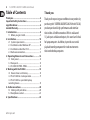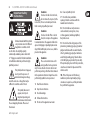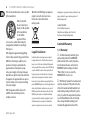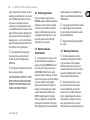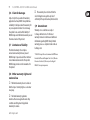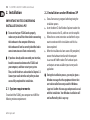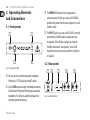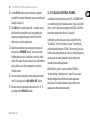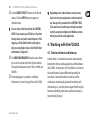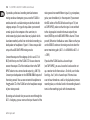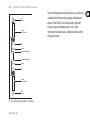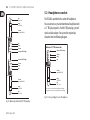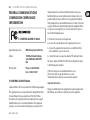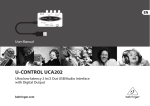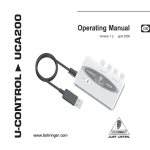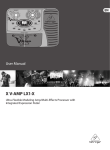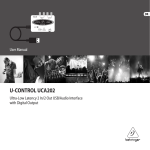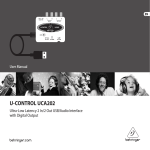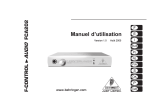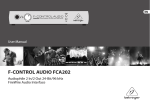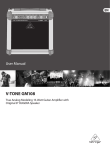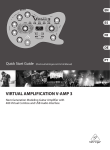Download Behringer F-Control Audio FCA202 User manual
Transcript
User Manual F-CONTROL AUDIO FCA202 Ultra-Low Latency 2 In/2 Out 24-Bit/96 kHz FireWire Audio Interface behringer.com 2 F-CONTROL AUDIO FCA202 User Manual Table of Contents Thank you Thank you......................................................................2 Important Safety Instructions....................................3 Legal Disclaimer...........................................................4 Limited Warranty..........................................................4 1. Introduction.............................................................8 1.1 Before you get started................................................. 8 2. Installation............................................................ 10 2.1 System requirements.................................................10 2.2 Installation under Windows XP.............................10 2.3 Installation under Mac OS X.................................... 11 2.4 Hardware connection................................................ 11 3. Operating Elements and Connections................12 3.1 Front panel..................................................................... 12 3.2 Rear panel...................................................................... 12 3.3 FCA202 CONTROL PANEL.........................................13 4. Working with the FCA202.....................................15 4.1 Device drivers and latency......................................15 4.2 The FCA202 in studio operation........................... 17 4.3 The FCA202 as a portable laptop recording device..................................................................19 5. Audio connections................................................ 20 5.1 Cabling with jack cables...........................................20 5.2 Headphones socket...................................................22 6. Specifications........................................................ 23 Thank you for expressing your confidence in our products by purchasing the F-CONTROL AUDIO FCA202. With the FCA202, you have purchased a high-performance audio interface that includes a FireWire connection. With its unbalanced ¼" jack inputs and balanced outputs, this sound card is ideal for laptop computers. In addition, it provides an essential playback/recording component for studio environments that involve desktop computers. behringer.com 3 F-CONTROL AUDIO FCA202 User Manual Important Safety Instructions Terminals marked with this symbol carry electrical current of sufficient magnitude to constitute risk of electric shock. Use only high-quality commercially-available speaker cables with ¼" TS plugs pre-installed. All other installation or modification should be performed only by qualified personnel. This symbol, wherever it appears, alerts you to the presence of uninsulated dangerous voltage inside the enclosure - voltage that may be sufficient to constitute a risk of shock. This symbol, wherever it appears, alerts you to important operating and maintenance instructions in the accompanying literature. Please read the manual. behringer.com Caution To reduce the risk of electric shock, do not remove the top cover (or the rear section). No user serviceable parts inside. Refer servicing to qualified personnel. Caution To reduce the risk of fire or electric shock, do not expose this appliance to rain and moisture. The apparatus shall not be exposed to dripping or splashing liquids and no objects filled with liquids, such as vases, shall be placed on the apparatus. Caution These service instructions are for use by qualified service personnel only. To reduce the risk of electric shock do not perform any servicing other than that contained in the operation instructions. Repairs have to be performed by qualified service personnel. 1. Read these instructions. 2. Keep these instructions. 3. Heed all warnings. 4. Follow all instructions. 5. Do not use this apparatus near water. 6. Clean only with dry cloth. 7. Do not block any ventilation openings. Install in accordance with the manufacturer’s instructions. 8. Do not install near any heat sources such as radiators, heat registers, stoves, or other apparatus (including amplifiers) that produce heat. 9. Do not defeat the safety purpose of the polarized or grounding-type plug. A polarized plug has two blades with one wider than the other. A grounding-type plug has two blades and a third grounding prong. The wide blade or the third prong are provided for your safety. If the provided plug does not fit into your outlet, consult an electrician for replacement of the obsolete outlet. 10. Protect the power cord from being walked on or pinched particularly at plugs, convenience receptacles, and the point where they exit from the apparatus. 4 F-CONTROL AUDIO FCA202 User Manual 11. Use only attachments/accessories specified by the manufacturer. 12. Use only with the cart, stand, tripod, bracket, or table specified by the manufacturer, or sold with the apparatus. When a cart is used, use caution when moving the cart/apparatus combination to avoid injury from tip-over. 13. Unplug this apparatus during lightning storms or when unused for long periods of time. 14. Refer all servicing to qualified service personnel. Servicing is required when the apparatus has been damaged in any way, such as power supply cord or plug is damaged, liquid has been spilled or objects have fallen into the apparatus, the apparatus has been exposed to rain or moisture, does not operate normally, or has been dropped. 15. The apparatus shall be connected to a MAINS socket outlet with a protective earthing connection. behringer.com 16. Where the MAINS plug or an appliance coupler is used as the disconnect device, the disconnect device shall remain readily operable. including photocopying and recording of any kind, for any purpose, without the express written permission of Red Chip Company Ltd. ALL RIGHTS RESERVED. © 2010 Red Chip Company Ltd. Trident Chambers, Wickhams Cay, P.O. Box 146, Road Town, Tortola, British Virgin Islands Limited Warranty Legal Disclaimer Technical specifications and appearance are subject to change without notice. The information contained herein is correct at the time of printing. All trademarks are the property of their respective owners. MUSIC Group accepts no liability for any loss which may be suffered by any person who relies either wholly or in part upon any description, photograph or statement contained herein. Colors and specifications may vary slightly from product. BEHRINGER products are sold through authorized dealers only. Distributors and dealers are not agents of MUSIC Group and have absolutely no authority to bind MUSIC Group by any express or implied undertaking or representation. This manual is copyrighted. No part of this manual may be reproduced or transmitted in any form or by any means, electronic or mechanical, § 1 Warranty [1] This limited warranty is valid only if you purchased the product from a BEHRINGER authorized dealer in the country of purchase. A list of authorized dealers can be found on BEHRINGER’s website behringer.com under “Where to Buy“, or you can contact the BEHRINGER office closest to you. [2] MUSIC Group* warrants the mechanical and electronic components of this product to be free of defects in material and workmanship if used under normal operating conditions for a period of one (1) year from the original date of purchase (see the Limited Warranty terms in § 4 below), unless a longer minimum warranty period is mandated by applicable local laws. If the L 5 F-CONTROL AUDIO FCA202 User Manual product shows any defects within the specified warranty period and that defect is not excluded under § 4, MUSIC Group shall, at its discretion, either replace or repair the product using suitable new or reconditioned product or parts. In case MUSIC Group decides to replace the entire product, this limited warranty shall apply to the replacement product for the remaining initial warranty period, i.e., one (1) year (or otherwise applicable minimum warranty period) from the date of purchase of the original product. [3] Upon validation of the warranty claim, the repaired or replacement product will be returned to the user freight prepaid by MUSIC Group. [4] Warranty claims other than those indicated above are expressly excluded. PLEASE RETAIN YOUR SALES RECEIPT. IT IS YOUR PROOF OF PURCHASE COVERING YOUR LIMITED WARRANTY. THIS LIMITED WARRANTY IS VOID WITHOUT SUCH PROOF OF PURCHASE. behringer.com § 2 Online registration Please do remember to register your new BEHRINGER equipment right after your purchase at behringer.com under “Support” and kindly read the terms and conditions of our limited warranty carefully. Registering your purchase and equipment with us helps us process your repair claims quicker and more efficiently. Thank you for your cooperation! § 3 Return materials authorization [1] To obtain warranty service, please contact the retailer from whom the equipment was purchased. Should your BEHRINGER dealer not be located in your vicinity, you may contact the BEHRINGER distributor for your country listed under “Support” at behringer.com. If your country is not listed, please check if your problem can be dealt with by our “Online Support” which may also be found under “Support” at behringer.com. Alternatively, please submit an online warranty claim at behringer.com BEFORE returning the product. All inquiries must be accompanied by a description of the problem and the serial number of the product. After verifying the product’s warranty eligibility with the original sales receipt, MUSIC Group will then issue a Return Materials Authorization (“RMA”) number. [2] Subsequently, the product must be returned in its original shipping carton, together with the return authorization number to the address indicated by MUSIC Group. [3] Shipments without freight prepaid will not be accepted. § 4 Warranty Exclusions [1] This limited warranty does not cover consumable parts including, but not limited to, fuses and batteries. Where applicable, MUSIC Group warrants the valves or meters contained in the product to be free from defects in material and workmanship for a period of ninety (90) days from date of purchase. [2] This limited warranty does not cover the product if it has been electronically or mechanically modified in any way. If the product needs to be modified or adapted in order to comply with applicable technical or safety standards on a national or local level, in any country which is not the country for which the product was originally developed and 6 F-CONTROL AUDIO FCA202 User Manual manufactured, this modification/adaptation shall not be considered a defect in materials or workmanship. This limited warranty does not cover any such modification/adaptation, regardless of whether it was carried out properly or not. Under the terms of this limited warranty, MUSIC Group shall not be held responsible for any cost resulting from such a modification/adaptation. [3] This limited warranty covers only the product hardware. It does not cover technical assistance for hardware or software usage and it does not cover any software products whether or not contained in the product. Any such software is provided “AS IS” unless expressly provided for in any enclosed software limited warranty. [4] This limited warranty is invalid if the factory-applied serial number has been altered or removed from the product. [5] Free inspections and maintenance/repair work are expressly excluded from this limited warranty, in particular, if caused by improper handling of the product by the user. This also applies to defects caused by normal wear and tear, in particular, of faders, crossfaders, behringer.com potentiometers, keys/buttons, guitar strings, illuminants and similar parts. [6] Damage/defects caused by the following conditions are not covered by this limited warranty: • improper handling, neglect or failure to operate the unit in compliance with the instructions given in BEHRINGER user or service manuals; • connection or operation of the unit in any way that does not comply with the technical or safety regulations applicable in the country where the product is used; • damage/defects caused by acts of God/ Nature (accident, fire, flood, etc) or any other condition that is beyond the control of MUSIC Group. [7] Any repair or opening of the unit carried out by unauthorized personnel (user included) will void the limited warranty. [8] If an inspection of the product by MUSIC Group shows that the defect in question is not covered by the limited warranty, the inspection costs are payable by the customer. [9] Products which do not meet the terms of this limited warranty will be repaired exclusively at the buyer’s expense. MUSIC Group or its authorized service center will inform the buyer of any such circumstance. If the buyer fails to submit a written repair order within 6 weeks after notification, MUSIC Group will return the unit C.O.D. with a separate invoice for freight and packing. Such costs will also be invoiced separately when the buyer has sent in a written repair order. [10] Authorized BEHRINGER dealers do not sell new products directly in online auctions. Purchases made through an online auction are on a “buyer beware” basis. Online auction confirmations or sales receipts are not accepted for warranty verification and MUSIC Group will not repair or replace any product purchased through an online auction. § 5 Warranty transferability This limited warranty is extended exclusively to the original buyer (customer of authorized retail dealer) and is not transferable to anyone who may subsequently purchase this product. No other person (retail dealer, etc.) shall be entitled to give any warranty promise on behalf of MUSIC Group. 7 F-CONTROL AUDIO FCA202 User Manual § 6 Claim for damage Subject only to the operation of mandatory applicable local laws, MUSIC Group shall have no liability to the buyer under this warranty for any consequential or indirect loss or damage of any kind. In no event shall the liability of MUSIC Group under this limited warranty exceed the invoiced value of the product. § 7 Limitation of liability This limited warranty is the complete and exclusive warranty between you and MUSIC Group. It supersedes all other written or oral communications related to this product. MUSIC Group provides no other warranties for this product. § 8 Other warranty rights and national law [1] This limited warranty does not exclude or limit the buyer’s statutory rights as a consumer in any way. [2] The limited warranty regulations mentioned herein are applicable unless they constitute an infringement of applicable mandatory local laws. behringer.com [3] This warranty does not detract from the seller’s obligations in regard to any lack of conformity of the product and any hidden defect. § 9 Amendment Warranty service conditions are subject to change without notice. For the latest warranty terms and conditions and additional information regarding MUSIC Group’s limited warranty, please see complete details online at behringer.com. * MUSIC Group Macao Commercial Offshore Limited of Rue de Pequim No. 202-A, Macau Finance Centre 9/J, Macau, including all MUSIC Group companies 8 F-CONTROL AUDIO FCA202 User Manual 1. Introduction 1.1 Before you get started The high-resolution 24Bit-A/D and D/A converter can process signals up to 96 kHz. Totally reliable drivers for Windows XP and Mac OS X guarantee an extremely short latency. Thanks to its ultra-stable metal construction and the small dimensions of the housing, the FCA202 is also ideal for traveling. Thanks to the separate headphone output, you can play back your recordings at any time, even if you don’t happen to have any loudspeakers available. The second, 6-pin FireWire socket means you can connect additional FW devices such as hard drives. To provide power to laptops with 4-pin sockets, simply use the mains adapter provided. A POWER LED and a FW LED give you a quick check that the FCA202 is properly connected to the mains supply and to the computer. The security port plus a suitable security lock from Kensington provide top protection against theft when you’re on the road. 1.1.1 Shipment The FCA202 is the ideal extra for every computer musician. behringer.com The FCA202 package includes: • • • • • • one FCA202 hardware unit one external mains adapter one FireWire 400 cable, 6-pin to 6-pin one FireWire 400 cable, 6-pin to 4-pin one handbook one installation CD, which includes drivers/software Your FCA202 was carefully packed at the assembly plant to assure secure transport. Should the condition of the cardboard box suggest that damage may have taken place, please inspect the unit immediately and look for physical indications of damage. ◊ Damaged equipment should NEVER be sent directly to us. Please inform the dealer from whom you acquired the unit immediately as well as the transportation company from which you took delivery. Otherwise, all claims for replacement/repair may be rendered invalid. 9 F-CONTROL AUDIO FCA202 User Manual ◊ Please always use the original packaging to avoid damage due to storage or shipping. ◊ Never let unsupervised children play with the BEAT800 or with its packaging. ◊ Please dispose of all packaging materials in an environmentally friendly fashion. 1.1.2 Initial operation Be sure that there is enough space around the unit for cooling. To avoid overheating, do not place the FCA202 on top of power amps or near radiators, etc. The connection to the mains can be made either using the mains adapter provided or via the FireWire interface. It complies with the required safety regulations. 1.1.3 Online registration Please do remember to register your new BEHRINGER equipment right after your purchase by visiting behringer.com behringer.com (alternatively behringer.de) and kindly read the terms and conditions of our warranty carefully. Should your BEHRINGER product malfunction, our goal is to have it repaired as quickly as possible. To arrange for warranty service, please contact the retailer from whom the equipment was purchased. Should your BEHRINGER dealer not be located in your vicinity, you may directly contact one of our subsidiaries. Corresponding contact information is included in the original equipment packaging (Global Contact Information/European Contact Information). Should your country not be listed, please contact the distributor nearest you. A list of distributors can be found in the support area of our website (behringer.com/support). Registering your purchase and equipment with us helps us process your repair claims quicker and more efficiently. Thank you for your cooperation! 10 F-CONTROL AUDIO FCA202 User Manual 2. Installation IMPORTANT NOTES CONCERNING INSTALLATION ON A PC! ◊ To ensure that your FCA202 works properly, make sure you install the drivers before connecting the hardware to the computer. Otherwise, the hardware will not be correctly identified and in some circumstances will not work correctly. ◊ If you have already cable-connected your interface, break the connection between the FCA202 and your computer, and then restart your system. Then, install the drivers as described in Chapter 2.2. Connect your audio interface only after you have successfully completed the installation. 2.1 System requirements To work with the FCA202, your computer must fulfill the following minimum requirements: behringer.com 2.2 Installation under Windows XP • Close all unnecessary programs before beginning the installation process. • Insert the driver CD. Use Windows Explorer to select the drive that contains the CD, and then start the setup file. • Follow the on-screen instructions and confirm that you want to continue with the installation until this has been completed. • When the installation has been successfully completed, connect the hardware interface with the computer via an unused FireWire socket. The hardware inputs and outputs are now available to you in every audio application. ◊ During the installation process, you may be given a Windows message that the equipment drivers that are to be installed have not passed the Windows Logo test. Confirm this message and proceed as usual with the installation. Your Windows installation will not be affected by this in any way. 11 F-CONTROL AUDIO FCA202 User Manual 2.3 Installation under Mac OS X With the Mac OS X, you can use the FCA202 immediately, without having to install additional drivers. Connect the hardware to your Mac via an unused FireWire socket. OS X (from version 10.3.9) will automatically recognize the equipment. The inputs and outputs on the interface are now available to you in every audio application. 2.4 Hardware connection Connect the FCA202 to your computer using one of the two FireWire cables provided. Some computers have 6-pin sockets which allow the power supply for the FireWire hardware to be made directly via the bus, while others offer reduced 4-pin sockets. Depending on the arrangement, there are various ways in which you can operate your FCA202. • Operation without a mains adapter on a computer with a 6-pin socket This is a typical setup for most computers, which can provide adequate power supply for the FCA202 via the behringer.com FireWire interface. Use the appropriate cable with the 6-pin plug connectors. If your computer cannot ensure an adequate power supply, use the mains adapter that is provided. • Operation with a mains adapter on a computer with a 6-pin socket Use the appropriate cable that includes two 6-pin plug connectors. In this case, the FCA202 will be provided with current via the mains adapter. This option is suggested if you have a laptop with a 6-pin socket but don’t want to add another burden on the computer battery when running the computer from the battery, or if your computer cannot provide enough power to operate the FCA202. • Operation with a mains adapter on a computer with a 4-pin socket This is the typical setup for most laptop computers. Use the appropriate cable that includes a 6-pin and a 4-pin plug connector. In this case, you will have to use the mains adapter provided to supply the power to the FCA202. 12 F-CONTROL AUDIO FCA202 User Manual 3. Operating Elements and Connections 3.1 Front panel [1] [2] [3] The POWER LED indicates that the equipment is ready to operate. It lights up as soon as the FCA202 is provided with power from the mains adapter or via the FireWire socket. [3] [4] The FW LED lights up as soon as the FCA202 is correctly connected by a FireWire cable to a computer that is in operation. If the LED does not light up, check the FireWire connection to the computer. You can find more information on hardware and driver installation in Chapter 2. [4] 3.2 Rear panel Fig. 3.1: Front panel FCA202 [5] [6] [7] [1] You can connect standard commercial headphones fitted with a ¼" TRS jack plug to the socket. [2] Use the LEVEL control to adjust the headphone volume. Turn the control fully to the left before you connect the headphones. This helps you avoid the damage that is caused by high volume settings. behringer.com Fig. 3.2 back of the FCA202 [8] [9] 13 F-CONTROL AUDIO FCA202 User Manual [5] Use the DC IN socket to connect the mains adapter provided. For further information, please carefully read through Chapter 2.4. [6] The LOCK port in combination with a suitable security lock from Kensington offers you a very good way to protect your equipment against theft. For further information, visit kensington.com. [7] Make the connection to your computer using one of the two 6-pin FIREWIRE sockets. You can run other FireWire devices such as hard drives, from the second socket. This means that you always have a free FireWire port available, even if your computer has only one FireWire socket. [8] You can connect balanced or unbalanced audio cables with ¼" jack plugs to the BAL/UNBAL OUT sockets. [9] You can connect unbalanced audio cables with ¼" TS jack plugs to the UNBAL IN sockets. behringer.com 3.3 FCA202 CONTROL PANEL In addition to the device drivers on the PC, a CONTROL PANEL is installed during the installation process. If you use an ASIO driver, use this software to configure the FCA202. You’ll find more information on the drivers in Chapter 4.1. In Windows systems, the panel can be accessed from the “Start Menu”. In the “Start Menu”, choose “Control Panel”, and then look for the entry “FCA202”. Alternatively, you may find that the audio software you use has a dialog for opening up the panel. For more information, please refer to the manual for your audio application. With Mac OS X, you first have to select the FCA202 in “System Settings” under the entry “sound”. You can then directly configure the card from the audio application that you use. For more information, please refer to the appropriate software documentation. 14 F-CONTROL AUDIO FCA202 User Manual [12] [11] [13] [10] Fig. 3.3: CONTROL PANEL window [10] The ABOUT section gives information about the driver versions that are used. Compare the version numbers given here with the drivers available via Internet from behringer.com behringer.de. If you have any problems, you should always try to install the newest driver software. 15 F-CONTROL AUDIO FCA202 User Manual [11] Use the LATENCY SELECT slider to set the desired latency. Click the APPLY button to accept the selection made. ◊ You can only set the latency from the CONTROL PANEL if you are using an ASIO driver. Very short latency values can lead to audio dropouts. If this happens, pull the slider further to the right so that you set up higher values. You’ll find further information in Chapter 4.1. [12] The SAMPLING FREQUENCY selection menu allows you to set the sample rate for the digital converter. The available frequencies are 44.1 kHz, 48.0 kHz and 96.0 kHz. [13] The wiring diagram is provided as additional information. It shows the signal flow in the FCA202. behringer.com ◊ Depending on the audio software used, you may have to restart your application in order to activate any changes that you made in the CONTROL PANEL. If you want to be sure that your settings have been correctly accepted, configure your Windows system before you start the audio application. 4. Working with the FCA202 4.1 Device drivers and latency A device driver is an interface that ensures communication between the software (audio application) and the hardware (the FCA202). In recent years, the PC platform has witnessed the establishment of several different driver models for sound cards. Some of these drivers cannot be used for simultaneous recording and playback or for working with software plug-ins, since they do not support the full range of functions provided by professional sound cards and cause a long time delay (latency). 16 F-CONTROL AUDIO FCA202 User Manual The FCA202 software provides a number of driver models for Windows platforms and for professional recording. With standard Windows-applications, you don’t need to worry about which driver is currently being used by the operating system. You only need to select the correct playback device via the Windows “Control Panel”. However, as soon as you start to produce or record computer-based music and work with special audio software such as Cubase, Live, Logic, Tracktion, or others, you should make sure that you selected an ASIO driver. This driver model supports the full range of functions offered by your hardware and gives you the best performance. You will normally find the selection of a driver model for the FCA202 hardware in an audio setup menu or in the standard default settings of the software you are using. If necessary, check the documentation for your software. behringer.com If you work with the program Sonar from Cakewalk, you can also use the WDM KS driver, since this achieves comparable latencies to the ASIO driver. In case of doubt, check whether the ASIO or the WDM KS driver gives better results with your Sonar system. Things are much simpler with the Mac platform. With OS X, there is only one driver model, the CoreAudio driver. Thus there´s no need to worry about which driver to select. ◊ In PC systems, the latency very much depends on the driver used. For recording, always select an ASIO driver and use the CONTROL PANEL to set up a lower latency (less than 16 ms). The smaller the value, the better. If audio dropouts occur, try increasing the latency in stages. 17 F-CONTROL AUDIO FCA202 User Manual 4.2 The FCA202 in studio operation F-CONTROL AUDIO FCA202 HPS3000 PC/Mac PHONES OUT BAL/UNBAL OUT 1/L BAL/UNBAL OUT 2/R UNBAL IN 1/L UNBAL IN 2/R FIREWIRE 1 TRUTH B2031A MIC 1 ULTRAVOICE XM8500 TAPE INPUT/LINE 7/8 MIC 2 ULTRAVOICE XM8500 ALT 3-4 OUTPUTS CONTROL ROOM OUT L CONTROL ROOM OUT R LINE IN 3 LINE 5/6 ELECTRIC GUITAR Fig. 4.1: Studio setup with the FCA202 behringer.com XENYX1204FX Sound Module 18 F-CONTROL AUDIO FCA202 User Manual To provide a professional recording interface between mixing console and computer, you can use the FCA202 in combination with a suitable mixing console that includes subgroup outputs. This type of setup allows you to record several signals in the computer at the same time, to simultaneously play back several takes or playbacks which have been recorded, and to listen to the whole recording via loudspeakers or headphones. Figure 4.1 shows one possible setup with an UB1204FX-PRO mixing console. Connect the outputs of the subgroup (in this case ALT 3-4 OUT) with the inputs of the FCA202 [9] . You can choose to connect the outputs [8] of the interface either to the TAPE INPUT sockets or to a stereo channel output (e.g. LINE 7/8). Connect your loudspeakers to the CONTROL ROOM outputs of the mixing console. You can connect control headphones to the socket [1] of the FCA202 or to the headphones output of your mixing console. By routing each channel that you want to record through the ALT 3-4 subgroup, you can now use the input channels of the behringer.com mixing console to record different signals (e.g. microphone, guitar, sound module etc.) in the computer. If you connect the OUT sockets of the FCA202 to channel inputs 7/8 (not via TAPE INPUT), make sure that the signal is not switched to the subgroup but instead to the main output of your mixer (MUTE key on the UB1204FX-PRO in channel 7/8 not pressed). Otherwise feedback can occur. Make sure that you use the SOURCE section on the mixing console to select the correct monitoring paths (ALT 3-4 + MAIN MIX or ALT 3-4 + TAPE). If you lead the FCA202 back via a channel input (not TAPE INPUT), you can also use the Aux channel to set up a monitor mix for live musicians. To do this, use the Aux Send (e.g. Aux 1) in this channel input. If the musicians want to hear themselves as well as the playback or previous recording takes, use the Aux Sends in the recording channels to mix in the recording signals with the monitor mix. 19 F-CONTROL AUDIO FCA202 User Manual 4.3 The FCA202 as a portable laptop recording device DIGITAL MONITOR SPEAKERS MS40 HPS3000 Laptop BAL/UNBAL OUT 1/L BAL/UNBAL OUT 2/R FIREWIRE 1 PHONES OUT F-CONTROL AUDIO FCA202 ULTRAVOICE XM8500 ULTRAVOICE XM8500 MINIMIC MIC800 Fig. 4.2: The FCA202 as a laptop audio interface behringer.com UNBAL IN 1/L UNBAL IN 2/R 20 F-CONTROL AUDIO FCA202 User Manual Its small dimensions means that the FCA202, in combination with a laptop computer, provides the ideal solution for a mobile recording studio. All that you need is a small mixing console or two microphone preamplifiers, so that you can connect microphones. Given its size, the MINIMIC MIC800 is especially suitable for this type of application. Figure 4,2 shows a setup that includes a laptop computer, FCA202, and two MINIMIC MIC800 microphone preamplifiers. Connect the two MINIMIC MIC800 units to the inputs [9] of the FCA202. With two active loudspeakers connected to the outputs [8] of the FCA202, you can control your recording and via the -output [1] provide a musician with a playback signal. If you don’t use a pair of loudspeakers, you can use headphones to listen to your mix in case you don´t have to provide a musician with a monitor signal. A setup that includes a laptop computer, an FCA202, headphones, and a sequencer, providesia compact and mobile music production environment. behringer.com 5. Audio connections There are various ways to integrate the FCA202 into your setup. Depending on the application you will need different connecting cables, and these will be discussed in the following section. 5.1 Cabling with jack cables To operate the FCA202 in series with other equipment, you will need standard commercial ¼" jack cables, often referred to as instrument cables or patch cables. These cables have a ¼" TS jack plug at each end. Connect the inputs of the equipment with the corresponding outputs of each of the other devices. 21 F-CONTROL AUDIO FCA202 User Manual tip signal sleeve ground/shield tip sleeve strain relief clamp strain relief clamp sleeve tip sleeve ground/shield tip signal Fig. 5.1: Unbalanced jack cable with ¼" TS jack plugs behringer.com If your other equipment has balanced inputs, use a balanced switched cable with two stereo jack plugs at the balanced outputs of the FCA202. These cables provide a high level of security against interference signals such as noise interference from power cables, and they should be used for all long cable routes. 22 F-CONTROL AUDIO FCA202 User Manual 5.2 Headphones socket tip hot (+ve) ring cold (-ve) sleeve ground/shield tip ring sleeve strain relief clamp strain relief clamp sleeve ring tip sleeve ground/shield ring cold (-ve) tip hot (+ve) The FCA202 is provided with a socket for headphones. You can connect any standard commercial headphone with a ¼" TRS jack plug to this. For Mini TRS jack plugs, you will need a suitable adapter. You can see the required pin allocation from the following diagram. Balanced ¼" TRS connector strain relief clamp sleeve ring tip sleeve ground/shield ring cold (-ve) tip hot (+ve) For connection of balanced and unbalanced plugs, ring and sleeve have to be bridged at the stereo plug. Fig. 5.3: Stereo jack plug for a set of headphones Fig. 5.2: Balanced jack cable with ¼" TRS jack plugs behringer.com 23 F-CONTROL AUDIO FCA202 User Manual 6. Specifications UNBAL IN FIREWIRE 1+2 Sockets ¼" TS jacks, unbalanced Input impedance ca. 24 kΩ Max. input level 2 dBV BAL / UNBAL OUT 6-pin (IEEE1394) LOCK Socket Kensington lock Digital Processing Sockets ¼" TRS jacks, balanced Output impedance ca. 1 kΩ Max. output level 2 dBV Phones Out Socket ¼" TRS stereo jack Output impedance ca. 50 Ω Max. output level 4.5 dBu, 2x15 mW @ 32 Ω behringer.com Socket Converter 24-bit Multibit Delta-Sigma Sample rate 44.1 kHz, 48.0 kHz, 96.0 kHz Software Drivers (Windows) WDM KS, ASIO, MME Driver (Mac OS X) CoreAudio (integrated into OS X) 24 F-CONTROL AUDIO FCA202 User Manual System Data Frequency response 10 Hz to 21 kHz, ± 1 dB @ 44.1 kHz sample rate 10 Hz to 45 kHz, ± 1 dB @ 96.0 kHz sample rate Harmonic distortion 0.01 % typ. @ -10 dBV, 1kHz Crosstalk -100 dB @ 0 dBV, 1 kHz Signal to noise 100 dB typ. @ 1 kHz, A-weighted Power Supply FireWire connection Mains connection 9-30 V , 200 mA max. External mains adapter, 12 V~, 200 mA Mains voltage USA/Canada 120 V~, 60 Hz U.K./Australia 240 V~, 50 Hz China 220 V~, 50 Hz behringer.com Europe 230 V~, 50 Hz Japan 100 V~, 50 - 60 Hz Power consumption < 10 W Dimensions/Weight Dimensions (H x W x D) ca. 1.10 X 6.10 X 4.53" ca. 28 X 155 x 115 mm Weight ca. 0.4 kg BEHRINGER always takes great care to ensure the highest standard of quality. Any modifications which may be necessary will be made without prior notification. Specifications and appearance of the equipment can therefore differ from the details or illustrations shown. 25 F-CONTROL AUDIO FCA202 User Manual FEDERAL COMMUNICATIONS COMMISSION COMPLIANCE INFORMATION F-CONTROL AUDIO FCA202 Responsible party name: MUSIC Group Services USA, Inc. Address: 18912 North Creek Parkway, Suite 200 Bothell, WA 98011, USA Phone/Fax No.: Phone: +1 425 672 0816 Fax: +1 425 673 7647 F-CONTROL AUDIO FCA202 complies with the FCC rules as mentioned in the following paragraph: This equipment has been tested and found to comply with the limits for a Class B digital device, pursuant to part 15 of the FCC Rules. These limits are designed to provide reasonable protection against harmful interference in a residential installation. This equipment generates, uses and can radiate radio frequency energy and, if not behringer.com installed and used in accordance with the instructions, may cause harmful interference to radio communications. However, there is no guarantee that interference will not occur in a particular installation. If this equipment does cause harmful interference to radio or television reception, which can be determined by turning the equipment off and on, the user is encouraged to try to correct the interference by one or more of the following measures: • • • Reorient or relocate the receiving antenna. • Consult the dealer or an experienced radio/TV technician for help. Increase the separation between the equipment and receiver. Connect the equipment into an outlet on a circuit different from that to which the receiver is connected. This device complies with Part 15 of the FCC rules. Operation is subject to the following two conditions: (1) this device may not cause harmful interference, and (2) this device must accept any interference received, including interference that may cause undesired operation. Important information: Changes or modifications to the equipment not expressly approved by MUSIC Group can void the user’s authority to use the equipment. behringer.com