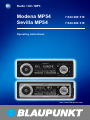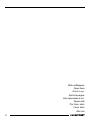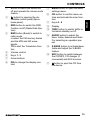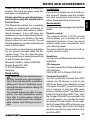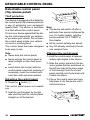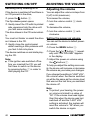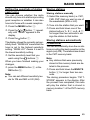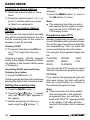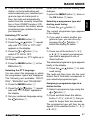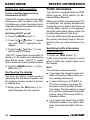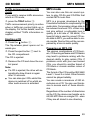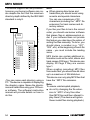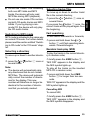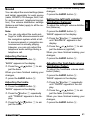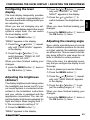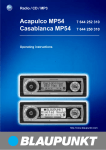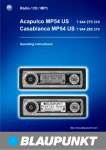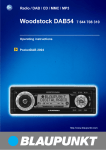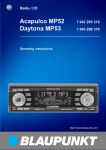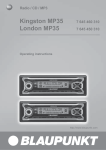Download Blaupunkt MODENA MP54 7 644 260 310 Operating instructions
Transcript
Radio / CD / MP3 Modena MP54 Sevilla MP54 7 644 260 310 7 644 262 310 Operating instructions http://www.blaupunkt.com Bitte aufklappen Open here Ouvrir s.v.p. Aprite la pagina Hier openslaan a.u.b. Öppna här Por favor, abrir Favor abrir Åbn her 2 ITALIANO FRANÇAIS 5 15 14 13 12 8 11 10 9 ENGLISH 7 NEDERLANDS 6 17 SVENSKA 4 ESPAÑOL 16 3 PORTUGUÊS 2 DANSK 1 3 DEUTSCH ? @ A button to eject the CD from the device. ENGLISH FRANÇAIS ITALIANO > NEDERLANDS 5 6 7 8 ; < = SVENSKA 4 : MENU button to open the basic settings menu. OK button to confirm menu entries and activate the scan function. Keys 4 - 6 Display TRAF button to switch traffic information standby on/off. AUDIO button to adjust the bass, treble, balance and fader. For selecting an equalizer preset. X-BASS button to activate/deactivate and adjust the X-BASS feature. SRC button to switch between the CD/MP3, CD changer (if connected) and AUX sources. ESPAÑOL 3 9 PORTUGUÊS 2 Button to switch the device on/ off and operate the volume mute feature. button for opening the detachable control panel (flip-release panel). RDS button to switch the RDS function on/off (Radio Data System). BND button (Band) to switch to radio mode, to select the FM memory banks and the MW and LW wavebands. TS to start the Travelstore function. Volume control Keys 1 - 3 Arrow buttons DIS to change the display content. DANSK 1 DEUTSCH CONTROLS 35 CONTENTS Notes and accessories ............. 37 Detachable control panel .......... 38 Switching on/off ....................... 39 Adjusting the volume ................ 40 Radio mode ............................... 43 Adjusting the tuner settings .............. 43 Switching to radio mode ................... 43 Convenient RDS functions ............... 43 Selecting the waveband / memory bank ................................................. 44 Tuning into a station .......................... 44 Setting the sensitivity of station seek tuning ....................................... 45 Storing stations ................................ 45 Storing stations automatically (Travelstore) ..................................... 45 Listening to stored stations ............... 46 Scanning receivable stations (SCAN) . 46 Setting the scanning time ................. 46 Programme type (PTY) ..................... 46 Optimising radio reception ................ 48 Configuring the display ..................... 48 Traffic information ..................... 48 CD mode ................................... 49 Switching to CD mode ..................... 49 Selecting tracks ............................... 50 Fast track selection .......................... 50 Fast searching (audible) ................... 50 Random track play (MIX) .................. 50 Scanning tracks (SCAN) .................. 50 Repeating tracks (REPEAT) .............. 51 Pausing playback (PAUSE) ............... 51 Changing the display ........................ 51 Displaying CD text ............................ 51 Naming CDs .................................... 52 Traffic announcements in CD mode .. 53 Ejecting a CD ................................... 53 36 MP3 mode ................................. 53 Preparing an MP3-CD ...................... 53 Switching to MP3 mode ................... 55 Selecting a directory ......................... 55 Selecting tracks/files ........................ 55 Fast searching ................................. 55 Random track play (MIX) .................. 55 Scanning tracks (SCAN) .................. 56 Repeating individual tracks or whole directories (REPEAT) ............. 56 Pausing playback (PAUSE) ............... 56 Configuring the display ..................... 56 CD-changer mode .................... 58 Switching to CD-changer mode ........ 58 Selecting CDs .................................. 58 Selecting tracks ............................... 58 Fast searching (audible) ................... 58 Changing the display ........................ 58 Repeating individual tracks or whole CDs (REPEAT) ....................... 58 Random track play (MIX) .................. 59 Scanning all tracks on all CDs (SCAN) ............................................ 59 Pausing playback (PAUSE) ............... 59 CLOCK - Time ........................... 60 Sound ........................................ 61 X-BASS ..................................... 62 Configuring the level display .... 63 Adjusting the brightness (dimmer) ................................... 63 Adjusting the viewing angle ...... 63 External audio sources ............. 64 TMC for dynamic navigation systems ..................................... 64 Specifications ........................... 65 Installation instructions ........... 283 Amplifiers You can use all Blaupunkt and Velocity amplifiers. CD changers You can connect the following Blaupunkt CD changers: CDC A 08, IDC A 09 and CDC A 03. Compact Drive MP3 You can connect the Compact Drive MP3 instead of a CD-changer in order to play MP3 music tracks. If you decide to connect a Compact Drive MP3, you will first need to use a computer to store the MP3 music tracks on the Microdrive™ hard disk that is inside the Compact Drive MP3. Then, when the Compact Drive MP3 is connected to the car sound system, you can play the tracks like normal CD music tracks. You can operate the Compact Drive MP3 in the same way as a CD changer. Most of the CD-changer functions can also be used with the Compact Drive MP3. 37 ENGLISH FRANÇAIS ITALIANO Remote control The optional RC08 or RC10 remote control allows you to access the most important functions of your car sound system safely and conveniently from your steering wheel. You cannot switch the device on/off using the remote control. NEDERLANDS Only use accessories approved by Blaupunkt. SVENSKA Accessories ESPAÑOL Road safety has absolute priority. Only operate your car sound system if the road and traffic conditions allow you to do so. Familiarise yourself with the device before setting off on your journey. You should always be able to hear police, fire and ambulance sirens from afar. For this reason, listen to your car sound system at a reasonable volume level during your journey. If you want to install your car sound system yourself, please read the installation and connection instructions that follow these operating instructions. PORTUGUÊS Road safety Installation DANSK Thank you for choosing a Blaupunkt product. We hope you enjoy using this new piece of equipment. Please read these operating instructions before using the equipment for the first time. The Blaupunkt editors are constantly working on making the operating instructions clearer and easier to understand. However, if you still have any questions on how to operate the device, please contact your dealer or the telephone hotline for your country. You will find the telephone number printed at the back of this booklet. We provide a manufacturer guarantee for our products bought within the European Union. You can view the guarantee conditions at www.blaupunkt.de or ask for them directly at: Blaupunkt GmbH, Hotline CM/PSS, Robert Bosch Str. 200, D-31139 Hildesheim Germany DEUTSCH NOTES AND ACCESSORIES DETACHABLE CONTROL PANEL Detachable control panel (flip-release panel) Theft protection The device is equipped with a detachable control panel (flip-release panel) as a way of protecting your equipment against theft. The device is worthless to a thief without this control panel. Protect your device against theft by taking the control panel with you whenever you leave your vehicle. Do not leave the control panel inside your vehicle not even in a hiding place. The control panel has been designed to be easy to use. Note: ● The device will switch off after a particular time period configured by you. For further details, read the section entitled “OFF TIMER” in this chapter. ● All the current settings are saved. ● Any CD already inserted in the device remains there. Note: ● Never drop the control panel. ● Never expose the control panel to direct sunlight or other heat sources. ● Avoid direct skin contact with the control panel’s electrical contacts. If necessary, clean the contacts with a lint-free cloth and some alcohol. Attaching the control panel ➮ Hold the control panel at approxi- Detaching the control panel ➮ Press the button 2. ➮ Flip up the control panel and care- The control panel opens out towards you. mately right angles to the device. ➮ Slide the control panel into the device’s guides that are positioned on the left and right at the lower edge of the housing. Push the control panel carefully into the bracket until it clicks into place. fully press it into the device until it clicks into place. ➮ Hold the control panel by its right side and then pull the control panel straight out of the bracket. 2. 1. 38 edly until “OFF TIMER” appears in the display. ➮ Adjust the time using the buttons 7. When you have finished making your changes, ➮ press the MENU button 9 twice or the OK button : twice. Note: ● If you set the off-timer to 0 seconds, the device will switch off immediately as soon as you open the control panel. ➮ Detach the control panel. The device switches off. Note: ● The device will switch off after a preset time period. For further details, read the section entitled “Off timer”. DEUTSCH ENGLISH FRANÇAIS ITALIANO Switching the device on/off using the detachable control panel NEDERLANDS ➮ Press the MENU button 9. ➮ Press the or button 7 repeat- Switching the device on/off using the vehicle ignition If the device is correctly connected to the vehicle’s ignition and you did not switch it off by pressing button 1, the device will switch on/off simultaneously with the ignition. ➮ Attach the control panel again. The device switches on. The last setting (radio, CD/MP3, CD changer or AUX) will be reactivated. Switching on/off using button 1 ➮ To switch on the device, press button 1. SVENSKA After you detach the control panel, the device will switch off after a preset time period. You can set this time to between 0 and 30 seconds. There are various ways of switching the device on/off: ESPAÑOL Off timer Switching on/off ➮ To switch off the device, press and hold down button 1 for longer than two seconds. The device switches off. PORTUGUÊS Note: When attaching the control panel, make sure you do not press the display. If the device was still switched on when you removed the control panel, it will automatically switch on with the last settings activated (i.e. radio, CD/MP3, CD changer or AUX) when the panel is replaced. ● SWITCHING ON/OFF Note: ● To protect the vehicle battery, the device will switch off automatically after one hour if the ignition is off. 39 DANSK CONTROL PANEL SWITCHING ON/OFF ADJUSTING THE VOLUME Switching on by inserting a CD If the device is switched off and there is no CD present in the drive, ➮ press the button 2. The flip-release panel opens. ➮ Gently insert the CD with its printed side uppermost into the drive until you feel some resistance. The drive draws in the CD automatically. You must not hinder or assist the drive as it draws in the CD. ➮ Gently close the control panel whilst exerting a little pressure until you feel it click into place. The device switches on and starts playing the CD. Adjusting the volume Note: If the ignition was switched off before you inserted the CD, you will first have to switch on the device by pressing button 1 in order to start playing the CD. ➮ Adjust the power-on volume using ● You can adjust the volume in steps from 0 (off) to 66 (maximum). To increase the volume, ➮ turn the volume control 5 clockwise. To decrease the volume, ➮ turn the volume control 5 anticlockwise. Setting the power-on volume You can set the device’s default poweron volume. ➮ Press the MENU button 9. ➮ Press the or button 7 repeatedly until “ON VOLUME” appears in the display. the buttons 7. To help you adjust the setting more easily, the device will increase or decrease the volume as you make your changes. If you change the setting to “LAST VOL”, the volume when the device switches on will be the same as the volume level that was set the last time you switched the device off. Note: ● To protect your hearing, the poweron volume is limited to a value of “38”. If the volume level was higher than this when the device was last switched off and the “LAST VOL” setting is activated, the system will reset the volume to “38” when you switch the device on again. 40 Cancelling mute To return to your previously set volume level, ➮ briefly press button 1 again. Setting the mute level You can set the device’s mute volume level. ➮ Press the MENU button 9. ➮ Press the or button 7 repeatedly until “MUTE LEVEL” appears in the display. ➮ Adjust the mute level using the buttons 7. When you have finished making your changes, ➮ press the MENU button 9 twice or the OK button : twice. 41 ENGLISH FRANÇAIS “MUTE” appears in the display. ITALIANO ➮ Briefly press button 1. NEDERLANDS You can instantaneously decrease the volume (mute) to a level preset by you. SVENSKA Instantaneously decreasing the volume (mute) ESPAÑOL the OK button : twice. If your car sound system is connected to a mobile telephone or a navigation system, the sound system’s volume will be muted as soon as you “pick up” the phone or as soon as a navigation announcement is made. You will then hear the caller or navigation announcement over the car sound system’s loudspeakers. In order for this feature to work, the mobile telephone or navigation system must be connected to the car sound system as described in the installation instructions. You will need a cable for this with the following Blaupunkt number: 7 607 001 503. You can find out from your Blaupunkt dealer which navigation systems can be used with your car sound system. If the sound system receives a traffic announcement during a telephone call or whilst a navigation announcement is being made, you will only be able to hear the traffic announcement after the call or navigation announcement is finished (in so far as the traffic announcement is still being broadcast). The traffic announcement is not recorded! If, during a traffic announcement, a telephone call arrives or the navigation system wants to output a spoken instruction, the traffic announcement will be cancelled and the telephone call/ voice output can be heard. You can set the volume level at which telephone calls or navigation announcements will first be heard. ➮ Press the MENU button 9. PORTUGUÊS ➮ press the MENU button 9 twice or Telephone audio / navigation audio DANSK When you have finished making your changes, DEUTSCH ADJUSTING THE VOLUME ADJUSTING THE VOLUME or button 7 repeatedly until “TEL/NAVI VOL” appears in the display. ➮ Set your preferred volume level usbuttons 7. ing the When you have finished making your changes, ➮ press the MENU button 9 twice or the OK button : twice. ➮ Press the Note: ● You can use the volume control 5 to adjust the volume of telephone calls and navigation announcements whilst you are listening to them. Setting the volume of the confirmation beep The system will output a confirmation beep for some functions if you keep a button pressed down for longer than two seconds, for instance, when assigning a radio station to a station preset button. You can adjust the volume of this beep. ➮ Press the MENU button 9. ➮ Press the or button 7 repeatedly until “BEEP” appears in the display. ➮ Adjust the volume using the buttons 7. “OFF” means that the beep is deactivated, “7” means that the maximum beep volume is set. When you have finished making your changes, ➮ press the MENU button 9 or the OK button :. 42 Automatic sound This feature automatically adjusts the volume of the car sound system to suit the speed at which the vehicle is travelling. In order for this to work, your car sound system must be connected as described in the installation instructions. You can adjust the automatic volume boost feature in six steps from (0 to 5). ➮ Press the MENU button 9. ➮ Press the button 7 repeatedly until “AUTO SOUND” appears in the display. ➮ Set the volume adjustment level buttons 7. using the When you have finished making your changes, ➮ press the MENU button 9 twice or the OK button : twice. Note: ● The optimum setting for the speeddependent volume adjustment feature depends on how noise levels develop in your particular vehicle. You will need to test various settings in order to find out which is best suited to your vehicle. until “TUNER AREA” appears in the display. or button 7 to switch between “EUROPE”, “AMERICA”, “THAI” and “S-AMERICA”. ➮ Press the ➮ Press the MENU button 9 twice or the OK button : twice. Note: ● The explanations provided for the regional (REGIONAL), program type (PTY) and traffic information functions all relate to the “EUROPE” tuner setting. If you have Convenient RDS functions The convenient RDS functions AF (Alternative Frequency) and REGIONAL extend your radio’s range of functions. ● AF: If you activate this RDS function, the radio automatically tunes into the best receivable frequency for the station that is currently set. ● REGIONAL: At certain times, some radio stations divide their programme into regional programmes providing different content. You can use the REGIONAL function to prevent the car radio from switching to alternative frequencies that are transmitting different programme content. Note: ● REGIONAL must be activated/deactivated separately in the menu. FRANÇAIS ly until the memory bank (e.g. “FM1”) appears in the display. ITALIANO ➮ press the SRC button @ repeated- NEDERLANDS or SVENSKA ➮ Press the MENU button 9. ➮ Press the button 7 repeatedly ➮ press the BND•TS button 4. ESPAÑOL To ensure that the tuner works properly, the device must be configured for the region in which you are using it. You can choose between Europe (EUROPE), United States (AMERICA), South America (S-AMERICA) and Thailand (THAI). By default, the tuner is set to the region in which the device was sold. If you experience problems with radio reception, please check this setting. If you are in CD/MP3, CD changer or AUX mode, PORTUGUÊS Adjusting the tuner settings Switching to radio mode DANSK This device is equipped with an RDS radio receiver. Many of the receivable FM stations broadcast a signal that not only carries the programme but also additional information such as the station name and programme type (PTY). The station name appears in the display as soon as the tuner receives it. ENGLISH selected a setting other than “EUROPE”, the relevant buttons, displays and menus will not work or will not be displayed. Radio mode DEUTSCH RADIO MODE 43 RADIO MODE Switching REGIONAL on/off Tuning into a station ➮ Press the MENU button 9. ➮ Press the or button 7 repeat- There are various ways of tuning into a station. edly until “REGIONAL” appears in the display. “OFF” or “ON” is displayed alongside “REGIONAL”. ➮ To switch REGIONAL on/off, press the or button 7. ➮ Press the MENU button 9 or the OK button :. Switching the RDS function on/off If you want to use the RDS functions (AF and REGIONAL), ➮ press the RDS button 3. The RDS functions are active when RDS lights up in the display. Selecting the waveband / memory bank This device can receive programmes broadcast over the FM frequency range as well as the MW and LW (AM) wavebands. There are three memory banks available for the FM waveband (FM1, FM2 and FMT) and one for each of the MW and LW wavebands. Six stations can be stored in each memory bank. To switch between the FM memory banks (FM1, FM2 and FMT) and the MW and LW wavebands, ➮ briefly press the BND•TS button 4. 44 Automatic station seek tuning ➮ Press the or button 7. The radio tunes into the next receivable station. Tuning into stations manually You can also tune into stations manually. Note: ● You can only tune into stations manually if the RDS function is deactivated. ➮ Press the or button 7. Browsing through broadcasting networks (only FM) If a radio station provides several programmes, you have the option of browsing through its so-called “broadcasting network”. Note: ● The RDS function must be activated before you can use this feature. or button 7 to switch to the next station on the broadcasting network. ➮ Press the Note: ● When using this feature, you will only be able to switch to stations that you have received once before already. To receive the stations, use the Scan or Travelstore function. button 7. ➮ Set the sensitivity level that you buttons 7. want using the When you have finished making your changes, ➮ press the MENU button 9 or the OK button :. Note: ● You can set different sensitivity levels for FM and MW or LW (AM). Storing stations automatically (Travelstore) You can automatically store the six stations providing the best reception in the region (only FM). The stations are stored in the FMT memory bank. Note: ● Any stations that were previously stored in this memory bank are deleted in the process. ➮ Press and hold down the BND•TS button 4 for longer than two seconds. The storing procedure begins. “FM TSTORE” appears in the display. After the process has completed, the radio will play the station that is stored in memory location 1 of the FMT memory bank. ENGLISH FRANÇAIS ➮ Press the The display shows the currently set sensitivity level. “SENS HI6” means that the tuner is set to the highest sensitivity setting. “SENS LO1” means it is set to the lowest sensitivity setting. station buttons 1 - 3 6 or 4 - 6 ; for longer than two seconds to assign the station to that button. ITALIANO edly until “SENS” appears in the display. ➮ Press and hold down one of the DANSK ➮ Press the MENU button 9. ➮ Press the or button 7 repeat- FM2, FMT) that you want or one of the wavebands (MW or LW). ➮ Tune into the station that you want. NEDERLANDS ➮ Select the memory bank (i.e. FM1, Storing stations manually SVENSKA You can choose whether the radio should only tune into stations providing good reception or whether it can also tune into those with a weak reception. ESPAÑOL Storing stations PORTUGUÊS Setting the sensitivity of station seek tuning DEUTSCH RADIO MODE 45 RADIO MODE Listening to stored stations ➮ Select the memory bank or waveband. ➮ Press the station button 1 - 3 6 or 4 - 6 ; that the station you want to listen to is assigned to. Scanning receivable stations (SCAN) You can use the scan function to briefly play all the receivable stations. You can set the scanning time in the menu to between 5 and 30 seconds. Starting SCAN ➮ Press and hold down the OK button : for longer than two seconds. Scanning begins. “SCAN” appears briefly in the display followed by a flashing display of the current station name or frequency. Cancelling SCAN and continuing listening to a station ➮ Press the OK button :. Scanning stops and the radio continues playing the station that it tuned into last. Setting the scanning time ➮ Press the MENU button 9. ➮ Press the or button 7 repeatedly until “SCAN TIME” appears in the display. ➮ Set the scanning time that you want using the 46 buttons 7. When you have finished making your changes, ➮ press the MENU button 9 twice or the OK button : twice. Note: ● The scanning time that you set is also applied by the system to scanning carried out in CD/MP3 and CD-changer mode. Programme type (PTY) Besides transmitting the station name, some FM stations also provide information on the type of programme that they are broadcasting. Your car radio can receive and display this information. For example, the programme types can be: CULTURE TRAVEL JAZZ SPORT NEWS POP ROCK CLASSICS You can use the PTY function to select stations of a particular programme type. PTY-EON If you specify the programme type and start seek tuning, the radio will switch from the current station to a station of the selected programme type. Note: ● If the tuner does not find a station that corresponds to the selected programme type, you will hear a beep and “NO PTY” appears briefly in the display. The radio will then retune to the station that it received last. ➮ Press the MENU button 9 or the OK button :. Selecting the PTY language You can select the language in which the programme types are displayed. The following are available: “DEUTSCH”, “ENGLISH” and “FRANÇAIS”. ➮ Press the MENU button 9. ➮ Press the or button 7 repeatedly until “PTY LANG” appears in the display. ➮ Set your preferred language using the buttons 7. ENGLISH or button 7. The current programme type appears in the display. ➮ If you want to select another programme type, you can do so by pressing the or button 7 whilst this display is visible. Or ➮ Press one of the buttons 1 - 3 6 or 4 - 6 ; to select a programme type that is assigned to one of these buttons. The selected programme type appears briefly in the display. or button 7 to start seek tuning. The radio will then tune into the next station that it finds that corresponds to your selected programme type. ➮ Press the Assigning a programme type to a station button ➮ Select a programme type using the or button 7. ➮ Press and hold down the station button 1 - 3 6 or 4 - 6 ; that you want for longer than two seconds. The programme type will then be assigned to the selected button 1 - 3 6 or 4 - 6 ;. 47 FRANÇAIS ➮ Press the ITALIANO or button 7 to switch PTY ON or OFF. If PTY is switched on, PTY lights up in the display. ➮ Press the Selecting a programme type and starting seek tuning NEDERLANDS edly until “PTY ON” or “PTY OFF” appears in the display. the OK button : twice. SVENSKA ➮ Press the MENU button 9. ➮ Press the or button 7 repeat- ➮ press the MENU button 9 twice or ESPAÑOL Switching PTY on/off When you have finished making your changes, PORTUGUÊS If the tuned radio station or another station on the broadcasting network broadcasts your selected programme type at a later point in time, the radio will automatically switch from the currently tuned station or from CD/MP3 mode or CDchanger mode to the station whose programme type matches the one you selected. DANSK ● DEUTSCH RADIO MODE RADIO MODE TRAFFIC INFORMATION Optimising radio reception Traffic information Treble reduction feature during interference (HICUT) The HICUT function improves reception during poor radio reception (only FM). If interference occurs, the system automatically reduces the treble thus reducing the interference level. Your device is equipped with an RDSEON receiver. EON stands for Enhanced Other Network. Whenever a traffic announcement (TA) is broadcast, the system switches automatically from a station that does not provide traffic reports to the appropriate traffic information station within the broadcasting network that does. Once the traffic report has been played, the system will switch back to the programme that you were listening to before. Switching HICUT on/off ➮ Press the MENU button 9. ➮ Press the or button 7 repeatedly until “HICUT” appears in the display. or button 7 to adjust the HICUT setting. “HICUT 0” means that no automatic reduction of the treble and interference level will be made; “HICUT 1” means that a maximum reduction will be made. ➮ Press the ➮ Press the MENU button 9 or the OK button :. Configuring the display You have the option in radio mode of displaying the waveband together with the memory location or time in the lower display area. ➮ Briefly press the DIS button 8 to switch between the two options. 48 Switching traffic information priority on/off ➮ Press the TRAF button =. Traffic announcement priority is active when a traffic-jam symbol lights up in the display. Note: You will hear a warning sound: ● if you leave the reception area of a traffic information station that you are currently listening to. ● if, while listening to a CD/MP3 or CD in the changer, you leave the reception area of a traffic information station that the system is tuned into, and the subsequent automatic search cannot find a new traffic information station. ● if you retune the radio from a traffic information station to a station that does not broadcast traffic information. ➮ press the MENU button 9 twice or the OK button : twice. Note: ● Using the volume control 5, you can also adjust the volume during a traffic announcement for the duration of that announcement. Note: ● You can adjust the sound settings and volume distribution settings for traffic announcements. For further details, refer to the chapter entitled “Sound”. Switching to CD mode If there is no CD inserted in the drive, ➮ press the button 2. The flip-release panel opens. ➮ Gently insert the CD with its printed side uppermost into the drive until you feel some resistance. The drive draws in the CD automatically. You must not hinder or assist the drive as it draws in the CD. ➮ Gently close the control panel whilst exerting a little pressure until you feel it click into place. The CD starts playing. ● ENGLISH FRANÇAIS buttons 7. When you have finished making your changes, ITALIANO ➮ Adjust the volume using the NEDERLANDS Risk of severe damage to the CD drive! Contoured CDs (shape CDs) are not suitable for playback in this unit. We accept no responsibility for any damage to the CD drive that may occur as a result of the use of unsuitable CDs. SVENSKA edly until “TA VOLUME” appears in the display. ESPAÑOL You can use this device to play standard audio CDs, CD-Rs and CD-RWs with a diameter of 12 or 8 cm. Besides being able to play audio CDs on this device, you can also play CDs containing MP3 music files. For further details, read the chapter entitled “MP3 mode”. PORTUGUÊS Setting the volume for traffic announcements ➮ Press the MENU button 9. ➮ Press the or button 7 repeat- CD mode DANSK If you hear the warning sound, you can either switch off traffic information priority or tune into a station that broadcasts traffic information. DEUTSCH CD MODE TRAFFIC INFORMATION 49 CD MODE Note: ● If the ignition was switched off before you inserted the CD, you will first have to switch on the device by pressing button 1 in order to start playing the CD. ● If a CD is already inserted in the drive, ➮ press the SRC button @ repeatedly until “CD” appears in the display. Playback begins from the point at which it was last interrupted. Selecting tracks ➮ Press one of the arrow buttons 7 to select the next or previous track. If you press the or button 7 once, the player will play the current track again from the beginning. Fast track selection To quickly select tracks backwards or forwards, ➮ press and hold down one of the / buttons 7 until fast-reverse / fast-forward track selection begins. Fast searching (audible) To fast search backwards or forwards, ➮ press and hold down one of the buttons 7 until fast searching backwards / forwards begins. 50 Random track play (MIX) ➮ Press the 4 MIX button ;. “MIX CD” appears briefly in the display and the MIX symbol lights up. The next randomly selected track will then be played. Cancelling MIX ➮ Press the 4 MIX button ; again. “MIX OFF” appears briefly in the display and the MIX symbol disappears. Scanning tracks (SCAN) You can briefly play all the tracks on the CD. ➮ Press and hold down the OK button : for longer than two seconds. The next track will then be played briefly. Note: You can set the scanning time. For further details, please read the section entitled “Setting the scanning time” in the “Radio mode” chapter. ● Stopping SCAN and continuing listening to a track ➮ To stop scanning, press the OK button :. The currently scanned track will then continue to be played normally. “REPEAT OFF” appears briefly in the display and the RPT symbol disappears. Normal playback is then resumed. Pausing playback (PAUSE) ➮ Press the 6 button ;. “PAUSE” appears in the display. Cancelling pause button ; while in pause mode. Playback is resumed. ➮ Press the 6 Changing the display You can choose from various display options in CD mode: ● Track number, playing time and clock time ● Track number, CD name and clock time ● Track number, CD name and playing time Switching CD text on/off ➮ Press the MENU button 9. ➮ Press the or button 7 repeatedly until “CD TEXT” appears in the display. ➮ Switch the CD text function on (“TEXT ON”) or off (“TEXT OFF”) using the or button 7. When you have finished making your changes, ➮ press the MENU button 9 twice or the OK button : twice. Scrolling CD text If the CD that is inserted in the drive contains CD text, you can make the system display the text during playback. ENGLISH FRANÇAIS ➮ press the 5 RPT button ; again. Some CDs include CD text. The CD text might contain the names of the artist, album and tracks. You can allow the CD text to be displayed as scrolling text every time you switch to another track. The standard display will appear again after the whole CD text has been shown once. For further information, read the section entitled “Changing the display”. ITALIANO Cancelling REPEAT If you want to deactivate the repeat function, Displaying CD text NEDERLANDS “REPEAT TRACK” appears briefly in the display and the RPT symbol lights up. The track is repeated continuously until you deactivate RPT. until the display that you want appears. ➮ Briefly press the 1 SCL button 6. DANSK ➮ press the 5 RPT button ;. SVENSKA ➮ press the DIS button 8 repeatedly ESPAÑOL To switch between the display options, If you want to repeat a track, PORTUGUÊS Repeating tracks (REPEAT) DEUTSCH CD MODE 51 CD MODE The car sound system allows you to assign names for up to 30 CDs so that you can recognise them more easily. The names can be up to eight characters long. “CD NAME FULL” will appear in the display if you try assigning more than 30 names. Entering/editing CD names ➮ Listen to the CD that you want. ➮ Press the MENU button 9. ➮ Use the buttons 7 to select “CD NAME”. ➮ Press the or button 7 twice. You will now enter editing mode. If your CD has not been named yet, eight underscores will appear in the display. The currently active input position flashes. / buttons 7 to select the character that you want. If you want an empty space, simply select the underscore. ➮ Use the or button 7 to move from one input position to another. ➮ Use the ➮ To save the name, press the MENU button 9 twice or the OK button : twice. Deleting a CD name ➮ Listen to the CD whose name you want to delete. ➮ Press the MENU button 9. 52 / buttons 7 to select “CD NAME”. ➮ Use the Naming CDs ➮ Press the or button 7. ➮ Press and hold down the MENU button 9. You will hear a beep after four seconds and “DELETE NAME” appears in the display. ➮ Let go of the MENU button 9. The CD name will be deleted. To return to the menu, ➮ press the MENU button 9 twice or the OK button : twice. Deleting all CD names You can delete all the CD names stored in the car sound system. ➮ Listen to a CD. ➮ Press the MENU button 9. ➮ Use the / buttons 7 to select “CD NAME”. ➮ Press the or button 7. ➮ Press and hold down the MENU button 9. You will hear a beep after four seconds and “DELETE NAME” appears in the display. Continue holding the button pressed down until you hear a second beep and “DELETE ALL” appears in the display. ➮ Let go of the MENU button 9. The CD names will be deleted. To return to the menu, ➮ press the MENU button 9 twice or the OK button : twice. the CD compartment. The CD is ejected. ➮ Remove the CD and close the control panel. Note: ● If a CD is ejected, the drive will automatically draw it back in again after 10 seconds. ● You can also eject CDs whilst the device is switched off or whilst another audio source is activated. The various combinations of CD burners, CD burning software and CD blanks may lead to problems arising with the device’s ability to play certain CDs. If problems occur with your own burned CDs, you should try another brand of CD blank or choose another colour of CD blank. The format of the CD must be ISO 9660 Level 1 / Level 2 or Joliet. Other formats cannot be played reliably. You can create a maximum of 253 directories on a CD. You can use this device to access each of these directories. Regardless of the number of directories on the CD, the device can handle up to 65,535 MP3 files on a single CD - even if they are all stored in one directory. ENGLISH FRANÇAIS ITALIANO ➮ Press the eject button A next to Preparing an MP3-CD NEDERLANDS The flip-release panel opens out towards you. SVENSKA Ejecting a CD ➮ Press the button 2. ESPAÑOL ➮ press the TRAF button =. Traffic announcement priority is active when a traffic-jam symbol lights up in the display. For further details, read the chapter entitled “Traffic information reception”. You can also use this car sound system to play CD-Rs and CD-RWs that contain MP3 music files. MP3 is a process developed by the Fraunhofer Institute for compressing CD audio data. Compression allows data to be reduced to around 10% of their original size without a noticeable loss in quality (at a bit rate of 128 kbit/s). If a lower bit rate is used to convert CD audio data to MP3, you will be able to create smaller files but this will be accompanied by a loss in audio quality. PORTUGUÊS If you wish to receive traffic announcements in CD mode, MP3 mode DANSK Traffic announcements in CD mode DEUTSCH MP3 MODE CD MODE 53 MP3 MODE This device supports as many subdirectories as your burner software can create despite the fact that the maximum directory depth defined by the ISO 9660 standard is only 8. D01 D02 D03 T001 T002 T003 T004 T005 T001 T002 T003 T004 T005 T006 D04 T001 T002 T003 T004 T005 T006 T007 T008 T009 T010 T011 D i r e c t o r i e s T r a c k s ¥ F i l e s JYou can name each directory using a PC. The device is capable of displaying the directory name. Name the directories and tracks/files using your CD burner software. The software’s instruction manual will provide details on how to do this. 54 Note: ● When naming directories and tracks/files you should avoid using accents and special characters. You can use a maximum of 32 characters (including the “.MP3” file extension) for track names and directory names. If you like your files to be in the correct order, you should use burner software that places files in alphanumerical order. If your software does not provide this feature you also have the option of sorting the files manually. To do so, you should place a number (e.g. “001”, “002”, etc.) at the beginning of each file name - you must include the leading zeros. MP3 tracks can contain additional information such as the artist, album and track names (ID3 tags). This device can display ID3 tags if they are version type 1. When creating (encoding) MP3 files from audio files, you should use bit rates up to a maximum of 256 kbits/sec. This device can only play MP3 files that have the “.MP3” file extension. Note: To ensure uninterrupted playback, ● do not try changing the file extension to “.MP3” of any files other than MP3 files and then attempt to play them! (The device will ignore these invalid files during playback.) Selecting tracks/files To move up or down to another track/ file in the current directory, or button 7 once or several times. If you press the button 7 once, the current track will be played again from the beginning. To move up or down to another directory, ➮ press the or several times. button 7 once or Note: The device will automatically skip any directories that do not contain MP3 files. The device will automatically correct the number of directories for the display. This new number will therefore no longer be identical to the number of directories that you actually created. ● or button 7 until fast searching backwards / forwards begins. Random track play (MIX) To play the tracks in the current directory in random order, ➮ briefly press the 4 MIX button ;. “MIX DIR” appears in the display and the MIX symbol lights up. To play all the tracks on the inserted MP3-CD in random order, ➮ press and hold down the 4 MIX button ; for longer than two seconds. “MIX CD” appears in the display and the MIX symbol lights up. Cancelling MIX To cancel MIX, ➮ briefly press the 4 MIX button ;. “MIX OFF” appears in the display and the MIX symbol disappears. DANSK Selecting a directory ➮ press and hold down the FRANÇAIS To fast search backwards or forwards, ITALIANO MP3 mode is activated in the same way as normal CD mode. For further details, please read the section entitled “Switching to CD mode” in the “CD mode” chapter. NEDERLANDS Fast searching SVENSKA Switching to MP3 mode ENGLISH ➮ press the ESPAÑOL ● Do not use “mixed” CDs containing both non-MP3 data and MP3 tracks (the device will only read MP3 files during MP3 playback). Do not use mix-mode CDs containing both CD-audio tracks and MP3 tracks. If you try playing a mixmode CD, the device will only play the CD-audio tracks. PORTUGUÊS ● DEUTSCH MP3 MODE 55 MP3 MODE Scanning tracks (SCAN) You can briefly play all the tracks on the CD. Cancelling REPEAT To stop the current track or current directory from being repeated, ➮ Press and hold down the OK but- ➮ briefly press the 5 RPT button ;. ton : for longer than two seconds. The next track will then be played briefly. “TRACK SCAN” appears in the display alongside the flashing track numbers. The tracks on the CD are briefly played in ascending order. “REPEAT OFF” appears briefly and RPT disappears from the display. Note: ● You can set the scanning time. For further details on setting the scanning time, please read the section entitled “Setting the scanning time” in the “Radio mode” chapter. Stopping SCAN and continuing listening to a track ➮ Briefly press the OK button :. The currently scanned track will then continue to be played normally. Repeating individual tracks or whole directories (REPEAT) To play the current track repeatedly, ➮ briefly press the 5 RPT button ;. “REPEAT TRACK” appears briefly in the display and RPT lights up. To repeat the whole directory, ➮ press and hold down the 5 RPT button ; for longer than two seconds. “REPEAT DIR” appears briefly in the display. 56 Pausing playback (PAUSE) ➮ Press the 6 button ;. “PAUSE” appears in the display. Cancelling pause button ; while in pause mode. Playback is resumed. ➮ Press the 6 Configuring the display Configuring the default display You can display various information on the current track: ● Track number, playing time and directory number ● Track number, playing time and clock time After you switch tracks, the device first displays the MP3 scrolling text once and then it displays the above information continuously. To switch between the different display options, ➮ press the DIS button 8. Note: ● If you selected the artist, album or track name as scrolling text and the MP3 track does not contain this information, the device will not display anything if you press the 1 SCL button. ENGLISH ➮ briefly press the 1 SCL button 6. FRANÇAIS Displaying MP3 scrolling text To display the selected MP3 scrolling text again during playback, ITALIANO Configuring the MP3 scrolling text You can configure the device to display one of the following scrolling texts every time you change the track. The device displays the scrolling text once. After the device has displayed the scrolling text it returns to the default display (see above). The available display options are: ● Directory name ● File name ● Artist name ● Track name ● Album name DEUTSCH MP3 MODE SVENSKA NEDERLANDS Note: ● The artist, track and album names are part of the MP3-ID tag (version 1) and can only be displayed if they have been saved with the MP3 files (for further information, read the instructions that came with your PC’s MP3 software or burner software). To switch between the different display options, ESPAÑOL ➮ press the MENU button 9. ➮ Press the or button 7 repeat- PORTUGUÊS edly until “MP3 DISPLAY” appears in the display. or button 7 to select the type of MP3 scrolling text that you want. When you have finished making your changes, DANSK ➮ Using the ➮ press the MENU button 9 twice or the OK button : twice. 57 CD-CHANGER MODE CD-changer mode Changing the display Note: ● Information on handling CDs, inserting CDs and operating the CD changer can be found in the operating instructions supplied with your CD changer. There are two display options available: ● Track number, playing time and clock time ● Track number, playing time and CD number To switch between the display options, Switching to CD-changer mode ➮ Press the SRC button @ repeat- ➮ press the DIS button 8. edly until “CHANGER” appears in the display. The device starts playing the first CD that the CD changer detects. Selecting CDs To move up or down to another CD, ➮ press the or several times. button 7 once or Note: ● The device will ignore empty CD slots in the changer and slots containing invalid CDs. Selecting tracks To move up or down to another track on the current CD, ➮ press the or several times. button 7 once or Fast searching (audible) To fast search backwards or forwards, ➮ press and hold down one of the buttons 7 until fast searching backwards / forwards begins. 58 Repeating individual tracks or whole CDs (REPEAT) To repeat the current track, ➮ briefly press the 5 RPT button ;. “REPEAT TRACK” appears briefly and RPT lights up in the display. To repeat the current CD, ➮ press and hold down the 5 RPT button ; for longer than two seconds. “REPEAT DISC” appears briefly and RPT lights up in the display. Cancelling REPEAT To stop the current track or current CD from being repeated, ➮ briefly press the 5 RPT button ;. “REPEAT OFF” appears and RPT disappears from the display. ENGLISH ➮ briefly press the 4 MIX button ;. “MIX CD” appears briefly and MIX lights up in the display. To play the tracks on all inserted CDs in random order, ➮ press and hold down the 4 MIX button ; for longer than two seconds. “MIX ALL” appears briefly and MIX lights up in the display. Note: ● You can set the scanning time. For further details, please read the section entitled “Setting the scanning time” in the “Radio mode” chapter. Pausing playback (PAUSE) ➮ Press the 6 button ;. “PAUSE” appears in the display. FRANÇAIS To play the tracks on the current CD in random order, Cancelling pause button ; while in pause mode. Playback is resumed. ➮ Press the 6 ITALIANO Random track play (MIX) DEUTSCH CD-CHANGER MODE NEDERLANDS Cancelling MIX ➮ Briefly press the 4 MIX button ;. “MIX OFF” appears and MIX disappears from the display. Scanning all tracks on all CDs (SCAN) ESPAÑOL SVENSKA To briefly play all the tracks on all the inserted CDs in ascending order, ➮ press and hold down the OK button : for longer than two seconds. “TRACK SCAN” appears in the display and the number of the current track flashes. DANSK PORTUGUÊS Stopping SCAN To stop scanning, ➮ briefly press the OK button :. The currently scanned track will then continue to be played normally. 59 CLOCK - TIME Briefly displaying the time You can make the time appear continuously in the bottom part of the display while any audio source is activated. For further information on this, read the relevant sections in the relevant chapters. Setting the clock time To set the clock time, ➮ press the MENU button 9. ➮ Press the or button 7 repeatedly until “CLOCK SET” appears in the display. ➮ Press the ➮ Adjust the minutes using the / buttons 7. Once the minutes are set, button 7. The hours flash. ➮ Adjust the hours using the / buttons 7. ➮ Press the MENU button 9 twice or the OK button : twice. Selecting 12/24-hour clock mode ➮ Press the MENU button 9. “MENU” appears in the display. or button 7 repeatedly until “24 H MODE” or “12 H MODE” appears in the display. ➮ Press the 60 ➮ press the MENU button 9 or the OK button :. Displaying the time continuously when the device is off and the ignition is on To display the time when the device is off and the vehicle ignition is on, ➮ press the MENU button 9. “MENU” appears in the display. or button 7 repeatedly until “CL DISP OFF” or “CL DISP ON” appears in the display. ➮ Press the button 7. The time appears in the display. The minutes flash and can be adjusted. ➮ press the or button 7 to switch between the modes. When you have finished making your changes, ➮ Press the CLOCK - Time or button 7 to switch between the ON/OFF settings. When you have finished making your changes, ➮ Press the ➮ press the MENU button 9 or the OK button :. “BASS” appears in the display. “BASS” appears in the display. button 7 repeatedly until “BALANCE” appears in the display. ➮ Press the or button 7 to adjust the balance (right/left). When you have finished making your changes, ➮ Press the ➮ press the AUDIO button >. Adjusting the front/back volume distribution (fader) or button 7 to adjust the bass. When you have finished making your changes, To adjust the front/back volume distribution (fader), ➮ press the AUDIO button >. “BASS” appears in the display. Adjusting the treble ➮ Press the AUDIO button >. ➮ Press the “BASS” appears in the display. or button 7 to adjust the fader (front/back). When you have finished making your changes, button 7 repeatedly until “TREBLE” appears in the display. ➮ Press the ➮ Press the or just the treble. button 7 to ad- ➮ press the AUDIO button >. button 7 repeatedly until “FADER” appears in the display. ➮ Press the ➮ press the AUDIO button >. ENGLISH DANSK ➮ Press the FRANÇAIS ➮ press the AUDIO button >. ITALIANO To adjust the left/right volume distribution (balance), NEDERLANDS Adjusting the bass ➮ Press the AUDIO button >. Setting the left/right volume distribution (balance) SVENSKA Note: ● You can only adjust the audio settings for traffic announcements and the navigation system whilst a traffic announcement or navigation announcement is actually playing. Likewise, you can only adjust the telephone audio settings during a telephone call. ➮ press the AUDIO button >. ESPAÑOL You can adjust the sound settings (bass and treble) separately for each source (radio, CD/MP3, CD changer, AUX, traffic announcement, telephone/navigation). The volume distribution settings (balance and fader) apply to all the audio sources. When you have finished making your changes, PORTUGUÊS Sound DEUTSCH SOUND 61 SOUND X-BASS Equalizer presets X-BASS This device is equipped with an equalizer that has been preset with settings for the “ROCK”, “POP” and “CLASSIC” music styles. To select an equalizer preset, The X-BASS feature can be used to boost the bass at low volume levels. ➮ press the AUDIO button >. “BASS” appears in the display. button 7 repeatedly until “EQ POP”, “EQ ROCK”, “EQ CLASSIC” or “EQ OFF” appears in the display. ➮ Press the or button 7 to select one of the presets or select “EQ OFF” to switch off the equalizer. DEQ lights up in the display if you select one of the presets. When you have finished making your changes, ➮ Press the ➮ press the AUDIO button >. Note: ● You can adjust the X-Bass settings separately for each audio source (radio, CD/MP3, CD changer and AUX). Adjusting the X-BASS boost settings You can set the X-BASS boost in steps ranging from 1 to 3. “X-BASS OFF” means that the X-BASS feature is switched off. ➮ Press the X-BASS button ?. ➮ Press the or button 7 repeatedly until the setting that you want appears in the display. When you have finished making your changes, ➮ press the X-BASS button ?. 62 or button 7 repeatedly until “PEAK LEVEL” appears in the display. ➮ Press the or button 7 to switch between “PEAK LVL ON” and “PEAK LVL OFF”. When you have finished making your changes, ➮ Press the ➮ press the MENU button 9 twice or the OK button : twice. Adjusting the brightness (dimmer) The display brightness will change when the headlights are turned on/off if your car sound system is connected as described in the installation instructions and your vehicle is equipped with the appropriate connections. You can adjust the display brightness separately for night and day in steps ranging from 1 9. We recommend a setting of “6”. Since vehicle manufacturers all provide different installation positions for car radios in their vehicles, the installation angles are different too. This can result in the display being difficult to read when the car radio is installed in certain positions. If this is the case, it is absolutely necessary that you configure the display to suit this angle. To do so, please proceed as follows: ➮ Press the MENU button 9. ➮ Press the or button 7 repeatedly until “VIEW ANGLE” appears in the display. or button 7 to adjust the viewing angle (-4 ... +4). When you have finished making your changes, ➮ Press the ➮ press the MENU button 9 twice or the OK button : twice. ENGLISH FRANÇAIS Adjusting the viewing angle DANSK “MENU” appears in the display. ITALIANO the OK button : twice. ➮ Press the MENU button 9. NEDERLANDS ➮ press the MENU button 9 twice or SVENSKA or button 7 to switch between the brightness levels. When you have finished making your changes, ➮ Press the ESPAÑOL The level display temporarily provides you with a symbolic representation of the volume and audio settings whilst you are adjusting them. When you are not changing any settings, the level display depicts the sound system’s output level. You can switch the level display on/off. or button 7 repeatedly until “DIM DAY” or “DIM NIGHT” appears in the display. ➮ Press the PORTUGUÊS Configuring the level display DEUTSCH CONFIGURING THE LEVEL DISPLAY / ADJUSTING THE BRIGHTNESS ➮ Press the MENU button 9. “MENU” appears in the display. 63 EXTERNAL AUDIO SOURCES External audio sources Instead of connecting a CD changer, you can connect another audio source equipped with a line output. Audio sources can, for example, be portable CD players, MiniDisc players or MP3 players. The AUX input must be activated in the menu. If you want to connect an external audio source, you will need an adapter cable. You can obtain this cable (Blaupunkt no.: 7 607 897 093) from your authorised Blaupunkt dealer. Switching the AUX input on/off ➮ Press the MENU button 9. “MENU” appears in the display. or button 7 repeatedly until “AUX OFF” or “AUX ON” appears in the display. ➮ Press the or button 7 to switch AUX on/off. When you have finished making your changes, ➮ Press the ➮ press the MENU button 9 or the OK button :. Note: ● If the AUX input is switched on, you can select it by pressing the SRC button @. 64 TMC TMC for dynamic navigation systems TMC stands for “Traffic Message Channel.” Traffic reports are broadcast digitally using TMC, which means they can be used by compatible navigation systems during route planning. Your car sound system has a TMC output, which you can use for connecting Blaupunkt navigation systems. You can find out from your Blaupunkt dealer which navigation systems can be used with your car sound system. If a navigation system is connected and a TMC station is being received, TMC lights up in the display. If dynamic navigation is active, the system will tune into a TMC station automatically. Specifications CD Amplifier Frequency response: Tuner 20 - 20,000 Hz Pre-amp Out 4 channels: ENGLISH 4 x 25 watts sine in accordance with DIN 45 324 at 14.4 V 4 x 45 watts max. power 3V Input sensitivity AUX input Tel./Navi input FRANÇAIS Output power: DEUTSCH SPECIFICATIONS : 2 V / 6 kΩ : 10 V / 1 kΩ ITALIANO Wavebands in Europe: FM : 87.5 - 108 MHz MW : 531 - 1602 kHz LW : 153 - 279 kHz NEDERLANDS Wavebands in the United States: FM : 87.5 - 107.9 MHz AM : 530 - 1710 kHz SVENSKA Wavebands in Thailand and Asia: FM : 87.5 - 108 MHz AM : 531 - 1602 kHz DANSK PORTUGUÊS ESPAÑOL FM frequency response: 35 - 16,000 Hz Subject to changes! 65 Service-Nummern / Service numbers / Numéros du service aprèsvente / Numeri del servizio di assistenza / Servicenummers / Telefonnummer för service / Números de servicio / Número de serviço / Servicenumre Country: Phone: Fax: WWW: http://www.blaupunkt.com Germany (D) 0180-5000225 05121-49 4002 Austria Belgium Denmark Finland France Great Britain Greece Ireland Italy Luxembourg Netherlands Norway Portugal Spain Sweden Switzerland (A) (B) (DK) (FIN) (F) (GB) (GR) (IRL) (I) (L) (NL) (N) (P) (E) (S) (CH) 01-610 390 02-525 5444 44 898 360 09-435 991 01-4010 7007 01-89583 8880 210 94 27 337 01-4149400 02-369 62331 40 4078 023-565 6348 66-817 000 01-2185 00144 902-120234 08-7501500 01-8471644 01-610 393 91 02-525 5263 44-898 644 09-435 99236 01-4010 7320 01-89583 8394 210 94 12 711 01-4598830 02-369 62464 40 2085 023-565 6331 66-817 157 01-2185 11111 916-467952 08-7501810 01-8471650 Czech. Rep. (CZ) Hungary (H) Poland (PL) 02-6130 0441 01-333 9575 0800-118922 02-6130 0514 01-324 8756 022-8771260 Turkey (TR) 0212-3350677 0212-3460040 USA (USA) 800-2662528 708-6817188 Brasil (Mercosur) (BR) +55-19 3745 2773 +55-19 3745 2769 Malaysia (Asia Pacific) (MAL) +604-6382 474 +604-6413 640 Blaupunkt GmbH 02/04 CM/PSS 8 622 403 883