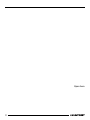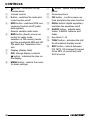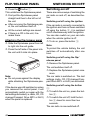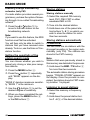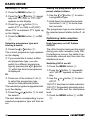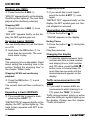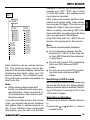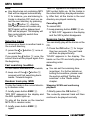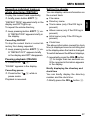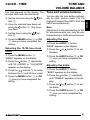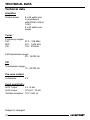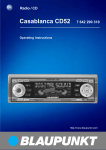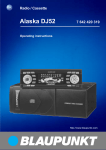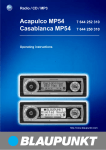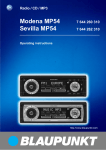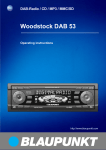Download Blaupunkt Daytona MP53 Operating instructions
Transcript
Radio / CD Acapulco MP52 Daytona MP53 7 642 265 310 7 643 290 310 Operating instructions http://www.blaupunkt.com Open here 2 16 15 SVENSKA NEDERLANDS 5 7 14 8 ESPAÑOL 3 PORTUGUÊS 1 9 ITALIANO 4 DANSK 2 FRANÇAIS 6 13 12 11 10 3 ENGLISH DEUTSCH CONTROLS 1 2 3 4 5 6 7 8 38 button - unlatches the flip/ release panel Volume control Button - switches the radio and mute function on/off RDS button - switches RDS convenience function on/off (radio data system). Selects variable radio texts. BND button (band), source selection for radio mode, selection of FM memory levels and the wavebands MW and LW TS, starts the Travelstore function. Display (display field) DIS, change display contents button - indicates the time on the display MENU button - selects the menu for basic settings 9 : ; < = > ? @ button - opens the flip/release panel Arrow-key block OK button - confirms menu entries and starts the scan function DEQ+ button (digital equalizer) switches the equalizer on/off AUDIO button - adjusts bass, treble, X-BASS, balance and fader Key block 1 - 6 TRAF button - activates the traffic-information standby mode SRC button - selects between CD, MP3, CD changer/Compact Drive MP3 (if connected) and AUX sources Starting CD mode ......................... 51 Selecting a track ........................... 51 Quick track selection ..................... 51 Fast search (audible) ..................... 51 Random play (MIX) ........................ 52 Scanning tracks (SCAN) ............... 52 Repeating a track (REPEAT) .......... 52 Interrupting play (PAUSE) .............. 52 Changing the display ..................... 52 Traffic announcements in CD mode . 52 Naming CDs ................................. 53 Displaying CD text ......................... 53 Removing a CD ............................. 54 CLOCK - Time ........................ 60 Tone and volume balance ...... 61 Equalizer for Acapulco MP52 . 63 Equalizer for Daytona MP53 .. 66 External audio sources .......... 69 TMC for dynamic navigation systems .................................. 69 Technical data ........................ 70 ENGLISH FRANÇAIS ITALIANO NEDERLANDS Starting CD changer mode ............ 58 Selecting a CD .............................. 58 Selecting a track ........................... 58 Fast search (audible) ..................... 58 Changing the display ..................... 58 Repeating individual tracks or whole CDs (REPEAT) .................... 58 Random play (MIX) ........................ 58 Scanning all tracks on all CDs (SCAN) ......................................... 59 Interrupting Play (PAUSE) ............. 59 Naming CDs ................................. 59 SVENSKA CD changer mode .................. 58 ESPAÑOL Traffic information .................. 50 CD Mode ................................ 51 Preparing the MP3-CD .................. 54 Switching to MP3 mode ................ 55 Selecting a directory ...................... 55 Selecting tracks ............................ 56 Fast searching (audible) ................ 56 Random track play (MIX) ............... 56 Scanning tracks (SCAN) ............... 56 Repeating individual tracks or whole directories (REPEAT) ........... 57 Pausing playback (PAUSE) ............ 57 Setting the display ......................... 57 PORTUGUÊS Setting the tuner ............................ 44 Switching to radio mode ................ 44 RDS function (AF, REG) ................ 45 Selecting the waveband/memory ... 45 Tuning into a station ....................... 45 Setting the sensitivity of the station search mode ................................. 46 Storing stations ............................. 46 Storing stations automatically (Travelstore) .................................. 46 Listening to preset stations ............ 46 Scanning receivable stations (SCAN) ......................................... 47 Setting the scanning time .............. 47 Programm-Typ (PTY) ..................... 47 Optimising radio reception ............. 48 Selecting radio text display ............ 49 Setting the display ......................... 49 MP3 mode .............................. 54 DANSK Notes and accessories .......... 40 Flip/release panel .................. 41 Switching on/off .................... 42 Volume adjustment ................ 43 Radio mode ............................ 44 DEUTSCH TABLE OF CONTENTS 39 NOTES AND ACCESSORIES Notes and accessories Installation Thank you for deciding to use a Blaupunkt product. We hope you enjoy using this new piece of equipment. Please read these operating instructions before using the equipment for the first time. The Blaupunkt editors are constantly working on making the operating instructions clearer and easier to understand. However, if you still have any questions on how to operate the equipment, please contact your dealer or the telephone hotline for your country. You will find the telephone numbers printed at the back of this booklet. We provide a manufacturer guarantee for our products bought within the European Union. You can view the guarantee conditions at www.blaupunkt.com or ask for them directly at: Blaupunkt GmbH Hotline Robert Bosch Str. 200 D-31139 Hildesheim If you would like to install your car radio yourself, please read the installation and connection instructions at the end of the manual. Road safety Road safety has priority. Only operate your car radio if road and traffic conditions allow. Familiarise yourself with the unit before setting off on your journey. You should always be able to hear police, fire and ambulance sirens in good time. For this reason, set the volume of your car radio at a suitable level. 40 Accessories Please use only Blaupunkt-approved accessories. Remote controls The most important functions of your car radio can be selected safely and conveniently from the steering wheel using the remote controls RC 08, RC 10 or RC 10H (available as an optional extra). The radio cannot be switched on/off via remote control. Amplifiers All Blaupunkt amplifiers are suitable for use with the radio. Calibration microphone You can use the calibration microphone (available as an accessory) for the equalizer’s automatic sound calibration feature. CD changer The following Blaupunkt CD changers can be connected to the radio: CDC A 02, CDC A 08 and IDC A 09. Compact Drive MP3 As an alternative to a CD changer, you can connect a Compact Drive MP3 to access MP3 music tracks. If you connect a Compact Drive MP3, you will first need to use a computer to store the MP3 Removing the flip/release panel 1 DEUTSCH ENGLISH FRANÇAIS ITALIANO Note: ● Do not drop the flip/release panel. ● Do not expose the flip/release panel to direct sunshine or other sources of heat. ● Keep the flip/release panel in the case provided. ● Avoid touching the contacts of the flip/release panel. Please clean it when necessary with some white spirit on a lint-free cloth. NEDERLANDS Your car radio is fitted with a flip/release panel to guard against theft. Without this panel, the unit is worthless to the thief. Protect your unit from theft by taking the flip/release panel with you every time you leave the car. Do not leave the panel behind in the car, even if it is out of sight. The constructive design of the panel makes for simple handling. SVENSKA Interface for vehicle-specific display and steering-wheel remote control Some vehicles are already fitted at the factory with a display in the dashboard and a steering-wheel remote control. There are specific interfaces available for various vehicle types so that you can use the remote control and the display for the car radio. You can find out for which vehicles such an interface is available from your Blaupunkt dealer or from the Blaupunkt telephone hotline. Theft protection ESPAÑOL Amplifier / sub-out The car radio provides connections for connecting external amplifiers and a subwoofer. We recommend you use well-matched products from the Blaupunkt or Velocity product ranges. Flip/release panel PORTUGUÊS music tracks on the Microdrive™ hard disk inside the Compact Drive MP3. Then, when the Compact Drive MP3 is connected to the car radio, you can play the tracks like normal CD music tracks. The Compact Drive MP3 is operated in the same way as a CD changer. Most of the CD changer functions can also be used with the Compact Drive MP3. FLIP/RELEASE PANEL DANSK NOTES AND ACCESSORIES 41 FLIP/RELEASE PANEL ➮ Press the button 1. This unlatches the flip/release panel. ➮ First pull the flip/release panel ● ● ● straight and then to the left out of the unit. After removing the flip/release panel, the unit switches itself off. All the current settings are saved. If there is a CD in the unit, it remains there. Attaching the flip/release panel ➮ Slide the flip/release panel from left to right into the unit guide. ➮ Press the left side of the panel into the unit until it slots into place. SWITCHING ON/OFF Switching on/off There are various ways of switching the car radio on and off, as described below. Switching on/off using the ignition If the car radio is correctly connected to the ignition and has not been switched off using the button 3, it is switched on/off simultaneously with the ignition. You can also switch on your car radio when the vehicle ignition is off. ➮ To do so, press the button 3. Note: To protect the vehicle battery, the unit switches off automatically after one hour. Switching on/off using the flip/ release panel ➮ Remove the flip/release panel. The unit switches itself off. ➮ Replace the flip/release panel once Note: ● Do not press against the display while attaching the flip/release panel. If the device was still switched on when you removed the control panel, it will automatically switch on again with the last settings activated (i.e. radio, CD, CD changer/Compact Drive MP3 or AUX) when the panel is replaced. 42 more. The car radio is switched on. The last settings (radio, CD, CD changer/Compact Drive MP3 or AUX) are activated. Switching on/off using the button 3 ➮ To switch the unit on, press the button 3. ➮ To switch the unit off, hold the button 3 down for more than two seconds. The car radio is now switched off. Volume adjustment Mute setting The system volume can be adjusted in steps from 0 (off) to 66 (maximum). This feature enables you to lower the system volume instantaneously (mute). ➮ To raise the system volume, turn ➮ Briefly press button 3. edly until “ON VOLUME” appears on the display. buttons : to set the switch-on volume. If you select “LAST VOL”, the volume played before the unit was last switched off will be reactivated. ➮ Use the Note: ● To protect your hearing, the maximum switch-on volume under the “LAST VOL” setting is “38”. If the volume was higher before the unit was switched off and “LAST VOL” has been selected, the volume will be set at “38” the next time the radio is switched on. When you have completed setting the volume, ➮ press the MENU button 8 or OK ;. until “TEL/NAVI VOL” appears on the display. 43 FRANÇAIS ENGLISH ➮ Press the MENU button 8. ➮ Press the button : repeatedly ITALIANO ➮ Press the MENU button 8. ➮ Press the or button : repeat- If your car radio is connected to a mobile telephone or a navigation system, the volume will be muted as soon as you “pick up” the telephone or the radio relays voice output from the navigation system and the conversation or voice output is heard through the radio's loudspeakers. In order for this to work, the mobile telephone or navigation system has to be connected to the car radio as described in the instructions. For this, you need adapter cable Blaupunkt no. 7 607 001 503. To find out which navigation systems are compatible with your car radio, please consult your Blaupunkt dealer. If a traffic announcement is received during a telephone call or navigationsystem voice output, the traffic announcement will not be heard until the conversation/voice output is over. The volume at which telephone conversations and voice output from the navigation system are switched on is adjustable. NEDERLANDS You can set the volume at which you wish the car radio to play when switched on. SVENSKA Setting the switch-on volume Telephone Audio/Navigation Audio ESPAÑOL the volume control 2 to the left. “MUTE” appears on the display. PORTUGUÊS ➮ To lower the system volume, turn DANSK the volume control 2 to the right. DEUTSCH VOLUME ADJUSTMENT VOLUME ADJUSTMENT buttons : to set the desired volume. ➮ Use the ➮ When you have completed the settings, press either the MENU button 8 or OK ;. Note: You can adjust the volume for telephone conversations and voice output while they are being heard by using the volume control 2. Automatic Sound This function adjusts the volume of your car radio automatically to your driving speed. This requires your device to be connected as described in the installation guide. The automatic volume booster can be set in six stages (0-5). ➮ Press the MENU button 8. ➮ Press the button : until “AUTO SOUND” appears in the display. ➮ Set the volume adjustment with the buttons :. ➮ When the setting process is complete, press the MENU button 8 or OK ;. Note: The right speed-adjusted volume setting depends on noise levels inside your car. Try various values (0-5) until you find the best setting. RADIO MODE Radio mode This unit is equipped with an RDS radio receiver. Many of the receivable FM stations transmit a signal that not only carries the programme but also additional information such as the station name and programme type (PTY). The station name appears on the display as soon as it is received. Setting the tuner In order to guarantee the perfect functioning of the radio element, the unit must be set for the region in which you are located. You can choose between Europe (EUROPE) and America (N AMERICA). The tuner comes from the factory set for the region in which the unit was sold. Should you encounter problems with radio reception, please check this setting. This set of instructions refers to the “EUROPE” setting. ➮ Press the MENU button 8. ➮ Press the button : repeatedly until “TUNER AREA” appears on the display. or button : for longer than two seconds to switch between “EUROPE” and “N AMERICA”. ➮ Press the ➮ Press the MENU button 8 or OK ;. Switching to radio mode If you are in CD, CD changer/Compact Drive MP3 or AUX mode: ➮ press the BND/TS button 5. 44 ➮ In order to switch between memory levels or wavebands, briefly press the BND/TS button 5. Tuning into a station There are various methods available for tuning into a station. ➮ press the MENU button 8. ➮ Press the button : repeatedly Automatic station search mode until “REG” appears on the display. “OFF” or “ON” will be displayed alongside “REG”. ➮ To switch REG on or off, press the or button :. ➮ Press the MENU button 8 or OK ;. Switching the RDS convenience function on/off ➮ To use the RDS functions AF and REG, press the RDS button 4. ➮ Press the or button :. The unit tunes into the next receivable station. Tuning into stations manually You can also tune into stations manually. ➮ Press either the or ENGLISH FRANÇAIS SVENSKA To use the RDS functions AF and REG, ITALIANO This unit can receive programmes broadcast over the FM as well as MW and LW (AM) waveband. There are three preset memory levels for the FM range and one each for the MW and LW ranges. Six stations can be stored on each memory level. NEDERLANDS Switching REG function on/off Selecting the waveband/ memory buttons :. Note: You can only tune into stations manually if the RDS function has first been deactivated. 45 ESPAÑOL Note: REG has to be specially activated/deactivated in the unit's menu. The RDS convenience functions are active when RDS lights up on the display with a symbol. When the RDS convenience functions are activated, “REG ON” or “REG OFF” appears briefly on the display. PORTUGUÊS The RDS functions AF (Alternative Frequency) and REG (Regional) extend your radio's range of functions. ● AF: If this RDS function is activated, the unit automatically tunes into the best receivable frequency for the station that is currently set. ● REG: Some radio stations set aside some of their broadcasting time for regional programmes that provide different regional content. With the REG function, your car radio is prevented from switching to alternative frequencies with a different regional content. DANSK RDS function (AF, REG) DEUTSCH RADIO MODE RADIO MODE Browsing through broadcasting networks (only FM) If a radio station provides several programmes, you have the option of browsing through its so-called “broadcasting network”. or button : to move to the next station on the broadcasting network. ➮ Press the Note: If you want to use this feature, the RDS function must first be activated. You will then only be able to switch to stations that you have received once already. To do so, use the Scan or Travelstore function. Setting the sensitivity of the station search mode You can choose whether you wish to preset only strong or also poor-reception stations. ➮ Press the MENU button 8. ➮ Press the button : repeatedly until “SENS” appears on the display. “SENS 6” denotes maximum sensitivity. “SENS 1” is the minimum. buttons : to set the desired degree of sensitivity. ➮ Use the ➮ When you have completed the settings, press the MENU button 8 or the OK buttons ;. 46 Storing stations Storing stations manually ➮ Select the required FM memory level, FM1, FM2, FMT or either waveband MW or LW. ➮ Tune into the desired station. ➮ Hold down one of the preset station buttons 1 - 6 > on which you wish to store the station for more than two seconds. Storing stations automatically (Travelstore) You can store the six stations with the strongest reception in the region automatically (only FM). The stations are stored in the FMT memory. Note: Stations that were previously stored in this memory are deleted in the process. ➮ Hold down the BND / TS button 5 for more than two seconds. The automatic station-storing procedure begins. “TRAVEL-STORE” appears on the display. Once the process is completed, the station stored in FMT memory location 1 is played. Listening to preset stations ➮ Select the memory or frequency range. ➮ Hold down the preset station button 1 - 6 > of the desired station. ➮ Press the OK button ;. The scanning process is completed, the station last scanned remains active. Setting the scanning time ➮ Press the MENU button 8. ➮ Press the button : repeatedly until “SCANTIME” appears on the display. buttons : to set the desired scanning time. ➮ Use the ➮ Once the setting has been completed, press the MENU button 8 or OK ;. Note: The set scantime also applies to scanning in CD mode but not to scanning in CD changer mode. PTY-EON Once the programme type has been selected and the search started, the unit switches from the current station to one of the selected programme type. Note: ● If no station corresponding to the selected programme type is found, a beep sounds and “NO PTY” appears briefly on the display. The unit then tunes in automatically to the station last received. ● If the set station or a different station in the broadcasting network should broadcast the desired programme type at a later time, the unit will automatically switch from the current station, or from CD or CD changer mode, to the station broadcasting the desired programme type. 47 ENGLISH FRANÇAIS ITALIANO Ending SCAN, continuing to listen to a station NEDERLANDS more than two seconds. The scanning process begins. “SCAN” appears briefly on the display, followed by the current station name or frequency, which flashes. SVENSKA ➮ Hold down the OK button ; for ESPAÑOL Starting SCAN Besides transmitting the station name, some FM stations also provide information on the type of programme they are currently broadcasting. This information can be received and displayed by your car radio. For example, the programme types can be: CULTURE TRAVEL JAZZ SPORT NEWS POP ROCK CLASSICS You can use the PTY function to select stations of a particular programme type. PORTUGUÊS You can briefly listen in to all receivable stations. The scanning time can be set in the menu at between 5 and 30 seconds. Programm-Typ (PTY) DANSK Scanning receivable stations (SCAN) DEUTSCH RADIO MODE RADIO MODE Switching PTY on/off ➮ Press the MENU button 8. ➮ Press the or button : repeatedly until “PTY ON” or “PTY OFF” appears on the display. or button : to switch PTY on (ON) or off (OFF). When PTY is activated, PTY lights up on the display. ➮ Press the ➮ Press the MENU button 8 or OK ;. or button :. The current programme type appears on the display. ➮ If you would like to select a different programme type, you can switch to a different programme type by pressing the or button : within the time the programme is displayed. Or ➮ Press one of the buttons 1 - 6 > to select the programme type stored on that particular button. The selected programme appears briefly on the display. or button : to start the search. The next station corresponding to your selected programme type will then be set. ➮ Press the 48 or button : to select a programme type. ➮ Use the ➮ Hold down the desired preset station button 1 - 6 > for more than two seconds. The programme type is now stored on the selected preset station button 1 - 6 >. Optimising radio reception Selecting programme type and starting a search ➮ Press the Storing the programme type on the preset station buttons High-frequency cut-off feature (HICUT) The HiCut function improves the sound during poor radio reception (only FM). If interference occurs, the treble is automatically reduced and thus also the interference level. Switching HiCut on/off ➮ Press the MENU button 8. ➮ Press the button : repeatedly until “HICUT” appears on the display. or button : to select HICUT. “HICUT 0” denotes no treble reduction, “HICUT 3” the greatest automatic reduction of the treble and the interference level. ➮ Use the ➮ Press the MENU button 8 or OK ;. until “SHARX” appears on the display. or button : to switch SHARX on or off. “SHARX OFF” denotes no automatic waveband change, “SHARX ON” that the SHARX feature is activated. ➮ Use the Setting the display In radio mode you can choose between the continuous display of the time or the continuous display of the station name/ frequency. button 7 until the desired feature appears on the display. ➮ Hold down the DIS ➮ Press the MENU button 8 or OK ;. ENGLISH Note: If you tune into an already stored station using a different means (e.g. using SCAN or by searching), the “radio texts” will be displayed. FRANÇAIS ➮ Press the MENU button 8. ➮ Press the button : repeatedly “radio texts”, hold down the RDS button 4 until “NAME VAR” appears on the display. ITALIANO Switching SHARX on/off ➮ In order to reactivate the display of NEDERLANDS Interference-related waveband change (SHARX) With the SHARX function you can eliminate interference from neighbouring stations almost completely (FM). Activate the SHARX function in an area of high transmitter density. DEUTSCH RADIO MODE SVENSKA Selecting radio text display ESPAÑOL Some radio stations use the RDS signal to broadcast advertising or other information instead of their station name. Such “radio texts” appear on the display. You can deactivate the “radio texts” display for stations that you have stored on the station buttons. PORTUGUÊS ➮ Press the RDS button 4 until DANSK “NAME FIX” appears on the display. 49 TRAFFIC INFORMATION Traffic information Your car radio is equipped with an RDSEON reception system. EON stands for Enhanced Other Network. When a traffic announcement (TA) is broadcast, your unit will automatically switch, within a broadcasting network, from a station which does not transmit traffic information to one that does. The unit reverts to the programme previously listened to when the traffic announcement is over. Switching traffic information priority on/off ➮ Press the TRAF button ?. Priority for traffic announcements is activated when the traffic-jam symbol lights up on the display. Note: You will hear a warning tone, ● if you leave the reception area of a traffic information station to which you are currently tuned in; ● if you leave the reception area of a traffic information station when you are listening to a CD and the subsequent automatic search cannot locate a new traffic information station; ● if you retune the radio from a traffic information station to one that does not broadcast traffic information. Either deactivate the priority for traffic information or switch to a station which broadcasts traffic information. 50 Setting the traffic announcement volume ➮ Press the MENU button 8. ➮ Press the button : repeatedly until “TA VOLUME” appears on the display. or button : to set the desired volume. ➮ Use the ➮ Once the setting is completed, press the MENU button 8 or OK ;. Note: You can also adjust the volume during a traffic announcement for its duration by using the volume control 2. Note: You can also adjust the tone and volume balance for traffic announcements. Please see the “Tone and Volume Balance” section. row block : to select the next or previous track. If the or button : is pressed once, the current track is played again from the beginning. Quick track selection To quickly select tracks backwards or forwards, buttons : pressed until fast reverse / forward track selection begins. ➮ keep one of the Starting CD mode Fast search (audible) If there is no CD in the drive, ➮ Press the button 9. The flip/release panel opens. ➮ Gently insert the CD into the CD compartment with the printed side uppermost until you feel some resistance. The CD will be drawn into the drive. Do not hinder or assist the drive as it draws the CD in. For a fast search backwards or forwards buttons : pressed until the fast search backwards or forwards begins. ENGLISH FRANÇAIS PORTUGUÊS ➮ keep the DANSK ● ITALIANO Selecting a track ➮ Press one of the buttons on the ar- NEDERLANDS Risk of damage to CD drive! Single CDs with a diameter of 8 cm and CDs which are not circular (“shape CDs”) should not be used. We accept no liability for any damage to the CD drive that may occur as a result of the use of unsuitable CDs. sure until you feel it latch into place. CD playback begins. ● If there is already a CD in the drive, ➮ press the SRC button @ repeatedly until “CD” appears on the display. Playback begins from the point at which it was last interrupted. SVENSKA You can use this device for playing standard CDs, CD-Rs and CD-RWs with a diameter of 12 cm. Besides playing CDs containing audio data on this device, you can also play CDs containing MP3 files. For further details, please read the chapter entitled “MP3 mode” that follows this chapter. To ensure the system functions properly, only use CDs labelled with the compact disc logo. Problems might be experienced when trying to play copy-protected CDs. Blaupunkt cannot guarantee the proper functioning of copy-protected CDs! ➮ Close the panel using light pres- ESPAÑOL CD Mode DEUTSCH CD MODE 51 CD MODE Random play (MIX) ➮ Press the button 5 MIX >. “MIX CD” appears briefly on the display, the MIX symbol lights up. The next track played will be randomly selected. Stopping MIX ➮ Press the button 5 MIX > once again. “MIX OFF” appears briefly on the display, the MIX symbol goes out. Stopping REPEAT ➮ If you would like to end repeat, press the button 4 RPT > once again. “REPEAT OFF” appears briefly on the display, the RPT symbol goes out. Normal playback is resumed. Interrupting play (PAUSE) ➮ Press the button 1 >. “PAUSE” appears on the display. Scanning tracks (SCAN) Ending Pause You can briefly listen in to all the tracks on a CD. ➮ Press the button 1 ➮ Hold down the OK button ; for more than two seconds. The next track starts to play. Note: The scanning time is adjustable. Read about setting the scanning time in the section “Setting the scanning time” in the chapter “Radio mode”. Stopping SCAN and continuing playback ➮ Press the OK button ; to end scanning. The current track will then continue to play. Repeating a track (REPEAT) ➮ If you would like to repeat a track, press button 4 RPT >. “REPEAT TRCK” appears briefly on the display, the RPT symbol lights up. The track is then repeated until RPT is deactivated. 52 > during the pause. Play then resumes. Changing the display ➮ To alter the display between track number and time or track number and playing time or track number 7 and CD name, press the DIS button once or several times for more than two seconds until the desired elements appear on the display. Traffic announcements in CD mode ➮ If you want to receive traffic announcements whilst listening to a CD, press the TRAF ? button. Traffic announcement priority is active when the traffic-jam symbol lights up on the display. Please see the chapter “Traffic information”. “CD NAME”. ➮ Press the or button : twice. You are now in the edit mode. If the CD you have selected is still unnamed, eight underlines appear on the display. The current input position flashes. buttons : to select your characters. If a position is left blank, you have selected the underline. ➮ Use the or button : to proceed to your next input position. ➮ Use the ➮ Press the MENU button 8 or OK ; to save the name entered. Clearing a CD name ➮ Listen to the CD whose name you wish to clear. ➮ Press the MENU button 8. ➮ Use the buttons : to select Switching CD text on/off ➮ Press the MENU button 8. ➮ Press the button : repeatedly until “CD TEXT” appears on the display. ➮ Switch on the CD text function by pressing the buttons : (“CD TEXT ON”) or off (“CD TEXT OFF”). ➮ When you have completed the setting procedure, press the MENU button 8 or OK ;. DANSK “CD NAME”. ENGLISH Some CDs feature so-called CD text. The CD text may include the name of the performer, the album and the track name. You can have the CD text displayed as running text at every change of track. After the CD text has been displayed once, the standard display is used. Please see the section “Changing the display”. If the CD in the player contains no CD text, “NO TEXT” will appear on the display when the CD text function is activated. FRANÇAIS ➮ Listen to the desired CD. ➮ Press the MENU button 8. ➮ Use the buttons : to select the menu. ITALIANO Displaying CD text ➮ Press the OK button ; to return to NEDERLANDS Entering/altering CD names ➮ Release the MENU button 8. SVENSKA The CD name is now deleted. ESPAÑOL beep sounds at the end of four seconds and “DELETE NAME” appears on the display. To make it easier for you to recognise your CDs, the car radio offers an individual name option for 30 CDs. The names should have a maximum of eight digits. If you attempt to allocate more than 30 names, “FULL” will appear on the display. PORTUGUÊS Naming CDs DEUTSCH CD MODE ➮ Press the or button :. ➮ Hold down the MENU button 8. A 53 CD MODE Note: CD texts are displayed with a maximum length of 20 characters. Removing a CD ➮ Press the button 9. The flip/release panel opens to the front and the CD is ejected. ➮ Carefully remove the CD and close the flip/release panel. MP3 MODE MP3 mode You can also use this car radio for playing CD-Rs and CD-RWs containing MP3 music files. MP3 is a process developed by the Fraunhofer Institute for compressing CD audio data. Compression allows data to be reduced to around 10% of their original size without a noticeable loss in quality (at a bit rate of 128 Kbit/s). If a lower bit rate is used to convert CD audio data to MP3, you can create smaller files but there will be a loss in quality. Preparing the MP3-CD The various combinations of CD burners, CD burning software and CD blanks may lead to problems arising with the ability to play certain CDs. If problems occur with your own burned CDs, you should try another brand of CD blank or choose another blank colour. Best results are achieved with CD blanks that provide 74 minutes of playing time. The format of the CD must be ISO 9660 Level 1 / Level 2 or Joliet. Other formats cannot be played reliably. Avoid multi-sessions. If you write more than one session to the CD, only the first session will be detected. You can create a maximum of 255 directories on a CD. Each of these directories can be accessed using this device. Each directory can in turn contain up to 255 tracks and subdirectories that can also be accessed. A maximum of 8 levels of directories are allowed. 54 Each directory can be named using a PC. The directory name can be displayed in the device’s display. Name the directories and tracks using your CD burner software. The software’s operating instructions will provide details on how to do this. Note: ● When naming directories and tracks you should avoid using special characters. Use a maximum of 32 characters for track names and directory names. If you like your files to be in the correct order, you should use burner software that places files in alphanumerical order. If your software does not provide this feature, you can also sort the files Switching to MP3 mode MP3 mode is activated in the same way as normal CD mode. For further details, please read the section entitled “Switching to CD mode / Inserting a CD” in the “CD mode” chapter. Selecting a directory To move up or down to another directory, ➮ press the or several times. button : once or 55 ENGLISH FRANÇAIS ITALIANO Note: To ensure uninterrupted playback, ● do not attempt to change the file extension to “.MP3” of any files other than MP3 files and then attempt to play them! ● Do not use “mixed” CDs containing both non-MP3 data and MP3 tracks. ● Do not use mix-mode CDs containing both audio tracks and MP3 tracks. NEDERLANDS T001 T002 T003 T004 T005 T006 T007 T008 T009 T010 T011 SVENSKA T001 T002 T003 T004 T005 T001 T002 T003 T004 T005 T006 D04 ESPAÑOL D03 PORTUGUÊS D02 DANSK D01 manually. To do so, you should place a number (e.g. “001”, “002”, etc.) in front of each file name - the leading zeros must also be included. MP3 tracks can contain addition information such as the artist, track and album names (ID3 tags). This device can display ID3 tags if they are version 1. When creating (encoding) MP3 files from audio files, you should use bit rates up to a maximum of 256 kB/sec. Only MP3 files with the “.MP3” file extension can be played on this device. DEUTSCH MP3 MODE MP3 MODE Note: ● Any directories not containing MP3 files will be skipped automatically. If, for instance, you are listening to tracks in directory D01 and you select the next directory by pressing the or button :, directory D02 (which does not contain any MP3 tracks) will be skipped and D03 will be played. The display will then automatically switch from “D02” to “D03”. Selecting tracks To move up or down to another track in the current directory, or button : once or several times. If you press the button : once, the current track will be played again from the beginning. ➮ press the Fast searching (audible) “MIX CD” appears in the display and the MIX symbol lights up. All the tracks in the current directory are played randomly. After that, all the tracks in the next directory are played randomly. Cancelling MIX To cancel MIX, ➮ keep pressing button 5 MIX > until “MIX OFF” appears in the display and the MIX symbol disappears. Scanning tracks (SCAN) You can briefly play all the tracks on the CD. ➮ Press the OK button ; for longer than two seconds. The next track will then be played briefly. “SCAN” appears in the display. The tracks on the CD are briefly played in ascending order. Random track play (MIX) Note: ● You can set the scanning time (scantime). For further details on setting the scantime, please read the section entitled “Setting the scantime” in the “Radio mode” chapter. To play the tracks in the current directory in random order, Stopping SCAN and continuing playback To fast search backwards or forwards, or button : pressed until fast searching backwards / forwards begins. ➮ keep one of the ➮ briefly press button 5 MIX >. ➮ Briefly press the OK button ;. “MIX DIR” appears in the display and the MIX symbol lights up. To play all the tracks on the inserted MP3-CD in random order, The currently scanned track will then continue to be played normally. ➮ briefly press button 5 MIX > again. 56 ➮ keep pressing button 4 RPT > until “REPEAT OFF” appears briefly in the display and RPT disappears. Pausing playback (PAUSE) ➮ Press button 1 >. “PAUSE” appears in the display. Cancelling pause > while in pause mode. Playback is resumed. ➮ Press button 1 ➮ repeatedly press the DIS button > for longer than two seconds until the required information appears in the display. Briefly displaying the directory and clock time You can briefly display the directory number and the clock time. ➮ Briefly press the DIS button >. ENGLISH FRANÇAIS Cancelling REPEAT To stop the current track or current directory from being repeated, ITALIANO til “REPEAT DIR” appears briefly in the display. NEDERLANDS ➮ keep pressing button 4 RPT > un- SVENSKA “REPEAT TRCK” appears briefly in the display and RPT lights up. To repeat the whole directory, ESPAÑOL ➮ briefly press button 4 RPT >. You can display various information on the current track: ● File name ● Directory name ● Track name (only if the ID3 tag is present) ● Album name (only if the ID3 tag is present) ● Artist name (only if the ID3 tag is present) ● Clock time The above information (except for clock time) is displayed once as scrolling text in the display when the track is changed. To switch between the different displays, PORTUGUÊS To play the current track repeatedly, Setting the display DANSK Repeating individual tracks or whole directories (REPEAT) DEUTSCH MP3 MODE 57 CD CHANGER MODE CD changer mode Note: Information on handling CDs, inserting CDs and operating the CD changer can be found in the operating instructions accompanying your CD changer. Starting CD changer mode ➮ Press the SRC button @ repeatedly until “CHANGER” appears on the display. Playback begins with the first CD the CD changer recognises. Selecting a CD ➮ To change up or down to a different CD, press the or button : once or several times. Selecting a track ➮ To move up/down from one track to another on the current CD, press the or button : once or several times. Fast search (audible) For a fast search backwards or forwards buttons : pressed until the fast search backwards or forwards begins. ➮ keep the Changing the display ➮ To alter the display between track number and playing time or track number and time or track number and CD number or track number 7 and CD name, press the DIS button once or several times for more than two seconds until the desired elements appear on the display. Repeating individual tracks or whole CDs (REPEAT) ➮ To repeat the current track, press the button 4 RPT > briefly. “REPEAT TRCK” appears briefly on the display and RPT lights up. ➮ To repeat play of the entire CD, press the button 4 RPT > once again. “REPEAT DISC” appears briefly on the display and RPT lights up. Stopping REPEAT ➮ To stop the repeat function for the current track or CD, press the button 4 RPT > repeatedly until “REPEAT OFF” appears briefly on the display and RPT goes out. Random play (MIX) ➮ To play the tracks on the current CD in random order, press the button 5 MIX >. “MIX CD” appears briefly on the display and MIX lights up. 58 on all inserted CDs in ascending order, hold down the OK button ; for more than two seconds. “SCAN” appears on the display. Stopping SCAN ➮ To stop scanning, press the OK button ; briefly. The track currently being scanned then continues play. Entering/altering CD names ➮ Press the MENU button 8. ➮ Use the buttons : to select “CDC NAME”. ➮ Press the or button :. The name of the CD appears on the display. ➮ Press the or button :. You are now in the edit mode. If the CD you have selected is still unnamed, seven underlines appear on the display. The current input position flashes. buttons : to select your characters. If a position is left blank, you have selected the underline. ➮ Use the “PAUSE” appears on the display. Ending Pause ➮ Press the button 1 pause. Play then resumes. > during the or button : to proceed to your next input position. ➮ Use the ➮ Press the MENU button 8 or OK ; to save the name entered. Clearing a CD name ➮ Listen to the CD whose name you ENGLISH wish to clear. DANSK Interrupting Play (PAUSE) ➮ Press the button 1 >. FRANÇAIS Scanning all tracks on all CDs (SCAN) ➮ To listen in briefly to all the tracks ITALIANO “MIX OFF” appears briefly on the display and MIX goes out. NEDERLANDS Stopping MIX ➮ Press the button 5 MIX > until SVENSKA To make it easier for you to recognise your CDs, the car radio offers an individual name option for 99 CDs. The names should have a maximum of seven digits. If you attempt to allocate more than 99 names, “FULL” will appear on the display. ESPAÑOL Naming CDs CDs in random order, press the button 5 MIX > once again. “MIX ALL” appears briefly on the display and MIX lights up. PORTUGUÊS ➮ To play the tracks of all the inserted DEUTSCH CD CHANGER MODE ➮ Press the MENU button 8. 59 CD CHANGER MODE buttons : to select “CDC NAME”. ➮ Use the ➮ Press the or button :. ➮ Hold down the MENU button 8. A beep sounds at the end of four seconds and “DELETE NAME” appears on the display. ➮ Release the MENU button 8. The CD name is now deleted. ➮ Press the OK button ; to return to the menu. Clearing all CD names All CD names saved are deleted. ➮ Listen to a CD. ➮ Press the MENU button 8. ➮ Use the buttons : to select “CDC NAME”. ➮ Press the or button :. ➮ Hold down the MENU button 8. A beep sounds at the end of four seconds and “DELETE NAME” appears on the display. Continue to hold down the MENU button 8 until a second beep sounds and “DELETE ALL” appears on the display. CLOCK - TIME CLOCK - Time Briefly displaying the time ➮ Press the DIS 7 button briefly to display the time. Setting the time The time can be set automatically using the RDS signal. If you are unable to receive an RDS station or the station you are listening to does not support this function, it is also possible for you to set the clock manually. Setting the time automatically ➮ To set the time automatically, press the MENU button 8. button : repeatedly until “CLK MANUAL” (manual) or “CLK AUTO” (automatic) appears on the display. ➮ Press the button : until “CLK AUTO” appears on the display. ➮ Press the ➮ Press the MENU button 8 or OK ; once you have completed the setting. As soon as a station with the RDS time function (RDS-CT) is received, the clock is set automatically. ➮ Release the MENU button 8. Setting the time manually All CD names in the CD changer are now deleted. ➮ To set the time manually, press the ➮ Press the OK button ; to return to ➮ Press the the menu. MENU button 8. button : repeatedly until “CLOCKSET” appears on the display. ➮ Press the 60 button :. ➮ Set the hours using the but- tons :. ➮ Press the MENU button 8 or OK ; once you have completed the setting. Selecting the 12/24-hour clock mode ➮ Press the MENU button 8. “MENU” appears on the display. button : repeatedly until “24 H MODE” or “12 H MODE” appears on the display. ➮ Press the buttons : to switch between the 12 and 24-hour mode. ➮ Press the ➮ Press the MENU button 8 or OK ; once you have completed the setting. Adjusting the bass ➮ Press the AUDIO = button. “BASS” appears on the display. ➮ Press the or button : to set the bass. ➮ Press the AUDIO button = or OK ; once you have completed the setting. Adjusting the treble ➮ Press the AUDIO = button. “BASS” appears on the display. button : repeatedly until “TREBLE” appears on the display. ➮ Press the ➮ Press the or button : to set the treble. ➮ Press the AUDIO button = or OK ; once you have completed the setting. ENGLISH Note: Adjustments to the sound setting for traffic announcements can only be performed during a traffic announcement. FRANÇAIS press the button :. The hours now flash. ITALIANO ➮ Once the minutes have been set, NEDERLANDS tons :. You can alter the tone setting individually for each source (radio, CD, CD changer/Compact Drive MP3, AUX and traffic announcements). SVENSKA but- ESPAÑOL ➮ Set the minutes using the Tone and volume balance PORTUGUÊS The time appears on the display. The minutes flash and can now be set. DEUTSCH TONE AND VOLUME BALANCE DANSK CLOCK - TIME 61 TONE AND VOLUME BALANCE Setting the X-BASS X-BASS means that the bass is raised to a comfortable level at lower volume levels. You can adjust the X-BASS function individually for all audio sources. When X-BASS is activated, the X-BASS symbol lights up on the display. ➮ Press the AUDIO button =. “BASS” appears on the display. button : repeatedly until “X-BASS” appears on the display. ➮ Press the or button : to select X-BASS. “XBASS 0” means that X-BASS is switched off. ➮ Press the ➮ After completing the setting, press the AUDIO button = or OK ;. Setting the volume distribution left/right (balance) ➮ To set the volume distribution left/ right (balance), press the AUDIO = button. “BASS” appears on the display. button : repeatedly until “BALANCE” appears on the display. ➮ Press the or button : to set the volume distribution left/right. ➮ Press the ➮ Press the AUDIO button = or OK ; once you have completed the setting. 62 Setting the volume distribution front/rear (fader) ➮ To set the volume distribution front/ rear (fader), press the AUDIO = button. “BASS” appears on the display. button : repeatedly until “FADER” appears on the display. ➮ Press the or button : to set the volume distribution front/rear. ➮ Press the ➮ Press the AUDIO button = or OK ; once you have completed the setting. ➮ place the microphone in the re- until DEQ lights up in the display and “EQ ON” is displayed briefly. To deactivate the equalizer, ➮ Press the DEQ+ button <. ➮ Select “AUTO” using the or until DEQ disappears from the display and “EQ OFF” is displayed briefly. Automatic sound calibration You can electronically calibrate and store values for three different situations or users, e.g.: USER 1 for the driver only USER 2 for the driver and front passenger USER 3 for the front and rear occupants ENGLISH FRANÇAIS SVENSKA button :. or button : to select “USER 1”, “USER 2” or “USER 3”. ➮ Use the ➮ Start the calibration process using the or button :. “ADJUSTING” appears in the display during the calibration process. Calibration takes around one minute. If an error occurs during calibration or the microphone is not connected properly, “NO MICRO” appears in the display and the process is cancelled. 63 ESPAÑOL ➮ keep the DEQ+ button < pressed quired position in the vehicle. ITALIANO ➮ keep the DEQ+ button < pressed Switching the equalizer on/off NEDERLANDS To activate the equalizer, Note: The sound radiating from the loudspeakers must not be obstructed by any objects. All the loudspeakers must be connected. The microphone must be connected to the unit. To calibrate an equalizer, PORTUGUÊS This unit is equipped with an automatic digital sound calibration feature. It provides you with three self-calibrating 5band equalizers. The USER1 - USER3 equalizers can be calibrated automatically with the help of a special calibration microphone. You can obtain this microphone from your Blaupunkt dealer. The automatically ascertained values can also be adjusted manually. If you want to adjust the equalizer manually, please read the section entitled “Adjusting the digital equalizer”. In addition, the unit is equipped with sound presets. Hold the microphone in the appropriate position whilst calibration is taking place. The microphone position for situation 1 (e.g. for the driver alone) is at the height of the driver’s head. For situation 2, the microphone is between the driver and passenger. For Situation 3, it is in the middle of the vehicle interior (left/right, front/back). Really quiet surroundings are required for the calibration. Any extraneous noise will distort the measured values. DANSK Equalizer for Acapulco MP52 DEUTSCH EQUALIZER (ACAPULCO MP52) EQUALIZER (ACAPULCO MP52) Cancelling automatic calibration If you want to cancel automatic calibration, ➮ Listen to the CD. ➮ What kind of impression does the ➮ briefly press the DEQ+ < or OK ➮ Now read the “Sound impression” ; button. Adjusting the digital equalizer Besides the automatic sound calibration, you can also manually adjust a parametric 5-band equalizer. In this case, parametric means that one frequency can be boosted or reduced (GAIN +8 to -8) individually for each of the five bands. The following bands are available: ● SUB LOW EQ 32 - 50 Hz ● LOW EQ 63 - 250 Hz ● MID EQ 315 - 1,250 Hz ● MID/HIGH EQ 1,600 - 6,300 Hz ● HIGH EQ 8,000 - 12,500 Hz These bands can be set without the need for measuring equipment. They will allow you to significantly influence the sound characteristics in your vehicle. Notes on adjusting the settings We recommend you use a CD that you are familiar with for making changes to the settings. Before adjusting the equalizer, set the sound and volume distribution settings to zero and deactivate loudness. For further details, refer to the chapter entitled “Tone and volume balance”. 64 sound make? column in the table entitled “Help adjusting the equalizer”. ➮ Adjust the equalizer values as described in the “Measures” column. Adjusting the equalizer ➮ Press the DEQ+ button <. ➮ Press the or button : to select “DIGITAL EQ”. or button : to select “USER EQ1”, “USER EQ2” or “USER EQ3” equalizer that you want to adjust. ➮ Use the or button : to se- or button :. ➮ Press the lect the filter. ➮ Press the ➮ Press the or button : to select the frequency. ➮ Adjust the level using the or button :. ➮ To select the next filter, first press the OK button ; and then the or button :. ➮ When you have finished making all your adjustments, press the DEQ+ button <. The level indicator (spectrometer) on your display briefly indicates the volume, tone and equalizer settings with symbols on your display as you make the corresponding settings. When settings are not being made, the spectrometer indicates the original level of the car radio. You can also set the type of spectrometer on your menu. There are two types available. or button :, to select between displaying “SPECTRUM 1” and “SPECTRUM 2” or “EQ DISP OFF”. ➮ Press the ➮ Press the MENU button 8 or OK ; once you have completed the setting. ITALIANO NEDERLANDS ton. button : repeatedly until “EQ DISPLAY” appears on the display. ➮ Press the SVENSKA ➮ Press the DEQ+ < or OK ; but- “MENU” appears on the display. ESPAÑOL or button : to select the required sound preset. ➮ Press the ➮ Press the MENU button 8. PORTUGUÊS : until “SND PRESETS” appears in the display. Selecting a spectrometer type DANSK ➮ Press the DEQ+ button <. ➮ Keep pressing the or button ENGLISH Setting the level indicator You can also select sound presets for the following styles of music. ● CLASSIC ● POP ● JAZZ ● ROCK ● TECHNO ● SPEECH The settings for these music styles have already been programmed. FRANÇAIS Selecting sound presets DEUTSCH EQUALIZER (ACAPULCO MP52) 65 EQUALIZER (DAYTONA MP53) Equalizer for Daytona MP53 Notes on adjusting the equalizer This car radio is fitted with three parametric digital equalizers, which can be set individually. This means you have the means to save and request different equalizer settings for different situations (eg only driver, driver and front passenger or vehicle occupants in front and back). “Parametric” means that for each of the five filters, one frequency can be individually raised or lowered (GAIN +8 to -8). The following filters are available: ● SUB LOW EQ 32 - 50 Hz ● LOW EQ 63 - 250 Hz ● MID EQ 315 - 1250 Hz ● MID/HIGH EQ 1600 - 6300 Hz ● HIGH EQ 8000 - 12500 Hz These filters can be set without measuring equipment. This means that the sound quality inside the vehicle can be greatly influenced. Presets for different musical styles (SND PRESETS) can also be selected. We recommend you use a CD you are familiar with when adjusting the equalizer. Before adjusting the equalizer, set the tone and volume balance to zero. To do this, please see the chapter “Tone and volume balance”. 66 ➮ Listen to the CD. ➮ Evaluate the tone impression according to your taste. ➮ Now consult the chart “An aid to adjusting the equalizer” in the “Sound impression” section. ➮ Set the equalizer values as described under “What to do”. Switching the equalizer on/off ➮ To switch on the equalizer, hold down the DEQ button < until EQ lights up on the display “EQ ON” is briefly displayed. ➮ To switch on the equalizer, hold down the DEQ button < until EQ disappears from the display “EQ OFF” is briefly displayed. ➮ Press the or button :. ➮ To select the frequency, press the button :. ➮ Set the level using the or but- ton :. ➮ To select the next filter, first press the OK button ;, then the button :. or ➮ When all the settings have been selected, press the DEQ button <. ENGLISH ➮ Press the DEQ button < or OK ;. Setting the level indicator button :. or button :. The level indicator (spectrometer) on your display briefly indicates the volume, tone and equalizer settings with symbols on your display as you make the corresponding settings. When settings are not being made, the spectrometer indicates the original level of the car radio. You can also set the type of spectrometer on your menu. There are two types available. Selecting a spectrometer type ➮ Press the MENU button 8. Selecting sound presets “MENU” appears on the display. Sound presets can also be selected for the following music styles ● CLASSIC ● POP ● JAZZ ● ROCK ● TECHNO ● SPEECH Settings for these musical styles have already been programmed. ➮ Press the FRANÇAIS or or SVENSKA ➮ Select the filter using the pressing the ITALIANO “USER EQ2” or “USER EQ3”, which you would like to set by pressing the or the button :. ➮ Select the desired musical style by NEDERLANDS ➮ Select the equalizer “USER EQ1”, button : repeatedly until “EQ DISPLAY” appears on the display. or button :, to select between displaying “SPECTRUM 1” and “SPECTRUM 2” or “EQ DISP OFF”. ➮ Press the ➮ Press the MENU button 8 or OK ; once you have completed the setting. ESPAÑOL button :. edly until “SND PRESETS” appears on the display. DANSK or ➮ Press the DEQ button <. ➮ Press the or button : repeat- PORTUGUÊS Setting the equalizer ➮ Press the DEQ button <. ➮ Select “DIGITAL EQ” using the DEUTSCH EQUALIZER (DAYTONA MP53) 67 EQUALIZER (ACAPULCO MP52 / DAYTONA MP53) Setting aid for the equalizer Commence settings at mid and treble section and complete them in the bass section. Sound impression/problem What to do Bass reproduction too weak Raise bass with frequency: 50 to 100 Hz, level: +4 to +6 Impure bass Booming Disagreeable pressure Reduce lower mid-section with frequency: 125 to 400 Hz, level: approx. -4 Sound very dominant, aggressive, no stereo effect Reduce mid-section with frequency: 1,000 to 2,500 Hz, level: -4 to -6 Muffled reproduction Low transparency No instrumental brilliance Raise tweeter range with frequency: approx. 12,600 Hz, level: +2 up to +4 68 Switching the AUX input on/off ➮ Press the MENU button 8. “MENU” appears on the display. button : repeatedly until “AUX-IN-1 OFF” or “AUX-IN-1 ON” appears on the display. For the second AUX input, a “2” will be displayed instead of a “1”. If a CD changer is connected, only input “2” will be available. DEUTSCH ESPAÑOL SVENSKA ➮ Press the ENGLISH TMC denotes “Traffic Message Channel”. Traffic announcements are transmitted digitally via TMC and can therefore be used by suitable navigation systems for route planning. Your car radio has one TMC output for connection to Blaupunkt navigation systems. Your Blaupunkt dealer will tell you which navigation systems can be used with your car radio. When a navigation system is connected and a TMC station received, “TMC” lights up on the display. When the dynamic navigation system is activated, the radio automatically tunes into a TMC station. FRANÇAIS In addition to the CD changer, you can also connect up a different external audio source with a line output. Such sources can be, for example, portable CD players, minidisc players or MP3 players. If there is no CD changer connected to your unit, two external audio sources can be hooked up. The AUX output has to be switched on in the install menu. To connect up an external audio source, you will need an adapter cable, obtainable from any authorised Blaupunkt dealer. TMC for dynamic navigation systems ITALIANO External audio sources TMC NEDERLANDS EXTERNAL AUDIO SOURCES or button : to switch AUX on or off. ➮ Press the ➮ Press the MENU button 8 or OK PORTUGUÊS ; once you have completed the setting. DANSK Note: When the AUX input is switched on, it can be selected using the SRC button @. 69 TECHNICAL DATA Technical data Amplifier Output power: 4 x 26 watts sine in accordance with DIN 45 324 at 14.4V, 4 x 50 watts max. power Tuner Frequency ranges: FM : 87.5 - 108 MHz MW : 531 - 1 602 kHz LW : 153 - 279 kHz FM transmission range: 20 - 16 000 Hz CD Transmission range: 15 - 20 000 Hz Pre-amp output 4 channels: 4V Input sensitivity: AUX 1 input : 2 V / 6 kΩ AUX 2 input : 775 mV / 10 kΩ Tel/Navi reception : 10 V / 560 Ω Subject to changes! 70 Service-Nummern / Service numbers / Numéros du service aprèsvente / Numeri del servizio di assistenza / Servicenummers / Telefonnummer för service / Números de servicio / Número de serviço / Servicenumre Country: Phone: Fax: WWW: http://www.blaupunkt.com Germany (D) 0180-5000225 05121-49 4002 Austria Belgium Denmark Finland France Great Britain Greece Ireland Italy Luxembourg Netherlands Norway Portugal Spain Sweden Switzerland (A) (B) (DK) (FIN) (F) (GB) (GR) (IRL) (I) (L) (NL) (N) (P) (E) (S) (CH) 01-610 390 02-525 5454 44 898 360 09-435 991 01-4010 7007 01-89583 8880 0030 210 57 85 350 01-4149400 02-369 6331 40 4078 023-565 6348 66-817 000 01-2185 00144 902-120234 08-7501500 01-8471644 01-610 393 91 02-525 5263 44-898 644 09-435 99236 01-4010 7320 01-89583 8394 0030 210 57 69 473 01-4598830 02-369 6464 40 2085 023-565 6331 66-817 157 01-2185 11111 916-467952 08-7501810 01-8471650 Czech. Rep. (CZ) Hungary (H) Poland (PL) 02-6130 0441 01-333 9575 0800-118922 02-6130 0514 01-324 8756 022-8771260 Turkey (TR) 0212-3350677 0212-3460040 USA (USA) 800-2662528 708-6817188 Brasil (Mercosur) (BR) +55-19 3745 2773 +55-19 3745 2769 Malaysia (Asia Pacific) (MAL) +604-6382 474 +604-6413 640 Blaupunkt GmbH 10/03 CM/PSS 8 622 403 560