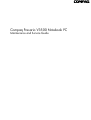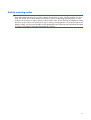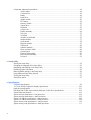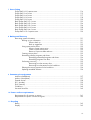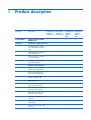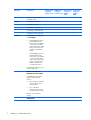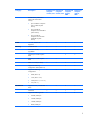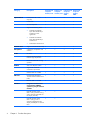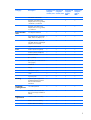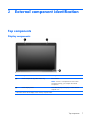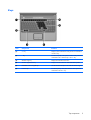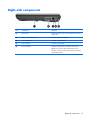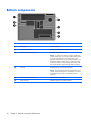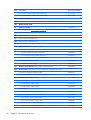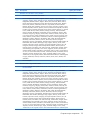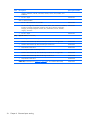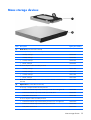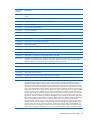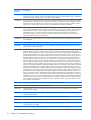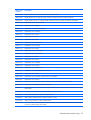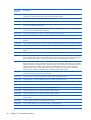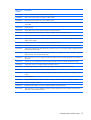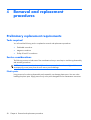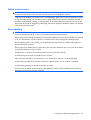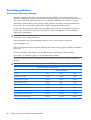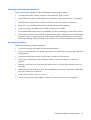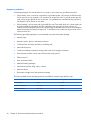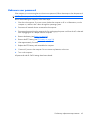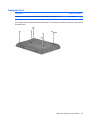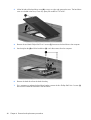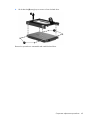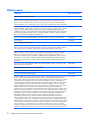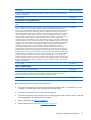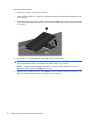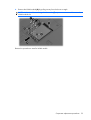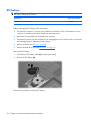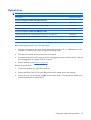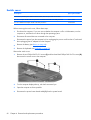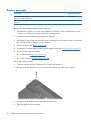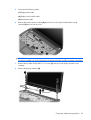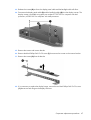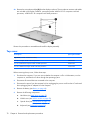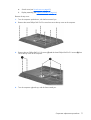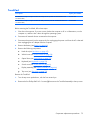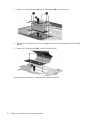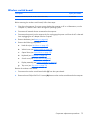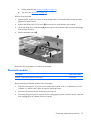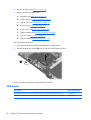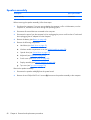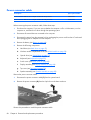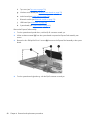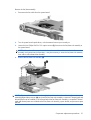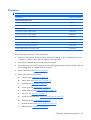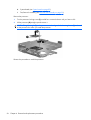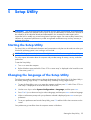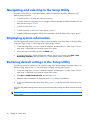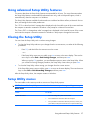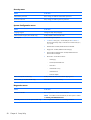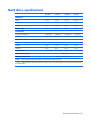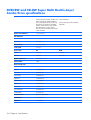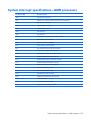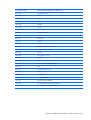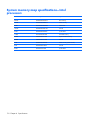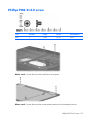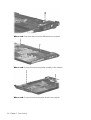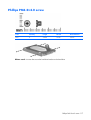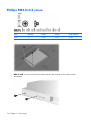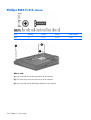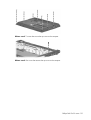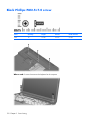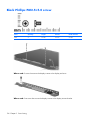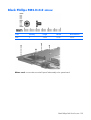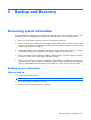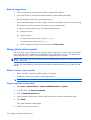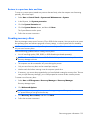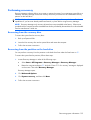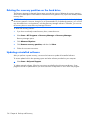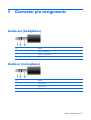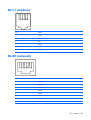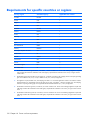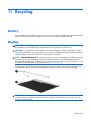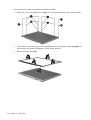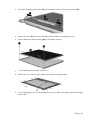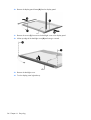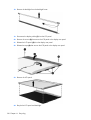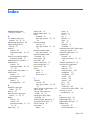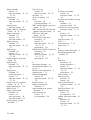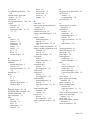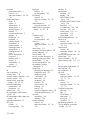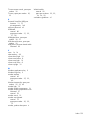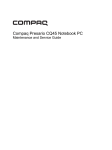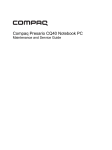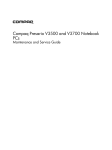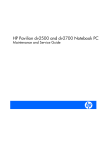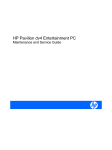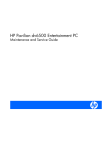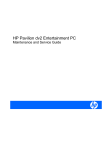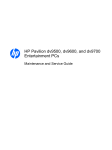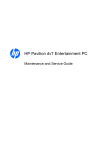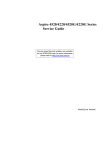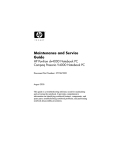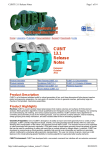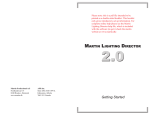Download HP Compaq Presario,Presario 5250 System information
Transcript
Compaq Presario V3500 Notebook PC Maintenance and Service Guide © Copyright 2007 Hewlett-Packard Development Company, L.P. Bluetooth is a trademark owned by its proprietor and used by Hewlett-Packard Company under license. Intel and Core are trademarks or registered trademarks of Intel Corporation or its subsidiaries in the United States and other countries. Microsoft, Windows, and Windows Vista are either trademarks or registered trademarks of Microsoft Corporation in the United States and/or other countries. SD Logo is a trademark of its proprietor. The information contained herein is subject to change without notice. The only warranties for HP products and services are set forth in the express warranty statements accompanying such products and services. Nothing herein should be construed as constituting an additional warranty. HP shall not be liable for technical or editorial errors or omissions contained herein. Third Edition: August 2007 First Edition: April 2007 Document Part Number: 448076-003 Safety warning notice WARNING! To reduce the possibility of heat-related injuries or of overheating the computer, do not place the computer directly on your lap or obstruct the computer air vents. Use the computer only on a hard, flat surface. Do not allow another hard surface, such as an adjoining optional printer, or a soft surface, such as pillows or rugs or clothing, to block airflow. Also, do not allow the AC adapter to contact the skin or a soft surface, such as pillows or rugs or clothing, during operation. The computer and the AC adapter comply with the user-accessible surface temperature limits defined by the International Standard for Safety of Information Technology Equipment (IEC 60950). iii iv Safety warning notice Table of contents 1 Product description 2 External component identification Top components ...................................................................................................................... 7 Display components .................................................................................................. 7 Button and speakers .................................................................................................. 8 Keys ........................................................................................................................ 9 Lights ..................................................................................................................... 10 TouchPad ............................................................................................................... 11 Front components ................................................................................................................... 12 Left-side components ............................................................................................................... 13 Rear component ..................................................................................................................... 14 Right-side components ............................................................................................................ 15 Bottom components ................................................................................................................ 16 3 Illustrated parts catalog Serial number location ............................................................................................................ 17 Computer major components ................................................................................................... 18 Display assembly components ................................................................................................. 25 Door/Cover Kit ...................................................................................................................... 27 Cable Kit .............................................................................................................................. 28 Mass storage devices ............................................................................................................. 29 Miscellaneous parts ................................................................................................................ 30 Sequential part number listing .................................................................................................. 31 4 Removal and replacement procedures Preliminary replacement requirements ....................................................................................... 38 Tools required ......................................................................................................... 38 Service considerations ............................................................................................. 38 Plastic parts ............................................................................................. 38 Cables and connectors ............................................................................. 39 Drive handling ......................................................................................... 39 Grounding guidelines .............................................................................................. 40 Electrostatic discharge damage .................................................................. 40 Packaging and transporting guidelines ........................................ 41 Workstation guidelines .............................................................. 41 Equipment guidelines ................................................................. 42 Unknown user password .......................................................................................... 43 v Component replacement procedures ........................................................................................ 44 Serial number ......................................................................................................... 44 Computer feet ......................................................................................................... 45 Battery ................................................................................................................... 46 Hard drive ............................................................................................................. 47 WLAN module ........................................................................................................ 50 RTC battery ............................................................................................................ 54 Memory module ...................................................................................................... 55 Optical drive .......................................................................................................... 57 Keyboard ............................................................................................................... 59 Switch cover ........................................................................................................... 62 Display assembly .................................................................................................... 64 Top cover ............................................................................................................... 70 TouchPad ............................................................................................................... 73 Wireless switch board ............................................................................................. 75 Modem module ...................................................................................................... 77 Audio board ........................................................................................................... 78 Bluetooth module .................................................................................................... 79 USB board ............................................................................................................. 80 Speaker assembly ................................................................................................... 82 Power connector cable ............................................................................................ 84 System board ......................................................................................................... 85 ExpressCard assembly ............................................................................................. 87 Fan/heat sink assembly ........................................................................................... 90 Processor ............................................................................................................... 93 5 Setup Utility Starting the Setup Utility .......................................................................................................... 95 Changing the language of the Setup Utility ............................................................................... 95 Navigating and selecting in the Setup Utility .............................................................................. 96 Displaying system information .................................................................................................. 96 Restoring default settings in the Setup Utility .............................................................................. 96 Using advanced Setup Utility features ....................................................................................... 97 Closing the Setup Utility .......................................................................................................... 97 Setup Utility menus ................................................................................................................. 97 6 Specifications Computer specifications .......................................................................................................... 99 14.1-inch, WXGA, BrightView display specifications ............................................................... 100 Hard drive specifications ...................................................................................................... 101 DVD±RW and CD-RW Super Multi Double-Layer Combo Drive specifications .............................. 102 System DMA specifications .................................................................................................... 103 System interrupt specifications—Intel processors ....................................................................... 104 System interrupt specifications—AMD processors ..................................................................... 105 System I/O address specifications—Intel processors ................................................................. 106 System I/O address specifications—AMD processors ............................................................... 108 System memory map specifications—Intel processors ................................................................ 110 System memory map specifications—AMD processors .............................................................. 111 vi 7 Screw listing Phillips PM2.0×5.0 captive screw .......................................................................................... Phillips PM2.5×4.0 screw ..................................................................................................... Phillips PM3.0×4.0 screw ..................................................................................................... Phillips PM2.0×3.0 screw ..................................................................................................... Phillips PM2.5×9.0 screw ..................................................................................................... Black Phillips PM2.5×7.0 screw ............................................................................................. Black Phillips PM2.0×5.0 screw ............................................................................................. Black Phillips PM2.5×5.0 screw ............................................................................................. Silver Phillips PM2.0×2.0 screw ............................................................................................ Black Phillips PM2.0×4.0 screw ............................................................................................. Phillips PM2.0×13.0 captive screw ........................................................................................ 114 115 117 118 120 122 124 126 128 129 130 8 Backup and Recovery Recovering system information ............................................................................................... 131 Backing up your information ................................................................................... 131 When to back up ................................................................................... 131 Back up suggestions ............................................................................... 132 Using system restore points ..................................................................................... 132 When to create restore points .................................................................. 132 Create a system restore point ................................................................... 132 Restore to a previous date and time .......................................................... 133 Creating recovery discs ......................................................................................... 133 Reinstalling software programs and drivers ............................................................... 134 Reinstalling preinstalled programs and drivers ........................................... 134 Reinstalling programs from discs .............................................................. 134 Performing a recovery ........................................................................................... 135 Recovering from the recovery discs ........................................................... 135 Recovering from the partition on the hard drive .......................................... 135 Deleting the recovery partition on the hard drive ....................................................... 136 Updating reinstalled software ................................................................................. 136 9 Connector pin assignments Audio-out (headphone) ......................................................................................................... Audio-in (microphone) .......................................................................................................... External monitor ................................................................................................................... RJ-11 (modem) ..................................................................................................................... RJ-45 (network) .................................................................................................................... S-Video-out .......................................................................................................................... Universal Serial Bus .............................................................................................................. 137 137 138 139 139 140 140 10 Power cord set requirements Requirements for all countries or regions ................................................................................. 141 Requirements for specific countries or regions .......................................................................... 142 11 Recycling Battery ................................................................................................................................ 143 Display ............................................................................................................................... 143 vii Index ............................................................................................................................... 149 viii 1 Product description Category Description Full-featured computer models, Intel Defeatured Full-featured computer computer models, Intel models, AMD Defeatured computer models, AMD Product Name Compaq Presario V3500 Notebook PC √ √ √ √ Processors Intel® Core™ 2 Duo processors Turion™ TL-62 (2.1-Ghz, 1600MHz FSB, 1-MB L2 cache) √ √ Turion TL-60 (2.0-Ghz, 1600MHz FSB, 1-MB L2 cache) √ √ Turion TL-58 (1.9-GHz, 1600MHz FSB, 1-MB L2 cache) √ √ Turion TL-55 (1.8-GHz, 512-KB L2 cache) √ √ Turion MK-38 (2.2-GHz, 512MB L2 cache) √ √ Athlon™ TK-53 (1.7-GHz, 2-GB L2 cache) √ √ 2.20-GHz processor, 4-MB L2 cache, 800-MHz front side bus (FSB) √ √ 2.00-GHz processor, 2-MB L2 cache, 800-MHz FSB √ √ 1.86-GHz processor, 1-MB L2 cache, 533-MHz FSB √ √ 1.50-GHz processor, 2-MB L2 cache, 667-MHz FSB √ √ T7300 2.0-GHz processor, 4MB L2 cache, 800-MHz FSB √ √ T7100 1.8-GHz processor, 2MB L2 cache, 800-MHz FSB √ √ T5250 1.5-GHz processor 2-MB L2 cache, 667-MHz FSB √ √ Intel Core Duo processors AMD processors 1 Category Description Full-featured computer models, Intel Defeatured Full-featured computer computer models, Intel models, AMD Sempron™ 3600 (2.0-GHz, 256-KB L2 cache) Chipset √ √ Northbridge: nVidia MCP67M √ √ Southbridge: nVidia Integrated √ √ √ √ Northbridge: Intel PM965 √ Northbridge: GM965 Southbridge: Intel ICH8m Graphics Defeatured computer models, AMD nVidia Discrete PCI Express × 16 Graphics ● nVidia NB8M GS with 64 MB of dedicated video memory (8M × 32 GDDR3 × 2 PCs) with 128 MB of video memory when system memory is less than 1 GB (64 MB + 64 MB Turbo Cache) ● nVidia NB8M GS with 64 MB of dedicated video memory (8M × 32 GDDR3 × 2 PCs) with 256 MB of video memory when system memory is greater than or equal to 1 GB (64 MB + 192 MB Turbo Cache) √ √ √ √ System design supports up to 55W GPU requirement. Mobile Intel Graphics Media Accelerator X3100 √ Unified Memory Architecture (UMA) with shared video memory: ● Up to 64 MB on computers with 512 MB or less of system memory ● Up to 128 MB on computers with more than 512 MB of system memory Memory size is a dynamic change. UMA nVidia 2 Chapter 1 Product description Category Description Full-featured computer models, Intel Defeatured Full-featured computer computer models, Intel models, AMD Defeatured computer models, AMD Unified Memory Architecture (UMA) with shared video memory: ● Up to 64 MB on computers with 512 MB of system memory ● Up to 256 MB on computers with 1024 MB of system memory ● Up to 576 MB on computers with more than 2048 MB of system memory Panel 14.1-inch, WXGA with BrightView √ √ √ √ Memory 2 SODIMM slots √ √ √ √ Customer-accessible/ upgradable √ √ √ √ √ √ √ √ √ √ Supports up to 4 GB of system RAM Supports up to 2 GB of system RAM √ √ DDRII PC2-5300 (667-MHz) √ √ Supports the following configuration: 4096 (2048 x 2) Supports the following configurations: Hard drives √ √ √ √ Supports 9.5-mm, 2.5-inch hard drives √ √ √ √ Serial ATA √ √ √ √ Supports the following drives: √ √ √ √ ● 2048 (1024 × 2) ● 1536 (1024 + 512) ● 1024 (1024 × 1, 512 × 2) ● 512 (512 × 1) ● 250-GB, 5400-rpm ● 160-GB, 5400-rpm ● 120-GB, 5400-rpm ● 80-GB, 5400-rpm 3 Category Description Full-featured computer models, Intel Defeatured Full-featured computer computer models, Intel models, AMD Defeatured computer models, AMD Optical drives Fixed (removal of 1 screw required) √ √ √ √ Parallel ATA √ √ √ √ 12.7-mm tray load √ √ √ √ Supports the following drives: √ √ √ √ DVD±RW and CD-RW Super Multi Double-Layer Combo Drive with LightScribe ● DVD±RW and CD-RW Super Multi Double-Layer Combo Drive ● DVD-CD/RW Combo Drive Diskette drive Supports external USB drive only √ √ √ √ Microphone 2 dual-array microphones with software √ √ √ √ Audio HD audio √ √ √ √ Supports Windows Vista® Premium Logo requirements √ √ √ √ Presario-branded Altec Lansing speakers √ √ √ √ 56K V.92 data/fax modem √ √ √ √ Supports all world-wide certification requirements √ √ √ √ Modem cable not included √ √ √ √ Integrated Marvell E8039 10/100 network interface card (NIC) √ √ √ √ Ethernet cable not included √ √ √ √ Intel PRO Wireless 3945 802.11a/b/g and 802.11b/g with 2 antennae integrated into the display assembly √ √ Intel PRO Wireless 4965 802.11a/b/g/n with 3 antennae integrated into the display assembly @ 2.4 and 5.0 GHz √ √ Modem Ethernet Wireless 4 ● Integrated wireless local area network (WLAN) options by way of wireless module: Chapter 1 Product description Category External media card Description Full-featured computer models, Intel Defeatured Full-featured computer computer models, Intel models, AMD Intel WLAN + Bluetooth® √ √ Defeatured computer models, AMD Broadcom 4321AGN Wi-Fi Adapter (802.11a/b/g/draft-n) + Bluetooth w/2 antennas √ √ Broadcom 4321AGN Wi-Fi Adapter (802.11a/b/g/draft-n) w/2 antennas √ √ One ExpressCard54 slot √ √ √ √ Digital Media Slot, supports SD, MMC, SDIO, MS, MSpro, xD √ √ √ √ Supports miniature versions of SD, MMC, MS Duo with adapter (adapter is not included) √ √ √ √ Supports 2nd Mini-PCIe √ √ √ √ Audio-in (mono microphone) √ √ √ √ Audio-out (stereo headphone) √ √ √ √ Consumer infrared √ √ √ √ RJ-11 (modem) √ √ √ √ RJ-45 (Ethernet, includes link and activity lights) √ √ √ √ S-Video-out √ √ √ √ USB (3) √ √ √ √ VGA (Dsub 15-pin) √ √ √ √ 1394 √ √ √ √ 2-pin AC power √ √ √ √ Docking Expansion port 3 supports HP xb3000 Notebook Expansion Base and HP Notebook QuickDock √ √ √ √ Keyboard/ pointing devices 14.1-inch keyboard √ √ √ √ TouchPad with 2 buttons and four-way scroll (taps enabled as default) √ √ √ √ 12-cell 2.20-Ah Li-ion battery √ √ √ √ 6-cell 2.55-Ah Li-ion battery √ √ √ √ 6-cell 2.20-Ah Li-ion battery √ √ √ √ Ports Power requirements 5 Category Description Full-featured computer models, Intel Defeatured Full-featured computer computer models, Intel models, AMD Defeatured computer models, AMD 65-W AC adapter with localized √ cable plug support (2-wire plug with ground pin, supports 2-pin DC connector) √ √ √ Security Security cable slot √ √ √ √ Operating system Preinstalled: Configurable Windows Vista embedded "QuickPlay Direct" √ √ Free DOS √ √ √ √ Linux (with 802.11 b/g, Combo Drive, or DVD +/- RW) Serviceability 6 √ Windows Vista Business (32-bit) √ √ √ √ Windows Vista Home Basic (32bit) √ √ √ √ Windows Vista Premium (32and 64-bit) √ √ √ √ Windows Vista Ultimate (64-bit) √ √ AC adapter √ √ √ √ Battery (system) √ √ √ √ Hard drive √ √ √ √ Memory module √ √ √ √ Optical drive √ √ √ √ WLAN module √ √ √ √ End-user replaceable parts: Chapter 1 Product description 2 External component identification Top components Display components Item Component Description (1) Internal microphones (2) (select models only) Record sound. NOTE: If there is a microphone icon next to each microphone opening, your computer has internal microphones. (2) Internal display switch* Turns off the display if the display is closed while the computer is on. *The location of the internal display switch varies by computer model. Top components 7 Button and speakers Item Component Description (1) Power button* ● When the computer is off, press the button to turn on the computer. ● When the computer is on, press the button to initiate Sleep. ● When the computer is in the Sleep state, press the button briefly to exit Sleep. ● When the computer is in Hibernation, press the button briefly to exit Hibernation. If the computer has stopped responding and Windows® shutdown procedures are ineffective, press and hold the power button for at least 5 seconds to turn off the computer. To learn more about power settings, select Start > Control Panel > System and Maintenance > Power Options. (2) Speakers (2) Produce sound. (3) Media button Opens the QuickPlay program. NOTE: If the computer has been set up to require a logon password, you may be asked to log on to Windows. QuickPlay opens after you log on. Refer to the QuickPlay Help for more information. (4) Volume mute button Mutes and restores speaker sound. (5) Volume scroll zone Adjusts speaker volume. Slide your finger to the left to decrease volume and to the right to increase volume. You can also tap the minus sign on the scroll zone to decrease volume, or tap the plus sign on the scroll zone to increase volume. *This table describes factory settings. For information about changing factory settings, refer to the user guides located in Help and Support. 8 Chapter 2 External component identification Keys Item Component Function (1) esc key Displays system information when pressed in combination with the fn key. (2) fn key Executes frequently used system functions when pressed in combination with a function key or the esc key. (3) Windows logo key Displays the Windows Start menu. (4) Windows applications key Displays a shortcut menu for items beneath the pointer. (5) Embedded numeric keypad keys Can be used like the keys on an external numeric keypad. (6) Function keys Execute frequently used system functions when pressed in combination with the fn key. Top components 9 Lights Item Component Description (1) Power lights (2)* ● On: The computer is on. ● Blinking: The computer is in the Sleep state. ● Off: The computer is off or in Hibernation. ● On: A battery is charging. ● Blinking: A battery that is the only available power source has reached a low battery level or a critical battery level. ● Off: If the computer is plugged into an external power source, the light is turned off when all batteries in the computer are fully charged. If the computer is not plugged into an external power source, the light stays off until the battery reaches a low battery level. (2) Battery light (3) Drive light Blinking: The hard drive or optical drive is being accessed. (4) Caps lock light On: Caps lock is on. (5) Media button light Blinks once when the media button is pressed. (6) Volume mute light ● Blue: Computer sound is turned on. ● Amber: Computer sound is turned off. (7) Volume down light Blinking: The volume scroll zone is being used to decrease speaker volume. (8) Volume up light Blinking: The volume scroll zone is being used to increase speaker volume. (9) Num lock light On: Num lock is on or the embedded numeric keypad is enabled. *The 2 power lights display the same information. The light on the power button is visible only when the computer is open. The power light on the front of the computer is visible whether the computer is open or closed. 10 Chapter 2 External component identification TouchPad Item Component Function (1) TouchPad light ● Blue: TouchPad is enabled. ● Amber: TouchPad is disabled. (2) TouchPad* Moves the pointer and selects or activates items on the screen. (3) TouchPad horizontal scroll zone Scrolls left or right. (4) Left and right TouchPad buttons* Function like the left and right buttons on an external mouse. (5) TouchPad vertical scroll zone Scrolls up or down. (6) TouchPad on/off button Enables/disables the TouchPad. *This table describes factory settings. To view or change pointing device preferences, select Start > Control Panel > Hardware and Sound > Mouse. Top components 11 Front components Item Component Function (1) Wireless switch Turns the wireless feature on or off, but does not create a wireless connection. NOTE: To establish a wireless connection, a wireless network must already be set up. (2) 12 Wireless light ● Blue: An integrated wireless device, such as a WLAN device, and/or a Bluetooth® device, is turned on. ● Amber: An integrated wireless device is turned off. (3) Consumer infrared lens (select models only) Receives a signal from a remote control device, such as an HP Remote Control. (4) Audio-in (microphone) Connects an optional computer headset microphone, stereo array microphone, or monaural microphone. (5) Audio-out (headphone) jack Produces sound when connected to optional powered stereo speakers, headphones, ear buds, a headset, or television audio. Chapter 2 External component identification Left-side components Item Component Function (1) S-Video-out jack Connects an optional S-Video device such as a television, VCR, camcorder, overhead projector, or video capture card. (2) External monitor port Connects an external VGA monitor or projector. (3) Expansion port 3 Connects the computer to an optional docking device or optional expansion product. NOTE: The computer has only one expansion port. The term expansion port 3 describes the type of expansion port. (4) RJ-45 (network) jack Connects a network cable. (5) USB ports (1 or 2, depending on computer model) Connects optional USB devices. (6) 1394 port (select models only) Connects an optional IEEE 1394 or 1394a device, such as a camcorder. (7) Digital Media Slot (select models only) Supports the following optional digital card formats: ● Memory Stick (MS) ● Memory Stick Pro (MSP) ● MultiMediaCard (MMC) ● Secure Digital Input/Output (SD I/O) ● Secure Digital (SD) Memory Card ● xDPicture Card (XD) ● xD-Picture Card (XD) Type H ● xD-Picture Card (XD) Type M (8) Digital Media Slot light (select models only) On: A digital card is being accessed. (9) ExpressCard slot Supports optional ExpressCard/54 cards. Left-side components 13 Rear component Item Component Description (1) Vent Enables airflow to cool internal components. NOTE: The computer fan starts up automatically to cool internal components and prevent overheating. It is normal for the internal fan to cycle on and off during routine operation. 14 Chapter 2 External component identification Right-side components Item Component Function (1) Optical drive Reads optical discs, and, on select models, also writes to optical discs. (2) USB ports (select models only) Connect optional USB devices. (3) RJ-11 (modem) jack Connects a modem cable. (4) Power connector Connects an AC adapter. (5) Security cable slot Attaches an optional security cable to the computer. NOTE: The security cable is designed to act as a deterrent, but may not prevent the computer from being mishandled or stolen. Right-side components 15 Bottom components Item Component Function (1) Battery bay Holds the battery. (2) Battery release latch Releases the battery from the battery bay. (3) Wireless module compartment Contains a WLAN module slot. NOTE: To prevent an unresponsive system, replace the wireless module only with a wireless module authorized for use in the computer by the governmental agency that regulates wireless devices in your country or region. If you replace the module and then receive a warning message, remove the module to restore computer functionality, and then contact technical support through Help and Support. (4) Vents (4) Enable airflow to cool internal components. NOTE: The computer fan starts up automatically to cool internal components and prevent overheating. It is normal for the internal fan to cycle on and off during routine operation. 16 (5) Memory module compartment Contains 2 memory module slots. (6) Hard drive bay Holds the hard drive and the RTC battery. Chapter 2 External component identification 3 Illustrated parts catalog Serial number location When ordering parts or requesting information, provide the computer serial number and model number located on the bottom of the computer. Serial number location 17 Computer major components 18 Item Description (1) 14.1-inch, WXGA, BrightView display assembly Chapter 3 Illustrated parts catalog Spare part number Item Description Spare part number NOTE: See Display assembly components on page 25 for more display assembly internal component spare part information. (2) (3) (4) (5a) For use in computer models with Intel or AMD processors 448611-001 For use in defeatured computer models with AMD processors 451163-001 Switch cover (includes power button board and cable, LED board, and LED board cable) For use in computer models with Intel processors or full-featured models with AMD processors 451313-001 For use in defeatured computer models with AMD processors 417078-001 Keyboards Belgium 448615-021 Brazil 448615-201 Canadian French 448615-121 Denmark, Finland, Norway, and Sweden 448615-DH1 France 448615-051 Germany 448615-041 Greece 448615-DJ1 Israel 448615-BB1 Italy 448615-061 Latin America 448615-161 The Netherlands and Europe 448615-B31 Portugal 448615-131 Russia 448615-251 Saudi Arabia 448615-171 South Korea 448615-AD1 Spain 448615-071 Switzerland 448615-111 Taiwan 448615-AB1 Thailand 448615-281 Turkey 448615-141 The United Kingdom 448615-031 The United States 448615-001 Top cover (includes TouchPad and cable) For use only in computer models with Intel processors 448620-001 For use only in full-featured computer models with AMD processors 455857-001 For use only in defeatured computer models with AMD processors 417091-001 TouchPad Computer major components 19 Item Description Spare part number For use only in computer models with Intel processors 451341-001 For use only in computer models with AMD processors 455858-001 (5b) TouchPad bracket (included with top cover) (6a) Modem module (includes modem module cable) (6b) Modem module cable (7) Speaker assembly 431852-001 417089-001 Door/Cover Kit (see Door/Cover Kit on page 27 for more Door/Cover Kit information) (8a) ExpressCard slot bezel (8b) Hard drive cover (8c) Memory module compartment cover (8d) Wireless module compartment cover (9) ExpressCard assembly (10) System boards (include thermal material) 417112-001 For use only in computer models with Intel processors: ● Equipped with discrete graphics subsystems 448596-001 ● Not equipped with UMA graphics subsystems 448598-001 For use only in computer models with AMD processors: ● Full-featured computer models 453411-001 ● Defeatured computer models 453412-001 (11) Wireless switch board (includes wireless switch board cable) (12) Audio board (includes audio connectors, infrared lens, and audio board cable) (13) 417092-001 For use only in full-featured computer models 448627-001 For use only in defeatured computer models with AMD processors 459157-001 Processors (include thermal material) Intel Core Duo processors: ● T7300 (2.0-GHz, 4-MB L2 cache) 448601-001 ● T7100 (1.8-GHz, 2-MB L2 cache) 448600-001 AMD processors: 20 ● Turion TL-62 (2.1-GHz, 1-MB L2 cache) 455809-001 ● Turion TL-60 (2.0-GHz, 1-MB L2 cache) 455807-001 ● Turion TL-58 (1.9-GHz, 1-MB L2 cache) 448561-001 ● Turion TL-55 (1.86-GHz, 1-MB L2 cache) 455808-001 ● Turion MK-38 (2.2-GHz, 512-MB L2 cache) 449904-001 ● Athlon TK-53 (1.7-GHz, 2-GB L2 cache) 451013-001 Chapter 3 Illustrated parts catalog Item Description Sempron 3600 (2.0-GHz, 256-KB L2 cache) 450609-001 Fan/heat sink assembly (includes thermal material) 448625-001 Fan/heat sink mounting bracket (not illustrated) 417114-001 Bluetooth module (includes Bluetooth module cable) 397923-002 Bluetooth module cable for use only in computer models with AMD processors (not illustrated) 458663-001 ● (14) (15) (16) (17) (18) (19) Spare part number Power connector cable For use in computer models with Intel processors 448629-001 For use in computer models with AMD processors 430462-001 Base enclosure (includes infrared lens and wireless on/off switch) For use only in computer models with Intel processors 417094-001 For use only in computer models with AMD processors 455850-001 Rubber Feet Kit (not illustrated; includes base enclosure rubber feet and display bezel screw covers) 417096-001 USB board (includes USB board cable) For use only in computer models with Intel processors 417085-001 For use only in computer models with AMD processors 455859-001 Batteries For use in computer models with Intel or AMD processors: ● 6-cell, 2.55-Ah, Li-ion 441611-001 For use only in computer models with Intel processors: ● 12-cell, 2.20-Ah, Li-ion 452056-001 ● 6-cell, 2.20-Ah, Li-ion 452057-001 For use in computer models with AMD processors: (20) ● 12-cell, 8.80-Ah 455806-001 ● 6-cell, 2.20-Ah 455804-001 Hard drives (include hard drive bracket) For use only in computer models with Intel processors: ● 250-GB, 5400-rpm 453949-001 ● 160-GB, 5400-rpm 452060-001 ● 120-GB, 5400-rpm 452059-001 ● 80-GB, 5400-rpm 452058-001 For use in computer models with AMD processors: ● 250-GB, 5400-rpm 455827-001 ● 160-GB, 5400-rpm 453418-001 Computer major components 21 Item Description Spare part number ● 120-GB, 5400-rpm 453417-001 ● 80-GB, 5400-rpm 453416-001 Hard drive hardware kit (contains screws, hard drive bracket, and connector; not illustrated) 453419-001 (21) RTC battery (includes 2-sided tape) 417076-001 (22) Memory modules (667-MHz, PC2-5300, 1-DIMM) For use in computer models with Intel processors: ● 1024-MB 452062-001 ● 512-MB 452061-001 For use in computer models with AMD processors: (23) ● 1024-MB 453415-001 ● 512-MB 453414-001 WLAN modules 802.11a/b/g/n WLAN modules: ● For use in Antigua and Barbuda, Argentina, Aruba, the Bahamas, Barbados, Bermuda, Brunei, Canada, the Cayman Islands, Chile, Colombia, Costa Rica, the Dominican Republic, Ecuador, El Salvador, Guam, Guatemala, Haiti, Honduras, Hong Kong, India, Indonesia, Malaysia, Mexico, Panama, Paraguay, Peru, Saudi Arabia, Taiwan, Uruguay, the United States, Venezuela, and Vietnam 441086-001 ● For use in Austria, Azerbaijan, Bahrain, Belgium, Brazil, Bulgaria, Croatia, Cyprus, the Czech Republic, Denmark, Egypt, Estonia, Finland, France, Georgia, Germany, Greece, Hungary, Iceland, Ireland, Israel, Italy, Latvia, Lebanon, Liechtenstein, Lithuania, Luxembourg, Malta, Monaco, the Netherlands, Norway, Oman, the Philippines, Poland, Portugal, Qatar, Romania, Russia, Serbia and Montenegro, Singapore, Slovakia, Slovenia, South Africa, Spain, Sri Lanka, Sweden, Switzerland, Turkey, Ukraine, the United Kingdom, and Uzbekistan 441086-002 ● For use in Australia, New Zealand, Pakistan, the People's Republic of China, and South Korea 441086-003 ● For use in Japan 441086-291 802.11a/b/g WLAN modules: ● For use in Antigua and Barbuda, Argentina, Australia, the Bahamas, Barbados, Brunei, Canada, Chile, the Dominican Republic, Guam, Guatemala, Hong Kong, India, Indonesia, Malaysia, Mexico, New Zealand, Panama, Paraguay, Saudi Arabia, Taiwan, the United States, and Vietnam 452063-001 ● For use in Aruba, Austria, Azerbaijan, Bahrain, Belgium, Bermuda, Brazil, Bulgaria, the Cayman Islands, Colombia, Croatia, Cyprus, the Czech Republic, Denmark, Egypt, El Salvador, Estonia, Finland, France, Georgia, Germany, Greece, Hungary, Iceland, Ireland, Italy, Jordan, Latvia, Lebanon, Liechtenstein, Lithuania, Luxembourg, Malta, Monaco, the Netherlands, Norway, Oman, the Philippines, Poland, Portugal, Romania, Russia, Serbia and Montenegro, Singapore, Slovakia, Slovenia, South Africa, Spain, Sri Lanka, Sweden, Switzerland, Turkey, the United Kingdom, and Uzbekistan 452063-002 ● For use in Ecuador, Haiti, Honduras, Pakistan, the People's Republic of China, Peru, Qatar, South Korea, Uruguay, and Venezuela 452063-001 802.11b/g WLAN module for use in Thailand 22 Chapter 3 Illustrated parts catalog 409407-004 Item Description Spare part number Broadcom 4311AG 802.11a/b/g modules: ● For use in the United States and Canada 441075-001 ● For use in Afghanistan, Albania, Algeria, Andorra, Angola, Antigua & Barbuda, Argentina, Armenia, Aruba, Australia, Austria, Azerbaijan, the Bahamas, Bahrain, Bangladesh, Barbados, Belarus, Belgium, Belize, Benin, Bermuda, Bhutan, Bolivia, Bosnia & Herzegovina Botswana, Brazil, the British Virgin Islands, Brunei, Bulgaria, Burkina Faso, Burundi, Cambodia, Cameroon, Cape Verde, the Central African Republic, Chad, Chile, Colombia, Comoros, the Congo, Costa Rica, Croatia, Cyprus, the Czech Republic, Denmark, Djibouti, Dominica, the Dominican Republic, East Timor, Ecuador, Egypt, El Salvador, Equitorial Guinea, Eritrea, Estonia, Ethiopia, Fiji, Finland, France, French Guiana, Gabon, Gambia, Georgia, Germany, Ghana, Gibraltar, Greece, Grenada, Guadeloupe, Guatemala, Guinea, Guinea-Bissa, Guyana, Haiti, Honduras, Hong Kong, Hungary, Iceland, India, Indonesia, Ireland, Israel, Italy, the Ivory Coast, Jamaica, Jordan, Kazakhstan, Kenya, Kiribati, Kuwait, Kyrgyzstan, Laos, Latvia, Lebanon, Lesotho, Liberia, Liechtenstein, Lithuania, Luxembourg, Macedonia, Madagascar, Malawi, Malaysia, the Maldives, Mali, Malta, the Marshall Islands, Martinique, Mauritania, Mauritius, Mexico, Micronesia, Monaco, Mongolia, Montenegro, Morocco, Mozambique, Namibia, Nauru, Nepal, the Nether Antilles, the Netherlands, New Zealand, Nicaragua, Niger, Nigeria, Norway, Oman, Palau, Panama, Papua New Guinea, Paraguay, the People's Republic of China, Peru, the Philippines, Poland, Portugal, Qatar, the Republic of Moldova, Romania, Russia, Rwanda, Samoa, San Marino, Sao Tome & Principe, Saudi Arabia, Senegal, Serbia and Montenegro, the Seychelles, Sierra Leone, Singapore, Slovakia, Slovenia, the Solomon Islands, Somalia, South Africa, South Korea, Spain, Sri Lanka, St. Kitts & Nevis, St. Lucia, St. Vincent & Grenada, Suriname, Swaziland, Sweden, Switzerland, Taiwan, Tajikistan, Tanzania, Thailand, Togo, Tonga, Trinidad & Tobago, Tunisia, Turkey, Turkmenistan, Tuvalu, Uganda, Ukraine, the United Arab Emirates, the United Kingdom, Uruguay, Uzbekistan, Vanuatu, Venezuela, Vietnam, Yemen, Zaire, Zambia, and Zimbabwe 441075-002 ● For use in Japan 441075-291 Broadcom 802.11b/g WLAN modules: ● For use in Canada, the Cayman Islands, Guam, Puerto Rico, the U.S. Virgin Islands, and the United States 441090-001 ● For use in Afghanistan, Albania, Algeria, Andorra, Angola, Antigua & Barbuda, Argentina, Armenia, Aruba, Australia, Austria, Azerbaijan, the Bahamas, Bahrain, Bangladesh, Barbados, Belarus, Belgium, Belize, Benin, Bermuda, Bhutan, Bolivia, Bosnia & Herzegovina Botswana, Brazil, the British Virgin Islands, Brunei, Bulgaria, Burkina Faso, Burundi, Cambodia, Cameroon, Cape Verde, the Central African Republic, Chad, Chile, Colombia, Comoros, the Congo, Costa Rica, Croatia, Cyprus, the Czech Republic, Denmark, Djibouti, Dominica, the Dominican Republic, East Timor, Ecuador, Egypt, El Salvador, Equitorial Guinea, Eritrea, Estonia, Ethiopia, Fiji, Finland, France, French Guiana, Gabon, Gambia, Georgia, Germany, Ghana, Gibraltar, Greece, Grenada, Guadeloupe, Guatemala, Guinea, Guinea-Bissa, Guyana, Haiti, Honduras, Hong Kong, Hungary, Iceland, India, Indonesia, Ireland, Israel, Italy, the Ivory Coast, Jamaica, Jordan, Kazakhstan, Kenya, Kiribati, Kuwait, Kyrgyzstan, Laos, Latvia, Lebanon, Lesotho, Liberia, Liechtenstein, Lithuania, Luxembourg, Macedonia, Madagascar, Malawi, Malaysia, the Maldives, Mali, Malta, the Marshall Islands, Martinique, Mauritania, Mauritius, Mexico, Micronesia, Monaco, Mongolia, Montenegro, Morocco, Mozambique, Namibia, Nauru, Nepal, the Nether Antilles, the Netherlands, New Zealand, Nicaragua, Niger, Nigeria, Norway, Oman, Palau, Panama, Papua New Guinea, Paraguay, the People's Republic of China, Peru, the Philippines, Poland, Portugal, Qatar, the Republic of Moldova, Romania, Russia, Rwanda, Samoa, San Marino, Sao Tome & Principe, Saudi Arabia, Senegal, Serbia and Montenegro, the Seychelles, Sierra Leone, Singapore, Slovakia, Slovenia, the Solomon Islands, Somalia, South Africa, South Korea, Spain, Sri Lanka, St. Kitts & Nevis, St. Lucia, St. Vincent & Grenada, Suriname, Swaziland, Sweden, Switzerland, Taiwan, Tajikistan, Tanzania, Thailand, Togo, Tonga, Trinidad & Tobago, Tunisia, Turkey, Turkmenistan, Tuvalu, Uganda, Ukraine, the United Arab Emirates, the United Kingdom, 441090-002 Computer major components 23 Item Description Spare part number Uruguay, Uzbekistan, Vanuatu, Venezuela, Vietnam, Yemen, Zaire, Zambia, and Zimbabwe ● For use in Japan 441090-291 802.11n WLAN modules: (24) ● For use in the United States and Canada 436255-001 ● For use in the Argentina, Australia, Belize, Bolivia, Brazil, Chile, Columbia, Costa Rica, Ecuador, El Salvador, Guatemala, Honduras, Hong Kong, Indonesia, Nicaragua, Paraguay, the People's Republic of China, Peru, South Korea, Taiwan, Thailand, Uruguay, Venezuela 436256-001 ● For use in Japan 436256-291 Optical drives (include bezel) For use in computer models with Intel processors: ● DVD±RW and CD-RW Super Multi, Double-Layer Combo Drive with LightScribe 452055-001 ● DVD±RW and CD-RW Super Multi, Double-Layer Combo Drive 452054-001 ● DVD/CD-RW Combo Drive 452053-001 For use in computer models with AMD processors: ● DVD±RW and CD-RW Super Multi Double-Layer Combo Drive with LightScribe 455830-002 ● DVD±RW and CD-RW Super Multi Double-Layer Combo Drive 455829-002 ● DVD/CD-RW Combo Drive 455828-002 Cable Kit (not illustrated; see Cable Kit on page 28 for more Cable Kit information) 24 Chapter 3 Illustrated parts catalog 430474-001 Display assembly components Item Description (1) Display bezel (2a) Spare part number For use with computer models with Intel or AMD processors; includes microphone 448613-001 For use only with computer models with AMD processors; does not include microphone 455820-001 Display inverter (includes Mylar shield) For use only with computer models with Intel processors 417097-001 For use only with computer models with AMD processors 455821-001 (2b) Display inverter bracket (included with display inverter) (3) Wireless Antenna Kit 417107-001 Antenna, microphone cable kit (not illustrated) 458658-001 (4) 14.1-inch, WXGA, TFT BrightView display panel (includes display panel cable) For use only with computer models with Intel processors 448602-001 For use only with computer models with AMD processors 455810-001 Display Hinge Kit (5a) For use only with computer models with Intel processors 417103-001 For use only with computer models with AMD processors 455822-001 Left and right display hinges Display assembly components 25 Item Description Spare part number (5b) Display switch module 431881-001 (6) Display Cable Kit (includes microphones and cables) (7) For use only with computer models with Intel processors 448614-001 For use only with computer models with AMD processors 458656-001 Display enclosure For use only with computer models with Intel processors 448612-001 For use only with computer models with AMD processors 455818-001 Display Screw Kit (not illustrated; includes screws and rubber screw covers) 26 For use only with computer models with Intel processors 417105-001 For use only with computer models with AMD processors 455868-001 Rubber display kit (not illustrated) 458654-001 Display bracket (not illustrated) 455812-001 Chapter 3 Illustrated parts catalog Door/Cover Kit Item Description Spare part number Door/Cover Kit 417074-001 (1) Wireless module compartment cover (includes 1 captive screw, secured by a C-clip) (2) Hard drive cover (includes 2 captive screws, secured by C-clips) (3) Memory module compartment cover (includes 2 captive screws, secured by C-clips) (4) ExpressCard slot bezel Door/Cover Kit 27 Cable Kit Item 28 Description Spare part number Cable Kit 430474-001 (1) Power button board cable (2) LED board cable (3) USB/power connector board cable (includes num lock light) (4) Bluetooth module cable (5) Modem module cable (includes RJ-11 connector) Chapter 3 Illustrated parts catalog Mass storage devices Item Description (1) Hard drives (include hard drive bracket) Spare part number For use only in computer models with Intel processors: ● 250-GB, 5400-rpm 453949-001 ● 160-GB, 5400-rpm 452060-001 ● 120-GB, 5400-rpm 452059-001 ● 80-GB, 5400-rpm 452058-001 For use in computer models with AMD processors: ● 250-GB, 5400-rpm 455827-001 ● 160-GB, 5400-rpm 453418-001 ● 120-GB, 5400-rpm 453417-001 ● 80-GB, 5400-rpm 453416-001 Hard drive hardware kit (contains screws, hard drive bracket, and connector; not illustrated) (2) 453419-001 Optical drives (include bezel and bracket) For use only in computer models with Intel processors: ● DVD±RW and CD-RW Super Multi, Double-Layer Combo Drive with LightScribe 452055-001 ● DVD±RW and CD-RW Super Multi, Double-Layer Combo Drive 452054-001 ● DVD/CD-RW Combo Drive 452053-001 For use in computer models with AMD processors: ● DVD±RW and CD-RW Super Multi Double-Layer Combo Drive with LightScribe 455830-002 ● DVD±RW and CD-RW Super Multi Double-Layer Combo Drive 455829-002 ● DVD/CD-RW Combo Drive 455828-002 Mass storage devices 29 Miscellaneous parts Description Spare part number AC adapters 90-W PFC AC adapter 409515-001 65-W PFC AC adapter 417220-001 ATSC/NTSC/PAL TV tuner 439130-001 ATSC/NTSC TV tuner antenna 439131-001 Composite audio and S-Video cable 407939-001 DVB-T tuner 412175-001 DVB-T antenna adapter 412176-001 Earbud headset 371693-003 HP backpack 405527-001 HP carrying case 418162-001 HP Remote Control for use with computer models with Intel processors 407313-001 HP Remote Control for use with computer models with AMD processors 435743-001 Infrared emitter with cable 439129-001 Optical wired mouse 436238-001 RF input adapter cable (without ferrite) 407940-001 USB digital drive 364727-002 Windows Vista remote control (fits inside ExpressCard slot) 439128-001 Windows Vista remote control (does not fit inside ExpressCard slot) 439254-001 Wireless laser mouse (includes cable adapter) 430958-001 Power cords: 30 Argentina 383496-D01 Australia and New Zealand 383496-011 Belgium, Europe, Finland, France, Germany, Greece, the Netherlands, Norway, Portugal, Spain, and Sweden 383496-021 Brazil 383496-201 Canada, French Canada, Latin America, Thailand, and the United States 383496-001 Denmark 383496-081 India 383496-D61 Israel 383496-BB1 Italy 383496-061 The People's Republic of China 383496-AA1 South Africa 383496-AR1 Chapter 3 Illustrated parts catalog Description Spare part number South Korea 383496-AD1 Switzerland 383496-111 Taiwan 383496-AB1 The United Kingdom and Hong Kong 383496-031 Screw Kit For use in computers with Intel processors 417109-001 For use in computers with AMD processors 455867-001 ● Phillips PM3.0×4.0 screw ● Phillips PM2.5×9.0 screw ● Phillips PM2.5×7.0 screw ● Phillips PM2.5×5.0 screw ● Phillips PM2.5×4.0 screw ● Phillips PM2.0×13.0 captive screw ● Phillips PM2.0×9.0 captive screw ● Phillips PM2.0×8.0 screw ● Phillips PM2.0×5.0 screw ● Phillips PM2.0×5.0 captive screw ● Phillips PM2.0×4.0 screw ● Phillips PM2.0×3.0 screw ● Phillips PM2.0×2.0 screw Sequential part number listing Spare part number Description 364727-002 USB digital drive 371693-003 USB digital drive 383496-001 Power cord for use in the United States 383496-011 Power cord for use in Australia 383496-021 Power cord for use in Europe 383496-031 Power cord for use in the United Kingdom 383496-061 Power cord for use in Italy 383496-081 Power cord for use in Denmark 383496-111 Power cord for use in Switzerland Sequential part number listing 31 32 Spare part number Description 383496-201 Power cord for use in Brazil 383496-AA1 Power cord for use in the People's Republic of China 383496-AB1 Power cord for use in Taiwan 383496-AD1 Power cord for use in South Korea 383496-AR1 Power cord for use in South Africa 383496-BB1 Power cord for use in Israel 383496-D01 Power cord for use in Argentina 383496-D61 Power cord for use in India 397923-002 Bluetooth module (includes Bluetooth module cable) 405527-001 HP backpack 407313-001 HP Remote Control for use with computers with Intel processors 407939-001 Composite video cable 407940-001 RF input adapter cable (without ferrite) 408479-002 TV tuner remote control for use in Europe, the Middle East, and Africa 408483-001 USB infrared receiver 409407-004 802.11b/g WLAN module for use in Thailand 409515-001 90-W PFC AC adapter 412175-001 DVB-T tuner 412176-001 DVB-T antenna adapter 412176-002 DVB-T antenna and DVB-T antenna adapter 417074-001 Door/Cover Kit (see Door/Cover Kit on page 27) for more Door/Cover Kit information) 417076-001 RTC battery (includes 2-sided tape) 417078-001 Switch cover for use in defeatured computer models with AMD processors (includes power button board and cable, LED board, and LED board cable) 417085-001 USB board for use only in computer models with Intel processors (includes USB board cable) 417089-001 Speaker assembly 417091-001 Top cover for use in defeatured computer models with AMD processors (includes TouchPad and cable) 417092-001 Wireless switch board (includes wireless switch board cable) 417094-001 Base enclosure for use only in computer models with Intel processors (includes infrared lens and wireless on/off switch) 417096-001 Rubber Feet Kit (includes base enclosure rubber feet and display bezel screw covers) 417097-001 Display inverter for use only in computer models with Intel processors (includes Mylar shield and bracket) 417103-001 Display Hinge Kit for use in computer models with Intel processors (includes left and right display hinges and display switch module) Chapter 3 Illustrated parts catalog Spare part number Description 417105-001 Display Screw Kit for use only in computer models with Intel processors (includes screws and rubber screw covers) 417107-001 Wireless Antenna Kit 417109-001 Screw Kit for use in computer models with Intel processors 417112-001 ExpressCard assembly 417114-001 Fan/heat sink mounting bracket 417220-001 65-W PFC AC adapter 418162-001 HP carrying case 430462-001 Power connector cable for use in computer models with AMD processors 430474-001 Cable Kit (see Cable Kit on page 28 for more Cable Kit information) 430958-001 Wireless laser mouse (includes cable adapter) 431881-001 Display switch module 431852-001 Modem module (includes modem module cable) 435743-001 HP Remote Control for use with computers with AMD processors 436238-001 Optical wired mouse 436255-001 WLAN 802.11n module for use in the United States and Canada 436256-001 WLAN 802.11n module for use in the Argentina, Australia, Belize, Bolivia, Brazil, Chile, Columbia, Costa Rica, Ecuador, El Salvador, Guatemala, Honduras, Hong Kong, Indonesia, Nicaragua, Paraguay, the People's Republic of China, Peru, South Korea, Taiwan, Thailand, Uruguay, Venezuela 439128-001 Windows Vista remote control (fits inside ExpressCard slot) 439129-001 Infrared emitter with cable 439130-001 ATSC/NTSC/PAL TV tuner 439131-001 ATSC/NTSC TV tuner antenna 439254-001 Windows Vista remote control (does not fit inside ExpressCard slot) 441075-001 Broadcom 4311AG 802.11a/b/g WLAN module for use in the United States and Canada 441075-002 Broadcom 4311AG 802.11a/b/g WLAN module for use in Afghanistan, Albania, Algeria, Andorra, Angola, Antigua & Barbuda, Argentina, Armenia, Aruba, Australia, Austria, Azerbaijan, the Bahamas, Bahrain, Bangladesh, Barbados, Belarus, Belgium, Belize, Benin, Bermuda, Bhutan, Bolivia, Bosnia & Herzegovina Botswana, Brazil, the British Virgin Islands, Brunei, Bulgaria, Burkina Faso, Burundi, Cambodia, Cameroon, Cape Verde, the Central African Republic, Chad, Chile, Colombia, Comoros, the Congo, Costa Rica, Croatia, Cyprus, the Czech Republic, Denmark, Djibouti, Dominica, the Dominican Republic, East Timor, Ecuador, Egypt, El Salvador, Equitorial Guinea, Eritrea, Estonia, Ethiopia, Fiji, Finland, France, French Guiana, Gabon, Gambia, Georgia, Germany, Ghana, Gibraltar, Greece, Grenada, Guadeloupe, Guatemala, Guinea, Guinea-Bissa, Guyana, Haiti, Honduras, Hong Kong, Hungary, Iceland, India, Indonesia, Ireland, Israel, Italy, the Ivory Coast, Jamaica, Jordan, Kazakhstan, Kenya, Kiribati, Kuwait, Kyrgyzstan, Laos, Latvia, Lebanon, Lesotho, Liberia, Liechtenstein, Lithuania, Luxembourg, Macedonia, Madagascar, Malawi, Malaysia, the Maldives, Mali, Malta, the Marshall Islands, Martinique, Mauritania, Mauritius, Mexico, Micronesia, Monaco, Mongolia, Montenegro, Morocco, Mozambique, Namibia, Nauru, Nepal, the Nether Antilles, the Netherlands, New Zealand, Nicaragua, Niger, Nigeria, Norway, Oman, Palau, Panama, Papua New Guinea, Paraguay, the People's Republic of China, Peru, the Philippines, Poland, Portugal, Qatar, the Republic of Moldova, Romania, Russia, Rwanda, Samoa, San Marino, Sao Tome & Principe, Saudi Arabia, Senegal, Serbia and Montenegro, the Seychelles, Sierra Leone, Singapore, Slovakia, Slovenia, the Solomon Islands, Somalia, South Africa, South Korea, Spain, Sri Lanka, St. Kitts & Nevis, St. Lucia, St. Vincent & Grenada, Suriname, Swaziland, Sweden, Sequential part number listing 33 Spare part number Description Switzerland, Taiwan, Tajikistan, Tanzania, Thailand, Togo, Tonga, Trinidad & Tobago, Tunisia, Turkey, Turkmenistan, Tuvalu, Uganda, Ukraine, the United Arab Emirates, the United Kingdom, Uruguay, Uzbekistan, Vanuatu, Venezuela, Vietnam, Yemen, Zaire, Zambia, and Zimbabwe 34 441086-001 802.11a/b/g/n WLAN module for use in Antigua and Barbuda, Argentina, Aruba, the Bahamas, Barbados, Bermuda, Brunei, Canada, the Cayman Islands, Chile, Colombia, Costa Rica, the Dominican Republic, Ecuador, El Salvador, Guam, Guatemala, Haiti, Honduras, Hong Kong, India, Indonesia, Malaysia, Mexico, Panama, Paraguay, Peru, Saudi Arabia, Taiwan, Uruguay, the United States, Venezuela, and Vietnam 441086-002 802.11a/b/g/n WLAN module for use in Austria, Azerbaijan, Bahrain, Belgium, Brazil, Bulgaria, Croatia, Cyprus, the Czech Republic, Denmark, Egypt, Estonia, Finland, France, Georgia, Germany, Greece, Hungary, Iceland, Ireland, Israel, Italy, Latvia, Lebanon, Liechtenstein, Lithuania, Luxembourg, Malta, Monaco, the Netherlands, Norway, Oman, the Philippines, Poland, Portugal, Qatar, Romania, Russia, Serbia and Montenegro, Singapore, Slovakia, Slovenia, South Africa, Spain, Sri Lanka, Sweden, Switzerland, Turkey, Ukraine, the United Kingdom, and Uzbekistan 441086-003 802.11a/b/g/n WLAN module for use in Australia, New Zealand, Pakistan, the People's Republic of China, and South Korea 441086-291 802.11a/b/g/n WLAN module for use in Japan 441090-001 Broadcom 802.11b/g WLAN module for use in Canada, the Cayman Islands, Guam, Puerto Rico, the U.S. Virgin Islands, and the United States 441090-002 Broadcom 802.11b/g WLAN module for use in Afghanistan, Albania, Algeria, Andorra, Angola, Antigua & Barbuda, Argentina, Armenia, Aruba, Australia, Austria, Azerbaijan, the Bahamas, Bahrain, Bangladesh, Barbados, Belarus, Belgium, Belize, Benin, Bermuda, Bhutan, Bolivia, Bosnia & Herzegovina Botswana, Brazil, the British Virgin Islands, Brunei, Bulgaria, Burkina Faso, Burundi, Cambodia, Cameroon, Cape Verde, the Central African Republic, Chad, Chile, Colombia, Comoros, the Congo, Costa Rica, Croatia, Cyprus, the Czech Republic, Denmark, Djibouti, Dominica, the Dominican Republic, East Timor, Ecuador, Egypt, El Salvador, Equitorial Guinea, Eritrea, Estonia, Ethiopia, Fiji, Finland, France, French Guiana, Gabon, Gambia, Georgia, Germany, Ghana, Gibraltar, Greece, Grenada, Guadeloupe, Guatemala, Guinea, Guinea-Bissa, Guyana, Haiti, Honduras, Hong Kong, Hungary, Iceland, India, Indonesia, Ireland, Israel, Italy, the Ivory Coast, Jamaica, Jordan, Kazakhstan, Kenya, Kiribati, Kuwait, Kyrgyzstan, Laos, Latvia, Lebanon, Lesotho, Liberia, Liechtenstein, Lithuania, Luxembourg, Macedonia, Madagascar, Malawi, Malaysia, the Maldives, Mali, Malta, the Marshall Islands, Martinique, Mauritania, Mauritius, Mexico, Micronesia, Monaco, Mongolia, Montenegro, Morocco, Mozambique, Namibia, Nauru, Nepal, the Nether Antilles, the Netherlands, New Zealand, Nicaragua, Niger, Nigeria, Norway, Oman, Palau, Panama, Papua New Guinea, Paraguay, the People's Republic of China, Peru, the Philippines, Poland, Portugal, Qatar, the Republic of Moldova, Romania, Russia, Rwanda, Samoa, San Marino, Sao Tome & Principe, Saudi Arabia, Senegal, Serbia and Montenegro, the Seychelles, Sierra Leone, Singapore, Slovakia, Slovenia, the Solomon Islands, Somalia, South Africa, South Korea, Spain, Sri Lanka, St. Kitts & Nevis, St. Lucia, St. Vincent & Grenada, Suriname, Swaziland, Sweden, Switzerland, Taiwan, Tajikistan, Tanzania, Thailand, Togo, Tonga, Trinidad & Tobago, Tunisia, Turkey, Turkmenistan, Tuvalu, Uganda, Ukraine, the United Arab Emirates, the United Kingdom, Uruguay, Uzbekistan, Vanuatu, Venezuela, Vietnam, Yemen, Zaire, Zambia, and Zimbabwe 441611-001 6-cell, 2.55-Ah battery for use in computer models with Intel or AMD processors 448561-001 AMD Turion TL-58 processor (1.9-GHz, 1-MB L2 cache) 448596-001 System board for use only with computer models for Intel processors that are equipped with microphones (includes thermal material) 448598-001 System board for use only with computer models with Intel processors that are not equipped with microphones (includes thermal material) 448600-001 Intel Core Duo T7100 1.8-GHz processor (2 MB of L2 cache; includes thermal material) 448601-001 Intel Core Duo T7300 2.0-GHz processor (4 MB of L2 cache; includes thermal material) 448602-001 14.1-inch, WXGA, SVA, TFT BrightView display panel for use only in computer models with Intel processors (includes display panel cable) 448611-001 14.1-inch, WXGA, SVA, TFT BrightView display assembly (includes display panel cable) Chapter 3 Illustrated parts catalog Spare part number Description 448612-001 Display enclosure for use in computer models with Intel processors 448613-001 Display bezel for use in computer models with Intel or AMD processors; includes microphone 448614-001 Display Cable Kit for use in computer models with Intel processors (includes microphones and cables) 448615-001 Keyboard for use in the United States 448615-021 Keyboard for use in Belgium 448615-031 Keyboard for use in the United Kingdom 448615-041 Keyboard for use in Germany 448615-051 Keyboard for use in France 448615-061 Keyboard for use in Italy 448615-071 Keyboard for use in Spain 448615-111 Keyboard for use in Switzerland 448615-131 Keyboard for use in Portugal 448615-141 Keyboard for use in Turkey 448615-161 Keyboard for use in Latin America 448615-171 Keyboard for use in Saudi Arabia 448615-201 Keyboard for use in Brazil 448615-251 Keyboard for use in Russia 448615-281 Keyboard for use in Thailand 448615-AB1 Keyboard for use in Taiwan 448615-AD1 Keyboard for use in South Korea 448615-B31 Keyboard for use in the Netherlands and Europe 448615-BB1 Keyboard for use in Israel 448615-DH1 Keyboard for use in Denmark, Finland, Norway, and Sweden 448615-DJ1 Keyboard for use in Greece 448620-001 Top cover for use in computer models with Intel processors (includes TouchPad and cable) 448625-001 Fan/heat sink assembly(includes thermal material) 448627-001 Audio board for use only in full-featured computer models (includes audio connectors, infrared lens, and audio board cable) 448629-001 Power connector cable for use in computer models with Intel processors 449904-001 Turion MK-38 processor (2.2-GHz, 512-MB L2 cache) 450609-001 AMD Sempron 3600 processor (2.0-GHz, 256-KB L2 cache) 451013-001 Athlon TK-53 processor (1.7-GHz, 2-GB L2 cache) 451163-001 14.1-inch, WXGA, SVA, TFT BrightView display assembly for use only in defeatured computer models with AMD processors (includes display panel cable) Sequential part number listing 35 36 Spare part number Description 451313-001 Switch cover for use in computer models with Intel processors or full-featured models with AMD processors (includes power button board and cable, LED board, and LED board cable) 451341-001 TouchPad for use only in computer models with Intel processors 452053-001 DVD/CD-RW Combo Drive for use only in computer models with Intel processors (includes bezel and bracket) 452054-001 DVD±RW and CD-RW Super Multi Double-Layer Combo Drive for use only in computer models with Intel processors (includes bezel and bracket) 452055-001 DVD±RW and CD-RW Super Multi Double-Layer Combo Drive with LightScribe for use only in computer models with Intel processors (includes bezel and bracket) 452056-001 12-cell, 8.80-Ah battery for use only in computer models with Intel processors 452057-001 6-cell, 2.20-Ah battery for use only in computer models with Intel processors 452058-001 80-GB, 5400-rpm hard drive for use only in computer models with Intel processors (includes hard drive bracket) 452059-001 120-GB, 5400-rpm hard drive for use only in computer models with Intel processors (includes hard drive bracket) 452060-001 160-GB, 5400-rpm hard drive for use only in computer models with Intel processors (includes hard drive bracket) 452061-001 512-MB memory module for use only in computer models with Intel processors (667-MHz, PC2-5300, 1DIMM) 452062-001 1024-MB memory module for use only in computer models with Intel processors (667-MHz, PC2-5300, 1-DIMM) 452063-001 802.11a/b/g WLAN module for use in Antigua and Barbuda, Argentina, Australia, the Bahamas, Barbados, Brunei, Canada, Chile, the Dominican Republic, Guam, Guatemala, Hong Kong, India, Indonesia, Malaysia, Mexico, New Zealand, Panama, Paraguay, Saudi Arabia, Taiwan, the United States, and Vietnam 452063-002 802.11a/b/g WLAN module for use in Aruba, Austria, Azerbaijan, Bahrain, Belgium, Bermuda, Brazil, Bulgaria, the Cayman Islands, Colombia, Croatia, Cyprus, the Czech Republic, Denmark, Egypt, El Salvador, Estonia, Finland, France, Georgia, Germany, Greece, Hungary, Iceland, Ireland, Italy, Jordan, Latvia, Lebanon, Liechtenstein, Lithuania, Luxembourg, Malta, Monaco, the Netherlands, Norway, Oman, the Philippines, Poland, Portugal, Romania, Russia, Serbia and Montenegro, Singapore, Slovakia, Slovenia, South Africa, Spain, Sri Lanka, Sweden, Switzerland, Turkey, the United Kingdom, and Uzbekistan 452063-003 802.11a/b/g WLAN module for use in Ecuador, Haiti, Honduras, Pakistan, the People's Republic of China, Peru, Qatar, South Korea, Uruguay, and Venezuela 453411-001 System board for use only with full featured computer models with AMD processors 453412-001 System board for use only with defeatured computer models with AMD processors 453414-001 512-MB memory module for use in computer models with AMD processors (667-MHz, PC2-5300, 1-DIMM) 453415-001 1-GB memory module for use in computer models with AMD processors (667-MHz, PC2-5300, 1-DIMM) 453416-001 80-GB hard drive for use in computer models with AMD processors 453417-001 120-GB hard drive for use in computer models with AMD processors 453418-001 160-GB hard drive for use in computer models with AMD processors 453419-001 Hard drive hardware kit for use in computer models with AMD processors (contains screws, hard drive bracket, and connector) 453949-001 250-GB, 5400-rpm hard drive (includes hard drive bracket) 455804-001 6-cell, 2.20-Ahr battery for use in computer models with AMD processors 455806-001 12-cell, 8.80-Ahr battery for use in computer models with AMD processors Chapter 3 Illustrated parts catalog Spare part number Description 455807-001 AMD Turion TL-60 processor (2.0-GHz, 1-MB L2 cache) 455808-001 AMD Turion TL-55 processor (1.86-GHz, 1-MB L2 cache) 455809-001 AMD Turion TL-62 processor (2.1-GHz, 1-MB L2 cache) 455810-001 14.1-inch, WXGA, BrightView display panel for use in computer models with AMD processors (includes display panel cable) 455812-001 Display bracket 455818-001 Display enclosure for use in computer models with AMD processors 455820-001 Display bezel without microphone for use only in computer models with AMD processors 455821-001 Display inverter for use only in computer models with AMD processors (includes Mylar shield and bracket) 455822-001 Display Hinge Kit for use in computer models with AMD processors (includes left and right display hinges and display switch module) 455827-001 250-GB hard drive for use in computer models with AMD processors 455828-001 DVD/CD-RW Combo Drive for use in computer models with AMD processors (includes bezel and bracket) 455829-001 DVD±RW and CD-RW Super Multi Double-Layer Combo Drive for use in computer models with AMD processors (includes bezel and bracket) 455830-002 DVD±RW and CD-RW Super Multi Double-Layer Combo Drive with LightScribe for use in computer models with AMD processors (includes bezel and bracket) 455850-001 Base enclosure for use only in computer models with AMD processors (includes infrared lens and wireless on/ off switch) 455857-001 Top cover for use in full-featured computer models with AMD processors (includes TouchPad and cable) 455858-001 TouchPad for use only in computer models with AMD processors 455859-001 USB board for use only in computer models with AMD processors (includes USB board cable) 455867-001 Screw Kit for use in computer models with AMD processors 455868-001 Display Screw Kit for use only in computer models with AMD processors (includes screws and rubber screw covers) 458654-001 Rubber display kit 458656-001 Display Cable Kit for use in computer models with AMD processors (includes microphones and cables) 458658-001 Antenna, microphone cable kit 458663-001 Bluetooth module cable for use only in computer models with AMD processors 459157-001 Audio board for use only in defeatured computer models with AMD processors (includes audio connectors, infrared lens, and audio board cable) Sequential part number listing 37 4 Removal and replacement procedures Preliminary replacement requirements Tools required You will need the following tools to complete the removal and replacement procedures: ● Flat-bladed screwdriver ● Magnetic screwdriver ● Phillips P0 and P1 screwdrivers Service considerations The following sections include some of the considerations that you must keep in mind during disassembly and assembly procedures. NOTE: As you remove each subassembly from the computer, place the subassembly (and all accompanying screws) away from the work area to prevent damage. Plastic parts Using excessive force during disassembly and reassembly can damage plastic parts. Use care when handling the plastic parts. Apply pressure only at the points designated in the maintenance instructions. 38 Chapter 4 Removal and replacement procedures Cables and connectors CAUTION: When servicing the computer, be sure that cables are placed in their proper locations during the reassembly process. Improper cable placement can damage the computer. Cables must be handled with extreme care to avoid damage. Apply only the tension required to unseat or seat the cables during removal and insertion. Handle cables by the connector whenever possible. In all cases, avoid bending, twisting, or tearing cables. Be sure that cables are routed in such a way that they cannot be caught or snagged by parts being removed or replaced. Handle flex cables with extreme care; these cables tear easily. Drive handling CAUTION: Drives are fragile components that must be handled with care. To prevent damage to the computer, damage to a drive, or loss of information, observe these precautions: Before removing or inserting a hard drive, shut down the computer. If you are unsure whether the computer is off or in Hibernation, turn the computer on, and then shut it down through the operating system. Before handling a drive, be sure that you are discharged of static electricity. While handling a drive, avoid touching the connector. Before removing a diskette drive or optical drive, be sure that a diskette or disc is not in the drive and be sure that the optical drive tray is closed. Handle drives on surfaces covered with at least one inch of shock-proof foam. Avoid dropping drives from any height onto any surface. After removing a hard drive, an optical drive, or a diskette drive, place it in a static-proof bag. Avoid exposing a hard drive to products that have magnetic fields, such as monitors or speakers. Avoid exposing a drive to temperature extremes or liquids. If a drive must be mailed, place the drive in a bubble pack mailer or other suitable form of protective packaging and label the package “FRAGILE.” Preliminary replacement requirements 39 Grounding guidelines Electrostatic discharge damage Electronic components are sensitive to electrostatic discharge (ESD). Circuitry design and structure determine the degree of sensitivity. Networks built into many integrated circuits provide some protection, but in many cases, ESD contains enough power to alter device parameters or melt silicon junctions. A discharge of static electricity from a finger or other conductor can destroy static-sensitive devices or microcircuitry. Even if the spark is neither felt nor heard, damage may have occurred. An electronic device exposed to ESD may not be affected at all and can work perfectly throughout a normal cycle. Or the device may function normally for a while, then degrade in the internal layers, reducing its life expectancy. CAUTION: To prevent damage to the computer when you are removing or installing internal components, observe these precautions: Keep components in their electrostatic-safe containers until you area ready to install them. Use nonmagnetic tools. Before touching an electronic component, discharge static electricity by using the guidelines described in this section. Avoid touching pins, leads, and circuitry. Handle electronic components as little as possible. If you remove a component, place it in an electrostatic-safe container. The following table shows how humidity affects the electrostatic voltage levels generated by different activities. CAUTION: A product can be degraded by as little as 700 V. Typical electrostatic voltage levels Relative humidity Event 40 10% 40% 55% Walking across carpet 35,000 V 15,000 V 7,500 V Walking across vinyl floor 12,000 V 5,000 V 3,000 V Motions of bench worker 6,000 V 800 V 400 V Removing DIPS from plastic tube 2,000 V 700 V 400 V Removing DIPS from vinyl tray 11,500 V 4,000 V 2,000 V Removing DIPS from Styrofoam 14,500 V 5,000 V 3,500 V Removing bubble pack from PCB 26,500 V 20,000 V 7,000 V Packing PCBs in foam-lined box 21,000 V 11,000 V 5,000 V Chapter 4 Removal and replacement procedures Packaging and transporting guidelines Follow these grounding guidelines when packaging and transporting equipment: ● To avoid hand contact, transport products in static-safe tubes, bags, or boxes. ● Protect ESD-sensitive parts and assemblies with conductive or approved containers or packaging. ● Keep ESD-sensitive parts in their containers until the parts arrive at static-free workstations. ● Place items on a grounded surface before removing items from their containers. ● Always be properly grounded when touching a component or assembly. ● Store reusable ESD-sensitive parts from assemblies in protective packaging or nonconductive foam. ● Use transporters and conveyors made of antistatic belts and roller bushings. Be sure that mechanized equipment used for moving materials is wired to ground and that proper materials are selected to avoid static charging. When grounding is not possible, use an ionizer to dissipate electric charges. Workstation guidelines Follow these grounding workstation guidelines: ● Cover the workstation with approved static-shielding material. ● Use a wrist strap connected to a properly grounded work surface and use properly grounded tools and equipment. ● Use conductive field service tools, such as cutters, screwdrivers, and vacuums. ● When fixtures must directly contact dissipative surfaces, use fixtures made only of static-safe materials. ● Keep the work area free of nonconductive materials, such as ordinary plastic assembly aids and Styrofoam. ● Handle ESD-sensitive components, parts, and assemblies by the case or PCM laminate. Handle these items only at static-free workstations. ● Avoid contact with pins, leads, or circuitry. ● Turn off power and input signals before inserting or removing connectors or test equipment. Preliminary replacement requirements 41 Equipment guidelines Grounding equipment must include either a wrist strap or a foot strap at a grounded workstation. ● When seated, wear a wrist strap connected to a grounded system. Wrist straps are flexible straps with a minimum of one megohm ±10% resistance in the ground cords. To provide proper ground, wear a strap snugly against the skin at all times. On grounded mats with banana-plug connectors, use alligator clips to connect a wrist strap. ● When standing, use foot straps and a grounded floor mat. Foot straps (heel, toe, or boot straps) can be used at standing workstations and are compatible with most types of shoes or boots. On conductive floors or dissipative floor mats, use foot straps on both feet with a minimum of one megohm resistance between the operator and ground. To be effective, the conductive strips must be worn in contact with the skin. The following grounding equipment is recommended to prevent electrostatic damage: ● Antistatic tape ● Antistatic smocks, aprons, and sleeve protectors ● Conductive bins and other assembly or soldering aids ● Nonconductive foam ● Conductive tabletop workstations with ground cords of one megohm resistance ● Static-dissipative tables or floor mats with hard ties to the ground ● Field service kits ● Static awareness labels ● Material-handling packages ● Nonconductive plastic bags, tubes, or boxes ● Metal tote boxes ● Electrostatic voltage levels and protective materials The following table lists the shielding protection provided by antistatic bags and floor mats. 42 Material Use Voltage protection level Antistatic plastic Bags 1,500 V Carbon-loaded plastic Floor mats 7,500 V Metallized laminate Floor mats 5,000 V Chapter 4 Removal and replacement procedures Unknown user password If the computer you are servicing has an unknown user password, follow these steps to clear the password. NOTE: These steps also clear CMOS. Before disassembling the computer, follow these steps: 1. Shut down the computer. If you are unsure whether the computer is off or in Hibernation, turn the computer on, and then shut it down through the operating system. 2. Disconnect all external devices connected to the computer. 3. Disconnect the power from the computer by first unplugging the power cord from the AC outlet and then unplugging the AC adapter from the computer. 4. Remove the battery (see Battery on page 46). 5. Remove the RTC battery (see RTC battery on page 54). 6. Wait approximately 5 minutes. 7. Replace the RTC battery and reassemble the computer. 8. Connect AC power to the computer. Do not reinsert any batteries at this time. 9. Turn on the computer. All passwords and all CMOS settings have been cleared. Preliminary replacement requirements 43 Component replacement procedures This chapter provides removal and replacement procedures. There are as many as 86 screws, in 12 different sizes, that must be removed, replaced, or loosened when servicing the computer. Make special note of each screw size and location during removal and replacement. Serial number Report the computer serial number to HP when requesting information or ordering spare parts. The serial number is located on the bottom of the computer. 44 Chapter 4 Removal and replacement procedures Computer feet Description Spare part number Rubber Feet Kit (includes base enclosure rubber feet and display bezel screw covers) 417096-001 The computer feet are adhesive-backed rubber pads. The feet attach to the base enclosure in the locations illustrated below. Component replacement procedures 45 Battery Description Spare part number For use in computer models with Intel or AMD processors: 6-cell, 2.55-Ah Li-ion battery 441611-001 For use in computer models with Intel processors: 12-cell, 2.20-Ah Li-ion battery 452056-001 6-cell, 2.20-Ah Li-ion battery 452057-001 For use in computer models with AMD processors: 12-cell, 8.80-Ah 455806-001 6-cell, 2.20-Ah 455804-001 Before disassembling the computer, follow these steps: 1. Shut down the computer. If you are unsure whether the computer is off or in Hibernation, turn the computer on, and then shut it down through the operating system. 2. Disconnect all external devices connected to the computer. 3. Disconnect the power from the computer by first unplugging the power cord from the AC outlet and then unplugging the AC adapter from the computer. Remove the battery: 1. Turn the computer upside down on a flat surface. 2. Slide the battery release latch (1) to release the battery. 3. Pivot the battery (2) upward and remove it from the computer. To insert the battery, insert the rear edge of the battery into the battery bay and pivot the front edge downward until the battery is seated. The battery release latch automatically locks the battery into place. 46 Chapter 4 Removal and replacement procedures Hard drive NOTE: All hard drive spare part kits include a hard drive bracket. Description Spare part number For use in computer models with Intel processors: 250-GB, 5400-rpm 453949-001 160-GB, 5400-rpm 452060-001 120-GB, 5400-rpm 452059-001 80-GB, 5400-rpm 452058-001 For use in computer models with AMD processors: 250-GB, 5400-rpm 455827-001 160-GB, 5400-rpm 453418-001 120-GB, 5400-rpm 453417-001 80-GB, 5400-rpm 453416-001 Hard drive hardware kit (contains screws, hard drive bracket, and connector; not illustrated) 453419-001 Before removing the hard drive, follow these steps: 1. Shut down the computer. If you are unsure whether the computer is off or in Hibernation, turn the computer on, and then shut it down through the operating system. 2. Disconnect all external devices connected to the computer. 3. Disconnect the power from the computer by first unplugging the power cord from the AC outlet and then unplugging the AC adapter from the computer. 4. Remove the battery (see Battery on page 46). Remove the hard drive: 1. Position the computer with the front toward you. 2. Loosen the two Phillips PM2.0×5.0 captive screws (1) that secure the hard drive cover to the computer. Component replacement procedures 47 48 3. Lift the left side of the hard drive cover (2), swing it to right, and remove the cover. The hard drive cover is included in the Door/Cover Kit, spare part number 417074-001. 4. Remove the two black Phillips PM2.5×4.0 screws (1) that secure the hard drive to the computer. 5. Use the Mylar tab (2) to lift the hard drive (3) until it disconnects from the computer. 6. Remove the hard drive from the hard drive bay. 7. If it is necessary to replace the hard drive bracket, remove the four Phillips PM3.0×4.0 screws (1) that secure the hard drive bracket to the hard drive. Chapter 4 Removal and replacement procedures 8. Lift the bracket (2) straight up to remove it from the hard drive. Reverse this procedure to reassemble and install the hard drive. Component replacement procedures 49 WLAN module Description Spare part number 802.11a/b/g/n WLAN modules: For use in Antigua and Barbuda, Argentina, Aruba, the Bahamas, Barbados, Bermuda, Brunei, Canada, the Cayman Islands, Chile, Colombia, Costa Rica, the Dominican Republic, Ecuador, El Salvador, Guam, Guatemala, Haiti, Honduras, Hong Kong, India, Indonesia, Malaysia, Mexico, Panama, Paraguay, Peru, Saudi Arabia, Taiwan, Uruguay, the United States, Venezuela, and Vietnam 441086-001 For use in Austria, Azerbaijan, Bahrain, Belgium, Brazil, Bulgaria, Croatia, Cyprus, the Czech Republic, Denmark, Egypt, Estonia, Finland, France, Georgia, Germany, Greece, Hungary, Iceland, Ireland, Israel, Italy, Latvia, Lebanon, Liechtenstein, Lithuania, Luxembourg, Malta, Monaco, the Netherlands, Norway, Oman, the Philippines, Poland, Portugal, Qatar, Romania, Russia, Serbia and Montenegro, Singapore, Slovakia, Slovenia, South Africa, Spain, Sri Lanka, Sweden, Switzerland, Turkey, Ukraine, the United Kingdom, and Uzbekistan 441086-002 For use in Australia, New Zealand, Pakistan, the People's Republic of China, and South Korea 441086-003 For use in Japan 441086-291 802.11a/b/g WLAN modules: For use in Antigua and Barbuda, Argentina, Australia, the Bahamas, Barbados, Brunei, Canada, Chile, the Dominican Republic, Guam, Guatemala, Hong Kong, India, Indonesia, Malaysia, Mexico, New Zealand, Panama, Paraguay, Saudi Arabia, Taiwan, the United States, and Vietnam 452063-001 For use in Aruba, Austria, Azerbaijan, Bahrain, Belgium, Bermuda, Brazil, Bulgaria, the Cayman Islands, Colombia, Croatia, Cyprus, the Czech Republic, Denmark, Egypt, El Salvador, Estonia, Finland, France, Georgia, Germany, Greece, Hungary, Iceland, Ireland, Italy, Jordan, Latvia, Lebanon, Liechtenstein, Lithuania, Luxembourg, Malta, Monaco, the Netherlands, Norway, Oman, the Philippines, Poland, Portugal, Romania, Russia, Serbia and Montenegro, Singapore, Slovakia, Slovenia, South Africa, Spain, Sri Lanka, Sweden, Switzerland, Turkey, the United Kingdom, and Uzbekistan 452063-002 For use in Ecuador, Haiti, Honduras, Pakistan, the People's Republic of China, Peru, Qatar, South Korea, Uruguay, and Venezuela 452063-003 802.11b/g WLAN module for use in Thailand 409407-004 Broadcom 4311AG 802.11a/b/g modules: 50 For use in the United States and Canada 441075-001 For use in Afghanistan, Albania, Algeria, Andorra, Angola, Antigua & Barbuda, Argentina, Armenia, Aruba, Australia, Austria, Azerbaijan, the Bahamas, Bahrain, Bangladesh, Barbados, Belarus, Belgium, Belize, Benin, Bermuda, Bhutan, Bolivia, Bosnia & Herzegovina Botswana, Brazil, the British Virgin Islands, Brunei, Bulgaria, Burkina Faso, Burundi, Cambodia, Cameroon, Cape Verde, the Central African Republic, Chad, Chile, Colombia, Comoros, the Congo, Costa Rica, Croatia, Cyprus, the Czech Republic, Denmark, Djibouti, Dominica, the Dominican Republic, East Timor, Ecuador, Egypt, El Salvador, Equitorial Guinea, Eritrea, Estonia, Ethiopia, Fiji, Finland, France, French Guiana, Gabon, Gambia, Georgia, Germany, Ghana, Gibraltar, Greece, Grenada, Guadeloupe, Guatemala, Guinea, Guinea-Bissa, Guyana, Haiti, Honduras, Hong Kong, Hungary, Iceland, India, Indonesia, Ireland, Israel, Italy, the Ivory Coast, Jamaica, Jordan, Kazakhstan, Kenya, Kiribati, Kuwait, Kyrgyzstan, Laos, Latvia, Lebanon, Lesotho, Liberia, Liechtenstein, Lithuania, Luxembourg, Macedonia, Madagascar, Malawi, Malaysia, the Maldives, Mali, Malta, the Marshall Islands, Martinique, Mauritania, Mauritius, Mexico, Micronesia, Monaco, Mongolia, Montenegro, Morocco, Mozambique, Namibia, Nauru, Nepal, the Nether Antilles, the Netherlands, New Zealand, Nicaragua, Niger, Nigeria, Norway, Oman, Palau, Panama, Papua New Guinea, Paraguay, the People's Republic of China, Peru, the Philippines, Poland, Portugal, Qatar, the Republic of Moldova, Romania, Russia, Rwanda, Samoa, San Marino, Sao Tome & Principe, Saudi Arabia, Senegal, Serbia and Montenegro, the Seychelles, Sierra Leone, Singapore, Slovakia, Slovenia, the Solomon Islands, Somalia, South Africa, South Korea, Spain, Sri Lanka, St. Kitts & Nevis, St. Lucia, St. Vincent & Grenada, Suriname, Swaziland, Sweden, Switzerland, Taiwan, Tajikistan, Tanzania, Thailand, Togo, Tonga, Trinidad & Tobago, Tunisia, Turkey, Turkmenistan, Tuvalu, Uganda, Ukraine, the United Arab 441075-002 Chapter 4 Removal and replacement procedures Description Spare part number Emirates, the United Kingdom, Uruguay, Uzbekistan, Vanuatu, Venezuela, Vietnam, Yemen, Zaire, Zambia, and Zimbabwe For use in Japan 441075-291 Broadcom 802.11b/g WLAN modules: For use in Canada, the Cayman Islands, Guam, Puerto Rico, the U.S. Virgin Islands, and the United States 441090-001 For use in Afghanistan, Albania, Algeria, Andorra, Angola, Antigua & Barbuda, Argentina, Armenia, Aruba, Australia, Austria, Azerbaijan, the Bahamas, Bahrain, Bangladesh, Barbados, Belarus, Belgium, Belize, Benin, Bermuda, Bhutan, Bolivia, Bosnia & Herzegovina Botswana, Brazil, the British Virgin Islands, Brunei, Bulgaria, Burkina Faso, Burundi, Cambodia, Cameroon, Cape Verde, the Central African Republic, Chad, Chile, Colombia, Comoros, the Congo, Costa Rica, Croatia, Cyprus, the Czech Republic, Denmark, Djibouti, Dominica, the Dominican Republic, East Timor, Ecuador, Egypt, El Salvador, Equitorial Guinea, Eritrea, Estonia, Ethiopia, Fiji, Finland, France, French Guiana, Gabon, Gambia, Georgia, Germany, Ghana, Gibraltar, Greece, Grenada, Guadeloupe, Guatemala, Guinea, Guinea-Bissa, Guyana, Haiti, Honduras, Hong Kong, Hungary, Iceland, India, Indonesia, Ireland, Israel, Italy, the Ivory Coast, Jamaica, Jordan, Kazakhstan, Kenya, Kiribati, Kuwait, Kyrgyzstan, Laos, Latvia, Lebanon, Lesotho, Liberia, Liechtenstein, Lithuania, Luxembourg, Macedonia, Madagascar, Malawi, Malaysia, the Maldives, Mali, Malta, the Marshall Islands, Martinique, Mauritania, Mauritius, Mexico, Micronesia, Monaco, Mongolia, Montenegro, Morocco, Mozambique, Namibia, Nauru, Nepal, the Nether Antilles, the Netherlands, New Zealand, Nicaragua, Niger, Nigeria, Norway, Oman, Palau, Panama, Papua New Guinea, Paraguay, the People's Republic of China, Peru, the Philippines, Poland, Portugal, Qatar, the Republic of Moldova, Romania, Russia, Rwanda, Samoa, San Marino, Sao Tome & Principe, Saudi Arabia, Senegal, Serbia and Montenegro, the Seychelles, Sierra Leone, Singapore, Slovakia, Slovenia, the Solomon Islands, Somalia, South Africa, South Korea, Spain, Sri Lanka, St. Kitts & Nevis, St. Lucia, St. Vincent & Grenada, Suriname, Swaziland, Sweden, Switzerland, Taiwan, Tajikistan, Tanzania, Thailand, Togo, Tonga, Trinidad & Tobago, Tunisia, Turkey, Turkmenistan, Tuvalu, Uganda, Ukraine, the United Arab Emirates, the United Kingdom, Uruguay, Uzbekistan, Vanuatu, Venezuela, Vietnam, Yemen, Zaire, Zambia, and Zimbabwe 441090-002 For use in Japan 441090-291 802.11n WLAN modules: For use in the United States and Canada 436255-001 For use in the Argentina, Australia, Belize, Bolivia, Brazil, Chile, Columbia, Costa Rica, Ecuador, El Salvador, Guatemala, Honduras, Hong Kong, Indonesia, Nicaragua, Paraguay, the People's Republic of China, Peru, South Korea, Taiwan, Thailand, Uruguay, Venezuela 436256-001 For use in Japan 436256-291 Before removing the WLAN module, follow these steps: 1. Shut down the computer. If you are unsure whether the computer is off or in Hibernation, turn the computer on, and then shut it down through the operating system. 2. Disconnect all external devices connected to the computer. 3. Disconnect the power from the computer by first unplugging the power cord from the AC outlet and then unplugging the AC adapter from the computer. 4. Remove the battery (see Battery on page 46). 5. Remove the hard drive cover (see Hard drive on page 47). Component replacement procedures 51 Remove the WLAN module: 1. Position the computer with the front toward you. 2. Loosen the Phillips PM2.0×5.0 captive screw (1) that secures the wireless module compartment cover to the computer. 3. Lift the right edge of the wireless module compartment cover (2), swing it to the left, and remove the cover. The wireless module compartment cover is included in the Door/Cover Kit, spare part number 417074-001. 4. Disconnect the two WLAN antenna cables (1) from the WLAN module. NOTE: The black WLAN antenna cable is connected to the WLAN module “Main” terminal. The white WLAN antenna cable is connected to the WLAN module “Aux” terminal. NOTE: Computer models equipped with an 802.11a/b/g/n WLAN module will have an additional wireless antenna cable (2), yellow in color. 5. 52 Remove the two Phillips PM2.0×3.0 screws (3) that secure the WLAN module to the computer. (The edge of the module opposite the slot rises away from the computer.) Chapter 4 Removal and replacement procedures 6. Remove the WLAN module (4) by pulling it away from the slot at an angle. NOTE: WLAN modules are designed with a notch (5) to prevent incorrect installation into the WLAN module slot. Reverse this procedure to install a WLAN module. Component replacement procedures 53 RTC battery NOTE: Removing the RTC battery and leaving it uninstalled for 5 or more minutes causes all passwords and CMOS settings to be cleared. Description Spare part number RTC battery (includes 2-sided tape) 417076-001 Before removing the RTC battery, follow these steps: 1. Shut down the computer. If you are unsure whether the computer is off or in Hibernation, turn the computer on, and then shut it down through the operating system. 2. Disconnect all external devices connected to the computer. 3. Disconnect the power from the computer by first unplugging the power cord from the AC outlet and then unplugging the AC adapter from the computer. 4. Remove the battery (see Battery on page 46). 5. Remove the hard drive cover (see Hard drive on page 47). Remove the RTC battery: 1. Disconnect the RTC battery cable (1) from the system board. 2. Remove the RTC battery (2). Reverse this procedure to install the RTC battery. 54 Chapter 4 Removal and replacement procedures Memory module Description Spare part number For use in computer models with Intel processors: 1024-MB (667-MHz, PC2-5300, 1-DIMM) 452062-001 512-MB (667-MHz, PC2-5300, 1-DIMM) 452061-001 For use in computer models with AMD processors: 1024-MB (667-MHz, PC2-5300, 1-DIMM) 453415-001 512-MB (667-MHz, PC2-5300, 1-DIMM) 453414-001 Before removing the memory module, follow these steps: 1. Shut down the computer. If you are unsure whether the computer is off or in Hibernation, turn the computer on, and then shut it down through the operating system. 2. Disconnect all external devices connected to the computer. 3. Disconnect the power from the computer by first unplugging the power cord from the AC outlet and then unplugging the AC adapter from the computer. 4. Remove the battery (see Battery on page 46). Remove the memory module: 1. Position the computer with the front toward you. 2. Loosen the two Phillips PM2.0×5.0 captive screws (1) that secure the memory module compartment cover to the computer. 3. Lift the right side of the cover (2), swing it to the left, and remove the cover. The memory module compartment cover is included in the Door/Cover Kit, spare part number 417074-001. 4. Spread the retaining tabs (1) on each side of the memory module slot to release the memory module. (The edge of the module opposite the slot rises away from the computer.) Component replacement procedures 55 5. Remove the module (2) by pulling it away from the slot at an angle. NOTE: Memory modules are designed with a notch (3) to prevent incorrect installation into the memory module slot. Reverse this procedure to install a memory module. 56 Chapter 4 Removal and replacement procedures Optical drive NOTE: All optical drive spare part kits include an optical drive bezel. Description Spare part number For use in computer models with Intel processors: DVD±RW and CD-RW Super Multi Double-Layer Combo Drive with LightScribe 452055-001 DVD±RW and CD-RW Super Multi Double-Layer Combo Drive 452054-001 DVD/CD-RW Combo Drive 452053-001 For use in computer models with AMD processors: DVD±RW and CD-RW Super Multi Double-Layer Combo Drive with LightScribe 455830-002 DVD±RW and CD-RW Super Multi Double-Layer Combo Drive 455829-002 DVD/CD-RW Combo Drive 455828-002 Before removing the optical drive, follow these steps: 1. Shut down the computer. If you are unsure whether the computer is off or in Hibernation, turn the computer on, and then shut it down through the operating system. 2. Disconnect all external devices connected to the computer. 3. Disconnect the power from the computer by first unplugging the power cord from the AC outlet and then unplugging the AC adapter from the computer. 4. Remove the battery (see Battery on page 46). Remove the optical drive: 1. Position the computer with right side toward you. 2. Remove the Phillips PM2.5×9.0 screw (1) that secures the optical drive to the computer. 3. Insert a thin tool, such as a paper clip (2), into the release access. (The optical drive media tray is partially ejected from the optical drive.) Component replacement procedures 57 4. Use the media tray frame to remove the optical drive (3). 5. If it is necessary to replace the optical drive bracket, position the optical drive with the optical drive bracket toward you. 6. Remove the two Phillips PM2.0×3.0 screws (1) that secure the optical drive bracket to the optical drive. 7. Remove the optical drive bracket (2). Reverse the above procedure to reassemble and install the optical drive. 58 Chapter 4 Removal and replacement procedures Keyboard For use in: Spare part number For use in: Spare part number Belgium 448615-021 Portugal 448615-131 Brazil 448615-201 Russia 448615-251 Canadian French 448615-121 Saudi Arabia 448615-171 Denmark, Finland, Norway, and Sweden 448615-DH1 South Korea 448615-AD1 France 448615-051 Spain 448615-071 Germany 448615-041 Switzerland 448615-111 Greece 448615-DJ1 Taiwan 448615-AB1 Israel 448615-BB1 Thailand 448615-281 Italy 448615-061 Turkey 448615-141 Latin America 448615-161 The United Kingdom 448615-031 The Netherlands and Europe 448615-B31 The United States 448615-001 Before removing the keyboard, follow these steps: 1. Shut down the computer. If you are unsure whether the computer is off or in Hibernation, turn the computer on, and then shut it down through the operating system. 2. Disconnect all external devices connected to the computer. 3. Disconnect the power from the computer by first unplugging the power cord from the AC outlet and then unplugging the AC adapter from the computer. 4. Remove the battery (see Battery on page 46). Remove the keyboard: 1. Turn the computer upside down, with the front toward you. Component replacement procedures 59 60 2. Remove the three Phillips PM2.5×7.0 screws that secure the keyboard to the computer. 3. Turn the computer display-side up, with the front toward you. 4. Open the computer as far as possible. 5. Lift the rear edge of the keyboard (1) until it rests at an angle. 6. Release the keyboard (2) by sliding it back to disengage the tabs on the front edge of the keyboard from the top cover. 7. Swing the rear edge of the keyboard (3) up and forward until it rests on the palm rest. Chapter 4 Removal and replacement procedures 8. Release the zero insertion force (ZIF) connector (1) to which the keyboard cable is attached and disconnect the keyboard cable (2) from the system board. 9. Remove the keyboard. Reverse this procedure to install the keyboard. Component replacement procedures 61 Switch cover Description Spare part number Switch cover (includes power button board and cable, LED board, and LED board cable For use in computer models with Intel processors or full-featured models with AMD processors 451313-001 For use in defeatured computer models with AMD processors 417078-001 Before removing the switch cover, follow these steps: 1. Shut down the computer. If you are unsure whether the computer is off or in Hibernation, turn the computer on, and then shut it down through the operating system. 2. Disconnect all external devices connected to the computer. 3. Disconnect the power from the computer by first unplugging the power cord from the AC outlet and then unplugging the AC adapter from the computer. 4. Remove the battery (see Battery on page 46). 5. Remove the keyboard (see Keyboard on page 59). Remove the switch cover: 62 1. Remove the two Phillips PM2.5×9.0 screws (1) and the three black Phillips PM2.0×5.0 screws (2) that secure the switch cover to the computer. 2. Turn the computer display-side up, with the front toward you. 3. Open the computer as far as possible. 4. Disconnect the power button board cable (1) from the system board. Chapter 4 Removal and replacement procedures 5. Release the ZIF connector to which the LED board cable (2) is connected and disconnect the cable from the system board. 6. Lift the front edge of the switch cover (1) to disengage it from the computer. 7. Remove the switch cover (2). Reverse this procedure to install the switch cover. Component replacement procedures 63 Display assembly Description Spare part number 14.1-inch, WXGA, BrightView display assembly for use in computer models with Intel or AMD processors (includes microphones) 448611-001 14.1-inch, WXGA, BrightView display assembly for use only in defeatured computer models with AMD processors 451163-001 Before removing the display assembly, follow these steps: 1. Shut down the computer. If you are unsure whether the computer is off or in Hibernation, turn the computer on, and then shut it down through the operating system. 2. Disconnect all external devices connected to the computer. 3. Disconnect the power from the computer by first unplugging the power cord from the AC outlet and then unplugging the AC adapter from the computer. 4. Remove the battery (see Battery on page 46). 5. Disconnect the wireless antenna cables from the WLAN module (see WLAN module on page 50). 6. Remove the following components: a. Keyboard (see Keyboard on page 59) b. Switch cover (see Switch cover on page 62) Remove the display assembly: 64 1. Close the computer and turn it upside down, with the front toward you. 2. Remove the Phillips PM2.5×9.0 screw that secures the display assembly to the computer. 3. Turn the computer display-side up, with the front toward you. 4. Open the display as far as possible. Chapter 4 Removal and replacement procedures 5. Disconnect the following cables: (1) Display panel cable (2) Display switch module cable (3) Microphone cable 6. Remove the wireless antenna cables (4) from the hole in the system board and the routing channels (5) built into the top cover. CAUTION: Support the display assembly when removing the following screws. Failure to support the display assembly can result in damage to the display assembly and other computer components. 7. Remove the five black Phillips PM2.5×7.0 screws (1) that secure the display assembly to the computer. 8. Remove the display assembly (2). Component replacement procedures 65 9. If it is necessary to replace any of the display assembly internal components, remove the following screw covers and screws. The display rubber screw covers are included in the Rubber Feet Kit, spare part number 417096-001. (1) Six rubber screw covers on the display bezel top edge and bottom edge corners (2) Two rubber screw covers on the display bezel bottom edge (3) Eight Phillips PM2.5×7.0 screws NOTE: There are two different sizes of display bezel rubber screw covers. The thicker covers (2) must be installed in the bottom center screw holes. 10. Flex the inside edges of the left and right sides (1) and the top and bottom sides (2) of the display bezel until the bezel disengages from the display enclosure. 11. Remove the display bezel (3). The display bezel is available using spare part number 448613-001 including microphone for computers with Intel or AMD processors, or 455820-001 not including microphone for computers with AMD processors. 12. If it is necessary to replace the display inverter, remove the two black Phillips PM2.5×5.0 screws (1) that secure the inverter to the display enclosure. 66 Chapter 4 Removal and replacement procedures 13. Release the inverter (2) as far as the display panel cable and the backlight cable will allow. 14. Disconnect the display panel cable (3) and the backlight cable (4) from the display inverter. The display inverter is available using spare part number 417097-001 for computers with Intel processors, 455821-001 for computers with AMD processors. 15. Remove the inverter and inverter bracket. 16. Remove the black Phillips PM2.5×5.0 screw (1) that secures the inverter to the inverter bracket. 17. Remove the inverter (2) from the bracket. 18. If it is necessary to replace the display hinges, remove the two black Phillips PM2.5×5.0 screws (1) that secure each hinge to the display enclosure. Component replacement procedures 67 19. Remove the display hinges (2) from the display enclosure. The display hinges are available using spare part number 417103-001 for computers with Intel processors, 455822-001 for computers with AMD processors. 20. If it is necessary to replace the display switch module, remove the black Phillips PM2.5×5.0 screw (1) that secures the display switch module to the display enclosure. 21. Remove the display switch module (2). The display switch module is included in the Display Hinge Kit, spare part number 417103-001 for computers with Intel processors, 455822-001 for computers with AMD processors. 68 Chapter 4 Removal and replacement procedures 22. If it is necessary to replace the display panel, remove the display panel from the display enclosure. The display panel is available using the spare part number 448602-001 for computers with Intel processors, 455810-001 for computers with AMD processors. 23. If it is necessary to replace the wireless antenna transceivers and cables, remove the Phillips PM2.5×4.0 screw (1) that secures each transceiver to the display enclosure. 24. Remove the wireless antenna cables from the clips (2) built into the display enclosure. 25. Detach the wireless antenna transceivers (3) from the display enclosure. 26. Remove the wireless antenna transceivers and cables (4) from the display enclosure. The wireless antenna transceivers and cables are included in the Wireless Antenna Kit, spare part number 417107-001. 27. If it is necessary to replace the microphone receivers and cables, release the retention tabs (1) built into the display enclosure that secure the microphone cables to the display enclosure. 28. Remove the microphone receivers (2) from the clips in the display enclosure. Component replacement procedures 69 29. Remove the microphone cables (3) from the display enclosure. The microphone receivers and cables are included in the Display Cable Kit, spare part number 448614-001 for computers with Intel processors, 458656-001 for computers with AMD processors. Reverse this procedure to reassemble and install the display assembly. Top cover Description Spare part number Top cover (includes TouchPad and cable) For use in computer models with Intel processors 448620-001 For use in full-featured computer models with AMD processors 455857-001 For use in defeatured computer models with AMD processors 417091-001 Before removing the top cover, follow these steps: 70 1. Shut down the computer. If you are unsure whether the computer is off or in Hibernation, turn the computer on, and then shut it down through the operating system. 2. Disconnect all external devices connected to the computer. 3. Disconnect the power from the computer by first unplugging the power cord from the AC outlet and then unplugging the AC adapter from the computer. 4. Remove the battery (see Battery on page 46). 5. Remove the following components: a. Hard drive (see Hard drive on page 47) b. WLAN cover (see WLAN module on page 50) c. Optical drive (see Optical drive on page 57) d. Keyboard (see Keyboard on page 59) Chapter 4 Removal and replacement procedures e. Switch cover (see Switch cover on page 62) f. Display assembly (see Display assembly on page 64) Remove the top cover: 1. Turn the computer upside down, with the front toward you. 2. Remove the seven Phillips PM2.5×9.0 screws that secure the top cover to the computer. 3. Remove the two Phillips PM2.0×3.0 screws (1) and the three Phillips PM2.0×5.0 screws (2) that secure the top cover to the computer. 4. Turn the computer right-side up, with the front toward you. Component replacement procedures 71 5. Release the ZIF connector (1) to which the TouchPad cable is connected and disconnect the cable (2) from on the system board. 6. Remove the Phillips PM2.5×9.0 screw that secures the top cover to the computer. 7. Lift the front edge of the top cover and remove it. Reverse this procedure to install the top cover. 72 Chapter 4 Removal and replacement procedures TouchPad Description Spare part number TouchPad for use only in computer models with Intel processors (includes TouchPad bracket and TouchPad cable) 451341-001 TouchPad for use only in computer models with AMD processors (includes TouchPad bracket and TouchPad cable) 455858-001 Before removing the TouchPad, follow these steps: 1. Shut down the computer. If you are unsure whether the computer is off or in Hibernation, turn the computer on, and then shut it down through the operating system. 2. Disconnect all external devices connected to the computer. 3. Disconnect the power from the computer by first unplugging the power cord from the AC outlet and then unplugging the AC adapter from the computer. 4. Remove the battery (see Battery on page 46). 5. Remove the following components: a. Hard drive (see Hard drive on page 47) b. WLAN cover (see WLAN module on page 50) c. Optical drive (see Optical drive on page 57) d. Keyboard (see Keyboard on page 59) e. Switch cover (see Switch cover on page 62) f. Display assembly (see Display assembly on page 64) g. Top cover (see Top cover on page 70) Remove the TouchPad: 1. Turn the top cover upside down, with the front toward you. 2. Remove the five Phillips PM2.0×3.0 screws (1) that secure the TouchPad assembly to the top cover. Component replacement procedures 73 3. Remove the TouchPad bracket (2) and TouchPad board (3) from the top cover. 4. Remove the two Phillips PM2.0×2.0 screws (1) that secure the TouchPad board to the TouchPad bracket. 5. Remove the TouchPad board (2) from the TouchPad bracket. Reverse the above procedure to reassemble and install the TouchPad. 74 Chapter 4 Removal and replacement procedures Wireless switch board Description Spare part number Wireless switch board (includes wireless switch board cable) 417092-001 Before removing the wireless switch board, follow these steps: 1. Shut down the computer. If you are unsure whether the computer is off or in Hibernation, turn the computer on, and then shut it down through the operating system. 2. Disconnect all external devices connected to the computer. 3. Disconnect the power from the computer by first unplugging the power cord from the AC outlet and then unplugging the AC adapter from the computer. 4. Remove the battery (see Battery on page 46). 5. Remove the following components: a. Hard drive (see Hard drive on page 47) b. WLAN cover (see WLAN module on page 50) c. Optical drive (see Optical drive on page 57) d. Keyboard (see Keyboard on page 59) e. Switch cover (see Switch cover on page 62) f. Display assembly (see Display assembly on page 64) g. Top cover (see Top cover on page 70) Remove the wireless switch board: 1. Disconnect the wireless switch board cable (1) from the system board. 2. Remove the two Phillips PM2.0×3.0 screws (2) that secure the wireless switch board to the computer. Component replacement procedures 75 3. Remove the wireless switch board (3). Reverse the above procedure to install the wireless switch board. 76 Chapter 4 Removal and replacement procedures Modem module Description Spare part number Modem module (includes modem module cable) 431852-001 Before removing the modem module, follow these steps: 1. Shut down the computer. If you are unsure whether the computer is off or in Hibernation, turn the computer on, and then shut it down through the operating system. 2. Disconnect all external devices connected to the computer. 3. Disconnect the power from the computer by first unplugging the power cord from the AC outlet and then unplugging the AC adapter from the computer. 4. Remove the battery (see Battery on page 46). 5. Remove the following components: a. Hard drive (see Hard drive on page 47) b. WLAN cover (see WLAN module on page 50) c. Optical drive (see Optical drive on page 57) d. Keyboard (see Keyboard on page 59) e. Switch cover (see Switch cover on page 62) f. Display assembly (see Display assembly on page 64) g. Top cover (see Top cover on page 70) Remove the modem module: 1. Disconnect the modem module cable (1) from the modem module. 2. Remove the Phillips PM2.0×5.0 screw (2) that secures the modem module to the system board. Component replacement procedures 77 3. Lift up on the front of the modem module (3) to disconnect it from the system board. 4. Remove the modem module. Reverse the above procedure to install the modem module. Audio board Description Spare part number Audio board for use only in full-featured computer models (includes audio connectors, infrared lens, and audio board cable) 448627-001 Audio board for use only in defeatured computer models with AMD processors (includes audio connectors, infrared lens, and audio board cable) 459157-001 Before removing the audio board, follow these steps: 78 1. Shut down the computer. If you are unsure whether the computer is off or in Hibernation, turn the computer on, and then shut it down through the operating system. 2. Disconnect all external devices connected to the computer. 3. Disconnect the power from the computer by first unplugging the power cord from the AC outlet and then unplugging the AC adapter from the computer. 4. Remove the battery (see Battery on page 46). 5. Remove the following components: a. Hard drive (see Hard drive on page 47) b. WLAN cover (see WLAN module on page 50) c. Optical drive (see Optical drive on page 57) d. Keyboard (see Keyboard on page 59) e. Switch cover (see Switch cover on page 62) Chapter 4 Removal and replacement procedures f. Display assembly (see Display assembly on page 64) g. Top cover (see Top cover on page 70) Remove the audio board: 1. Release the ZIF connector to which the audio board cable is connected and disconnect the cable (1) from the system board. 2. Remove the Phillips PM2.5×5.0 screw (2) that secures the audio board to the computer. 3. Lift the rear edge of the audio board (3) and swing it forward until the audio connectors disengage from the base enclosure. 4. Remove the audio board (4). Reverse the above procedure to install the audio board. Bluetooth module Description Spare part number Bluetooth module (includes Bluetooth module cable) 397923-002 Before removing the Bluetooth module, follow these steps: 1. Shut down the computer. If you are unsure whether the computer is off or in Hibernation, turn the computer on, and then shut it down through the operating system. 2. Disconnect all external devices connected to the computer. 3. Disconnect the power from the computer by first unplugging the power cord from the AC outlet and then unplugging the AC adapter from the computer. Component replacement procedures 79 4. Remove the battery (see Battery on page 46). 5. Remove the following components: a. Hard drive (see Hard drive on page 47) b. WLAN cover (see WLAN module on page 50) c. Optical drive (see Optical drive on page 57) d. Keyboard (see Keyboard on page 59) e. Switch cover (see Switch cover on page 62) f. Display assembly (see Display assembly on page 64) g. Top cover (see Top cover on page 70) h. Audio board (see Audio board on page 78) Remove the Bluetooth module: 1. Disconnect the Bluetooth module cable (1) from the system board. 2. Remove the Bluetooth module (2) from the slot built into the base enclosure. Reverse the above procedure to install the Bluetooth module. USB board 80 Description Spare part number USB board for use only in computer models with Intel processors (includes USB board cable) 417085-001 USB board for use only in computer models with AMD processors (includes USB board cable) 455859-001 Chapter 4 Removal and replacement procedures Before removing the USB board, follow these steps: 1. Shut down the computer. If you are unsure whether the computer is off or in Hibernation, turn the computer on, and then shut it down through the operating system. 2. Disconnect all external devices connected to the computer. 3. Disconnect the power from the computer by first unplugging the power cord from the AC outlet and then unplugging the AC adapter from the computer. 4. Remove the battery (see Battery on page 46). 5. Remove the following components: a. Hard drive (see Hard drive on page 47) b. Wireless module compartment cover (see WLAN module on page 50) c. Optical drive (see Optical drive on page 57) d. Keyboard (see Keyboard on page 59) e. Switch cover (see Switch cover on page 62) f. Display assembly (see Display assembly on page 64) g. Top cover (see Top cover on page 70) Remove the USB board: 1. Disconnect the USB board cable (1) from the system board. The USB board cable is included in the Cable Kit, spare part number 430474-001. 2. Remove the Phillips PM2.5×4.0 screw (2) that secures the USB board to the computer. 3. Lift the USB board (3) straight up to remove it from the computer. 4. Remove the num lock light (4) from the clip built into the base enclosure. Reverse this procedure to install the USB board. Component replacement procedures 81 Speaker assembly Description Spare part number Speaker assembly 417089-001 Before removing the speaker assembly, follow these steps: 1. Shut down the computer. If you are unsure whether the computer is off or in Hibernation, turn the computer on, and then shut it down through the operating system. 2. Disconnect all external devices connected to the computer. 3. Disconnect the power from the computer by first unplugging the power cord from the AC outlet and then unplugging the AC adapter from the computer. 4. Remove the battery (see Battery on page 46). 5. Remove the following components: a. Hard drive (see Hard drive on page 47) b. Wireless module compartment cover (see WLAN module on page 50) c. Optical drive (see Optical drive on page 57) d. Keyboard (see Keyboard on page 59) e. Switch cover (see Switch cover on page 62) f. Display assembly (see Display assembly on page 64) g. Top cover (see Top cover on page 70) Remove the speaker assembly: 82 1. Disconnect the speaker cable (1) from the system board. 2. Remove the two Phillips PM2.5×4.0 screws (2) that secure the speaker assembly to the computer. Chapter 4 Removal and replacement procedures 3. Lift the speaker assembly (3) straight up to remove it from the computer. Reverse this procedure to install the speaker assembly. Component replacement procedures 83 Power connector cable Description Spare part number Power connector cable for use in computer models with Intel processors 448629-001 Power connector cable for use in computer models with AMD processors 430462-001 Before removing the power connector cable, follow these steps: 1. Shut down the computer. If you are unsure whether the computer is off or in Hibernation, turn the computer on, and then shut it down through the operating system. 2. Disconnect all external devices connected to the computer. 3. Disconnect the power from the computer by first unplugging the power cord from the AC outlet and then unplugging the AC adapter from the computer. 4. Remove the battery (see Battery on page 46). 5. Remove the following components: a. Hard drive (see Hard drive on page 47) b. Wireless module compartment cover (see WLAN module on page 50) c. Optical drive (see Optical drive on page 57) d. Keyboard (see Keyboard on page 59) e. Switch cover (see Switch cover on page 62) f. Display assembly (see Display assembly on page 64) g. Top cover (see Top cover on page 70) h. Speaker assembly (see Speaker assembly on page 82) Remove the power connector cable: 1. Disconnect the power connector cable (1) from the system board. 2. Remove the power connector (2) from the clip built into the base enclosure. Reverse this procedure to install the power connector cable. 84 Chapter 4 Removal and replacement procedures System board Description Spare part number For use only in computer models with Intel processors: Equipped with microphones 448596-001 Not equipped with microphones 448598-001 For use only in computer models with AMD processors: Full featured models 453411-001 Defeatured models 453412-001 When replacing the system board, be sure that the following components are removed from the defective system board and installed on the replacement system board: ● RTC battery (see RTC battery on page 54) ● Memory modules (see Memory module on page 55) ● WLAN module (see WLAN module on page 50) ● Modem module (see Modem module on page 77) Before removing the system board, follow these steps: 1. Shut down the computer. If you are unsure whether the computer is off or in Hibernation, turn the computer on, and then shut it down through the operating system. 2. Disconnect all external devices connected to the computer. 3. Disconnect the power from the computer by first unplugging the power cord from the AC outlet and then unplugging the AC adapter from the computer. 4. Remove the battery (see Battery on page 46). 5. Remove the following components: a. Hard drive (see Hard drive on page 47) b. Optical drive (see Optical drive on page 57) c. Keyboard (see Keyboard on page 59) d. Switch cover (see Switch cover on page 62) e. Display assembly (see Display assembly on page 64) f. Top cover (see Top cover on page 70) g. Wireless switch board (see Wireless switch board on page 75) h. Audio board (see Audio board on page 78) i. Bluetooth module (see Bluetooth module on page 79) j. USB board (see USB board on page 80) Component replacement procedures 85 Remove the system board: 86 1. Disconnect the power connector cable (1) from the system board. 2. Remove the two black Phillips PM2.5×4.0 screws (2) that secure the system board to the computer. 3. Use the optical drive connector (1) to lift the right side of the system board until it rests at an angle. 4. Release the system board (2) by sliding it to the right at an angle until the connectors on the left side of the system board disengage from the base enclosure. 5. Remove the system board (3). 6. If it is necessary to replace the modem module cable, remove the RJ-11 connector (1) from the clip built into the base enclosure. Chapter 4 Removal and replacement procedures 7. Remove the modem module cable (2) from the routing channel built into the base enclosure. The modem module cable is included in the Cable Kit, spare part number 430474-001. When replacing the system board, be sure that the following components are removed from the defective system board and installed on the replacement system board: ● ExpressCard assembly (see ExpressCard assembly on page 87) ● Fan/heat sink assembly (see Fan/heat sink assembly on page 90) ● Processor (see Processor on page 93) Reverse the preceding procedure to install the system board. ExpressCard assembly Description Spare part number ExpressCard assembly 417112-001 Before removing the ExpressCard assembly, follow these steps: 1. Shut down the computer. If you are unsure whether the computer is off or in Hibernation, turn the computer on, and then shut it down through the operating system. 2. Disconnect all external devices connected to the computer. 3. Disconnect the power from the computer by first unplugging the power cord from the AC outlet and then unplugging the AC adapter from the computer. 4. Remove the battery (see Battery on page 46). 5. Remove the following components: a. Hard drive (see Hard drive on page 47) b. Optical drive (see Optical drive on page 57) c. Keyboard (see Keyboard on page 59) d. Switch cover (see Switch cover on page 62) e. Display assembly (see Display assembly on page 64) Component replacement procedures 87 f. Top cover (see Top cover on page 70) g. Wireless switch board (see Wireless switch board on page 75) h. Audio board (see Audio board on page 78) i. Bluetooth module (see Bluetooth module on page 79) j. USB board (see USB board on page 80) k. System board (see System board on page 85) Remove the ExpressCard assembly: 88 1. Turn the system board upside down, with the RJ-45 connector toward you. 2. Lift the insulation material (1) from the system board to expose the ExpressCard assembly rear screws. 3. Remove the four Phillips PM2.0×4.0 screws (2) that secure the ExpressCard assembly to the system board. 4. Turn the system board right-side up, with the RJ-45 connector toward you. Chapter 4 Removal and replacement procedures 5. Remove the ExpressCard assembly from the system board. Reverse this procedure to install the ExpressCard assembly. Component replacement procedures 89 Fan/heat sink assembly Description Spare part number Fan/heat sink assembly(includes thermal material) 448625-001 NOTE: To properly ventilate the computer, allow at least a 7.6-cm (3-inch) clearance on the right side and rear panel of the computer. The computer uses an electric fan for ventilation. The fan is controlled by a temperature sensor and is designed to turn on automatically when high temperature conditions exist. These conditions are affected by high external temperatures, system power consumption, power management/battery conservation configurations, battery fast charging, and software requirements. Exhaust air is displaced through the ventilation grill located on the left side of the computer. Before removing the fan/heat sink assembly, follow these steps: 90 1. Shut down the computer. If you are unsure whether the computer is off or in Hibernation, turn the computer on, and then shut it down through the operating system. 2. Disconnect all external devices connected to the computer. 3. Disconnect the power from the computer by first unplugging the power cord from the AC outlet and then unplugging the AC adapter from the computer. 4. Remove the battery (see Battery on page 46). 5. Remove the following components: a. Hard drive (see Hard drive on page 47) b. Optical drive (see Optical drive on page 57) c. Keyboard (see Keyboard on page 59) d. Switch cover (see Switch cover on page 62) e. Display assembly (see Display assembly on page 64) f. Top cover (see Top cover on page 70) g. Wireless switch board (see Wireless switch board on page 75) h. Audio board (see Audio board on page 78) i. Bluetooth module (see Bluetooth module on page 79) j. USB board (see USB board on page 80) k. System board (see System board on page 85) Chapter 4 Removal and replacement procedures Remove the fan/heat assembly: 1. Disconnect the fan cable from the system board. 2. Turn the system board upside down, with the external monitor port toward you. 3. Loosen the four Phillips PM2.0×13.0 captive screws (1) that secure the fan/heat sink assembly to the system board. NOTE: Due to the adhesive quality of the thermal material located between the fan/heat sink assembly and system board components, it may be necessary to move the fan/heat sink assembly from side to side to detach the assembly. 4. Remove the fan/heat sink assembly (2). NOTE: The thermal material must be thoroughly cleaned from the surface of the fan/heat sink assembly (1) and the processor (2) each time the fan/heat sink assembly is removed. Thermal pads and thermal paste must be installed on all surfaces before the fan/heat sink assembly is reinstalled. Thermal pads and thermal paste are included with all fan/heat sink assembly, system board, and processor spare part kits. Component replacement procedures 91 NOTE: The fan/heat sink assembly mounting bracket must be replaced as shown in the following illustration when installing the fan/heat sink assembly. The fan/heat sink assembly mounting bracket is available using spare part number 417114-001. Reverse this procedure to install the fan/heat sink assembly. 92 Chapter 4 Removal and replacement procedures Processor NOTE: All processor spare part kits include thermal material. Description Spare part number Intel Core Duo processors: T7300 2.0-GHz processor (4 MB of L2 cache) 448601-001 T7100 1.8-GHz processor (2 MB of L2 cache) 448600-001 AMD processors: Turion TL-62 (2.1-GHz, 1-MB L2 cache) 455809-001 Turion TL-60 (2.0-GHz, 1-MB L2 cache) 455807-001 Turion TL-58 (1.9-GHz, 1-MB L2 cache) 448561-001 Turion TL-55 (1.86-GHz, 1-MB L2 cache) 455808-001 Turion MK-38 (2.2-GHz, 512-MB L2 cache) 449904-001 Athlon TK-53 (1.7-GHz, 2-GB L2 cache) 451013-001 Sempron 3600 (2.0-GHz, 256-KB L2 cache) 450609-001 Before removing the processor, follow these steps: 1. Shut down the computer. If you are unsure whether the computer is off or in Hibernation, turn the computer on, and then shut it down through the operating system. 2. Disconnect all external devices connected to the computer. 3. Disconnect the power from the computer by first unplugging the power cord from the AC outlet and then unplugging the AC adapter from the computer. 4. Remove the battery (see Battery on page 46). 5. Remove the following components: a. Hard drive (see Hard drive on page 47) b. Optical drive (see Optical drive on page 57) c. Keyboard (see Keyboard on page 59) d. Switch cover (see Switch cover on page 62) e. Display assembly (see Display assembly on page 64) f. Top cover (see Top cover on page 70) g. Wireless switch board (see Wireless switch board on page 75) h. Audio board (see Audio board on page 78) i. Bluetooth module (see Bluetooth module on page 79) j. USB board (see USB board on page 80) Component replacement procedures 93 k. System board (see System board on page 85) l. Fan/heat sink assembly (see Fan/heat sink assembly on page 90) Remove the processor: 1. Turn the processor locking screw (1) one-half turn counterclockwise until you hear a click. 2. Lift the processor (2) straight up and remove it. NOTE: The gold triangle (3) on the processor must be aligned with the triangle icon (4) embossed on the processor slot when you install the processor. Reverse this procedure to install the processor. 94 Chapter 4 Removal and replacement procedures 5 Setup Utility WARNING! Only authorized technicians trained by HP must repair this equipment. All troubleshooting and repair procedures are detailed to allow repair at only the subassembly or module level. Because of the complexity of the individual boards and subassemblies, do not attempt to make repairs at the component level or modify any printed wiring board. Improper repairs can create a safety hazard. Any indication of component replacement or printed wiring board modification may void any warranty or exchange allowances. Starting the Setup Utility The Setup Utility is a ROM-based information and customization utility that can be used even when your Windows® operating system is not working or will not load. NOTE: The fingerprint reader (select models only) does not work when accessing the Setup Utility. The utility reports information about the computer and provides settings for startup, security, and other preferences. To start the Setup Utility: 1. Turn on or restart the computer. 2. Before Windows opens and while “Press <F10> to enter setup” is displayed in the lower-left corner of the screen, press f10. Changing the language of the Setup Utility The following procedure explains how to change the language of the Setup Utility. If the Setup Utility is not already running, begin at step 1. If the Setup Utility is already running, begin at step 2. 1. To start the Setup Utility, turn on or restart the computer, and then press f10 while “Press <F10> to enter setup” is displayed in the lower-left corner of the screen. 2. Use the arrow keys to select System Configuration > Language, and then press enter. 3. Press f5 or f6 (or use the arrow keys) to select a language, and then press enter to select a language. 4. When a confirmation prompt with your preference selected is displayed, press enter to save your preference. 5. To set your preferences and exit the Setup Utility, press f10 and then follow the instructions on the screen. Your preferences go into effect when the computer restarts in Windows. Starting the Setup Utility 95 Navigating and selecting in the Setup Utility Because the Setup Utility is not Windows-based, it does not support the TouchPad. Navigation and selection are by keystroke. ● To choose a menu or a menu item, use the arrow keys. ● To choose an item in a drop-down list or to toggle a field, for example an Enable/Disable field, use either the arrow keys or f5 or f6. ● To select an item, press enter. ● To close a text box or return to the menu display, press esc. ● To display additional navigation and selection information while the Setup Utility is open, press f1. Displaying system information The following procedure explains how to display system information in the Setup Utility. If the Setup Utility is not open, begin at step 1. If the Setup Utility is open, begin at step 2. 1. To start the Setup Utility, turn on or restart the computer, and then press f10 while “Press <F10>to enter setup” is displayed in the lower-left corner of the screen. 2. Access the system information by using the Main menu. 3. To exit the Setup Utility without changing any settings, use the arrow keys to select Exit > Exit Discarding Changes, and then press enter. (The computer restarts in Windows.) Restoring default settings in the Setup Utility The following procedure explains how to restore the Setup Utility default settings. If the Setup Utility is not already running, begin at step 1. If the Setup Utility is already running, begin at step 2. 1. To start the Setup Utility, turn on or restart the computer, and then press f10 while “Press <F10>to enter setup” is displayed in the lower-left corner of the screen. 2. Select Exit > Load Setup Defaults, and then press enter. 3. When the Setup Confirmation is displayed, press enter to save your preferences. 4. To set your preferences and exit the Setup Utility, press f10, and then follow the instructions on the screen. The Setup Utility default settings are set when you exit the Setup Utility and go into effect when the computer restarts. NOTE: Your password, security, and language settings are not changed when you restore the factory default settings. 96 Chapter 5 Setup Utility Using advanced Setup Utility features This section describes the Setup Utility features recommended for all users. For more information about the Setup Utility features recommended for advanced users only, refer to Help and Support, which is accessible only when the computer is in Windows. The Setup Utility features available for advanced users include a hard drive self-test, a Network Service Boot, and settings for boot order preferences. The “<F12> to boot from LAN” message that is displayed in the lower-left corner of the screen each time the computer is started or restarted in Windows is the prompt for a Network Service Boot. The “Press <ESC> to change boot order” message that is displayed in the lower-left corner of the screen each time the computer is started or restarted in Windows is the prompt to change the boot order. Closing the Setup Utility You can close the Setup Utility with or without saving changes. ● To close the Setup Utility and save your changes from the current session, use either of the following procedures: ◦ Press f10, and then follow the instructions on the screen. —or— ◦ If the Setup Utility menus are not visible, press esc to return to the menu display. Then use the arrow keys to select Exit > Exit Saving Changes, and then press enter. When you use the f10 procedure, you are offered an option to return to the Setup Utility. When you use the Exit Saving Changes procedure, the Setup Utility closes when you press enter. ● To close the Setup Utility without saving your changes from the current session: If the Setup Utility menus are not visible, press esc to return to the menu display. Then use the arrow keys to select Exit > Exit Discarding Changes, and then press enter. After the Setup Utility closes, the computer restarts in Windows. Setup Utility menus The menu tables in this section provide an overview of Setup Utility options. NOTE: Some of the Setup Utility menu items listed in this section may not be supported by your computer. Main menu Select To do this System information ● View and change the system time and date. ● View identification information about the computer. ● View specification information about the processor, memory size, system BIOS, and keyboard controller version (select models only). Using advanced Setup Utility features 97 Security menu Select To do this Administrator password Enter, change, or delete an administrator password. Power-On Password Enter, change, or delete a power-on password. System Configuration menu Select To do this Language Support Change the Setup Utility language. Enhanced SATA support (select models only) Enable/disable enhanced SATA mode. Boot Options Set the following boot options: ● f10 and f12 Delay (sec.)―Set the delay for the f10 and f12 functions of the Setup Utility in intervals of 5 seconds each (0, 5, 10, 15, 20). ● CD-ROM boot―Enable/disable boot from CD-ROM. ● Floppy boot―Enable/disable boot from Floppy. ● Internal Network Adapter boot―Enable/disable boot from Internal Network Adapter. ● Boot Order―Set the boot order for: ◦ USB Floppy ◦ ATAPI CD/DVD ROM Drive ◦ Hard drive ◦ USB Diskette on Key ◦ USB Hard drive ◦ Network adapter Button Sound (select models only) Enable/disable the Quick Launch Button tapping sound. Video memory up to (select models only) Select the amount of video memory. Diagnostics menu Select To do this Hard Drive Self Test Run a comprehensive self-test on the hard drive. NOTE: On models with two hard drives, this menu option is called the Primary Hard Disk Self Test. Secondary Hard Drive Self Test (select models only) 98 Chapter 5 Setup Utility Run a comprehensive self-test on a secondary hard drive. 6 Specifications Computer specifications Metric U.S. Height (front to back) 2.60 to 3.90 cm 1.02 to 1.54 in Width 33.40 cm 13.15 in Depth 23.70 cm 9.33 in Weight (with optical drive, hard drive, and battery) 2.50 g 5.50 lbs Dimensions Input power Operating voltage 18.5 V dc —19.0 V dc Operating current 3.5 A or 4.74 A Temperature Operating (not writing to optical disc) 0°C to 35°C 32°F to 95°F Operating (writing to optical disc) 5°C to 35°C 41°F to 95°F Nonoperating -20°C to 60°C -4°F to 140°F Relative humidity Operating 10% to 90% Nonoperating 5% to 95% Maximum altitude (unpressurized) Operating (14.7 to 10.1 psia) -15 m to 3,048 m -50 ft to 10,000 ft Nonoperating (14.7 to 4.4 psia) -15 m to 12,192 m -50 ft to 40,000 ft Shock Operating 125 g, 2 ms, half-sine Nonoperating 200 g, 2 ms, half-sine Random vibration Operating 0.75 g zero-to-peak, 10 Hz to 500 Hz, 0.25 oct/min sweep rate Computer specifications 99 Metric Nonoperating U.S. 1.50 g zero-to-peak, 10 Hz to 500 Hz, 0.5 oct/min sweep rate NOTE: Applicable product safety standards specify thermal limits for plastic surfaces. The computer operates well within this range of temperatures. 14.1-inch, WXGA, BrightView display specifications Metric U.S. Height 27.94 cm 11.0 in Width 20.83 cm 8.2 in Diagonal 35.56 cm 14.1 in Number of colors Up to 16.8 million Contrast ratio 250:1 (typical) Brightness 180 nits (typical) Dimensions Pixel resolution Pitch 0.279 × 0.279 mm Format 1280 × 800 Configuration RGB vertical stripe Backlight Edge lit Character display 80 × 25 Total power consumption 4W Viewing angle +/-40° horizontal, +20/-40° vertical (typical) 100 Chapter 6 Specifications Hard drive specifications 250-GB* 160-GB* 120-GB* 80-GB* Height 9.5 mm 9.5 mm 9.5 mm 9.5 mm Width 70 mm 70 mm 70 mm 70 mm Weight 102 g 102 g 102 g 102 g Interface type SATA SATA SATA SATA Synchronous (maximum) 100 MB/sec 100 MB/sec 100 MB/sec 100 MB/sec Security ATA security ATA security ATA security ATA security Single track 3 ms 3 ms 3 ms 3 ms Average 13 ms 13 ms 13 ms 13 ms Maximum 24 ms 24 ms 24 ms 24 ms Logical blocks 495,702,655 317,249,699 237,937,274 158,624,849 Dimensions Transfer rate Seek times (typical read, including setting) Disk rotational speed Operating temperature NOTE: 5400 rpm 5°C to 55°C (41°F to 131°F) Certain restrictions and exclusions apply. Consult technical support for details. *1 GB = 1 billion bytes when referring to hard drive storage capacity. Accessible capacity is less. Actual drive specifications may differ slightly. Hard drive specifications 101 DVD±RW and CD-RW Super Multi Double-Layer Combo Drive specifications Applicable disc Center hole diameter Read: Write: CD-DA, CD+(E)G, CD-MIDI, CD-TEXT, CDROM, CD-ROM XA, MIXED MODE CD, CD-I, CD-I Bridge (Photo-CD, Video CD), Multisession CD (Photo-CD, CD-EXTRA, Portfolio, CD-R, CD-RW), CD-R, CD-RW, DVD-ROM (DVD-5, DVD-9, DVD-10, DVD-18), DVD-R, DVD-RW, DVD+R, DVD +RW, DVD-RAM CD-R and CD-RW DVD+R, DVD+RW, DVD-R, DVD-RW, DVD-RAM 1.5 cm (0.59 in) Disc diameter Standard disc 12 cm (4.72 in) Mini disc 8 cm (3.15 in) Disc thickness 1.2 mm (0.047 in) Track pitch 0.74 μm Access time CD DVD Random < 175 ms < 230 ms Full stroke < 285 ms < 335 ms Audio output level Audio-out, 0.7 Vrms Cache buffer 2 MB Data transfer rate 24X CD-ROM 3,600 KB/sec 8X DVD 10,800 KB/sec 24X CD-R 3,600 KB/sec 16X CD-RW 2,400 KB/sec 8X DVD+R 10,800 KB/sec 4X DVD+RW 5,400 KB/sec 8X DVD-R 10,800 KB/sec 4X DVD-RW 5,400 KB/sec 2.4X DVD+R(9) 2,700 KB/sec 5X DVD-RAM 6,750 KB/sec Transfer mode Multiword DMA Mode Startup time < 15 seconds Stop time < 6 seconds 102 Chapter 6 Specifications System DMA specifications Hardware DMA System function DMA0 Not applicable DMA1* Not applicable DMA2* Not applicable DMA3 Not applicable DMA4 Direct memory access controller DMA5* Available for PC Card† DMA6 Not assigned DMA7 Not assigned *PC Card controller can use DMA 1, 2, or 5. †Not assigned for computer models with AMD processors. System DMA specifications 103 System interrupt specifications—Intel processors Hardware IRQ System function IRQ0 System timer IRQ1 Standard 101-/102-Key or Microsoft® Natural Keyboard IRQ2 Cascaded IRQ3 Intel 82801DB/DBM USB2 Enhanced Host Controller—24CD IRQ4 COM1 IRQ5* Conexant AC—Link Audio Intel 82801DB/DBM SMBus Controller—24C3 Data Fax Modem with SmartCP IRQ6 Diskette drive IRQ7* Parallel port IRQ8 System CMOS/real-time clock IRQ9* Microsoft ACPI-compliant system IRQ10* Intel USB UHCI controller—24C2 Intel 82852/82855 GM/GME Graphic Controller Realtek RTL8139 Family PCI Fast Ethernet Controller IRQ11 Intel USB EHCI controller—24CD Intel USB UHCI controller—24C4 Intel USB UHCI controller—24C7 Intel Pro/Wireless 2200BG TI OHCI 1394 host controller TI PCI1410 CardBus controller IRQ12 Synaptics PS/2 TouchPad IRQ13 Numeric data processor IRQ14 Primary IDE channel IRQ15 Secondary IDE channel *Default configuration; audio possible configurations are IRQ5, IRQ7, IRQ9, IRQ10, or none. NOTE: PC Cards may assert IRQ3, IRQ4, IRQ5, IRQ7, IRQ9, IRQ10, IRQ11, or IRQ15. Either the infrared or the serial port may assert IRQ3 or IRQ4. 104 Chapter 6 Specifications System interrupt specifications—AMD processors Hardware IRQ System function ISA0 High precision event timer ISA1 Standard 101/102-Key or Microsoft Natural PS/2 Keyboard ISA8 High precision event timer ISA12 Alps Pointing-device (2 way) ISA13 Numeric data processor ISA14 ATA Channel 0 ISA15 ATA Channel 1 PCI5 Ricoh OHCI Compliant IEEE 1394 Host Controller PCI7 Ricoh Memory Stick Controller PCI7 Ricoh SD/MMC Host Controller PCI7 Ricoh xD-Picture Card Controller PCI7 SDA Standard Compliant SD Host Controller PC10 nVidia nForce PCI System Management PC16 Standard Enhanced PCI to USB Host Controller PC16 Standard OpenHCD USB Host Controller PC17 Standard Enhanced PCI to USB Host Controller PC17 Standard OpenHCD USB Host Controller PC18 nVidia nForce PCI System Management PC19 Broadcom 802.11b/g WLAN PCI-2 PCI standard PCI-to-PCI bridge PC21 High Definition Audio Controller PC22 Standard Dual Channel PCI IDE Controller PC23 nVidia MCP67M PC-3 PCI standard PCI-to-PCI bridge PC-4 nVidia nForce Networking Controller System interrupt specifications—AMD processors 105 System I/O address specifications—Intel processors I/O address (hex) System function (shipping configuration) 000 - 00F DMA controller no. 1 010 - 01F Unused 020 - 021 Interrupt controller no. 1 022 - 024 Opti chipset configuration registers 025 - 03F Unused 02E - 02F 87334 “Super I/O” configuration for CPU 040 - 05F Counter/timer registers 044 - 05F Unused 060 Keyboard controller 061 Port B 062 - 063 Unused 064 Keyboard controller 065 - 06F Unused 070 - 071 NMI enable/RTC 072 - 07F Unused 080 - 08F DMA page registers 090 - 091 Unused 092 Port A 093 - 09F Unused 0A0 - 0A1 Interrupt controller no. 2 I/O Address (hex) System Function (shipping configuration) 0A2 - 0BF Unused 0C0 - 0DF DMA controller no. 2 0E0 - 0EF Unused 0F0 - 0F1 Coprocessor busy clear/reset 0F2 - 0FF Unused 100 - 16F Unused 170 - 177 Secondary fixed disk controller 178 - 1EF Unused 1F0 - 1F7 Primary fixed disk controller 1F8 - 200 Unused 201 JoyStick (decoded in ESS1688) 202 - 21F Unused 106 Chapter 6 Specifications I/O address (hex) System function (shipping configuration) 220 - 22F Entertainment audio 230 - 26D Unused 26E - 26 Unused 278 - 27F Unused 280 - 2AB Unused 2A0 - 2A7 Unused 2A8 - 2E7 Unused 2E8 - 2EF Reserved serial port 2F0 - 2F7 Unused 2F8 - 2FF Infrared port 300 - 31F Unused 320 - 36F Unused 370 - 377 Secondary diskette drive controller 378 - 37F Parallel port (LPT1/default) 380 - 387 Unused 388 - 38B FM synthesizer—OPL3 38C - 3AF Unused 3B0 - 3BB VGA 3BC - 3BF Reserved (parallel port/no EPP support) 3C0 - 3DF VGA 3E0 - 3E1 PC Card controller in CPU 3E2 - 3E3 Unused 3E8 - 3EF Internal modem 3F0 - 3F7 “A” diskette controller 3F8 - 3FF Serial port (COM1/default) CF8 - CFB PCI configuration index register (PCIDIVO-1) CFC - CFF PCI configuration data register (PCIDIVO-1) System I/O address specifications—Intel processors 107 System I/O address specifications—AMD processors I/O address (hex) System function (shipping configuration) 000 - 008 Direct memory access controller 000 - CF7 PCI Bus 00A - 00F Direct memory access controller 010 - 01F Motherboard resources 020 - 021 Programmable interrupt controller 022 - 03F Motherboard resources 040 - 043 System timer 044 - 05F Motherboard resources 060 - 060 Standard 101/102-Key or Microsoft Natural PS/2 Keyboard 061 - 061 System speaker 062 - 062 Microsoft ACPI-Compliant Embedded Controller 063 - 063 Motherboard resources 064 - 064 Standard 101/102-Key or Microsoft Natural PS/2 Keyboard 065 - 065 Motherboard resources 066 - 066 Microsoft ACPI-Compliant Embedded Controller 067 - 06F Motherboard resources 070 - 071 System CMOS/real time clock 072 - 073 Motherboard resources 074 - 07f Motherboard resources 080 - 080 Motherboard resources 081 - 083 Direct memory access controller 087 - 087 Direct memory access controller 089 - 08B Direct memory access controller 08F - 08F Direct memory access controller 091 - 093 Motherboard resources 097 - 09F Motherboard resources 0A0 - 0A1 Programmable interrupt controller 0A2 - 0BF Motherboard resources 0C0 - 0D1 Direct memory access controller 0D4 - 0DF Direct memory access controller 0E0 - 0EF Motherboard resources 0F0 - 0F1 Numeric data processor 1F0 - 1F7 ATA Channel 0 108 Chapter 6 Specifications I/O address (hex) System function (shipping configuration) 360 - 361 Motherboard resources 376 - 376 ATA Channel 1 3B0 - 3BB nVidia MCP67M 3C0 - 3DF nVidia MCP67M 3F6 - 3F6 ATA Channel 0 4D0 - 4D1 Motherboard resources 0D00 - FFFF PCI bus 1000 - 107F Motherboard resources 1080 - 10FF Motherboard resources 1400 - 147F Motherboard resources 1480 - 14FF Motherboard resources 1800 - 187F Motherboard resources 1880 - 18FF Motherboard resources 3000 - 303F nVidia nFOrce PCI System Management 3040 - 307F nVidia nFOrce PCI System Management 3080 - 30BF nVidia nFOrce PCI System Management 30C0 - 30CF Standard Dual Channel PCI IDE Controller 30D0 - 30DF Standard Dual Channel PCI IDE Controller 30E0 - 30E3 Standard Dual Channel PCI IDE Controller 30E4 - 30E7 Standard Dual Channel PCI IDE Controller 30E8 - 30EF Standard Dual Channel PCI IDE Controller 30F0 - 30F7 Standard Dual Channel PCI IDE Controller 400 - 4FFF PCI standard PCI-to-PCI bridge System I/O address specifications—AMD processors 109 System memory map specifications—Intel processors Size Memory address System function 640 KB 00000000-0009FFFF Base memory 128 KB 000A0000-000BFFFF Video memory 48 KB 000C0000-000CBFFF Video BIOS 160 KB 000C8000-000E7FFF Unused 64 KB 000E8000-000FFFFF System BIOS 15 MB 00100000-00FFFFFF Extended memory 58 MB 04800000-07FFFFFF Super extended memory 58 MB 04800000-07FFFFFF Unused 2 MB 08000000-080FFFFF Video memory (direct access) 4 GB 08200000-FFFEFFFF Unused 64 KB FFFF0000-FFFFFFFF System BIOS 110 Chapter 6 Specifications System memory map specifications—AMD processors Memory address System function 000A0000 - 000BFFFF nVidia MCP67M 000A0000 - 000BFFFF PCI bus 000C0000 - 000C3FFF PCI bus 000C4000 - 000C7FFF PCI bus 000C80000 - 00CBFFF PCI bus 000CC000 - 000CFFFF PCI bus 000D000 - 00D3FFF PCI bus 000D4000 - 000D7FFF PCI bus 000D800 - 00DBFFF PCI bus 000DC00 - 00DFFFF PCI bus 000E0000 - 00E3FFF PCI bus 000E4000 - 000E7FFF PCI bus 000E800 - 000EBFFF PCI bus 000EC00 - 000EFFFF PCI bus 000F0000 - 000FFFFF PCI bus 4000000 - FEBFFFFF PCI bus D0000000 - DFFFFFFF nVidia MCP67M E000000 - EFFFFFFF Motherboard resources F00000 - F3FFFFFF PCI standard PCI-to-PCI bridge F4000000 - F4FFFFFF nVidia MCP67M F500000 - F5FFFFFF nVidia MCP67M F6000000 – F6003FFF Broadcom 802.11b/g WLAN F600000 - F60FFFFF PCI standard PCI-to-PCI bridge F610000 - F61007FF RICOH OHCI Compliant IEEE 1394 Host Controller F6100000 - F61FFFFF PCI standard PCI-to-PCI bridge F6100800 - F61008FF SDA Standard Compliant SD Host Controller F6100C00 - F6100CFF Ricoh SD/MMC Host Controller F6101000 - F61010FF Ricoh Memory Stick Controller F6101400 - F61014FF Ricoh xD-Picture Card Controller F620000 - F627FFFF nVidia nForce System Management Controller F6480000 - F6483FFF High Definition Audio Controller F6484000 - F6485FFF Standard Dual Channel PCI IDE Controller System memory map specifications—AMD processors 111 Memory address System function F6486000 - F6486FFF Standard OpenHCD USB Host Controller F6487000 - F6487FFF Standard OpenHCD USB Host Controller F6488000 - F6488FFF nVidia nForce Networking Controller F6489000 - F64890FF Standard Enhanced PCI to USB Host Controller FF6489400 - F64894FF Standard Enhanced PCI to USB Host Controller F6489800 - F648980F nVidia nForce Networking Controller F6489C00 - F6489CFF nVidia nForce Networking Controller FEC00000 - FEC00FFF System board FEC80000 - FEC80FFF System board FED00000 - FED003FF High precision event timer FEE00000 - FEEFFFFF System board FEF00000 - FEF00FFF System board FFC00000 - FFFFFFFF System board 112 Chapter 6 Specifications 7 Screw listing This section provides specification and reference information for the screws and screw locks used in the computer. All screws and screw locks listed in this section are available in the Screw Kit, spare part number 417109-001 for computers with Intel processors, 455867-001 for computers with AMD processors, and the Display Screw Kit, spare part number 417105-001 for computers with Intel processors, 455868-001 for computers with AMD processors. 113 Phillips PM2.0×5.0 captive screw Color Quantity Length Thread Head diameter Black 5 5.0 mm 2.0 mm 5.0 mm Where used: (1) Two captive screws (secured by C-clips) that secure the hard drive cover to the computer (2) Two captive screws (secured by C-clips) that secure the memory module compartment cover to the computer (3) One captive screw (secured by a C-clip) that secures the wireless module compartment cover to the computer 114 Chapter 7 Screw listing Phillips PM2.5×4.0 screw Color Quantity Length Thread Head diameter Black 9 4.0 mm 2.5 mm 5.0 mm Where used: 2 screws that secure the hard drive to the computer Where used: 2 screws that secure the wireless antenna transceivers to the display enclosure Phillips PM2.5×4.0 screw 115 Where used: One screw that secures the USB board to the computer Where used: 2 screws that secure the speaker assembly to the computer Where used: 2 screws that secure the system board to the computer 116 Chapter 7 Screw listing Phillips PM3.0×4.0 screw Color Quantity Length Thread Head diameter Silver 4 4.0 mm 3.0 mm 5.0 mm Where used: 4 screws that secure the hard drive bracket to the hard drive Phillips PM3.0×4.0 screw 117 Phillips PM2.0×3.0 screw Color Quantity Length Thread Head diameter Black 13 3.0 mm 2.0 mm 4.0 mm Where used: 2 screws that secure the WLAN module to the computer in the wireless module compartment 118 Chapter 7 Screw listing Where used: 2 screws that secure the optical drive bracket module to the optical drive Where used: 2 screws that secure the top cover to the computer Where used: 5 screws that secure the TouchPad assembly to the top cover Where used: 2 screws that secure the wireless switch board to the computer Phillips PM2.0×3.0 screw 119 Phillips PM2.5×9.0 screw Color Quantity Length Thread Head diameter Black 12 9.0 mm 2.5 mm 5.0 mm Where used: (1) One screw that secures the optical drive to the computer (2) Two screws that secure the switch cover to the computer (3) One screw that secures the display assembly to the computer 120 Chapter 7 Screw listing Where used: 7 screws that secure the top cover to the computer Where used: One screw that secures the top cover to the computer Phillips PM2.5×9.0 screw 121 Black Phillips PM2.5×7.0 screw Color Quantity Length Thread Head diameter Silver 16 7.0 mm 2.5 mm 5.0 mm Where used: 3 screws that secure the keyboard to the computer 122 Chapter 7 Screw listing Where used: 5 screws that secure the display assembly to the computer Where used: 8 screws that secure the display bezel to the display assembly Black Phillips PM2.5×7.0 screw 123 Black Phillips PM2.0×5.0 screw Color Quantity Length Thread Head diameter Black 7 5.0 mm 2.0 mm 5.0 mm Where used: 3 screws that secure the switch cover to the computer Where used: 3 screws that secure the top cover to the computer 124 Chapter 7 Screw listing Where used: One screw that secures the modem module to the computer Black Phillips PM2.0×5.0 screw 125 Black Phillips PM2.5×5.0 screw Color Quantity Length Thread Head diameter Silver 9 5.0 mm 2.5 mm 5.0 mm Where used: 2 screws that secure the display inverter to the display enclosure Where used: One screw that secures the display inverter to the display inverter bracket 126 Chapter 7 Screw listing Where used: 4 screws that secure the display hinges to the display enclosure Where used: One screw that secures the display switch module to the display enclosure Where used: One screw that secures the audio board to the computer Black Phillips PM2.5×5.0 screw 127 Silver Phillips PM2.0×2.0 screw Color Quantity Length Thread Head diameter Silver 2 2.0 mm 2.0 mm 3.5 mm Where used: 2 screws that secure the TouchPad to the TouchPad bracket 128 Chapter 7 Screw listing Black Phillips PM2.0×4.0 screw Color Quantity Length Thread Head diameter Black 4 4.0 mm 2.0 mm 5.0 mm Where used: 4 screws that secure the ExpressCard assembly to the system board Black Phillips PM2.0×4.0 screw 129 Phillips PM2.0×13.0 captive screw Color Quantity Length Thread Head diameter Silver 4 13.0 mm 2.0 mm 5.0 mm Where used: 4 captive screws that secure the fan/heat sink assembly to the system board (secured by C-clips) 130 Chapter 7 Screw listing 8 Backup and Recovery Recovering system information Tools provided by the operating system and Recovery Manager software are designed to help you with the following tasks for safeguarding your information and restoring it in case of a system failure: ● Back up your information regularly to protect your important system files. ● Make a set of recovery discs (Recovery Manager software feature). Recovery discs are used to start up (boot) your computer and restore the operating system and software programs to factory settings in case of system failure or instability. ● Create system restore points (operating system feature). System restore points allow you to reverse undesirable changes to your computer by restoring the computer to an earlier state. ● Recover a program or driver (Recovery Manager software feature). This feature helps you reinstall a program or driver without performing a full system recovery. ● Perform a full system recovery (Recovery Manager software feature). With Recovery Manager, you can recover your full factory image if you experience system failure or instability. Recovery Manager works from a dedicated recovery partition on the hard drive or from recovery discs you create. Backing up your information When to back up ● On a regularly scheduled basis. NOTE: Set reminders to back up your information periodically. ● Before the computer is repaired or restored. ● Before you add or modify hardware or software. Recovering system information 131 Back up suggestions ● Create system restore points using the Windows System Restore feature. ● Store personal files in the Documents folder and back up these folders periodically. ● Back up templates stored in their associated programs. ● Save customized settings in a window, toolbar, or menu bar by taking a screen shot of your settings. The screen shot can be a time saver if you have to reset your preferences. To copy the screen and paste it into a word-processing document: a. Display the screen. b. Copy the screen: To copy only the active window, press alt+fn+prt sc. To copy the entire screen, press fn+prt sc. c. Open a word-processing document, and then select Edit > Paste. Using system restore points When you back up your system, you are creating a system restore point. A system restore point allows you to save and name a snapshot of your hard drive at a specific point in time. You can then recover back to that point if you want to reverse subsequent changes made to your system. NOTE: Recovering to an earlier restore point does not affect data files saved or e-mails created since the last restore point. You also can create additional restore points to provide increased protection for your system files and settings. When to create restore points ● Before you add or extensively modify software or hardware. ● Periodically, whenever the system is performing optimally. NOTE: If you revert to a restore point and then change your mind, you can reverse the restoration. Create a system restore point 1. Select Start > Control Panel > System and Maintenance > System. 2. In the left pane, click System protection. 3. Click the System Protection tab. 4. Under Automatic restore points, select the disk for which you want to create a restore point. 5. Click Create. The System Protection window opens. 6. Follow the on-screen instructions. 132 Chapter 8 Backup and Recovery Restore to a previous date and time To revert to a restore point (created at a previous date and time), when the computer was functioning optimally, follow these steps: 1. Select Start > Control Panel > System and Maintenance > System. 2. In the left pane, click System protection. 3. Click the System Protection tab. 4. Click the System Restore button, and then click Next. The System Restore window opens. 5. Follow the on-screen instructions. Creating recovery discs Recovery Manager creates a set of recovery CDs or DVDs for the computer. Use recovery discs to restore the operating system and software programs to factory settings, in case of system failure or instability. NOTE: Handle these discs carefully and keep them in a safe place. The software allows the creation of only one set of recovery discs. Note the following guidelines before creating recovery discs: ● You will need high quality CD-R, DVD-R, or DVD+R media (purchased separately). NOTE: Formatted DVD±RW discs and DVD±RW double-layer discs are not compatible with the Recovery Manager software. ● The computer must be connected to AC power during this process. ● Only one set of recovery discs can be created per computer. ● Number each disc before inserting it into the computer optical drive. ● If necessary, you can exit the program before you have finished creating the recovery discs. The next time you open Recovery Manager, you will be prompted to continue the disc creation process. To create a set of recovery discs: 1. Select Start > All Programs > Recovery Manager > Recovery Manager. Recovery Manager opens. 2. Click Advanced Options. NOTE: If you are operating the computer on battery power, you will be prompted to connect to AC power before you can go to the next step. 3. Click Recovery disc creation, and then click Next. 4. Follow the on-screen instructions. Recovering system information 133 Reinstalling software programs and drivers If a program or driver preinstalled at the factory is accidentally erased or is damaged, Recovery Manager allows you to reinstall it. NOTE: Software not provided with this computer must be reinstalled from the disc provided by the manufacturer or downloaded from the manufacturer's Web site. NOTE: Before reinstalling the program, be sure it is fully uninstalled. Recovery Manager replaces corrupted system files and reinstalls deleted system files within the program. ● In most cases, if the program you are reinstalling is still on your computer, the reinstallation process does not affect your personal settings. ● In all cases, if a program has been deleted from your computer, the reinstallation process reinstalls the program or utility to the factory image but cannot restore your personal settings. Reinstalling preinstalled programs and drivers 1. Remove the program or driver: NOTE: In some cases, drivers are not listed in the Programs and Features list. If the driver is not listed, it does not need to be removed. 2. a. Select Start > Control Panel > Programs > Uninstall a program. b. Right-click the program or driver you want to remove, and then click Uninstall. Reinstall the program or driver: a. Select Start > All Programs > Recovery Manager > Recovery Manager. Recovery Manager opens. b. Click Advanced Options. c. Click either Software program re-installation or Hardware driver re-installation, and then click Next. d. Follow the on-screen instructions. e. Restart the computer if prompted. Reinstalling programs from discs 1. Insert the disc into the optical drive. 2. When the installation wizard opens, follow the installation instructions on the screen. 3. Restart the computer if prompted. 134 Chapter 8 Backup and Recovery Performing a recovery Recovery Manager software allows you to repair or restore the system if you experience system failure or instability. Recovery Manager works from recovery discs that you create or from a dedicated recovery partition on the hard drive. NOTE: Windows has its own built-in repair features, such as System Restore and driver rollback capabilities. If you have not already tried these features, try them before using Recovery Manager. NOTE: Recovery Manager only recovers software that was preinstalled at the factory. Software not provided with this computer must be reinstalled from the disc provided by the manufacturer or downloaded from the manufacturer's Web site. Recovering from the recovery discs To restore the system from the recovery discs: 1. Back up all personal files. 2. Insert the first recovery disc into the optical drive and restart the computer. 3. Follow the on-screen instructions. Recovering from the partition on the hard drive You can perform a recovery from the partition on the hard drive from either the Start button or f11. To restore the system from the partition, follow these steps: 1. Access Recovery Manager in either of the following ways: ● Select Start > All Programs > Recovery Manager > Recovery Manager. ● Restart the computer and press f11 while the “Press <F11> for recovery” message is displayed on the screen. Then select Recovery Manager. Recovery Manager opens. 2. Click Advanced Options. 3. Click System recovery, and then click Next. 4. Follow the on-screen instructions. Recovering system information 135 Deleting the recovery partition on the hard drive The Recovery Manager Advanced Options menu provides the option of deleting the recovery partition, which will increase space on the hard drive. Delete the recovery partition only if you have already created recovery discs. CAUTION: After you create the recovery discs, you can increase space on the hard drive by deleting the recovery partition. However, doing this is not recommended. If you delete this partition, you will lose any information that is on the partition, including Recovery Manager software. Thereafter, you must use the recovery discs to access Recovery Manager software. To delete the recovery partition: 1. If you have not already created recovery discs, create them now. 2. Select Start > All Programs > Recovery Manager > Recovery Manager. Recovery Manager opens. 3. Click Advanced Options. 4. Click Remove recovery partition, and then click Next. 5. Follow the on-screen instructions. Updating reinstalled software After you perform a system recovery, connect to the Internet to update all reinstalled software. To access update links for the operating system and other software provided on your computer: ▲ Select Start > Help and Support. To update optional software, follow the instructions provided by the software manufacturer. Some programs include an update feature you can access from a Help button or menu within the program. 136 Chapter 8 Backup and Recovery 9 Connector pin assignments Audio-out (headphone) Pin Signal 1 Audio out, left channel 2 Audio out, right channel 3 Ground Audio-in (microphone) Pin Signal 1 Audio signal in 2 Audio signal in 3 Ground Audio-out (headphone) 137 External monitor Pin Signal 1 Red analog 2 Green analog 3 Blue analog 4 Not connected 5 Ground 6 Ground analog 7 Ground analog 8 Ground analog 9 +5 VDC 10 Ground 11 Monitor detect 12 DDC 2B data 13 Horizontal sync 14 Vertical sync 15 DDC 2B clock 138 Chapter 9 Connector pin assignments RJ-11 (modem) Pin Signal 1 Unused 2 Tip 3 Ring 4 Unused 5 Unused 6 Unused RJ-45 (network) Pin Signal 1 Transmit + 2 Transmit - 3 Receive + 4 Unused 5 Unused 6 Receive - 7 Unused 8 Unused RJ-11 (modem) 139 S-Video-out Pin Signal 1 S-VHS color (C) signal 2 Composite video signal 3 S-VHS intensity (Y) signal 4 S-VHS color ground 5 TV-CD 6 S-VHS intensity ground 7 Composite video ground Universal Serial Bus Pin Signal 1 +5 VDC 2 Data - 3 Data + 4 Ground 140 Chapter 9 Connector pin assignments 10 Power cord set requirements The wide range input feature of the computer permits it to operate from any line voltage from 100 to 120 volts AC or from 220 to 240 volts AC. The 3-conductor power cord set included with the computer meets the requirements for use in the country or region where the equipment is purchased. Power cord sets for use in other countries or regions must meet the requirements of the country or region where the computer is used. Requirements for all countries or regions The requirements listed below are applicable to all countries or regions: ● The length of the power cord set must be at least 1.5 m (5.0 ft) and no more than 2.0 m (6.5 ft). ● All power cord sets must be approved by an acceptable accredited agency responsible for evaluation in the country or region where the power cord set will be used. ● The power cord sets must have a minimum current capacity of 10 amps and a nominal voltage rating of 125 or 250 V AC, as required by each country or region’s power system. ● The appliance coupler must meet the mechanical configuration of an EN 60 320/IEC 320 Standard Sheet C13 connector for mating with the appliance inlet on the back of the computer. Requirements for all countries or regions 141 Requirements for specific countries or regions Country/region Accredited agency Applicable note number Australia EANSW 1 Austria OVE 1 Belgium CEBC 1 Canada CSA 2 Denmark DEMKO 1 Finland FIMKO 1 France UTE 1 Germany VDE 1 Italy IMQ 1 Japan METI 3 The Netherlands KEMA 1 Norway NEMKO 1 The People's Republic of China CCC 5 South Korea EK 4 Sweden SEMKO 1 Switzerland SEV 1 Taiwan BSMI 4 The United Kingdom BSI 1 The United States UL 2 1. The flexible cord must be Type HO5VV-F, 3-conductor, 1.0-mm² conductor size. Power cord set fittings (appliance coupler and wall plug) must bear the certification mark of the agency responsible for evaluation in the country or region where it will be used. 2. The flexible cord must be Type SPT-3 or equivalent, No. 18 AWG, 3-conductor. The wall plug must be a two-pole grounding type with a NEMA 5-15P (15 A, 125 V) or NEMA 6-15P (15 A, 250 V) configuration. 3. The appliance coupler, flexible cord, and wall plug must bear a “T” mark and registration number in accordance with the Japanese Dentori Law. The flexible cord must be Type VCT or VCTF, 3-conductor, 1.00-mm² conductor size. The wall plug must be a two-pole grounding type with a Japanese Industrial Standard C8303 (7 A, 125 V) configuration. 4. The flexible cord must be Type RVV, 3-conductor, 0.75-mm² conductor size. Power cord set fittings (appliance coupler and wall plug) must bear the certification mark of the agency responsible for evaluation in the country or region where it will be used. 5. The flexible cord must be Type VCTF, 3-conductor, 0.75-mm² conductor size. Power cord set fittings (appliance coupler and wall plug) must bear the certification mark of the agency responsible for evaluation in the country or region where it will be used. 142 Chapter 10 Power cord set requirements 11 Recycling Battery When a battery has reached the end of its useful life, do not dispose of the battery in general household waste. Follow the local laws and regulations in your area for computer battery disposal. Display WARNING! The backlight contains mercury. Caution must be exercised when removing and handling the backlight to avoid damaging this component and causing exposure to the mercury. CAUTION: The procedures in this appendix can result in damage to display components. The only components intended for recycling purposes are the liquid crystal display (LCD) panel and the backlight. Careful handling must be exercised when removing these components. NOTE: Materials Disposal. This HP product contains mercury in the backlight in the display assembly that might require special handling at end-of-life. Disposal of mercury may be regulated because of environmental considerations. For disposal or recycling information, contact your local authorities, or see the Electronic Industries Alliance (EIA) Web site at http://www.eiae.org. This section provides disassembly instructions for the display assembly. The display assembly must be disassembled to gain access to the backlight (1) and the liquid crystal display (LCD) panel (2). NOTE: The procedures provided in this appendix are general disassembly instructions. Specific details, such as screw sizes, quantities, and locations, and component shapes and sizes, can vary from one computer model to another. Battery 143 Perform the following steps to disassemble the display assembly: 1. Remove all screw covers (1) and screws (2) that secure the display bezel to the display assembly. 2. Lift up and out on the left and right inside edges (1) and the top and bottom inside edges (2) of the display bezel until the bezel disengages from the display assembly. 3. Remove the display bezel (3). 144 Chapter 11 Recycling 4. Disconnect all display panel cables (1) from the display inverter and remove the inverter (2). 5. Remove all screws (1) that secure the display panel assembly to the display enclosure. 6. Remove the display panel assembly (2) from the display enclosure. 7. Turn the display panel assembly upside down. 8. Remove all screws that secure the display panel frame to the display panel. 9. Use a sharp-edged tool to cut the tape (1) that secures the sides of the display panel to the display panel frame. Display 145 10. Remove the display panel frame (2) from the display panel. 11. Remove the screws (1) that secure the backlight cover to the display panel. 12. Lift the top edge of the backlight cover (2) and swing it outward. 13. Remove the backlight cover. 14. Turn the display panel right-side up. 146 Chapter 11 Recycling 15. Remove the backlight cables (1) from the clip (2) in the display panel. 16. Turn the display panel upside down. 17. Remove the backlight frame from the display panel. WARNING! The backlight contains mercury. Exercise caution when removing and handling the backlight to avoid damaging this component and causing exposure to the mercury. Display 147 18. Remove the backlight from the backlight frame. 19. Disconnect the display cable (1) from the LCD panel. 20. Remove the screws (2) that secure the LCD panel to the display rear panel. 21. Release the LCD panel (3) from the display rear panel. 22. Release the tape (4) that secures the LCD panel to the display rear panel. 23. Remove the LCD panel. 24. Recycle the LCD panel and backlight. 148 Chapter 11 Recycling Index Symbols/Numerics 1394 port, location 13 A AC adapter, spare part numbers 30, 32, 33 administrator password 98 advanced Setup Utility features 97 antenna removal 69 spare part number 25, 33, 69 antenna, microphone cable kit spare part number 37 applications key, Windows 9 audio board removal 78 spare part number 20, 35, 37, 78 audio, product description 4 audio-in jack location 12 pin assignments 137 audio-out jack location 12 pin assignments 137 B backpack, spare part number 30, 32 backup 131 base enclosure, spare part number 21, 32, 37 battery location 16 removal 46 spare part numbers 21, 34, 36, 46 battery bay 16 battery light 10 battery release latch 16 bezel illustrated 25 spare part number 25, 35, 66 Bluetooth module removal 79 spare part number 21, 32, 79 Bluetooth module cable spare part number 37 Bluetooth module cable, illustrated 28 boot options 98 boot order 98 bottom components 16 button components 8 button sound 98 buttons media 8 power 8 volume mute 8 C Cable Kit contents 28 spare part number 24, 28, 33 cables, service considerations 39 caps lock light 10 carrying case, spare part number 30, 33 changing the Setup Utility language 95 chipset, product description 2 closing the Setup Utility 97 CMOS clearing 43 components bottom 16 button 8 display 7 front 7, 12 key 9 left-side 13 lights 10 rear 14 right-side 15 TouchPad 11 composite audio and S-Video cable, spare part number 30 composite video cable 32 computer feet locations 45 spare part number 21, 32, 45 computer specifications 99 connector pin assignments audio-in 137 audio-out 137 external monitor 138 headphone 137 microphone 137 modem 139 monitor 138 network 139 RJ-11 139 RJ-45 139 S-Video-out 140 Universal Serial Bus (USB) 140 connectors, service considerations 39 D Diagnostics menu 98 Digital Media Slot 13 Digital Media Slot light 13 diskette drive precautions 39 product description 4 Index 149 display assembly removal 64 spare part number 18, 34, 35, 64 display bezel illustrated 25 spare part number 25, 35, 66 display bracket spare part number 37 Display Cable Kit, spare part number 26, 35, 37 display components illustrated 25 recycling 143 spare part numbers 25 display enclosure illustrated 25 spare part number 26, 35, 37 display hinge illustrated 25 removal 67 spare part number 25, 32, 37, 68 Display Hinge Kit, spare part number 25 display inverter illustrated 25 spare part number 25, 32, 37 display panel illustrated 25 product description 3 removal 69 spare part number 25, 34, 37, 69 Display Screw Kit, spare part number 26, 33, 37 display specifications 100 display switch 7 display switch module illustrated 26 removal 68 spare part number 26 spare part numbers 33 docking support, product description 5 150 Index Door/Cover Kit contents 27 spare part number 20, 27 drive light 10 drivers, reinstalling 134 drives boot order 98 preventing damage 39 DVB-T antenna adapter, spare part number 30, 32 DVB-T antenna and DVB-T antenna adapter, spare part number 32 DVB-T tuner, spare part number 30, 32 DVD/CD-RW Combo Drive precautions 39 removal 57 spare part number 24, 29, 36, 37, 57 specifications 102 DVD±RW and CD-RW Combo Drive precautions 39 removal 57 spare part numbers 24, 29, 36, 37, 57 specifications 102 E electrostatic discharge 40 enhanced SATA support 98 esc key 9 Ethernet, product description 4 expansion port 3 13 ExpressCard assembly removal 87 spare part number 20, 33, 87 ExpressCard slot 13 ExpressCard slot bezel illustrated 27 external media cards, product description 5 external monitor port location 13 pin assignments 138 F fan/heat sink assembly removal 90 spare part number 21, 35, 90 fan/heat sink assembly mounting bracket installation 92 spare part number 92 fan/heat sink mounting bracket spare part number 21, 33 feet locations 45 spare part number 21, 32, 45 fingerprint reader 95 fn key 9 front components 7, 12 function keys 9 G graphics, product description 2 grounding equipment and methods 42 H hard drive precautions 39 product description 3 removal 47 spare part numbers 21, 29, 36, 47 specifications 101 hard drive bay 16 hard drive cover illustrated 27 removal 48 hard drive hardware kit spare part numbers 22, 29, 36 hard drive self test 98 headphone jack location 12 pin assignments 137 headset, spare part number 30 hinge illustrated 25 removal 67 spare part number 25, 32, 37, 68 I I/O address specifications 106, 108 infrared emitter, spare part number 30, 33 infrared lens 12 interrupt specifications 104, 105 inverter illustrated 25 removal 66 spare part number 25, 32, 37, 67 J jacks audio-in 12 audio-out 12 headphone 12 microphone 12 modem 15 network 13 RJ-11 15 RJ-45 13 S-Video-out jack 13 K key components 9 keyboard product description 5 removal 59 spare part numbers 19, 35, 59 keypad keys 9 keys esc 9 fn 9 function 9 Windows applications 9 Windows logo 9 L language support 95, 98 LED board cable, illustrated 28 left-side components 13 light components 10 lights battery 10 caps lock 10 drive 10 media button 10 num lock 10 power 10 volume down 10 volume mute 10 volume up 10 wireless 12 M main menu 97 mass storage devices, spare part numbers 29 media button 8 media button light 10 memory map specifications 110, 111 memory module product description 3 removal 55 spare part numbers 22, 36, 55 memory module compartment 16 memory module compartment cover illustrated 27 removal 55 spare part number 55 microphone location 7 product description 4 removal 69 microphone jack location 12 pin assignments 137 model name 1 modem jack location 15 pin assignments 139 modem module product description 4 removal 77 spare part number 20, 33, 77 modem module cable illustrated 28 removal 87 monitor port location 13 pin assignments 138 mouse, spare part numbers 30, 33 N navigating in the Setup Utility network jack location 13 pin assignments 139 num lock light 10 96 O operating system, product description 6 optical drive location 15 precautions 39 product description 4 removal 57 spare part numbers 24, 29, 57 specifications 102 P packing guidelines 41 password clearing 43 passwords 98 plastic parts 38 pointing device components 11 product description 5 ports 1394 13 external monitor port 13 monitor port 13 product description 5 Universal Serial Bus (USB) 13, 15 power button 8 power button board cable, illustrated 28 power connector 15 power connector cable removal 84 spare part number 21, 33, 35, 84 power cord set requirements 141 power cord, spare part numbers 30, 31 power light 10 power requirements, product description 5 power-on password 98 Index 151 processor product description 1 removal 93 spare part numbers 20, 34, 93 product description audio 4 chipset 2 diskette drive 4 display panel 3 docking support 5 Ethernet 4 external media cards 5 graphics 2 hard drives 3 keyboard 5 memory module 3 microphone 4 modem module 4 operating system 6 optical drives 4 pointing devices 5 ports 5 power requirements 5 processors 1 product name 1 security 6 serviceability 6 wireless 4 product name 1 R rear components 14 recovery discs 133 recovery partition, deleting 136 recovery, system 135 remote control, spare part numbers 30, 32, 33 removal/replacement preliminaries 38 procedures 44 restore points 132 RF input adapter cable without ferrite 32 RF input adapter cable, spare part number 30 right-side components 15 RJ-11 jack location 15 pin assignments 139 152 Index RJ-45 jack location 13 pin assignments 139 RTC battery removal 54 spare part number 22, 32, 54 rubber display kit spare part number 37 Rubber Feet Kit, spare part number 21, 32, 45 S S-Video-out jack location 13 pin assignments 140 Screw Kit contents 113 spare part number 31, 33, 37 screw listing 113 secondary hard drive self test 98 security cable slot 15 Security menu 98 security, product description 6 selecting in the Setup Utility 96 serial number 17, 44 service considerations 38 serviceability, product description 6 Setup Utility changing the language 95 Diagnostics menu 98 displaying system information 96 Main menu 97 navigating 96 overview 95 Security menu 98 selecting 96 starting 95 System Configuration menu 98 using advanced features 97 software reinstalling 134 updating 136 speaker assembly removal 82 spare part number 20, 32, 82 speakers 8 specifications computer 99 display 100 DVD/CD-RW Combo Drive 102 DVD±RW and CD-RW Combo Drive 102 hard drive 101 I/O addresses 106, 108 interrupts 104, 105 memory map 110, 111 optical drive 102 system DMA 103 static-shielding materials 42 switch cover removal 62 spare part number 19, 32, 36, 62 system board removal 85 spare part numbers 20, 34, 36, 85 System Configuration menu 98 system DMA 103 system information 96, 97 system memory map 110, 111 T thermal paste, replacement 91 tools required 38 top components 8 top cover removal 70 spare part number 19, 32, 35, 37, 70 TouchPad removal 73 spare part number 19, 36, 37, 73 TouchPad components left button 11 light 11 on/off button 11 right button 11 scroll zone 11 TouchPad 11 transporting guidelines 41 TV tuner antenna, spare part number 30, 33 TV tuner remote control, spare part number 32 TV tuner, spare part number 30, 33 U Universal Serial Bus (USB) port locations 13, 15 pin assignments 140 unknown password 43 USB board removal 80 spare part number 21, 32, 37, 80 USB digital drive, spare part number 30, 31 USB infrared receiver, spare part number 32 USB/power connector board cable illustrated 28 WLAN module removal 50 spare part numbers 22, 32, 34, 36, 50 workstation guidelines 41 V vents 14, 16 video memory 98 volume down light 10 volume mute button 8 volume mute light 10 volume scroll zone 8 volume up light 10 W Windows applications key 9 Windows logo key 9 wireless antenna removal 69 spare part number 25, 33, 69 Wireless Antenna Kit, spare part number 25, 33, 69 wireless light 12 wireless module compartment 16 wireless module compartment cover illustrated 27 removal 52 wireless switch 12 wireless switch board removal 75 spare part number 20, 32, 75 wireless, product description 4 Index 153