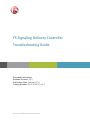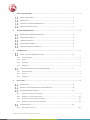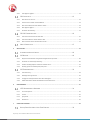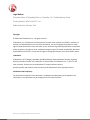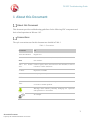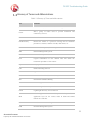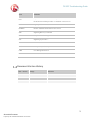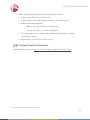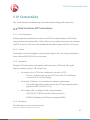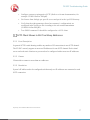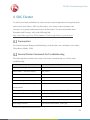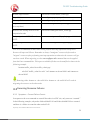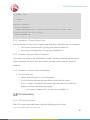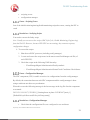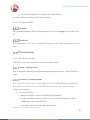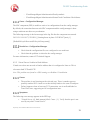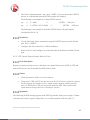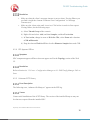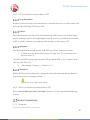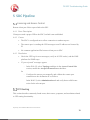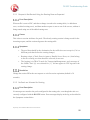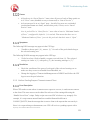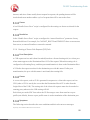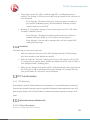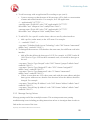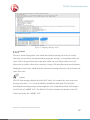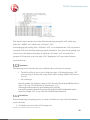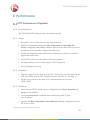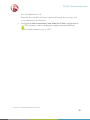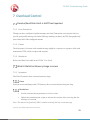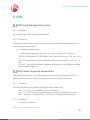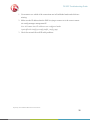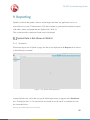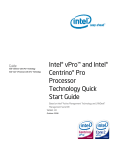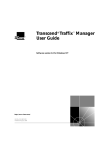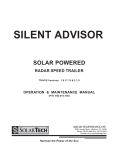Download Red Hat NETWORK 4.0.5 - CHANNEL MANAGEMENTT GUIDE Troubleshooting guide
Transcript
F5 Signaling Delivery Controller
Troubleshooting Guide
Document Information
Software Version: 4.0.5
Publication Date: February 2014
Catalog Number: RG-014-405-21 Ver. 1
Proprietary and Confidential Information of F5 Networks
1
ABOUT THIS DOCUMENT .......................................................................................................................... 1
ABOUT THIS DOCUMENT ................................................................................................ 1
CONVENTIONS ............................................................................................................. 1
GLOSSARY OF TERMS AND ABBREVIATIONS ....................................................................... 2
DOCUMENT VERSION HISTORY ....................................................................................... 3
2
TROUBLESHOOTING BASICS ...................................................................................................................... 4
REFERENCING THE SDC DOCUMENTATION........................................................................ 4
VERIFYING SYSTEM SETUP .............................................................................................. 4
GENERAL PREVENTION .................................................................................................. 4
COLLECTING SYSTEM DATA ............................................................................................ 4
F5 SUPPORT CONTACT INFORMATION.............................................................................. 5
3
IP CONNECTIVITY ...................................................................................................................................... 6
FAILED TO ACTIVATE SCTP ASSOCIATIONS ........................................................................ 6
3.1.1
Error Description ................................................................................................................................ 6
3.1.2
Causes ................................................................................................................................................ 6
3.1.3
Symptoms .......................................................................................................................................... 6
3.1.4
Resolution .......................................................................................................................................... 6
SCTP CLIENT SHOWS IN GUI TOO MANY ADDRESSES ........................................................ 7
4
3.2.1
Error Description ................................................................................................................................ 7
3.2.2
Causes ................................................................................................................................................ 7
3.2.3
Resolution .......................................................................................................................................... 7
SDC CLUSTER ............................................................................................................................................. 8
PREREQUISITES............................................................................................................. 8
GENERAL CLUSTER COMMANDS FOR TROUBLESHOOTING .................................................... 8
RECURRING RESOURCE FAILURES .................................................................................... 9
4.3.1
Symptom – Current Failure Counts .................................................................................................... 9
4.3.2
Resolution – Current Failure Count .................................................................................................. 10
4.3.3
Symptom - Resource Fails to Shutdown ........................................................................................... 10
4.3.4
Resolution – Resource Fails to Shutdown ........................................................................................ 10
CPF CONNECTIVITY ..................................................................................................... 10
4.4.1
CPF Failure to Launch....................................................................................................................... 10
Proprietary and Confidential Information of F5 Networks
4.4.2
CPF Appears Offline ......................................................................................................................... 12
FEP CONNECTIVITY ..................................................................................................... 12
4.5.1
FEP Failure to Launch ....................................................................................................................... 12
4.5.2
Virtual Server Unable to Bind Address ............................................................................................. 13
4.5.3
FEP Cannot Return Answer Back to Client ....................................................................................... 14
4.5.4
FEP Appears Offline ......................................................................................................................... 15
4.5.5
Unknown SCTP library ...................................................................................................................... 15
FEP-CPF COMMUNICATION......................................................................................... 16
4.6.1
CPF Cannot Communicate with FEP ................................................................................................. 16
4.6.2
CPF Cannot Return Answer Back to FEP .......................................................................................... 17
4.6.3
FEP-O Cannot Return Answer Back to CPF ....................................................................................... 17
WEB UI CONNECTIVITY ............................................................................................... 17
5
SDC PIPELINE .......................................................................................................................................... 19
LICENSING AND ACCESS CONTROL ................................................................................. 19
CPF ROUTING ............................................................................................................ 19
5.2.1
Request is Not Routed Using the Routing Rows as Expected ........................................................... 20
5.2.2
No Pools are Selected for Routing ................................................................................................... 20
5.2.3
Endless Pending Request Timeouts toward Client ........................................................................... 21
5.2.4
Routing of Server Side Request (CLR) Fails ....................................................................................... 22
CPF TRANSFORMATION ............................................................................................... 23
6
5.3.1
CPF Dictionary .................................................................................................................................. 23
5.3.2
Message Parsing Failures ................................................................................................................ 25
5.3.3
Configured Transformation Does Not Take Effect ........................................................................... 29
5.3.4
3GPP Destination Realm Normalization Does Not Work ................................................................. 30
PERFORMANCE ....................................................................................................................................... 31
HTTP PERFORMANCE IS DEGRADED .............................................................................. 31
7
6.1.1
Error Description .............................................................................................................................. 31
6.1.2
Causes .............................................................................................................................................. 31
6.1.3
Symptoms ........................................................................................................................................ 31
6.1.4
Resolution ........................................................................................................................................ 31
OVERLOAD CONTROL .............................................................................................................................. 33
RECEIVE/SEND RATE LIMIT IS HALF THAN EXPECTED ........................................................ 33
Proprietary and Confidential Information of F5 Networks
7.1.1
Error Description .............................................................................................................................. 33
7.1.2
Causes .............................................................................................................................................. 33
7.1.3
Resolution ........................................................................................................................................ 33
WEB UI STATISTICS MEMORY USAGE INCREASE .............................................................. 33
7.2.1
8
Symptoms ........................................................................................................................................ 33
EMS ........................................................................................................................................................ 34
EMS CONFIG MANAGER FAILS TO START ....................................................................... 34
8.1.1
Symptoms ........................................................................................................................................ 34
8.1.2
Resolution ........................................................................................................................................ 34
EMS CANNOT CONNECT TO REMOTE SITES .................................................................... 34
9
8.2.1
Symptoms ........................................................................................................................................ 34
8.2.2
Resolution ........................................................................................................................................ 34
REPORTING ............................................................................................................................................. 36
SPLUNK DATA IS NOT SHOWN IN WEB UI ....................................................................... 36
9.1.1
Symptoms ........................................................................................................................................ 36
9.1.2
Resolution ........................................................................................................................................ 37
Proprietary and Confidential Information of F5 Networks
Legal Notices
Document Name: F5 Signaling Delivery Controller 4.0.5 Troubleshooting Guide
Catalog Number: RD-014-405-21 Ver.1
Publication Date: February 2014
Copyright
© 2005-2014 F5 Networks, Inc. All rights reserved.
F5 Networks, Inc. (F5) believes the information it furnishes to be accurate and reliable. However, F5
assumes no responsibility for the use of this information, nor any infringement of patents or other
rights of third parties which may result from its use. No license is granted by implication or otherwise
under any patent, copyright, or other intellectual property right of F5 except as specifically described
by applicable user licenses. F5 reserves the right to change specifications at any time without notice.
Trademarks
F5 Networks, F5, F5 (design), OpenBloX, OpenBloX (design), Rosetta Diameter Gateway, Signaling
Delivery Controller and SDC, are trademarks or service marks of F5 Networks, Inc., in the U.S. and
other countries, and may not be used without F5’s express written consent.
All other product and company names herein may be trademarks of their respective owners.
Confidential and Proprietary
The information contained in this document is confidential and proprietary to F5 Networks. The
information in this document may be changed at any time without notice.
Proprietary and Confidential Information of F5 Networks
F5 SDC Troubleshooting Guide
1 About this Document
About this Document
This document provides troubleshooting guidelines for the following SDC components and
their related operations in Release 4.0.5.
Conventions
The style conventions used in this document are detailed in Table 1.
Table 1: Conventions
Convention
Use
Times New Roman
Regular text
Times New Roman Names of menus, commands, buttons, and other elements of the
user interface
Bold
Times
New
Roman Links to figures, tables, and sections in the document, as well as
Italic
references to other documents
<CAPS>
Represents a variable
Courier New
Language scripts
Calibri
File names
Notes which offer an additional explanation or a hint on how to
Note:
overcome a common problem
Warnings which indicate potentially damaging user operations
and explain how to avoid them
An example
1
About this Document
Proprietary and Confidential Information of F5 Network
F5 SDC Troubleshooting Guide
Glossary of Terms and Abbreviations
Table 2: Glossary of Terms and Abbreviations
Term
Definition
AAA
Authentication, Authorization and Accounting.
Cluster
SDC’s group of nodes used to provide translation and
connectivity services.
CPF
Control Plane Function
Data Dictionary
Defines the format of a protocol’s message and its validation
parameters: structure, number of fields, data format, etc.
DRT
Data Transfer Request (GTP concept)
EMS
Element Management System
FEP
Front End Proxy
Flow
Logical combination of user defined rules that define the
transaction procedures’ flow routine.
FQDN
Fully Qualified Domain Name.
GTP
GPRS Tunneling Protocol
HTTP
Hypertext Transfer Protocol
IMSI
International Mobile Subscriber Identity
ISD
International Standard Dialing
JMS
Java Message Service
JNDI
Java Naming and Directory Interface
LDAP
Lightweight Directory Access Protocol
Mobile Application Part. An SS7 protocol that provides an
MAP
application layer for the various nodes in GSM and UMTS
mobile core networks.
NGN
Next Generation Networking.
NMS
Network Management System
2
About this Document
Proprietary and Confidential Information of F5 Network
F5 SDC Troubleshooting Guide
Term
Definition
Physical or virtual addressable entity. A Client or Server Peer in
Peer
the NGN network that provides or consumes AAA services.
Pool
A group of Server Peers.
RADIUS
Remote Authentication Dial In User Service
SDC
Signaling Delivery Controller
SNMP
Simple Network Management Protocol
SS7
Signaling System No. 7
TCP
Transmission Control Protocol
TLS
Transport Layer Security
UDP
User Datagram Protocol
URI
Universal Resource Identification.
Document Version History
Date – Version
Change
Reference
3
About this Document
Proprietary and Confidential Information of F5 Network
F5 SDC Troubleshooting Guide
2 Troubleshooting Basics
This section describes recommended best practices to avoid errors and to help with
troubleshooting when they do occur. To resolve specific issues, refer to the relevant chapter in
this guide.
Referencing the SDC Documentation
The SDC product documentation provides a comprehensive overview of system functionality.
Some issues may be solved by consulting the relevant product documentation:
-
F5 SDC Installation and Upgrade Guide
-
F5 SDC User Guide
-
F5 SDC SNMP Guide
-
F5 SDC Release Notes
Verifying System Setup
Each SDC build supports specific SDC and third-party software (browsers, operating systems,
etc.). Refer to the Release Notes to verify that your installation includes the recommended
versions.
General Prevention
Make sure that all relevant machines are up and running, that all nodes are online and all
relevant resources are started.
Collecting System Data
The SDC logs contain valuable data about your system activity. In order to collect all raw data,
configuration, and logs, from the SDC, a specific TTA support script has been developed.
Note: The script is constantly updated, so when it is needed, contact F5 Technical Support to
request the most updated script.
Proprietary and Confidential Information of F5 Networks
4
F5 SDC Troubleshooting Guide
After receiving the script, follow the below procedure to run it:
1. Copy the script file to: /opt/traffix/sdc/bin.
2. Login to the first server and change directory to: /opt/traffix/sdc/bin.
3. Run the following commands:
-
chmod +x tta_log_collector_v<version>.sh
-
./tta_log_collector_v<version>.sh snapshot
4. The script creates a .tar.gz archive that should be copied off the server from
/opt/traffix/sdc/output.
5. Repeat steps 2-4 for each of the SDC servers.
F5 Support Contact Information
Contact technical support at: http://www.f5.com/support/support-services/contact/.
Proprietary and Confidential Information of F5 Networks
5
F5 SDC Troubleshooting Guide
3 IP Connectivity
This section describes troubleshooting issues and solutions relating to IP connectivity.
Failed to Activate SCTP Associations
3.1.1 Error Description
Dialogic application (gctload) tries to activate a SCTP association and then a M3UA layer
using system.txt and config.txt files. If these files were not configured correctly, the assertions
of SCTP are left in a Not Active state and then the heart bit messages of M3UA are not sent.
3.1.2 Causes
The Installer creates and configures system.txt/and config.txt files. Any wrong configuration
causes failure of SCTP/M3UA layer activation.
3.1.3 Symptoms
Dialogic SCTP stack cannot work together with Linux native SCTP stack. The regular
diameter scenarios, such as CCR will not work.
In system.txt file, SCTP is not configured to use native SCTP.
-
License file of Dialogic is not installed according to requirements.
-
There is a collision between native SCTP used by CPF and dialogic
version of SCTP used by Dialogic.
The gctload application cannot activate any SS7 layer implementation
application (M3UA,SCCP,TCAP)
The config.txt file is configured with wrong parameters:
-
OPC,DPC,SCTP PORTs and IPs (remote and local)
-
SIGTRAN Signaling Link Initiate command (SNSLI)
3.1.4 Resolution
The following are ways to resolve the issue:
Proprietary and Confidential Information of F5 Networks
6
F5 SDC Troubleshooting Guide
Configure system.txt using native SCTP (Refer to relevant documentation, for
example: U10SSS-SwEnv-PM.pdf).
Get license from dialogic per specific server and put it in the /opt/DSI directory
Verify that the right parameters (based on customer’s configuration) are
configured in the config.txt file according to the relevant documentation
(U10SSS-SwEnv-PM.pdf).
Test SNSLI command. It should be configured as a SCTP client.
SCTP Client Shows in GUI Too Many Addresses
3.2.1 Error Description
In general SCTP’s multi-homing enables any number of IP connections in one SCTP channel.
The F5 SDC can only support at most two IP addresses for one SCTP channel. Each virtual
server and each static client/server peer needs to be configured with at most two IP addresses.
3.2.2 Causes
Client tried to connect to more than two addresses.
3.2.3 Resolution
System’s IP tables need to be configured such that only two IP addresses are connected to each
SCTP connection.
Proprietary and Confidential Information of F5 Networks
7
F5 SDC Troubleshooting Guide
4 SDC Cluster
To achieve maximum availability for cluster resources by detecting and recovering from node
and resource-level failures, SDC uses Pacemaker, as its cluster resource manager, and
Corosync, as its group communication layer for Pacemaker. For more information about
Pacemaker and Corosync, refer to the following link:
http://clusterlabs.org/doc/en-US/Pacemaker/1.1/html-single/Clusters_from_Scratch/
Prerequisites
For Cluster Resource Manager troubleshooting, verify that there are a minimum of two nodes
(Pizza Boxes, Blades, VMs).
General Cluster Commands for Troubleshooting
The following table summarizes the most used cluster commands that you will use when
troubleshooting:
Cluster Command –What is Does?
CRM Command Example
Show Status – top view
crm_mon
Show Status – One-shot display
crm_mon -1
Show Status – Per-node view
crm_mon –n
Show Last Failures
crm_mon -1nf
Show cluster operations history
crm_mon -1o
Show cluster operations history with
crm_mon -1t
timing details
List top-level resources
crm_mon -1 |grep -P '^\s+Resource|Clone'
Take node offline (on standby)
crm node standby sdclab001-01
Take mode online
crm node online sdclab001-01
Stop single resource
crm resource stop traffix_webui-grp
Start single resource
crm resource start traffix_webui-grp
Proprietary and Confidential Information of F5 Networks
8
F5 SDC Troubleshooting Guide
Restart single resource
crm resource restart traffix_webui-grp
Stop all cluster resource
crm configure property stop-all-resources=true
Un-stop all cluster resources
crm configure property stop-all-resources=false
Migrate Web UI to a node (and lock
crm resource migrate traffix_webui-grp sdclab001-02
it to stay there)
Remove lock forcing Web UI to run
crm resource unmigrate traffix_webui-grp
on particular node
Relay migration of CPF VIP and
crm resource migrate traffix_cpf-vip-grp sdclab001-01
SCTP
Remove migration of CPF VIP and
crm resource unmigrate traffix_cpf-vip-grp
SCTP
Note: It is recommended in most cases to only perform start/stop operations on top-level
Resource Groups and Clones. Remember to always "unmigrate" resources before and to
"migrate" resources after performing start/stop operations as otherwise the resource will get
stuck on a node. When migrating, use the crm configure edit command that can be applied
from the Linux command line. This opens an editable file that can be modified as shown in the
following example:
location traffix_webui-loc traffix_webui-grp \
rule $id="traffix_webui-loc-rule" -inf: #uname ne sdcvm108-01 and #uname ne
sdcvm108-03
Removing either #uname ne sdcvm108-01or #uname ne sdcvm108-03 will result in
migrating the resource to the other node.
Recurring Resource Failures
4.3.1 Symptom – Current Failure Counts
In response to the crm command to count all the nodes in a SDC site, only some are “counted.”
In the following example, only nodes Node sdclab002-01 and Node sdclab002-09 are counted
and there is a failure to count the other nodes 02-08.
Proprietary and Confidential Information of F5 Networks
9
F5 SDC Troubleshooting Guide
# crm_mon
-nf1
<...skip...>
Migration summary:
* Node sdclab002-01:
traffix_cpf-app-prim:1: migration-threshold=3 fail-count=2 lastfailure='Sun Aug 14 11:12:11 2011'
* Node sdclab002-09
4.3.2 Resolution – Current Failure Count
You can manually clear the resource failure count with either of the following crm commands:
crm resource failcount traffix_cpf-app-prim delete sdclab001-01
crm resource cleanup traffix_cpf-app-clone sdclab001-01
4.3.3 Symptom - Resource Fails to Shutdown
If you send a crm resource stop<RESOURCE_NAME> shutdown command and the resource
fails to completely shut down in the allowed time, it displays still as “Started”, and is not
shutdown.
4.3.4 Resolution – Resource Fails to Shutdown
To resolve this issue:
1. End the underlying process, if it is still running.
2. Verify that the resource has not been already re-started by the cluster.
3. Issue a "cleanup" command for the resource and node (where the resource has
faulted), as shown in the following example:
-
crm resource cleanup traffix_cpf-app-clone sdclab001-01
CPF Connectivity
4.4.1 CPF Failure to Launch
If the CPF crashes upon initialization, check the following possible causes:
Proprietary and Confidential Information of F5 Networks
10
F5 SDC Troubleshooting Guide
scripting errors.
configuration manager.
Cause – Scripting Errors
One of the initialization/engineering/health monitoring scripts has errors, causing the SPF to
crash.
Resolution – Verifying Scripts
You need to correct the faulty script.
Note: Usually you can access the scripts (SDC Life Cycle; Health Monitoring, Engineering)
from the Web UI. However, because FEP/CPF are not running, they cannot accept any
configuration changes
To correct the scripts:
1. Shut down all SDC processes (including config manager).
2.
Locate and correct the script errors in the most recent flowManager.xml file (of
each FEP/CPF).
3. Check the scripts in the following XML hierarchy:
-
FlowManagerMgmt/Administration/PostSystemInit
-
FlowManagerMgmt/Administration/StatusCheck/Condition+CheckStatus
Cause – Configuration Manager
The SDC component (CPF) is unable to retrieve its configurations from the config manager.
By default, the connection between each SDC component and the config manager is done
using a multicast auto discovery mechanism.
When this occurs the following message is the last message in the log file after the component
was started:
2013-12-15 09:19:17,123 INFO [] Starting beans in phase 2147483647 [main_1]
[DefaultLifecycleProcessor$LifecycleGroup.start()]
Resolution – Configuration Manager
Check that the configuration files are configured to use multicast
Proprietary and Confidential Information of F5 Networks
11
F5 SDC Troubleshooting Guide
Check that the problem is related to the config manager
For more information, contact F5 Technical Support.
4.4.2 CPF Appears Offline
Symptom
SDC component appears offline or does not appear at all in the Topology section of the Web
UI.
Resolution
Refer to Section 4.4.1.3 Cause – Configuration Manager or 8.1. EMS Config Manager Fails to
Start.
FEP Connectivity
4.5.1 FEP Failure to Launch
If the FEP crashes upon initialization, check the possible causes:
Cause – Scripting Errors
One of the initialization/engineering/health monitoring scripts has errors, causing the FEP to
crash.
Resolution – Verifying Scripts
Note: Usually you can access the scripts (SDC Life Cycle; Health Monitoring, Engineering)
from the Web UI. However, because FEP/CPF are not running, they cannot accept any
configuration changes
To correct the scripts:
1. Shut down all SDC processes (including config manager).
2. Fix the problematic scripts in each latest copy of the flowManager.xml (latest
flowManager.xml of each FEP/CPF).
3. Check the scripts of the following XML hierarchy:
Proprietary and Confidential Information of F5 Networks
12
F5 SDC Troubleshooting Guide
-
FlowManagerMgmt/Administration/PostSystemInit
-
FlowManagerMgmt/Administration/StatusCheck/Condition+CheckStatus
Cause – Configuration Manager
The SDC component (FEP) is unable to retrieve its configurations from the config manager.
By default, the connection between each SDC component and the config manager is done
using a multicast auto discovery mechanism.
The following message is the last message in the log file after the component was started:
2013-12-15 09:19:17,123 INFO [] Starting beans in phase 2147483647 [main_1]
[DefaultLifecycleProcessor$LifecycleGroup.start()]
Resolution – Configuration Manager
Check that the configuration files are configured to use multicast
Check that the problem is related to the config manager
For more information, contact F5 Technical Support.
4.5.2 Virtual Server Unable to Bind Address
Virtual server does not succeed to bind to address that it is configured to listen to. This is
relevant to both TCP and SCTP.
Note: This problem was found in a SDC running on a Redhat 6.3 installation.
Causes
The machine is not listening on the selected port. There is another process,
possibly another SDC virtual server that already binds to the same IP and port.
Failure happens when at least one TCP connection was in an Established or
Time Wait state, suggesting an OS configuration issue.
Symptoms
The following error message appears in the FEP logs:
“Virtual Server {0} bind attempt failed. Cause: {1}. Verify that the port is not
used by any other Virtual Server”.
Proprietary and Confidential Information of F5 Networks
13
F5 SDC Troubleshooting Guide
The Linux command netstat –anp | grep <PORT>, does not return the LISTEN
answer as it should and instead only the prompt line displays.
The following is an example of a return LISTEN answer:
tcp
0
0 :::8080
:::*
tcp
0
0 ::ffff:10.2.108.3:18080
LISTEN
:::*
8091/java
LISTEN
8430/java
The following is an example of when the LISTEN answer does not display:
[root@sdcvm108-01 /]#
Resolution
Use the following Linux command to stop the LISTEN process to that IP and
port: kill -9 <PORT>.
Configure the Port to bind it to a different address.
Remove the VS and configure new one that binds on different available IP and
port.
4.5.3 FEP Cannot Return Answer Back to Client
Error Description
Request is routed correctly to server, and answer is returned from server to FEP-O, CPF and
then to FEP, but it is not forwarded from FEP back to client.
Causes
Client disconnects before it receives answer.
Client sent a CER to FEP, but does not wait for CEA before it sends its requests.
So the requests are routed to server, which returns answers, and the answers
arrive to FEP before CER was processed inside the FEP. This results in the
return answers being routed to a closed peer (client).
Symptoms
The following WARN message appears in the FEP log with the client peer as origin: “Cannot
route the answer back, request's Origin Peer {0} was disconnected. Failed to send {1}”
Proprietary and Confidential Information of F5 Networks
14
F5 SDC Troubleshooting Guide
Resolution
Make sure that the client’s message timeout is not too short. If using JMeter you
can find it inside the element “Diameter Peer Configuration” in “Message
Timeout (ms)”.
Make sure the client waits until it receives CEA before it sends its first request.
If using JMeter, do the following steps:
a) Select Thread Group of the scenario.
b) Right-click and select: Add, and then Sampler, and then Test Action.
c) In Test Action, change its name to Wait for CEA, select Pause and a duration
of 500 milliseconds.
d) Drag the element Wait for CEA to be after Diameter Sampler that sends CER.
4.5.4 FEP Appears Offline
Symptom
SDC component appears offline or does not appear at all in the Topology section of the Web
UI.
Resolution
Refer to Section 4.4.1.3 Cause – Configuration Manager or 8.1. EMS Config Manager Fails to
Start.
4.5.5 Unknown SCTP library
Error Description
The following error, “unknown lib libsctp.so” appears in the FEP log.
Causes
Unsuccessful installation of the SCPT library. The version of the installed libsctp.so may not
be what was expected from the installed SDC.
Proprietary and Confidential Information of F5 Networks
15
F5 SDC Troubleshooting Guide
Resolution
Use the installer to properly install SDC.
FEP-CPF Communication
4.6.1 CPF Cannot Communicate with FEP
Error Description
Channels are constantly opened by FEP toward CPF, but CPF rejects them.
Causes
The FEP’s configuration for minimum channels toward CPF is greater than the corresponding
configuration of CPF for maximum channels. This causes the FEP to connect to CPF more
channels than CPF allows, so CPF rejects them.
Symptoms
The following WARN message appears in the CPF log:
“Channel {0} was rejected (for peer {1}) because the maximum allowed number of channels
({2}) was reached”
Instead of the following message:
{1} you should see a Diameter peer with the FEP’s name.
Resolution
Make sure that the following configuration parameters have the same values for all FEPs and
CPFs in the same site (default is 6 for all):
Inside entry “ClientConnectionMaxSizes”: the value for
“ClientConnectionMaxSize” of protocol Diameter.
Inside entry "ConnectionPoolSizeLowLimits": the value for
"ConnectionPoolSizeLowLimit" of protocol Diameter.
Inside entry "ConnectionPoolSizes": the value for "ConnectionPoolSize" of
protocol Diameter.
Proprietary and Confidential Information of F5 Networks
16
F5 SDC Troubleshooting Guide
4.6.2 CPF Cannot Return Answer Back to FEP
Error Description
Request is routed correctly to server and answer is returned from server to FEP-O and to CPF,
but is not forwarded from CPF back to FEP.
Causes
The connection between CPF to FEP is disconnected, possibly because one of them did not
answer watchdog requests. This might happen when the system is overloaded with too much
traffic or too busy with processes running on the machine, or when using a VM.
Symptoms
The following WARN message appears in the FEP log with the client peer as origin:
“Cannot route the answer back, request's Origin Peer {0} was disconnected.
Failed to send {1}”
The following INFO message appears in the CPF log with the FEP as {0}, or appears in the
FEP log with CPF as {0}:
“Idle channel. Closing {0}. Channel is: {1}”
Resolution
Reduce the load on the machine that is hosting the process that disconnected the channel or
migrate the process to a stronger machine.
Do not use a VM for load testing.
4.6.3 FEP-O Cannot Return Answer Back to CPF
Refer to Error! Reference source not found. (Section 4.6.1) for a similar troubleshooting
scenario.
Web UI Connectivity
4.7.1 Symptoms
Proprietary and Confidential Information of F5 Networks
17
F5 SDC Troubleshooting Guide
The Web UI login page does not load
The Web UI rejects the user credentials even when they are right
4.7.2 Causes
The server is running out of memory
You are trying to connect to the wrong port
The Web UI is failing to communicate with the Configuration Manager
The Configuration Manager is failing to communicate with the CPF
4.7.3 Resolutions
Log into the host and check the memory status
Make sure you are connecting to port 8080
Make sure at least one instance of the Configuration Manager is running in the
cluster
Make sure at least one instance of the CPF is running in the cluster
Verify in the sysconfig scripts that all the services are using the same multicast
group name
Proprietary and Confidential Information of F5 Networks
18
F5 SDC Troubleshooting Guide
5 SDC Pipeline
Licensing and Access Control
Remote client peer fails to open a link to the SDC.
4.4.1 Error Description
Client peer sends a proper CER to the SDC, but link is not established.
4.4.2 Causes
The SDC is configured not to allow connection to unknown peers
The remote peer is sending the CER messages to an IP address not licensed by
F5
No common application-IDs between client peer to SDC
4.4.3 Resolution
Check the CPF log for error messages (verify in all CPF nodes), and the NMS
platform for SNMP traps
If “peer rejected” messages appear:
-
In the Web UI, select Topology and then in the Access Control List
section, enable the Accept Unknown Peers checkbox.
-
Configure the remote peer manually and validate the remote peer
connection to the destination IP as follows:
Or
In the Web UI, select Administration tab and verify that a valid license
exists for the relevant peer
CPF Routing
This section describes commonly found errors, their causes, symptoms, and resolutions related
to CPF routing functionality.
Proprietary and Confidential Information of F5 Networks
19
F5 SDC Troubleshooting Guide
5.2.1 Request is Not Routed Using the Routing Rows as Expected
Error Description
When traffic is sent to SDC, and then a change is made to the routing table (i.e. added new
rows, or edited existing rows), and then another request is sent to one of the servers, without it
being routed using one of the added routing rows.
Causes
This is due to session stickiness for pools. The already existing session is being reused for the
incoming request, and the sessions bypasses the routing table.
Symptoms
The pool that should be the destination for the traffic does not accept it (if it is a
different pool than before the routing change).
Routing scripts, (Check Error in Answer, Handle Server Error, etc.) that belong
to the new routing row that should be selected, do not run.
The logging is in TRACE mode for TransactionManagement, and a message of
the format “Pool {0} was selected for {1}” did not appear in CPF logs since the
routing change.
Resolution
Change the session ID for the next request or wait for session expiration (default is 30
seconds).
5.2.2 No Pools are Selected for Routing
Error Description
No messages are routed to the pools configured in the routing rule, even though the rule was
correctly configured with the ROUTE action. Error messages display in the log as described in
the Symptoms section below.
Proprietary and Confidential Information of F5 Networks
20
F5 SDC Troubleshooting Guide
Causes
All pools are in “Out of Service” state (since all peers of each of these pools are
in a “Close” state (disabled or not yet connected) or “Out of Service”).
At least one pool is in an “Open” state – but all of its peers are overloaded
(reached maximum rate limit), and all other pools, if exist, are in “Out of
Service” state.
Note: A pool will be in “Out of Service” state when at least its “Minimum Number
of Peers” (configurable, default is 1) is reached. That means that there are no
“Minimum Number of Peers” peers in this pool such that their state is “Open”.
Symptoms
The following INFO message may appear in the CPF logs:
“Unable to choose pool: {0}, reason: {1}” for each of the pools that belong to
the selected routing row.
The following WARN message may appear in the CPF logs:
“Failed to select a Pool to handle a request received from {0}. The selected
routing row index is {1} with policy {2}, the incoming message is {3}”.
Resolution
Check the condition of the peers of each pool of the selected routing row to
make sure they are not overloaded/closed/disabled, etc.
Change the logging of TransactionManagement to DEBUG and follow the CPF
logs to trace the pool selection.
5.2.3 Endless Pending Request Timeouts toward Client
Error Description
When CPF reaches a state where it cannot route a request to a server, it sends an error answer
to the client. This error answer can be edited for each row of the routing table using the
“Handle Server Error” scripts. Faulty scripts can cause SDC to behave very strangely. For
example, if a script returns answerFromServer and the RemoteNodeEvent is
CANNOT_ROUTE, then the message that is sent to client is the request that was sent by it.
Since it is a request that goes downstream, now CPF will set it as a pending request with a
Proprietary and Confidential Information of F5 Networks
21
F5 SDC Troubleshooting Guide
timeout, and since clients usually do not respond to requests, the pending timeout will be
invoked and cause another endless cycle of requests that will be sent to the client.
Causes
A bad “Handle Server Error” script is configured for the routing row that was selected for the
request.
Resolution
In the “Handle Server Error” script, reconfigure the “answerFromServer” parameter for any
RemoteNodeEvent. For example, for CANNOT_ROUTE and TIMEOUT there are no answers
from server, so answerFromServer cannot be returned.
5.2.4 Routing of Server Side Request (CLR) Fails
Error Description
A CLR request arrives and is then forwarded (based on a forward routing rule) to a client peer
whose name appears as the Destination-Host AVP of the request. When this routing rule is
configured as a Roaming Proxy, and then post transformation is done on the Destination-Host
AVP before the request searches for the destination peer with this name. If after post
transformation, the peer with this name is not found, then routing fails.
Causes
A server side request, such as CLR is generated in response to a client side request, such as
ULR (when a CLR is sent by the server then the Destination-Host AVP is taken from the
Origin-Host of the ULR). The routing rule of the client side requests must also be marked as
roaming proxy otherwise the CLR routing will fail.
Each client peer at the SDC from where the ULR messages come from must have a peer
profile (not default), because a peer profile name is used at translation of the destination peer.
Symptoms
The following section describes the error conditions and their relevant error messages.
Proprietary and Confidential Information of F5 Networks
22
F5 SDC Troubleshooting Guide
Client side request, like ULR, routed through SDC, with Roaming Proxy is
enabled. The routing of ULR was successful, but peer profile at the client peer is
not configured.
-
Error Message: “Diameter client peer {some peer name} must have a
peer profile for Roaming Proxy full functionality. Routing of future
requests from server will fail!”
Routing of “Forwarded” message of server side request, such as CLR, when
roaming is enabled is failed.
-
Error Message: “Routing of roaming request from server failed, no
suitable client peer found, at event {some event description}”
-
Error Message: After the above message there will be a regular SDC
routing failed message.
Resolution
The following are ways resolve the issue:
Make sure that the client peer of the SDC through which the ULR messages
have been sent has a non-default peer profile.
Make sure that the “Forward” routing rule of server side request, such as CLR,
is configured as a roaming proxy and that its related client side, such as ULR, is
also configured with a roaming proxy.
Make sure no changes were made to SDC configuration in the time gap between
the ULR request and its matching CLR request routing. For example, that the
peer profile name of a client peer was not changed.
CPF Transformation
5.3.1 CPF Dictionary
Each diameter network element holds its own dictionary. A successful diameter connection
between two network elements requires compatible dictionaries that maintain the same AVP
data message format. All AVPs included in a diameter dictionary must have a unique AVP
name.
Mismatch between Multiple AVPs
5.3.1.1.1 Error Description
Proprietary and Confidential Information of F5 Networks
23
F5 SDC Troubleshooting Guide
When CPF loads a diameter dictionary, that has two AVPs defined with the same name, but
with different commands or vendor IDs, only the first AVP is saved in the application.
5.3.1.1.2 Causes
Using a diameter dictionary in which the AVP name is not unique.
5.3.1.1.3 Symptoms
The following section describes the error conditions and their relevant error messages.
The diameter dictionary used by CPF contains several AVPs that do not have a unique AVP
name.
For example, the following two AVPs contain the same name and command, but different
vendor IDs.
<avp name="Service-Selection" code="493" format="utf8String" mRule="must"
vendorId="10415"/>
<avp name="Service-Selection" code="493" format="utf8String" mRule="must"
vendorId="0"/>
This results in a mismatch between the two AVPS, as they are not unique, though they have
the same name and the following message displays in the log file:
ERROR [10155] Diameter Dictionary (SDC dictionary v9): Mismatch between AVP
definition <Content Definition 3GPP-Charging-Characteristics 13 10415 UTF8String>
and <Content Definition 3GPP-Charging-Characteristics 13 UTF8String>: Trying to
load two AVPs with identical names and different codes. [jmsContainer-1_11]
[DiameterDictionary.mismatchDetected()]
2013-10-15 15:23:23,006 ERROR [10155] Diameter Dictionary (SDC dictionary v9):
Mismatch between AVP definition <Content Definition Service-Selection 493 10415
UTF8String> and <Content Definition Service-Selection 493 UTF8String>: Trying to
load two AVPs with identical names and different codes. [jmsContainer-1_11]
[DiameterDictionary.mismatchDetected()]
5.3.1.1.4 Resolution
For diameter application messages, use the super dictionary. The super dictionary contains
only AVPs with unique names.
The base part of the super dictionary contains messages with application ID 0. These messages
are used by more than one diameter Interface (application ID).
The following are options on how to resolve different AVP dictionary issues:
Proprietary and Confidential Information of F5 Networks
24
F5 SDC Troubleshooting Guide
To add a message with an application ID according to spec (not 0):
Create a message so that the name of this message will be built as concatenation
of name and needed interface. For example, for a S6b application:
<! -- applicationId="16777272" -->
<message name="RAR-S6b" code="258" applicationId="16777272"
isProxiable="true" isRequest="true" sentByClient="false"/>
<message name="RAA-S6b" code="258" applicationId="16777272"
isProxiable="true" isRequest="false" sentByClient="true"/>
To add AVPs for a specific vendor whose codes are used by other interfaces:
Add a prefix (vendor name) to the AVP name. For example:
<! -- vendorId="12645" -->
<avp name="Vodafone-Radio-Access-Technology" code="260" format="enumerated"
mRule="may" vendorId="12645"/>
To distinguish between two AVPs that have the same name, but a different code in the
interface:
Add suffix that defines the data type of AVP. For example, in 3GPP Vendor-Id
10415 Service-Type AVP has three commands code, so can add its data type at
the end:
<avp name="Service-Type-Grouped" code="1483" format="grouped" mRule="must"
vendorId="10415"/>
<avp name="Service-Type-Unsigned32" code="2031" format="unsigned32"
mRule="must" vendorId="10415"/>
<avp name="Service-Type-Enumerated" code="6" format="enumerated"
mRule="must" vendorId="10415"/>
If there is more than one AVP whose name ends with the same address and their
data type are addresses too, than the first character before the address should be
changed. For example:
<avp name="Served-Party-IP-Address" code="848" format="address" mRule="must"
vendorId="10415"/>
<avp name="Served-Party-Ip-Address" code="248" format="address" mRule="must"
vendorId="10415"/>
5.3.2 Message Parsing Failures
Message parsing can fail due to multiple reasons. This section presents some parsing
troubleshooting issues including providing instructions on how to investigate them in order to
find out the root cause of the issue.
Proprietary and Confidential Information of F5 Networks
25
F5 SDC Troubleshooting Guide
Error Description
CPF fails to parse some diameter AVPs with an internal error due to a thrown
InvalidAvpLengthValidationException. The message handling continues but a Wireshark
capture shows that the incoming message to SDC and outgoing message from SDC are
different (no transformation has occurred). The outgoing message is marked as an
“Unreassembled Packet” and Wireshark is not able to parse all the AVPs in the message,
which were parsed successfully in the incoming message, (as shown in the screenshots below).
Figure 1: Unreassembled Packet
Figure 2: Incoming Message AVPs
Proprietary and Confidential Information of F5 Networks
26
F5 SDC Troubleshooting Guide
Figure 3: Outgoing Message AVPs
Causes
The cause for the illegal parsed value which then failed the parsing can be due to a buffer
offset that was incorrectly incremented while parsing the message. A wrong buffer offset can
cause AVPs to be parsed from the wrong index which can cause illegal values to be read. .
Such errors in a buffer offset can be caused by a wrong AVP description in the used dictionary.
Finding the location from which the buffer started incrementing incorrectly can lead to the root
cause of the issue
Example:
The CPF Error message displays the failed AVP values. For example, the value in the error
message in Section 5.3.2.3 is code=83886080 (0x5000000) and length=1435 (0x059b).
Searching the incoming message for the length hex value found that the failed AVP length is
an AVP code of “AMBR” AVP. The failed AVP code was found to be the data of the AVP
which came before the “AMBR” AVP.
Proprietary and Confidential Information of F5 Networks
27
F5 SDC Troubleshooting Guide
Figure 4: Parsing Offset
This analysis shows that the error in the offset started when parsing the AVP which came
before the “AMBR” AVP which is the “SS-Status” AVP.
After debugging the parsing of the “SS-Status” AVP, it was found that this AVP was parsed as
a grouped AVP while it did not hold any grouped information. The reason for the parsing error
was an error in the diameter dictionary in which the “SS-Status” AVP was marked as a
grouped AVP instead of as an octet sting AVP. Changing the AVP type in the dictionary
resolved the issue.
Symptoms
The following section describes the error condition and its relevant error message.
The buffer offset is out of sync with the message AVPs during parsing. CPF
starts parsing AVPs from the wrong buffer index causing illegal field values to
be read.
Error Message:
Internal warning: An attempt to create an AVP list from SlicedChannelBuffer(ridx=0,
widx=1328, cap=1328) had failed. [Client Worker_4_11]
[DiameterParsedGroupedAvp.getVendorSpecificAvpSet()]
com.traffix.openblox.diameter.exceptions.InvalidAvpLengthValidationException:
Invalid avp length 1435 to avp with code 83886080 and vendorId 0
Resolution
When encountering such parsing issues, you need to find the root cause (with Wireshark) to
resolve the issue.
To find the root cause of the AVP parsing error:
Proprietary and Confidential Information of F5 Networks
28
F5 SDC Troubleshooting Guide
1. Take a Wireshark capture of the failed transaction.
2. Compare the message coming into the SDC to the message coming out of the SDC
to see at what step Wireshark could not parse the AVPs.
3. Search for the failed AVP code and length value in the message coming into the
SDC at the segments where Wireshark was not able to parse the message coming
out of the SDC.
4. Identify the last AVP before the failed AVP from the error log.
5. Check the AVP definition in the used dictionary and compare it to the AVP which
was sent to SDC.
6. Correct any dictionary mistake according to the actual sent data and the latest 3GPP
Diameter application codes and identifiers specification document (for example, TS
29.230).
7. In case of conflict between the received data and the latest diameter application
specification document, more detailed specification documents (such as TS 29.272
in the described example) should be referenced to verify that there are no mistakes
in the diameter application specification document.
5.3.3 Configured Transformation Does Not Take Effect
Error Description
After configuring a Diameter Identity for some Routing Rules, the configured transformation
does not take place. For example, the Destination Host/Realm of some request was not
changed as was when the request was routed through SDC.
Causes
After the configuration, the request on which the transformation rule was configured was
wrong, as it was a request from an existing session.
Symptoms
There are no special log errors/warnings for this problem.
Proprietary and Confidential Information of F5 Networks
29
F5 SDC Troubleshooting Guide
Resolution
The transformation rule change is only visible once a new session is initiated and the request
from the client is sent as only then the change takes place.
5.3.4 3GPP Destination Realm Normalization Does Not Work
Error Description
A routed request’s destination realm is not normalized although it was configured.
Symptoms
The following section describes the error conditions and their relevant error messages.
The AVP containing the IMSI from which MNC and MCC is calculated, but was
not found at the request.
-
Error Message: “IMSI avp is not found, destination realm normalization
will not work, at message {some request description}.”
The parsing of the IMSI number to MNC/MCC failed.
-
Error Message: “IMSI parsing failed, 3GPP realm normalization was
canceled. Imsi: {the IMSI number}. Cause: {The cause for the fail}.”
Resolution
The following are options on how to resolve the issue:
The SDC takes the IMSI number from the following AVP’s: For S6a or S6b
application ID’s the AVP is “User-Name”. For Gx, Gy, Rx, Rf, Sy, S9 the AVP
is inside the grouped AVP "Subscription-Id" and the one with AVP of "
Subscription-Id-Type” equals to 1.
Note: Make sure that this AVP (User Name/Subscription-Id) is present at the
request.
Make sure the number is legal according to the RFC specification.
When the “IMSI parsing failed…” error appears in the logDescription.txt file,
look for the error, for example: IllegalArgumentException ("IMSI length must
be 14 or 15 digits"), to correct the relevant input parameters.
Make sure this error was not caused by a configured transformation error (as
described in Section 5.3.3).
Proprietary and Confidential Information of F5 Networks
30
F5 SDC Troubleshooting Guide
6 Performance
HTTP Performance is Degraded
6.1.1 Error Description
The TPS of the HTTP routing is much slower than expected.
6.1.2 Causes
Keep-alive: server/client peers are not using keep-alive.
Number of maximum connections (Max Connections Count Limit (Per
Server) configured when adding a Remote Peer) between the HTTP server peer
and the server is too small to support the traffic load.
Number of maximum connections between client peer to client is too small to
support the traffic load.
The HTTP virtual server disconnects after each response.
Hosting machines are not strong enough. VM is being used.
Size of messages is too big.
6.1.3 Symptoms
Timeouts appear for the client or in the CPF. Timeouts by our side appear in the
CPF log with the format “Peer Timeout event occurred for {0}, message {1}”.
On the server side there are many TCP connections that are in a state:
TIME_WAIT.
6.1.4 Resolution
Check that the HTTP virtual server’s configuration for Close Connection on
Answer is not enabled.
Verify that Keep Alive is enabled when configuring an HTTP peer
(server/client).
Increase the Max Connections Count Limit (Per Server) configuration for the
HTTP server peer.
Proprietary and Confidential Information of F5 Networks
31
F5 SDC Troubleshooting Guide
Note: The default value is 10.
Generally there should be 20% more connections between the server peer and
server than between the client peer.
Verify that the Max Connections Count Limit (Per Client) configuration for
the HTTP client peer value is configured to support expected traffic load.
The Default connection size is 1024.
Proprietary and Confidential Information of F5 Networks
32
F5 SDC Troubleshooting Guide
7 Overload Control
Receive/Send Rate Limit is Half Than Expected
7.1.1 Error Description
Though you have configured a global message rate limit (Transaction receiving rate limit) or
specific peer/profile message rate limits (Message sending rate limit), the TPS data graphs only
show about half of the configured amount.
7.1.2 Causes
The discrepancy is because each counted message might be a request or a response, while each
transaction of TPS is both a request and response.
7.1.3 Resolution
Refer to the Rate Limit table in the F5SDC User Guide.
Web UI Statistics Memory Usage Increase
7.2.1 Symptoms
The Web UI statistics show increased memory usage.
Cause
Sessions are accumulating in the CPF memory due to session timeout being too long.
Resolutions
Set the session timeout parameter to a lower value.
Update the transformation scripts to release the sessions after receiving the last
message of a session.
Note: This may not be possible if SDC is unable to identify the last session message.
Proprietary and Confidential Information of F5 Networks
33
F5 SDC Troubleshooting Guide
8 EMS
EMS Config Manager Fails to Start
8.1.1 Symptoms
The config manager shuts down upon initialization.
8.1.2 Resolution
The parameter that configures the TCP connections between the EMS and the remote sites is
missing from the configuration.
To add the missing parameter:
1. Add the following under /opt/traffix/sdc/config/sysconfig/traffix_config_mgr:
CONFIG_MGR_REMOTE_NETWORK_URI="static:(failover:(tcp://<CM_Site1_Nod
e1
IP>:61617?wireFormat.maxInactivityDuration=0&keepAlive=true,tcp://<CM_Site1_N
ode2
IP>:61617?wireFormat.maxInactivityDuration=0&keepAlive=true)?randomize=false&
maxReconnectAttempts=0)"
EMS Cannot Connect to Remote Sites
EMS connects each remote site on the management network using destination port 61617. A
possible problem is that the EMS cannot recognize any or some of the remote sites.
8.2.1 Symptoms
The following error message displays in the EMS config manager log:
2013-12-15 10:59:56,061 ERROR [] Failed to connect to
[tcp://172.29.49.43:61617?wireFormat.maxInactivityDuration=0&keepAlive=true]
after: 1 attempt(s) [ActiveMQ Task-1_1270] [FailoverTransport.doReconnect()]
8.2.2 Resolution
To check the connection:
Proprietary and Confidential Information of F5 Networks
34
F5 SDC Troubleshooting Guide
1. Use netstat to see which of the connections are in Established mode and which are
missing.
2. Make sure the IP address that the EMS is trying to connect to is the correct remote
site config manager management IP.
Note: All remote sites IP addresses are configured under
/opt/traffix/sdc/config/sysconfig/traffix_config_mgr)
3. Check for network/firewall/IP table problems.
Proprietary and Confidential Information of F5 Networks
35
F5 SDC Troubleshooting Guide
9 Reporting
Splunk is software that gathers, indexes, and arranges data from any application, server, or
network device in your IT infrastructure. This data can then be generated into analytical reports
with tables, charts, and graphs that are displayed in a Web UI.
This section describes commonly found errors with Splunk.
Splunk Data is Not Shown in Web UI
9.1.1 Symptoms
When browsing to one of Splunk’s pages, the data is not displayed in the Reports tab as shown
in the following screenshot:
Figure 5: No Splunk Data Displayed
Another Splunk error can be that you get the following message as appears in the Dashboard
tab: “Waiting for data” or “No selected job was found for saved search” as outlined in red in
the screenshot below:
Proprietary and Confidential Information of F5 Networks
36
F5 SDC Troubleshooting Guide
Figure 6: Waiting for Splunk Data
9.1.2 Resolution
You need to verify that the Splunk components are running correctly. The status of the
different Splunk components can be checked by running CLI queries on the machine running
the EMS.
To do this verification, contact F5 Technical Support.
Proprietary and Confidential Information of F5 Networks
37