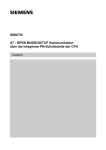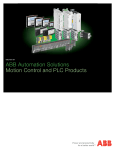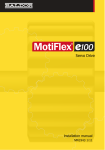Download ABB MicroFlex e150 Specifications
Transcript
Motion Control Products Application note Connecting CP600 to motion products via Modbus RTU AN00200-003 Seamless high speed serial communication between HMI and motion products Introduction The CP600 range of intelligent HMI panels is able to communicate with other peripherals (e.g. AC500 PLCs, ABB motion products) via a selection of communication protocols. This application note details how these HMIs can interface with ABB motion products via Modbus RTU. For general guidance on the use of Panel Builder 600 please refer to ABB manual 2CDC159007M0201. To configure a CP600 HMI to communicate with an ABB motion control product via Modbus RTU requires Panel Builder 600 version 1.80.00.34 (or later). Please contact your local Sales office if you need to update your existing version of this software. Integrated Modbus RTU support is available on the following ABB motion control products: NextMove ES / ESB-2 NextMove e100 MicroFlex e100 MotiFlex e100 MicroFlex e150 Refer to application note AN00198 for further details on the operation of Modbus RTU on these products. Modbus RTU uses a serial-based physical medium (either RS232, 2 wire RS485 or 4 wire RS422 depending on product). Refer also to application note AN00199 for details on connecting CP600 HMIs to ABB motion control products via Modbus TCP. ABB Motion control products www.abb.com/motion 1 Application note Connecting CP600 to motion products via Modbus RTU AN00200-003 Motion Product Configuration Integrated Modbus RTU operation is included with the following firmware versions: e100 products - firmware version 5633 (or later) e150 products - firmware version 5707 (or later) NextMove ES / ESB2 - firmware version 5424 or later (compiler Target Format 13) or firmware version 5454 or later (compiler Target Format 14) NextMove ES/ESBES/ESB-2 and e100 Product Configuration As Modbus RTU is a serial-based protocol it is vital to ensure the motion product’s serial node address is set using either BUSNODE(_busSERIAL1) in a Mint program or via the “Connectivity” screen within Mint Workbench, Address 0 should be avoided as this is reserved for broadcast functions. It is also necessary to set the required baud rate either using SERIALBAUD(_TERM1) in a Mint program or via the “Connectivity” screen within Mint Workbench, The motion products do not support operation of Modbus RTU at 9600 baud and there are limited selections of baud rate for the CP600 HMIs. Therefore the selection of baud rate is restricted to one of the following: 19200 38400 57600 All Modbus parameters are configured via the MODBUSPARAMETER Mint keyword. Before enabling Modbus operation it is necessary to set the correct byte and word order to suit the connected Modbus client (master), in this case the CP600 HMI, and to configure how Modbus registers in the received data packets are mapped to internal data areas in the Mint controller (see also application note AN00198). As ABB PLC products use big endian byte order and big endian word order the Mint program needs to ensure the relevant Modbus parameters are set accordingly (via the MODBUSPARAMETER keyword, typically as part of the Mint startup module) to ensure connectivity between the CP600 HMI and any other networked ABB Modbus RTU devices (e.g. an AC500 PLC): Example Mint code – Mint Modbus RTU slave connected to CP600 using Comms array BUSNODE (_busSERIAL1) = 3 ‘Mint controller is node 3 SERIALBAUD (_TERM1) = 57600 ‘Using 57600 baud MODBUSPARAMETER (_busSERIAL1, _mpBYTE_ORDER) = 0 ‘Use big endian byte order MODBUSPARAMETER (_busSERIAL1, _mpWORD_ORDER) = 0 ‘Use big endian word order MODBUSPARAMETER (_busSERIAL1, _mpREGISTER_MAPPING) = _rmCOMMS_ARRAY MODBUSPARAMETER (_busSERIAL1, _mpENABLE) = 1 NextMove ES / ESB-2 only supports mapping of the Comms array to Modbus registers. When using e100 products, as an alternative to the Comms array, it is also possible to map Net Data locations to Modbus registers by setting the _mpREGISTER_MAPPING parameter to _rmNET_DATA. Most new applications using e100 products are likely to utilise NetData as there are 1000 of these (as opposed to 99 Comms locations) and 32 NetData events (as opposed to only 10 Comms events). Applications using NextMove ES / ESB-2 are restricted to 5 Comms events (1 to 5). The operation of Mint events is detailed later in this document. ABB Motion control products www.abb.com/motion 2 Application note Connecting CP600 to motion products via Modbus RTU AN00200-003 e150 Product Configuration All Modbus parameters are configured via the ‘Configuration’ menu within Workbench once online to the product (and the resulting settings are stored on the product as part of its Mint Device Configuration (MDC) file). Before enabling Modbus operation it is necessary to set the correct byte and word order to suit the connected Modbus client (master), in this case the CP600 HMI. As ABB PLC products use big endian byte order and big endian word order the ‘Configure Communication Interfaces’ page of the Configuration wizard provides settings (as shown above) to allow the e150 product to operate this way. e150 products inherently map Modbus registers onto Net Data (so there is no requirement to use the MODBUSPARAMETER keyword to initialise this mapping). It is not possible to target the e150’s Comms array via Modbus. To enable Modbus on e150 select the ‘Serial’ section of the ‘Configure Communication Interfaces’ dialog and select Modbus RTU as the protocol… The other settings on this dialog should be made to suit the connection to the HMI (this is detailed later when discussing the protocol setup in the HMI project). ABB Motion control products www.abb.com/motion 3 Application note Connecting CP600 to motion products via Modbus RTU AN00200-003 Register Mappings All CP600 Modbus functions target a common data area in the Mint controller (as set by the Mint keyword ModbusParameter (_mpREGISTER_MAPPING) if using a motion product other than e150 or fixed as Net data when using an e150 product). These data areas have a fixed mapping with respect to the Modbus registers used by the HMI as shown by the table below (equivalent AC500 addresses are also shown for reference): Server Modbus AC500 address register 0 %MW0.0 1 %MW0.1 2 %MW0.2 3 %MW0.3 4 %MW0.4 5 %MW0.5 … --- 198 %MW0.198 199 %MW0.199 200 %MW0.200 201 %MW0.201 202 %MW0.202 203 %MW0.203 … --- 1996 %MW0.1996 1997 %MW0.1997 1998 %MW0.1998 1999 %MW0.1999 %MD0.0 %MD0.1 %MD0.2 --%MD0.99 %MD0.100 %MD0.101 --%MD0.998 %MD0.999 Mint Comms array Mint Netdata array (Comms=Real, Commsinteger = DWord) (Netfloat = Real, Netinteger = DWord) Invalid Invalid Element 1 MSW Element 1 LSW Element 2 MSW Element 2 LSW --- Invalid Element 1 Element 2 --- Element 99 MSW Element 99 LSW Invalid Invalid Invalid Invalid --- Element 99 Invalid Invalid --- Invalid Invalid Invalid Invalid Invalid Invalid Element 0 MSW Element 0 LSW Element 1 MSW Element 1 LSW Element 2 MSW Element 2 LSW --Element 99 MSW Element 99 LSW Element 100 MSW Element 100 LSW Element 101 MSW Element 101 LSW --Element 998 MSW Element 998 LSW Element 999 MSW Element 999 LSW Element 0 Element 1 Element 2 --Element 99 Element 100 Element 101 --Element 998 Element 999 LSW – Least Significant Word : MSW – Most Significant Word HMI Protocol Configuration Having started Panel Builder 600 and launched a new project you will be presented with a blank screen representing the first page of your HMI application. At the left of the screen is the “ProjectView” which shows a tree structure of the available functions within the HMI project. Expand the “Config” folder if necessary and then double-click the “Protocols” icon… Now click on the “+” button to add a protocol to the HMI project… ABB Motion control products www.abb.com/motion 4 Application note Connecting CP600 to motion products via Modbus RTU AN00200-003 A dropdown control appears under the PLC heading, click on this to display the list of available protocols… We need to select the ABB Modbus RTU protocol. This is a client (master) protocol that allows the CP600 HMI to communicate with both ABB PLCs and motion control products. The ABB versions of Modbus protocols differ from the generic Modbus protocols available in two ways: 1. 2. The ABB Modbus protocols use big endian word order for data encoded into the Modbus data packets The ABB Modbus protocols allow PLC specific addresses to be utilised in preference to generic Modbus registers Note that there are no ABB specific versions of the Modbus Server protocols (so the CP600 HMI would usually be used as a master device when connecting to ABB products). Having selected ABB Modbus RTU the software will now ask us to configure the connected devices… If the HMI is connected to a single Modbus RTU slave device (e.g. e100 controller or AC500 PLC) there is no need to select the ‘PLC Network’ check box. If there are multiple slave devices connected to the HMI then it is essential this box is selected (for the purposes of this application note we will select this option). ABB Motion control products www.abb.com/motion 5 Application note Connecting CP600 to motion products via Modbus RTU AN00200-003 The dialog changes slightly and now includes an additional area showing the slave devices that have been added to the Modbus RTU network. Click on the ‘Add’ button…the software now asks the user to enter details about the connected slave device…. Our ABB Motion Product (e100 controller) we’re using for this example has a serial node address of 1 (where this was set either by BUSNODE(_busSERIAL1) or via Mint Workbench) so we’ve entered this as the Node ID. The Timeout (in ms) is how long the HMI will wait for a reply from the connected slave(s) before deciding a particular communication transaction has failed. Typically the responses should occur within 10ms so the default timeout of 1 second (1000ms) is adequate. The delay setting determines how long the HMI waits before processing further Modbus transactions. If this is set to 0 the HMI will read/write data as quickly as possible (e.g. after reading data from the slave it will read again with no delay). In practise there’s no point updating the HMI this quickly (and the more frequently we communicate with the controller the greater the loading on the connected slave processors) so a setting of 200 to 400ms is more typical. Num of repeats sets how many times the HMI attempts a particular Modbus transaction before deciding a communication error has occurred. The default value of 2 is adequate for all applications. Finally we need to select a PLC model. When using Modbus RTU we are able to select from NextMove ES/ESB-2, e100 motion product or e150 motion product. For this example we’ll select an e100 motion product. The software returns to the previous screen and now shows our configured node in the list of slave controllers. To add another slave device repeat the above process. To modify any settings, highlight the slave controller and click on the “Modify” button. Once all the required slave devices have been added click on the “Comm…” button. We can now setup the properties of the HMI’s serial port to suit the connected slave devices… For HMIs with a single 9 way d-type connector select “Com1” as the required port. If the HMI has more than one serial port set ‘Port’ to match whichever port is physically wired. ABB Motion control products www.abb.com/motion 6 Application note Connecting CP600 to motion products via Modbus RTU AN00200-003 Baudrate should be set to match the connected slave device(s) – e.g. to match SERIALBAUD(_TERM1) of the connected motion product (remember that 9600 is not supported by ABB motion products). For connection to an ABB motion products, Parity should usually be set to “None”, Data Bits should usually be set to “8”, and Stop bits should usually be set to “1” (only MicroFlex e150 allows configuration of these settings – the default settings are None/8/1 to match the other motion products). The Mode setting depends on the connected slave device. The table below shows the possible connection options: Connection NextMove Type e100 2 RS232 Yes Yes (by variant) 2 wire RS485 4 wire RS422 NextMove ES/ESB- MicroFlex e100 MotiFlex e100 No No MicroFlex AC500 AC500 Eco Yes No Yes Yes No No e150 No No Yes Yes Yes Yes (by variant) No No No Yes Yes Click on “OK” to accept the communication parameters and then “OK” again to confirm the list of connected slaves. Configuration of the protocol is now complete. Creating Tags Having configured the Modbus RTU protocol we can now start to create Tags to use throughout the HMI project. ABB motion products do not support Tag Export functions (unlike the PLC products) so Tags must be entered manually. Double-click the “Tags” icon in the ProjectView window… The Tag list screen now appears in the right hand pane. A filter at the top of this screen allows the user to select whether they wish to view Tags associated with a specific protocol or all Tags in the project (for example, if the HMI is being used as a Gateway between Modbus RTU and Modbus TCP there will be two protocols in use and there will be Tags associated with each of these protocols). Click on the “+” button to create a new Tag… If we selected “PLC Network” earlier when configuring our protocol the software will ask us to select which of the connected controllers the Tag relates to (in this example we only have a single controller)… Now select the “Field” tab…. ABB Motion control products www.abb.com/motion 7 Application note Connecting CP600 to motion products via Modbus RTU AN00200-003 The field tab lets us program which memory location in the motion controller the Tag relates to. The available ‘Memory Type’ selections are specific to the PLC model selected as shown by the table below: PLC Type Comms Array Net Data NextMove ES/ESB-2 Yes No E100 motion product Yes Yes E150 motion product No Yes You should ensure that all tags used in the HMI project are setup to use a single Memory Type (i.e. do not attempt to mix memory types in the same project). There is a third Memory type available (NO_IP)….this is not currently used. The other entries on this dialog are as follows: Offset- - this relates to the index into the Comms Array or Net Data area - e.g. 3 to access Comms(3) Subindex – this entry varies depending on the data type. For Boolean (bit) level data the subindex can be 0 to 31 (corresponding to the 32 bits in a commsinteger or netinteger location). For Byte level data the subindex can be 0 to 3 (where 0 is the least significant byte). For Word level data the subindex can be 0 or 1 (where 0 is the least significant word). Data type – select from Boolean, Byte (signed 8 bit integer), Short (signed 16 bit integer), Int (signed 32 bit integer), unsignedByte, unsignedShort, unsignedInt, Float (32 bit IEEE) or String Arraysize – only used if String data type selected. Specifies the number of characters/bytes to be used by the string. A commsinteger/netinteger location can store up to 4 characters so if an array size of more than 4 is specified then subsequent data locations are used to store the additional characters - e.g. If a tag was configured to use Comms Array Offset 1 as a String and “ABCDEF” was to be stored this would result in 0x41424344 (“ABCD”) being stored in Commsinteger(1) and 0x45460000 (“EF”) being stored in Commsinteger(2). Conversion – this entry allows the user to add a translation to (e.g. word swap) the data Index – this setting is not used. So as an example, if we needed a Tag to use in conjunction with a lamp in the HMI project (i.e. a Boolean/bit value) and we wanted this to relate to Bit 19 of NetData 2 in our ABB e100 motion product (e.g. NextMove e100) we would setup our Tag as shown below: ABB Motion control products www.abb.com/motion 8 Application note Connecting CP600 to motion products via Modbus RTU AN00200-003 If we now click OK the software allows us to enter a name for our newly created Tag… We can now click on the “+” button again to continue to add Tags to the project. Using Modbus Data in Mint Programs on ABB Motion Products The table below shows how various data types are likely to be used by a Mint program: Data Type Comms Array NetData Array Boolean CommsInteger NetInteger Byte (signed or unsigned) CommsInteger NetInteger Short (signed or unsigned) CommsInteger NetInteger Int (signed or unsigned) CommsInteger NetInteger String CommsInteger NetInteger Float Comms NetFloat The simplest way to access data with widths less than 32 bits (i.e. bits, bytes and words) in a Mint program is via the Mint BITFIELD keyword (only supported by firmware using compiler Target Format 14 or greater – i.e. NextMove ES / ESB-2 running 5454 or later or e100/e150 products). If we use our previous example where we configured an HMI tag related to Bit 19 of NetData location 2, our Mint program could contain the following code to read this bit from the HMI… Bitfield BitData DoubleWord As 0 to 31 Bit0 As 0 Bit1 As 1 Bit2 As 2 Bit3 As 3 Etc… Bit19 As 19 Bit20 As 20 Etc… ABB Motion control products www.abb.com/motion 9 Application note Connecting CP600 to motion products via Modbus RTU AN00200-003 End Bitfield Dim HMIBitData As BitData HMIBitData.DoubleWord = NETINTEGER(2) ‘Read all 32 bits into a bitfield variable OUTX(0) = HMIBitData.Bit19 ‘Set output 0 according to the value written by the HMI …and we could then use the following code to write to this bit… HMIBitData.Bit19 = INSTATEX(1) ‘set bit 19 to reflect the state of input 1 on the controller NETINTEGER(2) = HMIBitData.DoubleWord Similar BitField types could be used to encode Byte and Word level data… BitField ByteData DoubleWord As 0 to 31 Byte0 As 0 to 7 Byte1 As 8 to 15 Byte2 As 16 to 23 Byte3 As 24 to 31 End BitField BitField WordData DoubleWord As 0 to 31 Word0 As 0 to 15 Word1 As 16 to 31 End BitField For controllers not supporting the BITFIELD keyword (e.g. NextMove ES / ESB-2 running firmware version 5424) data less than 32 bits wide must be extracted using the logical OR, AND, NOT functions for example. Examples: Dim nNetData2Bit19 As Integer nNetData2Bit19 = ((NETINTEGER(2) & 0x00080000) > 0) Dim nNetData2Word1 As Integer nNetData2Word1 = SHIFT((NETINTEGER(2) & 0xFFFF0000), 16) Accessing 32 bit data (int or Float) is much simpler, the Mint program just needs to utilise COMMS, COMMSINTEGER, NETFLOAT or NETINTEGER according to the setting of Modbus parameter _mpREGISTER_MAPPING and the programmed HMI data type. For string data either COMMSINTEGER or NETINTEGER data should be used. Strings are made up of character data where each character is an eight bit (byte) value. Therefore each COMMSINTEGER or NETINTEGER location is capable of storing 4 characters. If the HMI Tag has been programmed to store more than 4 characters then successive locations are utilised as required. Example: A label on our HMI screen needs to display text up to 10 characters in length. The screenshot below shows how a Tag could be programmed to allow this (using COMMSINTEGER(1) or NETINTEGER(1) depending on the register mapping setup by the Mint program)… ABB Motion control products www.abb.com/motion 10 Application note Connecting CP600 to motion products via Modbus RTU AN00200-003 The ‘ArraySize’ field in the dialog determines the number of characters the string Tag can store. In this case 10 characters means the HMI will access COMMSINTEGER(1), COMMSINTEGER(2) and the top 16 bits of COMMSINTEGER(3). The table below illustrates some example strings (use of COMMSINTEGER has been assumed for this example): CommsInteger (1) CommsInteger (2) CommsInteger (3) 0x41424344 (hex) 0 0 HMI String Display “ABCD” 0x41424344 (hex) 0x45460000 (hex) 0 “ABCDEF” 0x41424344 (hex) 0x45464748 (hex) 0 “ABCDEFGH” 0x41424344 (hex) 0x45464748 (hex) 0x494A0000 (hex) “ABCDEFGHIJ” “ABCDEFGHIJ” 0x41424344 (hex) 0x45464748 (hex) 0x494A7691 (hex) 0 0x45464748 (hex) 0x494A0000 (hex) “” 0x41424344 (hex) 0 0x494A0000 (hex) “ABCD” 0x41420044 (hex) 0x45464748 (hex) 0x494A0000 (hex) “AB” You can see from the above table that the bottom 16 bits of CommsInteger(3) are not used. Also, as soon as a NULL (ASCII value 0) is encountered in the data the string is terminated, regardless of the contents of the remainder of the CommsInteger locations. Mint Events It is possible to associate Mint events / interrupts with Comms or NetData locations. NextMove ES/ESB-2 only support the Comms array and will generate Mint Comms Events (1 to 5) whenever the HMI (or other Modbus client) writes to one of the first five Comms locations. When using ES / ESB-2 the data does not have to change, whenever a Comms location is written to the event is raised. If using e100 products it is possible to utilise Comms events and / or Netdata events. Comms events (1 to 10) and NetData events (0 to 31) are raised whenever the data in the associated location is changed. Writing the same value to one of these locations will not raise an event in Mint. If using e150 products it is only possible to utilise Netdata events. NetData events (0 to 31) are raised whenever the data in the associated location is changed. Writing the same value to one of these locations will not raise an event in Mint. ABB Motion control products www.abb.com/motion 11 Application note Connecting CP600 to motion products via Modbus RTU AN00200-003 Physical Connection The table below shows the physical connection possibilities for Mint products supporting integrated Modbus protocols. AC500 and CP600 products are included for reference. Connection Type NextMove e100 NextMove MicroFlex e100 MotiFlex e100 AC500 AC500 Eco CP600 Yes (by variant) No No Yes No Yes ES/ESB-2 RS232 Yes 2 wire RS485 No No Yes Yes Yes Yes Yes 4 wire RS422 Yes Yes (by variant) No No No No Yes Ethernet Yes No Yes Yes Yes Yes (by variant) Yes When using Modbus RTU consideration must be given to the above table if there are multiple slave devices. For example, if the system comprises a CP600 HMI as the Modbus master and a NextMove ESB-2 and AC500 Eco PLC as slave devices then it is not possible to connect all of these together on the same serial network as they share no common connection types. A system like this would require the HMI to operate using two protocols (e.g. Modbus TCP to the Eco PLC using the Ethernet PLC variant and Modbus RTU to the NextMove ESB-2 using either RS232 or RS422). The following tables show the pinouts of the various products for each connection type: Connection NextMove e100 / Type ES / ESB -2 MicroFlex e150 MicroFlex e100 / 1 : Shield 2 : RXD 2 : TXD 2 : Not Used 3 : TXD 3 : Not Used 3 : TXD 5 : GND 4 : RTS Not Available Not Available 5 : GND 4 : RXD Not Available 5 : Not Used 6 : +5v (see note 2) 6 : +5v (see note 3) 7 : CTS 7 : RTS 7 : RXD 8 : CTS 8 : Not Used 8 : RTS 9 : DGND 9 : CTS 9 : Not Used 1 : Not Used 1 : TXA/+ 1 : GND 2 : RXB/- (see note 4) 2 : TXB/- 2 : Not Used 3 : TXB/- 3 : GND 3 : TX- 4 : Not Used 5 : GND 6 : Not Used 4 : 7v out (see 4 : RX- (see note 4) note 1) 5 : RXA/+ (see note 4) Not Available Not Available Not Available 6 : RXB/- (see 7 : RX+ (see note 4) 8 : RXA/+ (see note 8 : TX+ 4) 9 : Not Used 9 : Not Used 1 : A+ (see note 1 : A+ (see note 5) 1 : Shield 1 : Shield 1 : GND 2 : B- (see note 5) 2 : Not Used 2 : Not Used 2 : Not Used 3 : GND 3 : GND 3 : + (see note 5) 3 : + (see note 5) 3 : - (see notes 5,6) 4 : 7v out (see 4 : 7v out (see note note 1) 1) 4 : Not Used 4 : Not Used 4 : - (see notes 5,6) 5 : not used 5: Not Used 5 : GND 5 : GND 5 : Not Used 6 : not used 6 : Not Used 6 : +5v (see note 2) 6 : +5v (see note 2) 6 : +5v 7 :Not Used 7 :Not Used 7 : + (see notes 5,6) 8 : - (see note 5) 8 : - (see note 5) 8 : + (see notes 5,6) 9 : Not Used 9 : Not Used 9 : Not Used 5) 2 : B- (see note 5) Not Available ABB Motion control products www.abb.com/motion 5 : Not Used 6 : +5v note 4) 7 : TXA/+ RS485 CP600 1 : GND 6 : Not Used RS422 AC500 Eco 1 : Shield 4 : Not Used RS232 AC500 MotiFlex e100 12 Application note Notes: 1. 2. 3. 4. 5. 6. Connecting CP600 to motion products via Modbus RTU AN00200-003 The 7v output on MicroFlex / MotiFlex e100 and e150 products should not be connected. Ensure pin 4 at the e100 RJ12 connector is isolated from any external connection Do not connect 5v output on PLCs to any external connection Do not connect 5v output on CP600 to any external connection When using RS422 ensure a 120 ohm terminating resistor is fitted across RX+ and RX- at each end of the serial network (this may be via a terminator switch if one is provided on the product) When using RS485 ensure a 120 ohm terminating resistor is fitted across + and – at each end of the serial network (this may be via a terminator switch if one is provided on the product) To use the CP600 HMI in 2 wire RS485 mode you must link the two – pins (3 and 4) together and the two + pins (7 and 8) together Example connections: CP600 to NextMove e100/ESB-2 via RS232 1 3 4 CP600 7 8 5 2 3 7 8 CP600 to NextMove e100/ES/ESB-2 via RS422 1 8 CP600 3 7 120R 4 5 8 2 7 3 CP600 to MicroFlex e100 / MotiFlex e100 / MicroFlex e150 via RS485 1 3 7 1 CP600 8 120R 3 2 4 CP600 to MicroFlex e150 via RS422 1 8 CP600 3 7 120R 4 3 4 5 1 2 NextMove 120R 120R 120R NextMove e100/e150 drive (Dip switch 2 ON to connect 120R resistor when using e150) e150 (Dip switch 1 ON to connect 120R resistor) Contact us For more information please contact your local ABB representative or one of the following: © Copyright 2012 ABB. All rights reserved. Specifications subject to change without notice. www.abb.com/motion www.abb.com/drives www.abb.com/drivespartners www.abb.com/PLC ABB Motion control products www.abb.com/motion 13
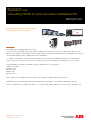
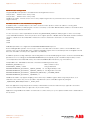
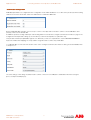
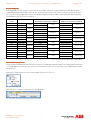


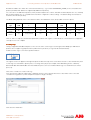


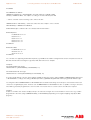
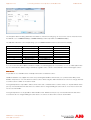



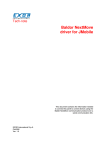
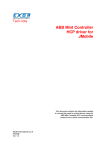
![*Sted Plus UG Jan 2012 [2].indd](http://vs1.manualzilla.com/store/data/005710511_1-f757ed41a0935df19f469c7cee361c5b-150x150.png)