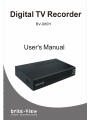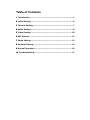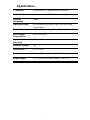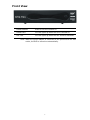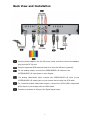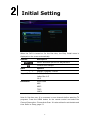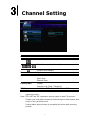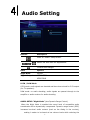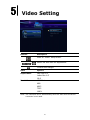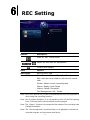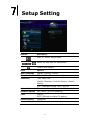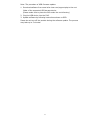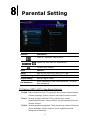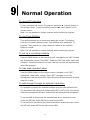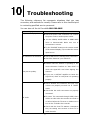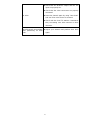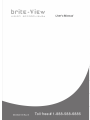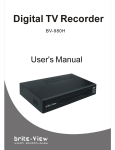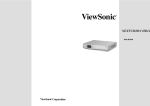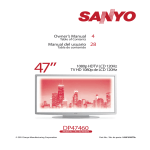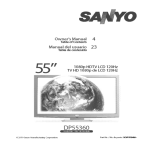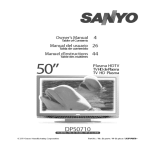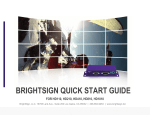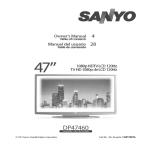Download Brite View BV-980H Operating instructions
Transcript
Safety Instructions This product has been engineered and manufactured to assure your personal safety. However, improper use can result in potential electric shock or fire hazards. In order not to defeat the safe-guards incorporated in this instrument and its accessories, please adhere to the following instructions when installing, operating and servicing. Power Source Warning A marking label attached on the rear side of the adapter (supplied) indicates the correct power source for this equipment. Operate this product only from an electrical outlet with the voltage and frequency indicated on the product label. Incorrect power source may result in a risk of electric shock or fire. If you are uncertain of the type of power supplied to your home, consult your local power company or appliance dealer. Only use the power cord and adapter provided by the manufacturer. Internal component may be damaged if you use a different adapter to power this product. To avoid electric shock and fire hazard, match the plug and outlet connections carefully, then fully insert. If the plug fails to fit the outlet, please contact an electrician to update your power outlets. Do not overload electrical outlets, extension cords, or integral convenience receptacles as this can result in a risk of fire or electric shock. And to prevent power cord damage, arrange all power cords so that people cannot walk on the cords. Do not place objects on the cords. Place this product in a location that is close enough to an electrical outlet and where the power cord is easily accessible to be disconnected from the wall outlet. Usage Warning To reduce the risk of electric shock, do not remove the cover or attempt to disassemble this product. There are no user-serviceable parts inside. Please refer all servicing to qualified service personnel. Protect this product from foreign objects. Never push object of any kind into this product through openings as they may touch dangerous voltage points or short-out parts that could result in a fire or electric shock. Do not expose this product to liquids, rain or moisture. This product has ventilation openings that protect it from overheating. Never block or cover these openings. And do not place this product near heat sources such as radiators, heat registers, stoves or other products producing heat. Before cleaning or wiping this product, make sure your power cord is already unplugged from the electrical outlet. Only use damp cloth to clean this product, and never use a liquid cleaner or an aerosol cleaner. During a thunderstorm, or when this product is unused for long periods of time, unplug power cord from the wall outlet. This will prevent damage to the product due to lightning and power-line surges. Service Warning Refer all servicing to qualified service personnel. For damage that requires service, please unplug your power cord from the AC outlet first, and contact your dealer or servicing personnel to obtain service for the following conditions. If there is damage to the adapter, power cord or plug. If liquid enters this product. If you drop this product, a heavy object falls on this product, or damage occurs to the cover of this product. If you expose this product to rain or water. If this product does not operate normally by following the operating instructions. If this product exhibits a distinct change in performance. Caution Risk of explosion if battery is replaced by an incorrect type. Dispose of used batteries according to the instructions. Copyright Notice No part of this user’s manual may be copied, translated, or reproduced including electronic form without permission from the copyright owner. We have made effort to ensure the accuracy and completeness of this document. However, as ongoing development is continually improving the capabilities of our products and the content described in this manual may be changed at any time, we cannot guarantee the accuracy of the content of this document. disclaim liability for errors, omissions, or future changes. We The information of this document is subject to change without notice. This device complies with Part 15 of the FCC Rules. Operation is subject to the following two conditions: (1) This device may not cause harmful interference. (2) This device must accept any interferences received, including interference that may cause undesired operation. License Notice and Trademark Acknowledgement Dolby Digital: Manufactured under license from Dolby Laboratories. Dolby and the double-D symbol are trademarks of Dolby Laboratories. “HDMI, the HDMI logo and High-Definition Multimedia Interface are trademarks or registered trademarks of HDMI Licensing LLC.” Table of Contents 1 Introduction ........................................................................ 1 2 Initial Setting ...................................................................... 6 3 Channel Setting ................................................................... 7 4 Audio Setting....................................................................... 8 5 Video Setting ..................................................................... 10 6 REC Setting........................................................................ 11 7 Setup Setting..................................................................... 12 8 Parental Setting................................................................. 14 9 Normal Operation .............................................................. 16 10 Troubleshooting ............................................................... 17 1 Introduction The brite-View HD DVR is equipped with ATSC/QAM tuner, capable of recording over-the-air broadcast TV content to its built-in 320G hard drive or a connected external USB hard drive. It comes with composite video in and out so you can record analog video from other devices, and also supports the playback of the recorded HD programs through HDMI output. Package content Please make sure the following items are included within your package. If any item is missing or damaged, please contact your local distributor/dealer. The product might not be compatible with some accessories made by other manufacturers. We highly recommend that you use only the specific accessories we suggest. 1 Specification TV System Terrestrial ATSC、Digital Cable ClearQAM Demodulation 8-VSB , Clear 64/256QAM Channel Bandwidth 6MHz Video Recording EPG/Schedule Recording, Real-Time Recording, Time-Shifting Parental Control MPAA, U.S. TV Rating, Rating Region Table HDD Format Compatibility NTFS ,FAT16/32 High Definition Decoding 1920 x 1080 Software Update Yes HDD Built-in 2.5” 320GB Interfaces RF in, HDMI out, AV out, AV in, USB port Power Supply 100~240V ±10% input voltage/ 12V @ 2A 2 Front View Power Button Press to turn the Product on. Power LED The LED lights up when the DVR is turned on. REC LED The LED lights up when the REC mode is activated. Note: When the power adapter is connected to the product and the wall outlet, the DVR is turned on automatically. 3 Back View and Installation Plug the power adapter into the AC power outlet, and then connect the adapter plug into the DC IN port. Plug the supported USB external hard drive into the USB port (optional). For the analog output, connect the VIDEO/AUDIO L/R output to the VIDEO/AUDIO L/R input jacks on your display. For analog video/audio input, connect the VIDEO/AUDIO L/R input to the VIDEO/AUDIO L/R output jack on your source device using the RCA cable. For combined digital video/audio output, connect the DVR’s HDMI output and HDMI input of your display with an HDMI cable. Connect an antenna to this port for Digital signal input. 4 Remote Control POWER Press to turn the DVR ON or OFF. SOURCE Switch between Digital and analog input. Numeric Buttons 0-9 number keys for selecting desired options. - For digital channel number, like “10-02”. RECALL Press to return to the previous channel you viewed. Digital TV in: press to change between channels CH + / Analog TV in: Reserved keypad for further application. VOL + / - Increase/decrease the volume. INFO. Display the information of content. FAVORITE Press to display the favorite channel list. Navigate through menu screen or media libraries. OK Confirm or select. MENU Press to activate or leave the On-Screen Menu. EXIT Return to the previous display. Fast Backward / Fast Forward. Play / Pause. Stop playback and return to the previous screen. Return to the previous file. / Go to the next file. Press for real-time recording. EPG Display the electronic program guide. MUTE Press to mute the sound. AUDIO Switch multilingual outputs. ASPECT Adjust aspect ratio CC/CS Press to call up the CC, CS and Text. 5 2 Initial Setting When the DVR is turned on for the first time, the Easy Install menu is displayed on the screen automatically. Remote Description Select available options for adjustment. Confirm the change. Item Options Menu Language English/ Spanish/ French Aspect Ratio Pan Scan 4:3 Letter Box 4:3 16:9 Resolution HDMI Auto 480i 480P 720P 1080i Note for first-time use: It is necessary to scan channels before watching TV programs. Press the MENU button on the remote control and select the Channel Scan option. Choose Auto Scan. It is also advised to set the date and time. Refer to Setup, page 13. 6 3 Channel Setting Remote Description Move to “Channel” setup menu. + Select the sub-item for adjustment. Confirm the change. Item Options Channel Scan Cancel Auto Scan Manual Scan Channel Edit Cancel Channel List (Skip / Favorite) DTV Input Air/ Cable STD/ Cable HRC/ Cable IRC Note: It takes about three minutes to complete the whole Over-the-Air scanning process. Note: STD, HRC and IRC represents various types of cable TV services. Contact your local cable company to learn the type of cable system that exists in your particular area. It takes about eight minutes to complete the whole cable scanning process. 7 4 Audio Setting Remote Description Move to “Audio” setup menu. + Select the sub-item for adjustment. Confirm the change. Item Options Night Mode On/Off Digital Output HDMI LPCM HDMI RAW LPCM / RAW Mode LPCM mode: audio signals are decoded and then down-mixed for 2 CH output (for TV speakers). RAW mode: no audio decoding; audio signals are passed through to the amplifier or audio receiver for audio decoding. AUDIO SETUP-“Night Mode” (aka Dynamic Range Control) When the Night Mode is enabled the sound level of compatible audio soundtracks will be dynamically compressed. Dynamic range control (DRC) increases low-level audio content (such as the dialog in the movies), making it easier to be heard at low volume levels while reducing the 8 intensity of higher-level audio content at the same time. “When you're listening to movie dialogue late at night and have to turn down the volume during loud scenes, the dynamic range suffers and you may miss some dialogue and other sounds. With the Night Mode on, you can reduce the volume but still enjoy proper tonal balance and dynamic range.” 9 5 Video Setting Remote Description Move to “Video” setup menu. + Select the sub-item for adjustment. Confirm the change. Item Options Aspect Ratio Pan Scan 4:3 Letter Box 4:3 16:9 Resolution HDMI Auto 480i 480P 720P 1080i Note: The resolution will is automatically set to be 480i when the HDMI connector is not used. 10 6 REC Setting Remote Description Move to “REC” setup menu. + Select the sub-item for adjustment. Confirm the change. Item Options REC Device Built-in HDD/ USB Timer REC (No./ Channel/ Repeat/ Start/End Time) Edit: add new record task or edit current record task. Delete: delete current recording task. Status: Ready/ Lock/ Pause History: Failed/ Successful File Management: OK / Delete Note: Only NTFS and FAT16/32 HDD formatted hard drives are supported in when using the recording function. Note: Due to system limitation, it is not possible to turn off the DVR starting from 5 minutes before the scheduled recording begins. Note: The “History” function only shows the final status of the recording task (Failed/Successful). Note: The “File Management” function allows you to playback or delete the recorded program on the external hard drive. 11 7 Setup Setting Remote Description Move to “Setup” setup menu. + Select the sub-item for adjustment. Confirm the change. Item Options Menu Language English/ Spanish/ French Sleep Timer Off/ On (Sleep Timer is 4 hours) Time Zone Time Zone Area (Pacific/ Mountain/ Central/ Eastern/ Hawaii/ Alaska) D.S.T (Daylight Saving Time): Off/ On System info Show the system information of this product Software Update OK/ Cancel (By USB updating) Time Manual AUTO (Offered by digital TV station) Default Setting Cancel/OK Resume Play Off/ On 12 Note: The procedure of USB firmware update: 1. Download software from www.brite-view.com/support.php to the root folder of the supported USB storage device. (Please make sure to place the files under the root directory) 2. Plug the USB device into the DVR. 3. Update software by following instructions shown on OSD. Please do not turn off the product during the software update. The process may take up to 5 minutes. 13 8 Parental Setting Remote Description Move to “Parental” setup menu. + Select the sub-item for adjustment. Confirm the change. Item Options MPAA Off/ G/ PG/ PG-13/ R/ NC-17/ X / NR U.S. TV Rating TV-Y/ TV-Y7/ TV-G/ TV-PG/ TV-14/ TV-MA Digital Rating Rating Region Table Set Password Enter Password/ Enter New Password / Confirm New Password TV Rating (USTV (FCC)) Age-Based Ratings TV-MA Mature audiences only. This program may contain mature themes, profane language, graphic violence and explicit sexual content. TV-14 Parents strongly cautioned. This program may contain sophisticated themes, sexual content, strong language and more intense violence. TV-PG Parental guidance suggested. The program may contain infrequent coarse language, limited violence, some suggestive sexual dialogue and situations. 14 TV-G General audience. It contains little or no violence, no strong language, and little or no sexual dialogue or situations. TV-Y7 Directed to older children. Themes and elements in this program may include mild physical or comedic violence, or may frighten children under the age of seven TV-Y All children. The themes and elements in this program are specifically designed for a very young audience, including children from ages two – six. USTV (FCC) Content Category V Violence. S Sexual content. L Offensive language. D Dialogue...sexual innuendo. FV Fantasy or cartoon violence. MPAA Rating System (Movies) G General audience. No restriction. PG Children under 13 should be accompanied by an adult. PG-13 Parental guidance suggested. Children under 13 should be accompanied by an adult. R Restricted. Viewers should be 17 or older. NC-17 Not classified. Viewers should be 17 or older. X Adults only. NR Not rated. * USTV (FCC) ratings: The particular rating that you have selected will be locked (and indicated as a green lock symbol). Also, all of the age-based ratings will be locked within the particular group. Suppose that the TV-G rating and all of its contents (V, S, L, and D) are locked. In that case, more restrictive ratings (TV-PG, TV-14, and TV-MA) and all of their contents (V, S, L, and D) are automatically locked as well. * MPAA ratings: The particular rating that you have selected will be locked. In addition, more restrictive ratings will be locked as well. * Neither USTV (FCC) ratings nor MPAA ratings apply to news programs. 15 9 Normal Operation To record TV real-time To start recording the current TV program, press the (record) button on the remote control. To stop recording, press the (stop) button on the remote control. Note: It is not possible to change channels while recording a program. To use Time-Shifting Time-shifting allows you to pause and rewind the current TV program. Press the (pause) button to start Time-Shifting while watching a TV program. Then press the (play) button to restart or the (rewind) button to rewind. Note: It is not possible to change channels while recording a program. To set up a recording schedule Press the MENU button on the remote control. Navigate to the “REC” Setting tab. Underneath, choose “Timer REC”. Under the “Edit” tab, select “Add a new schedule”. Choose the channel and time, and the recorder will automatically record the program. To play back recorded video Press the MENU button on the remote control. Navigate to the “REC” Setting tab. Underneath, choose “Timer REC”. Navigate to the “File Management” tab and select HDD. Select Record/ and then choose a recorded video file to play. To add storage through an external hard drive It is possible to expand the available storage using an external hard drive. The hard disk must either be formatted with NTFS or FAT 16/32. Connect the hard drive through the USB port, and the DVR will automatically recognize it. To set the DVR to record onto the external hard drive, access the menu. Under the REC tab, select REC Device and choose USB. To set the DVR to record onto the internal hard drive, access the menu. Under the REC tab, select REC Device and choose HDD. 16 10 Troubleshooting The following reference list represents situations that you may encounter, and methods for remedy. Please refer to this checklist prior to contacting qualified service personnel. You can also call the toll free # 1-888-588-6885 Symptom No picture is displayed. Remedy Check the power cord connection. Or connect the power cord to another power outlet. Are the VIDEO/ AUDIO cables or HDMI Cable loose or disconnected? Make sure one of connections is correct. Try the “SOURCE” button on the remote control of the external display/ TV, to select the correct input source. No USB device is searched. Check USB device is already firmly connected. Check the format of your USB drive. Confirm that the antenna is pointing in the correct direction. Perform an "Auto Scan" to check the signal RF Level when aligning the Poor picture quality. antenna. If you use a UHF/VHF amplifier to boost the signal level, check to verify that it is operating properly. Check whether the Product’s and your TV's volume are properly set and not in "MUTE" mode. Check that the audio connectors are properly connected. No audio. For some TVs connected through HDMI, there will be no audio when the recorder is turned on or left on before the TV turns on. Make sure to turn on the TV before the recorder. Check with the local TV stations. Sometimes they are testing new services on their TV or radio channels. 17 Check that the Product’s output and the TVs input are properly set. Check that the video connectors are properly connected No video. Scan this channel again by using "Auto Scan" and see if the video service is restored. Check with the local TV stations. Sometimes they are testing new video services on their channels. Not all channels are available after performing an Auto Scan. Adjust your antenna and perform Auto Scan again. 18 19