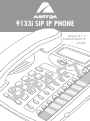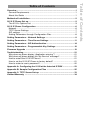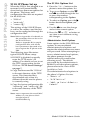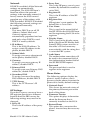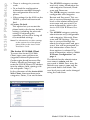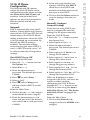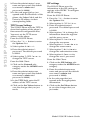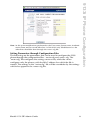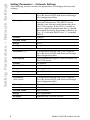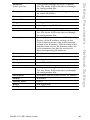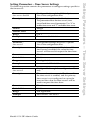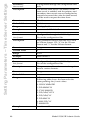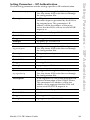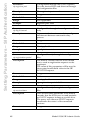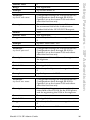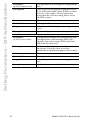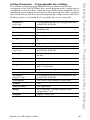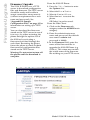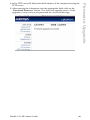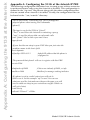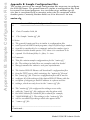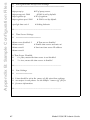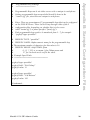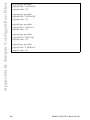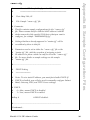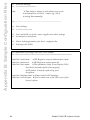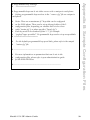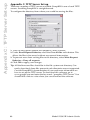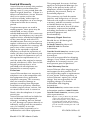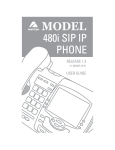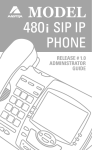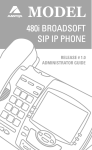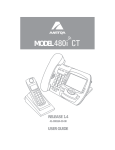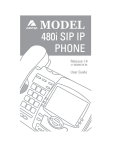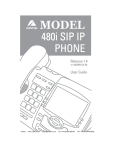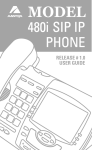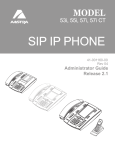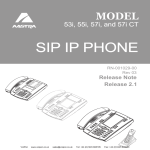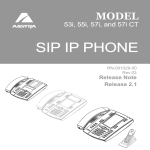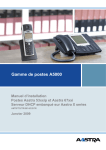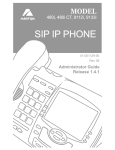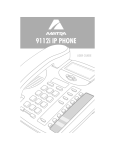Download Aastra 9133i Installation guide
Transcript
9133i SIP IP PHONE Release # 1.0 ADMINISTRATOR GUIDE D A R T F SOFTWARE LICENSE AGREEMENT Aastra Telecom Inc., hereinafter known as "Seller", grants to Customer a personal, worldwide, non-transferable, non-sublicenseable and non-exclusive, restricted use license to use Software in object form solely with the Equipment for which the Software was intended. This Product may integrate programs, licensed to Aastra by third party Suppliers, for distribution under the terms of this agreement. These programs are confidential and proprietary, and are protected as such by copyright law as unpublished works and by international treaties to the fullest extent under the applicable law of the jurisdiction of the Customer. In addition, these confidential and proprietary programs are works conforming to the requirements of Section 401 of title 17 of the United States Code. Customer shall not disclose to any third party such confidential and proprietary programs and information and shall not export licensed Software to any country except in accordance with United States Export laws and restrictions. Customer agrees to not reverse engineer, decompile, disassemble or display Software furnished in object code form. Customer shall not modify, copy, reproduce, distribute, transcribe, translate or reduce to electronic medium or machine readable form or language, derive source code without the express written consent of the Seller and its Suppliers, or disseminate or otherwise disclose the Software to third parties. All Software furnished hereunder (whether or not part of firmware), including all copies thereof, are and shall remain the property of Seller and its Suppliers and are subject to the terms and conditions of this agreement. All rights reserved. Customer's use of this software shall be deemed to reflect Customer's agreement to abide by the terms and conditions contained herein. Removal or modification of trademarks, copyright notices, logos, etc., or the use of Software on any Equipment other than that for which it is intended, or any other material breach of this Agreement, shall automatically terminate this license. If this Agreement is terminated for breach, Customer shall immediately discontinue use and destroy or return to Seller all licensed software and other confidential or proprietary information of Seller. In no event shall Seller or its suppliers or licensors be liable for any damages whatsoever (including without limitation, damages for loss of business profits, business interruption, loss of business information, other pecuniary loss, or consequential damages) arising out of the use of or inability to use the software, even if Seller has been advised of the possibility of such damages. Overview .......................................................................................................1 General Requirements ................................................................................1 About this Guide .........................................................................................1 Methods of Installation ................................................................................2 9112i IP Phone Set up ..................................................................................2 The 9112i’s Options List .............................................................................3 9112i IP Phone Configuration .....................................................................6 Network .......................................................................................................6 TFTP Server Settings .................................................................................7 SIP settings .................................................................................................7 Setting Parameters through Configuration Files .........................................8 Setting Parameters – Network Settings .....................................................9 Setting Parameters – Time Server Settings ............................................11 Setting Parameters – SIP Authentication ................................................14 Setting Parameters – Programmable Key Settings ................................18 Firmware Upgrade .....................................................................................19 Troubleshooting .........................................................................................21 Why does my phone display “Application missing”? .................................21 Why does my phone display the “No Service” message? .........................21 How to restart the 9112i IP Phone? ..........................................................21 How to set the 9112i IP Phone to factory default? ....................................21 How to restart a user’s password? ............................................................22 Appendix A: Configuring the 9112i at the Asterisk IP PBX ....................23 Appendix B: Sample Configuration Files ................................................25 Appendix C: TFTP Server Set-up .............................................................33 Limited Warranty .......................................................................................34 Table of Contents Table of Contents Overview Overview About this Guide This SIP 9133i IP Phone Administration Guide provides information on the basic network setup that is required for the SIP 9133i IP Phone. It also includes details on the functioning and configuration of the 9133i IP Phone. This guide is for network administrators, system administrators, developers and partners who need to understand how to install the 9133i on a SIP network. Prior knowledge of IP Telephony concepts is recommended. General Requirements • A SIP based IP PBX system or network installed and running with a number created for the new 9133i IP Phone. • SIP standard "RFC 3261" • Access to a Trivial File Transfer Protocol (TFTP) server. • 802.3 Ethernet/Fast Ethernet LAN. • Category 5/5e straight through cabling. • Power over Ethernet (PoE) power supply (optional accessory – necessary only if no inline power is provided on the network). The 9133i documentation set includes: • Aastra 9133i IP Phone Administration Guide – explains how to set the phone up on the network, as well as advanced configuration instructions for the 9133i. This guide contains information that is at a technical level suitable for a system or network administrator. • Aastra 9133i Installation Guide – contains installation and set-up instructions, information on general features and functions, and basic options list customization. Included with the phone. • Aastra SIP 9133i IP Phone User Guide – explains the most commonly used features and functions for an end user. 1 Model 9133i SIP Admin Guide Methods of Installation Methods of Installation The firmware set up and installation for the 9133i can be done through the Options List available directly from the phone or through the Aastra 9133i Web Client web interface. When the 9133i is initialized for the first time, DHCP is enabled by default. The DHCP server passes information to the 9133i IP Phone so that it can configure itself for subsequent IP PBX addresses and normal runtime operations. The following considerations must be made before connecting the 9133i IP Phone to the network: • If you are planning on using Dynamic IP addresses, make sure a DHCP server is running on your network. • If you are not planning on using Dynamic IP addresses, refer to “Manually Configure Network Settings” on page 6 on how to set up an IP address manually. • Make sure a TFTP server is set up on your network and can accept connections anonymously. • Every PBX system that interacts with the 9133i phones requires adherence to the SIP Standard. To find out how to hook up the cabling to your 9133i phone, please refer to the Aastra 9133i Installation Guide. Model 9133i SIP Admin Guide 2 9133i IP Phone Set up 9133i IP Phone Set up The 9133i’s Options List When the 9133i is first plugged in or restarted it will automatically download any firmware updates for the phone. The binary and configuration files that are required for the 9133i are: 1. Press the I button on the phone to enter the options list. 2. To go to an Option, use the V and W to scroll through the list or press the number corresponding to the Option. • "9133i.st” • “aastra.cfg” • “<mac>.cfg”. The settings of the 9133i IP Phone, as well as the softkeys and the line keys, can be configured through the configuration files. 3. To select an Option, press the U button beside the Option you want. Note: Refer to Appendix A for details on the parameters that can be set for the 9133i IP Phone. Refer to Appendix B for sample configuration files with all the basic parameters that need to be set to register the IP phone at the PBX. The following steps illustrate a typical 9133i IP Phone setup: 1. If DHCP is disabled, manually enter the TFTP server’s IP address. For details on how to set the TFTP server setting for the 9133i see “TFTP Server Settings” on page 7. 2. Copy the firmware file “9133i.st” to the root directory of the TFTP server. This firmware file is downloaded only when it is different than the one the phone is currently using. 3. Copy the Aastra configuration file “aastra.cfg” and “<mac>.cfg” file to the root directory of the TFTP server. 4. Use the W to save the change and exit the current option. 5. Press the V or N or button at any time to exit without saving the changes. Administrator Level Options Some options in the 9133i IP Phone options list are considered administrator level options and require the administrator user name and password. When attempting to access administrator level options, the phone prompts for the administrator password before allowing access. The default password for the administrator is 22222. For all other phone options, please refer to the Aastra 9133i Installation Guide. The administrator level options in the phone’s Options List are: • “8.Network” • “9.SIP Settings” • “10.Phone Status > 5.Factory Default” Note: <mac> represents the actual MAC address of your phone which must be input i.e. 00085D030996.cfg 3 Model 9133i SIP Admin Guide If DHCP is enabled, all the Network settings are automatically configured. The 9133i IP Phone’s firmware allows the network settings to be manually entered, if for any reason the 9133i cannot populate any of the settings with DHCP enabled. If DHCP is disabled the following network settings can be configured manually: 1. DHCP This turns DHCP on or off. IP Address, Subnet Mask and Gateway options are automatically populated and are read-only when DHCP is used. DHCP is used by default. 2. IP Address This is the 9133i IP address. To assign a static IP address to the phone, disable DHCP. 3. Subnet Mask To assign your own subnet mask to the phone, disable DHCP. 4. Gateway To assign your own gateway IP address, disable DHCP. 5. Primary DNS To assign your own Primary DNS addresses, disable DHCP. 6. Secondary DNS To assign your own Secondary DNS addresses, disable DHCP. 7. TFTP Server This is the TFTP server’s IP address. SIP Settings: If you have a proxy server or have a SIP registrar present at a different location than the PBX server, the following settings may need to be changed: 1. Proxy IP This is the IP address of the proxy server. Model 9133i SIP Admin Guide 2. Proxy Port This is the SIP proxy server’s port number. By default this number is set to 5060. 9133i IP Phone Set up Network: 3. Registrar IP This is the IP address of the SIP registrar. 4. Registrar Port SIP registrar’s port number. By default this is set to 5060. 5. User Name This is used in the name field of the SIP URI for the 9133i IP Phone and for registering the 9133i at the registrar. 6. Display Name This is used in the display name field of the From SIP header field. Some IP PBX systems use this as the caller’s ID and some may overwrite this with the string that is set at the PBX system. 7. Auth Name The authorization name that will be used in the username field of the Authorization header field of the SIP REGISTER request. 8. Password The password that is used to register at the registrar. Phone Status: The following options display the phone’s status or allow you to power cycle the phone or restart the phone to its factory default settings. 1. Network Port 1 This shows the network status of the primary Ethernet port at the back of the phone. 2. Firmware Version This option displays information about the firmware that is currently installed on the 9133i. 3. Restart Phone This option lets you restart the phone. A restart may be necessary when: 4 9133i IP Phone Set up • There is a change in your network. • To re-load the configuration information modified through the configuration files to the phone. • If the settings for the 9133i on the IP PBX system had been modified. 4. Factory Default This option lets you restart the phone back to the factory default settings, including the network settings. Performing this operation will result in losing all user modified settings. Note: For information on other settings in the options list of the phone, please refer to the Aastra 9133i Installation Guide. The Aastra 9133i Web Client To access the Aastra 9133i Web Client, open your web browser (supports Internet Explorer and Gecko engine based browsers like Firefox, Mozilla or Netscape) and enter the 9133i IP Phone’s IP address into the address field, starting with the web prefix “http://". In the side menu of the Aastra 9133i Web Client, there are three main categories: Status, User and Admin. 5 • The STATUS category contains read only status information for sub-categories Network, Hardware and Firmware. • The USER category contains user configurable sub-categories Restart and Password. This section is accessed through the user level or the administrator level user name and password. For more information, refer to the Aastra SIP 9133i IP Phone User Guide. • The ADMIN category contains administrator only configurable sub-categories: Network, Firmware and SIP Settings. This section is accessed through the admin level user name and password. You will be prompted for this information when one of these options is selected. For more information, refer to “9133i IP Phone Configuration” on page 6. The default for the administrator user name is admin and the password is 22222. For a user, the default user name is user and the password field is left blank. The user level password can be changed using the web client. Model 9133i SIP Admin Guide The Network and SIP options within the 9133i IP Phone can be configured from the phone or from the Aastra 9133i Web Client web interface. Administrator level options are password protected in both the phone and the web interface. Network DHCP automatically sends the IP address, Subnet Mask and Gateway network (also DNS and FTP Server) information to the 9133i IP Phone during initialization when the 9133i is first powered up or restarted. By default, the DHCP setting is enabled. The network settings cannot be changed when DHCP is used, so DHCP must be set to “Off” in order to manually change these settings. Turn DHCP On or Off 3. In the web page that has just opened, check the Use DHCP check box to use DHCP and uncheck to indicate that you do not want to use DHCP. 4. Click on the Set Values button to save the changes that you just made. Manually Configure Network Settings If you are not using DHCP, you need to configure the network settings for the phone manually. From the 9133i IP Phone: 1. Press the I button to enter the Options List. 2. Select option 8. Network. 3. Enter the administrator’s password. The default password is 22222. 4. Select option 2. IP Address to change the IP address. From the 9133i IP Phone: 5. Select option 3. Subnet Mask to change the subnet mask. 1. Press the I button to enter the Options list. 6. Select option 4. Gateway to change the gateway address. 2. Select 8.Network. 7. Select option 5. Primary DNS to change the Primary DNS. 3. Enter the administrator’s password. The default password is 22222. 4. Press V to select Enter. 5. Select 1. DHCP. 6. Press V select Change and indicate whether DHCP should be used. From the Web Client: 1. Click on the Network sub-category under the ADMIN main category. 2. Enter the administrator’s user name and password (the default user name is admin and password is 22222). Model 9133i SIP Admin Guide 9133i IP Phone Configuration 9133i IP Phone Configuration 8. Select option 6. Secondary DNS to change the Secondary DNS. When an IP address has been assigned to the 9133i, you have the option to either continue configuring the 9133i IP Phone through the I button on the 9133i or to start using the Aastra 9133i Web Client. See “The Aastra 9133i Web Client” on page 5 for details. From the Web Client: 1. Click on the Network subcategory under the ADMIN main category. 6 9133i IP Phone Configuration 2. Enter the administrator’s user name and password (the default user name is admin and password is 22222). 3. In the web page that has just opened enter the IP address of the phone, the Subnet Mask and the Gateway IP address in their corresponding fields. TFTP Server Settings The 9133i IP Phone uses the TFTP to download updates of the phone’s firmware and configuration files. You must set the TFTP server address in the phone. From the 9133i IP Phone: 1. Press the I button to enter the Options List. SIP settings The 9133i IP Phone uses the information in the SIP settings to register at the IP PBX. To configure the SIP settings: From the 9133i IP Phone: 1. Press the Ibutton to enter the Options List. 2. Select option 9. SIP Settings. 3. Enter the administrator’s password. The default password is 22222. 4. Select options 1-4 to change the information about the registrar and the proxy server. 5. Select option 5. User Name to change the user name. 2. Select option 8. Network. 6. Select option 6. Screen Name to change the screen name. 3. Enter the administrator’s password. The default password is 22222. 7. Select option 7. Auth. Name to change the authorization name. 4. Select option 7. TFTP Server to change the TFTP server. From the Web Client: 1. Click on the Network subcategory under the ADMIN main category. 2. Enter the administrator user name and password (the default user name is admin and password is 22222). 8. Select option 8. Password to change the user’s password. From the Web Client: 1. Click on the SIP Settings subcategory under the ADMIN main category. 2. Enter the administrator user name and password (the default user name is admin and password is 22222). 3. In the TFTP field, enter the IP address of the TFTP server. 3. In the web page that just opened enter the appropriate information. 4. Click on the Set Values button to save the changes that you just made. 4. Click on the Set Values button to save the changes that you just made. 7 Model 9133i SIP Admin Guide Setting Parameters through Configuration Files The following are the parameters that can be used to configure the 9133i phone through the configuration files – aastra.cfg and <mac>.cfg. The "aastra.cfg" file configures the settings server wide, while the <mac> configures only the phones with the MAC address for which the file is named. The settings in the “aastra.cfg” file will be overridden by the settings which also appear in the <mac> cfg file. Model 9133i SIP Admin Guide 8 9133i IP Phone Configuration Note: At this point modifications performed to the User name, Screen name, Authentication name and Password affect line 1 of the 9133i only. Modifications to the other lines should be done through the <mac>.cfg file. Setting Parameters – Network Settings Setting Parameters – Network Settings The following section contains the parameters to configure the network settings. 9 Parameter – dhcp Configurable through the 9133i's Options List, the Aastra 9133i web client or through the configuration files Description Enabling DHCP will populate most of the network information. The DHCP server should serve the network information that the 9133i requires. If the 9133i is unable to get any required information then it should be entered manually. Parameters affected: ip. Use “0” to disable DHCP and “1” to enable DHCP Format Integer Default Value 1 Range 0 or 1 Example dhcp: 1 Parameter – ip Configurable through the 9133i's Options List, the Aastra 9133i web client or through the configuration files Description This parameter assigns a static IP address to the 9133i device. Format IP address Default Value 0.0.0.0 Range Not Applicable Example ip: 192.168.0.25 Parameter – subnet mask Configurable through the 9133i's Options List, the Aastra 9133i web client or through the configuration files Description The subnet mask IP address. Format IP address Default Value 255.255.255.0 Range Not Applicable Example subnet mask: 255.255.255.224 Model 9133i SIP Admin Guide Configurable through the9133i’s Options List, the Aastra 9133i web client or through the configuration files Description The IP address of the network's gateway or the router IP address Format IP address Default Value 1.0.0.1 Range Not Applicable Example default gateway: 192.168.0.1 Parameter – dns1 Configurable through the 9133i's Options List, the Aastra 9133i web client or through the configuration files Description Primary domain name servers’ IP address. For any of the IP address settings on the 9133i a domain name value can be entered instead of an IP address. With the help of the domain name servers the domain names for such parameters can then be resolved to their corresponding IP addresses. Format IP address Default Value 0.0.0.0 Range Not Applicable Example dns1: 192.168.0.5 Parameter – dns2 Configurable through the 9133i's Options List, the Aastra 9133i web client or through the configuration files Description Secondary domain name servers’ IP address. Format IP address Default Value 0.0.0.0 Range Not Applicable Example dns2: 192.168.0.6 Model 9133i SIP Admin Guide Setting Parameters – Network Settings Parameter – default gateway 10 Setting Parameters – Network Settings 11 Parameter – tftp server Configurable through the 9133i's Options List, the Aastra 9133i web client or through the configuration files Description The TFTP server’s IP address. If DHCP is enabled and the DHCP server provides the information, this field is automatically populated. Use this parameter to change the IP address of the TFTP server. This will become effective after this configuration file has been downloaded into the phone. Format IP address Default Value 0.0.0.0 Range Not Applicable Example tftp server: 192.168.0.130 Parameter – sip rtp port Configurable through the configuration files only Description Indicates the port through which the RTP packets will be sent to. The RTP port is used for sending DTMF tones and for the audio stream. Your network administrator may close some ports for security reasons. You may want to use this parameter to send RTP data using a different port. Format Integer Default Value 3000 Range Not Applicable Example sip rtp port: 5130 Model 9133i SIP Admin Guide The following section contains the parameters to configure settings specific to the timeserver. Parameter – time server disabled Configurable through the 9133i's Options List or the configuration files Description This parameter enables or disables the time server. This parameter affects the time server1, time server2 and time server3 parameters. Use “0” to enable time server and “1” to disable time server. Format Integer Default Value 0 Range 0 or 1 Example Time server disabled: 0 Parameter – time server1 Configurable through the 9133i's Options List or the configuration files. Description The primary time server's IP address. If the time server is enabled, the value for time server1 will be used to request the time from. Format IP address Default Value 0.0.0.0 Range Not Applicable Example time server1: 192.168.0.5 Parameter – time server2 Configurable through the configuration files only Description The secondary time server's IP address. If the time server is enabled, and the primary time server is not configured or cannot be accessed the value for time server2 will be used to request the time from. Format IP address Default Value 0.0.0.0 Range Not Applicable Example time server2: 192.168.0.5 Model 9133i SIP Admin Guide 12 Setting Parameters – Time Server Settings Setting Parameters – Time Server Settings Setting Parameters – Time Server Settings Parameter – time server3 Configurable through the configuration files only Description The tertiary time server's IP address. If the time server is enabled, and the primary and secondary time servers are not configured or cannot be accessed the value for time server3 will be used to request the time from. Format IP address Default Value 0.0.0.0 Range Not Applicable Example time server3: 192.168.0.5 Parameter – time format Configurable through the 9133i's Options List or the configuration files Description This parameter changes the time to 12 hour or 24 hour format. Use “0” for the 12 hour format and “1” for the 24 hour format. Format Integer Default Value 0 Range 0 or 1 Example time format: 0 Parameter – date format Configurable through the 9133i's Options List or the configuration files Description This parameter allows the user to change the date to various formats. Format Integer Default Value 0 Range 0-7 Following table shows the format for the corresponding date format values: 0: WWW MMM DD 1: DD-MMM-YY 2: YYYY-MM-DD 3: DD/MM/YYYY 4: DD/MM/YY 5: DD-MM-YY 6: MM/DD/YY 7: MMM DD Example 13 date format: 7 Model 9133i SIP Admin Guide Setting Parameters – SIP Authentication Setting Parameters – SIP Authentication The following parameters are the settings specific to SIP authentication. Parameter – sip proxy ip Configurable through the 9133i's Options List, the Aastra 9133i web client or through the configuration files Description A SIP proxy is a server that makes and forwards requests generated by the 9133i to the targeted user. This parameter’s IP address will be the address of the proxy server that the 9133i will use to send all SIP requests to Format IP address or fully qualified host name Default Value 0.0.0.0 Range Not Applicable Example sip proxy ip: 192.168.0.101 Parameter – sip proxy port Configurable through the 9133i's Options List, the Aastra 9133i web client or through the configuration files Description The proxy server's port number Format Integer Default Value 5060 Range Not Applicable Example sip proxy port: 5060 Parameter – sip registrar ip Configurable through the 9133i's Options List, the Aastra 9133i web client or through the configuration files Description A SIP registrar is a server that maintains the location information of the 9133i IP Phone. This parameter’s IP address will be the address of the registrar that the 9133i will use to send REGISTER requests to Format IP address or fully qualified host name Default Value 0.0.0.0 Range Not Applicable Example sip registrar ip: 192.168.0.101 Model 9133i SIP Admin Guide 14 Setting Parameters – SIP Authentication 15 Parameter – sip registrar port Configurable through the 9133i’s Options List, the Aastra 9133i web client or through the configuration files Description The registrar's port number Format Integer Default Value 5060 Range Not Applicable Example registrar port: 5060 Parameter – sip digit timeout Configurable through the configuration files only Description Represents the time in seconds to configure the timeout between consecutive key presses. Format Integer Default Value 4 Range Not Applicable Example sip digit timeout: 6 Parameter – sip registration period Configurable only through the configuration files. Description The time in seconds that the 9133i should use to send re-registration requests to the registrant. The value of this parameter will be used in the expires header field value in the SIP REGISTER request. Format Integer Default Value 3600 Range Not Applicable Example sip registration period: 3600 Parameter – sip session timer Configurable only through the configuration files Description This session timer parameter is the time in seconds that the 9133i uses to send periodic re-INVITE requests to keep a session alive. The proxy uses these re-INVITE requests to maintain the status' of the connected sessions. Format Integer Model 9133i SIP Admin Guide 0 Range Not Applicable Example sip session timer: 30 Parameter – sip lineN auth name Configurable through the configuration files. Configurations done through the 9133i's Options List or the Aastra 9133i web client affect the first line only. Description The authorization name that will be used in the username field of the Authorization header field of the SIP REGISTER request. Format Text Default Value Not Applicable Range N in the sip lineN auth name ranges from 1 to 9 Example sip line1 auth name: 1001 Parameter – sip lineN password Configurable through the configuration files. Configurations done through the 9133i's Options List or the Aastra 9133i web client affect the first line only. Description The password that will be used to register at the registrar. Format Text Default Value Not Applicable Range N in the sip lineN password ranges from 1 to 9 Example sip line1 password: 12345 Parameter – sip lineN user name Configurable through the configuration files. Configurations done through the 9133i's Options List or the Aastra 9133i web client affect the first line only. Description The value for this parameter is used in the name field of the SIP URI for the 9133i phone and for registering the 9133i at the registrar. Format Text Default Value Not Applicable Range N in the sip lineN user name ranges from 1 to 9 Example sip line1 user name: 1001 Model 9133i SIP Admin Guide Setting Parameters – SIP Authentication Default Value 16 Setting Parameters – SIP Authentication 17 Parameter – sip lineN display name Configurable only through the configuration files. Description This is used in the display name field of the From SIP header field. Some IP PBX systems use this as the caller’s ID and some may overwrite this with the string that is set at the PBX system. Format Text Default Value Not Applicable Range N in the sip lineN display name ranges from 1 to 9 Example sip line1 display name: Jane Jones Parameter – sip lineN screen name Configurable through the configuration files. Configurations done through the 9133i's Options List or the Aastra 9133i web client affect the first line only. Description This is used to display text on the screen of the phone. You may want to set this parameter to display the phone user's name. Format Text Default Value Not Applicable Range N in the sip lineN screen name ranges from 1 to 9 Example sip line1 screen name: Jane Jones Model 9133i SIP Admin Guide This section contains the programmable key parameters that can be configured on the 9133i IP Phone. Keys can be programmed as speed dials or configured as extra line keys. There are 7 keys that can be configured. These parameters can be configured either from the Aastra.cfg, the <mac>.cfg file or the 9133i IP Phone. The most recently updated file will be used on the 9133i IP Phone when it is restarted. This is typically the <mac>.config file. Parameter – prgN type Configurable through the configuration files or the 9133i IP Phone Description The type of programmable key that will be configured to. Format Text Default Value Not Applicable Range speeddial. N in the prgN type ranges from 1 to 7 Example prgkey: speeddial Parameter – prgN name Configurable through the configuration files or the 9133i IP Phone Description The text label that should be displayed for the key. Format Text Default Value Not Applicable Range Sequence of ascii characters. A width less than 16 characters. Example prgkey1 label: “Info” Parameter – prgkeyN value Configurable through the configuration files or the 9133i IP Phone Description The value is the number to speed dial. Format Text Default Value Not Applicable Range line or speeddial. N in the softkeyN value ranges from 1 to 7 Example prgkey1 value: 411 Model 9133i SIP Admin Guide 18 Setting Parameters – Programmable Key Settings Setting Parameters – Programmable Key Settings Firmware Upgrade Firmware Upgrade The 9133i IP Phone uses a TFTP server to download configuration files and firmware. The TFTP server should be ready and be able to accept connections anonymously (without a requirement for a user name and password). See “Appendix B: Sample Configuration Files” on page 25 for information on setting up a TFTP server. You can download the firmware stored on the TFTP server in one of two ways, by either restarting the phone through the options list of the 9133i or by activating a firmware download through the web client. Restarting the phone forces the phone to check for both firmware and configuration files stored on the TFTP server. Warning: Do not restart or turn off the phone until the download is complete. 19 From the 9133i IP Phone: 1. Press the I button to enter the Options List. 2. Select 10. Phone Status. 3. Select 4. Restart Phone. 4. Select Restart to restart the phone. OR Select Cancel to cancel. From the Web Client: 1. Click on the Firmware subcategory under the ADMIN main category. 2. Enter the administrator user name and password (the default user name is admin and password is 22222). 3. In the Firmware field, enter the name of the firmware file to upgrade the 9133i IP Phone (e.g 9133i.st). This name must match the actual name of the firmware file residing on your TFTP server. Model 9133i SIP Admin Guide 5. After entering the information into the appropriate fields click on the “Download Firmware” button. This starts the upgrade process. If the upgrade is successful you are presented the successful message. Model 9133i SIP Admin Guide 20 Firmware Upgrade 4. In the TFTP server IP field enter the IP address of the computer hosting the TFTP server. Troubleshooting Troubleshooting This section describes solutions to some most commonly occurring problems. Why does my phone display “Application missing”? If you have experienced networking issues while the phone was downloading the application from the TFTP server, it is possible that the phone can no longer retrieve the required firmware file. In the event that the phone is no longer able to communicate with the TFTP server in its attempt to re-download the firmware and the phone cannot locate the application locally, this message is displayed. If the phone displays: “Web recovery at: <IP Address>”. The IP Address displayed is the IP address of the phone. If the phone is unable to receive an IP from the DHCP server or has lost its record of its static IP, the phone will auto-assign itself the default IP 192.168.0.50. To recover the firmware for your phone: 1. Launch a web browser on your computer. Your computer needs to be on the same network as your 9133i IP Phone. 5. Press the Download Firmware button. Ensure that the TFTP server is running and accessible on the network. If the firmware file is correctly located on the running TFTP server, the 9133i IP Phone locates the file and reloads the application. Why does my phone display the “No Service” message? The phone displays the “No Service” message if the SIP settings have not been set up correctly. Check that the SIP settings are correct in the 9133i IP Phone. If using the configuration files, this could be a formatting or syntax error. Tip: When entering the parameter “sip line1 user name: 5551231234", do not use formatting symbols such as “-” (555-123-1234) to format the number as the phone does not recognize symbols. How to restart the 9133i IP Phone? From the 9133i IP Phone: 1. Press the I button to enter the Options List. 2. In the address bar, type: “http:// <IP Address>” (where IP Address is the IP Address displayed on the phone). Your browser launches the Aastra 9133i IP Phone Firmware Recovery page. 2. Select 10. Phone Status. 3. Enter the name of the firmware file that is on the TFTP server and ready for download. E.g. “9133i.st”. From the Web client: 4. Enter the IP address of the TFTP server. 2. Click on the Restart button to restart the phone. 21 3. Select 4. Restart Phone. 4. Press the U key to confirm and reset the phone. If you do not wish to reset your phone, press W to cancel. 1. Click on the Restart sub-category under the USER main category. A new web page opens. Model 9133i SIP Admin Guide Troubleshooting How to set the 9133i IP Phone to factory default? From the 9133i IP Phone: 1. Press the I button to enter the Options List. 2. Select 10. Phone Status. 3. Select 5. Factory Default. 4. Enter the administrator password and press s. 5. Press the 4 key to confirm and accept the factory default settings or press r to cancel and return to the Options List. How to restart a user’s password? If a 9133i IP Phone user has forgotten the password it must be reset. From the web client: 1. Click on the Password subcategory under the USER main category. 2. Enter the administrator level user password in the Current Password field. 3. Enter the new password for the user Tip: The user’s name for whom the password is being modified is displayed beside the User Name field on the current page. 4. Re-enter the password to confirm the new password. 5. Click on the Set Password button. The password has been reset. Model 9133i SIP Admin Guide 22 Appendix A: Configuring the 9133i at the Asterisk Appendix A: Configuring the 9133i at the Asterisk IP PBX The following configuration illustrates how to create a user with an extension to make and receive calls using the Asterisk as the PBX. This configuration is defined in the “sip.conf” file present along with the other configuration files that are created when Asterisk is installed. Usually, the configuration files can be found at the “/etc/asterisk” directory. ;This is used in the “extensions.conf” file to identify this ;physical phone when issuing Dial commands. [phone1] ;The type to use for the 9133i is “friend”. ;”Peer” is used when the Asterisk is contacting a proxy, ;”user” is used for phones that can only make calls ;and “friend” acts as both a peer and a user. type=friend ;If your host has an entry in your DNS then you just enter the ;machines name in the host= field. host=dynamic defaultip=192.168.1.1 ;default IP address that the phone is ;configured to ;The password that phone1 will use to register with this PBX secret=1234 dtmfmode=rfc2833 mailbox=1000 ;Choices are inband, rfc2833, or info ;Mailbox for message waiting indicator ;If a phone is not in a valid context you will not be ;able to use it. In this example' sip' is used. You can use ;whatever you like, but make sure they are the same, you will ;need to make an entry in your extensions.conf file (which we ;will get to later) context=sip callerid="Phone 1" <1234> 23 Model 9133i SIP Admin Guide exten => 1234,1,Dial(SIP/phone1,20) This definition completes configuring the 9133i IP Phone at the IP PBX system. To verify whether the extension has been successfully registered at the IP PBX system, enter the Asterisk console and reload Asterisk. Use the command “sip show peers” at the console. This will display the extensions that are registered at the IP PBX system. Name/username Host phone1/phone1 192.168.1.1 Mask (D) 255.255.255.255 Port 5060 Status Unmonitored This completes the basic set-up for the 9133i IP Phone with 1234 extension at the Asterisk IP PBX system. Refer to Asterisk documentation for set-up on extended or advanced features such as voice mail and call forwarding, etc. Model 9133i SIP Admin Guide 24 Appendix A: Configuring the 9133i at the Asterisk After this is defined in the “sip.conf” file, some information has to be entered in the “extensions.conf” file present in the same directory as the “sip.conf” file. The following definition in the file under the [sip]section/context completes defining the extension for the 9133i IP Phone. Appendix B: Sample Configuration Files Appendix B: Sample Configuration Files This section consists of the sample configuration files necessary to configure the 9133i IP Phones. The general format is similar to configuration files used by several Unix-based programs. Any text following a number sign (#) on a line is considered to be a comment, unless the # is contained within double-quotes. Currently, Boolean fields use 0 for false and 1 for true. aastra.cfg # # Generic SIP Sample Configuration File ====================================== # Date: December 16th, 04 # File: Sample “aastra.cfg” file # Notes: # The general format used here is similar to configuration files # used by several UNIX-based programs. Any text following a number # sign (#) is considered to be a comment, unless the number sign is # contained within double-quotes (“#”) where it is considered to be # a pound. For Boolean fields, 0 = false, 1 = true. # Comments: # This file contains sample configurations for the “aastra.cfg” # file. The settings included here are examples only.You should # change/comment the values to suit your requirements. # # # # # # The Aastra 9133i IP Phones will download 2 configuration files from the TFTP server while restarting, the “aastra.cfg” file and the “[mac].cfg” file. These two configuration files can be used to configure all of the settings of the Aastra 9133i IP Phone with the exception of assigning a static IP address to a phone and line settings, which can only be set in the “<mac>.cfg” file. # # # # # # The “aastra.cfg” file configures the settings server wide, while the “[mac].cfg” file configures only the phone with the MAC address for which the file is named (for example, “00085d0304f4.cfg”). The settings in the “aastra.cfg” file will be overridden by settings which also appear in the “<mac>.cfg” file. #---------------------------------------------------------------------Continued... 25 Model 9133i SIP Admin Guide Appendix B: Sample Configuration Files # # DHCP Setting ============ dhcp: 1 # DHCP enabled. # DHCP: # 0 = false, means DHCP is disabled. # 1 = true, means DHCP is enabled. # # # # # Notes: If DHCP is disabled, the following network settings will have to be configured manually either through the configuration files, the Options List in the phone, or the Web Client: IP Address (of the phone), Subnet Mask, Gateway, DNS, and TFTP Server. #---------------------------------------------------------------------# # Network Settings ================ # # Notes: If DHCP is enabled, you do not need to set these network settings #ip: # This value is unique to each phone on a server # and should be set in the “<mac>.cfg” file if # setting this manually. #subnet mask: #default gateway: #dns1: #dns2: #tftp server: # Additional Network Settings: =========================== #sip registration period: 300 # Eg. every 300 seconds, a re-register # request is sent to the SIP server. #sip rtp port: 3000 # Eg. RTP packets are sent to port 3000. #---------------------------------------------------------------------Continued... Model 9133i SIP Admin Guide 26 Appendix B: Sample Configuration Files # # SIP registrar and Proxy Server Settings ======================================= #sip proxy ip: # IP of proxy server. #sip proxy port: 5060 # 5060 is set by default. #sip registrar ip: # IP of registrar. #sip registrar port: 5060 # 5060 is set by default. sip digit time out: 4 # dialing behavior #---------------------------------------------------------------------# # Time Server Settings ==================== #time server disabled: 1 #time server1: #time server2: #time server3: # Time server disabled. # Enable time server and enter at # least one time server IP address. # Time Server Disabled: # 0 = false, means the time server is not disabled. # 1 = true, means the time server is disabled. #---------------------------------------------------------------------# # Line Settings ============= # # # Lines should be set in the <mac>.cfg file since these settings are unique to each phone. See the sample “<mac>.cfg” file for for more information. #---------------------------------------------------------------------- 27 Model 9133i SIP Admin Guide Programmable Key Settings ================ # # # Programmable Keys can be set either server wide or unique to each phone. Setting programmable keys as speed dial should be done in the “<mac>.cfg” file, since these are unique to each phone. Appendix B: Sample Configuration Files # # # Notes: There are a maximum of 7 programmable keys that can be configured # on the 9133i IP Phone. These can be set up through either of the 2 # configuration files, depending on whether this is to be server # wide (“aastra.cfg”) or phone specific (“[mac].cfg”). # Each pogrammable key needs to be numbered from 1 - 7, for example # “prgkey7 type: speeddial”. # PRGKEY TYPE: “speeddial” # PRGKEY LABEL: Alpha numeric name for the programmable key. # The maximum number of characters for this value is 10. # PRGKEY VALUE: Any DTMFs (from # 0 - 9, *, “#”) or a comma (,) for 500ms pause and # 'E' for On-hook can be set for the value. # Example Speed Dials # =========================== prgkey1 type: speeddial prgkey1 label: “Ext Pickup” prgkey1 value: *8 prgkey2 type: speeddial prgkey2 label: “Call Return” prgkey2 value: *69 Continued... Model 9133i SIP Admin Guide 28 Appendix B: Sample Configuration Files prgkey3 type: speeddial prgkey3 label: “CallFwdOn” prgkey3 value: *72 prgkey4 type: speeddial prgkey4 label: “CallFwdOff” prgkey4 value: *73 prgkey5 type: speeddial prgkey5 label: “DND On” prgkey5 value: *78 prgkey6 type: speeddial prgkey6 label: “DND Off” prgkey6 value: *79 prgkey7 type: speeddial prgkey7 label: “CLIDBlock” prgkey7 value: *67 29 Model 9133i SIP Admin Guide # # Appendix B: Sample Configuration Files <mac>.cfg Generic SIP Sample Configuration File ===================================== # Date: May 11th, 05 # File: Sample “<mac>.cfg” file # Comments: # This file contains sample configurations for the “<mac>.cfg” # file. Please rename this file with the MAC address (with the # dashes removed) of the specific 9133i device that you want to # configure, for example “00085d03059f.cfg”. # # Settings that have already appeared in “aastra.cfg” will be overridden by those in this file. # # # # # Parameters can be set in either the “<mac>.cfg” file or the “aastra.cfg” file, with the exception of assigning a static IP address to a phone which can only be set in the “<mac>.cfg” file. For more details on sample settings see the sample “aastra.cfg” file. #---------------------------------------------------------------------# # DHCP Setting ============ # # # Notes: To set a static IP address, you must first disable DHCP. If DHCP is disabled, you will also need to manually configure Subnet Mask, Gateway, DNS, and TFTP Server settings. # DHCP: # 0 = false, means DHCP is disabled. # 1 = true, means DHCP is enabled. #dhcp: 0 # DHCP disabled. #---------------------------------------------------------------------Continued... Model 9133i SIP Admin Guide 30 Appendix B: Sample Configuration Files # # #ip: Network Settings ================ # This value is unique to each phone on a server # and should be set in the “<mac>.cfg” file if # setting this manually. #---------------------------------------------------------------------# # Line Settings ============= # # Lines should be set in the <mac>.cfg file since these settings are unique to each phone. # # Notes: Setting parameters for line 1 configures the line keyon the 9133i. # Explanation of Settings with Line 1 as Example # ============================================== #sip line1 auth name: # SIP Registrar request authorization name. #sip line1 password: # SIP Registrar request passcode. #sip line1 user name: # This parameter value is used by the 9133i # in the From header field of the outgoing # SIP packet. It may be replaced by your # registrar. #sip line1 display name: # Name used for SIP messages. #sip line1 screen name: # User's name seen on the idle screen of the # user's phone. 31 Model 9133i SIP Admin Guide Appendix B: Sample Configuration Files # Programmable Key Settings # ================ # Programmable keys can be set either server wide or unique to each phone. # Setting programmable keys as done in the “<mac>.cfg” file are unique to each phone. # Notes: There are a maximum of 7 keys that can be configured # on the 9133i phone. These can be set up through either of the 2 # configuration files, depending on whether this is to be server # wide (“aastra.cfg”) or phone specific (“[mac].cfg”). # Each key needs to be numbered from 1 - 7, for example # “prgkey7 type: speeddial”. Programmalbe keys can be set up as speeddials. # =================== # # For the default programmable key speed dials, please refer to the sample “aastra.cfg” file. # ---------------------------------------------------------------------# # # For more information on parameters that can be set in the configuration files, please refer to your administration guide for the 9133i IP Phone. #---------------------------------------------------------------------- Model 9133i SIP Admin Guide 32 Appendix C: TFTP Server Set-up Appendix C: TFTP Server Set-up There are a number of TFTP servers available. PumpKIN is one of such TFTP servers. Installing PumpKIN is straightforward. To configure the directory from where you would be serving the files: 1. Click on the Options button on PumpKIN’s main window. 2. Under Read Request Behavior, select the Give all files radio button. This allows the files to be served without any manual intervention. 3. To prevent users from writing files to the directory, select Write Request Behavior > Deny all requests. 4. Click OK to apply your changes. Tip: All the firmware files should be in the file system root directory. Currently downloads from files present in sub-directories are not supported. Consult PumpKIN’s documentation if you need more information on how to set-up the TFTP server. To download this software, go to www.google.com and enter the keywords “pumpkin TFTP server” You should find a link to a site where you can download the software. 33 Model 9133i SIP Admin Guide Aastra Telecom warrants this product against defects and malfunctions during a one (1) year period from the date of original purchase. If there is a defect or malfunction, Aastra Telecom shall, at its option, and as the exclusive remedy, either repair or replace the telephone set at no charge, if returned within the warranty period. If replacement parts are used in making repairs, these parts may be refurbished, or may contain refurbished materials. If it is necessary to replace the telephone set, it may be replaced with a refurbished telephone of the same design and color. If it should become necessary to repair or replace a defective or malfunctioning telephone set under this warranty, the provisions of this warranty shall apply to the repaired or replaced telephone set until the expiration of ninety (90) days from the date of pick up, or the date of shipment to you, of the repaired or replacement set, or until the end of the original warranty period, whichever is later. Proof of the original purchase date is to be provided with all telephone sets returned for warranty repairs. Exclusions Aastra Telecom does not warrant its telephone sets to be compatible with the equipment of any particular telephone company. This warranty does not extend to damage to products resulting from improper installation or operation, alteration, accident, neglect, abuse, misuse, fire or natural causes such as storms or floods, after the telephone is in your possession. Aastra Telecom shall not be liable for any incidental or consequential damages, including, but not limited to, loss, damage or expense directly or indirectly arising from the customers use of or inability to use this telephone, either separately or in combination with other equipment. Model 9133i SIP Admin Guide This paragraph, however, shall not apply to consequential damages for injury to the person in the case of telephones used or bought for use primarily for personal, family or household purposes. This warranty sets forth the entire liability and obligations of Aastra Telecom with respect to breach of warranty, and the warranties set forth or limited herein are the sole warranties and are in lieu of all other warranties, expressed or implied, including warranties or fitness for particular purpose and merchantability. Warranty Repair Services Should the set fail during the warranty period; In North America, please call 1-800-574-1611 for further information. Outside North America, contact your sales representative for return instructions. You will be responsible for shipping charges, if any. When you return this telephone for warranty service, you must present proof of purchase. After Warranty Service Aastra Telecom offers ongoing repair and support for this product. This service provides repair or replacement of your Aastra Telecom product, at Aastra Telecom's option, for a fixed charge. You are responsible for all shipping charges. For further information and shipping instructions; In North America, contact our service information number: 1-800-574-1611. Outside North America, contact your sales representative. Note: Repairs to this product may be made only by the manufacturer and its authorized agents, or by others who are legally authorized. This restriction applies during and after the warranty period. Unauthorized repair will void the warranty. XX-0X0X-00 Rev. 00 34 Limited Warranty Limited Warranty