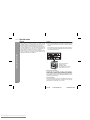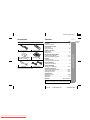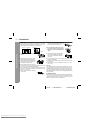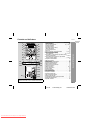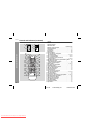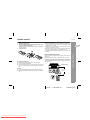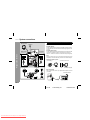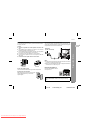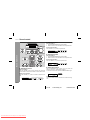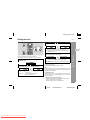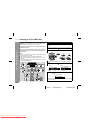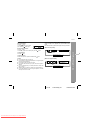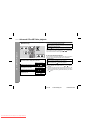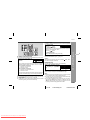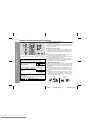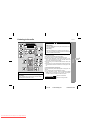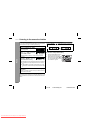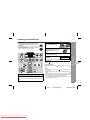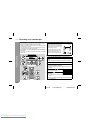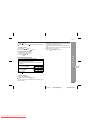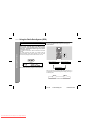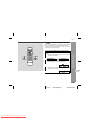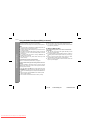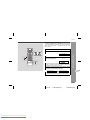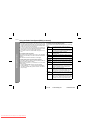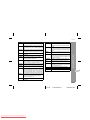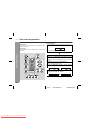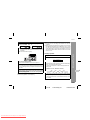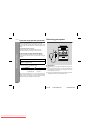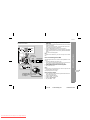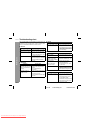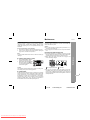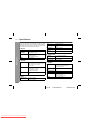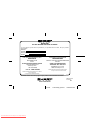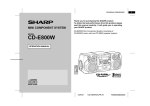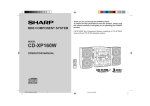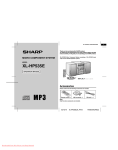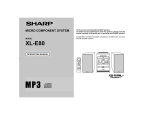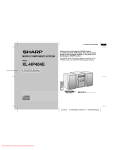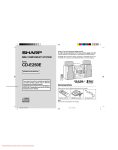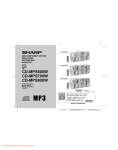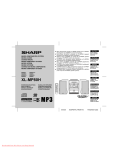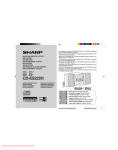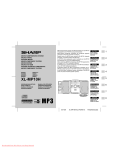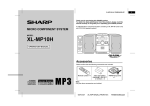Download Sharp XL-MP100H Specifications
Transcript
XL-MP100H(A) TINSEA014SJZZ MICRO COMPONENT SYSTEM Thank you for purchasing this SHARP product. To obtain the best performance from this product, please read this manual carefully. It will guide you in operating your SHARP product. MODEL XL-MP100H Micro Component System consisting of XL-MP100H (main unit) and CP-MP100H (speaker system). XL-MP100H OPERATION MANUAL 03/8/20 Downloaded From Disc-Player.com Sharp Manuals XL-MP100H(A)_FRONT.fm TINSEA014SJZZ 1 XL-MP100H Special notes CAUTION ! This product is classified as a CLASS 1 LASER product. ! Use of controls, adjustments or performance of procedures other than those specified herein may result in hazardous radiation exposure. As the laser beam used in this compact disc player is harmful to the eyes, do not attempt to disassemble the cabinet. Refer servicing to qualified personnel only. Important Instruction WARNINGS ! When the ON/STAND-BY button is set at STAND-BY position, mains voltage is still present inside the unit. When the ON/ STAND-BY button is set at STAND-BY position, the unit may be brought into operation by the timer mode or remote control. ! This unit contains no user serviceable parts. Never remove covers unless qualified to do so. This unit contains dangerous voltages, always remove mains plug from the socket before any service operation and when not in use for a long period. ! To prevent fire or shock hazard, do not expose this appliance to dripping or splashing. No objects filled with liquids, such as vases, shall be placed on the apparatus. Laser Diode Properties Material: GaAIAs Wavelength: 780 nm Emission Duration: continuous Laser Output: max. 0.6 mW Note for users in Australia: Copyright may exist in material you wish to record. Copying or broadcasting such material without permission of the relevant licensees or owners of the copyright is prohibited by law. SHARP is not in a position to authorise the copying or broadcasting of copyright materials and nothing in this OPERATION MANUAL should be implied as giving that authority. For other countries: Audio-visual material may consist of copyrighted works which must not be recorded without the authority of the owner of the copyright. Please refer to the relevant laws in your country. 2 04/1/28 Downloaded From Disc-Player.com Sharp Manuals XL-MP100H(A)1.fm TINSEA014SJZZ XL-MP100H(A) TINSEA014SJZZ Accessories Contents Please confirm that the following accessories are included. XL-MP100H " General Information 1 Page Precautions . . . . . . . . . . . . . . . . . . . . . . . . . . . . . . . . . . . . . . . . . 4 Controls and indicators . . . . . . . . . . . . . . . . . . . . . . . . . . . . . . 5, 6 " Preparation for Use Remote control . . . . . . . . . . . . . . . . . . . . . . . . . . . . . . . . . . . . . . 7 System connections . . . . . . . . . . . . . . . . . . . . . . . . . . . . . . . . 8, 9 AC power lead 1 Remote control 1 " Basic Operation " CD or MP3 disc Playback Listening to a CD or MP3 disc . . . . . . . . . . . . . . . . . . . . . . 12, 13 Advanced CD or MP3 disc playback . . . . . . . . . . . . . . . . .14 - 16 AM loop aerial 1 " Radio Listening to the radio . . . . . . . . . . . . . . . . . . . . . . . . . . . . . . . . 17 Listening to the memorised station . . . . . . . . . . . . . . . . . . . . . 18 " Tape Playback Listening to a cassette tape . . . . . . . . . . . . . . . . . . . . . . . . . . . 19 FM aerial 1 Note: Only the above accessories are included. Speaker wire 2 " Tape Recording Recording on a cassette tape . . . . . . . . . . . . . . . . . . . . . . . 20, 21 " Advanced Features General Information Sound control . . . . . . . . . . . . . . . . . . . . . . . . . . . . . . . . . . . . . . 10 Setting the clock . . . . . . . . . . . . . . . . . . . . . . . . . . . . . . . . . . . . 11 "AA" size battery (UM/SUM-3, R6, HP-7 or similar) 2 Using the Radio Data System (RDS) . . . . . . . . . . . . . . . . .22 - 27 Timer and sleep operation . . . . . . . . . . . . . . . . . . . . . . . . .28 - 30 Enhancing your system . . . . . . . . . . . . . . . . . . . . . . . . . . . 30, 31 " References Troubleshooting chart . . . . . . . . . . . . . . . . . . . . . . . . . . . . . 32, 33 Maintenance . . . . . . . . . . . . . . . . . . . . . . . . . . . . . . . . . . . . . . . . 33 Specifications . . . . . . . . . . . . . . . . . . . . . . . . . . . . . . . . . . . . . . 34 WARRANTY . . . . . . . . . . . . . . . . . . . . . . . . . . . End of the manual About "Using the Radio Data System (RDS)": The RDS function does not work in Australia and New Zealand. 04/1/28 Downloaded From Disc-Player.com Sharp Manuals 2 XL-MP100H(A)1.fm 3 TINSEA014SJZZ XL-MP100H Precautions " General ! Please ensure that the equipment is positioned in a well ventilated area and ensure that there is at least 10 cm (4") of free space along the sides, top and back of the equipment. 10 cm (4") 10 cm (4") ! Hold the AC power plug by the head when removing it from the wall socket, as pulling the lead can damage internal wires. ! Do not remove the outer cover, as this may result in electric shock. Refer internal service to your local SHARP service facility. 10 cm (4") General Information 10 cm (4") ! Use the unit on a firm, level surface free from vibration. ! The ventilation should not be impeded by covering the ventilation openings with items, such as newspapers, tablecloths, curtains, etc. ! Keep the unit away from direct sunlight, strong magnetic fields, excessive dust, humidity and electronic/electrical equipment (home computers, facsimiles, etc.) which generate electrical noise. ! No naked flame sources, such as lighted candles, should be placed on the apparatus. ! Attention should be drawn to the environmental aspects of battery disposal. ! This unit should only be used within the range of 5°C - 35°C (41°F - 95°F). ! Do not place anything on top of the unit. ! Do not expose the unit to moisture, to temperatures higher than 60°C (140°F) or to extremely low temperatures. ! If your system does not work properly, disconnect the AC power lead from the wall socket. Plug the AC power lead back in, and then turn on your system. ! In case of an electrical storm, unplug the unit for safety. Warning: The voltage used must be the same as that specified on this unit. Using this product with a higher voltage other than that which is specified is dangerous and may result in a fire or other type of accident causing damage. SHARP will not be held responsible for any damage resulting from use of this unit with a voltage other than that which is specified. " Volume control The sound level at a given volume setting depends on speaker efficiency, location, and various other factors. It is advisable to avoid exposure to high volume levels. Do not turn the volume on to full at switch on and listen to music at moderate levels. 4 04/1/28 Downloaded From Disc-Player.com Sharp Manuals XL-MP100H(A)1.fm TINSEA014SJZZ Controls and indicators XL-MP100H 2 9 10 3 4 11 12 5 6 7 8 13 16 14 15 17 18 19 20 21 26 27 28 29 22 23 24 25 31 32 33 34 30 35 16. MP3 Disc Indicator . . . . . . . . . . . . . . . . . . . . . . . . . . . . . . . . 12 17. RDS Indicator . . . . . . . . . . . . . . . . . . . . . . . . . . . . . . . . . . . . 22 18. Traffic Announcement Indicator . . . . . . . . . . . . . . . . . . . . . 22 19. Traffic Programme Indicator . . . . . . . . . . . . . . . . . . . . . . . . 22 20. FM Stereo Mode Indicator . . . . . . . . . . . . . . . . . . . . . . . . . . 17 21. FM Stereo Receiving Indicator . . . . . . . . . . . . . . . . . . . . . . 17 22. Surround Indicator . . . . . . . . . . . . . . . . . . . . . . . . . . . . . . . . 10 23. Memory Indicator . . . . . . . . . . . . . . . . . . . . . . . . . . . . . . 16, 18 24. Timer Play Indicator . . . . . . . . . . . . . . . . . . . . . . . . . . . . . . . 28 25. Sleep Indicator . . . . . . . . . . . . . . . . . . . . . . . . . . . . . . . . . . . 29 26. Disc Play Indicator . . . . . . . . . . . . . . . . . . . . . . . . . . . . . . . . 12 27. Disc Repeat Indicator . . . . . . . . . . . . . . . . . . . . . . . . . . . . . 15 28. Disc Pause Indicator . . . . . . . . . . . . . . . . . . . . . . . . . . . . . . 13 29. Tape Record Indicator . . . . . . . . . . . . . . . . . . . . . . . . . . . . . 20 1 General Information 1 Reference page 1. Volume Control . . . . . . . . . . . . . . . . . . . . . . . . . . . . . . . . . . . 10 2. Timer Set Indicator . . . . . . . . . . . . . . . . . . . . . . . . . . . . . . . 29 3. Function Selector Button . . . . . . . . . . . . . . . . . 12, 17, 19, 31 4. On/Stand-by Button . . . . . . . . . . . . . . . . . . . . . . . . . . . . . . . . 9 5. Headphone Socket . . . . . . . . . . . . . . . . . . . . . . . . . . . . . . . . 30 6. Bass/Treble Selector Button . . . . . . . . . . . . . . . . . . . . . . . . 10 7. Memory/Set Button . . . . . . . . . . . . . . . . . . . . . . . . . . . . 16, 18 8. Cassette Compartment . . . . . . . . . . . . . . . . . . . . . . . . . . . . 19 9. Disc Tray . . . . . . . . . . . . . . . . . . . . . . . . . . . . . . . . . . . . . . . . 12 10. Disc or Tape Stop, Tuning Down Button . . . . . . . . 13, 17, 19 11. Disc Tray Open/Close Button . . . . . . . . . . . . . . . . . . . . . . . 12 12. Disc Play or Pause, Tape Play, Tuning Up Button . . . . . . . . . . . . . . . . . . . . . . . . 12, 13, 17, 19 13. Disc Track Up or Fast Forward, Tape Fast Forward, Tuner Preset Up Button . . . . . . . . . . . . . . . . . . . . . . 14, 18, 19 14. Disc Track Down or Fast Reverse, Tape Rewind, Tuner Preset Down Button . . . . . . . . . . . . . . . . . . . 14, 18, 19 15. Tape Record Pause Button . . . . . . . . . . . . . . . . . . . . . . . . . 20 30. AC Power Input Socket . . . . . . . . . . . . . . . . . . . . . . . . . . . . . 9 31. FM 75 Ohms Aerial Socket . . . . . . . . . . . . . . . . . . . . . . . . . . 8 32. AM Loop Aerial Socket . . . . . . . . . . . . . . . . . . . . . . . . . . . . . 8 33. Video/Auxiliary (Audio Signal) Input Sockets . . . . . . . . . . 31 34. CD Digital Output Socket . . . . . . . . . . . . . . . . . . . . . . . . . . 31 35. Speaker Terminals . . . . . . . . . . . . . . . . . . . . . . . . . . . . . . . 8, 9 About "Using the Radio Data System (RDS)": The RDS function does not work in Australia and New Zealand. 5 04/1/28 Downloaded From Disc-Player.com Sharp Manuals XL-MP100H(A)1.fm TINSEA014SJZZ XL-MP100H Controls and indicators (continued) 1 General Information 2 5 6 7 8 9 10 11 12 13 14 15 16 17 18 19 20 21 6 1. Tweeter 2. Woofer 3. Speaker Terminals 4. Bass Reflex Duct 3 4 22 23 24 25 26 27 28 29 30 31 32 33 34 35 Reference page 5. Remote Control Transmitter . . . . . . . . . . . . . . . . . . . . . . . . . 7 6. On/Stand-by Button . . . . . . . . . . . . . . . . . . . . . . . . . . . . . . . . 7 7. Clock Button . . . . . . . . . . . . . . . . . . . . . . . . . . . . . . . . . . . . . 11 8. Timer Button . . . . . . . . . . . . . . . . . . . . . . . . . . . . . . . . . . . . . 28 9. Sleep Button . . . . . . . . . . . . . . . . . . . . . . . . . . . . . . . . . . . . . 29 10. Surround Button . . . . . . . . . . . . . . . . . . . . . . . . . . . . . . . . . . 10 11. Disc Fast Reverse, Tuning Down, Tape Rewind Button . . . . . . . . . . . . . . . . . . . . . . . . . 14, 17, 19 12. Disc or Tape Play Button . . . . . . . . . . . . . . . . . . . . . . . . 12, 19 13. Disc or Tape Stop Button . . . . . . . . . . . . . . . . . . . . . . . . 13, 19 14. Disc Track Down, Tuner Preset Down, Time Down Button . . . . . . . . . . . . . . . . . . . . . . . . . . 11, 14, 18 15. RDS ASPM (Auto Station Programme Memory) Button . . 23 16. RDS Programme Type/ Traffic Information Search Button . . . . . . . . . . . . . . . . . . . . 25 17. Treble Up and Down Buttons . . . . . . . . . . . . . . . . . . . . . . . 10 18. Memory Button . . . . . . . . . . . . . . . . . . . . . . . . . . . . . 11, 16, 18 19. Disc Programme Clear Button . . . . . . . . . . . . . . . . . . . . . . 16 20. CD/MP3 Disc Button . . . . . . . . . . . . . . . . . . . . . . . . . . . . . . . 12 21. Tuner and Band Selector Button . . . . . . . . . . . . . . . . . . . . . 17 22. MP3 Disc Display Button . . . . . . . . . . . . . . . . . . . . . . . . . . . 13 23. Direct Search Buttons . . . . . . . . . . . . . . . . . . . . . . . . . . . . . 15 24. Volume Up Button . . . . . . . . . . . . . . . . . . . . . . . . . . . . . . . . 10 25. Disc Fast Forward, Tuning Up, Tape Fast Forward Button . . . . . . . . . . . . . . . . . . . . 14, 17, 19 26. Disc Pause Button . . . . . . . . . . . . . . . . . . . . . . . . . . . . . . . . 13 27. Volume Down Button . . . . . . . . . . . . . . . . . . . . . . . . . . . . . . 10 28. Disc Track Up, Tuner Preset Up, Time Up Button . . . 11, 14, 18 29. RDS Display Mode Select Button . . . . . . . . . . . . . . . . . . . . 22 30. Tape Record Pause Button . . . . . . . . . . . . . . . . . . . . . . . . . 20 31. Bass Up and Down Buttons . . . . . . . . . . . . . . . . . . . . . . . . 10 32. Disc Random Play Button . . . . . . . . . . . . . . . . . . . . . . . . . . 15 33. Disc Repeat Button . . . . . . . . . . . . . . . . . . . . . . . . . . . . . . . 15 34. Video/Auxiliary Button . . . . . . . . . . . . . . . . . . . . . . . . . . . . . 31 35. Tape Button . . . . . . . . . . . . . . . . . . . . . . . . . . . . . . . . . . . . . . 19 04/1/28 Downloaded From Disc-Player.com Sharp Manuals XL-MP100H(A)1.fm TINSEA014SJZZ Remote control 1 2 3 Remove the battery cover. Insert the supplied batteries according to the direction indicated in the battery compartment. When inserting or removing the batteries, push them towards the battery terminals. Replace the cover. XL-MP100H Notes concerning use: ! Replace the batteries if the operating distance is reduced or if the operation becomes erratic. Purchase 2 "AA" size batteries (UM/ SUM-3, R6, HP-7 or similar). ! Periodically clean the transmitter on the remote control and the sensor on the unit with a soft cloth. ! Exposing the sensor on the unit to strong light may interfere with operation. Change the lighting or the direction of the unit. ! Keep the remote control away from moisture, heat, shock, and vibrations. " Test of the remote control Check the remote control after checking all the connections (see pages 8 - 9). Point the remote control directly at the remote sensor on the unit. Precautions for battery use: ! Replace all old batteries with new ones at the same time. ! Do not mix old and new batteries. ! Remove the batteries if the unit is not to be used for long periods of time. This will prevent potential damage due to battery leakage. The remote control can be used within the range shown below: Press the ON/STAND-BY button. Does the power turn on? Now, you can enjoy music. Remote sensor Caution: ! Do not use rechargeable batteries (nickel-cadmium battery, etc.). ! Installing the batteries incorrectly may cause the unit to malfunction. 2 Preparation for Use " Battery installation 0.2 m - 6 m (8" - 20') 7 04/1/28 Downloaded From Disc-Player.com Sharp Manuals XL-MP100H(A)1.fm TINSEA014SJZZ XL-MP100H System connections Make sure to unplug the AC power lead before any connections. AM loop aerial FM aerial " Aerial connection Supplied FM aerial: Connect the FM aerial wire to the FM 75 OHMS socket and position the FM aerial wire in the direction where the strongest signal can be received. Left speaker Preparation for Use Right speaker Supplied AM loop aerial: Connect the AM loop aerial to the AM LOOP socket. Position the AM loop aerial for optimum reception. Place the AM loop aerial on a shelf, etc., or attach it to a stand or a wall with screws (not supplied). Note: Placing the aerial on the unit or near the AC power lead may cause noise pickup. Place the aerial away from the unit for better reception. Installing the AM loop aerial: < Assembling > Right speaker < Attaching to the wall > Wall Left speaker Screws (not supplied) External FM aerial: Use an external FM aerial if you require better reception. Consult your dealer. External FM aerial Red Black 8 04/1/28 Downloaded From Disc-Player.com Sharp Manuals XL-MP100H(A)1.fm TINSEA014SJZZ XL-MP100H " Speaker connection " Connecting the AC power lead Connect the black wire to the minus (-) terminal, and the red wire to the plus (+) terminal. After checking all the connections have been made correctly, connect the AC power lead to the AC power input socket, then plug the AC power lead of this unit into the wall socket. Wall socket (AC 230 - 240 V, 50 Hz) Notes: ! Unplug the AC power lead from the wall socket if the unit will not be in use for a prolonged period of time. ! Never use a power lead other than the one supplied. Otherwise, a malfunction or an accident may occur. Incorrect Incorrect Placing the speaker system: There is no distinction between the right and the left speakers. 2 " To turn the power on Preparation for Use Caution: ! Connect the speaker wires to the speakers first, then to the unit. ! Use speakers with an impedance of 6 ohms or more, as lower impedance speakers can damage the unit. ! Do not mistake the right and the left channels. The right speaker is the one on the right side when you face the unit. ! Do not stand or sit on the speakers. You may be injured. ! Do not allow any objects to fall into or to be placed in the bass reflex ducts. ! Do not let the bare speaker wires touch each other. Press the ON/STAND-BY button to turn the power on. Speaker grilles are removable: Make sure nothing comes into contact with the speaker diaphragm when you remove the speaker grilles. After use: Press the ON/STAND-BY button to enter the power stand-by mode. 9 04/1/28 Downloaded From Disc-Player.com Sharp Manuals XL-MP100H(A)1.fm TINSEA014SJZZ XL-MP100H Sound control " Adjusting the bass Main unit operation: 1 Press the BASS/TREBLE button to select "BASS". 2 Within 5 seconds, turn the VOLUME control to adjust the bass. Remote control operation: Press the BASS (+ or -) button to adjust the bass. 3 ... 0 ... +4 Basic Operation " Adjusting the treble Main unit operation: 1 Press the BASS/TREBLE button to select "TREB". 2 Within 5 seconds, turn the VOLUME control to adjust the treble. Remote control operation: Press the TREBLE (+ or -) button to adjust the treble. 3 0 ... +4 " Setting the surround " Adjusting the volume Main unit operation: When the VOLUME control is turned clockwise, the volume will increase. When it is turned anti-clockwise, the volume will decrease. Remote control operation: Press the VOLUME (+ or -) button to increase or decrease the volume. MIN ... 1 2..... 29 MAX Press the SURROUND button to allow you to enjoy music that seems to surround you. "SURROUND" will appear. To cancel the surround mode, press the SURROUND button again. Note: The surround effect cannot be obtained from monaural sound signals. 10 04/1/28 Downloaded From Disc-Player.com Sharp Manuals XL-MP100H(A)1.fm TINSEA014SJZZ XL-MP100H(A) TINSEA014SJZZ Setting the clock XL-MP100H 3 Press the PRESET ( or ) button to adjust the hour and then press the MEMORY button. ! Press the PRESET ( or ) button once to advance the time by 1 hour. Hold it down to advance continuously. ! When the 12-hour display is selected, "AM" will change automatically to "PM". 3 Press the PRESET ( or ) button to adjust the minutes and then press the MEMORY button. This may be operated only with the remote control. In this example, the clock is set for the 24-hour (0:00) display. ! Press the PRESET ( or ) button once to advance the time by 1 minute. Hold it down to advance continuously. ! The hour will not advance even if minutes advance from "59" to "00". 1 Press the CLOCK button and within 7 seconds, press the MEMORY button. 2 Press the PRESET ( or ) button to select 24-hour or 12hour display and then press the MEMORY button. To confirm the time display: Press the CLOCK button. The time display will appear for about 7 seconds. "0:00" The 24-hour display will appear. (0:00 - 23:59) Note: The time will flash at the push of the CLOCK button when the AC power supply is restored after a power failure or unplugging the unit. Readjust the clock as follows. "AM 12:00" The 12-hour display will appear. (AM 12:00 - PM 11:59) Basic Operation 4 To readjust the clock: Perform "Setting the clock" from the beginning. If the "0:00" is not flashing in step 1, step 2 (for selecting the 24-hour or 12-hour display) will be skipped. To change the 24-hour or 12-hour display: 1 Clear all the programmed contents. [Refer to "Clearing all the memory (reset)" on page 33 for details.] 2 Perform "Setting the clock" from the beginning. 11 04/1/28 Downloaded From Disc-Player.com Sharp Manuals 3 XL-MP100H(A)1.fm TINSEA014SJZZ XL-MP100H Listening to a CD or MP3 disc This system can also play audio CD-R and CD-RW discs, but cannot record. Some audio CD-R and CD-RW discs may not be playable due to the state of the disc or the equipment used for recording. MP3 is a form of compression. It is an acronym which stands for MPEG Audio Layer 3. CD or MP3 disc Playback MP3 is a type of audio code which is processed by significant compression from the original audio source with very little loss in sound quality. 1 2 Press the ON/STAND-BY button to turn the power on. 3 4 Press the OPEN/CLOSE Press the FUNCTION button until "CD" appears on the display. When operating with the remote control, press the CD button. button to open the disc tray. Place the disc on the disc tray, label side up. 12 cm (5") Notes: ! Due to the structure of its disc information, it takes longer to read an MP3 disc than a normal CD. ! "MP3" indicator will light up if an MP3 disc is initialised. ! This system supports MPEG 1 Layer 3, MPEG 2 Layer 3, and VBR files. ! During VBR file playback, time counter in the display may differ from its actual playback time. 8 cm (3") Be sure to place 8 cm (3") discs in the middle of the disc positions. 5 Press the OPEN/CLOSE [CD] [MP3] Total number of tracks 6 Press the button to close the disc tray. Total playing time MP3 disc indicator Total number of tracks ( ) button to start playback from track 1. Disc play indicator When the last track on the disc has finished playing, the unit will stop automatically. 12 04/1/28 Downloaded From Disc-Player.com Sharp Manuals XL-MP100H(A)1.fm TINSEA014SJZZ XL-MP100H " To change the display (MP3 discs only) To interrupt playback: Main unit operation: Press the button. To resume playback from the same point, press the button again. Whilst in the stop mode or playback mode, press the MP3 DISPLAY button. Each time the button is pressed, the display will change as follows. [When in the stop mode] button. To remove the disc: Whilst in the stop mode, press the OPEN/CLOSE Folder name Total number of tracks To stop playback: Press the button. Track name button. Caution: ! Do not place two CDs in one disc tray. ! Do not play discs with special shapes (heart- or octagon-shaped) as it may cause malfunctions. ! Do not push the disc tray whilst it is moving. ! If the power fails whilst the tray is open, wait until the power is restored. ! If a disc is damaged, dirty, or loaded upside down, the disc will skip or not play. ! Subjecting the unit to shock or vibration may cause mistracking. ! If TV or radio interference occurs during CD operation, move the unit away from the TV or radio. [When in the playback mode] Track number Elapsed playback time Folder name Track name CD or MP3 disc Playback Remote control operation: Press the button. To resume playback from the same point, press the 13 04/1/28 Downloaded From Disc-Player.com Sharp Manuals XL-MP100H(A)1.fm TINSEA014SJZZ 4 XL-MP100H Advanced CD or MP3 disc playback ! To select the desired folder or track by name (MP3 discs only) ! To locate the beginning of a track To move to the beginning of the next track: Press the button for less than 0.5 seconds during playback. To restart the track being played: CD or MP3 disc Playback Press the button for less than 0.5 seconds during playback. Note: You can skip to any track by pressing the edly until the desired track number appears. or button repeat- ! To locate the desired portion The sound will be heard during operation with a CD, but not with an MP3 disc. Check the displayed playback time for an MP3 disc. 1 Whilst in the stop mode, press the MP3 DISPLAY button on the remote control to display the folder name. 2 3 Select the desired folder by pressing the 4 5 Select the desired track by pressing the or button. Press the MP3 DISPLAY button to display the track name. Press the playback. ( or button. For fast forward: Press and hold down the For fast reverse: Press and hold down the button during playback. button during playback. Notes: or button is " Normal playback will resume when the released. " When the end of the last track is reached during fast forward, CD operation will be paused. When the beginning of the first track is reached during fast reverse, playback will start when you release the button. ) button to begin 14 04/1/28 Downloaded From Disc-Player.com Sharp Manuals XL-MP100H(A)2.fm TINSEA014SJZZ XL-MP100H ! Repeat play All tracks or a programmed sequence can be continuously repeated. To repeat random play: Press the REPEAT button during random play. ! Direct search of the track By using the direct search buttons, the desired tracks can be played. Use the direct search buttons on the remote control to select the desired track. Selected track number " The direct search buttons allow you to select up to number 9. " When selecting number 10 or higher, use the "+10" button. A. For example, to choose 13 1 Press the "+10" button once. 2 Press the "3" button. B. For example, to choose 30 1 Press the "+10" button three times. 2 Press the "0" button. Playback of the selected track is started. When the last track on the disc has finished playing, the unit will stop automatically. Notes: " A track number higher than the number of tracks on the disc cannot be selected. " During random play, direct search is not possible. " For MP3 discs, you can select the track number but cannot select the folder by pressing the direct search button(s). To cancel repeat play: Press the REPEAT button again. " " will go out. Caution: After performing repeat play, be sure to press the wise, the disc will play continuously. ! Random play The tracks can be played in random order automatically. Whilst in the stop mode, press the RANDOM button and the ( ) button sequentially to begin random play. To cancel random play: Whilst in the stop mode, press the RANDOM button again. Notes: " Random play will stop automatically when all tracks are played once. (The same track will not be played back twice.) " In random play, the unit will select and play tracks automatically. (You cannot select the order of the tracks.) button during random play, you can move to " If you press the the next track by the random operation. On the other hand, the button does not allow you to move to the previous track. The beginning of the track being played will be located. 04/1/28 Downloaded From Disc-Player.com Sharp Manuals button. Other- CD or MP3 disc Playback To repeat all tracks: 1 Press the REPEAT button. 2 Press the ( ) button. To repeat a desired track: 1 Perform steps 1 - 3 in the "Programmed play" section on page 16 and then press the REPEAT button. 2 Press the ( ) button. XL-MP100H(A)2.fm 15 TINSEA014SJZZ 4 XL-MP100H Advanced CD or MP3 disc playback (continued) To clear the programmed selections: Whilst the "MEMORY" indicator is lit, set the CD to the stop mode and then press the CLEAR button. Each time the button is pressed, one track will be cleared, beginning with the last track programmed. When all the tracks are cleared, "MEMORY" will disappear. CD or MP3 disc Playback Adding tracks to the programme: If a programme has been previously stored, the "MEMORY" indicator will be displayed. Then follow steps 2 - 3 to add tracks. The new tracks will be stored after the last track of the original programme. ! Programmed play You can choose up to 20 selections for playback in the order you like. 1 Whilst in the stop mode, press the MEMORY (MEMORY/ SET) button to enter the programming save mode. 2 Press the direct search buttons on the remote control to select the desired track. ! Care of compact discs Selected track number You can also select a track by pressing the or button. 3 Press the MEMORY (MEMORY/ SET) button to save the track number. 4 Repeat steps 2 - 3 for other tracks. Up to 20 tracks can be programmed. If you make a mistake, the programmed tracks can be cleared by pressing the CLEAR button. Playback order 5 Press the ( Notes: " If you open the disc tray or enter the stand-by mode, the programmed sequence is automatically cancelled. " Even if you changed the function from CD to some other function, the programmed selections will not be cleared. " During the programme operation, random play is not possible. " For MP3 discs, you can select the track number but cannot select the folder by pressing the direct search button(s). Compact discs are fairly resistant to damage, however mistracking can occur due to an accumulation of dirt on the disc surface. Follow the guidelines below for maximum enjoyment from your CD collection and player. " Do not write on either side of the disc, particularly the non-label side from which signals are read. Do not mark this surface. " Keep your discs away from direct sunlight, heat, and excessive moisture. " Always hold the CDs by the edges. Fingerprints, dirt, or water on the CDs can cause noise or mistracking. If a CD is dirty or does not play properly, clean it with a soft, dry cloth, wiping straight out from the centre, along the radius. NO YES Correct ) button to start playback. 16 04/1/28 Downloaded From Disc-Player.com Sharp Manuals XL-MP100H(A)2.fm TINSEA014SJZZ Listening to the radio XL-MP100H 3 Press the TUNING ( station. Manual tuning: or ) button to tune in to the desired Press the TUNING button as many times as required to tune in to the desired station. Auto tuning: When the TUNING button is pressed for more than 0.5 seconds, scanning will start automatically and the tuner will stop at the first receivable broadcast station. 1 2 Press the ON/STAND-BY button to turn the power on. Press the FUNCTION button until "FM" or "AM" appears on the display. When operating with the remote control, press the TUNER (BAND) button to select "FM" or "AM". 5 Radio Notes: " When radio interference occurs, auto scan tuning may stop automatically at that point. " Auto scan tuning will skip weak signal stations. " To stop the auto tuning, press the TUNING button again. " When an RDS (Radio Data System) station is tuned in, the frequency will be displayed first, and then the RDS indicator will light. Finally, the station name will appear. " Full auto tuning can be achieved for RDS stations "ASPM", see page 23. " This product can receive FM stereo/FM monaural and AM monaural broadcasts. AM stereo broadcasts will not be played in stereo. To receive an FM stereo transmission: Press the FUNCTION [TUNER (BAND)] button to display the "ST" indicator. " " " will appear when an FM broadcast is in stereo. " If the FM reception is weak, press the FUNCTION [TUNER (BAND)] button to extinguish the "ST" indicator. The reception changes to monaural, and the sound becomes clearer. FM stereo mode indicator FM stereo receiving indicator 17 04/1/28 Downloaded From Disc-Player.com Sharp Manuals XL-MP100H(A)2.fm TINSEA014SJZZ XL-MP100H Listening to the memorised station ! Memorising a station You can store up to 45 stations (30 FM stations and 15 AM stations) and recall them at the push of a button (preset tuning). 1 2 Perform steps 1 - 3 in "Listening to the radio" on page 17. 3 Within 5 seconds, press the PRESET ( or ) button to select the preset channel number. Store the stations in memory, in order, starting with preset channel 1. Radio 4 ! To recall a memorised station Press the PRESET ( or ) button for less than 0.5 seconds to select the desired station. Press the MEMORY/SET (MEMORY) button to enter the preset tuning saving mode. Within 5 seconds, press the MEMORY/SET (MEMORY) button to store that station in memory. Preset channel Frequency and frequency band ! To erase entire preset memory 1 2 Press the ON/STAND-BY button to enter the power stand-by mode. Whilst pressing down the MEMORY/ SET button and the PRESET button, press the ON/STAND-BY button until "TUNER CL" appears. " 30 FM stations can be preset (preset channels 1 through 30). " 15 AM stations can be preset (preset channels 1 through 15). " If the "MEMORY" and preset number indicators go out before the station is memorised, repeat the operation from step 2. 5 Repeat steps 1 - 4 to set other stations, or to change a preset station. When a new station is stored in memory, the station previously memorised will be erased. Note: The backup function protects the memorised stations for a few hours should there be a power failure or the AC power lead disconnection. 18 04/1/28 Downloaded From Disc-Player.com Sharp Manuals XL-MP100H(A)2.fm TINSEA014SJZZ Listening to a cassette tape XL-MP100H 3 Open the cassette compartment by pushing the area marked "PUSH EJECT ". 4 Load a cassette into the cassette compartment with the side to be played facing toward you. 5 Close the cassette compartment by pushing the area marked "PUSH EJECT ". 6 Press the playback. button to start When playback is performed using the remote control, press the button. To stop playback: Press the button. Fast forward/rewind: To advance the tape, press the button. 1 2 Press the ON/STAND-BY button to turn the power on. Press the FUNCTION button until "TAPE" appears on the display. When operating with the remote control, press the TAPE button. button. To rewind it, press the Tape Playback Before playback: " For playback, use normal or low-noise tapes for the best sound. (Metal or CrO tapes are not recommended.) " Do not use C-120 tapes or poor-quality tapes, as they may cause malfunctions. " Before loading a tape into the cassette compartment, tighten the slack with a pen or a pencil. Caution: " To remove the cassette, press the button, and then open the compartment. " Before changing from one tape operation to another, press the button. " If a power failure occurs during tape operation, the tape head will remain engaged with the tape and the cassette compartment will not open. In this case, wait until the power is restored. ( ) button is pressed during tape playback, the unit " Even if the will not enter the pause mode. 19 04/1/28 Downloaded From Disc-Player.com Sharp Manuals XL-MP100H(A)2.fm TINSEA014SJZZ 6 XL-MP100H Recording on a cassette tape Tape Recording Before recording: " When recording important selections, make a preliminary test to ensure that the desired material is properly recorded. " SHARP is not liable for damage or loss of your recording arising from malfunction of this unit. " The volume and sound controls can be adjusted with no effect on the recorded signal (Variable Sound Monitor). " For recording, use only normal tapes. Do not use metal or CrO tapes. " Do not use C-120 tapes or poor-quality tapes, as they may cause malfunctions. Erase-prevention tab of cassette tapes: " When recording on a cassette tape, make sure that the erase-prevention tabs are not removed. Cassettes have removable tabs that prevent accidental recording or erasing. " To protect the recorded sound, reTab for move the tab after recording. Cover side B the tab hole with adhesive tape to record on the tape without the tab. Side A Tab for side A ! Recording from a CD or MP3 disc 1 2 Press the ON/STAND-BY button to turn the power on. 3 4 Load the desired disc. Press the FUNCTION button until "CD" appears on the display. When operating with the remote control, press the CD button. Load a cassette into the cassette compartment with the side to be recorded on facing you. Wind past the leader of the tape, on which recording cannot be performed. 5 Press the TAPE ( ) button. Recording will be paused. 6 Press the recording. ( ) button to start " Playback of the disc will start in a few seconds after the tape starts. " When the playback is finished, the disc and the cassette will stop automatically. 20 04/1/28 Downloaded From Disc-Player.com Sharp Manuals XL-MP100H(A)2.fm TINSEA014SJZZ XL-MP100H ! Erasing recorded tapes To stop recording: Press the button. The tape will stop. When the stop. button is pressed again, the disc will 1 2 To interrupt recording: Press the TAPE ( ) button. To resume recording, press the ( ) button. 3 4 Load the tape to be erased into the cassette compartment with the side to be erased facing toward you. Press the FUNCTION button until "TAPE" appears on the display. When operating with the remote control, press the TAPE button. Press the TAPE ( ) button. Press the ( ) button to start erasing. Tape Recording To perform programmed recording: 1 Programme tracks (see page 16). 2 Press the TAPE ( ) button. 3 Press the ( ) button. ! Recording from the radio 1 2 Tune in to the desired station (see page 17). 3 Press the TAPE Load a cassette into the cassette compartment with the side to be recorded on facing you. Wind past the leader of the tape, on which recording cannot be performed. ( ) button. Recording will be paused. 4 Press the recording. ( ) button to start To stop recording: Press the button. To interrupt recording: Press the TAPE ( ) button. To resume recording, press the ( ) button. Note: If you hear a whistling noise whilst recording an AM station, move the AM loop aerial. 21 04/1/28 Downloaded From Disc-Player.com Sharp Manuals XL-MP100H(A)2.fm TINSEA014SJZZ 7 XL-MP100H Using the Radio Data System (RDS) Advanced Features About "Using the Radio Data System (RDS)": The RDS function does not work in Australia and New Zealand. ! Information provided by RDS Each time the DISPLAY button is pressed, the display will switch as follows: RDS is a broadcasting service which a growing number of FM stations provide. These FM stations send additional signals along with their regular programme signals. They send their station names, and information about the type of programme such as sport, music, etc. When tuned to an RDS station, "RDS" and the station name will be displayed. "TP" (Traffic Programme) will appear on the display when the received broadcast carries traffic information, and "TA" (Traffic Announcement) will appear whilst a traffic information is on air. Station name (PS) Programme type (PTY) You can control the RDS by using the remote control only. Frequency When you are tuning in to a station other than an RDS station or to an RDS station which sends weak signal, the display will change in the following order: NO PS NO PTY FM 98.80 MHz 22 04/1/28 Downloaded From Disc-Player.com Sharp Manuals XL-MP100H(A)3.fm TINSEA014SJZZ XL-MP100H ! Using the Auto Station Programme Memory (ASPM) Whilst in the ASPM operation mode, the tuner will automatically search for new RDS stations. Up to 30 stations can be stored. If you have already stored some stations in memory, the number of new stations you can store will be less. Press the TUNER (BAND) button to select the FM band. Press and hold down the ASPM button for at least 3 seconds. 1 After "ASPM" has flashed for about 4 seconds, scanning will start (87.50 - 108.00 MHz). 2 When an RDS station is found, "RDS" will appear for a short time and the station will be stored in memory. 3 After scanning, the number of stations stored in memory will be displayed for 4 seconds. Advanced Features 1 2 8 23 04/1/28 Downloaded From Disc-Player.com Sharp Manuals XL-MP100H(A)3.fm TINSEA014SJZZ XL-MP100H Using the Radio Data System (RDS) (continued) Advanced Features To stop the ASPM operation before it is complete: Press the ASPM button whilst it is scanning for stations. The stations which are already stored in memory will be kept there. Notes: " If the same station is broadcasting on different frequencies, the strongest frequency will be stored in memory. " Any station which has the same frequency as one stored in memory will not be stored. " If 30 stations have already been stored in memory, the scan will be aborted. If you want to redo the ASPM operation, erase the preset memory. " If no stations have been stored in memory, "0MEMORY" will appear for about 4 seconds. " If the RDS signals are very weak, station names may not be stored in memory. To erase all of the contents of preset memory: Perform to "To erase entire preset memory" on page 18. Notes: " The same station name can be stored in different channels. " In a certain area or during certain time periods, the station names may temporarily be different. ! Notes for RDS operation If any of the following events occur, it does not mean that the unit is faulty: " "PS", "NO PS" and a station name appear alternately, and the unit does not operate properly. " If a particular station is not broadcasting properly or a station is conducting tests, the RDS reception function may not work properly. " When you receive an RDS station whose signal is too weak, information like the station name may not be displayed. " "NO PS" or "NO PTY" will flash for about 5 seconds, and then the frequency will be displayed. To store a station name again if the wrong name was stored in memory: It may be impossible to store station names in memory using the ASPM function if there is lots of noise or if the signal is too weak. In this case, perform as follows. 1 Press the PRESET ( or ) button to check whether the names are correct. 2 If you find a wrong name during receiving the station, wait until the correct name will be displayed. And then press the MEMORY button. 3 Within 5 seconds, press the MEMORY button whilst the preset channel number is flashing. " The new station name has been stored in memory correctly. 24 04/1/28 Downloaded From Disc-Player.com Sharp Manuals XL-MP100H(A)3.fm TINSEA014SJZZ XL-MP100H ! To recall stations in memory To specify programmed types and select stations (PTY search): You can search a station by specifying the programme type (news, sports, traffic programme, etc. ... see pages 26 - 27) from the stations in memory. Press the TUNER (BAND) button to select the FM. Press the PTY.TI button. "PTY TI" will flash for about 4 seconds. 3 Within 4 seconds, press the PRESET ( lect the programme type. or ) button to se- Each time the button is pressed, the programme type will appear. If the button is held down for more than 0.5 seconds, the programme type will appear continuously. 4 Whilst the selected programme type is flashing (within 9 seconds), press the PTY.TI button again. Advanced Features 1 2 8 After the selected programme type has been lit for 2 seconds, "SEARCH" will appear, and the search operation will start. 25 04/1/28 Downloaded From Disc-Player.com Sharp Manuals XL-MP100H(A)3.fm TINSEA014SJZZ XL-MP100H Using the Radio Data System (RDS) (continued) Advanced Features Notes: " If the display has stopped flashing, start again from step 2. If the unit finds a desired programme type, the corresponding channel number will flash for about 4 seconds, and then the station name will flash for 7 seconds, which will remain lit. " If you want to listen to the same programme type of another station, press the PTY.TI button whilst the channel number or station name is flashing. The unit will look for the next station. " If no station can be found, "NOTFOUND" will appear for 4 seconds. If you select the traffic programme: If you select the traffic programme (TP) in step 4, "TP" will appear. (This does not mean that you can listen to the traffic information at that time.) When the traffic information is broadcast, "TA" will appear. To specify station names and select stations manually: You can select a station by specifying the name (BBC R1, BBC R2, etc.) from the stations stored in memory. Before starting this operation, you must store one or more station names in memory. 1 Press the TUNER (BAND) button to select the FM band. 2 Press the PRESET ( or ) button to select a desired station. 3 The station name will be displayed for 6 seconds. Then the display will change. Descriptions of the PTY (Programme Type) codes, TP (Traffic Programme) and TA (Traffic Announcement). You can search for and receive the following PTY, TP and TA signals. NEWS AFFAIRS INFO Short accounts of facts, events and publicly expressed views, reportage and actuality. Topical programme expanding or enlarging upon the news, generally in different presentation style or concept, including debate, or analysis. Programmes whose purpose is to impart advice in the widest sense. SPORT EDUCATE Programme concerned with any aspect of sport. Programme intended primarily to educate, of which the formal element is fundamental. DRAMA CULTURE All radio plays and serials. Programmes concerned with any aspect of national or regional culture, including language, theatre, etc. Programmes about the natural sciences and technology. Used for mainly speech-based programmes usually of light-entertainment nature, not covered by other categories. Examples include: quizzes, panel games, personality interviews. Commercial music, which would generally be considered to be of current popular appeal, often featuring in current or recent record sales charts. Contemporary modern music, usually written and performed by young musicians. Current contemporary music considered to be "easy-listening", as opposed to Pop, Rock or Classical, or one of the specialised music styles, Jazz, Folk or Country. Music in this category is often but not always, vocal, and usually of short duration. SCIENCE VARIED POP M ROCK M EASY M 26 04/1/28 Downloaded From Disc-Player.com Sharp Manuals XL-MP100H(A)3.fm TINSEA014SJZZ XL-MP100H Classical music for general, rather than specialist appreciation. Examples of music in this category are instrumental music, and vocal or choral works. CLASSICS Performances of major orchestral works, symphonies, chamber music, etc., and including Grand Opera. NATION M Musical styles not fitting into any of the other categories. Particularly used for specialist music of which Rhythm & Blues and Reggae are examples. Weather reports and forecasts and meteorological information. OLDIES OTHER M WEATHER FINANCE Stock Market reports, commerce, trading, etc. CHILDREN For programmes targeted at a young audience, primarily for entertainment and interest, rather than where the objective is to educate. Programmes about people and things that influence them individually or in groups. Includes: sociology, history, geography, psychology and society. Any aspect of beliefs and faiths, involving a God or Gods, the nature of existence and ethics. SOCIAL RELIGION PHONE IN TRAVEL LEISURE JAZZ Involving members of the public expressing their views either by phone or at a public forum. Features and programmes concerned with travel to near and far destinations, package tours and travel ideas and opportunities. Not for use for announcements about problems, delays, or roadworks affecting immediate travel where TP/TA should be used. Programmes concerned with recreational activities in which the listener might participate. Examples include, Gardening, Fishing, Antique collecting, Cooking, Food & Wine, etc. COUNTRY Songs which originate from, or continue the musical tradition of the American Southern States. Characterised by a straightforward melody and narrative story line. Current Popular Music of the Nation or Region in that country's language, as opposed to International 'Pop' which is usually US or UK inspired and in English. Music from the so-called "golden age" of popular music. Music which has its roots in the musical culture of a particular nation, usually played on acoustic instruments. The narrative or story may be based on historical events or people. DOCUMENT Programme concerned with factual matters, presented in an investigative style. FOLK M TEST TA Broadcast when testing emergency broadcast equipment or receivers. Emergency announcement made under exceptional circumstances to give warning of events causing danger of a general nature. Traffic announcements are being broadcast. TP NONE Broadcasts which carry traffic announcements. No programme type (receive only). ALARM Advanced Features LIGHT M 8 Polyphonic, syncopated music characterised by improvisation. 27 04/1/28 Downloaded From Disc-Player.com Sharp Manuals XL-MP100H(A)3.fm TINSEA014SJZZ XL-MP100H Timer and sleep operation This may be operated only with the remote control. Timer playback: The unit turns on and plays the desired source (CD, MP3 disc, tuner, tape) at a preset time. Advanced Features Sleep operation: The radio, CD, MP3 disc and cassette tape can all be turned off automatically. ! Timer playback Before setting timer: 1 Press the CLOCK button to check that the clock is set to the correct time. (Refer to page 11.) 2 Load a cassette or disc to be played. 1 2 Press the ON/STAND-BY button to turn the power on. 3 Adjust the volume using the VOLUME buttons. Press the CD, TUNER (BAND) or TAPE button to select the desired function. When you selected the TUNER (BAND), tune in to the desired station. Do not turn the volume up too high. 4 Press the TIMER button and within 7 seconds, press the MEMORY button. 5 Press the PRESET ( or ) button to specify the hour to start, then press the MEMORY button. 28 04/1/28 Downloaded From Disc-Player.com Sharp Manuals XL-MP100H(A)3.fm TINSEA014SJZZ XL-MP100H 6 Press the PRESET ( or ) button to specify the minutes, then press the MEMORY button. " The timer playback starting time, function, and volume will be displayed, and then the unit will enter the stand-by mode automatically. " Timer set indicator will light up. Notes: " Once the time is set, the setting will be retained until a new time is entered. " When performing timer playback using another unit connected to the VIDEO/AUX IN sockets, select "VIDEO/AUX" in step 2. At this time, only this unit will be turned on or enter the power stand-by mode automatically. It will enter the power stand-by mode 1 hour after the timer playback starts. However, the other unit will not be turned on or off. 1 2 To cancel the timer playback: Press the ON/STAND-BY button to turn the power on. 7 Press the SLEEP button repeatedly to select the desired sleep time. The time will decrease as follows. When the preset time is reached, playback will start. The amount of sleep time can also be changed whilst in the sleep mode. (Maximum: 3 hours - Minimum: 5 minutes) The unit will enter the stand-by mode one hour after the timer playback starts. However, when CD or tape playback time is one hour or less, it will enter the stand-by mode after completing playback. To reset or change the timer setting: Perform "Timer playback" from the beginning. Press the SLEEP button. To change the sleep time: The volume will increase gradually until it reaches the volume you were listening at before your system enters the timer standby mode. 8 Play back the desired sound source. Advanced Features ! Sleep operation 3:00 OFF 3 2:00 5 10 1:30 15 8 1:00 30 Your system will enter the power stand-by mode automatically after the preset time has elapsed. The volume will turn down 10 seconds before the sleep operation finishes. 29 04/1/28 Downloaded From Disc-Player.com Sharp Manuals XL-MP100H(A)3.fm TINSEA014SJZZ XL-MP100H Timer and sleep operation (continued) Enhancing your system To cancel the sleep operation: Press the ON/STAND-BY button whilst "SLEEP" is indicated. To cancel the sleep operation without setting the system to the stand-by mode, press the SLEEP button until "OFF" appears on the display. To confirm the remaining sleep time: Press the SLEEP button once whilst the sleep timer is set. The remaining sleep time is displayed for about 3 seconds. Advanced Features ! To use timer and sleep operation together Example: To fall asleep and wake up to the same radio station You can play back the same source only (the function cannot be switched). 1 2 Set the sleep time (steps 1 - 2, page 29). Whilst the sleep timer is set, set the desired playback time (steps 4 - 6, pages 28 - 29). Sleep timer setting Timer playback setting 5 minutes - 3 hours Sleep operation will automatically stop. Timer playback start time Caution: When using the cassette deck, be sure the tape length is long enough to perform both functions. If you want to sleep and wake up listening to a tape, and the length of the tape is shorter than the sleep timer setting, timer playback will not be possible. ! Headphones " Before plugging in or unplugging the headphones, reduce the volume. " Be sure your headphones have a 3.5 mm (1/8") diameter plug and are between 16 ohms and 50 ohms impedance. The recommended impedance is 32 ohms. " Plugging in the headphones disconnects the speakers automatically. Adjust the volume using the VOLUME control. 30 04/1/28 Downloaded From Disc-Player.com Sharp Manuals XL-MP100H(A)3.fm TINSEA014SJZZ XL-MP100H ! Listening to the playback sounds from VCR, DVD, etc. 1 White 2 3 Red 4 Note: To prevent noise interference, place the unit away from the television. RCA lead (not supplied) White Use a connection lead to connect the VCR, DVD, etc. to the VIDEO/AUX IN sockets. When using video equipment, connect the audio output to this unit and the video output to a television. Press the ON/STAND-BY button to turn the power on. Press the FUNCTION button until "AUX" appears on the display. When operating with the remote control, press the VIDEO/AUX button. Play the connected equipment. VCR, DVD, etc. Red To the line output sockets MD recorder ! To record CD signals on MDs The digital signal from this unit can be recorded by MiniDisc recorders, etc. 1 Remove the DIGITAL OUT socket cover. 2 Use a connection cable for digital recording to connect the unit to the OPTICAL IN socket of a MiniDisc recorder, etc. 3 Press the ON/STAND-BY button to turn the power on. 4 Put the MiniDisc recorder, etc. in the recording mode. 5 Play a CD on this unit. Notes: " When using the optical digital socket, remove the cap first. After using the socket, replace the cap. " Only CD signals can be output. Connection cable for digital recording (not supplied) Advanced Features The connection lead is not included. Purchase a commercially available lead as shown below. 8 ! To record on a tape To the optical line input socket 1 2 3 4 5 Load a cassette into the cassette compartment with the side to be recorded on facing you. Press the VIDEO/AUX button. Press the TAPE ( ) button. Press the ( ) button. Play the VCR, DVD, etc. 31 04/1/28 Downloaded From Disc-Player.com Sharp Manuals XL-MP100H(A)3.fm TINSEA014SJZZ XL-MP100H Troubleshooting chart Many potential problems can be resolved by the owner without calling a service technician. If something is wrong with this product, check the following before calling your authorised SHARP dealer or service centre. ! General Symptom Possible cause " The clock is not set to the " Did a power failure occur? Reset correct time. the clock. (Refer to page 11.) " When a button is pressed, " Set the unit to the power standthe unit does not respond. by mode and then turn it back on. " If the unit still malfunctions, reset it. (Refer to page 33.) References " No sound is heard. " Is the volume level set to "0"? " Are the headphones connected? " Are the speaker wires disconnected? ! Tuner Symptom " The radio makes unusual noises continuously. " Is the FM aerial or AM loop aerial placed properly? Move the aerial away from the AC power lead if it's located nearby. ! Cassette deck Symptom " Cannot record. " Cannot record tracks with proper sound quality. " Cannot erase completely. " Sound skipping. ! CD player Symptom Possible cause " Playback does not start. " Is the disc loaded upside down? " Playback stops in the mid- " Does the disc satisfy the standle or is not performed dards? properly. " Is the disc distorted or scratched? " Playback sounds are " Is the unit located near excessive skipped, or stopped in the vibrations? middle of a track. " Is the disc very dirty? " Has condensation formed inside the unit? Possible cause " Is the unit placed near the TV or computer? " Cannot hear treble. " Sound fluctuation. " Cannot remove the tape. Possible cause " Is the erase-prevention tab removed? " Is it a normal tape? (You cannot record on a metal or CrO tape.) " Is there slack in the tape? " Is the tape stretched? " Are the capstans, pinch rollers, or heads dirty? " If a power failure occurs during playback, the heads remain engaged with the tape. Do not open the compartment with great force. ! Remote control Symptom " The remote control does not operate. Possible cause " Is the AC power lead of the unit plugged in? " Is the battery polarity correct? " Are the batteries dead? " Is the distance or angle incorrect? " Does the remote control sensor receive strong light? 32 04/1/28 Downloaded From Disc-Player.com Sharp Manuals XL-MP100H(A)3.fm TINSEA014SJZZ Maintenance When this product is subjected to strong external interference (mechanical shock, excessive static electricity, abnormal supply voltage due to lightning, etc.) or if it is operated incorrectly, it may malfunction. If such a problem occurs, do the following: 1 Set the unit to the stand-by mode and turn the power on again. 2 If the unit is not restored in the previous operation, unplug and plug in the unit, and then turn the power on. Note: If neither operation above restores the unit, clear all the memory by resetting it. ! Clearing all the memory (reset) 1 2 Periodically wipe the cabinet with a soft cloth and a diluted soap solution, then with a dry cloth. Caution: " Do not use chemicals for cleaning (petrol, paint thinner, etc.). It may damage the cabinet finish. " Do not apply oil to the inside of the unit. It may cause malfunctions. ! Cleaning the tape-handling parts " Dirty heads, capstans or pinch rollers can cause poor sound and tape jams. Clean these parts with a cotton swab moistened with commercial head/pinch roller cleaner or isopropyl alcohol. " When cleaning the heads, pinch rollers, etc., unplug the unit which contains high voltages. Press the ON/STAND-BY button to enter the power stand-by mode. Whilst pressing down the MEMORY/ SET button and the TAPE button, press the ON/STAND-BY button until "CLEAR" appears. Caution: This operation will erase all data stored in memory including clock, timer settings, tuner preset, and CD programme. ! Condensation Sudden temperature changes, storage or operation in an extremely humid environment may cause condensation inside the cabinet (CD pickup, tape heads, etc.) or on the transmitter on the remote control. Condensation can cause the unit to malfunction. If this happens, leave the power on with no disc (or cassette) in the unit until normal playback is possible (about 1 hour). Wipe off any condensation on the transmitter with a soft cloth before operating the unit. A Erase head Recording/Playback head B C D References ! If trouble occurs XL-MP100H ! Cleaning the cabinet Capstan Pinch roller " After long use, the deck's heads and capstans may become magnetised, causing poor sound. Demagnetise these parts once every 30 hours of playing/recording time by using a commercial tape head demagnetiser. Read the demagnetiser's instructions carefully before use. 9 33 04/1/28 Downloaded From Disc-Player.com Sharp Manuals XL-MP100H(A)3.fm TINSEA014SJZZ XL-MP100H Specifications As part of our policy of continuous improvement, SHARP reserves the right to make design and specification changes for product improvement without prior notice. The performance specification figures indicated are nominal values of production units. There may be some deviations from these values in individual units. References ! General Power source Power consumption AC 230 - 240 V, 50 Hz Power on: 107 W Power stand-by: 0.6 W Dimensions Width: 160 mm (6-5/16") Height: 228 mm (9") Depth: 248 mm (9-13/16") 4.2 kg (9.3 lbs.) Weight ! Amplifier Output power MPO: 150 W (75 W + 75 W) (10 % T.H.D.) RMS: 100 W (50 W + 50 W) (10 % T.H.D.) RMS: 75 W (37.5 W + 37.5 W) (0.9 % T.H.D.) Output terminals Input terminals Type Signal readout Compact disc player Non-contact, 3-beam semiconductor laser pickup D/A converter Frequency response Dynamic range 1-bit D/A converter 20 - 20,000 Hz Headphones: 16 - 50 ohms (recommended: 32 ohms) CD digital output (optical) Video/Auxiliary (audio signal): 500 mV/47 k ohms 90 dB (1 kHz) ! Cassette deck Frequency response Signal/noise ratio 50 - 14,000 Hz (normal tape) Wow and flutter 0.25 % (WRMS) 50 dB (recording/playback) ! Speaker Type 2-way type speaker system 4 cm (1-9/16") semi dome tweeter Speakers: 6 ohms ! Tuner Frequency range ! CD player Maximum input power Rated input power Impedance Dimensions Weight 9 cm (3-9/16") woofer 100 W 50 W 6 ohms Width: 132 mm (5-3/16") Height: 228 mm (9") Depth: 197 mm (7-13/16") 2.0 kg (4.4 lbs.)/each FM: 87.5 - 108 MHz AM: 522 - 1,620 kHz 34 04/1/28 Downloaded From Disc-Player.com Sharp Manuals XL-MP100H(A)3.fm TINSEA014SJZZ WARRANTY Consumer Electronic Products Congratulations on Your Purchase! This Sharp product is warranted against faults in materials and manufacture for a period of twelve (12) months from the date of original purchase. If service is required during the warranty period, please contact your nearest Sharp Approved Service Centre. These repairs would be carried out at no charge to the owner, subject to the conditions specified herein. The owner is responsible for any transportation and insurance costs if the product has to be returned for repair. This warranty does not extend to accessories, defects or injuries caused by or resulting from causes not attributable to faulty parts or the manufacture of the product, including but not limited to, defect or injury caused by or resulting from misuse, abuse, neglect, accidental damage, improper voltage, liquid spillage, vermin infestation, software, or any alterations made to the product which are not authorised by Sharp. Please retain your sales documentation, as this should be produced to validate a warranty claim. This warranty is in addition to and in no way limits, varies or excludes any express and implied rights and remedies under any relevant legislation in the country of sale. 0212A 03/8/20 Downloaded From Disc-Player.com Sharp Manuals XL-MP100H(A)_WARRANTY.fm TINSEA014SJZZ IMPORTANT DO NOT RETURN THIS PAGE TO SHARP For your reference, please enter the particulars of your purchase below and retain, with your purchase documentation. Model No. Serial No. Date of Purchase Retailer FOR LOCATION ENQUIRIES WITHIN FOR PRODUCTS PURCHASED IN AUSTRALIA NEW ZEALAND REGARDING YOUR LOCAL SHARP APPROVED SERVICE CENTRE VISIT OUR WEBSITE AT www.sharp.net.au OR CALL SHARP CONTACT YOUR SELLING DEALER/RETAILER OR CALL SHARP CUSTOMER SERVICES TELEPHONE: 09 - 573 0111 FACSIMILE: 09 - 573 0113 WEB: www.sharpnz.co.nz LOCAL CALL 1 300 135 022 SHARP CORPORATION OF NEW ZEALAND LIMITED 59 Hugo Johnston Drive, Penrose Auckland SHARP CORPORATION OF AUSTRALIA PTY. LIMITED A.B.N. 40 003 039 405 1 Huntingwood Drive Blacktown NSW 2148 IMPORTANT NOTICE: This warranty applies only to products sold in Australia & New Zealand 0212B TINSEA014SJZZ 04A N HK 1 SHARP CORPORATION 0401_A5 03/8/20 Downloaded From Disc-Player.com Sharp Manuals XL-MP100H(A)_BACK.fm TINSEA014SJZZ