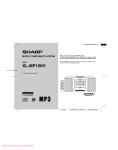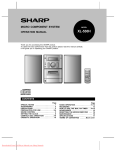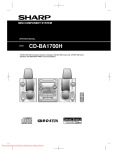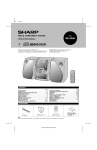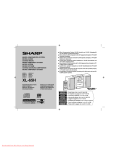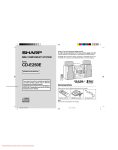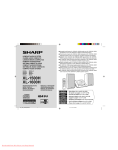Download Sharp XL-60H Specifications
Transcript
MODEL MICRO COMPONENT SYSTEM OPERATION MANUAL Thank you for purchasing this SHARP product. To obtain the best performance from this product please read this manual carefully. It will guide you in operating your SHARP product. XL-60H XL-70H XL-60H/XL-70H Micro Component System consisting of XL-60H/XL-70H (main unit) and CP-XL60H/ CP-XL70H (speaker system). XL-60H XL-70H 60H/70H(SUK).FRONT Downloaded From Disc-Player.com Sharp Manuals 1 00.1.7, 5:07 PM SPECIAL NOTES NOTE FOR USERS IN THE U.K. The mains lead of this product is fitted with a nonrewireable (moulded) plug incorporating a 3A fuse. Should the fuse need to be replaced, a BSI or ASTA approved BS 1362 fuse marked or and of the same rating as above, which is also indicated on the pin face of the plug must be used. Ensure that neither the brown nor the blue wire is connected to the earth terminal in your three pin plug. Before replacing the plug cover, make sure that: ● If the new fitted plug contains a fuse, its value is the same as that removed from the cut-off plug. ● The cord grip is clamped over the sheath of the mains lead and not simply over the lead wires. Always refit the fuse cover after replacing the fuse. Never use the plug without the fuse cover fitted. In the unlikely event of the socket outlet in your home not being compatible with the plug supplied, cut-off the mains plug and fit an appropriate type. IF YOU HAVE ANY DOUBT, CONSULT A QUALIFIED ELECTRICIAN. DANGER: The fuse from the cut-off plug should be removed and the cut-off plug destroyed immediately and disposed of in a safe manner. Under no circumstances should the cut-off plug be inserted elsewhere into a 13A socket outlet as a serious electric shock may occur. To fit an appropriate plug to the mains lead, follow the instructions below: SERVICE INFORMATION In the unlikely event of your equipment requiring repair, please contact the dealer or supplier from whom it was purchased. Where this is not possible, please contact the telephone number listed below. You will then be given details of how to obtain service. - 0345-125387 Please note; all calls will be charged at local rate. IMPORTANT: The wires in the mains lead are coloured in accordance with the following code: Blue : Neutral Brown : Live Certain replacement parts and accessories may be obtained from our main parts distributor. WILLOW VALE ELECTRONICS LTD. MANCHESTER 0161-682-1415 READING 01189-876444 As the colours of the wires in the mains lead of this product may not correspond with the coloured markings identifying the terminals in your plug, proceed as follows: ● The wire which is coloured blue must be connected to the plug terminal which is marked N or coloured black. ● The wire which is coloured brown must be connected to the plug terminal which is marked L or coloured red. In the unlikely event of this equipment requiring repair during the guarantee period, you will need to provide proof of the date of purchase to the repairing company. Please keep your invoice or receipt, which is supplied at the time of purchase. 1 60H/70H(SUK)01-07 Downloaded From Disc-Player.com Sharp Manuals 1 00.1.5, 11:38 AM (Continued) ● Recording and playback of any material may require consent, which SHARP is unable to give. Please refer particularly to the provisions of the Copyright Act 1956, the Dramatic and Musical Performers Protection Act 1958, the Performers Protection Acts 1963 and 1972 and to any subsequent statutory enactments and orders. ● This equipment complies with the requirements of Directives 89/336/EEC and 73/23/EEC as amended by 93/68/EEC. ● When the ON/STAND-BY button is set at STAND-BY position, mains voltage is still present inside the unit. When the ON/STAND-BY button is set at STAND-BY position, the unit may be brought into operation by the timer mode or remote control. Warning: ● This unit contains no user serviceable parts. Never remove covers unless qualified to do so. This unit contains dangerous voltages, always remove mains plug from the socket before any service operation and when not in use for a long period. Warning: ● To prevent fire or shock hazard, do not expose this appliance to dripping or splashing. No objects filled with liquids, such as vases, shall be placed on the apparatus. CAUTION Use of controls, adjustments or performance of procedures other than those specified herein may result in hazardous radiation exposure. As the laser beam used in this compact disc player is harmful to the eyes, do not attempt to disassemble the cabinet. Refer servicing to qualified personnel only. 2 60H/70H(SUK)01-07 Downloaded From Disc-Player.com Sharp Manuals 2 00.1.5, 11:38 AM CONTENTS Page ACCESSORIES ................................................. 3 PRECAUTIONS .............................................. 4-5 NAMES OF CONTROLS AND INDICATORS .. 5-7 PREPARATION FOR USE ........................... 8-10 SOUND CONTROL .................................... 10-11 SETTING THE CLOCK ................................... 12 COMPACT DISC OPERATION .................. 13-15 CASSETTE OPERATION ................................ 16 Page RADIO OPERATION .................................. 17-18 RDS (Radio Data System) OPERATION .. 19-26 RECORDING ................................................... 27 HOW TO USE THE BUILT-IN TIMER ......... 27-29 USING EXTERNAL UNITS ......................... 30-31 RESETTING THE MICROCOMPUTER ........... 31 MAINTENANCE .............................................. 31 SPECIFICATIONS ........................................... 32 ACCESSORIES ● Remote control × 1 ● AM loop aerial ×1 ● FM aerial × 1 Note: Parts and equipment mentioned in this operation manual other than those in the drawing are not included. ● AC power lead × 1 PRECAUTIONS ■ General ● When cleaning the heads, pinch roller, etc., remove the AC power plug from the wall socket as the unit contains high voltages. Do not remove the outer cover, as this may result in electric shock. Refer internal service to your local SHARP service facility. ● Use the unit on a firm, level surface free from vibration, and do not place anything on the top of the unit. ● If an electrical storm is taking place near you, it is suggested that you disconnect the AC power lead from the AC socket for safety. ● The ventilation should not be impeded by covering the ventilation openings with items, such as newspapers, tablecloths, curtains, etc. ● No naked flame sources, such as lighted candles, should be placed on the apparatus. ● Attention should be drawn to the environmental aspects of battery disposal. ● The apparatus is designed for use in moderate climate. ● Please ensure that the equipment is positioned in a well ventilated area and ensure that there is at least 10cm (4”) of free space along the sides and back. There must also be a minimum of 20cm (8”) of free space on the top of the unit. ● Do not use oil, solvents, petrol, paint thinners or insecticides on the unit. ● Do not expose the unit to moisture, to temperatures higher than 60°C (140°F) or to extreme low temperatures. ● Keep the unit away from direct sunlight, strong magnetic fields, excessive dust, humidity and electronic/electrical equipment (home computers, facsimiles, etc.) which generate electrical noise. ● Hold the AC power plug by the head when removing it from the AC socket, as pulling the lead can damage internal wires. 3 60H/70H(SUK)01-07 Downloaded From Disc-Player.com Sharp Manuals 3 00.1.5, 11:38 AM (Continued) Warning: The voltage used must be the same as that specified on this unit. Using this product with a higher voltage than that which is specified is dangerous and may result in a fire or other type of accident causing damage. SHARP will not be held responsible for any damage resulting from use of this unit with a voltage other than that which is specified. ■ Cassette tape ● For playback, use normal or low-noise tape for the best sound. (Metal or CrO2 tape is not recommended.) For recording, use only normal tape. ● Do not use C-120 tapes, tapes with large diameter reels, or poor-quality tapes, as they may cause malfunctions. ● Before loading a tape into the cassette compartment, tighten the slack with a pen or pencil. ● Cassettes have removable tabs which prevent accidental recording or erasing from taking place. Removing the tab will protect the corresponding side from being erased. Cover the tab holes with adhesive tape to erase or record again. ■ Volume control The sound level at a given volume setting depends on a combination of speaker efficiency, location and various other factors. It is advisable to avoid exposure to high volume levels, which occur whilst turning the unit on with the volume control setting up high, or whilst continually listening at high volumes. Warning: CD players use a laser pickup which can damage the eyes if viewed directly. Do not look at the pickup, and do not touch the pickup directly. Side A (1) ■ Care of compact discs Compact discs are fairly resistant to damage, however mistracking can occur due to the accumulation of dirt on the disc surface. Follow the guidelines below for maximum enjoyment from your CD collection and player. ● Do not write on either side of the disc, particularly the non-label side. Signals are read from the non-label side. Do not mark this surface. ● Keep your discs away from direct sunlight, heat, and excessive moisture. ● Always hold the CDs by the edges. Fingerprints, dirt, or water on the CDs can cause noise or mistracking. If a CD is dirty or does not play properly, clean it with a soft, dry cloth, wiping straight out from the centre, along the radius. Tab for side B (2) Tab for side A (1) ■ Condensation Sudden temperature changes, storage or operation in an extremely humid environment may cause condensation inside the cabinet (CD pickup, tape heads, etc.) or on the transmitter LED on the remote control. Condensation can cause the unit to malfunction. If this happens, leave the power on with no disc (or cassette) in the unit until normal playback is possible (about 1 hour). Wipe off any condensation on the remote control transmitter LED with a soft cloth before operating the unit. NO YES Correct 4 60H/70H(SUK)01-07 Downloaded From Disc-Player.com Sharp Manuals 4 00.1.5, 11:38 AM NAMES OF CONTROLS AND INDICATORS ■ Front panel 1 2 3 4 5 1. 2. 3. 4. 5. 6. 7. 8. 9. 10. 11. 12. 13. 14. 15. 16. 17. 18. 19. 20. 6 7 8 9 10 16 11 12 13 14 15 17 22 23 18 19 20 21 21. 22. 23. 24. 25. 26. 24 25 26 27 28 29 30 27. (CD/TAPE) Stop Button (TUNER) Memory Clear Button 28. Record Pause Button 29. Bass/Treble Selector Button 30. Memory/Set Button 31. Clock/Timer/Sleep Button 32. Band Selector Button 33. (CD) Review Button (TAPE) Rewind Button (TUNER) Tuning Down Button 34. Function Selector Button 35. Headphone Socket 36. (CD) Play/Pause Button (TAPE) Play Button 37. Jog Dial 38. (CD) Cue Button (TAPE) Fast Forward Button (TUNER) Tuning Up Button 39. Volume/Jog Dial Selector Button 40. Cassette Compartment 36 37 31 38 32 33 34 35 Timer Indicator Record Indicator Sleep Indicator (CD) Random Indicator (CD/TUNER) Memory Indicator RDS Indicator Traffic Programme Indicator Traffic Announcement Indicator FM Stereo Mode Indicator FM Stereo Indicator (CD) Play Indicator (CD) Repeat Indicator EON Indicator Programme Type Indicator Traffic Information Indicator Surround Indicator CD Compartment EON Button On/Stand-by Button Programme Type/Traffic Information Search Button Surround Button CD Open/Close Button ASPM Button Remote Control Sensor Display Mode Selector Button Volume Select Button 39 40 5 60H/70H(SUK)01-07 Downloaded From Disc-Player.com Sharp Manuals 5 00.1.5, 11:38 AM (Continued) ■ Rear panel 1. 2. 3. 4. 5. CD Digital Output Socket AC Power Input Socket FM 75 ohms Aerial Socket AM Loop Aerial Input Socket Video/Auxiliary (Audio Signal) Input Sockets 6. Speaker Terminals 1 3 4 5 6 2 ■ Speaker section CP-XL60H 1 2 1. 2. 3. 4. 3 Tweeter Woofer Bass Reflex Duct Speaker Wire 4 CP-XL70H 1. 2. 3. 4. 1 2 Tweeter Woofer Bass Reflex Duct Speaker Wire 3 4 6 60H/70H(SUK)01-07 Downloaded From Disc-Player.com Sharp Manuals 6 00.1.5, 11:38 AM (Continued) ■ Remote control 1. Remote Control Transmitter LED ● Tuner control section 2. Programme Type/Traffic Information Search Button 3. Preset Up/Down Buttons 1 ● CD control section 4. Clear Button 5. Random/Repeat Button 6. Memory Button 7. Stop Button 8. Play/Pause Button 9. Track Down/Review Button 10. Track Up/Cue Button 3 7 8 9 10 2 4 5 6 ● Tape control section 11. Record Pause Button 12. Rewind Button 13. Stop Button 14. Play Button 15. Fast Forward Button 13 14 15 11 12 16 17 18 19 20 21 22 23 ● Common section 16. Surround Button 17. Sleep Button 18. Bass Up/Down Buttons 19. Function Selector Buttons 20. On/Stand-by Button 21. Timer Button 22. Clock Button 23. Treble Up/Down Buttons 24. Volume Up/Down Buttons 24 7 60H/70H(SUK)01-07 Downloaded From Disc-Player.com Sharp Manuals 7 00.1.5, 11:38 AM PREPARATION FOR USE ■ Removing the speaker grilles ● Unplug the AC power lead from the AC socket before connecting or disconnecting any component. ■ Speaker connection Right speaker Left speaker 1 Remove the lower part of the speaker grille first. 2 Remove the upper part of the speaker grille. Caution: When the speaker grilles are removed, the speaker diaphragms are exposed. Make sure nothing comes into contact with the speaker diaphragms. White line 1 ■ Mounting the speaker grilles Fit the four posts on the speaker grille into the mounting holes and push them lightly with the palm of your hand to secure. 3 2 Connect each speaker wire to the SPEAKER terminals as shown. Use speakers with an impedance of 4 ohms or more. Use of speakers with an impedance less than 4 ohms may damage your unit. Notes: ● Connect the wire with the white line to the minus (-) terminal and the plain wire to the plus (+) terminal. ● Do not mix the right channel and left channel wiring when connecting the speakers to the unit. ● Do not let the bare speaker wires touch each other as this may damage the amplifier and/or speakers. ● Do not allow any objects to fall into or to be placed in the bass reflex ducts. 8 *60H/70H(SUK)08-12 Downloaded From Disc-Player.com Sharp Manuals 8 00.1.5, 11:39 AM (Continued) ■ Aerial connection 1 2 ■ Connecting the AC power lead 3 AC 230 V, 50Hz FM aerial AM loop aerial To AC INPUT To an AC socket Connect the AC power lead to the AC power input socket, then connect the AC power lead plug to an AC socket. Notes: ● Unplug the AC power lead from the AC socket if the unit is not to be used for a prolonged period of time. ● Never use a power lead other than the one supplied. Otherwise, a malfunction or an accident may occur. Supplied FM aerial Connect the FM aerial wire to the FM 75 OHMS socket and position the FM aerial wire in the direction where the strongest signal can be received. Supplied AM loop aerial Connect the AM loop aerial wire to the AM LOOP socket. Position the AM loop aerial for optimum reception. Place the AM loop aerial on a shelf, etc., or attach it to a stand or wall with screws (not supplied). ■ Placing the system 10 cm (4") Notes: ● Do not place the aerial on the main unit as it may result in noise pickup from the internal digital electronics. Place the aerial away from the unit for better reception. ● If the AM loop aerial and the FM aerial wire are placed near the AC power lead, it may cause interference in radio reception. 10 cm (4") 20 cm (8") 10 cm (4") External FM aerial ● Be sure to keep space between the units for ventilation. ● Keep the top of this unit at least 20 cm (8") away from the wall, and the back at least 10 cm (4") away. Note: ● Do not place the system or speakers near the television set as the magnetic fields produced may cause irregular colours to be displayed. External FM aerial Use an external FM aerial if you need better reception. Consult your dealer. *60H/70H(SUK)08-12 Downloaded From Disc-Player.com Sharp Manuals 9 9 00.1.5, 11:39 AM (Continued) ● When inserting or removing the batteries, push them towards the ë battery terminals. ● Installing the batteries incorrectly may cause the unit to malfunction. ■ Remote control Precautions for battery use: ● Insert the batteries according to the direction indicated in the battery compartment. ● Replace all old batteries with new ones at the same time. ● Do not mix old and new batteries. ● Remove the batteries if they are weak or if the unit will not be used for long periods of time. This will prevent potential damage due to battery leakage. ● 2 “AA” size batteries (UM/SUM-3, R6, HP-7 or similar) ● Batteries are not included. Caution: Do not use rechargeable batteries (nickel-cadmium battery, etc.). Notes concerning use: ● Replace the batteries if the operating distance is reduced or if the operation becomes erratic. ● Periodically clean the transmitter LED on the remote control and the sensor on the main unit with a soft cloth. ● Exposing the sensor on the main unit to strong light may interfere with operation. Change the lighting or the direction of the unit. ● Keep the remote control away from moisture, excessive heat, shock, and vibrations. 0.2m - 6m (8” - 20”) 15 15 SOUND CONTROL ■ Volume Servo Powered Volume: (Remote control) (Main unit) MIN 15 MAX ● The jog dial automatically comes out when the power is turned on, and goes back when the unit is set to the stand-by mode. ● When the power is turned on, you can put the jog dial in and out by pressing the VOLUME SELECT button. Note: Do not push in the jog dial forcibly with your finger. (Main unit operation) When the VOLUME control is turned clockwise, the volume will increase. When it is turned anti-clockwise, the volume will decrease. (Remote control operation) Press the VOLUME button to increase the volume and the VOLUME button to decrease the volume. 10 *60H/70H(SUK)08-12 Downloaded From Disc-Player.com Sharp Manuals 10 00.1.5, 11:39 AM (Continued) ■ Surround ■ Bass “Surround” refers to an acoustical effect similar to the ambience of a concert hall, where the listener has the feeling of being “surrounded” by the sound. (Main unit) (Main unit) (Remote control) (Remote control) -5 0 SURROUND 5 To enjoy the surround effect: Press the SURROUND button to activate it. ● “SURROUND” will light. (Main unit operation) 1 Press the BASS/TREBLE button to select “BASS”. Note: ● The surround effect cannot be obtained from monaural sound signals. 2 Turn the jog dial to adjust the bass. (Remote control operation) Press the BASS ( or ) button to adjust the bass. ■ Treble (Main unit) (Remote control) -5 0 5 (Main unit operation) 1 Press the BASS/TREBLE button to select “TRE”. 2 Turn the jog dial to adjust the treble. (Remote control operation) Press the TREBLE ( or ) button to adjust the treble. 11 *60H/70H(SUK)08-12 Downloaded From Disc-Player.com Sharp Manuals 11 00.1.5, 11:39 AM SETTING THE CLOCK 6 Press the MEMORY/SET button. (Main unit operation) In this example, the clock is set for the 24-hour (0:00) system. 7 Adjust the minutes by turning the jog dial. MEMORY/SET ● When the jog dial is turned one click clockwise, the time will increase by 1 minute. When it is turned one click anti-clockwise, the time will decrease by 1 minute. Keep turning the jog dial to change the time continuously. ● The hour setting will not advance even if minutes advance from “59” to “00”. CLOCK/TIMER/ SLEEP Jog dial 1 Press the CLOCK/TIMER/SLEEP button to enter the time check mode. 2 Within 3 seconds, press the MEMORY/SET but- 8 Press the MEMORY/SET button. ton. ● The clock starts operating from “0” second. (Seconds are not displayed.) 3 Turn the jog dial to select the time display mode. 0:00 Note: ● In the event of a power failure or when the AC power lead is disconnected, the clock display will go out. When the AC power supply is restored, the clock display will flash on and off to indicate the time when the power failure occurred or when the AC power lead was disconnected. If this happens, follow the procedure below to change the clock time. AM 12:00 “0:00” → The 24-hour display will appear. (0:00 - 23:59) “AM 12:00” → The 12-hour display will appear. (AM 12:00 - PM 11:59) ● Note that this can only be set when the unit is first installed or it has been reset (see page 31). To change the clock time: Perform steps 1, 2 and 4 - 8 above. 4 Press the MEMORY/SET button. To change the time display mode: 1 Perform steps 1 - 3 in the section “RESETTING THE MICROCOMPUTER”, on page 31. 5 Adjust the hour by turning the jog dial. 2 Perform steps 1 - 8 above. ● When the jog dial is turned one click clockwise, the time will increase by 1 hour. When it is turned one click anti-clockwise, the time will decrease by 1 hour. Keep turning the jog dial to change the time continuously. ● When the 12-hour display is selected, “AM” will change automatically to “PM”. 12 *60H/70H(SUK)08-12 Downloaded From Disc-Player.com Sharp Manuals 12 00.1.5, 11:39 AM COMPACT DISC OPERATION 1 Press the ON/STAND-BY button to turn the ■ CD playback power on. 2 Press the FUNCTION button until “CD” or “NO 3 7 OPEN/CLOSE DISC” appears in the display. ● Press the CD button on the remote control. ● If no disc is loaded, the display will be “NO DISC” instead of “CD”. 5 3 Press the 7 OPEN/CLOSE button to open the CD compartment. 4 Place a compact disc on the spindle, label side up. 5 Close the CD compartment by pushing the 7 4 OPEN/CLOSE button. ● The total number of tracks and the total playing time will be displayed. Label side up 6 Press the 0 / CD 6 ( 0 6 ) button to start playback from track 1. ● When the last track on the disc has finished playing, the unit will stop automatically. To interrupt playback: 1 ➀ Press the ➁ Press the 0 / CD 6 ( 0 6 ) button. 0 / CD 6 ( 0 6 ) button again to resume playback from the same point. 6 /CD To stop playback: 2 Press the ■ button. After use: Press the ON/STAND-BY button to enter the standby mode. Caution: ● Do not push the compartment cover whilst it is moving. ● Be careful not to jam your fingers in the CD compartment cover. ● If the power fails whilst the compartment is open, wait until the power is restored. ● If the disc is damaged, dirty, or loaded upside down, “NO DISC” or “READ ERR” will appear in the display. Clean, replace, or reload the disc properly. ● Keep foreign objects out of the CD compartment. ● Subjecting the unit to shock or vibration may cause mistracking. ● When the unit is not being used, be sure to close the CD compartment. If it is left open, the lens may become covered with dust and the unit may not operate properly. ● Playing certain compact discs at a high volume may cause mistracking. In this case, listen at lower volume. ● If TV or radio interference occurs during CD operation, move the unit away from the TV or radio. 6 2 1 13 60H/70H(SUK)13-17 Downloaded From Disc-Player.com Sharp Manuals 13 00.1.5, 11:39 AM (Continued) ■ APSS (Auto Program Search System) APSS automatically locates the beginning of any track. To listen again to the track being played: (Main unit operation) 1 Press the VOLUME/JOG button. ● The track number will flash. Jog dial 2 Whilst the track number is flashing, turn the jog dial anti-clockwise. (Remote control operation) Press the 5 3 button for less than 0.5 seconds during playback. VOLUME/ JOG To move to the beginning of the next track: (Main unit operation) 1 Press the VOLUME/JOG button. ● The track number will flash. 2 Whilst the track number is flashing, turn the jog RANDOM/ REPEAT dial clockwise. (Remote control operation) Press the 2 4 button for less than 0.5 seconds during playback. ● To skip a number of tracks at one time, press the 5 3 or 2 4 button on the remote control repeatedly until the desired track number is shown. ● To start playing at a desired track, press the 5 3 or 2 4 button on the remote control whilst in the stop mode to select the track number, and then press the 0 / CD 6 (0 6) button. ■ Repeat and random play (Remote control operation) 1 Press the RANDOM/REPEAT button. ● Each time this button is pressed, the mode will change in the following order: Repeat play 2 Press the Random play ■ Cue and review Normal play 1 Load a disc and begin playback. 2 Hold the 2 button down for audible fast forward, and hold the 3 button down for audible fast reverse. 0 / CD( 0 6 ) button to start play- back. 3 Normal playback will resume when the 2 or To cancel repeat or random play: 3 button is released. Press the RANDOM/REPEAT button until “ R “ or “RANDOM” disappears. Notes: ● When the end of the disc is reached whilst cueing, the “END” will appear in the display and CD operation is paused. Press the ■ button to stop CD operation. ● If the beginning of the disc is reached whilst reviewing, playback will start when you release the 3 button. To repeat playback of selected tracks: After entering the programme for the tracks you want to listen to using “APMS”, select repeat play and start playback. Notes: ● If you press the 2 4 button during random play, you can move to the next track. On the other hand, the 5 3 button does not allow you to move to the previous track. The beginning of the track being played will be located. ● When using random play or repeat play, be sure to press the ■ button after you are through listening. Otherwise, the disc will play continuously. ● During APMS operation, random play is not possible. 14 60H/70H(SUK)13-17 Downloaded From Disc-Player.com Sharp Manuals 14 00.1.5, 11:39 AM (Continued) ■ APMS (Automatic Programmable Music Selector) ● The CD can be programmed to play the tracks in any order, or skip certain tracks. 1 Load a compact disc and close the CD compartment. 2 Press the MEMORY/SET (MEMORY) button to prepare for programming. ● “MEMORY” will flash. 2,4 3 Within 30 seconds, turn the jog dial on the main 6 3 unit or press the 5 3 or 2 4 button on the remote control to select the desired track. 4 Press the MEMORY/SET (MEMORY) button. ● The selected track number and the programmed playback order will be displayed. ● After 2 seconds, the total playing time of the programmed tracks will be displayed automatically. 5 Repeat steps 3 - 4 for any other track. Up to 20 CLEAR tracks can be programmed. ● If you make a mistake whilst in the programming mode (when MEMORY is flashing) or if you change your mind, the programmed tracks can be cleared by pressing the CLEAR button on the remote control. The tracks will be cleared sequentially starting with the last entered track. 6 3 2,4 6 Press the 0 / CD 6 ( 0 6 ) button to start playback of programmed selections. To clear all the programmed selections: To cancel a programmed sequence, press the CLEAR button on the remote control whilst the disc is stopped and the “MEMORY” indicator is lit. Notes: ● Opening the CD compartment automatically cancels the programmed sequence. ● Even if you press the ON/STAND-BY button to enter the stand-by mode or the function is changed from CD to some other function, the programmed selections will not be cleared. ● Programming is not possible during CD playback. It must be performed whilst the CD is stopped. ● When in the random play mode (whilst “RANDOM” is lit), programming is not possible. To perform any programming, cancel the random play mode. Selected track number Playback order Total playing time 15 60H/70H(SUK)13-17 Downloaded From Disc-Player.com Sharp Manuals 15 00.1.5, 11:40 AM CASSETTE OPERATION 1 Press the ON/STAND-BY button to turn the ■ Tape playback power on. 2 Press the FUNCTION button until “TAPE” appears in the display. ● Press the TAPE button on the remote control. 1 3 Open the cassette door by pushing the area marked “7 PUSH EJECT”. 5 4 Load the cassette into the cassette compartment. 2 5 Press the 0 button. To stop playback: Press the ■ button. Fast forward/rewind: To advance the tape, press the 2 button. To rewind, press the 3 button. 4 Caution: ● When removing the cassette tape, press the ■ button, and then open the cassette compartment. ● Before changing from one tape operation to another, press the ■ button. ● If a power failure occurs during tape operation, the tape head will remain engaged with the tape and the cassette door will not open. In this case, wait until power is restored. ● Even if the 0 / CD 6 button is pressed during tape playback, the unit will not enter the pause mode. The pause mode is only active during synchronised operation of the cassette deck and CD. In the normal cassette mode, use the ■ button. 3 5 2 1 16 60H/70H(SUK)13-17 Downloaded From Disc-Player.com Sharp Manuals 16 00.1.5, 11:40 AM RADIO OPERATION ■ Tuning ■ Preset tuning You can store up to 30 stations in memory (30 stations consisting of any combination of FM and AM stations you like) and recall them. 4 1 3,5,6 2 2,4 1 Press the ON/STAND-BY button to turn the 3 power on. 2 Press the FUNCTION button until “FM” or “AM” To enter stations into memory: appears in the display. 3 Press the BAND button to select the desired fre- 1 Perform steps 1 - 6 in the “Tuning” section. quency band. (FM ST, FM or AM) 2 Press the MEMORY/SET button. 4 Press the TUNING (X or W) button to tune in to ● “MEMORY” will flash. the desired station. 3 Within 5 seconds, turn the jog dial to make the Manual tuning: preset channel number flash in the display. ● Store the stations in memory, in order, starting with preset channel 1. Press the TUNING (X or W) button as many times as required to adjust the frequency shown on the display to the frequency of the desired station. 4 Within 5 seconds, press the MEMORY/SET Auto tuning: button to store that station in the selected station preset number memory. ● If the “MEMORY” and preset number indicators go out before the station is memorised, repeat the operation from step 2. When the TUNING (X or W) button is pressed for more than 0.5 seconds, scanning will start automatically and the tuner will stop at the first receivable broadcast station. Notes: ● When radio interference occurs during auto scan tuning, auto scan tuning may stop automatically at that point. ● If a weak station signal is found during auto scan tuning, the station will be skipped. ● To stop the auto tuning, press the TUNING (X or W) button again. ● When an RDS (Radio Data System) station is tuned in, the frequency will be displayed first and then the RDS indicator will light. Finally, the station name will appear. 5 Repeat steps 1 - 4 to set other preset stations, or to change a preset station. After use: Press the ON/STAND-BY button to enter the standby mode. 5 To receive an FM stereo transmission, press the BAND button so that the “ST” indicator on the display lights up. ● “j” will appear when an FM broadcast is in stereo. 6 If the FM reception is weak, press the BAND button so that the “ST” indicator goes out. ● The reception changes to monaural, the sound becomes clearer. Note: ● The last station tuned in will be recalled, even after changing the tuning band or the function, or after switching the unit to the stand-by mode. 17 60H/70H(SUK)13-17 Downloaded From Disc-Player.com Sharp Manuals 17 00.1.5, 11:40 AM (Continued) To recall a memorised station: To clear a memorised station: 4 2 1 3 2 1 1 Press the VOLUME/JOG button. 2 Turn the jog dial to select the preset channel PRESET ( ) number you want to erase. 3 Press the MEMORY/SET button. 4 Within 5 seconds, press the TUN CLEAR button. (Main unit operation) ■ Preset memory scan 1 Press the VOLUME/JOG button. The stations saved in the preset memory can be scanned automatically. ● The preset channel number will flash. 2 Whilst the preset channel number is flashing, turn the jog dial to select the desired station. (Remote control operation) Press the PRESET ( or ) button for less than 0.5 seconds to select the desired station. ● The stations (preset channel number, frequency and frequency band) which have been stored in memory will appear in the display in numerical order, irrespective of the frequency bands. 1,2 Note: When searching for a memorised station, do not press the PRESET button for more than 0.5 seconds. When the PRESET button is pressed for more than 0.5 seconds, the unit will enter the preset memory scan mode. 1 To scan the preset stations, press the PRESET ( or ) button for more than 0.5 seconds. ● The station preset number flashes and programmed stations are sequentially received for 5 seconds each. 2 Press the PRESET ( or ) button again to stop the memory scan at the desired station. Note: When the preset memory does not have any stations stored in it, the preset memory scan will not function. Backup function: The backup function protects all station presets for a few hours should there be a power failure or the AC power lead is removed from the AC socket. 18 60H/70H(SUK)18-22 Downloaded From Disc-Player.com Sharp Manuals 18 00.1.5, 11:40 AM RDS (Radio Data System) OPERATION RDS is a broadcasting service which a growing number of FM stations are now providing. It allows these FM stations to send additional signals along with their regular programme signals. For example, the stations send their station names, and information about what type of programme they broadcast, such as sports or music, etc. When tuned to an FM station providing the RDS service, RDS will appear, the station frequency (and then the station name if sent) will be displayed. The TP (Traffic Programme) will appear on the display when the received broadcast carries traffic announcements, and the TA (Traffic Announcement) will appear whilst a traffic announcement is being received. EON will appear whilst the EON (Enhanced Other Networks information) data is being broadcast. Descriptions of the PTY (Programme Type) codes, TP (Traffic Programme) and TA (Traffic Announcement) With the XL-60H/XL-70H, you can search for and receive the following PTY, TP and TA signals. NEWS: Short accounts of facts, events and publicly expressed views, reportage and actuality. AFFAIRS: Topical programme expanding or enlarging upon the news, generally in different presentation style or concept, including debate, or analysis. INFO: Programmes whose purpose is to impart advice in the widest sense. Note: When the TP and TA appear at the same time, an announcement is being made. When only the TA appears, an announcement is not being made. (See page 26.) SPORT: Programme concerned with any aspect of sport. ■ Information Provided by RDS DRAMA: EDUCATE: Programme intended primarily to educate, of which the formal element is fundamental. With the XL-60H/XL-70H, you can display two types of RDS service. To show them in the display, press the DISPLAY MODE button. Each time you press the DISPLAY MODE button, the display will change to show the following information. PS (Programme Service): Station names commonly known will be displayed. "NO PS" appears if no signal is being received. PTY (Programme Type): Programme type will be displayed. "NO PTY" appears if no signal is being received. Station Frequency: All radio plays and serials. CULTURE: Programmes concerned with any aspect of national or regional culture, including language, theatre, etc. SCIENCE: Programmes about the natural sciences and technology. VARIED: Used for mainly speech-based programmes usually of light-entertainment nature, not covered by other categories. Examples include: quizzes, panel games, personality interviews. POP M: Commercial music, which would generally be considered to be of current popular appeal, often featuring in current or recent record sales charts. ROCK M: Contemporary modern music, usually written and performed by young musicians. EASY M: Current contemporary music considered to be “easy-listening”, as opposed to Pop, Rock or Classical, or one of the specialised music styles, Jazz, Folk or Country. Music in this category is often but not always, vocal, and usually of short duration. Station frequencies. DISPLAY MODE 19 60H/70H(SUK)18-22 Downloaded From Disc-Player.com Sharp Manuals 19 00.1.5, 11:40 AM (Continued) LIGHT M: Classical Musical for general, rather than specialist appreciation. Examples of music in this category are instrumental music, and vocal or choral works. NATION M: Current Popular Music of the Nation or Region in that country’s language, as opposed to international ‘Pop’ which is usually US or UK inspired and in English. CLASSICS: Performances of major orchestral works, symphonies, chamber music, etc., and including Grand Opera. OTHER M: FOLK M: Music which has its roots in the musical culture of a particular nation, usually played on acoustic instruments. The narrative or story may be based on historical events or the people. DOCUMENT: Programme concerned with factual matters, presented in an investigative style. Stock Market reports, commerce, trading, etc. CHILDREN: For programmes targeted at a young audience, primarily for entertainment and interest, rather than where the objective is to educate. SOCIAL: Music from the so-called “golden age” of popular music. Musical styles not fitting into any of the other categories. Particularly used for specialist music of which Rhythm & Blues and Reggae are examples. WEATHER: Weather reports and forecasts and meteorological information. FINANCE: OLDIES: Programmes about people and things that influence them individually or in groups. Includes: sociology, history, geography, psychology and society. RELIGION: Any aspect of beliefs and faiths, involving a God or Gods, the nature of existence and ethics. PHONE IN: Involving members of the public expressing their views either by phone or at a public forum. TRAVEL: Features and programmes concerned with travel to near and far destinations, package tours and travel ideas and opportunities. Not for use for announcements about problems, delays, or road-works affecting immediate travel where TP/TA should be used. LEISURE: Programmes concerned with recreational activities in which the listener might participate. Examples include, Gardening, Fishing, Antique collecting, Cooking, Food & Wine, etc. JAZZ: Polyphonic, syncopated music characterised by improvisation. TEST: Broadcast when testing emergency broadcast equipment or receivers. ALARM: Emergency announcement made under exceptional circumstances to give warning of events causing danger of a general nature. NONE: No programme type (receive only). TP: Broadcasts which carry traffic announcements. TA: Traffic announcements are being broadcast at present. Note: ● When the unit is in the EON stand-by mode and a programme is selected, the unit will display “TI” instead of “TP” or “TA”. COUNTRY: Songs which originate from, or continue the musical tradition of the American Southern States. Characterised by a straightforward melody and narrative story line. 20 60H/70H(SUK)18-22 Downloaded From Disc-Player.com Sharp Manuals 20 00.1.5, 11:40 AM (Continued) ■ ASPM (Auto Station Program Memory) At first, it is recommended that you store stations in memory using ASPM. (This memory can be used for PTY searches.) When the ASPM button is pressed whilst tuned to the FM band, the RDS (Radio Data System) function will automatically search for new RDS stations. Up to 30 stations can be stored in memory. (If you have already stored some stations in memory, the number of new stations you can store will be less.) ➂ After scanning, the number of stations that have been stored in memory automatically will flash for 4 seconds. Notes: ● Only RDS stations can be stored in memory. ● If the same station is broadcasting on different frequencies, the transmission with the strongest broadcast frequency will be stored in memory. ● Any station which has the same frequency as one which has been already stored in memory will not be stored again. ● If a 30th station is stored in memory during a scan, the scanning will stop at that station. The number of stations will flash for 4 seconds. ● If no stations have been stored in memory, “0MEMORY” will appear for about 4 seconds. ● If 30 stations have already been stored in memory and the ASPM button is pressed, “ASPM” will flash for 4 seconds and the scan will be aborted. If you want to redo the ASPM operation from the beginning, erase the preset memory, and then perform steps 1 - 4. 1 3 4 2 1 Press the ON/STAND-BY button to turn the power on. 2 Press the FUNCTION button until “FM” or “AM” appears in the display. 3 Press the BAND button to select the FM ST or FM band. ● Even if FM monaural is selected, if ASPM scanning is being performed, the unit will enter the FM stereo mode. To stop the ASPM operation before it is complete: Press the ASPM button whilst it is scanning for stations. ● The stations that have already been stored in memory will be kept there. 4 Press and hold down the ASPM button for at least 3 seconds. ➀ After "ASPM" has flashed for about 4 seconds, To erase one of the contents of preset memory: scanning will start. (87.50 - 108.00 MHz) 1 Press the VOLUME/JOG button. 2 Turn the jog dial to select the preset channel number you want to erase. 3 Press the MEMORY/SET button. 4 Within 5 seconds, press the TUN CLEAR button. ➁ When an RDS station is found, “RDS” will appear first, and then “MEMORY” and the preset channel number will flash for 2 seconds. Finally, the station will be stored in memory. To erase all of the contents of preset memory: Perform steps 1 - 3 in the section “RESETTING THE MICROCOMPUTER”, on page 31. 21 60H/70H(SUK)18-22 Downloaded From Disc-Player.com Sharp Manuals 21 00.1.5, 11:40 AM (Continued) ■ To recall stations that have been stored in memory (PTY search) 6 Whilst the selected programme type is flashing (within 4 seconds), press the PTY.TI SEARCH (PTY.TI) button again. You can search a desired station by specifying the programme type (news, sports, traffic programme, etc. ... see pages 19-20) from among the stations that have been stored in memory. (ASPM is convenient for storing stations in memory.) ● After the name of the selected programme type has been lit for 2 seconds, "SEARCH" will appear, and the search operation will start. 1 4,6 3 2 4,6 5 5 Note: If the programme type has changed from flashing to steadily lit and the PTY.TI SEARCH (PTY.TI) button is pressed, nothing will happen. In this case, start again from step 4. Each time a station of the programme type you want is encountered, you will be able to listen to the broadcast. The channel number will flash for about 4 seconds. The station name will flash for 7 seconds, and then remain lit. ● If you want to listen to another station of that programme type, press the PTY.TI SEARCH (PTY.TI) button whilst the channel number or station name is flashing. The unit will look for the next station of that type. 2,3 1 1 Press the ON/STAND-BY button to turn the power on. 2 Press the FUNCTION button until “FM” or “AM” appears in the display. 3 Press the BAND button to select the FM ST or FM band. Note: ● If no station of the programme type you want can be found, “NOTFOUND” will appear for 4 seconds. If you have selected the traffic programme: If you select traffic programme (TP) as the programme type in step 5, to receive only radio stations which broadcast traffic programmes, the TP will appear. (However, this does not necessarily mean that you will hear any traffic announcements at that time.) When a traffic announcement is actually being made, the TA will appear. (When both the TP and TA appear, an announcement is being made.) 4 Press the PTY.TI SEARCH (PTY.TI) button. ● “PTY TI” will flash for about 4 seconds. 5 Within 4 seconds, turn the jog dial on the main unit or press the PRESET ( or ) button on the remote control to select the programme type you want. ● Each time the button on the remote control is pressed, the programme type will appear. If the button is held down for more than 0.5 seconds, the programme type will continuously change. 22 60H/70H(SUK)18-22 Downloaded From Disc-Player.com Sharp Manuals 22 00.1.5, 11:40 AM (Continued) ■ To switch the display ■ To manually recall the stations stored in memory (Main unit operation) (Main unit operation) DISPLAY MODE 2 1 1 Press the VOLUME/JOG button. 2 Each time you turn the jog dial one step, the Each time the DISPLAY MODE button is pressed whilst an FM station is tuned in, the display will switch as follows: channel number will change. ● After the channel number has been displayed for 5 seconds, the frequency for that channel will appear for 2 seconds, and then the station name will appear. Station name (PS) Programme type (PTY) ■ Notes for RDS operation Frequency If any of the following events occur, it does not mean that the unit is faulty. ● “PS” and a station name appear alternately, and the unit does not operate properly. ● If a particular station is not broadcasting properly or a station is conducting tests, the RDS reception function may not work properly. When the station you are tuning in is not an RDS station or even if it is an RDS station but there is no station name or programme type information available, the display will switch as follows: "NO PS" "NO PTY" Frequency Notes: ● “NO PS” or “NO PTY” will flash for about 5 seconds, and then the frequency will be displayed. ● The display can only be switched whilst tuned to the FM band. 23 *60H/70H(SUK)23-27 Downloaded From Disc-Player.com Sharp Manuals 23 00.1.5, 11:41 AM (Continued) 5 When a programme of the type specified starts ■ EON-PTY on an ON (other network) station, the unit will automatically switch to the station broadcasting the selected programme type, and “PTY” will flash. 2 4 6 When the programme specified for the ON station is over, the unit will automatically return to the original station you were tuned to. Note: ● If the EON button is pressed when “EON” is not displayed, “NO EON” will appear for 4 seconds to indicate that the unit cannot enter the EON stand-by mode. 3 1 Tune in the desired RDS station (when a station name is being displayed). Checking the stand-by mode setting: When in the EON stand-by mode, press the EON button. (“Programme type” →“WAITING”) 2 Press the EON button when “EON” appears. To cancel the EON stand-by mode: When in the EON stand-by mode, press the EON button. Within 4 seconds, press it again. The EON stand-by mode will be cancelled. ● “PTY” will go out. ● “PTY TI” will flash for about 4 seconds. 3 Whilst they are being displayed, select the desired programme type by turning the jog dial. ● The selected programme type will flash. 4 Within 4 seconds, press the PTY.TI SEARCH button. ● The programme type and “WAITING” will be displayed for 2 seconds each. ● “PTY” will appear, and the unit will enter the EON-PTY stand-by mode. 24 *60H/70H(SUK)23-27 Downloaded From Disc-Player.com Sharp Manuals 24 00.1.5, 11:41 AM (Continued) 5 When a TA specified starts on an ON (other ■ EON-TI network) station, the unit will automatically switch to that station, and “TI” will flash. 6 When the traffic announcement is over, the unit 2 4 will automatically return to the original station you were tuned to. Note: ● If the EON button is pressed when “EON” is not displayed, “NO EON” will appear for 4 seconds to indicate that the unit cannot enter the EON stand-by mode. 3 1 Tune in the desired RDS station (when a station name is being displayed.) Checking the stand-by mode setting: When in the EON stand-by mode, press the EON button. (“TI” →“WAITING”) 2 Press the EON button when “EON” appears. To cancel the EON stand-by mode: When in the EON stand-by mode, press the EON button. Within 4 seconds, press it again. The EON stand-by mode will be cancelled. ● “TI” will go out. ● “PTY TI” will flash for about 4 seconds. Note: ● If neither “TP” nor “TA” appear, then even if “EON” appears the unit cannot enter the EON-TI standby mode. In this condition, even if the EON button is pressed, “NO TI” will flash for 4 seconds. 3 Whilst they are being displayed, select the TI (Traffic Information) using the jog dial. ● The selected “TI” will flash. 4 Within 4 seconds, press the PTY.TI SEARCH button. ● “TI” and “WAITING” will appear for 2 seconds each. ● “TI” will appear, and the unit will enter the EONTI stand-by mode. 25 *60H/70H(SUK)23-27 Downloaded From Disc-Player.com Sharp Manuals 25 00.1.5, 11:41 AM (Continued) About the TP and TA indicators TP indicator Not lit TA indicator Not lit Not lit Lit Lit Not lit Lit Lit Meaning This programme does not carry traffic announcements nor does it refer, via EON, to a programme that does. This programme carries EON information about another programme which gives traffic information. This programme carries traffic announcements but none are being broadcast at present and may also carry EON information about other traffic announcements. A traffic announcement is being broadcast on this programme at present. In the following cases, the EON stand-by mode will be cancelled. ● When the unit is set in the stand-by mode. ● When the unit is switched to another band in the EON stand-by mode. ● When you change the FM station whilst in the EON stand-by mode. ● When a preset call is made. Notes: ● During the same programme as the specified PTY (or TA) is being broadcast on the station you are receiving, the unit will not switch to other network station. ● If there are more than two other network stations you want to listen to, compare the strength of each station's signal and tune in the station with the strongest signal. (EON-AF) However, if the frequency of other network station has been stored in the preset channel memory, the unit will switch to that preset channel. ● If you want to cancel the reception of an ON (other network) station which was tuned in by the EON system and return to the original station you were receiving, press the EON button. ● After the unit returns to the original station, the stand-by mode will still be active. (The "TI" or "PTY" will remain lit.) ● The unit will not switch from the ON station to another network station. The unit returns to the original station. ● When the unit switches automatically to "other network" station, if there is any problem with this station or the station cannot be received properly, "WEAK SIG" will appear and the unit will return to the original station. 26 *60H/70H(SUK)23-27 Downloaded From Disc-Player.com Sharp Manuals 26 00.1.5, 11:41 AM RECORDING ● When recording important selections, be sure to make a preliminary test to ensure that the desired material is being properly recorded. ● The ALC (Automatic Record Level Control) circuit automatically controls the level of the input signal used for recording. ● The VOLUME, BASS and TREBLE controls may be adjusted with no effect on the recorded signal. (Variable Sound Monitor) ● Metal and CrO2 tapes should not be used for recording. ■ Recording from the built-in radio 3 4 ■ Recording from the built-in CD player (CD Synchronised Recording System) 2 1 5 2 1 Tune in to the desired station. (See pages 17 - 6 18.) 2 Load a cassette into the cassette compartment. 3 Press the REC PAUSE button. ● “REC” will flash. Note: ● If a whistling noise is heard whilst recording from an AM station, move the AM loop aerial to a position where noise is minimised. 4 4 Press the 0 button. 1 Press the ON/STAND-BY button to turn the To stop recording: power on. Press the ■ button. 2 Press the FUNCTION button until “CD” or “NO ■ Erasing a recorded tape DISC” appears in the display. 3 Load the desired disc. 1 Press the FUNCTION button until “TAPE” ap- ● Use the APMS function to store the tracks you want to record in memory. (See page 15.) pears in the display. 4 Load a cassette into the cassette compartment. 5 Press the REC PAUSE button. 2 Press the REC PAUSE button. ● “REC” will flash. 3 Press the 0 button. ● “REC” will flash. 6 Press the 0 button. To stop recording: Press the ■ button. ● The tape will stop. When the ■ button is pressed again, the CD will stop. ● When you press the CD ■ button on the remote control, the CD and tape will stop. 27 *60H/70H(SUK)23-27 Downloaded From Disc-Player.com Sharp Manuals 27 00.1.5, 11:41 AM HOW TO USE THE BUILT-IN TIMER ■ Timer playback 6 Turn the jog dial to set the minute at which to 1 start, and then press the MEMORY/SET button. ● The timer playback starting time, function, and volume will be displayed, and then the unit will enter the stand-by mode automatically. ● “f” will appear and the current time will be displayed. 4,5,6 2,5,6 3 2 7 When the preset time is reached, the volume will increase gradually. 8 If you select CD or TAPE in the timer operation, the unit will enter the stand-by mode after the playback. If you select TUNER or AUX, it will enter the stand-by mode one hour after the timer playback starts. TIMER Caution: ● Timer recording is not possible. ● Recording operations are not possible during timer playback. ● Before setting the timer, make sure that the clock setting is correct. (Page 12) 1 Press the ON/STAND-BY button to turn the To confirm the timer setting: power on. Press the CLOCK/TIMER/SLEEP button on the main unit twice or press the TIMER button on the remote control once. ● The timer playback starting time, function, and volume will be displayed. ● If you press the TIMER button on the remote control whilst confirming the timer setting (whilst “f” is flashing), you can turn the timer playback stand-by mode on or off. 2 Press the FUNCTION button to select the desired function, and then adjust the sound volume using the jog dial. 3 Press the CLOCK/TIMER/SLEEP button repeatedly until “f” is displayed. 4 Within 6 seconds, press the MEMORY/SET but- To change the programmed contents: ton. ● If more than 6 seconds have passed, start again from step 3. After cancelling the timer mode, perform steps 1 6 above. To cancel timer operation: Press the ON/STAND-BY button to turn the power on. 5 Turn the jog dial to set the hour at which to start, Notes: ● The previously programmed timer starting time will be stored until it is reprogrammed. ● The timer cannot control the component connected to the auxiliary input sockets. and then press the MEMORY/SET button. 28 *60H/70H(SUK)28-32 Downloaded From Disc-Player.com Sharp Manuals 28 00.1.5, 11:41 AM (Continued) ■ Sleep operation (Remote control operation) The radio, compact disc and cassette deck can all be turned off automatically. 1 Play back the desired sound source. 2 Press the SLEEP button. ● The sleep timer is initially set to 3 hours. To change the sleep time: 3,5 Press the SLEEP button repeatedly to select the desired sleep time. The time will decrease as follows. ● The amount of sleep time can also be changed whilst in the sleep mode. 3 hours → 2 hours → 1 hour 30 minutes ↑ ↓ OFF ← 15 minutes ← 30 minutes ← 1 hour 4 2 3 The unit will enter the stand-by mode automatically after the preset sleep time has elapsed. (The sound volume will be reduced one minute before the preset sleep time expires.) To confirm the remaining sleep time: Press the SLEEP button once. SLEEP To cancel the sleep operation: Press the ON/STAND-BY button to enter the standby mode. (Main unit operation) ■ Simultaneous sleep and timer operation 1 Play back the desired sound source. 2 Press the CLOCK/TIMER/SLEEP button repeat- 1 Prepare for timer playback. edly until “SLEEP” is displayed. (Perform steps 1 - 8 on page 28.) 2 Press the SLEEP button repeatedly to select 3 Within 5 seconds, press the MEMORY/SET the desired sleep time. 3 Play the desired item (compact disc, tape, etc.). 4 When the preset sleep time has elapsed, the button. 4 Turn the jog dial to set the time. (Maximum 3 hours - Minimum 5 minutes, 5minute intervals) unit will automatically enter the stand-by mode. 5 When the timer preset time is reached, timer OFF ↔ 5 minutes .... ↔ 3 hours playback will start. 5 Press the MEMORY/SET button. 6 The unit will enter the stand-by mode automati- Caution: ● Be sure your tape length is long enough to perform both functions. If you want to go to sleep and wake up listening to a tape, and the length of the tape is shorter than the sleep timer setting, timer playback will not be possible. cally after the preset sleep time has elapsed. (The volume will gradually decrease one minute before the preset sleep time expires.) To confirm the remaining sleep time: Press the CLOCK/TIMER/SLEEP button three times. 29 *60H/70H(SUK)28-32 Downloaded From Disc-Player.com Sharp Manuals 29 00.1.5, 11:41 AM USING EXTERNAL UNITS ■ VIDEO/AUX (Audio signal) input ■ CD digital output (optical) DIGITAL OUT Commercially available digital cable External unit To listen to or record signals from external sources through this unit: The CD digital signal from this unit can be recorded by other DAT or MiniDisc recorders. 1 Use an RCA lead to connect the desired exter- 1 Remove the DIGITAL OUT socket cover. 2 Use a commercially available digital cable to nal unit to the VIDEO/AUX sockets. (red → right channel, white → left channel) ● When using video equipment (Laser Disc player, VCR), be sure to connect the audio output to this unit and the video output to a television. connect the unit to the OPTICAL IN socket of a MiniDisc recorder or a DAT. 3 Put the external unit in the recording mode. 4 Play a CD on this unit. 5 To record the sound from the external unit, per- 2 Press the ON/STAND-BY button to turn the power on. 3 Press the FUNCTION button until “AUX” ap- form steps 2 - 4 of the “Recording from the builtin radio” section on page 27. pears in the display. 4 Operate the external unit. 5 To record the sound from the external unit, per- Note: ● Only CD signals can be output. form steps 2 - 4 of the “Recording from the builtin radio” section on page 27. Note: ● To prevent hum interference, do not place this unit near television receivers. 30 *60H/70H(SUK)28-32 Downloaded From Disc-Player.com Sharp Manuals 30 00.1.5, 11:41 AM (Continued) ■ Headphones ● Before plugging in or unplugging the headphones, make sure the volume level is reduced. ● Be sure your headphones have a 3.5 mm (1/8") diameter plug and are between 16 ohms and 50 ohms impedance. The recommended impedance is 32 ohms. ● When headphones are connected, the speakers are disconnected automatically. Adjust the VOLUME control for desired volume. To headphones socket RESETTING THE MICROCOMPUTER 1 3 Reset the microcomputer under the following conditions: ● To erase all of the stored memory contents (clock and timer settings, and tuner and CD presets). ● If the display is not correct. ● If the operation is not correct. 3 1 Press the ON/STAND-BY button to enter the stand-by mode. 2 Unplug the AC power lead from the AC INPUT socket on this unit. 3 Whilst pressing down the MEMORY/SET but- AC INPUT ton and the 0 button, plug the AC power lead into the AC INPUT socket on this unit. 2,3 Caution: ● The operation explained above will erase all data stored in memory, such as clock and timer settings, and tuner and CD presets. MAINTENANCE ● After long use, the deck’s heads and capstan may become magnetised, causing poor sound. Demagnetise these parts once every 30 hours of playing/recording time by using a commercial tape head demagnetiser. Read the demagnetiser’s instructions carefully before use. ■ Internal care ■ External care ● Do not touch the laser pickup lens. If fingerprints or dust accumulate on the pickup, clean it gently with a dry cotton swab. ● Dirty heads, capstan or pinch roller can cause poor sound and tape jams. Clean these parts with a cotton swab moistened with commercial head/pinch roller cleaner or isopropyl alcohol. ● Periodically wipe the cabinet with a soft cloth and a diluted soap solution, then wipe with a dry cloth. ● Do not use chemically treated cleaning cloths or other chemicals. 31 *60H/70H(SUK)28-32 Downloaded From Disc-Player.com Sharp Manuals 31 00.1.5, 11:41 AM SPECIFICATIONS As a part of our policy of continuous improvement, SHARP reserves the right to make design and specification changes for product improvement without prior notice. The performance specification figures indicated are nominal values of production units. There may be some deviations from these values in individual units. ● Cassette deck section ● General Power source: AC 230 V, 50 Hz Power consumption: Frequency response: 50 W Signal/noise ratio: 50 dB Width; 160 mm (6-5/16") Height; 241 mm (9-1/2") Depth; 298 mm (11-3/4") 3.6 kg (7.9 lbs.) Wow and flutter: Dimensions: Weight: CP-XL60H Type: RMS; 40 W (20 W + 20 W) (10 % T.H.D.) Output terminals: Speakers; 4 ohms Headphones; 16-50 ohms (recommended; 32 ohms) CD digital output (optical) Input terminals: Video/Auxiliary (audio signal); 500 mV/47 k ohms ● Tuner section Frequency range: FM; 87.5-108 MHz AM; 522-1,620 kHz ● Compact disc player section Type: Compact disc player Signal readout: Non-contact, 3-beam semiconductor laser pickup D/A converter: 1-bit D/A converter Filter: 8-times oversampling digital filter Frequency response: Wow and flutter: 0.25 % (WRMS) ● Speaker section ● Amplifier section Output power: 50 - 14,000 Hz (Normal tape) 2-way [10 cm (4") woofer and 1.5 cm (9/16") tweeter] Rated input power: 20 W Maximum input power: 40 W Impedance: 4 ohms Dimensions: Width; 160 mm (6-5/16") Height; 240 mm (9-1/2") Depth; 190 mm (7-7/16") Weight: 1.8 kg (4.0 lbs.)/each CP-XL70H Type: 2-way [10 cm (4") woofer and 2.5 cm (1") semi dome tweeter] Rated input power: 20 W Maximum input power: 40 W 20 - 20,000 Hz Impedance: 4 ohms Unmeasurable (less than 0.001% W. peak) Dimensions: Width; 160 mm (6-5/16") Height; 240 mm (9-1/2") Depth; 189 mm (7-1/16") Weight: 2.4 kg (5.3 lbs.)/each 32 *60H/70H(SUK)28-32 Downloaded From Disc-Player.com Sharp Manuals 32 00.1.5, 11:41 AM MEMO 60H/70H(SUK)MEMO Downloaded From Disc-Player.com Sharp Manuals 1 00.1.7, 5:50 PM MEMO 60H/70H(SUK)MEMO Downloaded From Disc-Player.com Sharp Manuals 2 00.1.7, 5:50 PM TERMS OF GUARANTEE Sharp Electronics (UK) Ltd. (“Sharp”) guarantees to provide for the repair, or at its option the replacement, of this product subject to the conditions listed below:1. This guarantee shall only apply to faults which are due to inferior workmanship or materials. It does not cover faults or damage caused by accident, misuse, fair wear and tear, neglect, tampering with the product, or repair other than by a Service Facility appointed by Sharp. 2. As this product is intended for private domestic use only, the guarantee will not apply if the product is used in the course of a business, trade or profession. 3. To benefit from this guarantee, any fault which occurs must be notified to Sharp, or its appointed Service Facility within one year from the date this product was purchased. Proof of purchase must be provided. 4. The guarantee does not cover carriage costs, jewelled styli, audio tapes, compact discs or batteries. 5. In the unlikely event of this product requiring repair, please contact the supplier from whom it was purchased. Where this is not possible, please contact the Sharp Customer Information Centre on the telephone number given below. 6. No person has any authority to vary the terms or conditions of this guarantee. 7. This guarantee is offered as an additional benefit to your statutory rights, and does not affect these rights in any way. If you have any difficulty operating this product, or would like information on other Sharp products, please telephone the Sharp Customer Information Centre on the number given below. Sharp Customer Information Centre - Telephone 0345 125387 SHARP ELECTRONICS (U.K.) LTD. Sharp House, Thorp Road, Newton Heath, Manchester, M40 5BE SHARP CORPORATION A0001.YT TINSE0037SJZZ 60H/70H(SUK).FRONT Downloaded From Disc-Player.com Sharp Manuals 2 00.1.7, 5:07 PM
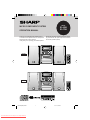
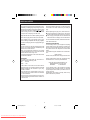
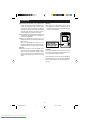
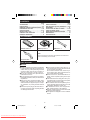
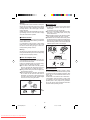
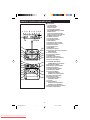
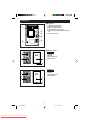
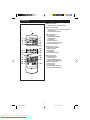
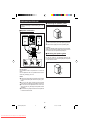
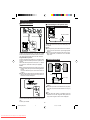
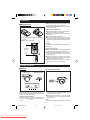
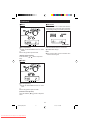
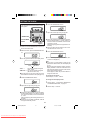
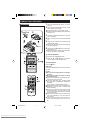
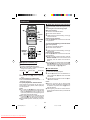
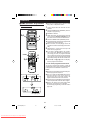
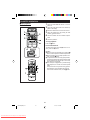
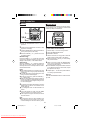

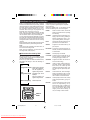
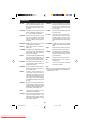
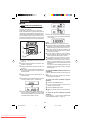
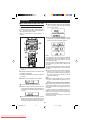
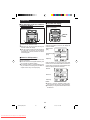
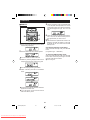
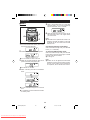
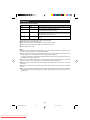
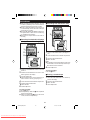
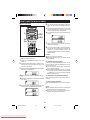
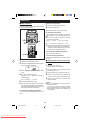
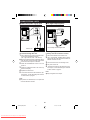
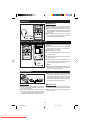
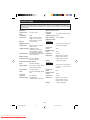
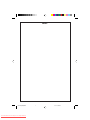
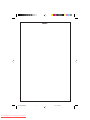
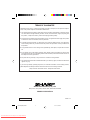
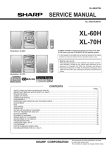
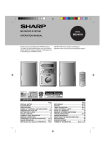
![[fr] Notice d'utilisation et de montage22](http://vs1.manualzilla.com/store/data/006783335_1-b4e9108e24776cb58dcabab513e9642b-150x150.png)