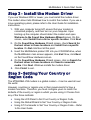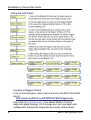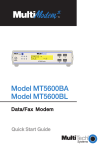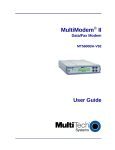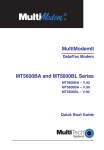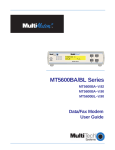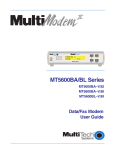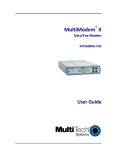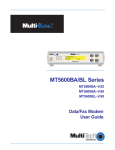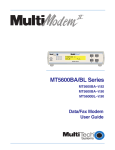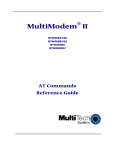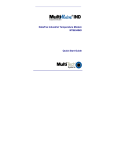Download Multitech MT5600BA User guide
Transcript
MultiModem® II Data/Fax Modem MT5600BA-V92 Quick Start Guide MultiModem II Quick Start Guide Quick Start Guide MT5600BA-V92 Data/Fax Modem 82100142L Rev. C Copyright This publication may not be reproduced, in whole or in part, without prior expressed written permission from Multi-Tech Systems, Inc. All rights reserved. Copyright © 2006-08 Multi-Tech Systems, Inc. Multi-Tech Systems, Inc. makes no representations or warranty with respect to the contents hereof and specifically disclaims any implied warranty of merchantability or fitness for any particular purpose. Furthermore, Multi-Tech Systems, Inc. reserves the right to revise this publication and to make changes from time to time in the content hereof without obligation of Multi-Tech Systems, Inc. to notify any person or organization of such revisions or changes. Check Multi-Tech’s Web site for current versions of our product documentation. Revision A B C Date 08/17/06 05/03/07 09/23/08 Description Initial release. Updated Technical Support contact list. Updated Technical Support contact list, procedures for UL Recertification, and driver installation procedure. Trademarks Multi-Tech, the Multi-Tech logo, and MultiModem are registered trademarks of Multi-Tech Systems, Inc. All other brand and product names mentioned in this publication are trademarks or registered trademarks of their respective companies. Technical Support Country By Email By Phone Europe, Middle East, Africa: U.S., Canada, all others: [email protected] [email protected] +(44) 118 959 7774 800 972-2439 or 763-717-5863 World Headquarters Multi-Tech Systems, Inc. 2205 Woodale Drive Mounds View, Minnesota 55112 Phone: 763-785-3500 or 800-328-9717 Fax: 763-785-9874 http://www.multitech.com 2 Multi-Tech Systems, Inc. MultiModem II Quick Start Guide Introduction This Quick Start Guide will help you set up your modem. A User Guide containing detailed configuration information and a separate AT Commands Reference Guide can be found on the MultiModem II CD shipped with your modem. Safety Warnings • Use this product only with UL- and CUL-listed computers (US). • Never install phone wiring during a lightning storm. • Never install a phone jack in a wet location unless the jack is specifically designed for wet locations. • Never touch uninsulated phone wires or terminals unless the phone line has been disconnected at the network interface. • Use caution when installing or modifying phone lines. • Avoid using a phone during an electrical storm; there is a risk of electrical shock from lightning. • Do not use a phone in the vicinity of a gas leak. • To reduce the risk of fire, use only 26 AWG or larger telephone line cord. • The telephone cord is to be disconnected before accessing the inside of the equipment. Modem Installation Step 1 – Connect the Modem the PC 3 MultiModem II Quick Start Guide Connect the Modem to Your PC Plug one end of the serial cable into the modem’s RS-232 connector. Plug the other end into your PC’s serial port connector (COM1 or COM2). Connect the Modem to the Telephone Line (Dialup Connection) Plug one end of the phone cable into the modem’s LINE jack. Plug the other end into a public switched telephone network (PSTN) wall jack. Important: The LINE jack and PHONE jack are not interchangeable. Do not plug the phone into the LINE jack and do not plug the leased line cable into the PHONE jack. Note: Regulatory agencies may impose certain restrictions on equipment connected to public telephone systems. Two-Wire or Four-Wire Leased Line Connection Plug one end of a two-wire/four-wire phone cable into the modem’s LEASED jack. Connect the other end to a leased line wall jack or terminals. Connect the Phone to the Modem (Optional) For voice calls, plug a telephone into the modem’s PHONE jack. Connect the Modem to the AC Power Outlet Plug the power transformer into an AC power outlet or power strip. Plug the power transformer’s cable into the POWER jack on the modem. Use only the power transformer supplied with the modem. Use of any other transformer voids the warranty and can damage the modem. Power-On Test Test the modem by turning it on (a power switch is located on the front panel). When you apply power, the modem performs a diagnostic self-test, indicated by the TM indicator lighting for a few seconds, after which the LCD should light. If this does not happen, check that the power switch is on, the power transformer is solidly connected, and the AC outlet is live. If these measures do not work, see the “Troubleshooting” chapter in the User Guide. 4 Multi-Tech Systems, Inc. MultiModem II Quick Start Guide Step 2 – Install the Modem Driver If you use Windows 2000 or newer, you must install the modem driver. The modem driver tells Windows how to control the modem. If you use a Linux operating system, please refer to the User Guide for installation instructions. 1. With your computer turned off, ensure that your modem is connected properly, and then turn on your computer. Upon booting up the computer should detect the modem and open Welcome to the Found New Hardware Wizard screen. On this screen, select Install from a list or specific location. Click Next. 2. On the Found New Hardware Wizard screen, check Search for the best driver in these locations and Install from a specific location. Do Not click Next at this point. 3. Insert the MultiModem product CD into your CD-ROM drive, when the MultiModem main screen appears, click Exit. Now, click Next on the Found New Hardware screen. 4. On the Found New Hardware Wizard screen, click on Search for the best driver in these locations and Search removable media. Click Next. Windows installs the modem driver. 5. Click Finish to exit. Step 3 - Setting Your Country or Region Code The MT5600BA-V92 modem is a global modem - it can be used all over the world. However, countries or regions vary in their requirements for how a modem functions. Therefore, you must configure yours to match the defaults of the country or region in which you are using it. Choose from any of the three methods: • Using the LCD Panel to Set Your Country or Region Code • Using the Global Wizard to Set Your Country or Region Code • Using AT Commands to Set Your Country or Region Code – Refer to the User Guide 5 MultiModem II Quick Start Guide Using the LCD Panel Country or Region Codes A list of country/region codes can be found on the Multi-Tech Web site at: http://www.multitech.com/PRODUCTS/Info/approvals Then click on global modems. The Global Modem Country Approvals page displays. On this page you can view approvals, configuration strings and responses by country and products. 6 Multi-Tech Systems, Inc. MultiModem II Quick Start Guide Using the Global Wizard The Global Wizard configuration utility is recommended for computers running in Windows. The Wizard can configure your modem for a specific country or region with just a few mouse clicks. 1. Insert the MultiModem Product CD into the CD-ROM drive. The Autorun dialog box appears. 2. Click Initial Setup and Country/region Selection. 3. Choose either: • Run Global Wizard from CD. This will not load the wizard onto your hard drive, or • Install Global Wizard on the HD. This will install the wizard onto your hard drive for future use. 4. The Global Wizard dialog box appears. Click Next. 5. The Wizard searches for your modem and identifies it. Click Next. 6. Select the country/region in which the modem will be used. Click Next. 7. Review your choice of country/region. If it is correct, click Next to configure the modem. 8. When Global Wizard announces that the parameters have been set, click Finish to exit. Step 4 – Install Communications Software Data communications software is designed to send and receive messages. Multi-Tech includes PhoneTools, a communications software program with your modem. However, the modem will work with other data communications software, such as HyperTerminal. To install PhoneTools, insert the CD into the CD-ROM drive; click the PhoneTools icon. You will be asked to choose your language. The software automatically loads onto your PC. See the PhoneTools user documentation included with the PhoneTools software. 7 Patents This device is covered by one or more of the following patents: 6,031,867; 6,012,113; 6,009,082; 5,905,794; 5,864,560; 5,815,567; 5,815,503; 5,812,534; 5,809,068; 5,790,532; 5,764,628; 5,764,627; 5,754,589; 5,724,356; 5,673,268; 5,673,257; 5,644,594; 5,628,030; 5,619,508; 5,617,423; 5,600,649; 5,592,586; 5,577,041; 5,574,725; 5,559,793; 5,546,448; 5,546,395; 5,535,204; 5,500,859; 5,471,470; 5,463,616; 5,453,986; 5,452,289; 5,450,425; D353,598; 5,355,365; 5,309,562; 5,301,274. Other patents pending. 82100142L