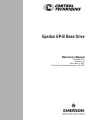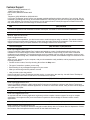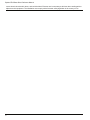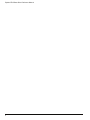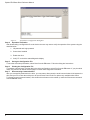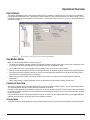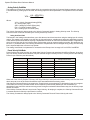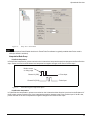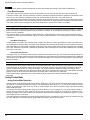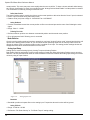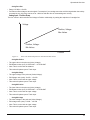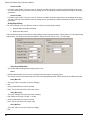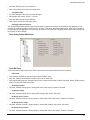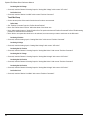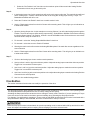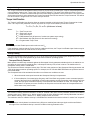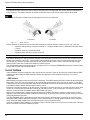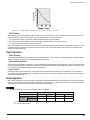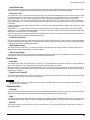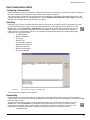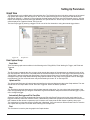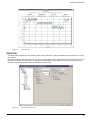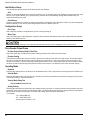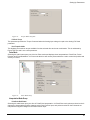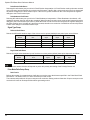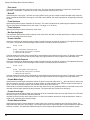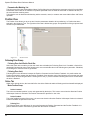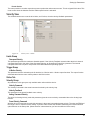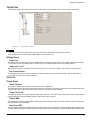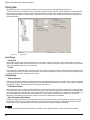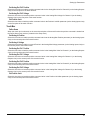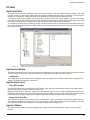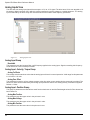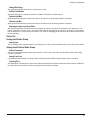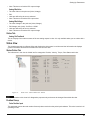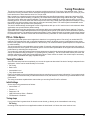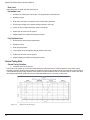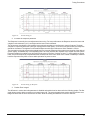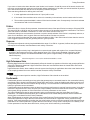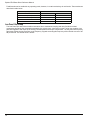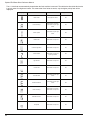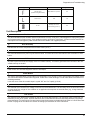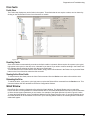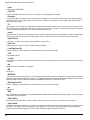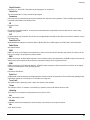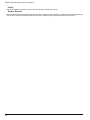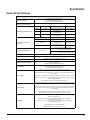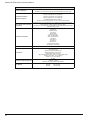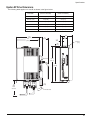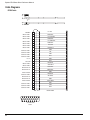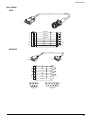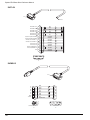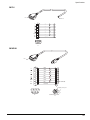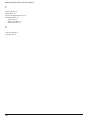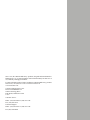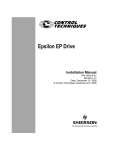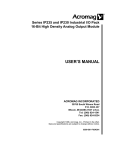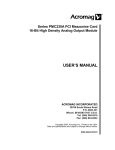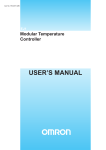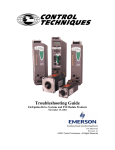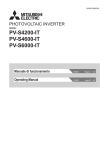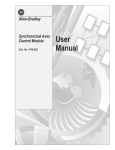Download Emerson Epsilon EP Drive 400518-01 Installation manual
Transcript
Epsilon EP-B Base Drive Reference Manual P/N 400518-03 Revision: A1 Date: April 9, 2007 © Control Techniques Americas LLC 2007 Epsilon EP-B Base Drive Reference Manual Information furnished by Control Techniques Drives Inc. (Control Techniques) is believed to be accurate and reliable. However, no responsibility is assumed by Control Techniques for its use. Control Techniques reserves the right to change the design or operation of the equipment described herein and any associated motion products without notice. Control Techniques also assumes no responsibility for any errors that may appear in this document. Information in this document is subject to change without notice. P/N 400518-03 Revision: A1 Date: April 9, 2007 © Control Techniques Americas LLC 2007 © Control Techniques Americas LLC 2007 Part Number: 400518-03 Revision: A1 Date: April 2007 Printed in United States of America Information in this document is subject to change without notice. No part of this document may be reproduced or transmitted in any form or by any means, electronic or mechanical, for any purpose, without the express written permission of Control Techniques. The following are trademarks of Control Techniques and may not be reproduced in any fashion without written approval of Control Techniques: EMERSON Motion Control, EMERSON Motion Control PowerTools, AXIMA, “Motion Made Easy.” Control Techniques is a division of EMERSON Co. Control Techniques is not affiliated with Microsoft Corporation, owner of the Microsoft, Windows, and Windows NT trademarks. Modbus is a registered trademark of Gould, Inc. Schaffner is a registered trademark of Schaffner This document has been prepared to conform to the current released version of the product. Because of our extensive development efforts and our desire to further improve and enhance the product, inconsistencies may exist between the product and documentation in some instances. Call your customer support representative if you encounter an inconsistency. ii Customer Support Control Techniques Americas LLC 12005 Technology Drive Eden Prairie, Minnesota 55344-3620 U.S.A. Telephone: (952) 995-8000 or (800) 893-2321 It is Control Techniques’ goal to ensure your greatest possible satisfaction with the operation of our products. We are dedicated to providing fast, friendly, and accurate assistance. That is why we offer you so many ways to get the support you need. Whether it’s by phone, fax or modem, you can access Control Techniques support information 24 hours a day, seven days a week. Our wide range of services include: FAX (952) 995-8099 You can FAX questions and comments to Control Techniques. Just send a FAX to the number listed above. Website and Email www.emersonct.com Website: www.emersonct.com Email: [email protected] If you have Internet capabilities, you also have access to technical support using our website. The website includes technical notes, frequently asked questions, release notes and other technical documentation. This direct technical support connection lets you request assistance and exchange software files electronically. Technical Support (952) 995-8033 or (800) 893-2321 Email: [email protected] Control Techniques’ “Motion Made Easy” products are backed by a team of professionals who will service your installation. Our technical support center in Eden Prairie, Minnesota is ready to help you solve those occasional problems over the telephone. Our technical support center is available 24 hours a day for emergency service to help speed any problem solving. Also, all hardware replacement parts, if needed, are available through our customer service organization. When you call, please be at your computer, with your documentation easily available, and be prepared to provide the following information: • Product version number, found by choosing About from the Help menu • The type of controller or product you are using • Exact wording of any messages that appear on your screen • What you were doing when the problem occurred • How you tried to solve the problem Need on-site help? Control Techniques provides service, in most cases, the next day. Just call Control Techniques’ technical support center when on-site service or maintenance is required. Training Services (952) 995-8000 or (800) 893-2321 Email: [email protected] Control Techniques maintains a highly trained staff of instructors to familiarize customers with Control Techniques’ “Motion Made Easy” products and their applications. A number of courses are offered, many of which can be taught in your plant upon request. Application Engineering (952) 995-8000 or (800) 893-2321 Email: [email protected] An experienced staff of factory application engineers provides complete customer support for tough or complex applications. Our engineers offer you a broad base of experience and knowledge of electronic motion control applications. Customer Service (Sales) (952) 995-8000 or (800) 893-2321 Email: [email protected] Authorized Control Techniques distributors may place orders directly with our Customer Service department. Contact the Customer Service department at this number for the distributor nearest you. iii Document Conventions Manual conventions have been established to help you learn to use this manual quickly and easily. As much as possible, these conventions correspond to those found in other Microsoft® Windows® compatible software documentation. Menu names and options are printed in bold type: the File menu. Dialog box names begin with uppercase letters: the Axis Limits dialog box. Dialog box field names are in quotes: “Field Name.” Button names are in italic: OK button. Source code is printed in Courier font: Case ERMS. In addition, you will find the following typographic conventions throughout this manual. This Represents bold Characters that you must type exactly as they appear. For example, if you are directed to type a:setup, you should type all the bold characters exactly as they are printed. italic Placeholders for information you must provide. For example, if you are directed to type filename, you should type the actual name for a file instead of the word shown in italic type. ALL CAPITALS Directory names, file names, key names, and acronyms. SMALL CAPS Non-printable ASCII control characters. KEY1+KEY2 example: (Alt+F) A plus sign (+) between key names means to press and hold down the first key while you press the second key. KEY1,KEY2 example: (Alt,F) A comma (,) between key names means to press and release the keys one after the other. Reference Materials The following related reference and installation manuals may be useful with your particular system. • Epsilon EP Drive Installation Manual (P/N 400518-01) iv Epsilon EP-B Base Drive Reference Manual Safety Information Safety Precautions This product is intended for professional incorporation into a complete system by qualified persons. If you install the product incorrectly, it may present a safety hazard. The product and system may use high voltages and currents, carry a high level of stored electrical energy, or are used to control mechanical equipment that can cause injury. You must give close attention to the electrical installation and system design to avoid hazards either in normal operation or in the event of equipment malfunction. System design, installation, commissioning and maintenance must be carried out by personnel who have the necessary training and experience. Read and follow all safety information in this instruction manual and the Epsilon EP Drive Installation Manual (400518-01) carefully. Qualified Person For the purpose of this manual and product, a “qualified person” is one who is familiar with the installation, construction and operation of the equipment and the hazards involved. In addition, this individual has the following qualifications: Is trained and authorized to energize, de-energize, clear and ground and tag circuits and equipment in accordance with established safety practices. Is trained in the proper care and use of protective equipment in accordance with established safety practices. Is trained in rendering first aid. Setup, Commissioning and Maintenance It is essential that you give careful consideration to changes to drive settings. Depending on the application, a change could have an impact on safety. You must take appropriate precautions against inadvertent changes or tampering. Restoring default parameters in certain applications may cause unpredictable or hazardous operation. Safety of Machinery Within the European Union all machinery in which this product is used must comply with Directive 89/392/EEC, Safety of Machinery. The product has been designed and tested to a high standard, and failures are very unlikely. However the level of integrity offered by the product’s control function – for example stop/start, forward/reverse and maximum speed – is not sufficient for use in safety-critical applications without additional independent channels of protection. All applications where malfunction could cause injury or loss of life must be subject to a risk assessment, and further protection provided where needed. Identification of Safety Information Safety related information through out this manual is identified with the following markings. “Warning” indicates a potentially hazardous situation that, if not avoided, could result in death or serious injury. "Caution indicates a potentially hazardous situation that, if not avoided, may result in minor or moderate injury. “Caution” used without the safety alert symbol indicates a potentially hazardous situation that, if not avoided, may result in property damage For the purpose of this manual and product, “Note” indicates essential information about the product or the respective part of the manual. Throughout this manual, the word “drive” refers to an Epsilon EP-B drive. General warning Failure to follow safe installation guidelines can cause death or serious injury. The voltages used in this unit can cause v Epsilon EP-B Base Drive Reference Manual severe electric shock and/or burns, and could be lethal. Extreme care is necessary at all times when working with or adjacent to this equipment. The installation must comply with all relevant safety legislation in the country of use. vi Epsilon EP-B Base Drive Reference Manual Table of Contents Customer Support. . . . . . . . . . . . . . . . . . . . . . . . . . . . . . . . . . . . . . . . . . . . . . . . . . . . . . . . . . . . . . . . . . . . . . . . . iii Reference Materials . . . . . . . . . . . . . . . . . . . . . . . . . . . . . . . . . . . . . . . . . . . . . . . . . . . . . . . . . . . . . . . . . . . . . . . iv Safety Information v Safety Precautions . . . . . . . . . . . . . . . . . . . . . . . . . . . . . . . . . . . . . . . . . . . . . . . . . . . . . . . . . . . . . . . . . . . . . . . . .v Introduction 1 Epsilon EP-B Base Drive . . . . . . . . . . . . . . . . . . . . . . . . . . . . . . . . . . . . . . . . . . . . . . . . . . . . . . . . . . . . . . . . . . . 1 Quick Start 3 Offline Setup . . . . . . . . . . . . . . . . . . . . . . . . . . . . . . . . . . . . . . . . . . . . . . . . . . . . . . . . . . . . . . . . . . . . . . . . . . . . . 3 Online Setup . . . . . . . . . . . . . . . . . . . . . . . . . . . . . . . . . . . . . . . . . . . . . . . . . . . . . . . . . . . . . . . . . . . . . . . . . . . . . 6 Operational Overview 9 User Interface . . . . . . . . . . . . . . . . . . . . . . . . . . . . . . . . . . . . . . . . . . . . . . . . . . . . . . . . . . . . . . . . . . . . . . . . . . . . 9 How Motion Works . . . . . . . . . . . . . . . . . . . . . . . . . . . . . . . . . . . . . . . . . . . . . . . . . . . . . . . . . . . . . . . . . . . . . . . . 9 Functional Overview . . . . . . . . . . . . . . . . . . . . . . . . . . . . . . . . . . . . . . . . . . . . . . . . . . . . . . . . . . . . . . . . . . . . . . . 9 Drive Modifiers . . . . . . . . . . . . . . . . . . . . . . . . . . . . . . . . . . . . . . . . . . . . . . . . . . . . . . . . . . . . . . . . . . . . . . . . . . 25 Current Foldback . . . . . . . . . . . . . . . . . . . . . . . . . . . . . . . . . . . . . . . . . . . . . . . . . . . . . . . . . . . . . . . . . . . . . . . . 28 Shunt Operation . . . . . . . . . . . . . . . . . . . . . . . . . . . . . . . . . . . . . . . . . . . . . . . . . . . . . . . . . . . . . . . . . . . . . . . . . 29 Brake Operation . . . . . . . . . . . . . . . . . . . . . . . . . . . . . . . . . . . . . . . . . . . . . . . . . . . . . . . . . . . . . . . . . . . . . . . . . 29 Analog Command Input . . . . . . . . . . . . . . . . . . . . . . . . . . . . . . . . . . . . . . . . . . . . . . . . . . . . . . . . . . . . . . . . . . . 30 Analog Outputs . . . . . . . . . . . . . . . . . . . . . . . . . . . . . . . . . . . . . . . . . . . . . . . . . . . . . . . . . . . . . . . . . . . . . . . . . 30 Digital Inputs and Outputs . . . . . . . . . . . . . . . . . . . . . . . . . . . . . . . . . . . . . . . . . . . . . . . . . . . . . . . . . . . . . . . . . 31 How Communications Work . . . . . . . . . . . . . . . . . . . . . . . . . . . . . . . . . . . . . . . . . . . . . . . . . . . . . . . . . . . . . . . . 35 Setting Up Parameters Graph View . . . . . . . . . . . . . . . . . . . . . . . . . . . . . . . . . . . . . . . . . . . . . . . . . . . . . . . . . . . . . . . . . . . . . . . . . . . . . Setup View . . . . . . . . . . . . . . . . . . . . . . . . . . . . . . . . . . . . . . . . . . . . . . . . . . . . . . . . . . . . . . . . . . . . . . . . . . . . . Motor View . . . . . . . . . . . . . . . . . . . . . . . . . . . . . . . . . . . . . . . . . . . . . . . . . . . . . . . . . . . . . . . . . . . . . . . . . . . . . Position View . . . . . . . . . . . . . . . . . . . . . . . . . . . . . . . . . . . . . . . . . . . . . . . . . . . . . . . . . . . . . . . . . . . . . . . . . . . Velocity View . . . . . . . . . . . . . . . . . . . . . . . . . . . . . . . . . . . . . . . . . . . . . . . . . . . . . . . . . . . . . . . . . . . . . . . . . . . Ramps View . . . . . . . . . . . . . . . . . . . . . . . . . . . . . . . . . . . . . . . . . . . . . . . . . . . . . . . . . . . . . . . . . . . . . . . . . . . . Torque View . . . . . . . . . . . . . . . . . . . . . . . . . . . . . . . . . . . . . . . . . . . . . . . . . . . . . . . . . . . . . . . . . . . . . . . . . . . . Tuning View . . . . . . . . . . . . . . . . . . . . . . . . . . . . . . . . . . . . . . . . . . . . . . . . . . . . . . . . . . . . . . . . . . . . . . . . . . . . Shunt View . . . . . . . . . . . . . . . . . . . . . . . . . . . . . . . . . . . . . . . . . . . . . . . . . . . . . . . . . . . . . . . . . . . . . . . . . . . . . Teach View . . . . . . . . . . . . . . . . . . . . . . . . . . . . . . . . . . . . . . . . . . . . . . . . . . . . . . . . . . . . . . . . . . . . . . . . . . . . . Faults View . . . . . . . . . . . . . . . . . . . . . . . . . . . . . . . . . . . . . . . . . . . . . . . . . . . . . . . . . . . . . . . . . . . . . . . . . . . . . I/O Setup. . . . . . . . . . . . . . . . . . . . . . . . . . . . . . . . . . . . . . . . . . . . . . . . . . . . . . . . . . . . . . . . . . . . . . . . . . . . . . . Input Lines View . . . . . . . . . . . . . . . . . . . . . . . . . . . . . . . . . . . . . . . . . . . . . . . . . . . . . . . . . . . . . . . . . . . . . . . . . Output Lines View. . . . . . . . . . . . . . . . . . . . . . . . . . . . . . . . . . . . . . . . . . . . . . . . . . . . . . . . . . . . . . . . . . . . . . . . Analog Inputs View . . . . . . . . . . . . . . . . . . . . . . . . . . . . . . . . . . . . . . . . . . . . . . . . . . . . . . . . . . . . . . . . . . . . . . . Analog Outputs View . . . . . . . . . . . . . . . . . . . . . . . . . . . . . . . . . . . . . . . . . . . . . . . . . . . . . . . . . . . . . . . . . . . . . Status View. . . . . . . . . . . . . . . . . . . . . . . . . . . . . . . . . . . . . . . . . . . . . . . . . . . . . . . . . . . . . . . . . . . . . . . . . . . . . Tuning Procedures 39 39 41 48 54 55 56 57 58 59 60 62 63 63 64 66 68 69 73 PID vs. State-Space . . . . . . . . . . . . . . . . . . . . . . . . . . . . . . . . . . . . . . . . . . . . . . . . . . . . . . . . . . . . . . . . . . . . . . 73 Tuning Procedure . . . . . . . . . . . . . . . . . . . . . . . . . . . . . . . . . . . . . . . . . . . . . . . . . . . . . . . . . . . . . . . . . . . . . . . . 73 Tuning Parameters . . . . . . . . . . . . . . . . . . . . . . . . . . . . . . . . . . . . . . . . . . . . . . . . . . . . . . . . . . . . . . . . . . . . . . . 76 vii Epsilon EP-B Base Drive Reference Manual Diagnostics and Troubleshooting 79 Diagnostic Display . . . . . . . . . . . . . . . . . . . . . . . . . . . . . . . . . . . . . . . . . . . . . . . . . . . . . . . . . . . . . . . . . . . . . . . . 79 Fault Codes . . . . . . . . . . . . . . . . . . . . . . . . . . . . . . . . . . . . . . . . . . . . . . . . . . . . . . . . . . . . . . . . . . . . . . . . . . . . . 79 Drive Faults . . . . . . . . . . . . . . . . . . . . . . . . . . . . . . . . . . . . . . . . . . . . . . . . . . . . . . . . . . . . . . . . . . . . . . . . . . . . . 83 Watch Window . . . . . . . . . . . . . . . . . . . . . . . . . . . . . . . . . . . . . . . . . . . . . . . . . . . . . . . . . . . . . . . . . . . . . . . . . . . 83 Error Messages . . . . . . . . . . . . . . . . . . . . . . . . . . . . . . . . . . . . . . . . . . . . . . . . . . . . . . . . . . . . . . . . . . . . . . . . . . 86 Glossary 87 Specifications 91 Epsilon EP Specifications . . . . . . . . . . . . . . . . . . . . . . . . . . . . . . . . . . . . . . . . . . . . . . . . . . . . . . . . . . . . . . . . . . 91 Epsilon EP Drive Dimensions . . . . . . . . . . . . . . . . . . . . . . . . . . . . . . . . . . . . . . . . . . . . . . . . . . . . . . . . . . . . . . . 93 Cable Diagrams . . . . . . . . . . . . . . . . . . . . . . . . . . . . . . . . . . . . . . . . . . . . . . . . . . . . . . . . . . . . . . . . . . . . . . . . . . 94 Index viii 105 Epsilon EP-B Base Drive Reference Manual Introduction Epsilon EP-B Base Drive The Epsilon EP-B drives are stand-alone, fully digital brushless servo drives designed and built to reliably provide high performance and flexibility without sacrificing ease of use. The use of State-Space algorithms make tuning very simple and forgiving. The drives are designed to operate with up to a 10:1 inertia mismatch right out of the box. Higher (50:1 and more) inertial mismatches are possible with two simple parameter settings. The Epsilon EP-B drive can be quickly configured to many applications in less than 5 minutes with Emerson Control Techniques PowerTools Pro v4.01 software on a PC running Windows® 98, NT 4.0, 2000, ME or XP. Complete diagnostics are provided for quick troubleshooting. A status/diagnostic display on the front of the drive informs the user of the operational or fault status. The last 10 faults are stored in non-volatile memory along with a time stamp for easy recall. Shunt Connector (J8) Status/Diagnostic Display Reset Button AC Power Connections (J1) Motor Connections (J1) 24 Vdc Logic Power Supply Connections (J1) Serial Connectors (J2) Digital I/O Connctor (J3) EP20X-XXX-XX00 9606XX-XX A1 SN 0610E014 Sync Input Connector (J10) Analog/Sync Output Connector (J5) Encoder Feedback Connector (J6) Figure 1: Epsilon EP-B Drive Feature Location Epsilon EP drives are rated at 240 Vac input voltage and can operate with an input voltage from 20 to 264 Vac. The Epsilon EP drives are available in three current ratings. Drive Model Continuous Power Rating Continuous Current Peak Current EP202-Bxx-EN00 670 W 2.2 A RMS 4.4 A RMS EP204-Bxx-EN00 1140 W 4.0 A RMS 8.0 A RMS EP206-Bxx-EN00 1610 W 6.5 A RMS 13.0 A RMS The NT and MG motors that are matched to the Epsilon drive provide low inertia, high power to size ratios, and encoder feedback for accurate positioning. 1.In this manual Emerson Control Techniques PowerTools Pro v4.0 will be referred to as PowerTools Pro. 1 Epsilon EP-B Base Drive Reference Manual 2 Epsilon EP-B Base Drive Reference Manual Quick Start Offline Setup Generally, online setup is used when editing parameters in a device. Offline setup editing is usually only done when not connected to a device. Step 1: Opening an Offline Configuration Window To open an offline Configuration Window, click the New button from the toolbar or select New from the File menu. Figure 2: New Dialog Box When the New dialog box appears, select the drive setup selection and click the OK button. A new Configuration Window will be displayed. Figure 3: Offline Configuration Window All drive setup parameters are accessible in the hierarchy tree of the offline configuration window. You can now proceed to setup the drive parameters as desired. Step 2: Entering General Drive Setup Information The Setup view contains system data such as drive type, motor type and axis name. 3 Epsilon EP-B Base Drive Reference Manual Figure 4: Setup View Entering Identification Parameters: 1. Enter an axis identifying name for the drive you are setting up. You can use up to 24 alpha-numeric characters. 2. Enter the Axis Address to which you wish to download the setup information. Unless you have changed the Modbus address of your device, leave this parameter set to the default value of 1. Entering Configuration Parameters: 1. Click the down arrow of the Drive Type list box, then select the drive model of the drive you are currently setting up. 2. Click the down arrow of the Motor Type list box, then select the motor connected to the drive you are setting up. Selecting the wrong motor type can cause poor performance and may even damage the motor and/or drive. Entering Positive Direction Selections: 1. Click which direction, clockwise (CW) or counterclockwise (CCW), to be considered as motion in the positive direction. CW and CCW rotation is determined by viewing the motor from the shaft end. Figure 5: 4 Motor Rotation Quick Start Step 3: Assigning Inputs Inputs are assigned in the Inputs view which is divided into two windows. The “Input Functions” window, on the left side, displays the input functions available, the function polarity and the always active state. The “Input Lines” window, on the right side, displays the drive enable input, four input lines, the debounce value and input function assignments. You cannot assign functions or Debounce the Drive Enable input line. Figure 6: Inputs View To assign an Input Function to an Input line: 1. Assign an input by highlighting an input function in the “Input Functions” window and drag the highlighted input function to the desired input line in the “Input Lines” window. 2. To unassign an input function from an input line, select the desired input function from the “Input Functions” window, then drag the highlighted input assignment back to the “Input Functions” window. To make an Input Function “Active Off”: 1. Select the desired input function in the “Input Functions” window. 2. Click the “Active Off” check box. The Active State column in the “Input Functions” window will automatically update to the current setup. To make an input function “Always Active”: 1. Select the desired input function in the “Input Functions” window. 2. Click the “Always Active” check box. The Active State column in the “Input Functions” window will automatically update to the current setup. Step 4: Assigning Outputs Output functions are assigned in the Outputs view which is divided into two windows. The “Output Functions” window, on the left side, displays the output functions available. The “Output Lines” window, on the right side, displays the output lines, the line active state and the output function assignments. 5 Epsilon EP-B Base Drive Reference Manual Figure 7: Outputs View To assign an Output Function to an Output Line: 1. Assign an output by highlighting an output function in the “Output Function” window and drag the highlighted output function to the desired output line in the "Output Line" window. To unassign an Output Function from an Output Line: 1. To unassign an output function from an output line, select the desired output function from the "Output Line" window, then drag the highlighted output assignment back to the "Output Function" window. To make an Output Function “Active Off”: 1. Select the desired output line in the "Output Line" window. 2. Click the “Active Off” check box. The Configuration column in the "Output Line" window will automatically update to the current setup. Online Setup These steps assume you have already created a configuration file. If you have already downloaded the configuration file, go to Step 3. If you have not yet created the configuration file, go to Offline Setup Step 1. Do Steps 1 through 7 in the previous section, “Offline Setup”, before establishing communications. Generally, online setup is used when editing parameters in a device. Offline setup editing is usually only done when not connected to a device. Step 1: Establishing Communications with Drive Now that the basic device setup parameters are entered, it is time to establish communications with the device and download the configuration data. Before proceeding, be sure to connect the serial communication cable between your PC and the device. When attempting to download a configuration using PowerTools Pro, the software may need to be configured to the correct communication settings for the intended connection. To configure the preferences, select the Options|Preferences|Ptools Operations from the menu bar then select the Communications tab see Figure 8. This dialog box allows the user to configure which communication connections are scanned when performing any communication operations. Default is all ports are scanned. The serial communication baud rate can be changed, the drive baud rate and PowerTools Pro baud rate must match. Default drive baud rate = 19200. PowerTools Pro will not check to see if any devices with node addresses higher than the number entered are available on the network. The default number is 4 with a maximum number of 32 node addresses. 6 Quick Start Figure 8: Communications Setup Screen After communications are established the baud rate can be changed by selecting from the Device menu, choose Change Baud Rate. Step 2: Downloading the Configuration File When you are ready to download the information in the current Configuration Window, go to the Setup view and enter the address of the device you wish to download to in the “Axis Address” text box. Click the Download button in the toolbar or from the Device menu, Download. PowerTools Pro will establish communications and transfer all the information in the current Configuration Window to the device you select. Downloading will automatically clear an Invalid Configuration fault (“U” fault). Step 3: Opening an Online Configuration Window If you are not already online with the device, use this section to upload a configuration for online editing. To open an online Configuration Window, click the Upload button on the toolbar. PowerTools Pro will display the Change Path dialog box while it scans your PC’s ports for any compatible devices. Next, select the device you wish to upload into a Configuration window. 7 Epsilon EP-B Base Drive Reference Manual Figure 9: Upload Drive Configuration Dialog Box Step 4: Operation Verification After downloading a configuration file to the device the user may want to verify the operation of the system using the checklist below. 1. I/O powered and Logic powered 2. Connections installed 3. Enable the drive 4. Verify “R” on the drive status/diagnostic display Step 5: Saving the Configuration File To save the drive setup information, select Save from the File menu. Follow the dialog box instructions. Step 6: Printing the Configuration File To generate a printed copy of all the data in the drive configuration, select Print from the File menu. If you print while online, the print-out will include several pages of useful online diagnostic information. Step 7: Disconnecting Communications After you successfully download to the drive, you may want to disconnect the serial communications link between the drive and your PC to clear the serial port or to access some PowerTools Pro options only available when offline. To disconnect serial communications, click the Disconnect button on the toolbar (or select the Disconnect command from the Device menu). 8 Epsilon EP-B Base Drive Reference Manual Operational Overview User Interface The Epsilon EP-B Base Drive is set up using PowerTools Pro software. PowerTools Pro is an easy-to-use Windowsbased setup and diagnostics tool. It provides you with the ability to create, edit and maintain your drive’s setup. You can download or upload your setup data to or from a device. You can also save it to a file on your PC or print it for review or permanent storage. Figure 10: PowerTools Pro Setup View For An Epsilon EP-B Drive How Motion Works Below is a list of details related to motion in a drive. • The Stop input function overrides motion in all operating modes including Pulse and Torque mode. It shifts the mode to Velocity mode and decelerates the axis according to the Stop deceleration ramp. • The Travel Limits work in all operating modes including; Pulse, Velocity and Torque modes. • When a Travel Limit has been activated in a particular direction, uninhibited motion is allowed in the opposite direction. • The Positive Direction parameter affects all motion by specifying which direction the motor shaft will rotate (CW or CCW) when the command position is increasing. • When changing modes with Torque Mode Enable input function, no ramping occurs between the two different commands. • When using Analog + Preset Summation mode, the properties of both summed modes are honored. Functional Overview The drive is a digital servo drive which provides four modes of operation: Pulse, Velocity, Torque and Analog Position. The Operating Mode selection defines the basic operation of the drive. External control capability is provided through the use of input and output functions. These functions may be assigned to any input or output line which may be controlled by external devices, such as a PLC or multi-axis controller, to affect the drive operation. Drive parameters can be modified using PowerTools Pro software. All drive parameters have a pre-assigned Modbus address which allows you to access them using a Modbus interface. Velocity Mode Three sub-modes are associated with Velocity mode: Analog Velocity, Preset Velocity and Analog + Preset Summation. 9 Epsilon EP-B Base Drive Reference Manual Analog Velocity Sub-Mode The Analog Input receives an analog voltage which is converted to the Velocity Command Analog parameter using the Full Scale Velocity, Analog Input Full Scale, and Analog Input Zero Offset parameters. The equation for this conversion is: VCA = ((AI − AZO) FSV) AFS Where: VCA = Velocity Command Analog (RPM) AI = Analog Input (volts) AZO = Analog Input Zero Offset (volts) FSV = Full Scale Velocity (RPM) AFS = Analog Input Full Scale (volts) The Velocity Command is always equal to the Velocity Command Analog in Analog Velocity mode. The Velocity Command is the command received by the velocity closed loop control. Analog Accel/Decel Limit This feature in the Analog sub-mode allows you to limit the accel and decel rate when using the analog input for velocity control. This makes it very simple to use the drive in high performance, variable speed, start-stop applications such as Clutch-Brake replacements without requiring a sophisticated controller to control the acceleration ramps. In applications which do not require the drive to limit the ramps such as when using an external position controller, the parameter can be set to “0” (its default value). If the Analog Accel/Decel Limit parameter value is changed during a ramp, the new ramp limit is imposed within the next servo loop update. The Analog Accel/Decel Limit parameter is accessed on the Ramps view. Its range is 0.0 to 32700.0 ms/kRPM. Preset Velocity Sub-Mode Preset Velocity sub-mode provides up to eight digital Velocity Presets and associated Accel/Decel Presets. At any time only one Velocity Preset can be selected. They are selected using the Velocity Preset 1, Velocity Preset 2 and Velocity Preset 3 input functions (see table below). * Velocity Preset 3 Velocity Preset 2 Velocity Preset 1 Selected Preset # Velocity and Accel / Decel 0 0 0 0 0 0 1 1 0 1 0 2 0 1 1 3 1 0 0 4 1 0 1 5 1 1 0 6 1 1 1 7 (0) = Inactive input function, (1) = Active input function When one of the Velocity Presets is selected, the Target Velocity is set equal to the Preset Velocity value and the accel/ decel ramp rate is set to the Preset Accel/Decel value associated with that velocity preset. If the Velocity Command Preset is not equal to the Target Velocity, an acceleration (or deceleration) ramp is in progress. In this state, the Velocity Command Preset will be increased (or decreased) based upon the acceleration (or deceleration) ramp rate of the selected velocity preset. During the acceleration/deceleration ramp, the At Velocity output function is inactive. If the Velocity Command Preset is equal to the Target Velocity, all ramping is complete, the Velocity Command Preset is constant and the At Velocity output function is active. The Velocity Command is always equal to the Velocity Command Preset in Preset Velocity sub-mode. 10 Operational Overview VELOCITY (+) 2200 2000 1800 1600 1400 1200 1000 800 600 400 200 0 -200 -400 -600 -800 -1000 -1200 -1400 -1600 -1800 -2000 -2200 A/D 1 A/D 2 A/D 0 A/D 3 TIME A/D 2 Preset Velocity 0 Preset Velocity 1 Preset Velocity 2 Preset Velocity 3 Preset Velocity 0 A/D = Acceleration/Deceleration Ramp Figure 11: Velocity vs. Time Diagram using Preset Velocities Analog + Preset Summation Sub-Mode In Analog + Preset Summation sub-mode the Velocity Command is the result of the sum of the Velocity Command Analog and the Velocity Command Preset values: VC = AC + PC Where: VC = Velocity Command AC = Velocity Command Analog PC = Velocity Command Preset Example 1: Use of Velocity Presets in a phase advance/retard application. Velocity Preset 0 is set to 0 RPM, Velocity Preset 1 is set to +5 RPM, and Velocity Preset 2 is set to -5 RPM. The Analog Input is the command source for a web application where a phase adjustment may be useful. Without interrupting the operation, you may select either Velocity Preset 1 or 2 to speed up or slow down the motor thereby advancing or retarding the phase between the motor and the web material. Example 2: Use the Velocity Command Analog as a trim adjustment to the digital Velocity Presets. Velocity Preset 2 is selected with Analog Input at 0, so the Velocity Command Preset and Velocity Command are equal (set to match a conveyor speed). You can use the Analog Input (Velocity Command Analog) as a fine adjust for the Velocity Command to exactly match the conveyor speed. 11 Epsilon EP-B Base Drive Reference Manual Preset Velocity 0 Preset Velocity 1 Preset Velocity Command Preset Velocity 2 Summation Point Preset Velocity 3 Velocity Command Analog Velocity Command Analog Input Figure 12: Summation Mode Block Diagram . VELOCITY (+) 2200 2000 1800 1600 1400 1200 1000 800 600 400 200 0 Figure 13: Velocity Command Analog Velocity Command Preset Velocity Command TIME Velocity vs. Time Diagram, Analog + Preset Summation Sub-Mode Torque Mode In Torque mode both the position and velocity loops are disabled and only the torque loop is enabled. Velocity related faults and velocity related input and output functions are still enabled (including Stop and Travel Limits). In Torque mode the drive receives an Analog Input which is scaled to the Analog Torque Command by the Full Scale Torque, Analog Input Full Scale, and Analog Input Zero Offset parameters. The equation is: TC = Where: ((AI − AZO) FST) AFS TC = Torque Command AI = Analog Input (volts) AZO = Analog Input Zero Offset (volts) FST = Full Scale Torque (%) AFS = Analog Full Scale (volts) Pulse Mode In Pulse mode, the drive will receive pulses which are used to control the position and velocity of the motor. There are three pulse interpretations associated with Pulse mode: Pulse/Pulse, Pulse/Direction and Pulse/Quadrature. These selections determine how the input pulses are interpreted by the drive. 12 Operational Overview Figure 14: Setup View - Pulse Mode High Performance Gains Enable check box in PowerTools Pro software is typically enabled when Pulse mode is used (the default is enabled). Interpretation Mode Group Pulse/Pulse Interpretation In Pulse/Pulse interpretation, pulses received on the A channel are interpreted as positive changes to the Pulse Position Input. Pulses received on the B channel are interpreted as negative changes to the Pulse Position Input. Motion occurs on rising edge Channel A (CW) Channel B (CCW) Figure 15: + Pulse Input - Pulse Input Pulse/Pulse Signals, Differential Inputs Pulse/Direction Interpretation In Pulse/Direction interpretation, pulses are received on the A channel and the direction is received on the B channel. If the B is high, pulses received on the A are interpreted as positive changes to the Pulse Position Input. If the B is low, pulses received on the A are interpreted as negative changes to the Pulse Position Input. 13 Epsilon EP-B Base Drive Reference Manual Motion occurs on rising edge Pulse CW CCW Figure 16: Direction Pulse/Direction Signals, Differential Inputs Pulse/Quadrature Interpretation In Pulse/Quadrature interpretation, a full quadrature encoder signal is used as the command. When B leads A encoder counts are received they are interpreted as positive changes to the Pulse Position Input. When A leads B encoder counts are received they are interpreted as negative changes to the Pulse Position Input. All edges of A and B are counted, therefore one revolution of a 2048 line encoder will produce an 8192 count change on the Pulse Position Input. Any two consecutive edges must be separated by .2/f max in time for correct interpretation. B leads A = + Pulse Position Inputs Channel A Channel B Figure 17: Pulse/Quadrature Signals, + Command A leads B = - Pulse Position Inputs Channel A Channel B Figure 18: Pulse/Quadrature Signals, – Command Pulse Signal Type The drive provides two types of pulse input circuits which allows you to choose the appropriate input type to match the device generating the position pulses. The selection is done by wiring to the desired input pins of the Analog/Sync Output connector (J5) or the Sync Input connector (J10) and setting the Pulse Signal type selection in the Setup view. The Differential setting (default) is perfect for most encoders or upstream drives. The Single Ended setting is a good match for any open collector driver that requires an external pull up resistor or 5 Volt logic driver making it ideal for most stepper controllers, PLC stepper cards and PC computer parallel printer ports. The two hardware input circuits are included in the drive and are accessible through the drives Analog/Sync Output connector or the Sync Input connector. The differential input circuit is RS-485 compatible making it inherently noise immune while being able to accept pulse rates of up to 1 Mhz per channel. The single ended inputs have internal pullup resistors to the drive’s 5 Volt logic supply so external pull-ups and biasing circuitry is not required. When proper 14 Operational Overview installation techniques are followed, the differential input setup will provide a more robust and noise immune system than a single ended input setup. Differential input is recommended under any of the following conditions: • Pulse width < 2 µs • Pulse frequency > 250 kHz • Pulse command cable length > 25 feet • Noisy electrical environments Differential input circuit specifications: Input frequency maximum (f max): 1 Mhz (4 million counts per second quadrature) Input device: AM26C32 - RS-485 receiver Input impedance: 12 Kohms Maximum voltage applied to input pins (A, A/) or (B, B/): Single Ended (referenced to 0V drive logic):+12/-7 V NOTE: As long as each is in single ended range, differential is O.K. Maximum common mode voltage: +/-7 V Minimum differential voltage required: 200 mV Input voltage hysteresis: 60 mV STI-SNCI Terminal Sync Input Connector (J10) Pin # Pulse-Direction Signal Pulse-Pulse Signal Pulse Quadrature Signal 1 1 Pulse Pulse + A 2 2 Pulse/ Pulse +/ A/ 3 3 Direction Pulse - B 5 5 Direction/ Pulse -/ B/ Single ended input circuit specifications: Input frequency maximum (f max): 500 khz (2 million counts per second quadrature) Input electrical description: Internal 390 ohms pull-up to 5 Volt 9non-isolated) Input Low Voltage (Vil): 1.5 Volt max. Input high Voltage (Vhl): 3.5 Volt min. Output driver requirements: 15 mA sinking (open collector) min at 0.4V max Can drive to 5.5 V max. (will work with TTL or 5V CMOS outputs) Output driver requirements: • 15 mA sinking (open collector) • 5 Volt capacity • Signal common connected to Drive Logic 0V (Sync Encoder Common 0V) STI-SNCOA Terminal Analog/Sync Output Connector (J5) Pin # Pulse-Direction Signal Pulse-Pulse Signal Pulse Quadrature Signal 4 4 Pulse / Pulse CW / A 12 12 Direction Pulse CCW / B Pulse /: Commands motion on the falling edge (active edge). Direction: Positive (+) motion when high (inactive) and Negative (-) motion when low (active). Pulse CW /: Commands positive (+) motion on the falling edge (active edge) of a pulse. Pulse CCW /: Commands negative (-) motion on the falling edge (active edge) of a pulse. A and B: Encoder Quadrature signal interpretation. When B leads A Positive (+) motion commands will be generated, When A leads B, negative (-) motion commands will be generated. 15 Epsilon EP-B Base Drive Reference Manual Actual motor rotation direction will depend on pulse ratio polarity and setting of the Positive Direction bit. Pulse Mode Parameters The Pulse Position Input parameter shows the total pulse count received by the drive since the last power-up. The Pulse Position Input, Position Command, Position Feedback Encoder and Position Feedback are initialized to zero on power-up. Only Position Feedback Encoder can be pre-loaded serially with a value after power-up. The Pulse Mode Ratio parameter includes a numerator which represents motor revolutions, and a denominator which represents master pulses. The Pulse Ratio Revolutions is allowed to be negative which reverses all Pulse mode motion. The Pulse Position Input is multiplied by the Pulse Mode Ratio to produce the Position Command. Following Error/Following Error Limit The Following Error is the algebraic difference between the Position Command and the Position Feedback. It is positive when the Position Command is greater than the Position Feedback. All accumulated Following Error will be cleared when the drive is disabled. The Following Error Limit is functional in Pulse mode only. A Following Error Limit can be set using PowerTools Pro. This limit is in motor revolutions and has a range of .001 to 10.000 revolutions. The Following Error Limit can be enabled or disabled. Pulse Mode Following Error In Pulse Mode, the range of the Following Error is ±2863.3 revolutions. If the Following Error Limit is not enabled and the Following Error exceeds 2863.3 revolutions, the displayed value is limited to this maximum value and will not rollover. If the Following Error Limit Enable is enabled, the absolute value of the Following Error will be compared to the Following Error Limit. If the limit is exceeded, a fault will be generated. If the Following Error Limit Enable is disabled, the Following Error Limit is not used. Velocity Mode Following Error In Velocity mode, the maximum Following Error possible varies based on the gain and torque limit settings. When the Actual Torque Command reaches the maximum possible level, the following error will stop increasing and any additional position error will be dropped. In Velocity mode, when the following error exceeds the Following Error Limit parameter there is no action. Encoder Position and Position Feedback Encoder Position and Position Feedback are two separate parameters which indicate the same physical motor position. Encoder Position is the position change since power up in motor encoder counts and Position Feedback is the total position change since power up in motor revolutions. The Position Direction parameter setting will change which direction the motor rotates when the position feedback and position command are counting up. In the default setting the position counts up when the motor shaft rotates clockwise (when viewed from the shaft end). The Encoder Position parameter can be pre-loaded serially by setting the Position Feedback Encoder Modbus parameter. Analog Position Mode Analog Position Mode Description Analog position is an operating mode for the Epsilon EP-B drive. The drive receives an analog input signal and drives the motor to a corresponding absolute position. The analog signal has a range of +/- 10 volts and is scaled to a motor position in revolutions or other motor user units. An analog output on the drive can also be setup to provide an analog output feedback signal. An example of a basic analog position setup would be as follows: An input voltage of 0 volts can be setup to equal a position of zero revolutions and a voltage of 10 volts can be setup to be a position of 10 revolutions. Therefore, if the analog input signal on the drive reads 5 volts the position would equal 5 revolutions. An analog input signal of 10 volts would equal 10 motor revolutions. The analog position parameters can be setup using PowerTools Pro 4.0 software or can be taught by manually moving the axis, setting the corresponding analog input and activating the “teach” input function. 16 Operational Overview Analog Position Mode Setup Within the PowerTools Pro click on Setup in the hierarchy tree and then select Analog Position Mode in the Setup view. The Analog Position Mode Setup tab will appear underneath where you made the operating mode selection. Figure 19: Setup View - Analog Position Mode Velocity Limit Starting This is a velocity limit during the initial analog command motion. If the analog position command does not match your current position when the Analog Input mode is enabled, the drive will move the motor to match the commanded vs. 17 Epsilon EP-B Base Drive Reference Manual actual position. This move may occur more rapidly than the user would like. To have a slower and safer initial startup, the “Velocity Limit Starting” is used. It is only valid from the “Analog Position Mode Enable” until the position is reached. The acceleration is limited by “Analog Accel/Decel Limit”. Define Home Position The Home Position value is used by the drive to set the actual position to this value after the “Home” input is activated. A “Home” input is defined during the teach function • Distance units (revs) has a range of -214748.3647 to +2147483647 Analog Deadband • Provides a deadband around the current position to filter out noise and prevent the motor from following the noise signal • Range: Volts 0 – 10.000 Following Error Limit • Defines maximum position error between commanded position and the actual motor position. • Drive will generate fault if following error is exceeded Mode Selection Once the analog position settings have been entered you can keep “Analog Position mode” selected and the drive will operate in the analog position mode. Or you can select another operating mode such as Velocity and the drive will operate in velocity mode until analog position mode is enabled via an input. The analog position settings window will disappear but the values entered will still be set in the drive. Analog Input Setup Analog Input is used for Analog Velocity, Analog Torque and Analog Position. Both Analog Velocity and Analog Torque use the settings of scale and offset while Analog Position uses a two point definition. The two point definition allows for a teach method to define and calibrate the analog input settings to encoder values by using an input function. Figure 20: Analog Inputs View Bandwidth • Bandwidth provides a lowpass filter on the analog input. Frequencies above this value will be ignored. Analog Full Scale • Range -10.000 to +10.000 • Defines the “Full Scale Velocity” or “Full Scale Torque” analog scaling. 18 Operational Overview Analog Zero offset • Range -10.000 to +10.000 • Provides an offset voltage to zero the signal. For example, if your analog source has a 100mV signal when the velocity command is zero, this value can be set to -100mV so that the drive is commanding zero velocity. Analog Input – Position Group The four values in this box define the Voltage to Position relationship, by setting the endpoints of a straight line. Voltage Position, Voltage: Max Values Position, Voltage: Min Values Position Figure 21: Shows The Relationship Between The Min And Max Values Analog Max Position • The upper value in the point set (Value,Voltage): • RW Distance units (revs) -214748.3647 – +214748.3647 • Note: This is not the limit the distance. • This value will update upon a Teach input Analog Max Voltage • The upper Voltage in the point set (Value,Voltage): • RW Voltage units (volts) -10.000 – +10.000 • Note: This is not the limit the input voltage • This value will update upon a Teach input Analog Min Position • The lower Value in the point set (Value,Voltage): • RW Distance units (revs) -214748.3647 – +214748.3647 • Note: This is not the limit the input voltage • This value will update upon a Teach input Analog Min Voltage • The lower Voltage in the point set (Value,Voltage): • RW voltage units (volts) -10.000 – +10.000 • Note: This is not the limit the input voltage • This value will update upon a Teach input 19 Epsilon EP-B Base Drive Reference Manual Position Limit Min • If “Position Limit Enable” is set, the value of “Position Limit Min” will be the lower limit of the allowable travel range. The motor will stop at this location when the analog input is commanding a position beyond this location. No fault is genterated. Position Limit Max • If “Position Limit Enable” is set, the value of “Position Limit Max” will be the upper limit of the allowable travel range. The motor will stop at this location when the analog input is commanding a position beyond this location. No fault is genterated. Analog Output Setup The user is allowed to use two different modes to define the Analog Output scaling: 1. Directly define the Scale and Offset 2. Define two data points The concept of two points is to define the Analog Output’s profile (slope and offset). These points do not limit the Analog Output range. The range is limited by the digital to analog converter’s (D/A) -10 to +10 volts range. Analog Output Min/Max Mode • This selects which Analog Output scaling mode to use. Source • Defines what the data source is to be converted from binary data to an analog signal. • The source selection sets the decimal and units in the Analog Max and Min Values as well as the Offset and Scale. Analog Max Value • The upper Value in the point set (Value,Voltage): • RW • Units are defined by the source selected • Note: This is does not limit the D/A output value Analog Max Voltage • The upper Voltage in the point set (Value,Voltage): • RW Voltage units (volts) -10.000 – +10.000 • Units are defined by the source selected • Note: This is not limit the D/A output value Analog Min Value • The lower Value in the point set (Value,Voltage): • RW 20 Operational Overview • Units are defined by the source selected • Note: This is does not limit the D/A output value Analog Min Voltage • The lower Voltage in the point set (Value,Voltage): • RW Voltage units (volts) -10.000 – +10.000 • Units are defined by the source selected • Note: This is not limit the D/A output value Read taught values from the drive The Analog Outputs Max and Min values and voltages are read from the drive and loaded into the application. This selection is enabled only when PowerTools Pro is online. This allows the Min and Max points, which can be taught, to be uploaded into the application. In most cases, this feature is only used for debugging as the teach mode will have set the limits in the drive already. Teach Analog Position Mode Setup Teach Min Group On the first pulse of the teach function these functions are executed provided the item is selected. Define Home • Load “Position Command” with the “Define Home Position” value. • Note: Set “Define Home Position” within the throw of the linear arm. • Note: Adjust analog input so “Analog Position Cmd” is equal to the homed “Position Command” before “Enable analog position” to minimize motor movement. Set Analog In Position • On teach, load the Analog Input’s “Analog Min Value” with current “Position Command” Set Analog In Voltage • On teach, load the Analog Input’s “Analog Min Voltage” with current “A/D value” Set Analog Out Ch1 Position • On teach, load the Channel 1 Analog Output’s “Analog Min Value” with current “Position Command” Set Analog Out Ch1 Voltage • On teach, load the Channel 1 Analog Output’s “Analog Min Voltage” with current “A/D value” Set Analog Out Ch2 Position • On teach, load the Channel 2 Analog Output’s “Analog Min Value” with current “Position Command” 21 Epsilon EP-B Base Drive Reference Manual Set Analog Out Ch2 Voltage • On teach, load the Channel 2 Analog Output’s “Analog Min Voltage” with current “A/D value” Set Position Limit • On teach, load the “Motion Limit Min” with current “Position Command”. Teach Max Group • On the second pulse of the teach function these functions are executed. Define Home • Set “Position Command” equal to “Define Home Position” • Note: Set “Define Home Position” within the throw of the linear arm. • Note: Adjust analog input so “Analog Position Cmd” is equal to the homed “Position Command” before “Enable analog position” to minimize motor movement. • Note: We do not expect this check box to be selected, as most cases you want to set home on the Min teach. Set Analog In Position • On teach, load the Analog Input’s “Analog Max Value” with current “Position Command” Set Analog In Voltage • On teach, load the Analog Input’s “Analog Max Voltage” with current “A/D value” Set Analog Out Ch1 Position • On teach, load the Channel 1 Analog Output’s “Analog Max Value” with current “Position Command” Set Analog Out Ch1 Voltage • On teach, load the Channel 1 Analog Output’s “Analog Max Voltage” with current “A/D value” Set Analog Out Ch2 Position • On teach, load the Channel 2 Analog Output’s “Analog Max Value” with current “Position Command” Set Analog Out Ch2 Position • On teach, load the Channel 2 Analog Output’s “Analog Max Voltage” with current “A/D value” Set Position Limit • On teach, load the “Motion Limit Max” with current “Position Command”. 22 Operational Overview Digital Input Setup for Analog Position Mode Analog Position Mode Enable • Move Motor from Starting “Position Command” to “Analog Position Command” Note: if the two values are equal no motion is expected • Motion is limited by “Accel Limit Starting” Define Analog Position • Set “Position Command” equal to “Analog Position Cmd” • Note: No motion is executed • Note: “Enable Analog Position” must be disabled. • Note: This basically redefines the home. Teach Analog Position • Pulsed twice. First pulse sets the Min values second pulse sets the Max values. • The teach Function is user definable. The teach navigation tree icon indicates what will be executed during the Min pulse and what will be executed in the Max pulse. Example: Setting up Analog Positioner with Teach Mode Step 1: 1. On the Setup view, select the operating mode “Analog Position Mode” to display analog positioner settings. 2. Enable and type in the “Velocity Limit Starting” value to define a safe velocity to get into the initial analog position on enabling analog position. 3. Type in the “End of Home Position” value to reset the position to a known value. Zero is a good value for this example. 4. Type in the “Analog Deadband” to reduce flutter. Zero is a good value for this example. 5. If desired, enable and define the Following Error Limit parameter. Have it disabled for this example. Step 2: 1. On the Setup view, select the operating mode “Velocity Mode” to display Velocity Mode Setup tab. 2. Select the Velocity Sub-Mode of Preset Velocity 3. Define Preset 0 and 1 as zero velocity, Preset 2 as 50 rpm and Preset 3 as -50. We will set two input lines to presets, one line will select direction (-50 or +50) while the other enables or disables (selects 0 velocity or one of the presets) 23 Epsilon EP-B Base Drive Reference Manual 4. Leave the operating mode in Velocity Presets. Step 3: 1. On the Input Lines view select the input functions to operate Analog Positioner. 2. Line 1 assign Velocity Preset #1 3. Line 2 assign Velocity Preset #2 and Velocity Preset#3, Line 1 and 2 will provide a jog to position capability. a. If both 1 and 2 inputs are off then it is Preset 0 which is 0 velocity. b. If both 1 and 2 switches are on then it is Preset 3 which is -50 rpm. c. If 1 is off and 2 is on then it is Preset 2 which is 50 rpm. 4. Line 3 assign Teach Analog Position Line 3 provides a method to load the two position points to define the Analog Positioner profile. 5. Line 4 assign Analog Position Mode Enable Line 4 provides the enable to go from Velocity Preset into Analog Position mode Step 4: 1. The Teach view defines the “Teach Input Function” operation. The idea here will be to jog to the minimum position, set the analog input value to match that position and toggle the teach function to set the minimum point into the Analog Input profile. Then jog to the maximum position, set it’s analog value and toggle teach again to set the maximum point. 2. In “Teach Min” group a. Select the “Define Home” check box so on the first teach pulse the home will be defined. This will reset the command position to the “End of Home Position”. No motion is executed. b. Select the “Set Analog In Position” check box so the Position command at the first teach point will load the position value for the minimum point. c. Select the “Set Analog In Voltage” check box so the A/D value at the first teach point will load the voltage value for the minimum point. d. Select the “Set Analog Out Ch1 Position” so the analog Output will reflect the analog input through command position monitoring. e. Select the “Set Analog Out Ch1 Voltage” check box so the analog Output will reflect the analog input through command position monitoring. f. Select the “Set Position Limit” check box so the minimum point will also restrict the Analog Position Command so it does not go below this point. 3. In “Teach Max” group a. Clear the “Define Home” check box. For this example, we only want to home on the minimum point b. Select the “Set Analog In Position” check box so the Position command at the second teach point will load the position value for the maximum point c. Select the “Set Analog In Voltage” check box so the A/D value at the second teach point will load the voltage value for the maximum point d. Select the “Set Analog Out Ch1 Position” check box so the Analog Output will reflect the analog input through command position monitoring e. Select the “Set Analog Out Ch1 Voltage” check box so the Analog Output will reflect the analog input through command position monitoring 24 Operational Overview f. Select the “Set Position Limit” check box so the maximum point will also restrict the Analog Position Command so it does not go above this point Step 5: 1. In the Analog Inputs view, for this example we will not do much setup on this view. The teach function will load all the “Analog Input – Position” values and we will not be using the “Analog Input Velocity, Torque”. For Bandwidth the default will do for now 2. Select the “Position Limit Enable” check box to enable motion Limits 3. Use the “Read taught values from the drive” button after executing teach. This will give you an indication as to what teach defined Step 6: 1. Open the Analog Output view. In this example we are using Channel 1 to reflect the Analog Input through the Position. There are two ways to define analog output scaling – Scale/Offset or Min/Max. Since we are teaching the Analog Output channel 1 for Position, channel 1 must be in Min/Max mode. We do not have to enter values as teach mode is setup to do that for us 2. For channel 1 select the “Analog Output Min/Max Mode” check box 3. For channel 1 select the source to Position Feedback 4. Warning the teach mode will overwrite the Analog Min/Max points if the teach bits are set regardless of the source selection 5. Use the “Read taught values from the Drive” button after executing teach. This will give you an indication as to what teach defined Step 7: 1. Go the to the Analog Input view to monitor teach operations 2. Use Input lines 1 and 2 to jog to the minimum position. Adjust the analog input to match the minimum position. Toggle Line 3 to teach the minimum point 3. Use Lines 1 and 2 to jog to the maximum position. Adjust the analog input to match the maximum position. Toggle Line 3 to teach the maximum point 4. Use Lines 1 and 2 to jog to the maximum position or the adjust the analog input to match to the Analog Position Command to the actual position 5. Use Line 4 to enable Analog position Drive Modifiers This section describes functions that can modify the operation of the drive. Stop The Stop input function, when activated, will cause motion to stop regardless of motor direction or the operating mode. The Stop Deceleration Ramp defines the rate of velocity change to zero speed. Activating the Stop input function causes the drive to change to Velocity mode. Therefore, if you are operating in Torque mode, the drive must be tuned to the load to prevent instability when activating the Stop input function. For example, if an application is operating in Torque mode at 1000 RPM, and the Stop input function is activated with a Stop Deceleration Ramp of 500 ms/kRPM, the motor will decelerate to a stop in 500 ms. When the Stop input function is deactivated, the previous operating mode is restored within 400 µs and the drive and motor will respond immediately with no ramping unless ramping is part of the selected mode. 25 Epsilon EP-B Base Drive Reference Manual +/- Travel Limits The + and - Travel Limit input functions will stop motion in the direction indicated by the input function using the Travel Limit Deceleration ramp. This feature is active in all modes. When an axis is stopped by a Travel Limit function, it will maintain position until it receives a command that moves it in the opposite direction of the active Travel Limit. For example, the + Travel Limit will stop motion only if the motor is moving + but allows - motion to move off the limit switch. Conversely, the - Travel Limit will stop motion only if the motor is moving - but allows + motion to move off the limit switch. If both input functions are active at the same time, no motion in either direction will be possible until at least one of the inputs is released. When either + or - Travel Limit input function is activated, a fault will be logged into the Fault Log, and the drive will display an “L” on the status/diagnostics display on the front of the drive. Once the axis is driven off the limit switch, the fault will be cleared and the “L” will disappear. If both Travel Limit input functions are activated simultaneously, the drive will respond as if the Stop input function has been activated and will use the Stop Deceleration ramp. Travel Limit Application Notes Torque Mode If you are operating in Torque mode, the drive must be tuned to the load to prevent instability when activating the Travel Limit input functions. Host Controller Travel Limits If the host controller decelerates the drive faster than the Travel Limit Deceleration ramp, the drive allows the controller to maintain full control of the axis during the deceleration. This results in no following error build up in the controller and easier recovery. Vertical Loads in Velocity Mode In applications with horizontal, counterbalanced or un-counterbalanced vertical loads, the load will held in position when motion is stopped due to a + or - Travel Limit. The position will be held until the controller commands motion in the opposite direction of the activated Travel Limit. Vertical Loads in Torque Mode In applications with horizontal or counterbalanced vertical loads, the load will held in position when motion is stopped due to a + or - Travel Limit. The position will be held until the controller commands motion in the opposite direction of the activated Travel Limit. When an axis is stopped by the upper Travel Limit with a vertical load, the controller must maintain a torque command at a minimum level to hold the load or the load may drop. In applications with un-counterbalanced vertical loads, you must be careful not to set the controller’s torque command to zero when the upper Travel limit is activated. Setting the controllers analog torque command to zero in this situation will command the axis to move off the limit switch causing the load to drop. If your controller removes the torque command (zeroes the analog command output) when a Travel Limit is activated, you have a number of choices to prevent the load from dropping. All of which require some external logic to determine when the controller can actually take control again. • Activate the opposite Travel Limit input function, then release it when the controller is operational again. • Activate the Stop input function, then release it when the controller is operational again. • Apply the axis brake, then release it when the controller is operational again Vertical Loads in Pulse Mode In applications with horizontal, counterbalanced or un-counterbalanced vertical loads, the load will be held in position when motion is stopped due to a + or - Travel Limit. The position will be held until the controller commands motion in the opposite direction of the activated Travel Limit. When the travel limits are activated, the drive will decelerate at the Travel Limit Deceleration Ramp and will continue to store all the command pulses received up to ±232 counts. The stored pulses need to be cleared out before the axis will move off the Travel Limit. This can be done if the controller generates command pulses in the direction opposite the activated Travel limit. The stored command pulses can also be cleared by activating both Travel Limit input functions at the same time, activating the Stop input function or disabling the drive for as little as 5 msec (plus any debounce time). 26 Operational Overview Torque Limiting The Torque Command is calculated as shown previously, but its value is limited by the Torque Limit parameter and the current foldback function (see "Torque Limit" and "Current Foldback"). The result of this limiting function is Torque Command Actual. This is the command that drives the Power Stage to generate current in the motor. The Torque Limit Active output function is active whenever the Torque Command Actual is less than the Torque Command. This will be true when motion is stopped due to a Travel Limit input function. Torque Limit Function The Torque Limit Enable input function allows an external controller to limit the Actual Torque Command to a lower value. The Torque Limit parameter is active only when the Torque Limit Enable input function is active. TTL = PMT, PDT, RFL, SFL or PTL (whichever is lower) Where: TTL = Total Torque Limit PMT = Peak motor torque PDT = Peak drive torque RFL = RMS foldback limit (80 percent of continuous system torque rating) SFL = Stall foldback limit (80 percent of drive stall current rating) PTL = Programmable Torque Limit The Torque Limit Enable input must be active to use PTL. If the application requires that the Torque Limit be enabled at all times, the Torque Limit Enable input function may be setup to be Always Active to avoid the use of an input line. Velocity Limiting The drive commanded velocity is limited to 112.5% of the motor’s maximum operating speed. Depending on AC supply voltage, it may or may not be possible to get to the motor maximum operating speed. Overspeed Velocity Parameter Motor speed is continuously monitored against the Overspeed Velocity parameter whether the drive is enabled or not and when the motor speed exceeds the limit, or Overspeed Velocity Limit, a fault is issued. The default value for Overspeed Velocity Limit is 13000 RPM. The drive has an internal overspeed velocity limit. This limit is the maximum of the Overspeed Velocity parameter and 150% of the motor maximum operating speed. For example, an NT-320 with 4000 RPM maximum speed the internal limit is 6000 RPM. The Overspeed fault will be activated when either one of these two conditions are met: 1. When the actual motor speed exceeds the Overspeed Velocity Limit parameter. 2. If the combination of command pulse frequency and Pulse Ratio can generate a motor command speed in excess of the fixed limit of 13000 RPM. In Pulse mode operation and any Summation mode which uses Pulse mode, the input pulse command frequency is monitored and this calculation is made. For example: with a Pulse Ratio of 10 pulses per motor revolution, the first pulse received will cause an Overspeed fault even before there is any motor motion. In Motion Velocity The In Motion Velocity parameter defaults to a value of 10 RPM. If the motor Velocity Feedback is above the In Motion Velocity value, the In + Motion or In - Motion output function is active. When the motor velocity falls below one half of the In Motion Velocity, the In + Motion or In - Motion output function is inactive. The maximum value for In Motion Velocity is 100 RPM and is intended to be used to indicate “in motion” not “at speed”. The In Motion Velocity detect is monitored every 400 µs so machine jitter and torque ripple could cause flicker in this signal if the commanded velocity is near the In Motion Velocity parameter value. 27 Epsilon EP-B Base Drive Reference Manual Motor Direction Polarity The direction that the motor turns with a positive command can be changed with the Positive Direction parameter in PowerTools Pro. The positive direction by default causes the motor to turn CW as viewed looking at the shaft. CW and CCW rotation is determined by viewing the motor from the shaft end. Figure 22: Motor Rotation Positive direction is defined as the command which causes the internal position counter to count "Up". They are: • A positive analog velocity or torque command (i.e., a higher voltage on the (+) differential input than on the (-) input). • A positive direction (+) pulse command. • A positive preset velocity or torque command. Encoder Output Scaling This feature allows you to change the drive encoder output resolution in increments of one line per revolution up to the density of the encoder in the motor. If the Encoder Output Scaling parameter is set to a value higher than the motor encoder density, the drive encoder output density will equal that of the motor encoder. Select the Encoder Output Scaling Enable check box to enable this feature in PowerTools Pro. You can setup this feature from the Setup view in PowerTools Pro or using the MODBUS® parameters, Encoder Output Scaling and Encoder Output Scaling Enable. Current Foldback Current foldback is used to protect the motor and drive from overload. There are two levels of current foldback: RMS Foldback and Stall Foldback. RMS and Stall Foldback are displayed on the diagnostic display as a "C" and "c" respectively. RMS Foldback RMS foldback protects the motor and drive from overheating. The RMS Foldback parameter models the thermal heating and cooling of the drive and motor based on the commanded current and the motor velocity. On power-up, the RMS Foldback level is zero and is continually updated. When the RMS Foldback level reaches 100 percent, current foldback is activated and the Foldback Active output function is active. Each drive is designed to deliver up to 300 percent of the motor’s continuous torque or up to 200 percent of drive rated current for no less the two seconds when running at 100 RPM or more. If only 150 percent of continuous torque is required, several seconds of operation before RMS foldback is typical. During current foldback the Torque Command Actual will be limited to 80 percent continuous motor torque. Current foldback is cancelled when the RMS Foldback level falls below 70 percent. This could take several seconds or several minutes depending on the load. The RMS Foldback value is dependent on both torque and velocity. At low speeds (<20 percent of maximum motor speed) the RMS Foldback will closely follow the Torque Command Actual. At high speeds (>50 percent of maximum motor speed) the RMS Foldback will read higher than the Torque Command Actual. The time constant for RMS Foldback is 10 seconds. This means that if the load is 150 percent of continuous, it will take about 10 seconds to reach the foldback trip point. 28 Operational Overview Figure 23: RMS Foldback Trip Point (this graph is accurate to ±5 percent) Stall Foldback Stall Foldback will also be triggered when the drive sees repeated high currents in one of the three motor phases. This can occur when a motor is moved back and forth between two of its electrical poles. • For 4 pole motors such as MG-205 or MG-208 this distance is 90º mechanical • For 6 pole motors such as MG-316 through the MG-4120 this distance is 60º mechanical • For 8 pole motors this distance is 45º mechanical Once Stall Foldback is activated, the drive current is reduced to 80 percent of the stall current threshold until the Torque Command Actual is reduced to less that 70 percent of the stall current threshold for about 200 ms or until the motor velocity exceeds 100 RPM. Shunt Operation Shunt Operation The EP204 and EP206 drives provide an internal shunt transistor. This transistor is active when the bus voltage reaches 405Vdc and shuts off when the bus voltage falls below 390 Vdc. External Shunt Operation The DC bus is accessible for applications requiring additional regenerative power dissipation. Control Techniques offers an external shunt resistor kit for this use, model number: SM-Heatsink DBR-1. Optionally, the shunt output may be wired to a customer supplied shunt resistor of appropriate rating. Shunt Control An internal shunt control algorithm is used to prevent the external shunt resistor from overloading. It is necessary to provide the appropriate shunt resistor ratings in the PowerTools Pro software. Default values are in place for the Control Techniques shunt resistor kit. Brake Operation Motor brake operation can be controlled by the Brake Release and Brake Control input functions. These input functions can be used together to control the state of the Brake output function. The table below shows the relationship between the Brake input and Brake output functions (see “Diagnostic Display”). No motion should be commanded while the brake is engaged. Brake Release Input Brake Control Input Drive Power Stage * Off On On Off On Off Enabled 0 1 1 1 Disabled 0 0 1 1 (1) = Active output function (0) = Inactive output function 29 Epsilon EP-B Base Drive Reference Manual Brake Release The Brake Release input function will release the brake under all conditions. When this input function is on, the Brake output function will be on (i.e., release brake). This input function overrides all other brake control, thus allowing the brake to be released while a fault is active or the power stage is disabled. See also Brake output function. Brake Control This input function, when active, will engage the brake unless overridden by the Brake Release input function. This input lets you externally engage the brake while allowing the drive to also control the brake during fault and disabled conditions. Brake The Brake output function is used to control the motor holding brake. If the Brake output function is off, the brake is mechanically engaged. When the brake is engaged, the diagnostic display on the front of the drive will display a “b”. The drive outputs are limited to 150 mA capacity, therefore, a suppressed relay is required to control motor coil. Control Techniques offers a relay, model; BRM-1. Analog Command Input The Analog Command Input can be used as a velocity, torque or analog position command. The drive has one analog input channel that accepts a +10 V to -10 V signal. The drive has a 12-bit over sampled to 14-bit analog to digital converter (A/D), which is used to transform the analog voltage to a usable parameter. The analog input is scanned by the drive every 100 microseconds. The Analog Inputs Bandwidth, Analog Full Scale and Analog Zero Offset parameters are applied to the Analog Input to generate either an analog velocity or torque command. These three parameters can be edited using PowerTools Pro or serially using Modbus. Bandwidth This parameter sets the low-pass filter cutoff frequency applied to the analog input. Signals exceeding this frequency will be filtered at a rate of 20 db per decade. Analog Full Scale This parameter specifies the full scale voltage for the analog input. When the drive receives an analog command input equal to the Analog Input Full Scale parameter, the drive will command either Full Scale Velocity or Full Scale Torque depending on the operating mode. Valid range for this parameter is -10 to +10 volts. Analog Zero Offset This parameter is used to null any input voltage that may be present at the drive when a zero velocity or torque is commanded by a controller. Valid range for this parameter is a range from -10 to 10 volts. Analog Outputs The drive has two 10 bit Analog Outputs which may be used for diagnostics, monitoring or control purposes. These outputs are referred to as Channel 1 and Channel 2. They can be accessed from the Analog/Sync Output connector (J5). Each Channel provides a programmable Analog Output Source. Analog Output Source options are: • • • • • • • Analog Input Velocity Command Velocity Feedback Torque Command Torque Feedback Following Error Position Feedback Default Analog Output Source: Output Source Offset Scale 1 Velocity Command 0 600 RPM/volt 2 Velocity Command 0 600 RPM/volt Each channel includes a programmable Analog Output Offset and an Analog Output Scale. This feature allows you to “zoom in” to a desired range effectively increasing the resolution. The units for both of these parameters is dependent upon the Analog Output Source selection. 30 Operational Overview Analog Output Offset units: • Velocity Command = RPM • Velocity Feedback = RPM • Torque Command = Percent of continuous torque • Torque Feedback = Percent of continuous torque • Position Feedback = Revs • Following Error = Revs Analog Output Scale units: • Velocity Command = RPM/volt • Velocity Feedback = RPM/volt • Torque Command = Percent of continuous torque/volt • Torque Feedback = Percent of continuous torque/volt • Position Feedback = Revs/volts • Following Error = Revs/volts Example: You could use the Analog Outputs to accurately measure velocity overshoot. For example, to measure a target velocity of 2000 RPM at a resolution of ±10V = ±200 RPM do the following. 1. Selected Velocity Feedback for the Analog Output Source. 2. Set the Analog Output Offset to 2000 RPM. 3. Set the Analog Output Scale to 20 RPM/VOLT. This will provide an active range from -10 to +10 Volts to represent 1800 to 2200 RPM. Therefore, the measured resolution has been increased. Digital Inputs and Outputs External control capability is provided through the use of input and output functions. These functions may be assigned to any input or output line on the drive or the module. After they are assigned to lines, external controllers, such as a PLC or other motion controllers, may be used to affect or monitor the drive’s operation. Drives are equipped with five optically isolated input lines (one dedicated to a Drive Enable function) and three optically isolated output lines. The drive’s input and output lines can be accessed through the 26-pin digital I/O connector (J3) on the front of the drive. All inputs and outputs are configured as sourcing and are designed to operate from a +10 Vdc to +30 Vdc power source. The user is responsible for limiting the output current to less than 150 mA for each digital output. Input Lines Active State The active state of an input function can be programmed to be "Active Off” or “Active On” using PowerTools Pro. Making an input function “Active On” means that it will be active when 10 Vdc to 30 Vdc is applied to the input line it is assigned to, and is not active when no voltage is applied to the line. Making an input function "Active Off" means that it will be active when no voltage is applied to the input line and not active while 10 Vdc to 30 Vdc is being applied. Always Active The user can also make an input function "Always Active", which means that it is active regardless of whether or not it is assigned to an input line, and, if the function is assigned to an input line, it will be active whether or not voltage is applied to that line. This is useful for testing the drive operation before I/O wiring is complete. Debounce Time The user can program a “Debounce Time” which means the line will need to be “On” for at least the debounce time before it is recognized. This feature helps prevent false triggering in applications in noisy electrical environments. 31 Epsilon EP-B Base Drive Reference Manual Input Lines Force On/Off Enable Input Terminal Input Line Raw Status Debounce Timer Input Line Debounced Status Input Line Status Input Lines Force On/Off Command Figure 24: Input Line Diagram If the Input Line attached to the home sensor is debounced, the actual rising edge of the Home Sensor is used to determine the Home Reference Position (the debounce time ensures a minimum pulse width). Forced On and Forced Off An input line can be forced to a level by using the "Forced On" and "Forced Off" check boxes. When you force an input line “On” or “Off”, all the functions assigned to that line will be affected. The forced state of input and output lines are not saved to NVM and will reset to normal operation when the drive is powered up or re-booted. Input Functions Brake Control This input function, when active, will engage the brake unless overridden by the Brake Release input function. This input function lets you externally engage the brake, while allowing the drive to also control the brake during fault and disabled conditions. Brake Release This input function will release the brake under all conditions. If this input function is active, the brake output function is switched to active (i.e. release brake). This overrides all other brake control, thus allowing the brake to be released while a fault is active or the power stage is disabled. Reset This input function is used to reset fault conditions and is logically OR’ed with the Reset/Setup button on the front of the drive’s. A rising edge is required to reset faults. Stop The Stop input function uses the Stop Deceleration Ramp to decelerate the motor to zero velocity and hold position. If the Stop input function is activated when a Jog, Index or Home is in progress, it will be terminated. When this function is active, all Jog, Index and Home input functions will be ignored. When it is deactivated, all level sensitive and active input functions (Jog +, Jog -, Jog Fast) will become operational. For example, if the Jog + input function is active when the Stop input function is deactivated, the Jog + motion will initiate using the Jog Acceleration parameter. The decimal point on the base drive status/diagnostic display goes “Off” when the stop function is activated (or the drive is disabled). Velocity Preset Lines 1, 2 and 3 The Velocity Preset Lines are used to select one of the eight pre-defined velocities using a binary selection pattern. Velocity Preset Line #1 has a binary value of 1, Velocity Preset Line #2 has a value of 2, and Velocity Preset Line #3 has a value of 4. If all three Velocity Preset Line are inactive (0) then Velocity Preset 0 has been selected. If Velocity Preset Line #2 is active (1) and the other two lines are inactive (0) then Velocity Preset 2 is selected. If you select a different Preset Velocity, the drive will immediately ramp to the new velocity using the new acceleration ramp without stopping. Torque Limit Enable This input function, when active, causes the Torque Command to be limited to the value of the Torque Limit parameter. 32 Operational Overview Torque Mode Enable This Torque Mode Enable input function, when active, causes the drive to change operating mode to torque mode. When this input function is deactivated the default operating mode is enabled with no transitional ramping. Travel Limit + and The Travel Limit + and - input functions will stop motion in the direction indicated by the input function using the Travel Limit Deceleration rate. This feature is active in all modes. When an axis is stopped by a Travel Limit function, it will maintain position until it receives a command that moves it in the opposite direction of the active Travel Limit. For example, the + Travel Limit will stop motion only if the motor is moving + but allows - motion to move off the limit switch. Conversely, the - Travel Limit will stop motion only if the motor is moving - but allows + motion to move off the limit switch. If both input functions are active at the same time, no motion in either direction will be possible until at least one of the inputs is released. When either + or - Travel Limit input function is activated, a fault will be logged into the Fault Log, and the drive will display an “L” on the status/diagnostics display on the front of the drive. Once the axis is driven off the limit switch, the fault will be cleared and the “L” will disappear. If both Travel Limit input functions are activated simultaneously, the drive will respond as if the Stop input function has been activated and will use the Stop Deceleration ramp. Enable Analog Position This input function, when active, will switch the drive into Analog Position Mode. This will move the motor from starting Position Command to Analog Position Command unless the two values are equal then no motion is expected. Motion is limited by the Accel Limit Starting parameter. Define Analog Position This input function, when active, is used to set Position Command equal to Analog Position Command. No motion is executed, the Enable Analog Position must be disabled. Teach Analog Position This input function is used to set the Minimum and Maximum Analog Positioner mode parameters. The first pulse of the input sets the minimum values and the second pulse will define the max Output Lines Active State The default active state of an output line is “Active On”. This means that the output line will supply a voltage when the result of the logical Or of the output function(s) assigned to that output line is active. Making an output line "Active Off" means that the line will be “Off” (not conducting) when the result of the logical Or of the output function(s) assigned to that output line is active, and will supply a voltage when the logical Or of the output function(s) is not active. Forced On and Forced Off You can force an output line to a level by using the Forced On and Forced Off check boxes. When you force an output line “On” or “Off”, the output functions are not affected. The forced state of input and output lines are not saved to NVM and will reset to normal operation when the drive is powered up or re-booted. Output Functions At Velocity This output function is active whenever the motor is at the peak commanded velocity of a home, jog or index. It activates when the acceleration ramp completes and deactivates when the deceleration ramp begins. Brake The Brake output function must be used to control the motor holding brake. If the Brake output function is off, the brake is mechanically engaged. When the brake is engaged, the diagnostic display on the front of the drive will display a “b”. Drive OK This output function is active whenever no fault condition exists. Travel limits and the Drive Enable have no effect on this output function. 33 Epsilon EP-B Base Drive Reference Manual Fault This output function is active whenever a drive fault condition exists. Foldback Active This output function is active when the drive is limiting motor current. If the RMS Foldback value exceeds 100 percent of the continuous rating, the current foldback circuit will limit the current delivered to the motor to 80 percent of the continuous rating. In + and In - Motion This output function is activated whenever the velocity is greater than the In Motion Velocity parameter in the positive or negative direction. The default value for the In Motion Velocity parameter is 10 RPM. Hysteresis is used to avoid a high frequency toggling of this output function. This function is deactivated when the motor velocity slows to less than 1/2 of the In Motion Velocity parameter. Power Stage Enabled This output is active when the drive is OK and enabled. It will go inactive when anything happens to disable the output power stage. Shunt Active This is a real time indicator of the internal shunt activity. Travel Limit + and These output functions are active when the associated Travel Limit input functions are active. Torque at Max Velocity This output function is active only when the drive is in Analog Torque Mode. When "Torque Velocity Limiting" is enabled and the velocity feedback reaches the specified "Max Velocity" this output is activated and the motor velocity reaches a ceiling. Torque Level 1 and 2 Active This output is active if the Torque Command exceeds the specified Torque Level 1 value. Torque Limit Active This output is active if the Torque Command exceeds the specified Torque Limit value. (The Torque Command Actual is limited to the torque limit). Velocity Limiting Active This output function is active when the Actual Velocity Command is being limited. The velocity limit is dependent upon the maximum motor speed for the Motor Type selected. 34 Operational Overview How Communications Work Configuring Communication Before attempting to upload or download a configuration file using PowerTools Pro, the software must be configured to the correct communication settings for the intended communication connection. The communication connection may be selected in the Upload Drive Configuration, Download to Device IDx or the Change Path dialog boxes. From the Device menu, choose Upload Drive, Download or Path Change to open the dialog box or the toolbar buttons can also used, see below. Uploading Uploading is the process of reading information back from the drive to the PowerTools Pro configuration file views. To upload information from a drive, click on the Upload All button, on the PowerTools Pro toolbar or from the Device menu, choose Upload All or Upload Drive. The Upload Drive Configuration dialog box will open, all communication connections are scanned and the results appear. In Figure 25, it shows that one device on COM 1 was found, an Epsilon Eb-205 drive. The Upload Drive Configuration dialog box contains the following information for every device found: • Ip Address/COM • Modbus Address ID • Drive Type • Module Type • Communication Options • Base/Drive FW Revision • Module FW Revision • Module Serial Number • Drive Serial Number . Figure 25: Upload Drive Configuration Dialog Box Select the device to upload and click Upload. Downloading Downloading is the process of sending the configuration created with PowerTools Pro from the PC to the device. Changes made in PowerTools Pro will not take effect until the information has been downloaded or the Update to RAM button has been clicked. To download information to a device, click the Download button on the PowerTools Pro toolbar or from the Device menu, choose Download. The Download to Device IDx dialog box will open, all communication connections are scanned and the results appear. In Figure 26, one device on COM port 1 was found. The Upload Drive Configuration dialog box contains the following information for every device found: • Ip Address/COM 35 Epsilon EP-B Base Drive Reference Manual • • • • • • • • Modbus Address ID Drive Type Module Type Communication Options Base/Drive FW Revision Module FW Revision Module Serial Number Drive Serial Number Figure 26: Download to Device ID 1 Dialog Box Select the device to download to and click OK. Change Path Connection This function allows the user to change the drive and Ip address/Com port used for download and upload. It is used when the user has already selected one Ip address/Com port and wishes to change to another. The dialog box provides the user with communication information available on the Modbus and Ethernet network (if appropriate). This information contains: • Ip Address/COM • Modbus Address ID • Drive Type • Module Type • Communication Options • Base/Drive FW Revision • Module FW Revision • Module Serial Number • Drive Serial Number 36 Operational Overview Figure 27: Change Path Dialog Box Select the device in the list and then click OK. The communication connection path will then be displayed in the status bar at the bottom of PowerTools Pro window. 37 Epsilon EP-B Base Drive Reference Manual 38 Epsilon EP-B Base Drive Reference Manual Setting Up Parameters Graph View The Graph view is only available when online with the drive. The Graphing function in the drive makes use of an internal high speed data capture. After this capture is “Arm”ed, the capture will begin to fill a rolling buffer with the data as specified by Channel 1 - Channel 4. Once triggered, the data capture will fill the rest of the allocated memory. After the buffers are completely filled and the trigger activated, the “Upload and Plot” button may be used to upload data which will be displayed in a graphical format, see figure 29. The User may trigger by entering a trigger level for one of the four channels or using the manual trigger button. Figure 28: Graph View Data Capture Group Graph State There are three graph state conditions in the following order: Filling Buffer, Filled. Waiting for Trigger, and Filled and Triggered. Run The Run button commands the drive to begin a high speed data capture of the parameters as selected in each of the four data channels. After the Run command button is activated the buffer will fill up to the trigger offset while the words “Filling Buffer” appear indicating this Graph State. Once the trigger offset level is reached the words “Waiting Trigger” will appear next to the Graph State indicating that graphical monitor is now ready to be triggered based on the trigger level selected. The Run command button may be activated by the letter “R” on the keyboard. Upload and Plot The Upload and Plot button will upload captured data from the drive and display this data in the Graph window. The user should wait for the Graph State to read “Filled and Triggered” before the data is uploaded. Stop The Stop button stops the data capture with the data captured at that point. You can upload and plot that data. If the buffer is only partially filled you will get a combination of good and bad data. Stop works well as a manual trigger, in place of the configured trigger. Automatically Re-trigger and Plot Check Box Select the check box and the Automatically Re-trigger and Plot tells PowerTools to monitor the graph state for the triggered condition. When this condition occurs, it automatically initiates the UploadPlot command, waits for a brief time then initiates the Run button to repeat the cycle. Initial the user must press the Run button to start the auto cycle. This mechanism is only active when the Graph view is displayed, If the user enters a different PowerTools Pro view the auto update will stop and it will restart when returning to the Graph view. Print The Print button is used to print the graph in the Graph window. 39 Epsilon EP-B Base Drive Reference Manual Timing Group The sliders can be moved in several different ways. 1. With the mouse pointer over the slider, left click and hold while dragging the slider back or forth to the desire setting. 2. With the mouse pointer over the slider, left click on the slider and then the arrow keys on the PC keyboard can be used to move the slider in fine increments. The Page Up and Page Down keys move the slider in course increments. The Home key will move the slider all the way to the left and the End key will all the way to the right. Sample Rate The Sample Rate slider gives the user control of time spacing for the captured date. To give the user a better idea of what this number means, the total number of samples and total capture time is displayed on the bottom of the “Timing” group box. Trigger Offset The Trigger Offset slider corresponds to the number of samples that will be included on the graph display and data capture prior to the actual trigger. If the Trigger offset slider is completely to the left (min samples), the data capture and graphing will start at the trigger location. If the slider is completely to the right (max samples) the graph will capture data until the trigger point. Buffer Upload Size The buffer upload size slider truncates the drive captured data. If the slider is completely to the right (max) the complete buffer will be uploaded. If the slider is completely to the left, only 1% of the buffer will be uploaded. This parameter does not effect the data capture size, it only defines how much of the buffer will be uploaded. Data Group Data Channel 1 - 4 Select List Boxes The Channel 1 through Channel 4 list boxes give the user options for parameter display. If parameters with the same units are mapped on adjacent channels then the graphical display will show these two parameters overlapped on the same x/y axis. If it is desirable to have two adjacent Channels with the same units mapped to separate axis on the graph then the selection (none) should be used on the channel in between these two parameters. Trigger Radio Buttons Selecting the radio button will cause the graphical capture to trigger the capture off the selected Channel. The “Trigger Level” text box on the bottom of the display will change units to the selected channel's parameter units. This trigger level may be changed at any time but the change must be sent to the drive via the Update to RAM or Download button. If a manual trigger is desired, set the channel to None and select the corresponding trigger radio button. If no trigger is selected the capture will begin when the Run button is clicked and end at the end of the Sample Rate. Module Parameter A Module parameter text box is only available once the user has selected Module Parameter from the Select list box. This field is used to define what parameter will be plotted on that channel. The module parameter can be entered two ways: by just typing any module parameter using the program format for the variable, or click the Popup Variables button and the variable window will open. Then select the variable and drag it over to the channel module parameter text box. Trigger Mask List Box This list box is only available when Drive Inputs, Drive Outputs, Module Inputs or Module Outputs is selected in the channel select list box and the Trigger radio button is selected for that channel. The Trigger Mask list box will only list the inputs or outputs for the selected channel parameter. Trigger Falling Edge Check Box When the Trigger Falling Edge check box is selected, the trigger is detected when the data transitions below the trigger level. When the Trigger Falling Edge check box is clear, the trigger is detected when the data transitions above the trigger level. Trigger Level This is the level at which the graph is triggered. The “Trigger Level” text box will change units to the selected channel's parameter unit. This trigger level may be changed at any time but the change must be sent to the drive via the Update to RAM or Download button. 40 Setting Up Parameters Figure 29: Graphical Plot Setup View The Setup View contains all of the primary system setup parameters. These parameters must be setup prior to using your system. By selecting Setup in the Hierarchy Tree, the Setup view will appear on the right side of the view (see Figure 30). The Setup view is divided into five groups. The groups are Identification, Configuration, Drive Encoder Output, Positive Direction, and Operating Mode with an explanation of each function. Figure 30: Epsilon EP-B Setup View 41 Epsilon EP-B Base Drive Reference Manual Identification Group The identification group consists of the Axis and the Axis Address. Axis Enter a 24 character alpha/numeric name for the device you are currently setting up. Assigning a unique name for each device in your system allows you to quickly identify a device when downloading, editing and troubleshooting. All keyboard characters are valid. Axis Address Enter the “Axis Address” to which you wish to download the configuration file information. Unless you have changed the Modbus address of your device, leave this parameter set to the default value of 1. Configuration Group Drive Type Select the drive model for the application you are currently setting up. Motor Type Select the motor type for the application. PowerTools Pro software will display all the motor models that are available and any user defined motors. Selecting the wrong motor type can cause poor performance and may even damage the motor and/or drive. Drive Encoder Output Group Encoder Output Scaling Enable Check Box Select this check box to enable the Encoder Scaling parameter of the Drive Encoder Output. Encoder Scaling This parameter defines the encoder resolution (lines per revolution) of the drive’s encoder output. This feature allows the user to change the drive encoder output resolution in increments of 1 line per revolution up to the density of the encoder in the motor. If the Encoder Output Scaling parameter is set to a value higher than the motor encoder density, the drive encoder output density will equal that of the motor encoder. The default is to the motor encoder density. Operating Mode Disabled Selecting this radio button to put the drive in the disabled mode. This is equivalent to removing the Drive Enable input. Velocity Mode Selecting this radio button puts the drive into Velocity mode which includes three sub-modes: Analog Velocity, Preset Velocity and Analog + Preset Summation. Velocity Mode Setup Tab Velocity Sub-Mode Selection Group Analog Velocity Selecting this radio button puts the drive into Analog Velocity sub-mode. In Velocity mode the drive develops velocity in proportion to the voltage received on the Analog Input. The Analog Input is scaled to the Analog Velocity Command by the Full Scale Velocity, Analog Input Full Scale, and Analog Input Zero Offset parameters. For example: +5V = 2000 RPM CW -5V = 2000 RPM CCW Analog Input Full Scale = 10V 42 Setting Up Parameters Full Scale Velocity = 4000 RPM Figure 31: Velocity Mode Setup Tab - Analog Velocity Sub-Mode Full Scale Velocity This parameter is the maximum motor velocity (in RPM) desired when the drive receives an analog voltage equal to the Analog Input Full Scale parameter setting. Full Scale Velocity and Analog Input Full Scale do not set limits. They only set the proportion of motor speed to Analog Input Voltage. The Full Scale Velocity and Analog Input Full Scale parameters are used in the Analog Velocity or Analog + Preset Summation operating modes. Preset Velocity Selecting this radio button puts the drive into Preset Velocity sub-mode. Preset Velocity sub-mode provides up to eight digital Preset Velocities and associated Preset Accel/Decel. At any time, only one Preset Velocity can be selected. They are selected using the Velocity Preset 1, the Velocity Preset 2 and the Velocity Preset 3 input functions. Figure 32: Velocity Mode Setup Tab - Preset Velocity Sub-Mode Preset Number Use the scroll arrows to scroll up or down when setting up Preset Velocities. Preset Velocity Enter a value for each of the Preset Velocity you wish to use. The units are RPM and the range is from ± maximum motor velocity. A positive value will cause CW motion and a negative value will cause CCW motion. (Motor direction is determined as you face the shaft end of the motor). Preset Accel/Decel Enter an Preset Accel/Decel value for each of the velocity presets you are using. The units are milliseconds per 1000 RPM and the range is from 0 to 32700.0. Analog + Preset Summation Selecting this radio button puts the drive into Analog + Preset Summation sub-mode. Analog + Preset Summation Velocity operating mode is defined as the summation of the Analog Velocity Command and the Preset Velocity Command to produce the Velocity Command. 43 Epsilon EP-B Base Drive Reference Manual Figure 33: Velocity Mode Setup Tab - Analog + Preset Summation Sub-Mode Full Scale Velocity This parameter is the motor velocity (in RPM) desired when the drive receives an analog voltage equal to the Analog Input Full Scale parameter setting. Preset Number Use the scroll arrows to select the Preset Velocity Number you are configuring. Preset Velocity Enter a value for each of the Preset Velocity you wish to use. The units are RPM and the range is from ± maximum motor velocity. A positive value will cause CW motion and a negative value will cause CCW motion. (Motor direction is determined as you face the shaft end of the motor). Preset Accel/Decel Enter a Preset Accel/Decel value for each of the Preset Velocities you are using. The units are milliseconds per 1000 RPM and the range is from 0 to 32700.0. Default is 1000 ms/kRPM. Full Scale Velocity and Analog Input Full Scale do not set limits. They only set the proportion of motor speed to Analog Input Voltage. The Full Scale Velocity and Analog Input Full Scale parameters are used in the Analog or Summation operating modes. Torque Mode Selecting this radio button will put the drive in Torque mode and activates the Full Scale Torque text box. In Torque mode the drive develops torque in proportion to the voltage received on the Analog Input. The Analog Input is scaled to the Analog Torque Command by the Full Scale Torque, Analog Input Full Scale and Analog Input Zero Offset parameters. 44 Setting Up Parameters Figure 34: Torque Mode Setup Tab Full Scale Torque This parameter specifies the Torque Command when the Analog Input voltage is equal to the Analog Full Scale parameter. Peak Torque Available This displays the maximum torque available from the selected drive and motor combination. This is calculated by PowerTools Pro and is not a drive parameter. Pulse Mode Selecting this radio button puts your drive into Pulse mode and displays three Interpretations: Pulse/Pulse, Pulse/ Direction and Pulse/Quadrature. In Pulse mode the drive will receive pulses which are used to control the position and velocity of a move. Figure 35: Pulse Mode Setup Interpretation Mode Group Pulse/Pulse Radio Button Selecting this radio button puts your drive in Pulse/Pulse interpretation. In Pulse/Pulse mode, pulses received on the A channel are interpreted as positive changes to the Pulse Position Input, and pulses received on the B channel are interpreted as negative changes to the Pulse Position Input. 45 Epsilon EP-B Base Drive Reference Manual Pulse/Direction Radio Button Selecting this radio button puts your drive in Pulse/Direction interpretation. In Pulse Direction mode, pulses are received on the A channel, and the direction is received on the B channel. If the B is high, pulses received on the A are interpreted as positive changes to the Pulse Position Input. If the B is low, pulses received on the A are interpreted as negative changes to the Pulse Position Input. Pulse/Quadrature Radio Button Selecting this radio button puts your drive in Pulse/Quadrature interpretation. If Pulse Quadrature is selected, a full quadrature encoder signal is used as the command. When B leads A encoder counts received are interpreted positive changes to the Pulse Position Input. When A leads B encoder counts received are interpreted as negative changes to the Pulse Position Input. All edges of A and B are counted, therefore one revolution of a 2048 line encoder will produce a 8192 count change on the Pulse Position Input. Signal Type Group Differential Radio Button Selects the differential hardware input of the drive to receive pulses (default) these pulse inputs are as follows: STI-SNCI Terminal Sync Input Connector (J10) Pin # Pulse-Direction Signal Pulse-Pulse Signal Pulse Quadrature Signal 1 1 Pulse Pulse + A 2 2 Pulse/ Pulse +/ A/ 3 3 Direction Pulse - B 5 5 Direction/ Pulse -/ B/ Differential Inputs are typically needed for pulse rate 250 kHz or high ambient noise environments. Single Ended Radio Button Selects the single ended hardware input of the drive to receive pulses (default) these pulse inputs are as follows: STI-SNCOA Terminal Analog/Sync Output Connector (J5) Pin # Pulse-Direction Signal Pulse-Pulse Signal Pulse Quadrature Signal 4 4 Pulse / Pulse CW / A 12 12 Direction Pulse CCW / B Actual motor rotation direction will depend on pulse ratio polarity and setting of the Polarity Direction bit. Pulse Mode Ratio Setup Group Ratio Formula Defines the number of command pulses it will take to move the motor the distance specified in the Pulse Mode Ratio Revolutions. The default value is 1 motor revolution per 8192 counts. The coarsest ratio possible is 10 input counts per motor revolution. Setting a ratio to fewer than 10 input counts per motor revolution will cause an Overspeed fault without generating motion. 46 Setting Up Parameters Analog Position Mode Figure 36: Setup View-Analog Position Mode Analog Position Mode Setup Tab Analog Limit Starting Enable Select this check box to enable the Velocity Limit Starting feature. Velocity Limit Starting The value entered here will be used to limit the starting velocity when the Analog Position Mode is enabled using the Enable Analog Position Input. Define Home Posn The value entered here will be used to define the home position of the Analog Position mode. Dead Band The value entered here will filter low pass noise on the analog input signal, the range is 0 to 10 volts. Following Error Limit Enable Select this check box to enable the Following Error Limit feature of the drive or clear the check box to disable the feature. Following Error Limit Following Error is the difference between the Position Command and the Position Feedback. It is positive when the Position Command is greater than the Position Feedback. If the absolute value of the following error exceeds the value entered here, the drive will generate a Following Error Fault (F). All accumulated Following Error will be cleared when the drive is disabled. The Following Error Limit is in user units and has a range of .001 to 10.000. Positive Direction Group The Positive Direction group consists of a CW (clockwise) Motor Rotation radio button and a CCW (counter-clockwise) Motor Rotation radio button. Positive motion will move in either a CW direction or CCW direction depending on which direction is selected. Perspective of rotation is defined as you face the motor shaft from the front of the motor. 47 Epsilon EP-B Base Drive Reference Manual Figure 37: Motor Rotation Perspective CW Motor Rotation Option Button Select this option button for applications in which CW motor rotation is considered to be motion in the positive direction (increasing absolute position). CCW Motor Rotation Option Button Select this option button for applications in which CCW motor rotation is considered to be motion in the positive direction (increasing absolute position). Motor View The Motor view under Setup view is used for many different functions: 1. To see/verify the motor data for a standard motor that had been selected 2. To create a new motor entry in the .ddf file 3. To Run the Auto-Tune feature 4. To store Auto-Tune results into an existing configuration The primary function of this view is to define the parameters for the given motor that is to be connected to the drive. Following is a description of all the different functions on the Motor view. Figure 38: 48 Motor View Setting Up Parameters Motor Type List Box Use this list box to select the motor type. PowerTools Pro software will display all the standard motor models and any user defined motors. Selecting the wrong motor type can cause instability and may cause property damage to the motor and/or drive. Use Motor Data From .ddf File Check box When selecting a motor for use with the Epsilon drive or a MDS/FM-2 module combination, the user has two basic options: 1. Use a motor that already exists in the standard motor definition file (StdMotor.ddf) or custom motor definition file (Motor.ddf). 2. Create a custom motor that has not been used before. When selecting option 1 from above (use an existing motor), the user simply selects one of the motors from the Motor Type list at the top of the Motor view. Once the user selects a motor from the Motor Type list, the data for that motor is read from the pertinent .ddf file and then is displayed in the Motor Parameters column on the Motor view (see Figure 38). The parameters in this column will be dimmed and unavailable because the motor information comes directly from the .ddf file. If the user wishes to edit one or more of the parameters read from the .ddf file, it is necessary to clear the “User Motor Data From .ddf File” check box. Clearing the check box will break the “link” between the motor data displayed on this view, and the motor data in the .ddf file. This is necessary because as soon as the user changes any of the values, it no longer matches the .ddf file, and is now in effect a “custom motor”. When the “User Motor Data From .ddf File” check box is cleared, all of the values in the Motor Parameters column will become available, and the Motor Name will be changed to “New Motor” so that there is no association with the existing motor that was previously selected. The user can now change any of the values as desired and give the motor a new name. Once the values have been changed, the motor data only exists within the active configuration. To save the new values into the .ddf file, the user must click on the Save .ddf Values button on the right side of the view. Motor Parameters Column Motor Parameters column is a column of data displayed on the Motor view under the Setup view (See Figure 38). This column of data contains the values for each of the motor data parameters. The values in this column are unavailable for edit if the “Use Motor Data From .ddf File” check box is selected. This means that since the data is associated with the .ddf file, it cannot be changed. The values in this column become available when the “Use Motor Data From .ddf File” check box is cleared. The user can then change one or more of the parameter values because there no longer is a link to the data in the .ddf file. If the user does edit motor parameter values on this view, those values are only stored within that particular configuration file. In order to save the values to the .ddf file, the user must click the “Save .ddf Values” button on the right side of the view. Below are the motor parameter with a brief description. Motor Name The motor name is limited to 12 characters and must begin with an alpha character (non-numeric character). This is the motor name that will appear in the “Motor Type” list box above. Peak Current Specifies the peak current allowed by the motor. The motor manufacturer typically provides the peak current data. If a system is “drive limited” (meaning that the motor can handle more current than the drive can deliver), the peak current actually used by the system may be lower than the value specified here. Continuous Current Rating Specifies the continuous current allowed by the motor. It is used to determine the drive continuous current and peak current limits. The drive can also limit the continuous current to the motor based on the drive capacity. The motor manufacturer typically provides the continuous current data. If a system is “drive limited” (meaning that the motor can handle more current than the drive can deliver), the continuous current actually used by the system may be lower than the value specified here. Motor Poles Specifies the number of magnetic pole pairs (N-S) on the motor. The supported values are 2, 4, 6, 8, 10, 12, 14 and 16 poles. The motor manufacturer typically provides the motor pole information. 49 Epsilon EP-B Base Drive Reference Manual Rotor Inertia This parameter specifies the inertia of the motor rotor. The drive uses this parameter to interpret the “Inertia Ratio” parameter. “Inertia Ratio” is specified as a ratio of reflected load inertia to motor inertia. Motor KE Specifies the Ke of the motor. The units are Vrms/ kRPM. The line-to-line voltage will have this RMS value when the motor is rotated at 1000 RPM. The range is 5.0 to 500.0 Vrms/ kRPM. The motor manufacturer will typically provide the Ke data. Phase Resistance Specifies the phase-to-phase resistance of the motor. This value is determined by measuring the resistance between any two motor stator terminals with an ohm meter. The range is.1 to 50 ohms. Phase Inductance Specifies the phase-to-phase inductance of the motor. Max Operating Speed This parameter specifies the maximum speed of the motor when used with a variable speed drive to achieve velocities over the rated base speed of the motor. Encoder Lines/Rev Specifies a coefficient for determining the number of encoder lines per mechanical revolution. The supported values are 1 to 16383. The equation for determining the total number of encoder lines per revolutions is: nLines = n*10x where: nLines = Total number of Encoder Lines n = Motor Encoder Lines per Rev Coefficient x = Motor Encoder Exponent The total number of encoder lines is used both for commutation and for position/velocity control. To properly commutate the motor, the drive must know the electrical angle (the angle between the motor magnetic field and stator coils). Encoder Lines/Rev Exponent Specifies a coefficient for determining the number of encoder lines per mechanical revolution. The supported values are 1 to 16383. The equation for determining the total number of encoder lines per revolutions is: nLines = n*10x where: nLines = Total number of Encoder Lines n = Motor Encoder Lines per Rev Coefficient x = Motor Encoder Exponent The total number of encoder lines is used both for commutation and for position/velocity control. To properly commutate the motor, the drive must know the electrical angle (the angle between the motor magnetic field and stator coils). Encoder Marker Angle Specifies the electrical angle at which the marker (Z) pulse occurs with reference to VTS when the motor is spun in the encoder reference direction. At power-up the drive obtains an initial estimate of the electrical angle from the status of the U, V and W commutation tracks. This estimate can be off by as much as 30 °. When the drive receives the marker pulse, the drive will, within one second, gradually shift the commutation to the more accurate electrical angle specified by this parameter. The system will then operate more efficiently. Encoder U-track Angle Specifies the electrical angle at which the rising edge of the U commutation track will occur with reference to VTS when the motor is spun in the encoder reference direction. At power-up the drive looks at the status of the U, V and W commutation tracks and, using this parameter, obtains a crude (± 30 °) estimate of the electrical angle. Encoder Reference Motion Specifies the direction of motion assumed in phase plots of the encoder’s quadrature and summation signals. The supported values are CW(1) and CCW(0). Your encoder may have the same phase plot but is generated from a different direction of rotation. This parameter affects the way the drive interprets the quadrature and commutation signals. 50 Setting Up Parameters Encoder Type The supported values for this parameter are 1 and 0. If set to a 1 the drive uses the Encoder Marker angle as well as the Encoder U Angle for commutation. If this parameter is set to a 0, the drive uses only the Encoder U Angle. Values from Drive Column The Values from Drive column is a group of parameters that are constantly being read from the drive. The theory of operation is that the user will often perform an Auto-Tune function that reads/measures/calculates data. The results of those measurements are read from the drive and displayed in the Values from Drive column. Once they are displayed in PowerTools Pro (in the Values From Drive column) the user can apply those values to the Motor Parameters column by clicking on the Apply to Config. button, in the middle of the Motor view (this button looks like a series of arrows pointing from the Values from Drive column towards the Motor Parameters column). The values in the Values from Drive column are not saved as part of the configuration file. To save these values, the user must use the “Apply to Config” button to save them. This column is only functional when online with the device. When offline, the values in the Values from Drive column will all read zero. Apply to Config. Button When the user runs the Auto-Tune feature PowerTools Pro reads the results of the Auto-Tune and displays them in the Values from Drive column of the Motor view. After the Auto-Tune, the measured values are only saved in the Drive NVM, and not in the FM3/4 module. Therefore, in order to store the values in the FM module, the Auto-Tune values must be applied to the configuration file. When the user presses “Apply to Config.”, the values in the “Values From Drive” column are transferred into the Motor Parameters column. Then the values must be downloaded by downloading the entire configuration file using Device > Download. Run Auto-Tune Button The drive has the ability to run an Auto-Tune operation thereby measuring several different motor parameters. Doing so allows the drive to obtain certain parameters that are not typically provided by the motor manufacturer, and also optimizes other drive parameters to work properly with the connected motor/load. PowerTools Pro allows the user to initiate the Auto-Tune feature from the Motor view. The following table shows which parameters must be entered in order to run the Auto-Tune feature, and which parameters are measured by the Auto-Tune. Motor Parameters Needed to Run Auto-Tune Measured by Auto-Tune Mode # Motor Name Peak Current • Continuous Current Rating • Motor Poles • Rotor Inertia 3 Motor Ke 3 Phase Resistance 2,3 Phase Inductance 2,3 Max Operation Speed • Encoder Lines/Rev • 1,2,3 Encoder Lines/Rev Exponent • 1,2,3 Encoder Marker Angle 1,2,3 Encoder U-Marker 1,2,3 Encoder Reference Motion 1,2,3 Encoder Type Some Auto-Tunes cause motion while others do not. It is important to read and understand the warnings and instructions on the Auto-Tune windows. It is strongly recommended to unload the motor if Auto-Tune Mode #3 is commanded. When online with the drive, to initiate an Auto-Tune, click RunAuto-Tune button. The Auto-Tune dialog box opens and contains warnings and instructions related to the Auto-Tune procedure, as well as selection of the Auto-Tune mode. An example of one of the Auto-Tune windows is shown in Figure 39. 51 Epsilon EP-B Base Drive Reference Manual Figure 39: Auto-Tune Dialog Box - Auto-Tune Mode 3 After the Auto-Tune Mode has been selected, click Proceed, to start the Auto-Tune. When the Auto-Tune is completed the results will be in the Values from Drive column on the Motor view. Save .ddf Values Button Once the user has entered the data for the motor they are using, they may or may not wish to save the motor data to the Motor.ddf file so it can be easily recalled at a later time. If the user does not save the motor data to the Motor.ddf file, then the motor data will only reside in the specific application configuration file that it has been entered into. In order to save the motor data to the Motor.ddf file, click the Save .ddf Values button. This takes all the parameter values and writes them to the Motor.ddf file. When saving to the .ddf file, if PowerTools Pro finds that a motor already exists with the same name, the User Defined Motor Name Conflict dialog box will appear. The user must then decide how to proceed with saving the motor data .ddf file. User Defined Motor Name Conflict Dialog Box The purpose of this dialog box is to resolve conflicts between the application’s motor settings and those defined in the .ddf file. The User Defined Motor Name Conflict dialog box opens during the following conditions: 1. From the Motor view, click the Save .ddf values button and the motor already exists with the same name but has different motor parameters 2. Opening an application (or uploading a application), where the Use Motor data from the .ddf file check box is select but the data in the application no longer matches the .ddf file. This occasionally occurs when a newer version of PowerTools Pro is installed and the parameters for the standard motors has been updated in the .ddf file. If the motor name does not exist in the .ddf file, it will be written into the file. 52 Setting Up Parameters Figure 40: The User Defined Motor Name Conflict Dialog Box The User Defined Motor Name Conflict dialog box presents the user with four options on how to proceed with saving the motor data. Those four options are: Create new motor entry In .ddf File The user can select to keep the existing data and create a new entry into the motor.ddf file with a different name. After selecting this option, the user simply enters a new name in the Please enter a new motor name text box. Then click OK, the data will be written to the .ddf file using the new motor name. Overwrite existing .ddf file motor entry The user can select to overwrite the existing data in the .ddf file with the current data in the Motor Parameters column. If this option is selected, the data in the .ddf file will be overwritten and the overwritten data will be lost forever. The overwritten data cannot be recovered. If the user attempts to overwrite data for a Standard Motor (in the stdmotor.ddf file), the operation will be canceled and the user will be notified that they cannot proceed. The figure below shows the error message that will be produced when the user attempts to overwrite a standard motor. In this case, the user would need to change the motor name before saving to the .ddf file. Load and use motor parameters from matching motor in .ddf file If this option is selected, the motor data in the Motor.ddf or stdmotor.ddf file for the matching Motor Name will overwrite the data in the Motor Parameters column. After this option is selected, the “Use Motor Data From .ddf File” check box will be selected, and all the parameter values will be unavailable. Retain existing Motor Parameters without saving to .ddf If the user selects this option, the values in the Motor Parameters column will not be written to the motor.ddf file, and the values will only reside within the configuration file. The specific motor data values will not be available for selection in the Motor Type list box because they are not saved to the .ddf file. The “Save .ddf Values” operation is in effect canceled. Existing Motor Names List Box This list box is part of the User Defined Motor Name Conflict dialog box and contains all the names of the motors that exist in the motor.ddf and stdmotor.ddf files. When selecting a new name, it is important to select a name that is not already displayed in this list box. 53 Epsilon EP-B Base Drive Reference Manual Parameters Not Matching List This list is part of the User Defined Motor Name Conflict dialog box and displays the parameter value(s) from the Motor Parameters column that do not match the equivalent parameter value in either the motor.ddf or stdmotor.ddf files, for the motor with the matching name. This helps the user to determine whether they wish to overwrite, cancel, or create a new motor with this Save .ddf Values operation. Position View The Position View allows you to set up and view the parameters related to drive positioning. In, Position has been selected in the Hierarchy Tree. The right side of the view is divided into groups. An explanation of the groups and their functions is provided below. Figure 41: Position View Following Error Group Following Error Limit Enable Check Box Select this check box to enable (or clear this check box to disable) the Following Error Limit. If enabled, a fault will be generated if the absolute value of the following error ever exceeds the value in the following error parameter. If disabled, a Following Error fault will never be generated. Following Error Limit Following Error is the difference between the Position Command and the Position Feedback. It is positive when the Position Command is greater than the Position Feedback. If the absolute value of the following error exceeds the value entered here, the drive will generate a Following Error Fault (F). All accumulated Following Error will be cleared when the drive is disabled. Online Tab While online with the device, the lower half of the view is the Online tab and the following real-time data will be displayed. Motor Position Group Position Command This is the commanded position in user units generated by the device. This is set to zero when the Absolute Position Valid output function is activated. The Position Command is specified in user units. Position Feedback This is the feedback position of the motor. It is set to zero when the Absolute Position Valid output function is activated. Position Feedback is specified in user units. Following Error The Following Error is the difference (in user units) between the Position Command and the Position Feedback. It is positive when the Position Command is greater than the Position Feedback. 54 Setting Up Parameters Encoder Position The motor position in encoder counts since power up when the value was set to zero. This is a signed 32 bit value. This is set to zero when the Absolute Position Valid output function is activated. Velocity View This view allows the user to set the drive limits, and if online, view the velocity feedback parameters. Figure 42: Velocity View - Online Limits Group Overspeed Velocity This parameter specifies the maximum allowable speed. If the Velocity Feedback exceeds either the drive’s internal overspeed fault limit or the value of the Overspeed Velocity, an Overspeed Fault will be generated. The internal overspeed fault limit is equal to 150 percent of the Motor Maximum Operating Speed. Trigger Group In Motion Velocity This parameter sets the activation point for both the In + Motion and In - Motion output functions. The output function will deactivate when the motor velocity slows to half of this value. Online Tab Velocity Group All parameters in this group are only available when online with the device. Velocity Command The Velocity Command is the actual command received by the velocity loop. Velocity Feedback This parameter is the actual feedback motor velocity. Analog Command Velocity The drive is in Analog Velocity mode this parameter gives the current velocity commanded due to the Analog input function. Preset Velocity Command With the drive in Preset Velocity mode this parameter is the actual commanded preset velocity. The units are RPM and the range is from ± maximum motor velocity. A positive value reflects the direction selected by the Positive Direction option buttons on the Setup view. (Motor direction is determined as you face the shaft end of the motor). 55 Epsilon EP-B Base Drive Reference Manual Ramps View Figure 43: Ramps View Ramps Group Stop Deceleration The value the user enters here defines the rate of velocity change to zero speed when a Stop input function is activated. Travel Limit Deceleration The value the user enters here defines the rate of velocity change to zero speed when a Travel Limit input function is activated. Limits Group Analog Accel/Decel Limit This feature allows the user to limit the accel and decel rate when using the analog input for velocity control. This makes it very simple to use the drive in high performance, variable speed, start-stop applications such as Clutch-Brake replacements without requiring a sophisticated controller to control the acceleration ramps. In applications which do not require the drive to limit the ramps such as when using an external position controller, the parameter can be set to “0” (its default value). If the Analog Accel/Decel Limit parameter value is changed during a ramp, the new ramp limit is imposed within the next servo loop update. 56 Setting Up Parameters Torque View This view allows the user to edit the Torque Limit and when online with the device view the torque parameters. Figure 44: Torque View - Online The Torque Limit value takes effect only when the Torque Limit Enable input function is active. These parameters are continuously updated while online with the drive. Settings Group Torque Limit This value is the level which the Torque Command will be limited to when the Torque Limit Enable input function is active. To make the Torque Limit always active, set the Torque Limit Enable Input function to be Always Active. Torque Level 1 and 2 This parameter sets the activation level for the Torque Level 1 Active and Torque Level 2 Active output functions. Peak Torque Available This displays the maximum torque available from the selected drive and motor combination. This is calculated by PowerTools Pro and is not a drive parameter. Online Tab Torque Group Torque Command The torque available from the particular drive and motor combination. This parameter returns the torque command value before it is limited. The torque command may be limited by either the Torque Limit (if the Torque Limit Enable input function is active) or Current Foldback. Torque Cmd Limited This displays the percent of torque being commanded to the motor. This value is the result of the Torque Command after being limited by the current foldback and the Torque Limit value (if active). Foldback RMS This parameter accurately models the thermal heating and cooling of the drive and motor. When it reaches 100 percent, current foldback will be activated. Shunt Power RMS This parameter models the thermal heating and cooling of the drive internal shunt. This parameter indicates the percent of shunt capacity utilization. When this value reaches 100 percent, the drive will generate an RMS Shunt Power Fault. 57 Epsilon EP-B Base Drive Reference Manual Tuning View All parameters on the Tuning view are related to the load on the motor and application requirements. The load on the motor is specified by two parameters: Inertia Ratio and Friction. Typical application requirements are specified by the response adjustment and Feedforward Gains. Position Error Integral is provided to compensate for systems with high friction or vertical loads. Low Pass Filter is provided to filter machine resonance that are present in some applications. Figure 45: Tuning View Load Group Inertia Ratio Inertia Ratio specifies the load to motor inertia ratio and has a range of 0.0 to 50.0. If the exact inertia is unknown, a conservative approximate value should be used. If you enter an inertia value higher than the actual inertia, the resultant motor response will tend to be more oscillatory. Friction This parameter is characterized in terms of the rate of friction increase per 100 motor RPM. If estimated, always use a conservative (less than or equal to actual) estimate. If the friction is completely unknown, a value of zero should be used. A typical value used here is less than one percent. Tuning Group Velocity Response The Velocity Response parameter adjusts the velocity loop bandwidth with a range of 1 to 500 Hertz. In general, it affects how quickly the drive will respond to commands, load disturbances and velocity corrections. A good value to start with (the default) is 50 Hz. The maximum value recommended is 80 Hz. Feedforwards Enable Select the check box to enable the feedforwards, the accuracy of the Inertia and Friction parameters is very important. If the Inertia parameter is larger than the actual inertia, the result could be a significant overshoot during ramping. If the Inertia parameter is smaller than the actual inertia, following error during ramping will be reduced but not eliminated. If the Friction parameter is greater than the actual friction, it may result in velocity error or instability. If the Friction parameter is less than the actual friction, velocity error will be reduced but not eliminated. High Performance Gains Enable Enabling the High Performance Gains increases closed loop stiffness, which can be beneficial in open loop velocity applications and Pulse mode. When enabled, they make the system less forgiving in applications where the actual inertia varies or the coupling between the motor and the load has excessive windup or backlash. When using an external position controller in Velocity mode, High Performance Gains should not be enabled. 58 Setting Up Parameters Low Pass Filter Group Low Pass Filter Enable Check Box This check box when selected enables a low pass filter applied to the output of the velocity command before the torque compensator. The low pass filter is not active in Torque Modes. Low Pass Frequency This parameter defines the low pass filter cut-off frequency. Signals exceeding this frequency will be filtered at a rate of 40 dB per decade. Position Error Integral Group Position Error Integral Enable Check Box When selected this enables the Time Constant parameter. Time Constant Position Error Integral is a control term which can be used to compensate for the continuous torque required to hold a vertical load against gravity. It is also useful in low speed applications which have high friction. It also helps maintain accurate command execution during steady state or low frequency torque disturbances (typically less than 10 Hz) or when holding a non-counterbalanced vertical load in position. The adjustment parameter is Position Error Integral Time Constant which is available in the Tuning View of PowerTools Pro. This parameter determines how quickly the drive will attempt to eliminate the following error. The time constant is in milliseconds and defines how long it will take to decrease the following error by 63%. (3 time constants will reduce the following error by 96%). The range for this parameter is 5 to 500 milliseconds. In certain circumstances the value actually used by the drive will be greater than the value specified in PowerTools Pro because the minimum allowed time constant value is a function of the ‘Response’ parameter. The formula is Min. Time Constant = 1000/Response. For example, with ‘Response’ set to 50, the minimum time constant value is 1000/50 = 20 msec. A higher time constant value will minimize instability with more compliant loads such as long drive shafts, or spring loads. A lower time constant setting will increase the response and will stiffen the system. Shunt View The Shunt view is used to configure the external shunt for the EP204 and EP206 drives. External Shunt Resistor Group Max Energy The total energy that can be absorbed by the resistor when its initial temperature is ambient temperature. Average Power The average power rating of the shunt resistor. 59 Epsilon EP-B Base Drive Reference Manual Resistance The resistance value of the shunt. Shunt Control Group Shunt Power RMS This parameter models the thermal heating and cooling of the drive internal shunt. This parameter indicates the percent of shunt capacity utilization. When this value reaches 100 percent, the drive will generate an RMS Shunt Power Fault. Bus Voltage Displays the actual measured voltage on the DC power bus. Teach View The Teach view is used with Analog Position mode to setup the two points (min and max) needed Figure 46: Teach View Teach Min Define Home When this check box is selected, on the first teach pulse of the teach function the position command is loaded into the Define Home Posn text box (located on the Setup view). Set Analog In Position Select this check box to load the position command value into the Analog Min Position parameter (on the Analog Inputs view) on the first pulse of the teach function. Set Analog In Voltage Select this check box to load the current A/D value in the Analog Min Voltage parameter (on the Analog Inputs view) on the first pulse of the teach function. Set Analog Out Ch 1 Position Select this check box to load the position command value in the Analog Min Value for Channel 1 (on the Analog Outputs view) on the first pulse of the teach function. Set Analog Out Ch 1 Voltage Select this check box to load the position command value in the Analog Min Voltage for Channel 1 (on the Analog Outputs view) on the first pulse of the teach function. 60 Setting Up Parameters Set Analog Out Ch 2 Position Select this check box to load the position command value in the Analog Min Value for Channel 2 (on the Analog Outputs view) on the first pulse of the teach function. Set Analog Out Ch 2 Voltage Select this check box to load the position command value in the Analog Min Voltage for Channel 2 (on the Analog Outputs view) on the first pulse of the teach function. Set Position Limit Select this check box to load the position command value in the Position Limit Min parameter (on the Analog Inputs view) on the first pulse of the teach function. Teach Max Define Home When this check box is selected, on the second teach pulse of the teach function the position command is loaded into the Define Home Posn text box (located on the Setup view). Set Analog In Position Select this check box to load the position command value into the Analog Max Position parameter (on the Analog Inputs view) on the second pulse of the teach function. Set Analog In Voltage Select this check box to load the current A/D value in the Analog Max Voltage parameter (on the Analog Inputs view) on the second pulse of the teach function. Set Analog Out Ch 1 Position Select this check box to load the position command value in the Analog Max Value for Channel 1 (on the Analog Outputs view) on the second pulse of the teach function. Set Analog Out Ch 1 Voltage Select this check box to load the position command value in the Analog Max Voltage for Channel 1 (on the Analog Outputs view) on the second pulse of the teach function. Set Analog Out Ch 2 Position Select this check box to load the position command value in the Analog Max Value for Channel 2 (on the Analog Outputs view) on the second pulse of the teach function. Set Analog Out Ch 2 Voltage Select this check box to load the position command value in the Analog Max Voltage for Channel 2 (on the Analog Outputs view) on the second pulse of the teach function. Set Position Limit Select this check box to load the position command value in the Position Limit Max parameter (on the Analog Inputs view) on the second pulse of the teach function. 61 Epsilon EP-B Base Drive Reference Manual Faults View Figure 47: Faults View - Online Fault Enable Group Low DC Bus Fault Enable This parameter’s default setting is enabled. When enabled, the drive will detect a low DC bus at 60 Vdc and will log a Low DC Bus Fault if a power down is not completed after the low DC bus is detected. Clearing this check box will disable the Low DC Bus Voltage Fault. This will allow the drive to operate at a DC bus voltage below 60 Vdc as long as the logic power is supplied by the Logic Power Supply. Encoder State Fault Enable This parameter’s default setting is enabled. When enabled, the drive will detect encoder state faults. Refer to Fault Codes in the Diagnostic and Troubleshooting section of this manual. The drive will not detect Encoder State faults when the fault is disabled. Disabling encoder faults is necessary for some types of programmable encoders when the state transitions are not always deterministic. Commutation Hardware Fault Enable When this check box is selected, faults occurring from the commutation tracks U, V, and W will be recognized as "E" faults in the drive. When this check box is clear, no fault will occur due to the commutation tracks. This functionality can be useful to diagnose the nature of the "E" fault. If the check box is clear and "E" faults are still occurring, then the encoder lines (A, A/, B, B/, Z, Z/) are the most likely source of the "E" fault. 62 Setting Up Parameters I/O Setup Input Lines View The Input Lines view is used to assign an input function to an input line. This view is divided into two windows. The “Input Function” window, on the left side, displays the input functions available and the function configuration. The “Input Line” window, on the right side, displays the input lines, attached input functions and the debounce value. To assign an input function, position the mouse pointer over the function on the left to assign it to the line on the right. Press the left mouse button while over the function, and hold the button down. While holding the left button down, drag the function until the pointer is positioned over the desired line and release the left mouse button. To unassign an input function, position the pointer over the function on the left. Press the left mouse button while over the function, and hold the button down. While holding the left button down, drag the function over to the right and release the left mouse button. Figure 48: Input Lines View for an Epsilon EP-B drive Input Function Window This window allows the user to select an input function and assign it to an input line. When online with the device there will be a virtual LED to the left of the input function name that shows the state of the input function. Configuration The configuration of each input function is displayed next to the input function when the active state is changed from default. The default configuration is Active On. Input Functions Group Active Off Check Box This check box allows you to change the “Active On/Off” state. Select the desired input function in the input function window, then select or clear the “Active Off” check box. Making an input function “Active On” means that it will be active when 10 Vdc to 30 Vdc is applied to the input line it’s assigned to and is inactive when no voltage is applied to the line. Making an input function "Active Off" means that it will be active when no voltage is applied to the input line and inactive while 10 Vdc to 30 Vdc is being applied. Always Active Check Box This check box is used to make an input function “Always Active”. When you make an input function always active, it’s active whether assigned to an input line or not. If you make an input function “Always Active” then assign it to an input line, that function will be active whether or not voltage is applied to the assigned line. Input Line Window This window displays the input function assigned to the input line and the configuration of the input line and input function. 63 Epsilon EP-B Base Drive Reference Manual Attached Function This displays the Input Function assigned each particular Input Line. Configuration The debounce value is displayed next to each input line, the active state for the attached input function is shown next to the input function. Input Lines Group Debounce Text box The debounce value is displayed next to each input line. This feature helps prevent false input triggering in noisy electrical environments. Enter a “Debounce Time” in milliseconds. The value entered here is the minimum amount of time the input line will need to be active before it is recognized as a valid input. Input Lines Force On/Off Enable Input Terminal Input Line Raw Status Debounce Timer Input Line Debounced Status Input Line Status Input Lines Force On/Off Command Figure 49: Input Line Diagram Forced Off and Forced On Check Boxes You can force an input line to a level by using the Forced On and Forced Off check boxes. When you force an input line on or off, all the functions assigned to that line will be affected. This check box is only available to select when online with the drive. The forced state of the input and output lines are not saved to NVM and will reset to normal operation when the drive is powered up or re-booted. Output Lines View This view is divided into two windows. The “Output Function” window, on the left side, displays the available output functions. The “Output Line” window, on the right side, displays the output lines, the attached output function and the line configuration (Active Off). 64 Setting Up Parameters Figure 50: Output Lines View for a Epsilon EP-B Drive For wiring information, refer to the “Installation” section of the Epsilon EP Installation Manual (P/N 400518-01). Output Function Window This window allows selection of the output function to be assigned to an output line. To assign an output function, position the mouse pointer over the function on the left to assign it to the line on the right. Press the left mouse button while over the function, and hold the button down. While holding the left button down, drag the function until the pointer is positioned over the desired line and release the left mouse button. To unassign an output function, position the pointer over the function on the left. Press the left mouse button while over the function, and hold the button down. While holding the left button down, drag the function over to the right and release the left mouse button. Output Lines Window Attached Function This feature displays the Output Function assigned to each particular Output Line. Configuration The configuration of each output line is displayed nest to the output line when the active state is changed from default. The default configuration is Active On, see Active Off check box below. Output Lines Group Active Off Check Box The default active state of an output line is "Active On". This means that the output line will supply a voltage when the result of the logical Or of the output function(s) assigned to that output line is active. Making an output line "Active Off" means that the line will be “Off” (not conducting) when the result of the logical Or of the output function(s) assigned to that output line is active, and will supply a voltage when the logical Or of the output function(s) is not active. Forced Off and Forced On Check Boxes You can force an input line to a level by using the Forced On and Forced Off check boxes. When you force an input line on or off, all the functions assigned to that line will be affected. This check box is only available to select when online with the drive. The forced state of the input and output lines are not saved to NVM and will reset to normal operation when the drive is powered up or re-booted. 65 Epsilon EP-B Base Drive Reference Manual Analog Inputs View The drive has one analog input channel that accepts a +10 V to -10 V signal. The drive has a 12-bit over sampled to 14bit analog to digital converter (A/D), which is used to transform the analog voltage to a usable parameter. The analog input is scanned by the drive every 100 microseconds and the module at the trajectory update rate. Figure 51: Analog Inputs View Analog Input Group Bandwidth This parameter sets the low-pass filter cutoff frequency applied to the analog input. Signals exceeding this frequency will be filtered at a rate of 20 db per decade. Analog Input - Velocity, Torque Group Analog Full Scale This voltage sets the maximum value that the analog input will reach in normal operation. Valid range for this parameter is +10 volts to -10 volts. Analog Zero Offset This parameter is used to null any voltage present at the drive when a zero analog velocity command is provided. The amount of offset can be measured by the Analog Input parameter when a zero analog velocity command is supplied. Default = 0 Volts Analog Input - Position Group This group of parameters are filled after a teach function has been run and the Read taught values for Drive button has been clicked on. Analog Max Position This parameter sets the upper value in the point set in revs. Analog Max Voltage This parameter sets the upper value in the point set in volts. Analog Min Position This parameter sets the lower value in the point set in revs. 66 Setting Up Parameters Analog Min Voltage This parameter sets the lower value in the point set in volts. Position Limit Enable Select this check box to enable the Position Limit Max and Position Limit Min feature. Position Limit Max When enabled the parameter entered here will be the upper limit of the Analog Position Command. Position Limit Min When enabled the parameter entered here will be the lower limit of the Analog Position Command. Read taught values from Drive Button The Analog Outputs Min and Max values and voltages are read from the drive and loaded into the application. This button is available only when online. This button allows the Min and Max points, which can be taught, to be uploaded into the application. In most cases, this feature is only used for debugging as the teach mode will have set the limits in the drive already. Online Tab Analog Input Status Group Analog Input This is a display of the real time status of the analog input in volts. It is only available when you are online with a device. Analog Input Position Status Group Position Command This is the commanded position generated by the drive. This is set to zero when the Absolute Position Valid output function is activated. Analog Posn Cmd Commanded position based on Analog Position mode setup when Enable Analog Position input is activated. Following Error This displays the Following Error, which is the difference between the Position Command and the Position Feedback. It is positive when the Position Command is greater than the Position Feedback. 67 Epsilon EP-B Base Drive Reference Manual Analog Outputs View This view displays the setup and feedback data for the two Analog Output channels. Figure 52: Analog Outputs View - Online Analog Outputs Group Source Select the signal to use as the source for the Analog Output. There are six options: Velocity Feedback, Velocity Command, Torque Feedback, Torque Command, Position Feedback and Following Error. The scaling and offset are affected by the source parameter selected. The units of the scaling and offset are adjusted according to the source parameter. Offset Each analog output channel includes a programmable Analog Output Offset. This feature allows you to “zoom in” to a desired range effectively increasing the resolution. The units of this parameter is dependent upon the Analog Output Source selection. Scale Each analog output channel includes a programmable Analog Output Scale. This feature allows you to “zoom in” to a desired range effectively increasing the resolution. The units of this parameter is dependent upon the Analog Output Source selection. Analog Output Min/Max Mode Check Box Select this check box to enable the four parameter fields listed below. This group of parameters are filled after a teach function has been run and the Read taught values for Drive button has been clicked on. Analog Max Value The upper Value in the point set (Value,Voltage): • RW • Units are defined by the source selected • Note: This does not limit the D/A output value Analog Max Voltage • The upper Voltage in the point set (Value,Voltage): • RW Voltage units (volts) -10.000 to +10.000 • Units are defined by the source selected 68 Setting Up Parameters • Note: This does not limit the D/A output voltage Analog Min Value • The lower Value in the point set (Value,Voltage): • RW • Units are defined by the source selected • Note: This does not limit the D/A output value Analog Min Voltage • The lower Voltage in the point set (Value,Voltage): • RW Voltage units (volts) -10.000 to +10.000 • Units are defined by the source selected • Note: This does not limit the D/A output voltage Online Tab Analog Out Feedback This is a display of the real time status of the two analog outputs in volts. It is only available when you are online with a device. Status View This view has two tabs, the Status Online tab displays the drive status in real time and the Information tab displays general information about the drive/module the user is online with. Status Online Tab The information in this view is divided into five categories: Position, Velocity, Torque, Drive Status and Index. Figure 53: Status View - Status Online Tab - Online The information in this view is for diagnostics purposes only and cannot be changed from within this view. Position Group Pulse Position Input This parameter returns the total number of actual pulses received on the pulse input hardware. This value is active in all operating modes. 69 Epsilon EP-B Base Drive Reference Manual Position Command This is the commanded position generated by the device. Following Error The Following Error is the difference between the Position Command and the Position Feedback. It is positive when the Position Command is greater than the Position Feedback. Encoder Position The motor position in encoder counts since power up when the value was set to zero. This is a signed 32 bit value. Position Feedback This is the feedback position of the motor. Analog Posn Cmd Commanded position based on Analog Position mode setup when Enable Analog Position input is activated. Velocity Group Preset Velocity The value of the Preset Velocity Command. The units are RPM and the range is from ± maximum motor velocity. A positive value reflects the direction selected by the Positive Direction option buttons on the Setup view. (Motor direction is determined as you face the shaft end of the motor). Analog Command The analog command voltage currently being applied to the analog command input on the analog/sync output connector. Velocity Command The Velocity Command is the actual command received by the velocity loop. Velocity Feedback This parameter is the actual feedback motor velocity in RPMs. Torque Group Analog Torque Displays the Analog input value converted to a percent of torque command. Torque Command This parameter returns the torque command value before it is limited. The torque command may be limited by either the Torque Limit (if the Torque Limit Enable input function is active) or current foldback. Torque Cmd Limited This displays the percent of torque being commanded to the motor. The value is the result of the Torque Command after being limited by Current Foldback and the Torque Limit value (if enabled). Torque Feedback The actual percentage of torque generated by motor, this is calculated using motor current Drive Status Group Drive Status This reflects the state of the diagnostic LED on the drive. (i.e., Ready, Indexing, Homing, Jogging, etc.). Foldback RMS This parameter accurately models the thermal heating and cooling of the drive and motor. When it reaches 100 percent, current foldback will be activated. Segment Display Character currently being displayed by the diagnostic display on the front of the drive. Bus Voltage Displays the actual measured voltage on the DC power bus. 70 Setting Up Parameters Shunt Control Group Shunt Power RMS This parameter models the thermal heating and cooling of the drive internal shunt. This parameter indicates the percent of shunt capacity utilization. When this value reaches 100 percent the drive will generate an RMS Shunt Power Fault. Information Tab ID Group Firmware Revision Displays the revision of the firmware in the drive you are currently online with. Serial Number Displays the serial number of the drive with which you are currently online. Interface Revision Displays the application interface revision. Time Group Power Up Time Total Total amount of times the drive has been powered up since leaving the factory. Power Up Count Number of times the drive has been powered up since leaving the factory. Power Up Time Amount of time the drive has been powered up since last power up. 71 Epsilon EP-B Base Drive Reference Manual 72 Epsilon EP-B Base Drive Reference Manual Tuning Procedures The drive uses closed loop controllers to control the position and velocity Travel Limit of the attached motor. These position and velocity controllers and the associated tuning parameters are in effect when the drive is in velocity or pulse mode and have no effect when the drive is in Torque mode. Many closed loop controllers require tuning using individual user-specified proportional, integral and derivative (PID) gains which require skilled “tweaking” to optimize. The combination of these gains along with the drive gain, motor gain, and motor inertia, define the system bandwidth. The overall system bandwidth is usually unknown at the end of the tweaking process. The drive closes the control loops for the user using a state-space pole placement technique. Using this method, the drive’s position control can be simply and accurately tuned. The overall system’s bandwidth can be defined by a single user-specified value (Response). The drive’s default settings are designed to work in applications with up to a 10:1 load to motor inertia mismatch. Most applications can operate with this default setting. Some applications may have performance requirements which are not attainable with the factory settings. For these applications a set of measurable parameters can be specified which will set up the internal control functions to optimize the drive performance. The parameters include Inertia Ratio, Friction, Response and Line Voltage. All the values needed for optimization are “real world” values that can be determined by calculation or some method of dynamic measurement. PID vs. State-Space The power of the state-space control algorithm is that there is no guessing and no “fine tuning” as needed with PID methods. PID methods work well in controlled situations but tend to be difficult to setup in applications where all the effects of the system are not compensated for in the PID loop. The results are that the system response is compromised to avoid instability. The drive state-space control algorithm uses a number of internally calculated gains that represent the wide variety of effects present in a servo system. This method gives a more accurate representation of the system and maximizes the performance by minimizing the compromises. You need only to setup the system and enter three parameters to describe the load and the application needs. Once the entries are made the tuning is complete - no guessing and no “tweaking”. The drive uses these entries plus motor and amplifier information to setup the internal digital gain values. These values are used in the control loops to accurately set up a stable, repeatable and highly responsive system. Tuning Procedure Once the initial setup has been completed, you can run the system to determine if the level of tuning is adequate for the application. A drive can be tuned basically to four levels. • No Tuning • Basic Level • Intermediate Level • Fully Optimized Level Each level is slightly more involved than the previous one requiring you to enter more information. If your system needs optimization, we recommend that you start with the Basic Level, then determine if further tuning is needed based on axis performance. The setup procedures explained here assume that you are using PowerTools Pro software. Initial Settings Set the drive tuning parameters as follows: • Inertia Ratio = 0 • Friction = 0 • Response = 50 • High Performance Gains = Enabled • Feedforwards = Disabled Tuning steps If your Inertia Ratio is greater than 10 times the motor inertia, go directly to the Intermediate Level tuning. No Tuning No tuning will be required in most applications where the load inertia is 10 times the motor inertia or less. 73 Epsilon EP-B Base Drive Reference Manual Basic Level Adjust Response to obtain the best performance. Intermediate Level 1. Calculate or estimate the load inertia. It is always better to estimate low. 2. Disable the drive. 3. Enter the inertia value calculated into the Inertia Ratio parameter. 4. Set the Line Voltage to the applied voltage (default is 230 Vac). 5. Leave all other tuning parameters at the initial values. 6. Enable the drive and run the system. 7. Adjust Response to obtain the best performance. Fully Optimized Level 1. Determine the actual system parameters. 2. Disable the drive. 3. Enter the parameters. 4. Line Voltage set to the applied voltage (default is 230 Vac). 5. Enable the drive and run the system. 6. Adjust Response to obtain the best performance. General Tuning Hints General Tuning Procedure: 1. Calculate inertia of the system The inertia of the system up to the motor shaft should be calculated using CT-Size software or some other inertia calculating software. Under perfect mechanical conditions, entering this number into the “Inertia” parameter will produce a well-matched system tuning. Because most systems include mechanics that are less than ideal, a number less than the inertia parameter will need to be used to avoid bandwidth issues or “buzzing” of the motor. Figure 54: 74 Default Inertia Setting (0) Tuning Procedures Figure 55: Inertia Setting (5) 2. Increase the response parameter The Response is normally the next adjustment when tuning. For best performance the Response should be lower with a higher inertia mismatch (>10:1) and higher with a lower inertia mismatch. This is because most higher inertia systems have torsional compliance in the frequency range of interest. Torsional compliance is specially noticed in a jaw type coupling with a rubber spider, or if there is a long drive shaft, the Response should be decreased. The highest recommended Response with High Performance Gains enabled is 100 Hz. The next step in tuning the system to its optimal level is to move the response of the system up to the point of the desired system rigidity. A standard way of accomplishing this is to slowly increase the response of the system until the system becomes unstable (an audible noise will emit from the motor in the form of a buzz or hum). To verify stability at varying loads, this process should be completed with the smallest load on the motor shaft. Once a state of instability is reached back the response off by 20% to insure stable operation for years to come. Figure 56: Inertia Setting (5) Response 3. Position Error Integral The difference in motion when this parameter is disabled and enabled can be observed in the following graphs. The first graph shows motion with the position error integral turned off. The second graph shows motion with the position error integral enabled and the time constant set for 20ms. Note the settling time difference of the two indexes. 75 Epsilon EP-B Base Drive Reference Manual Figure 57: PEI = off Figure 58: PEI = on Feedforwards gain can be enabled if the performance requirements are very demanding. However, when using them make sure the Inertia Ratio and Friction values are an accurate representation of the load. Otherwise, the system performance can actually be degraded or stability will suffer. Enabling Feedforwards makes the system less tolerant of inertia or friction variations during operation. Tuning Parameters Inertia Ratio Inertia Ratio specifies the load to motor inertia ratio and has a range of 0.0 to 50.0. A value of 1.0 specifies that load inertia equals the motor inertia (1:1 load to motor inertia). The drives can control up to a 10:1 inertia mismatch with the default Inertia Ratio value of 0.0. Inertial mismatches of over 50:1 are possible if response is reduced. The Inertia Ratio value is used to set the internal gains in the velocity and position loops, including feedforward compensation if enabled. To calculate the Inertia Ratio value, divide the load inertia reflected to the motor by the motor inertia of the motor. Include the motor brake as a load where applicable. The resulting value should be entered as the Inertia Ratio parameter. IR = RLI MI Where: IR = Inertia Ratio RLI = Reflected Load Inertia (lb-in-sec2) MI = Motor Inertia (lb-in- sec2) If the exact inertia is unknown, a conservative approximate value should be used. If you enter an inertia value higher than the actual inertia, the resultant motor response will tend to be more oscillatory. 76 Tuning Procedures If you enter an inertia value lower than the actual inertia, but is between 10 and 90 percent of the actual, the drive will tend to be more sluggish than optimum but will usually operate satisfactorily. If the value you enter is less than 10 percent of the actual inertia, the drive will have a low frequency oscillation at speed. There are three guidelines for defining the inertia ratio: 1. In most applications the default value of 0 (zero) will be used. 2. If the inertia of the machines varies or there is uncertainty in the estimate, use the lowest value for inertia. 3. The machine system bandwidth is reduced if the inertia estimate is low. Consequently a low inertia estimate can sometimes add a level of robustness. Friction In the drive, this is a viscous friction parameter, characterized in terms of the rate of friction increase per 100 motor RPM. The range is 0.00 to 100.00 in units of percent continuous torque of the specified motor/drive combination. The Friction value can either be estimated or measured. For most servo drives viscous friction is 0. If estimated, always use a conservative (less than or equal to actual) estimate. If the friction is completely unknown, a value of zero should be used. A typical value used here would be less than one percent. If the value entered is higher than the actual, system oscillation is likely. If the value entered is lower than the actual a more sluggish response is likely but generally results in good operation. Response The Response adjusts the velocity loop bandwidth with a range of 1 to 500 Hz. In general, it affects how quickly the drive will respond to commands, load disturbances and velocity corrections. The drive’s position velocity loop is designed to be a second order system with a gain of one, a natural frequency specified in the Response scroll box, and a damping factor of 0.8. If the drive’s bandwidth is defined to be the 3dB point of the response, the idealized bandwidth of the system is approximately 2.2 times greater than the natural frequency. For example: When the Response is set to 50, the idealized bandwidth is 110 Hz. High Performance Gains Enabling High Performance Gains fundamentally affects the closed loop operation of the drive and greatly modifies the effect of the Response parameter. High Performance Gains are most beneficial when the Inertia Ratio and Friction parameters are accurate. High Performance Gains, when enabled, make the system less forgiving in applications where the actual inertia varies or the coupling between the motor and the load has excessive windup or backlash. When using an external position controller, High Performance Gains should not be enabled. Feedforwards Feedforward gains are essentially open loop gains that generate torque commands based on the commanded velocity, accel/decel and the known load parameters (Inertia Ratio and Friction). Using the feedforwards reduces velocity error during steady state and reduces overshoot during ramping. This is because the Feedforwards do not wait for error to build up to generate current commands. Feedforwards should be disabled unless the absolute maximum performance is required from the system. Using them reduces the forgiveness of the servo loop and can create instability if the actual inertia and/or friction of the machine varies greatly during operation or if the Inertia Ratio or Friction parameters are not correct. The internal feedforward velocity and acceleration gains are calculated by using the Inertia Ratio and Friction parameters. The feedforward acceleration gain is calculated from the Inertia Ratio parameter and the feedforward velocity gain is calculated from the Friction parameter. When Feedforwards are enabled, the accuracy of the Inertia Ratio and Friction parameters is very important. If the Inertia Ratio parameter is larger than the actual inertia, the result would be a significant velocity overshoot during ramping. If the Inertia parameter is smaller than the actual inertia, velocity error during ramping will be reduced but not eliminated. If the Friction parameter is greater than the actual friction, it may result in velocity error or instability. If the Friction parameter is less than the actual friction, velocity error will be reduced by not eliminated. 77 Epsilon EP-B Base Drive Reference Manual Feedforwards can be enabled in any operating mode, however, in certain modes they do not function. These modes are described in table below. Operating Mode Feedforward Parameters Active Accel FF Vel FF Analog Velocity No Yes Preset Velocity Yes Yes Pulse/Position No No Summation No Yes Low Pass Filter Group The Low Pass Filter will reduce machine resonance due to mechanical coupling and other flexible drive/load components by filtering the command generated by the velocity loop. A check box on the Tuning view enables a low pass filter applied to the output of the velocity command before the torque compensator. The low pass filter frequency parameter defines the low pass filter cut-off frequency. Signals exceeding this frequency will be filtered at a rate of 40 dB per decade. The default value is 600Hz. 78 Epsilon EP-B Base Drive Reference Manual Diagnostics and Troubleshooting Diagnostic Display The diagnostic display on the front of the drive shows drive status and fault codes. When a fault condition occurs, the drive will display the fault code, overriding the status code. The decimal point is “On” when the drive is enabled and the stop input is not active. This indicates that the drive is ready to run and any motion command will cause motion. Motion commands will not cause motion unless you are Ready (R) and the decimal point is “On”. Display Indication Status Description Brake Engaged (Output “Off”) Motor brake is mechanically engaged. This character will only appear if the Brake output function is assigned to an output line. Disabled Power Stage is disabled. Ready The Epsilon or FM-2/MDS drive system is functioning normally and is ready to execute a motion command. Torque Mode Analog Torque Mode Operation Velocity Mode Analog Velocity Mode Operation Pulse Mode Pulse Mode Operation Stop or Travel Limit Decel Stop or Travel Limit Decel in progress. The ramp is displayed while decelerating, and the display will go back to normal after completing the decel ramp. RMS Foldback Motor torque is limited to 80 percent. Stall Foldback (EN drive only) Drive output current is limited to 80 percent of drive stall current. Ready to Run Drive enabled, no Stop input. Fault Codes A number of diagnostic and fault detection circuits are incorporated to protect the drive. Some faults, like high DC bus and amplifier or motor over temperature, can be reset with the Reset button on the front of the drive or the Reset input function. Other faults, such as encoder faults, can only be reset by cycling power “Off” (wait until the diagnostics display turns “Off”), then power “On”. The drive accurately tracks motor position during fault conditions. For example, if there is a “Low DC Bus” fault where the power stage is disabled, the drive will continue to track the motor’s position provided the logic power is not interrupted. 79 Epsilon EP-B Base Drive Reference Manual The +/- Limit faults are automatically cleared when the fault condition is removed. The table below lists all the fault codes in priority order from highest to lowest. This means that if two faults are active, only the higher priority fault will be displayed. Display 80 Fault Action to Reset Bridge Disabled Flash Invalid Reprogram the Flash Yes Drive Overtemp\ Allow Drive to Cool down, Cycle Power or Cycle Logic Power Yes Power Up Test Cycle Power or Cycle Logic Power Yes NVM Invalid Reset Button or Input Line Yes Invalid Configuration Reset Button or Input Line Yes Power Module Reset Button or Input Line Cycle Logic Power Yes High DC Bus Reset Button or Input Line Yes Low DC Bus Reset Button or Input Line Yes Encoder State Cycle Power or Cycle Logic Power Yes Encoder Hardware Cycle Power or Cycle Logic Power Yes Motor Overtemp Allow Motor to cool down, Reset Button or Input Line Yes RMS Shunt Power Reset Button or Input Line Yes Overspeed Reset Button or Input Line Yes Diagnostics and Troubleshooting Display Fault Action to Reset Bridge Disabled Following Error (Position mode) (Pulse mode) Reset Button or Input Line Yes Travel Limit +/- Auto No All “On” Normally "On" for one second during power up Yes Fault Descriptions Flash Invalid This fault indicates that the firmware checksum has failed. From the Tools menu, Flash Upgrade to reprogram/upgrade the firmware stored in flash memory. If this problem persists, call Control Techniques. A common cause would be an interrupted F/W Flash upgrade (cable disconnected in the middle of an upgrade process). Drive Overtemp Indicates the drive IGBT temperature has reached 100ºC (212ºF). Power Up Test This fault indicates that the power-up self-test has failed. This fault cannot be reset with the reset command or reset button. NVM Invalid At power-up the drive tests the integrity of the non-volatile memory. This fault is generated if the contents of the nonvolatile memory are invalid. Invalid Configuration If this occurs call Technical Support at Control Techniques. Power Module This fault is generated when a power stage over-temperature, over-current or loss of power stage logic supply occurs. This can be the result of a motor short to ground, a short in the motor windings, a motor cable short or the failure of a switching transistor. It can also occur if the drive enable input is cycled “Off” and “On” rapidly (>10 Hz). High DC Bus This fault will occur whenever the voltage on the DC bus exceeds 440 Vdc. The most likely cause of this fault would be an open shunt fuse, a high AC line condition or an application that requires an external shunt (e.g., a large load with rapid deceleration). Low DC Bus This fault will occur whenever the voltage on the DC bus drops below 60 Vdc. The most likely cause of this fault is a reduction (or loss) of AC power. A 50 ms debounce time is used with this fault to avoid faults caused by intermittent power disruption. For some types of custom motors it may be necessary to disable this fault. Refer to “Low DC Bus Fault Enable” on page 62 of the Faults view section of Setting Up Parameters for more information. 81 Epsilon EP-B Base Drive Reference Manual Encoder State Certain encoder states and state transitions are invalid and will cause the drive to report an encoder state fault. This is usually the result of noisy encoder feedback caused by poor shielding. For some types of custom motors it may be necessary to disable this fault. See Faults view section for more information. Encoder Hardware If any pair of encoder lines are in the same state, an encoder line fault is generated. The most likely cause is a missing or bad encoder connection. Motor Overtemp This fault is generated when the motor thermal switch is open due to motor over-temperature or incorrect wiring. RMS Shunt Power This fault is generated when RMS shunt power dissipation is greater than the design rating of the internal shunt. Overspeed This fault occurs when the actual motor speed exceeds the Overspeed Velocity Limit parameter. This parameter can be accessed with PowerTools Pro software. Max Following Error This fault is generated when the following error exceeds the following error limit (default following error limit is 0.2 revs). With PowerTools Pro you can change the Following Error Limit value or disable it on the Position view. Travel Limit +/This fault is caused when either the + or - Travel Limit input function is active. All “On” This is a normal condition during power up of the drive. It will last for less than 1 second. If this display persists, call Technical Service at Control Techniques. 82 Diagnostics and Troubleshooting Drive Faults Faults View The Faults view displays any active faults in the system. Those faults that do not require a reboot, can be cleared by clicking on the Reset button on the front of the drive or module. Figure 59: Faults View Resetting Faults Some drive faults are automatically reset when the fault condition is cleared. Others require drive power to be cycled, logic power to be cycled, or the drive to be “rebooted” to be cleared. If you wish to continue working in the PowerTools Pro software without resetting the fault, click the Ignore Fault button. To reset faults that can be reset with the Reset button, simply click the Reset button in the Faults view or push the Reset button on the front of the drive where the fault occurred. Viewing Active Drive Faults To view all active drive faults, select the View Faults command from the Device menu when online with the drive. Rebooting the Drive To reboot the drive, cycle power, cycle logic power or select the Reboot Drive command from the Device menu. This command reboots the drive attached to the active Configuration Window. Watch Window PowerTools Pro contains a diagnostic utility called the Watch Window. The Watch Window can be used while PowerTools Pro is running and the PC is online with the device. The Watch Window allows the user to monitor the status of all the desired system parameters in one location. An example of the Watch Window is found in Figure 61 below. To setup the Watch Window, select Tools\Watch Window from the PowerTools Pro menu. If not online with the device, the Watch Window will be unavailable on the menu. Upon selecting Watch Window, the following Select Parameters window will appear. 83 Epsilon EP-B Base Drive Reference Manual Figure 60: Watch Window - Select Parameters Window The Select Parameters window as seen in Figure 60 allows the user to specify which parameters are to be seen in the Watch Window. To select a parameter for the Watch Window, simple double-click on the parameter in the "Drag Source" window or drag and drop the parameter from the "Drag Source" window on the left over to the "Parameters Displayed in Watch Window" on the right and it will be added to the Watch Window. Figure 61: The Watch Window Once a parameter is added to the Watch Window, it’s current value or state is constantly monitored. If a parameter in the window changes value or state, it will change to a red color. It will remain red until it hasn’t changed for a period of 4 seconds. After 4 seconds, the parameter will turn back to black in color. This allows the user to see what has changed recently without looking directly at every parameter. The following are descriptions of the buttons and controls on the Select Parameters window: 84 Diagnostics and Troubleshooting Clear All Button This button is used to clear all the parameter selections in the "Parameter Displayed in Watch Window" pane that were previously selected and the Watch Window will close. Save Selections Button This button saves the parameter selections. This enables the user to restore the same list of parameters for use in future online sessions. Once the selections have been saved, the Restore Selections button can be used to monitor all the same parameters the next time the user opens the Watch Window. Therefore, if there is a list of helpful diagnostic parameters the user wishes to see when online, those specific parameters can be saved and recalled in the Watch Window at any time. The settings are saved in a file named “fm3watch.wch” Restore Selections Button This button restores the parameter selections that were last saved using the Save Selections button. This enables the user to restore the list of parameters created in a previous online session. Select Defaults The Select Defaults button adds the most commonly used parameters to the Watch Window. Select I/O The Select I/O button will add the module/base drive or drive digital inputs and outputs to the Watch Window. Close The Close button will close the Select Parameters window, while the Watch Window will remain open. Help The help button will give associated help on the Watch Window setup. 85 Epsilon EP-B Base Drive Reference Manual Error Messages PowerTools Pro will pop-up an error message box to alert you to any errors it encounters. These message boxes will describe the error and offer a possible solution. The table below list the of common problems you might encounter when working with PowerTools Pro software along with the error message displayed, the most likely cause and solution. 86 Problem/Message Cause Solution Time-out while waiting for device response. The attempted operation has been cancelled. (see fault: No device selected) Loss of serial communications. Check the serial connection to the device and try operation again. The attached device(s) do not have valid revisions, or do not have matching revisions. Attempting to broadcast to drive without matching firmware revisions. Program each drive individually. Unable to communicate with device [Address x] The device that you are attempting to communicate with is no longer available. Check all connections and verify that you are using the correct baud rate then try again. The specified drive type (name) does not match the actual drive type (name). Please make necessary corrections. The drive type you selected in the “Drive Type” list box does not match the drive you are downloading to. Change the drive type selected in the “Drive Type” list box to match the drive you are downloading to. Non-Control Techniques device attached (address). When trying to program more than one drive, only EMC drives of the same type can be attached to the network. This error is caused When you attempting to perform an upload or download to multiple drives and one or more of the drives are not the same type. Disconnect the device(s) that has been specified and try the operation again or program each device individually. You have changed a parameter which will not take effect until the drive has been rebooted. Before you reboot the drive, you will need to save your setup to NVM. Do you wish to save your setup to drive NVM now? See message. Yes/No. (Operation Name) The attempted operation has been cancelled. Communication error. Retry operation. Check connection to drive. Invalid entry. The entry exceeds the precision allowed by this field. The finest resolution this field accepts is (value). Entered a value out of range. Enter a value within the range of that field. The status bar displays information on the currently selected object or action. The device was disconnected during the upload. The upload was not complete. Connection to the device was lost (a time-out occurred). Check the connection to the device and try again. The device was disconnected during the download. The download was not complete. Connection to the device was lost (a time-out occurred). Check the connection to the device and try again. No device selected. The device you are attempting to communicate with is not responding. Check all connections. Verify the baudrate. Verify that the “Maximum Node Address” value is at least the value of the address of the drive connected. Epsilon EP-B Base Drive Reference Manual Glossary µs Microsecond, which is 0.000001 seconds. A Ampere. The unit of electrical current. Amplifier Servo drive. ARMS Ampere (RMS).Root Mean Square. AWG American Wire Gauge. Baud Rate The number of binary bits transmitted per second on a serial communications link such as RS-232. (1 character is usually 10 bits.) Check Box In a dialog box, a check box is a small box that the user can turn “On” or “Off” with the mouse. When “On” it displays an X in a square; when “Off” the square is blank. Unlike option buttons, check boxes do not affect each other; any check box can be “On” or “Off” independently of all the others. Configuration The user-created application. It can be saved as a disk file or downloaded to configure the FM-3. It includes all the userdefined setup, assignments and programs. CRC Cyclical Redundancy Check. Dialog Box A dialog box is a window that appears in order to collect information from the user. When the user has filled in the necessary information, the dialog box disappears. DIN Rail Deutsche Industrie Norm Rail DLL In Microsoft Window, a Dynamic Link Library contains a library of machine-language procedures that can be linked to programs as needed at run time. Downloading The transfer of a complete set of parameters from a PC to a drive. Drive Servo drive or amplifier. EEPROM An EEPROM chip is an Electrically Erasable Programmable Read-Only Memory; that is, its contents can be both recorded and erased by electrical signals, but they do not go blank when power is removed. EMC Electromagnetic Compatibility EMI - Electro-Magnetic Interference EMI is noise which, when coupled into sensitive electronic circuits, may cause problems. Firmware The term firmware refers to software (i.e., computer programs) that are stored in some fixed form, such as read-only memory (ROM). 87 Epsilon EP-B Base Drive Reference Manual Flash Another type of EEPROM. Flash File This file loads the firmware into the drive. Flash files can field upgrade the firmware. Hysteresis For a system with an analog input, the output tends to maintain its current value until the input level changes past the point that set the current output value. The difference in response of a system to an increasing input signal versus a decreasing input signal. I/O Input/Output. The reception and transmission of information between control devices. In modern control systems, I/O has two distinct forms: switches, relays, etc., which are in either an on or off state, or analog signals that are continuous in nature generally depicting values for speed, temperature, flow, etc. Inertia The property of an object to resist changes in rotary velocity unless acted upon by an outside force. Higher inertia objects require larger torque to accelerate and decelerate. Inertia is dependent upon the mass and shape of the object. Input Function A function (i.e., Stop, Preset) that may be attached to an input line. Input Line The terminals of a device or circuit to which energy is applied. Least Significant Bit The bit in a binary number that is the least important or having the least weight. LED Light Emitting Diode. List Box In a dialog box, a list box is an area in which the user can choose among a list of items, such as files, directories, printers or the like. mA Milliamp, which is 1/1000th of an Ampere. MB Mega-byte. MODBUS® Communication Protocol by Gould, Inc. for industrial communications systems comprised of programmable controller interface units, protocol software and modems. The MDS drive module follows the Modbus specification outlined in the Modicon Modbus Protocol Reference Manual, PI-MBNS-300 Revision G, November 1994. Most Significant Bit The bit in a binary number that is the most important or that has the most weight. ms Millisecond. NVM Non-Volatile Memory. NVM stores specifically defined variables as the variables dynamically change. It is used to store changes through a power loss. Option Button Also known as the Radio Button. Round button used to select one of a group of mutually exclusive options. Opto-isolated A method of sending a signal from one piece of equipment to another without the usual requirement of common ground potentials. The signal is transmitted optically with a light source (usually a Light Emitting Diode) and a light sensor (usually a photosensitive transistor). These optical components provide electrical isolation. 88 Glossary Output Function A function (i.e., Drive OK, Fault) that may be assigned to an output line. Output Line The actual transistor or relay controlled output signal. Parameters User read only or read/write parameters that indicate and control the drive operation. These variables generally hold numerical data defined in the Setup Views. PE Protective Earth. PID Proportional-Integral-Derivative. An acronym that describes the compensation structure that can be used in many closed-loop systems. PLC Programmable Logic Controller. Also known as a programmable controller, these devices are used for machine control and sequencing. PowerTools Pro Windows®-based software to interface with the Epsilon EP drives, MDS system, and FM-2/3/4 Function Modules. Radio Button See Option Button. RAM RAM is an acronym for Random-Access Memory, which is a memory device whereby any location in memory can be found, on average, as quickly as any other location. RMS RMS is an acronym for Root Mean Squared. For an intermittent duty cycle application, the RMS is equal to the value of steady state current which would produce the equivalent heating over a long period of time. ROM ROM is an acronym for Read-Only Memory. A ROM contains computer instructions that do not need to be changed, such as permanent parts of the operating system. RPM Revolutions Per Minute. Serial Port A digital data communications port configured with a minimum number of signal lines. This is achieved by passing binary information signals as a time series of 1’s and Ø’s on a single line. Travel Limit The distance that is limited by either a travel limit switch or the software. Torque The moment of force, a measure of its tendency to produce torsion and rotation about an axis. Uploading The transfer of a complete set of parameters from a drive to a PC. Vac Volts, Alternating Current. Variable A labeled value that encompasses numeric boolean, input function, and output functions. Vdc Volts, Direct Current. 89 Epsilon EP-B Base Drive Reference Manual Velocity The rate of change in position in a given direction during a certain time interval. Windows, Microsoft Microsoft Windows is an operating system that provides a graphical user interface, extended memory and multi-tasking. The screen is divided into windows and the user uses a mouse to start programs and make menu choices. 90 Epsilon EP-B Base Drive Reference Manual Specifications Epsilon EP Specifications Epsilon EP Series 20 Vac-264 Vac, 1 Ø, 47-63 Hz (240 Vac for rated performance) Type TN (Grounded) Installation Category III Power Requirements SCCR (Short Circuit Current Rating) Rated Output Current and Power Continuous Input Current (AC Input) Logic Power Supply Input 10,000 Symmetrical RMS Amps Model Continuous Power Continuous Current Peak Current EP202 670 W 2.2 A RMS at 40°C or 50°C 4.4 A RMS EP204 1140 W 4.0 A RMS at 40° C 3.6 A RMS at 50° C 8 A RMS EP206 1610 W 6.5 A RMS at 40° C 5.2 A RMS at 50° C 13 A RMS Model Continuous Current Inrush Current EP202 5.0 A RMS at 40° C or 50° C 40 A RMS for 5 ms EP204 8.5 A RMS at 40° C 7.6 A RMS at 50° C 65 A RMS for 5 ms EP206 12.0 A RMS at 40° C 9.6 A RMS at 50° C 100 A RMS for 5 ms 24 Vdc ±10% EP-P: 0.50 A without master encoder, 0.57 A with master encoder Other models: 0.31 A without motor encoder, 0.38 A with master motor encoder Switching Frequency 10 kHz Power Supply Output 5 Vdc, 250 mA maximum (for master encoder) Efficiency - Drive 95% at full rated output power for each model Ingress Protection (IP) Rating Serial Interface Drive: IP20 NT motors: IP65/IP54 Molded motor and feedback cables: IP65 RS-485 Modbus protocol with 32 bit data extension 19.2 k baud (default) or 9600 baud Analog command: ±10 Vdc 14 bit, 100 kohm impedance, differential Absolute Maximum Input Voltage Input: +/- 14 Vdc to ground or differential, including drive enable Control Inputs Digital Inputs: 5 on the EP-B including the drive enable input, 10 Vdc - 30 Vdc, 4.8 kohm impedance; current sourcing signal compatible (active high); max input response time is 500 µs; optically isolated. Input debounce: 0-2000 ms configured in PowerTools Pro Diagnostic Analog Outputs: (2) ±10 Vdc into 10 kohm (single ended), short circuit proof to ground, 10 bit, software selectable output signals Control Outputs Digital Outputs: 3 on EP-B, 150 mA max each, short circuit proof, current source from 10 Vdc - 30 Vdc I/O power supply, 3.5 Vdc max supply to output voltage drop @ 150 mA, opto-isolated Motor temp sensor: Contact: 5 Vdc O.C. (tripped), 0.5 mA S.C. (normal) Compatible with PTC thermistor with 1 kohm resistance at trip point Interface: Software selectable differential (RS485) or single ended (TTL Schmitt Trigger) Pulse Mode Maximum input frequency: Differential - 1 MHz per channel; (4 million counts/second in quadrature), 0.5 µs minimum pulse width Single ended - 500 kHz per channel; (2 million counts/second in quadrature), 1 µs minimum pulse width Ratio Capabilities: 20 to 163,840,000 PPR Single ended inputs have 390 ohm pull-up to 5 V 91 Epsilon EP-B Base Drive Reference Manual Epsilon EP Series Differential line driver, RS-422 and TTL compatible Encoder Output Signal Shunt Resistor Capacity/ Regeneration Capacity Scalable in one line increment resolution up to 2048 lines/rev of the motor (NT) Energy storage available in bus caps: EP202: 15 J @ 240 Vac, 30 J @ 120 Vac EP204: 24 J @ 240 Vac, 63 J @ 120 Vac EP206: 40 J @ 240 Vac, 104 J @ 120 Vac EP204/EP206 External Shunt Control: 12 A peak, 2 kW max average power, 33 ohm minimum external resistor Earth Leakage Current and RCD Compatibility Fault Detection Capability Cooling Method Environmental Standards and Agency Approvals Drive Weights 92 25 mA AC and < 0.1 mA DC with 15 ft (4.6 m) CMDS motor power cable and NT-330 motor at 240 Vac. Leakage is higher with longer cables. The EP drive is compatible with a Type A Residual current Detector (RCD) that allows expected leakage currents. Low DC bus (can be disabled) High DC bus Power Stage fault Logic power Encoder state Encoder line break Drive overtemperature Motor overtemperature Overspeed Travel limit (+) Travel limit (-) Following error Power-up self test failure Non-volatile memory invalid EP202, EP204, EP206: Natural Convection Pollution degree 2 environment, Maximum surrounding air temperature: 40°C full rating, 50°C with derating Minimum operating temperature: 0°C Storage Temperature: -25°C to 75°C Rated Altitude: 3250 ft [1000 m] Higher Altitude: Derate output current; 1% / 100m above 1000m Humidity: 10% to 95% - non-condensing Vibration: 2g, 10 Hz to 2000 Hz UL listed Canadian UL listed CE Mark: Low voltage directive; EMC directive EP202-B EP204-B EP206-B 3.6 lb (1.63 kg) 3.6 lb (1.63 kg) 4.2 lb (1.91 kg) Specifications Epsilon EP Drive Dimensions The following table applies to A* and B* as shown in the figure below. Drive Model Dimension A* (shown in inches/mm) Dimension B* (shown in inches/mm) EP202-B,-I,-IDN 2.11 [53.59] 0.45 [11.4] EP204-B,-I,-IDN 2.11 [53.59] 0.45 [11.4] EP206-B,-I,-IDN 2.82 [71.63] 0.45 [11.4] EP202-P 2.69 [68.3] 1.03 [26.16] EP204-P 2.69 [68.3] 1.03 [26.16] EP206-P 3.40 [86.9] 1.03 [26.16] 5.94 [150.88] 5.22 [132.59] “A” 1.20 [30.48] 2.5 [63.50] “B” .200 [5.08] DDC-RJ45 (4X)Ø.219 [5.56] 8.099 [205.72] 7.70 [195.58] 3.50 [88.0] Cable Clearence 0.75 [19.05] EIO26 Cable 93 Epsilon EP-B Base Drive Reference Manual Cable Diagrams EIO26 Cable 1.530 0.770 EIO PIN 1 10 LT. BLU INPUT LINE 1 1 RED/WHT INPUT LINE 2 11 ENABLE INPUT LINE 3 2 INPUT LINE 4 12 INPUT LINE 5 3 INPUT LINE 6 13 INPUT LINE 7 4 OUTPUT LINE 1 7 OUTPUT LINE 2 17 OUTPUT LINE 3 8 OUTPUT LINE 4 18 I/O +V 19 I/O COM 20 INPUT LINE 8 14 INPUT LINE 9 5 INPUT LINE 10 15 INPUT LINE 11 6 INPUT LINE12 16 OUTPUT LINE 8 21 INPUT LINE 13 22 INPUT LINE 14 23 INPUT LINE15 24 OUTPUT LINE 5 9 OUTPUT LINE 6 25 OUTPUT LINE 7 26 LT. BLU/WHT ORG/WHT LT. GRN/WHT GRN/WHT YEL/GRY PNK/WHT ORG YEL PNK BLU RED BLK BLU/WHT GRY/WHT PUR/WHT BRN/WHT BRN BLK/WHT WHT/BLK GRN LIGHT GRN GRY PUR WHT DRAIN WIRE 1 2 3 4 5 6 7 8 9 10 11 12 13 14 15 16 17 18 19 20 21 22 23 24 25 26 SOLDER SIDE Socket 94 Specifications XV Motor Cables XTMDS Cable PIN 1 PE/GND 4 R 1 S 3 T 2 BRAID SHIELD GRN/YEL FORM WIRE BRN BLK BLU 1 2 3 4 REAR VIEW OF CONNECTOR XCMDS Cable PE/GND D U A V C W B BRAID SHIELD GRN/YEL FORM WIRE BRN BLK BLU BLU (20 AWG) BLU/WHT (20 AWG) Drain Wire D A C B SOLDER SIDE Socket 95 Epsilon EP-B Base Drive Reference Manual XCMDBS Cable PE/GND D U A V C W B BRK+ E BRK - BRAID SHIELD GRN/YEL BRN BLK BLU BLU (20 AWG) BLU/WHT (20 AWG) F Drain Wire F A G E D B C SOLDER SIDE Socket XTBMS Cable PIN 1 +24V 1 0V 2 RED BLK DRAIN WIRE 1 2 REAR VIEW OF CONNECTOR 96 FORM WIRE Specifications XEFTS / XUFTS Cable Pin 1 Pin 1 GRN 3 A 4 A/ BLU 1 B BLK Z 5 Z/ 6 U 9 U/ 10 WHT/GRY P P RED/ORG P ORG/RED RED/BLU (18 ga.) 13 BLU/RED (18 ga.) 14 0V Inner Drain Wire BRN/WHT 12 +5 VDC P WHT/BRN 11 W/ Inner Drain Wire GRY/WHT 8 V/ W P YEL 7 V Inner Drain Wire ORN 2 B/ P BRN RED/GRN P Inner Drain Wire GRN/RED 1 A 2 A/ 3 B 4 B/ 5 Z 6 Z/ 7 U 8 U/ 9 V 10 11 V/ W 12 W/ 13 +5 VDC 14 COMMON 15 MOTOR TEMP P 15 SHIELD Overall Shield Drain Wire 1 2 3 4 5 10 6 9 7 11 12 13 14 15 8 REAR VIEW OF CONNECTOR 5 4 3 2 1 10 9 8 7 6 15 14 13 12 11 SOLDER SIDE Pin 97 Epsilon EP-B Base Drive Reference Manual XEFCS / XUFCS Cable 1 1/2" MAX. Pin 1 GRN C A A/ D B A B/ B Z E BLU U M U/ N V K BLK P W/ R +5 Vdc H 0V G P Inner Drain Wire P YEL WHT/GRY Inner Drain Wire P GRY/WHT WHT/BRN P BRN/WHT L V/ W Inner Drain Wire ORN F Z/ P BRN RED/ORG P ORG/RED RED/BLU (18 ga.) BLU/RED (18 ga.) RED/GRN P Inner Drain Wire GRN/RED 1 A 2 A/ 3 B 4 B/ 5 Z 6 Z/ 7 U 8 U/ 9 V 10 11 V/ W 12 W/ 13 +5 Vdc 14 COMMON 15 MOTOR TEMP P J SHIELD Overall Shield Drain Wire A M L P T K H G C D E R S J B N F SOLDER SIDE Socket 98 5 4 3 2 1 10 9 8 7 6 15 14 13 12 11 SOLDER SIDE Pin Specifications NT and MG Motor Cables CMDS Cable 1 1/2" MAX. 3 3/4" MAX. PE/GND D R A S B T C FORM WIRE BRN BLK BLU A G F BRAID SHIELD GRN/YEL B H E C D SOLDER SIDE Socket CMMS Cable PE/GND D R A S B T C F BRAID SHIELD GRN/YEL BRN BLK BLU A G E D FORM WIRE B C SOLDER SIDE Socket 99 Epsilon EP-B Base Drive Reference Manual CBMS Cable RED B BLK C DRAIN WIRE A GND C A B SOLDER SIDE Socket EFCS / UFCS Cable Pin 1 A N A/ P B B B/ C Z M Z/ U U F U/ S V E V/ W R G W/ H +5 VDC K GND T MOTOR OVERTEMP A NOT USED V GRN BLU BLK GRY/WHT BRN/WHT ORG/RED P P RED/BLU BLU/RED P RED/GRN Inner Drain Wire GRN/RED P 1 A 2 A/ 3 B 4 B/ 5 Z 6 Z/ 7 U 8 U/ 9 V 10 11 V/ W 12 W/ 13 +5 VDC 14 COMMON 15 MOTOR TEMP Outer Drain Wire A Z B S V G U C D E 5 4 3 2 1 10 9 8 7 6 15 14 13 12 11 F SOLDER SIDE Socket To Motor MG/NT/MH 100 P RED/ORG T H P WHT/BRN R X W K J Inner Drain Wire WHT/GRY Inner Drain Wire P L P YEL N Y Inner Drain Wire ORN Z M P BRN SOLDER SIDE Pin Specifications Sync Cables SNCE Pin 1 A+ 1 A- 2 B+ 3 B- 5 Z+ 6 Z- 7 +5 Vdc 4 GND 8 RED/WHT P YEL/WHT BLU/WHT P BLK/WHT YEL P BLU RED P BLK A A+ H A- B B+ I B- C Z+ J Z- D +5 Vdc F GND DRAIN WIRE SNCDD-915 Pin 1 Pin 1 RED 1 A A 2 B 3 B 5 Z 6 Z 7 GND 8 5V 4 P ORG GRN P YEL BLK P BRN PUR 1 A 9 A 2 B 10 B 3 Z 11 Z 8 GND 4 3 P BLU Drain Wire 4 5 9 3 8 2 7 1 6 SOLDER SIDE Pin 8 7 6 5 2 1 15 14 13 12 11 10 9 SOLDER SIDE Pin 101 Epsilon EP-B Base Drive Reference Manual SNCFLOA Pin 1 Blunt end BLU 1 ENCODER OUT A ENCODER OUT A 9 ENCODER OUT B 2 ENCODER OUT B 10 GRN P BRN BLK ENCODER OUT Z 3 ENCODER OUT Z 11 P YEL WHT/BRN PULSE IN A (SINGLE ENDED) 4 PULSE IN B (SINGLE ENDED) 12 P BRN/WHT WHT/GRY ANALOG OUT CHANNEL 1 + 7 ANALOG OUT CHANNEL 2 + 15 P GRY/WHT RED/ORG ANALOG OUT 0V 6 ANALOG OUT 0V 14 P ORG/RED RED/BLU ANALOG COMMAND IN + 5 ANALOG COMMAND IN - 13 P BLU/RED GRN/RED 8 GND P ORN P RED/GRN 8 7 6 4 5 3 2 1 15 14 13 12 11 10 9 SOLDER SIDE Pin SNCMD-815 Pin 1 +A -A +B -B +Z -Z GND +5 VDC RED ORG GRN YEL BLK BRN PUR BLU DRAIN WIRE 1 2 3 5 6 7 8 4 6 3 1 4 2 5 CONNECTOR END VIEW Pin 102 1 P 9 2 10 P 3 11 8 P P 8 7 6 5 4 3 2 7 8 15 14 13 12 11 10 9 SOLDER SIDE Pin 1 Specifications SNCFLI Pin 1 Blunt end A 1 A 2 B 3 B 5 Z 6 Z 7 GND 8 5V 4 RED ORG YEL BRN 9 P PUR BLU P Drain Wire 4 5 P BLK 9 N/C P GRN 3 8 2 7 1 6 SOLDER SIDE Pin SNCMD-89 Pin 1 A 1 A 2 B 3 B 5 Z 6 Z 7 GND 8 5V 4 RED ORG 2 GRN YEL 3 P 5 BLK BRN 6 P 7 PUR BLU 8 P 4 Pin removed Drain Wire 9 N/C 1 P Completely remove pin 4 4 5 3 2 1 6 3 9 8 7 6 1 4 2 5 7 8 SOLDER SIDE Pin CONNECTOR END VIEW Pin 103 Epsilon EP-B Base Drive Reference Manual Communications Cables ESA-SP-485 Drain Wire 7 WHT/BLU P 10 TXRX- WHT/ORG 5 P ORG 6 220 Ω BLU 7 15 16 WHT/BRN 1 18 P BRN 8 SIGNAL GND 22 TXRX+ 470 Ω TXRX+ 2 TXRX- 5 P GRN 3 470 Ω SIGNAL GND 4 WHT/GRN 4 25 470 Ω 13 12 11 10 9 8 7 6 5 4 3 2 25 24 23 22 21 20 19 18 17 16 15 220 Ω 1 14 470 Ω SOLDER SIDE Pin PIN 1 Pin 1 ETH-PATCH 8 1 1 8 1 2 3 6 4 5 7 8 104 WHITE ORANGE P LIGHT GREEN GREEN 6 4 P LIGHT BROWN BROWN 2 3 P BLUE LIGHT BLUE 1 5 7 P 8 Epsilon EP-B Base Drive Reference Manual Index A O Analog Outputs, 30 Analog Velocity Submode, 10 Assigning Outputs, 5 Operational Overview, 9 C Cable Diagrams, 94 CMDS-XXX Cable, 99 CMMS-XXX Cable, 99 D Diagnostics and Troubleshooting, 79 Diagnostic Display, 79 Drive Faults, 83 Error Messages, 86 Fault Codes, 79 Watch Window, 83 Differential input, 15 Differential Input Spec, 15 Drive Modifiers, 25 E EIO26-XXX Cable, 94 Epsilon EP Specifications, 91 F Fault Codes, 79 Functional Overview, 9 G Glossary, 87 I Index, 105 Introduction, 1 Reference Materials, iv P Presets Submode, 10 Pulse Mode, 12 Pulse Mode Parameters, 16 Pulse Signal Type, 14 Pulse/Direction Submode, 13 Pulse/Pulse Submode, 13 Pulse/Quadrature Submode, 14 Q Qualified Person, v Quick Start, 3 Brake Operation, 29 Current Foldback, 28 Digital Inputs and Outputs, 31 Encoder Output Scaling, 28 How Motion Works, 9 Offline Setup, 3 Online Setup, 6 Shunt Operation, 29 User Interface, 9 S Safety Information, v Safety of Machinery, v Safety Precautions, v Setting Up Parameters, 39 Analog View, 68 Setup View, 41 Status View, 69 Setup, Commissioning and Maintenance, v Single Ended Input Spec, 15 Specifications, 91 status codes decimal point, 79 Ready, 79 Ready to Run, 79 Stop, 79 Travel Limit Decel, 79 Summation Submode, 11 105 Epsilon EP-B Base Drive Reference Manual T Torque Limiting, 27 Torque Mode, 12 Travel Limit Application Notes, 26 Tuning Procedures, 73 Fault Codes, 79 PID vs. State-Space, 73 Tuning Procedure, 73 V Velocity Limiting, 27 Velocity Mode, 12 106 Since 1979, the “Motion Made Easy” products, designed and manufactured in Minnesota U.S.A., are renowned in the motion control industry for their ease of use, reliability and high performance. For more information about Control Techniques “Motion Made Easy” products and services, call (800) 397-3786 or contact our website at www.emersonct.com. Control Techniques Drives, Inc Division of EMERSON Co. 12005 Technology Drive Eden Prairie, Minnesota 55344 U.S.A. Customer Service Phone: (952) 995-8000 or (800) 397-3786 Fax: (952) 995-8129 Technical Support Phone: (952) 995-8033 or (800) 397-3786 Fax (952) 9995-8020