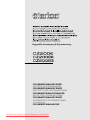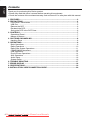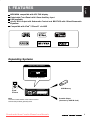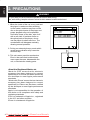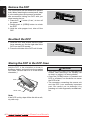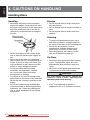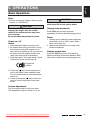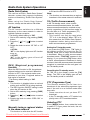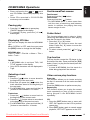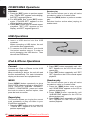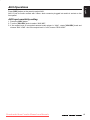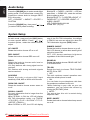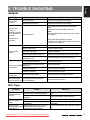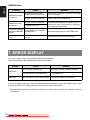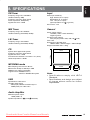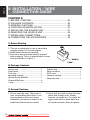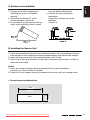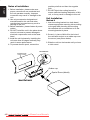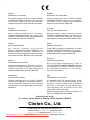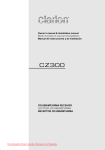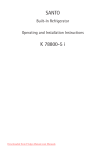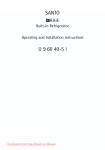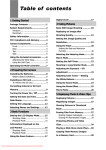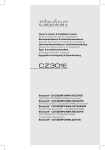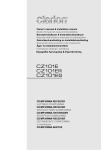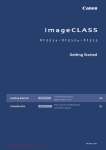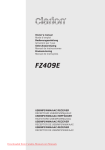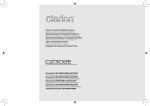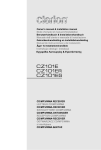Download Clarion CZ200E Owner`s manual
Transcript
Instrukcja obsługi i instalacji Εγχειρίδιο Λειτουργίας & Εγκατάστασης CD/USB/MP3/WMA RECEIVER LECTEUR CD/USB/MP3/WMA CD/USB/MP3/WMA-RECEIVER SINTOLETTORE CD/USB/MP3/WMA CD/USB/MP3/WMA-ONTVANGER RECEPTOR CD/USB/MP3/WMA CD/USB/MP3/WMA-RECEIVER ODTWARZACZ CD/USB/MP3/WMA z interfejsem CD/USB/MP3/WMA ΔΕΚΤΗΣ Downloaded from Caradio-Manual.com Manuals English Contents Thank you for purchasing this Clarion product. • Please fully read this owner’s manual before operating this equipment. • Check the contents of the enclosed warranty card and store it in a safe place with this manual. 1. FEATURES......................................................................................................................... 3 2. PRECAUTIONS.................................................................................................................. 4 Front Panel / Generalities................................................................................................... 5 USB Port............................................................................................................................ 5 Remove the DCP............................................................................................................... 6 Re-attach the DCP............................................................................................................. 6 Storing the DCP in the DCP Case...................................................................................... 6 3. CONTROLS........................................................................................................................ 7 Operational Panel............................................................................................................... 7 Names of Buttons............................................................................................................... 7 4. CAUTIONS ON HANDLING............................................................................................... 8 Handling Discs................................................................................................................... 8 5. OPERATIONS..................................................................................................................... 9 Basic Operations................................................................................................................ 9 Radio Operations............................................................................................................. 10 Radio Data System Operations........................................................................................ 11 CD/MP3/WMA Operations............................................................................................... 12 USB Operations............................................................................................................... 14 iPod & iPhone Operations................................................................................................ 14 AUX Operations............................................................................................................... 15 Audio Setup...................................................................................................................... 16 System Setup................................................................................................................... 16 6. TROUBLE SHOOTING..................................................................................................... 17 7. ERROR DISPLAY............................................................................................................. 18 8. SPECIFICATIONS............................................................................................................ 19 9. INSTALLATION / WIRE CONNECTION GUIDE.............................................................. 20 2 Downloaded / from/ Caradio-Manual.com Manuals MP3/WMA compatible with ID3-TAG display Detachable Front Panel with 3.5mm Auxiliary Input USB available 4ch/2V RCA Output with Subwoofer Control and BEAT-EQ with 3 Band Parametric Equalizer Compatible with iPod ® / iPhone™ via USB English 1. FEATURES Expanding Systems Expanding audio features 4-Channel Amplifier USB Memory iPod/ iPhone Note: The items listed outside of the frames are the commercial products generally sold. Downloaded from Caradio-Manual.com Manuals Portable Player (Connect by AUX IN Jack) / / 3 English 2. PRECAUTIONS WARNING For your safety, the driver should not operate the controls while driving. Also, while driving, keep the volume to a level at which external sounds can be heard. 1. When the inside of the car is very cold and the player is used soon after switching on the heater, moisture may form on the disc or the optical parts of the player and proper playback may not be possible. If moisture forms on the disc, wipe it off with a soft cloth. If moisture forms on the optical parts of the player, do not use the player for about one hour. The condensation will disappear naturally allowing normal operation. 2. Driving on extremely bumpy roads which cause severe vibration may cause the sound to skip. 3. This unit uses a precision mechanism. Even in the event that trouble arises, never open the case, disassemble the unit, or lubricate the rotating parts. About the Registered Marks, etc. “Made for iPod” means that an electronic accessory has been designed to connect specifically to iPod and has been certified by the developer to meet Apple performance standards. “Works with iPhone“ means that an electronic accessory has been designed to connect specifically to iPhone and has been certified by the developer to meet Apple performance standards. Apple is not responsible for the operation of this device or its compliance with safety and regulatory standards. iPod is a trademark of Apple Inc., registered in the U.S. and other countries. iPhone is a trademark of Apple Inc. 4 Downloaded / from/ Caradio-Manual.com Manuals MW 531-1602kHz FM 87.5-108MHz LW 153-279kHz CHINA PN:127070006001 USB Port For a longer service life, be sure to read the following cautions. • Do not allow any liquids on the set from drinks, umbrellas, etc. Doing so may damage the internal circuitry. • Do not disassemble or modify the set in any way. Doing so may result in damage. • Do not let cigarettes burn the display. Doing so may damage or deform the body. • If a problem should occur, have the set inspected at your store of purchase. •The USB memory stick may stick out when inserted, so it may cause danger during driving. In such cases, you can use a commercial USB extension cable, etc., but use it safely under your own judgment. •T h e U S B m e m o r y s t i c k s m u s t b e recognized as “USB mass storage class“ to work properly. Some models may not operate correctly. When the memorized data is lost or damaged by any chance, Clarion shall not be liable for any damage. When using an USB memory stick, we recommend that you backup your data stored on it before by using a personal computer etc. •Data files may be broken when using USB memory sticks in the following situation: When disconnecting the USB memory stick or turning the power off during writing or reading data. When affected by static electricity or electric noise. Connect/disconnect the USB memory stick when it is not accessed. •Some USB memory sticks cannot be inserted to the main unit because of their shape. In such cases, use a commercial USB extension cable to connect them. •C onnecting with the computer is not covered. •Music files (MP3, WMA, etc.) stored in the USB memory stick cannot be played back. Cleaning the body Use a soft, dry cloth and gently wipe off the dirt. For tough dirt, apply some neutral detergent diluted in water to a soft cloth, wipe off the dirt gently, then wipe again with a dry cloth. Do not use benzene, thinner, car cleaner, etc., as these substances may damage the body or cause the paint to peel. Also, leaving rubber or plastic products in contact with the body for long periods of time may cause stains. Downloaded from Caradio-Manual.com Manuals / / English Front Panel / Generalities 5 English Remove the DCP The control panel can be detached to prevent theft. When detaching the control panel, keep it in the safety place and prevent scratches. We recommend taking the DCP with you when leaving the car. 1. P ress the [ ] button (2 sec.) to turn off the power. 2. Deeply push in [OPEN] button to unlock the DCP. 3. H old the side popped out, take off the DCP. Re-attach the DCP 1.Hold the DCP and ensure that the panel faces towards you. Set the right side of the DCP into the DCP bracket. 2. Press the left side of the DCP until it locks. Storing the DCP in the DCP Case Hold the DCP, in the orientation as shown in the figure below, and put it into the supplied DCP case. (Ensure the DCP is in the correct orientation.) DCP DCP case CAUTION • T he DCP can easily be damaged by shocks. After removing it, be carefully not to drop it or subject it to strong shocks. • O nce the [OPEN] button is pressed and DCP is unlocked, car vibrations can cause the DCP to fall • The connector connecting the source unit and the DCP is an extremely important part. Be careful not to damage it by pressing on it with fingernails, screwdrivers, etc. Note: If the DCP is dirty, wipe off the dirt with a soft, dry cloth only. 6 Downloaded / from/ Caradio-Manual.com Manuals English 3. CONTROLS Operational Panel [BAND] [MENU] Disc Slot [ ] TA [ , ] [PS/AS] [OPEN] [SOUND] [POWER/SRC] [TA] [1~6] [VOLUME] AUX Jack [ADJ] Names of Buttons [ / SRC] Key • Power / Toggle the audio source [VOLUME] Key • Adjust volume level / Confirm [BAND] Key • Select tuner band [TA] Key • Traffic announcement [MENU] Key • System menu [1~6] Key • [1] Key: Scan play / Preset station 1. • [2] Key: Repeat play / Preset station 2. • [3] Key: Random play / Preset station 3. • [4] Key: P lay / Pause / Top play (long press) / Preset station 4. • [5] Key: Previous folder / Preset station 5. 10 tracks down (long press) • [6] Key: Next folder / Preset station 6. 10 tracks up (long press) [ ] Key • Eject the disc in the unit. [ , ] Key • Previous(Next) / Search [Open] Key • Unlock the front panel. [PS / AS] Key • Preset Scan / Auto memory store [ADJ] Key • Display switch / System menu [SOUND] Key • Sound effect setting Downloaded from Caradio-Manual.com Manuals / / 7 English 4. CAUTIONS ON HANDLING Handling Discs Handling Storage • New discs may have some roughness around the edges. If such discs are used, the player may not work or the sound may skip. Use a ball-point pen or the like to remove any roughness from the edge of the disc. Ball-point pen • Do not expose discs to direct sunlight or any heat source. • Do not expose discs to excess humidity or dust. • Do not expose discs to direct heat from heaters. Roughness • Never stick labels on the surface of the disc or mark the surface with a pencil or pen. • Never play a disc with any cellophane tape or other glue on it or with peeling off marks. If you try to play such a disc, you may not be able to get it back out of the player or it may damage the player. • Do not use discs that have large scratches, are misshapen, cracked, etc. Use of such discs may cause misoperation or damage. • To remove a disc from its storage case, press down on the center of the case and lift the disc out, holding it carefully by the edges. • Do not use commercially available disc protection sheets or discs equipped with stabilizers, etc. These may damage the disc or cause breakdown of the internal mechanism. 8 Downloaded / Cleaning • To remove fingermarks and dust, use a soft cloth and wipe in a straight line from the center of the disc to the circumference. • Do not use any solvents, such as commercially available cleaners, antistatic spray, or thinner to clean discs. • After using special disc cleaner, let the disc dry off well before playing it. On Discs • Exercise a good precaution when loading a disc. The operation panel will close automatically when leaving it open for a while. • Never turn off the power and remove the unit from the car with a disc loaded. CAUTION For your safety, the driver should not insert or eject a disc, opening the operation panel while driving. •iPod ® is a trademark of Apple Inc., registered in the U.S. and other countries. from/ Caradio-Manual.com Manuals English 5. OPERATIONS Basic Operations Note: •Be sure to read this chapter referring to the chapter “3. CONTROLS” CAUTION When the unit is turned on, starting and stopping the engine with its volume raised to the maximum level may harm your hearings. Be careful about adjusting the volume. Power on / off Notes: • Start the engine before using this unit. • Be careful about using this unit for a long time without running the engine. If you drain the car’s battery too far, you may not be able to start the engine and this can reduce the service life of the battery. 1. Start the engine. The power button / knob illumination on the unit will light up. CAUTION While driving, keep the volume level at which external sounds can be heard. Playing source selection Press [SRC] key on the front panel repeatedly to choose desired playing source. Notes: 1. Playing source selection means selecting work mode, such as DISC mode, Radio mode, Aux mode, etc. 2. When some devices are not ready, they cannot be selected. Display system time Press the [ADJ] key on the front panel to switch the display information between RDS information, system time and playing source. Engine ON position 2. Press the [ ] key on the front panel to turn on the power under standby mode. The unit goes back to the last status after power on. 3. Press and hold the [ ] key on the front panel to turn off the power under work mode. Volume adjustment Turn the volume knob on the front panel. The adjustable range of volume is 0 to 40. Downloaded from Caradio-Manual.com Manuals / / 9 Radio Operations English Select tuner as playing source Recall the stored stations Press [SRC] button once or more to enter radio mode. Press one numeric key among 1 to 6 on the panel to select the corresponding stored station. Select one radio band Press the [BAND] key on the panel to select one radio band among FM1, FM2, FM3, MW, LW. Manual tuning During manual tuning, the frequency will be changed in steps. Press the [ ]/[ ] key on the panel to tune in a higher / lower station. Auto tuning Press and hold the [ ]/[ ] key on the panel to seek a higher / lower station. To stop searching, repeat the operation above or press other keys having radio functions. Note: When a station is received, searching stops and the station is played. If the unit receives a stereo broadcasting, the indicator light of stereo ‘ST’ on the LCD display will be lighted. Auto store Only stations with sufficient signal strength will be detected and stored in the memory. Press and hold the [PS/AS] (2 sec.) to start automatic station search. To stop auto store, press other keys having radio functions. Local seeking When LOCAL seeking is on, only those radio stations with strong radio signal could be received. To open or close LOCAL function, press and hold the [ADJ] key on the front panel, then press [ ] key repeatedly until LO or DX displays on the screen, and rotate the knob to select Local or Distant mode. Note: The number of radio stations that can be received will decrease after the local seeking mode is on. Preset scan Preset scan receives the stations stored in preset memory in order. This function is useful when searching for a desired station in memory. 1. Press the [PS/AS] button. 2.When a desired station is tuned in, press the [PS/AS] button again to continue receiving that station. Note: • B e careful not to press and hold the [PS/AS] button for 2 seconds or longer, otherwise the auto store function is engaged and the unit starts storing stations. Notes: 1. After auto store, the previous stored stations will be overwritten. 2. The unit has 5 bands, such as FM1, FM2, FM3, MW and LW. FM3, MW and LW can store by AS function. Each bands can store 6 stations, CZ200E/CZ200ER/ CZ200EG can store 30 stations in total. Manual store When one expected radio station has been detected, press and hold number key 1~6 to store it in the memory. 10Downloaded / from/ Caradio-Manual.com Manuals Radio Data System Operations This unit has a built-in “Radio Data System” decoder system that supports broadcast stations transmitting “Radio Data System” data. When using the “Radio Data System” function, always set the radio to FM mode. AF function The AF function switches to a different frequency on the same network in order to maintain optimum reception. * The factory default setting is “ON”. 1.Set to ADJ mode by long pressing [DISP] button. 2.Press the [ ] or [ ] button to select “AF”. 3.Rotate the knob to select “AF ON” or “AF OFF”. • AF ON: “AF” in the display lights and AF function turns on. • AF OFF: “AF” in the display goes off and AF function turns off. REG (Regional programme) function When the REG function is ON, the optimum regional station can be received. When this function is OFF, if the regional station area switches as you drive, a regional station for that region is received. * The factory default setting is “ON”. Notes: •This function is disabled when a national station such as BBC R2 is being received. •The REG function ON/OFF setting is valid when the AF function is ON. 1.Set to ADJ mode by long pressing [DISP] button. 2.Press the [ ] or [ ] button to select “REG”. 3.R otate the knob to select “REG ON” or “REG OFF”. Manually tuning a regional station in the same network is ON and the REG function is OFF. Note: English Radio Data System • T his function can be used when a regional broadcast of the same network is received. TA (Traffic Announcement) In the TA standby mode, when a traffic announcement broadcast starts, the traffic announcement broadcast is received as top priority regardless of the function mode so you can listen to it. Traffic programme (TP) automatic tuning is also possible. *This function can only be used when “TP” is lit in the display. When “TP” is lit, this means that the “Radio Data System” broadcast station being received has traffic announcement programmes. Setting the TA standby mode If you press the [TA] button, “TA” lights in the display and the unit is set into the TA standby mode until a traffic announcement is broadcast. When a traffic announcement broadcast starts, “TRAF INF” appears in the display. If you press the [TA] button while a traffic announcement broadcast is being received, the traffic announcement broadcast reception is cancelled and the unit goes into the TA standby mode. Cancelling the TA standby mode As “TA” lits in the display, press the [TA] button. The “TA” in the display goes off and the TA standby mode is cancelled. PTY (Programme Type) This function enables you to listen to a broadcast of the selected programme type even if the unit is on a function mode other than radio. *Some countries do not yet have PTY broadcast. *In the TA standby mode, a TP station has priority over a PTY broadcast station. Selecting PTY Press [MENU] button, then rotate the knob to select PTY type, press the knob, the unit begin searching. This function is valid when the AF function Downloaded from Caradio-Manual.com Manuals / / 11 English CD/MP3/WMA Operations This unit can play back MP3/WMA files Notes: • If you play a file with DRM (Digital Rights Management) for WMA remaining ON, no audio is output (The WMA indicator blinks). To disable DRM (Digital Rights Management) When using Windows Media Player 9/10/11, click on TOOL -> OPTIONS -> COPY MUSIC tab, then under COPY SETTINGS, unclick the Check box for COPY PROTECT MUSIC. Then, reconstruct files. Personally constructed WMA files are used at your own responsibility. Precautions when creating MP3/ WMA file Usable sampling rates and bit rates 1. M P3: Sampling rate 8 kHz-48 kHz, Bit rate 8 kbps-320 kbps / VBR 2. WMA: Bit rate 8 kbps-320 kbps File extensions 1. A lways add a file extension “.MP3”, “.WMA” to MP3, WMA file by using single byte letters. If you add a file extension other than specified or forget to add the file extension, the file cannot be played. 2. F iles without MP3/WMA data will not play. The files will be played soundlessly if you attempt to play files without MP3/WMA data. * When VBR files are played, the play time display may differ the play location. * When MP3/WMA files are played, a little no sound part is caused between tunes. Logical format (File system) 1. W hen writing MP3/WMA file on a CD-R disc or CD-RW disc, please select “ISO9660 level 1, 2 or JOLIET or ROMEO” or APPLE ISO as the writing software format. Normal play may not be possible if the disc is recorded on another format. 2. T he folder name and file name can be displayed as the title during MP3/WMA play but the title must be within 64 single 12Downloaded / byte alphabetical letters and numerals (including an extension). 3. Do not affix a name to a file inside a folder having the same name. Folder structure A disc with a folder having more than 8 hierarchical levels will be impossible. Number of files or folders 1. U p to 999 files can be recognized per folder. Up to 3000 files can be played. 2. Tracks are played in the order that they were recorded onto a disc. (Tracks might not always be played in the order displayed on the PC.) 3. S ome noise may occur depending on the type of encoder software used while recording. Eject function Just pressing the [ ] button, ejects the disc. Notes: •I f y o u f o r c e a C D i n t o b e f o r e a u t o reloading, this can damage the CD. •If a CD (12 cm) is left in the ejected position for 15 seconds, the CD is automatically reloaded (Auto reload). Listening to a disc already loaded in the unit Press the [SRC] button to select the CD/ MP3/WMA mode. When the unit enters the CD/MP3/WMA mode, play starts automatically. Loading a CD Insert a CD into the center of the CD SLOT with the labeled side facing up. The CD plays automatically after loading. Notes: •Never insert foreign objects into the CD SLOT. •If the CD is not inserted easily, there may be another CD in the mechanism or the unit may require service. from/ Caradio-Manual.com Manuals •Discs not bearing the or mark and CD-ROMs cannot be played by this unit. •Some CDs recorded in CD-R/CD-RW mode may not be usable. TEXT TEXT Pausing play 1. Press the [ 4 / ] button to pause play. “PAUSE” appears in the display. 2.To resume CD play, press the [ 4 / button again. ] Displaying CD titles This unit can display title data for MP3/WMA disc. When SCROLL is OFF, each time you press the [DISP] button to change the title display. MP3/WMA disc Track > Folder > File title > Album > Title > Artist > Track ... Notes: •If MP3/WMA disc is not input TAG, “NO TITLE” appears in the display. •Only ASCII characters can be displayed in Tags. Selecting a track Track-up 1.Press the [ ] button to move ahead to the beginning of the next track. 2.Each time you press the [ ] button, the track advances ahead to the beginning of the next track. 3.For MP3/WMA disc, press and hold the [ 6 ] button to move ahead to +10 tracks. Track-down 1.Press the [ ] button to move back to the beginning of the current track. 2.Press the [ ] button twice to move back to the beginning of the previous track. 3.For MP3/WMA disc, press and hold the [ 5 ] button to move back to -10 tracks. Fast-forward/Fast-reverse Fast-forward Press and hold the [ ] button . Fast-reverse Press and hold the [ ] button . * F or MP3/WMA discs, it takes some time until the start of searching and between tracks. In addition, the playing time may have a margin of error. English CD/MP3/WMA Operations Folder Select This function allows you to select a folder containing MP3/WMA files and start playing from the first track in the folder. 1. Press the [ 5 ] or [ 6 ] button. Press the [ 6 ] button to move the next folder. Press the [ 5 ] button to move the previous folder. 2.To select a track, press the [ ] or [ ] button. Top function The top function resets the CD player to the first track of the disc. Press and hold the [TOP] button (2 sec.) to play the first track (track No. 1) on the disc. *In case of MP3/WMA, the first track of a folder being played will be returned. Other various play functions Scan play This function allows you to locate and play the first 10 seconds of all the tracks recorded on a disc. Press the [SCN] button to perform scan play. Repeat play This function allows you to play the current track repeatedly or play a track currently being played in the MP3/WMA folder repeatedly. CD: 1.Press the [RPT] button once or more until “RPT ON” appears on the LCD to perform repeat play. 2.Press [RPT] button again to cancel repeat playback, “RPT OFF” appears on the LCD. Downloaded from Caradio-Manual.com Manuals / / 13 English CD/MP3/WMA Operations MP3/WMA: 1.Press the [RPT] button to perform repeat play, “TRACK RPT” appears on the display, and “RPT” segment lights on. 2.For MP3/WMA files, press [RPT] button again, “FOLDER RPT” appears on the display for folder repeat play. 3.Press [RPT] button trice to cancel repeat playback, “RPT OFF” appears on the display, and “RPT” segment goes off. Random play This function allows you to play all tracks recorded on a disc in a random order. Press the [RDM] button to perform random play. Random function active when jumping to another track. USB Operations 1.I n s e r t a U S B d e v i c e i n t o t h e U S B connector. When connecting a USB device, the unit will read the files automatically. 2.T o remove the USB device, you should first select another source, in order to avoid damaging the USB device. Then take off the USB device. iPod & iPhone Operations Connect Connect an iPod or iPhone to the USB connector by a digit cable. When connecting a device, the unit will read the files automatically. The track information display on the screen once playback start. 2.Press [RPT] button repeatedly until “ALL RPT” appears on the LCD for all tracks repeat play. 3.Press [RPT] button repeatedly until “RPT OFF” appears on the LCD to cancel repeat playback. MENU Random play Press [MENU] button repeatedly to show PLAY LISTS, rotate the knob to show PLAY LISTS / ARTISTS / ALBUMS / GENRES / SONGS / COMPOSERS, press and rotate the knob to select a desired option, then press the knob to confirm. Repeat play This function allows you to play the current track repeatedly or play all tracks in your iPod/iPhone repeatedly. 1.Press the [RPT] button once or more until “TRACK RPT” appears on the LCD to perform repeat play. 14Downloaded / This function allows you to play all tracks recorded on a disc in a random order. 1.P ress the [RDM] button once or more until “SONG RDM” appears on the LCD to perform random play. 2.P ress [RDM] button repeatedly until “ALBUM RDM” appears on the LCD for album random play. 3.Press [RDM] button repeatedly until “RDM OFF” appears on the LCD to cancel random playback. from/ Caradio-Manual.com Manuals Press [SRC] button on the panel to select AUX. AUX is just for Audio content with 3.5mm Jack connector plugged into audio-in socket on the front panel. English AUX Operations AUX Input sensitivity setting 1. Press the [ADJ] button. 2. Turn the [VOL/SEL] knob to select “AUX MID”. 3.If the output level of connected external audio player is “High”, rotate [VOL/SEL] knob and choose “AUX LOW”. And if the output level is “Low”,choose “AUX HIGH”. Downloaded from Caradio-Manual.com Manuals / / 15 Audio Setup English Press the [SOUND] key to enter sound effect setting mode. First Press shows current EQ. Rotate the volume knob to changes BEAT EQ in this order: OFF -> B-BOOST -> IMPACT -> EXCITE -> CUSTOM Press the [SOUND] key, then press [ ] to select USER preset including: , BALANCE -> FADER -> M-B EX -> LPF(low pass filter) -> SUBW VOL, rotate the volume knob to select a value. BALANCE:LEFT 1-7->CENTER->RIGHT 1-7 FADER:LEFT 1-7->CENTER->RIGHT 1-7 M-BEX: ON/OFF LPF: THROUGH/80/120/160 SUBW VOL: (-6)-(+6) System Setup At radio mode, press and hold [ADJ] button to enter system MENU. Press [ , ] to select options, rotate the volume knob to adjust. AF: ON/OFF Rotate the knob to choose AF on or off. REG: ON/OFF Rotate the knob to choose REG on or off. DX/LO Rotate the knob to choose radio local or distant at radio mode. LO: Only stations with strong signal can be received. DX: Stations with strong and weak signals can be received. AUX SENS Rotate the knob to choose AUX Input sensitivity LOW, MID or HIGH at AUX mode. SCRN SVR: ON/OFF Rotate the knob to choose screen saver on or off. SCROLL: ON/OFF For track information that is longer than the display panel: When SCROLL is ON, the LCD will display ID3 TAG information cyclely, e.g: TRACK>FOLDER->FILE->ALBUM->TITLE>ARTIST->TRACK->... When SCROLL is OFF, the LCD will display 16Downloaded / one of the ID3 TAG information, the default is TRACK, but user can adjust it to other ID3 TAG information by press [DISP] button. DIMMER: ON/OFF Rotate the knob to choose dimmer on or off. ON: LCD dimmer is active when small light of vehicle is turned ON. OFF: LCD always maximum brightness regardless of the vehicle small light. REAR/S-W Rotate the knob to choose REAR LINE OUT or SUB-WOOFER. TEL-SW Rotate the knob to choose TELE-PHONE MUTE, ON or OFF. • OFF: This unit continues normal operation even when the cellular phone is used. • ON: You can listen to your telephone calls from the speakers connected to this unit. *When listening to your calls on your car speakers, you can adjust the volume by turning the [ROTARY] knob. • MUTE: The sound from this unit is muted during telephone calls. BEEP: ON/OFF Rotate the knob to choose button beep sound on or off. from/ Caradio-Manual.com Manuals English 6. TROUBLE SHOOTING GENERAL Problem Unit can not power on Cause Measure Unit fuse blown. Install new fuse with correct rating. Car battery fuse blown. Install new fuse with correct rating. Turn off the power and open the operation panel. Press the reset button with a thin rod. Note: When the Reset button is pressed, turn off the ACC power.* Unit can not power on Nothing happens when buttons are Illegal operation. pressed. Display is not accurate. * When the Reset button is pressed, frequencies of radio stations, titles, etc. stored in memory are cleared. Improper audio output connection. Check wiring and correct. No/low audio output Volume set too low. Increase volume level. Speakers damaged. Replace speakers. Heavily biased volume balance. Adjust the channel balance to center position. Speaker wiring is in contact with metal part of car. Insulate all speaker wiring connections. Non-standard disc used. Use a standard disc. Speaker power rating does not Poor sound quality match unit. or distortion Wrong connections. Tel-Mute malfunction Replace speakers. Check wiring and correct. Speaker is shorted. Check wiring and correct. MUTE wire is grounded. Check the ‘MUTE‘ wiring and correct. Unit resets itself Incorrect connection between when engine is off ACC and Battery. Check wiring and correct. DISC Player Problem Disc cannot be loaded. Cause Another disc is already loaded. There is a foreign matter already in place. Compact disc is dirty. Sound skips or is Compact disc is heavily scratched noisy. or warped. Sound is bad Water droplets may form on the directly after power internal lens when the car is is turned on. parked in a humid place. Downloaded from Caradio-Manual.com Manuals Measure Eject the disc before loading the new one. Eject the foreign matter forcibly. Clean the compact disc with a soft cloth. Replace with a compact disc with no scratches. Let dry for about 1 hour with the power on. / / 17 USB Devices English Problem Cause USB device cannot be inserted. USB device is not recognized. Reversing the connection direction of the USB device, try it again. The USB connector is broken. Replace with a new USB device. The USB device is damaged. Disconnect the USB device and reconnect. If the device is still not recognized, try replacing with a different USB device. Connectors are loose. No sound heard with No MP3/WMA file is stored in the display “No File” the USB device. shown. Sound skips or is noisy. Measure The USB device has been inserted with wrong direction. Store these files properly in the USB device. MP3/WMA files are not encoded Use MP3/WMA files encoded properly. properly. 7. ERROR DISPLAY If an error occurs, one of the following displays is displayed. Take the measures described below to solve the problem. Display ERROR 3 ERROR 5 Cause Measure Disc is inserted incorrectly. Eject the disc then reload it properly. The disc format is not supported. Try another disc. This is a failure of deck’s mechanism. Consult your store of purchase. If an error display other than the ones described above appears, press the Reset button. If the problem persists, turn off the power and consult your store of purchase. *When the Reset button is pressed, frequencies of radio stations, titles, etc. stored in memory are cleared. 18Downloaded / from/ Caradio-Manual.com Manuals English 8. SPECIFICATIONS FM Tuner Input Frequency range: 87.5-108.0MHz Usable sensitivity: 8dBμ Frequency response: 30Hz-15kHz Stereo separation: 30dB(1kHz) Signal/noise ratio: >55dB Audio input sensitivity: High: 320mV (at 1V output) Mid: 650mV (at 1V output) Low: 1.3V (at 1V output) (input impedance 10 k or greater) Aux-in level: ≤2V MW Tuner General LW Tuner Frequency range: 153-279kHz Usable sensitivity (S/N=20dB): 30dBμ Power supply voltage: 14.4VDC (10.8 to 15.6V allowable), negative ground Pre-Amp output voltage: 2.0V (CD play mode: 1kHz, 0dB, 10k load) Fuse: 15A Dimensions of the Main Unit: 188mm Width × 58mm Height × 190mm Depth Weight of the Main Unit: 1.35kg CD 178mm 50mm 190mm System: Disc digital audio system Frequency response: 20Hz-20kHz Signal/noise ratio: >75dB Total harmonic distortion: Less than 0.1% (1kHz) Channel separation: >60dB 163mm Frequency range: 531-1602kHz Usable sensitivity (S/N=20dB): 30dBμ MP3 sampling rate: 8 kHz to 48 kHz MP3 bit rate: 8 kbps to 320 kbps / VBR WMA bit rate: 8 kbps to 320 kbps Logical format: ISO9660 level 1,2 J OLIET or ROMEO file system USB Specification: USB 1.0/2.0 Playable audio format: MP3(.mp3): MPEG 1/2/Audio Layer-3 WMA(.wma): Ver 7/8/9.1/9.2 12mm MP3/WMA mode 170mm 188mm 46mm 58mm Notes: •S p e c i f i c a t i o n s c o m p l y w i t h J E I T A Standards. •Specifications and design are subject to change without notice for further improvement. Audio Amplifier Maximum power output: 180W (45W x 4) Speaker impedance: 4 (4 to 8 allowable) Downloaded from Caradio-Manual.com Manuals / / 19 English 9. INSTALLATION / WIRE CONNECTION GUIDE CONTENTS 1) BEFORE STARTING............................................................. 20 2) PACKAGE CONTENTS......................................................... 20 3) GENERAL CAUTIONS.......................................................... 20 4) CAUTIONS ON INSTALLATION............................................ 21 5) INSTALLING THE SOURCE UNIT........................................ 21 6) REMOVING THE SOURCE UNIT.......................................... 23 7) WIRING AND CONNECTIONS.............................................. 24 8) CONNECTING THE ACCESSORIES.................................... 25 1) Before Starting 1.This set is exclusively for use in cars with a negative ground 12 V power supply. 2.Read these instructions carefully. 3.Be sure to disconnect the battery “terminal” before starting. This is to prevent short circuits during installation. (Figure 1) 2) Package Contents Source unit........................................... 1 Front panel........................................... 1 Trim ring............................................... 1 Mounting bracket.................................. 1 Special screw (M4x42)......................... 1 Screws M5x6 mm................................. 4 L-key..................................................... 2 Rubber cap........................................... 1 Wire connector..................................... 1 DCP case............................................. 1 Owner’s manual................................... 1 Warranty card....................................... 1 3) General Cautions 1.Do not open the case. There are no user- serviceable parts inside. If you drop anything into the unit during installation, consult your dealer or an authorized Clarion service center. 20Downloaded / 2.Use a soft, dry cloth to clean the case. Never use a rough cloth, thinner, benzine, or alcohol etc. For tough dirt, apply a little cold or warm water to a soft cloth and wipe off the dirt gently. from/ Caradio-Manual.com Manuals 4) Cautions on Installation English 1.Prepare all articles necessary for installing the source unit before starting. 2. Install the unit within 30° of the horizontal plane. (Figure 2) 3.If you have to do any work on the car body, such as drilling holes, consult your car dealer beforehand. 4.Use the enclosed screws for installation. Using other screws can cause damage. (Figure 3) 5) Installing the Source Unit 1.Place the mounting bracket into the instrument panel, use a screwdriver to bend each stopper of the universal mounting bracket inward, then secure the stopper. 2.Insert the source unit into the mounting bracket until it locks. 3.Take care of the top and bottom of the outer escutcheon and mount it so that all the hooks are locked. Notes: 1. Some car models require special mounting kits for proper installation. Consult your Clarion dealer for details. 2. Fasten the front stopper securely to prevent the source unit from coming loose. • Console opening dimensions 2-1/8" Hole 53 mm 7-3/16" (182 mm) Downloaded from Caradio-Manual.com Manuals / / 21 Notes of installation English 1. Before installation, please make sure proper connections are conducted and the unit operates normally. Improper connection may result in damage to the unit. 2. Use only accessories designed and manufactured for this unit and other unauthorized accessories may result in damage to the unit. 3. Before installation, please fasten all power cables. 4. DO NOT install the unit in the place where close to hot area to prevent damage to electrical components such as the laser head. 5. Install the unit horizontally. Installing the unit more than 30 degree vertically may result in worse performance. 6. To prevent electric spark, connect the positive pole first and then the negative pole. 7. DO NOT block the cooling fan exit to ensure sufficient heating dissipation of this unit, or it may result in damage to this unit. Unit Installation Method A 1. Insert mounting bracket into dash board, choose appropriate mounting tab according to the gap width, bending the mounting tab outwards with a screwdriver to fix the mounting bracket in place. 2. Screw in 1 piece of M4×42 to the hole of the unit back and put on a rubber cap over the screw. (see picture below) 3. Slide the unit into the bracket until you hear a click sound. Screwdriver Rubber cap Special Screw (M4x42) 22Downloaded / from/ Caradio-Manual.com Manuals 6 6) Removing the Source Unit Method B Disassemble trim ring 1. Push the trim ring to right and pull out the right part. English 6 6 2. Push the trim ring to left and pull out the left part. 1. Insert this unit directly to the opening of the dashboard. 2. Place M5×6 cylindrical screw through the holes of the mounting frame located inside the opening to holes of the unit and fasten the screws to left & right. Disassemble the unit 1. Switch off the power. 2. Remove the panel. 3. Remove the trim ring. 4. Insert the removal keys straight back until they lock, then pull the unit out. Trim ring installation Attach the trim ring around the front panel. 5. Disconnect all the wires. Downloaded from Caradio-Manual.com Manuals / / 23 7) Wiring and Connections English White Black Rear Left / SUB OUT 1 Red Black Rear Right / SUB OUT 2 Black USB connector Black Gray Red Rear audio output (Right) Subwoofer output 2 Front audio output terminal Left Right Black SWC Steering wheel control terminal White Rear audio output (Left) Subwoofer output 1 4 Channel Amplifier Fuse 15A (Black) ANTENNA C B 1 2 3 4 5 6 7 8 Refer to next page. 24Downloaded / from/ Caradio-Manual.com Manuals A 1 2 3 4 5 6 7 8 16 14 12 10 8 6 4 2 English A 1 3 5 7 Rear right Front right Front left + Rear left + 2 4 6 8 AMP Remote ACC + Ground C 15 13 11 9 7 5 3 1 B Rear right + Front right + Front left Rear left Illumination Phone Mute 1 3 5 7 2 4 6 8 Battery + Phone Mute / Brown Rear right (+) / Purple Rear right (-) / Purple with black stripe Front right (+) / Grey Battery 12V(+) / Yellow Remote On / Blue with white stripe Front right (-) / Grey with black stripe Illumination / Orange with white stripe ACC+ / Red Front left (-) / White with black stripe Rear left (+) / Green Ground / Black Rear left (-) / Green with black stripe Front left (+) / White Yellow Yellow Red Red For VW and Audi: Change wiring like above. 8) Connecting the accessories •Connecting to the external amplifier External amplifiers can be connected to the 4 channel RCA output connections. Ensure that the connectors are not grounded or shorted to prevent damage to the unit. Downloaded from Caradio-Manual.com Manuals / / 25 English: Español: Declaration of conformity Declaración de conformidad We Clarion declares that this model CZ200E/ CZ200ER/CZ200EG is following the provision of Directive 1999/5/EC with the essential requirements and the other relevant regulations. Clarion declara que este modelo CZ200E/ CZ200ER/CZ200EG cumple con los requisitos esenciales y otras disposiciones aplicables descritos en la Directiva 1999/5/CE. Français: Svenska: Déclaration de conformité Intyg om överensstämmelse Nous, Clarion, déclarons que ce modèle CZ200E/CZ200ER/CZ200EG est conforme aux exigences essentielles et aux autres dispositions pertinentes de la directive 1999/5/CE. Härmed intygar Clarion att denna modell CZ200E/CZ200ER/CZ200EG uppfyller kraven i direktiv 1999/5/EG gällande väsentliga egenskaper och övriga relevanta bestämmelser. Deutsch: Polski: Konformitätserklärung Deklaracja zgodności W i r, C l a r i o n , e r k l ä r e n , d a s s d i e s e s Modell CZ200E/CZ200ER/CZ200EG den Bestimmungen der Richtlinie 1999/5/EG im Hinblick auf die grundlegenden Anforderungen und andere relevante Bestimmungen entspricht. Firma Clarion niniejszym oświadcza, że model CZ200E/CZ200ER/CZ200EG jest zgodny z istotnymi wymogami oraz innymi odpowiednimi postanowieniami Dyrektywy 1999/5/WE Ελληνική: Italiano: Δήλωση συμμόρφωσης Dichiarazione di conformità Clarion dichiara che il presente modello CZ200E/CZ200ER/CZ200EG è conforme ai requisiti essenziali e alle altre disposizioni pertinenti stabiliti dalla direttiva 1999/5/CE. Εμείς στην Clarion δηλώνουμε ότι αυτό το μοντέλο CZ200E/CZ200ER/CZ200EG ακολουθεί τις προβλέψεις της Οδηγίας 1999/5/EC σχετικά με τις βασικές απαιτήσεις και τους άλλους σχετικούς κανονισμούς. Nederlands: Italy Conformiteitsverklaring Dichiarazione di conformità: Clarion verklaart dat het model CZ200E/ CZ200ER/CZ200EG in overeenstemming is met de essentiële eisen en andere relevante voorschriften van de bepalingen van Richtlijn 1999/5/EC. Io mandatario nell' UE: Clarion Europe S.A.S. Z.I. du Pré à Varois, Route de Pompey, 54670 Custines, Francia Dichiaro che il prodotto CZ20 0 E è conforme al DM 28-08-1995 ottemperando alle prescrizioni dei DM 25-06-1985 e DM 27-08-1987. Ministerial authorization FI DM 27-08-1987 nº of protocol: 0092828 date 28/12/2009 Clarion Europe S.A.S. Z.I. du Pré à Varois, Route de Pompey, 54670 Custines, FRANCE Clarion Co., Ltd. All Rights Reserved. Copyright © 2010: Clarion Co., Ltd. Printed in China / Imprimé en Chine / Gedruckt in China Stampato in Cina / Gedrukt in China / Impreso en China Tryckt i Kina / Wydrukowano w Chinach / Εκtυpώθηκe stην Κίνa Downloaded from Caradio-Manual.com Manuals