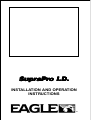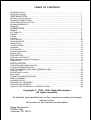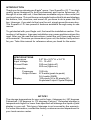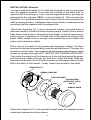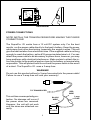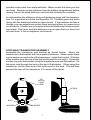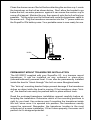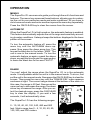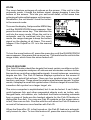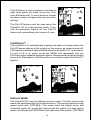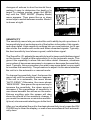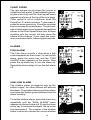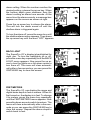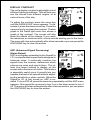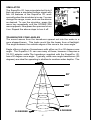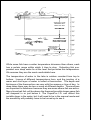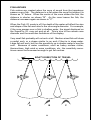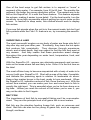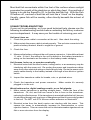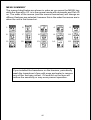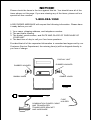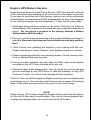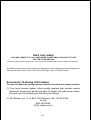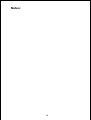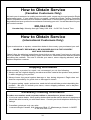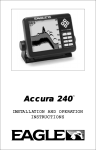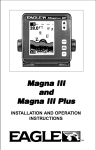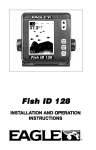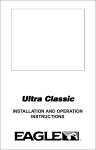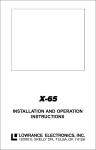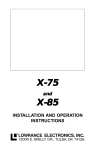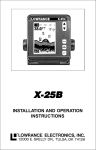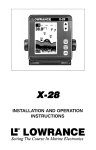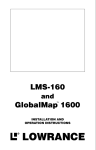Download Eagle Supra I.D. Specifications
Transcript
SupraPro SupraPr o I.D. INSTALLATION AND OPERATION INSTRUCTIONS TM 1 TABLE OF CONTENTS INTRODUCTION .............................................................................................................1 SPECIFICATIONS ........................................................................................................... 1 INSTALLATION .................................................................................. 2 INSTALLATION - Bracket ................................................................................................ 2 POWER CONNECTIONS ................................................................................................ 3 PORTABLE INSTALLATION ........................................................................................... 4 KEYBOARD BASICS ....................................................................................................... 7 DISPLAY .......................................................................................................................... 7 OPERATION ...................................................................................... 8 MENUS ............................................................................................................................8 AUTOMATIC .................................................................................................................... 8 RANGE ............................................................................................................................8 ZOOM .............................................................................................................................. 9 FISH ID ............................................................................................................................9 FISHTRACK™ ................................................................................................................ 10 DISPLAY MODE ............................................................................................................. 10 SENSITIVITY .................................................................................................................. 11 CHART SPEED .............................................................................................................. 12 ALARMS ......................................................................................................................... 12 FISH ALARM .................................................................................................................. 12 SHALLOW ALARM ......................................................................................................... 12 BACK LIGHT ................................................................................................................... 13 FEET/METERS ............................................................................................................... 13 DISPLAY CONTRAST .................................................................................................... 14 ASP (Advanced Signal Processing) ................................................................................ 14 SIMULATOR ................................................................................................................... 15 APPLICATION .................................................................................. 15 TRANSDUCER CONE ANGLES .................................................................................... 15 SIGNAL INTERPRETATION .......................................................................................... 16 WATER TEMPERATURE AND THERMOCLINES ......................................................... 16 FISH ARCHES ................................................................................................................ 18 SURVEYING A LAKE ..................................................................................................... 19 BAIT FISH ....................................................................................................................... 19 SONAR TROUBLESHOOTING ...................................................................................... 20 MENU SUMMARY .......................................................................................................... 23 MISSING PARTS ............................................................................................................ 24 WARRANTY STATEMENT ............................................................................................. 25 UPS RETURN SERVICE ................................................................................................ 26 HOW TO OBTAIN SERVICE - INTERNATIONAL .......................................................... 28 Copyright © 1995, 1996 Eagle Electronics All rights reserved. All features and specifications in this manual are subject to change without notice. All screens in this manual are simulated. Eagle Electronics PO Box 669 Catoosa, OK 74015 2 INTRODUCTION Thank you for purchasing an Eagle® sonar. Your SupraPro I.D.™ is a high quality sonar designed for both professional and novice fishermen. Although it's a low cost unit, it has features available only on other units that cost much more. This unit has an automatic feature that finds and displays the bottom, fish, structure, and more! All you have to do is press the ON key. However, if you wish to fine tune the unit, simply press the menu key. The SupraPro I.D. has powerful features available through easy-to-use menus. To get started with your Eagle unit, first read the installation section. This is where it all begins. Improper installation can cause problems down the road. After you’ve read the instructions, install the unit, then read the rest of the manual. The more you know about your unit, the better it will perform for you. Take this manual for reference when you head for the water. SPECIFICATIONS Dimensions Input Voltage Current Drain Transmitter Frequency Output Power Display 5.9" W x 5.75" H x 3.4" D 10 - 15 vDC 350 ma (lights off) 500 ma (lights on) 192 kHz 275 watts (peak-to-peak) 34.4 watts (RMS) 100 pixels (H) x 65 pixels (W) Supertwist Liquid Crystal Display NOTICE! The storage temperature for your unit is from -4 degrees to +167 degrees Fahrenheit (-20 degrees to +75 degrees Celcius). Extended storage in temperatures higher or lower than specified will damage the liquid crystal display in your unit. This type of damage is not covered by the warranty. For more information, contact the factory customer service department or your local service center. 3 INSTALLATION - Bracket You can install the SupraPro I.D. on the top of a dash or from an overhead with the supplied bracket. It can also be installed in the dash with an optional IDA-3 mounting kit. If you use the supplied bracket, you may be interested in the optional GBSA-1 swivel bracket kit. This converts the SupraPro I.D.'s gimbal bracket to a swivel mount which can be used on the dash mounting position. Installation instructions for the in-dash and swivel mounting kits are supplied with the adapter kits. Mount the SupraPro I.D. in any convenient location, provided there is clearance when it’s tilted for the best viewing angle. Holes in the bracket’s base allow wood screw or through bolt mounting. It may be necessary to place a piece of plywood on the back side of thin panels to reinforce the panel. Make certain there is enough room behind the unit to attach the power and transducer cables. Drill a hole in the dash for the power and transducer cables. The best location for this hole is immediately under the gimbal bracket. This way, the bracket covers the hole. The smallest hole the power and transducer cable connector can pass through is 5/8". INSTALL THE TRANSDUCER FIRST! Then route the cable from the transducer to the unit by passing the power and transducer cables through the hole from under the dash. Slide the bracket over the hole, then route the transducer and power cables out the slot in the back of the bracket. Finally, fasten the bracket to the dash. SUPRAPRO I.D. GIMBAL BRACKET THICK WASHER THIN WASHER (PORTABLE UNITS ONLY!) GIMBAL KNOB Attach the SupraPro I.D. to the gimbal bracket using the supplied gimbal knobs and washers as shown above. 4 DASH MOUNT POWER CONNECTIONS NOTE! INSTALL THE TRANSDUCER BEFORE MAKING THE POWER CONNECTIONS! The SupraPro I.D. works from a 12 volt DC system only. For the best results, run the power cable directly to the boat’s battery. Keep the power cable away from other boat wiring, especially the engine’s wires. This will give the best isolation from electrical noise. If the supplied cable is not long enough to reach the battery, splice #18 gauge insulated wire to it. You can attach the power cable to an accessory or power buss, however, you may have problems with electrical interference. Make certain to attach the inline fuse holder to the positive lead as close to the battery or terminal strip as possible. This will protect both the unit and the power cable in the event of a short. The SupraPro I.D. uses a 3-amp fuse. WARNING! Do not use this product without a 3-amp fuse wired into the power cable! Failure to use a 3-amp fuse will void your warranty! TO TRANSDUCER This unit has reverse polarity protection. No damage will occur if the power wires are reversed. However, the unit will not work until the wires are attached correctly. RED WIRE BLACK WIRE 12 VOLT 5 3 amp FUSE SUPRAPRO I.D. PORTABLE ASSEMBLY INSTALLING THE BATTERIES Release the latch on the front of the battery case. Open the compartment and install four "D" cell batteries into the adapter. For the longest life, we recommend you use alkaline batteries. This battery case will also hold one rechargable battery instead of the "D" cells. See the enclosed coupon for more information on the rechargable battery. "D" CELL BATTERY After installing the batteries, close the case and plug the power cable on the battery case into the SupraPro I.D Portable. Plug the adapter cable into the back of the sonar unit. Turn the sonar unit on. If it doesn't work, make certain the battery terminals are making good contact against the battery contacts. Also check the wiring connections on the D-cell battery adapter. The red wire on the power cable should be attached to the red wire on the D-cell battery adapter and the power cable's black wire should be connected to the black wire on the D-cell battery adapter. If it still doesn't work, check the battery voltage. Most of the complaints we receive about 6 portable units result from stale batteries. Make certain the ones you buy are fresh. Always remove batteries from the battery compartment before storing the unit as dead batteries can leak and corrode the contacts. In cold weather the efficiency of dry cell batteries drops with the temperature. It's a good idea to have the SupraPro I.D. Portable good and warm along with the batteries before we leave home. If the batteries do lose a charge, you can sometimes restore them by placing them in a warm room or car interior. A better way is to replace them with batteries that have been kept warm. Don't ever heat the batteries over an open flame or direct hot air onto them. A fire or explosion could result. PORTABLE TRANSDUCER ASSEMBLY Assemble the transducer and bracket as shown below. Attach the transducer to the bracket with the supplied hardware. Make certain there is one washer on each side of the transducer, inside the bracket. Slide the other washer over the end of the bolt and thread the nut onto it. Screw the suction cup onto the bracket using the supplied screw and flat washer. Tie the nylon cord through the hole in the top of the bracket. When using this transducer, tie the other end of the nylon cord to the boat. This will help prevent the loss of the transducer if it comes off the boat. TIE NYLON CORD HERE SCREW BOLT WASHER NUT WASHER 7 Clean the chosen area of the hull before attaching the suction cup. Locate the transducer on the hull as shown below. Don't allow the bracket to go below the hull, as water pressure against it can cause the suction cup to come off at speed. Moisten the cup, then press it onto the hull as firmly as possible. Tie the nylon cord to the boat and route the transducer cable to the sonar unit. Plug the transducer connector into the "Y" power cable on the SupraPro ID's battery case. Your portable sonar is now ready for use. HULL PERMANENT MOUNT TRANSDUCER INSTALLATION The HS-WSPC supplied with your SupraPro I.D. is a transom mount transducer. It can be installed on any outboard or stern-drive (inboard\outboard) powered boat. It can also be permanently installed inside the boat to "shoot-through" the hull on some fiberglass boats. The “kick-up” mounting bracket helps prevent damage if the transducer strikes an object while the boat is moving. If the transducer does “kickup”, the bracket can easily be pushed back in place without tools. Read the enclosed transducer installation manual carefully before attempting the installation. Determine which of the mounting positions is right for your boat. Use extreme care if mounting the transducer inside the hull, since once it is epoxied into position, the transducer usually cannot be removed. Remember, the transducer location is the most critical part of a sonar installation. If it isn’t done properly, the sonar can’t perform to it’s designed potential. 8 KEYBOARD BASICS The unit sounds a tone when you press any key. This tells you the unit has accepted a command. ON/CLEAR Use this key to turn the unit on. It also clears menu selections and the menus from the screen. OFF This key turns the unit off. MENU The SupraPro I.D. has many menus of features that are accessed with this key. UP and DOWN ARROWS Use these keys to adjust virtually every feature and function on the unit. They are used to adjust the sensitivity, chart speed, range, and more. DISPLAY - General The lights flash for about ten seconds when the SupraPro I.D. is turned on. Two menus appear, one after the other. The menus are the lights (LAMP) and contrast adjustment (DARK/LIGHT). To turn the lights on, press the up arrow key while the LAMP menu is showing. To adjust the contrast, wait for the DARK/LIGHT menu to appear. Now press the up arrow key to darken the screen, the down arrow to lighten it. The menus disappear after a few seconds. If you don’t want to wait, press the ON/CLEAR key to clear the menus from the screen. When the SupraPro I.D. is first turned on, the display appears similar to the one at right. The unit is in the automatic mode and the Fish ID feature is on. The depth range displays on the left side of the screen. In this example, the range is from 0 to 60 feet. The digital bottom depth display shows near the top left portion of the screen. The water's surface is indicated by a dashed line at the top of the screen. 9 OPERATION MENUS The SupraPro I.D. use menus to guide you through the unit’s functions and features. The menu key accesses these features, allowing you to customize the unit to your particular needs and water conditions. All you have to do to leave one menu and enter another is press the menu key repeatedly. Press the ON/CLEAR key to clear the menus from the screen. AUTOMATIC When the SupraPro I.D. is first turned on, the automatic feature is enabled. This feature automatically adjusts the unit’s range and sensitivity according to water conditions. It always keeps the bottom displayed in the lower portion of the screen. To turn the automatic feature off, press the menu key until the AUTO/MAN menu appears. Now press the down arrow key. This moves the black bar to the letters “MAN.” The unit is now in the manual mode. To turn the automatic feature on again, repeat the above steps, except this time press the uparrow key to move the black bar to the word "AUTO". RANGE You can’t adjust the range when the SupraPro I.D. is in the automatic mode. It is adjustable when the unit is in the manual mode. To do so, first put the unit in the manual mode. Now press the ON/CLEAR key to clear the screen. Then press the menu key until the “RANGE SEL” menu appears as shown at right. The current range shows at the bottom of the menu. In this case, the range is 60 feet. Now press the up arrow key to decrease the range, the down arrow key increases the range. After you select the desired range, press the ON/CLEAR key to clear the display. If you wait a few seconds, it will automatically clear. The SupraPro I.D. has the following ranges: 0 - 10, 20, 40, 60, 120, 240, 480 and 900 feet. Metric range has 0 - 5, 10, 20, 40, 60, 100, 200, and 300 meters. 10 ZOOM The zoom feature enlarges all echoes on the screen. If the unit is in the automatic mode, it tracks the bottom signal, always keeping it near the bottom of the screen. This lets you see small detail, at the same time enlarging all echoes that appear on the screen. Remember, the unit doesn’t track the bottom in the manual mode. To zoom the display, first press the MENU key until the RANGE/ZOOM menu appears. Now press the down arrow key. This switches the unit into the zoom mode. When the unit is in automatic and it's switched into the zoom mode, the range changes to keep the bottom signal on the display at all times. This won't happen if the SupraPro I.D. is in the manual mode. To turn the zoom feature off, press the menu key until the RANGE/ZOOM menu appears. Now press the up arrow key. This switches the unit into the range mode, which turns the zoom feature off. FISH ID FEATURE The Fish ID feature identifies targets that meet certain conditions as fish. The micro-computer analyzes all echoes and eliminates surface clutter, thermoclines, and other undesirable signals. In most instances, remaining targets are fish. The Fish ID feature displays symbols on the screen in place of the actual fish echoes. There are four symbol sizes: tiny, small, medium, and large. These show the relative size between targets. In other words, it displays a small fish symbol when it thinks a target is a small fish, a medium fish symbol on a larger target, etc. The micro-computer is sophisticated, but it can be fooled. It can't distinguish between fish and other suspended objects such as turtles, submerged floats, air bubbles, etc. Individual tree limbs extending outwards from a group of limbs are the hardest objects for the Fish ID feature to distinguish from fish. You may see Fish ID symbols on the screen when, in fact, there are no fish. Practice with the unit when the Fish ID feature is on and off to become more familiar with Fish ID. When the SupraPro I.D. is first turned on, the Fish ID feature is automatically turned on, also. To turn this feature off, press the menu key until the 11 Fish ID feature’s menu appears as shown at right. Now press the down arrow key. This turns the feature off. To turn it back on, repeat the above steps, but press the up arrow key instead. The Fish ID feature can’t be used when the SupraPro I.D. is in the manual mode. If you turn the automatic feature off, the Fish ID feature will automatically be turned off, also. FISHTRACK™ The SupraPro I.D. automatically displays the depth of a target when the Fish ID feature places a fish symbol on the screen as shown below left. This feature is automatically enabled when the SupraPro I.D. is turned on. To turn it off or on again, press the MENU key repeatedly until the FishTrack menu appears as shown below. Now press the down arrow key to turn it off. Remember, Fish ID must be on in order to use the FishTrack™ feature. DISPLAY MODE The SupraPro I.D. has two different screen modes. The first mode is the same one used when the unit is first turned on. The second mode is a high speed scroll with FASTRAK. This mode turns the digital sonar and automatic mode off, scrolls the chart across the screen at a high rate of speed, and shows the FASTRAK on the right side of the screen. FASTRAK 12 changes all echoes to short horizontal lines, making it easy to determine the depth of a target.To change modes, press the MENU key until the “DISP MODE” (Display Mode) menu appears. Then press the up or down arrow keys to switch between modes. Mode 2 is shown at right. SENSITIVITY The sensitivity menu lets you control the unit’s ability to pick up echoes. A low sensitivity level excludes much of the bottom information, fish signals, and other detail. High sensitivity settings lets you see features, but it can also clutter the screen with noise and other unwanted signals. Typically, the best sensitivity level shows a good, solid bottom signal. The SupraPro I.D. adjusts the sensitivity level to keep a solid bottom signal on the screen. It adds a little extra when it’s in the automatic mode. This gives it the capability to show fish and other detail. However, situations occur where it becomes necessary to increase or decrease the sensitivity level. Typically, this occurs when you wish to see more detail, so you need to increase the sensitivity. The procedure to adjust it is the same whether the unit is in the automatic or manual mode. To change the sensitivity level, first press the menu key until the sensitivity menu appears. If the unit is in automatic, the menu shows “AUTO SENS.” Otherwise, the menu shows “MAN SENS.” Now press the up arrow key to increase the sensitivity, the down arrow to decrease it.The percentage of sensitivity in use shows beneath the arrows on the menu. Echoes scrolling onto the screen will also show the effects of the sensitivity change. If you reach the maximum or minimum sensitivity level, a tone sounds alerting you to the limit. After you’ve adjusted the unit to the desired sensitivity level, press the ON/ CLEAR key to clear the display; or wait a few secondsand it will automatically clear. 13 CHART SPEED The rate echoes scroll across the screen is called the chart speed. It’s adjustable by pressing the menu key until the chart speed menu appears as shown at the top of the next page. Chart speed is set to maximum when the SupraPro I.D. is first turned on. To decrease it, press the down arrow key. Press the up arrow key to increase the speed again. The percentage of chart speed in use appears beneath the arrows in the Chart Speed menu box. Echoes scrolling onto the screen will also show the effects of the change. If you reach the maximum or minimum level, a warning tone sounds. ALARMS FISH ALARM The Fish Alarm sounds a tone when a fish symbol appears on the screen. To use the fish alarm, press the menu key until the “FISH ALARM” menu appears on the screen. Now press the up arrow key to turn the alarm on. Repeat the above steps to turn the fish alarm off. SHALLOW ALARM The shallow alarm is triggered only by the bottom signal. No other echoes will activate this alarm. The shallow alarm sounds an alarm tone when the bottom goes shallower than the alarm’s setting. To set the shallow alarm, press the menu key repeatedly until the “SHAL ALARM” menu appears as shown below left. Press the down arrow key to increase the depth, the up arrow key decreases it. The number in the shallow alarm’s menu box shows the current shallow 14 alarm setting. When the number reaches the desired setting, release the arrow key. When the bottom depth goes shallower than the alarm’s setting an alarm tone sounds. At the same time the alarm sounds, a message box appears on the screen as shown at right. Press the up arrow key to silence the alarm. This will turn the alarm sound off until the shallow alarm is triggered again. To turn the alarm off, press the menu key until the shallow alarm menu appears. Then press the up arrow key until the word “OFF” appears. BACK LIGHT The SupraPro I.D.'s display is backlighted for night use. To turn the backlights on or off, press the menu key repeatedly until the BACK LIGHT menu appears. Now press the up arrow to turn the lights on or the down arrow to turn them off. The menu will clear automatically after a few seconds or you can press the ON/CLEAR key to clear the screen. FEET/METERS The SupraPro I.D. can display the range and digital water depth in feet or meters. When it's first turned on, the display is in feet. To change it to meters, press the menu key repeatedly until the FEET/METERS menu appears. Now press the down arrow to switch to meters. The menu will clear automatically after a few seconds or you can press the ON/CLEAR key to clear the screen. Repeat the above steps to switch back to feet. 15 DISPLAY CONTRAST The unit’s display contrast is adjustable to suit different lighting conditions. This will help you see the screen from different angles, or at various times of the day. To adjust the contrast, press the menu key until the DARK/LIGHT menu appears. To decrease it, press the down arrow key. Press the up arrow key to increase the contrast. The bar graph in the Dark/Light menu box shows a graph of the contrast. The screen will also show the effects of the change. If you reach the maximum or minimum level, a tone sounds alerting you to the limits. The menu will clear automatically after a few seconds or you can press the ON/CLEAR key to clear the screen. ASP (Advanced Signal Processing) (Noise Reject) ASP is a program embedded in the SupraPro I.D.’s computer that is specifically designed to eliminate noise. It continually monitors the signals from the receiver, determines which echoes are noise and rejects them. This allows true target echoes to display on the screen with a minimum of clutter. This feature is especially useful since it typically lets you operate the boat at all speeds without adjusting the sensitivity or other controls. When the SupraPro I.D. is first turned on, ASP is enabled. To turn ASP off, press the menu key repeatedly until the ASP menu appears. Now press the up arrow to turn it on or the down arrow to turn it off. The menu will clear automatically after a few seconds or you can press the ON/CLEAR key to clear the screen. 16 SIMULATOR The SupraPro I.D. has a simulator built into it that can show a simulated bottom signal with fish. All features of the SupraPro I.D. work normally when the simulator is in use. You can change the range, zoom, and use the alarms as desired. To use the simulator, press the menu key repeatedly until the SONAR SIM menu appears. Now press the up arrow to turn it on. Repeat the above steps to turn it off. TRANSDUCER CONE ANGLES The sound waves from the transducer spread out into the water in a cone shaped beam. This looks much like the beam from a flashlight. The angle between the outside edges of the cone is the cone angle. Eagle offers a choice of transducers with either an 8 or 20 degree cone angle. The SupaPro I.D. can use many of these, however it requires a TA-301 adapter cable.The transducer supplied with the SupraPro I.D. has a 20 degree cone angle. Typically, wide cone angle transducers (20 degrees) are ideal for operating in shallow to medium water depths. The 50' 100' 150' 200' 8 DEGREE 20 DEGREE 17 20 degree cone angle allows you to see more of the underwater world. In 15 feet (5 meters) of water the 20 degree cone covers an area about six feet (2 meters) across. The 8 degree transducer covers only about a two foot (less than 1 meter) circle. The 20 degree transducer is almost always the best to use in fresh water, the 8 degree mostly in salt water. In a deep water environment, (300 feet/100meters - fresh water, 100 feet/30 meters - salt water) the narrow cone angle is more desirable. Since the sound energy is concentrated in a smaller area, it can penetrate to much deeper depths. Both 8 degree and 20 degree transducers give accurate bottom readings, even though the bottom signal is much wider on the 20 degree model. This is because you are seeing more of the bottom. Remember, the shallow edge of the signal shows you the true depth. The rest of the signal tells you whether you are over rocks, mud, etc. SIGNAL INTERPRETATION Your SupraPro I.D. gives an accurate picture of the bottom that your boat is passing. A bottom of firm sand, gravel, shell, or hard clay returns a fairly wide signal. If the automatic mode is off and the signal narrows down, then it means that you have moved over a mud bottom. Mud absorbs the sound wave and returns a weak signal. Turn up the sensitivity to see a better bottom signal. Big rocks or stumps on a smooth bottom send back signals above the bottom level signal. The height of the signal depends on the target’s height. As you pass over a post, it should be clearly visible as a short line extending above the bottom signal. A steep slope returns a wide signal, the steeper the wider. Signals returned from a high underwater cliff are usually the widest of all. WATER TEMPERATURE AND THERMOCLINES Water temperature has an important-if not controlling-influence upon the activities of all fish. Fish are cold blooded and their bodies are always the temperature of the surrounding water. During the winter, colder water slows down their metabolism. At this time, they need about a fourth as much food as they consume in the summer. Most fish don’t spawn unless the water temperature is within rather narrow limits. A surface temperature meter helps identify the desired surface water spawning temperatures for various species. Trout can’t survive in streams that get too warm. Bass and other fish eventually die out when stocked in lakes that remain too cold during the summer. 18 SURFACE LAYER ABSORBS HEAT FROM THE SUN EPILIMNION THERMOCLINE MOST PRODUCTIVE ZONE FOR FISHING HYPOLIMNION While some fish have a wider temperature tolerance than others, each has a certain range within which it tries to stay. Schooling fish suspended over deep water lie at the level that provides this temperature. We assume they are the most comfortable here. The temperature of water in the lake is seldom constant from top to bottom. Layers of different temperatures form, and the junction of a warm and cool layer of water is called a thermocline. The depth and thickness of the thermocline can vary with the season or time of day. In deep lakes there may be two or more at different depths. Thermoclines are important to fishermen because they are areas where fish are active. Many times bait fish will be above the thermocline while larger game fish will suspend in or just below it. The SupraPro I.D. can detect this invisible layer in the water, but it will need to be in the manual mode and the sensitivity will probably have to be turned up to see it. 19 FISH ARCHES Fish arches are created when the cone of sound from the transducer passes over a fish. The distance to a fish when the cone first strikes it is shown as "A" below. When the center of the cone strikes the fish, the distance is shorter as shown "B". As the cone leaves the fish, the distance increases again as shown in "C". When the Fish I.D. mode is off, the depth of the water will affect the size and shape of the fish arch due to the cone angle diameter. For example, if the cone passes over a fish in shallow water, the signal displayed on the SupraPro I.D. may not arch at all. This is due to the narrow cone diameter and the resolution limitations of the display. Very small fish probably will not arch at all. Medium sized fish will show a partial arch, or a shape similar to an arch if they’re in deep water. Large fish will arch, but turn the sensitivity up in deeper water to see the arch. Because of water conditions, such as heavy surface clutter, thermoclines, high wind or wave conditions, etc., the sensitivity sometimes cannot be increased enough to get fish arches. BOAT'S DIRECTION OF TRAVEL A B B A 20 C C One of the best ways to get fish arches is to expand or “zoom” a segment of the water. For example, from 30 to 60 feet. The smaller the segment, the better the screen resolution will be. The easiest way to do this on the SupraPro I.D. is with the Zoom feature. This feature expands the echoes, making it easier to see detail. For the best results, turn the sensitivity up as high as possible without getting too much noise on the screen. In medium to deep water, this method should work to display fish arches. If you see fish signals when the unit is in the manual mode, but don't get fish symbols when the Fish I.D. feature is on, try increasing the sensitivity. SURVEYING A LAKE The most successful anglers on any body of water are those who fish it day after day and year after year. Eventually, they learn the hot spots that produce fish consistently. They discover through experience where, and at what depth, they can expect to find the fish they want at any season. And they realize that these productive areas change throughout the year depending on water level, temperature, food, and other factors. With the SupraPro I.D., anyone can eliminate guesswork and concentrate on the areas where fish are likely to be. Even if it’s the first time on the lake! The most efficient way to become acquainted with a body of water is to survey it with your SupraPro I.D. Start with a map of the lake, if possible, and indicate the promising spots in relation to landmarks on shore. Keep a few marker buoys in the boat, ready to toss overboard. When the SupraPro I.D. indicates a school of fish, throw the buoy out. With the school thus marked, you can make your turn and come back to fish in exactly the right spot. This is essential when you’re far from shore on a big lake. Unless you mark the school of fish when you’re over it, you may not be able to find it again. BAIT FISH The importance of bait fish to successful fishing can’t be over-emphasized. They are the principle food of all game fish in most waters. Bait fish are the plankton feeding forage fish, such as minnows and shad. Bait fish can also be the young of game fish, such as crappies, bluegill, and bass. 21 Most bait fish concentrate within five feet of the surface where sunlight promotes the growth of the plankton on which they feed. One method of fishing is to use the SupraPro I.D. to find the bait fish first. With the Fish ID feature off, a school of bait fish will look like a “cloud” on the display. Usually, game fish will be nearby, often directly beneath the school of bait fish. SONAR TROUBLESHOOTING If your unit is not working, or if you need technical help, please use the following troubleshooting section before contacting the factory customer service department. It may save you the trouble of returning your unit. Unit won’t turn on: 1. Check the power cable’s connection at the unit. Also check the wiring. 2. Make certain the power cable is wired properly. The red wire connects to the positive battery terminal, black to negative or ground. 3. Check the fuse. 4. Measure the battery voltage at the unit’s power connector. It should be at least 11 volts. If it isn’t, the wiring to the unit is defective, the battery terminals or wiring on the terminals are corroded, or the battery needs charging. Unit freezes, locks up, or operates erratically: 1. Electrical noise from the boat’s motor, trolling motor, or an accessory may be interfering with the sonar unit. Re-routing the power and transducer cables away from other electrical wiring on the boat may help. Route the sonar unit’s power cable directly to the battery instead of through a fuse block or ignition switch 2. Inspect the transducer cable for breaks, cuts, or pinched wires. 3. Check the transducer and power connector. Make certain it's securely plugged in to the unit. Weak bottom echo, digital readings erratic, or no fish signals: 1. Make certain transducer is pointing straight down. Clean the face of the transducer. Oil, dirt, and fuel can cause a film to form on the transducer, reducing its effectiveness. If the transducer is mounted inside the hull, be sure it is shooting through only one layer of fiberglass and that it is securely bonded to the hull. Do NOT use RTV silicone rubber adhesive or Marinetex . TM 2. Electrical noise from the boat’s motor can interfere with the sonar. This causes the sonar to automatically increase its Discrimination or noise rejection feature. This can cause the unit to eliminate weaker signals such as fish or even structure from the display. 22 3. The water may be deeper than the sonar’s ability to find the bottom. If the sonar can’t find the bottom signal while it’s in the automatic mode, the digital will flash continuously. It may change the range to limits far greater than the water you are in. If this happens, place the unit in the manual mode, then change the range to a realistic one, (for example, 0-100 feet) and increase the sensitivity. As you move into shallower water, a bottom signal should appear. 4. Check the battery voltage. If the voltage drops, the unit’s transmitter power also drops, reducing its ability to find the bottom or targets. Bottom echo disappears at high speeds or erratic digital reading or weak bottom echo while boat is moving 1. The transducer may be in turbulent water. It must be mounted in a smooth flow of water in order for the sonar to work at all boat speeds. Air bubbles in the water disrupt the sonar signals, interfering with its ability to find the bottom or other targets. The technical term for this is ‘Cavitation’. 2. Electrical noise from the boat’s motor can interfere with the sonar. This causes the sonar to automatically increase its Discrimination or noise rejection feature. This can cause the unit to eliminate weaker signals such as fish or even structure from the display. Try using resistor spark plugs or routing the sonar unit’s power and transducer cables away from other electrical wiring on the boat. No fish arches when the Fish ID feature is off: 1. Make certain transducer is pointing straight down. This is the most common problem if a partial arch is displayed. See the Fish Arch section in your owner's manual for more information. 2. The sensitivity may not be high enough. In order for the unit to display a fish arch, it has to be able to receive the fish’s echo from the time it enters the cone until it leaves. If the sensitivity is not high enough, the unit displays the fish only when it is in the center of the cone. 3. Use the Zoom feature. It is much easier to display fish arches when zoomed in on a small range of water than a large one. For example, you will have much better luck seeing fish arches with a 30 to 60 foot range than a 0 to 60 foot range. This enlarges the targets, allowing the display to show much more detail. 4. The boat must be moving at a slow trolling speed to see fish arches. If the boat is motionless, fish stay in the cone, showing on the display as straight horizontal lines. 23 ELECTRICAL NOISE A major cause of sonar problems is electrical noise. This usually appears on the sonar’s display as random patterns of dots or lines. In severe cases, it can completely cover the screen with black dots, or cause the unit operate erraticly, or not at all. To eliminate or minimize the effects of electrical noise, first try to determine the cause. With the boat at rest in the water, the first thing you should do is turn all electrical equipment on the boat off. Make certain the engine is off, also. Turn your SupraPro I.D. on, then turn off ASP (Advanced Signal Processing). There should be a steady bottom signal on the display. Now turn on each piece of electrical equipment on the boat and view the effect on the sonar’s display. For example, turn on the bilge pump and view the sonar display for noise. If no noise is present, turn the pump off, then turn on the VHF radio and transmit. Keep doing this until all electrical equipment has been turned on, their effect on the sonar display noted, then turned off. If you find noise interference from an electrical instrument, trolling motor, pump, or radio, try to isolate the problem. You can usually re-route the sonar unit’s power cable and transducer cable away from the wiring that is causing the interference. VHF radio antenna cables radiate noise when transmitting, so be certain to keep the sonar’s wires away from it. You may need to route the sonar unit’s power cable directly to the battery to isolate it from other wiring on the boat. If no noise displays on the sonar unit from electrical equipment, then make certain everything except the sonar unit is turned off, then start the engine. Increase the RPM with the gearshift in neutral. If noise appears on the display, the problem could be one of three things; spark plugs, alternator, or tachometer wiring. Try using resistor spark plugs, alternator filters, or routing the sonar unit’s power cable away from engine wiring. Again, routing the power cable directly to the battery helps eliminate noise problems. Make certain to use the in-line fuse supplied with the unit when wiring the power cable to the battery! When no noise appears on the sonar unit after all of the above tests, then the noise source is probably cavitation. Many novices or persons with limited experience make hasty sonar installations which function perfectly in shallow water, or when the boat is at rest. In nearly all cases, the cause of the malfunction will be the location and/or angle of the transducer. The face of the transducer must be placed in a location that has a smooth flow of water at all boat speeds. Read your transducer owner’s manual for the best mounting position. 24 MENU SUMMARY The menus listed below are shown in order as you press the MENU key while the SupraPro I.D. is in the normal mode with automatic and Fish ID on. The order of the menus (and the menus themselves) will change as different features are selected, however this is the order the menus are in when the unit is first turned on. 1. 2. 3. 4. 5. 6. 7. 8. 9. 10. 11. 12. 13. 14. 15. If you installed the transducer on the transom, periodically wash the transducer’s face with soap and water to remove any oil film that may collect. Oil and dirt on the face will reduce the sensitivity or may even prevent operation. 25 NOTICE! Please check the items in the box against this list. You should have all of the items shown on this page. If you are missing any of the items, please call our special toll-free number: 1-800-324-1353 A RECORDED MESSAGE will request the following information. Please have it ready before you call. 1. Your name, shipping address, and telephone number. 2. The part that's missing. 3. The model, serial number, and DATE AND PLACE OF PURCHASE OF YOUR UNIT. 4. The best time of day to call you if we have questions. Provided that all of the requested information is recorded and approved by our Customer Service Department, the missing item(s) will be shipped directly to you free of charge. DISPLAY UNIT RUBBER WASHER RUBBER WASHER GIMBAL KNOB GIMBAL KNOB FUSE GIMBAL BRACKET FUSE HOLDER COMBINATION POWER CABLE AND TRANSDUCER. TRANSDUCER BRACKET AND HARDWARE 26 EAGLE ELECTRONICS FULL ONE-YEAR WARRANTY “We”, “our”, or “us” refers to EAGLE ELECTRONICS, a division of LEI, the manufacturer of this product. “You” or “your” refers to the first person who purchases this product as a consumer item for personal, family, or household use. We warrant this product against defects or malfunctions in materials and workmanship, and against failure to conform to this product’s written specifications, all for one year (1) from the date of original purchase by you. WE MAKE NO OTHER EXPRESS WARRANTY OR REPRESENTATION OF ANY KIND WHATSOEVER CONCERNING THIS PRODUCT. Your remedies under this warranty will be available so long as you can show in a reasonable manner that any defect or malfunction in materials or workmanship, or any non-conformity with the product’s written specifications, occurred within one year from the date of your original purchase, which must be substantiated by a dated sales receipt or sales slip. Any such defect, malfunction, or non-conformity which occurs within one year from your original purchase date will either be repaired without charge or be replaced with a new product identical or reasonably equivalent to this product, at our option, within a reasonable time after our receipt of the product. If such defect, malfunction, or non-conformity remains after a reasonable number of attempts to repair by us, you may elect to obtain without charge a replacement of the product or a refund for the product. THIS REPAIR, REPLACEMENT, OR REFUND (AS JUST DESCRIBED) IS THE EXCLUSIVE REMEDY AVAILABLE TO YOU AGAINST US FOR ANY DEFECT, MALFUNCTION, OR NON-CONFORMITY CONCERNING THE PRODUCT OR FOR ANY LOSS OR DAMAGE RESULTING FROM ANY OTHER CAUSE WHATSOEVER. WE WILL NOT UNDER ANY CIRCUMSTANCES BE LIABLE TO ANYONE FOR ANY SPECIAL, CONSEQUENTIAL, INCIDENTAL, OR OTHER INDIRECT DAMAGE OF ANY KIND. Some states do not allow the exclusion or limitation of incidental or consequential damages, so the above limitations or exclusions may not apply to you. This warranty does NOT apply in the following circumstances: (1) when the product has been serviced or repaired by anyone other than us, (2) when the product has been connected, installed, combined, altered, adjusted, or handled in a manner other than according to the instructions furnished with the product, (3) when any serial number has been effaced, altered, or removed, or (4) when any defect, problem, loss, or damage has resulted from any accident, misuse, negligence, or carelessness, or from any failure to provide reasonable and necessary maintenance in accordance with the instructions of the owner’s manual for the product. We reserve the right to make changes or improvements in our products from time to time without incurring the obligation to install such improvements or changes on equipment or items previously manufactured. This warranty gives you specific legal rights and you may also have other rights which may vary from state to state. REMINDER: You must retain the sales slip or sales receipt proving the date of your original purchase in case warranty service is ever required. 27 Eagle's UPS Return Service Eagle Electronics and United Parcel Service (UPS) are proud to offer all of our customers free shipping for all units sent to us for repair or service. If you have to send this unit to the factory, and you are in the continental United States, use the enclosed UPS shipping label for easy, free shipping to our factory customer service department. There are six easy steps: 1.Call Eagle at the toll-free number on the front of this flyer for a Return Authorization (RA) number and instructions about what accessories to return. Do not return a product to the factory without a Return Authorization (RA) Number! 2.Pack your unit and any accessories in the original shipping container, if possible. Be sure to include proof of purchase for warranty verification! 3. Write a brief note detailing the problem you're having with the unit. Please include your name, address, and daytime telephone number. 4. Please include payment for non-warranty repairs. Check, money order, Visa, or MasterCard may be used. 5.Fill in your name, address, zip code, date, and RA number in the blanks provided on the UPS form included with your unit. 6.Attach the label to the shipping box, tear off the tab for your receipt and give the package to any UPS driver or take the package to any UPS Customer Center. You will not be charged for this shipment. That's it! Your unit will be shipped to Eagle's customer service department at no charge to you. Our normal in-plant turnaround on repairs is 3 working days. Units under warranty will be returned to you at no charge. NOTE! Eagle will pay UPS surface shipping charges both to and from the factory for this unit in the event it needs repair. Your unit is insured against loss or shipping damage when you use the enclosed UPS label. 28 KEEP THIS LABEL! YOU WILL NEED IT IF YOU EVER NEED TO RETURN YOUR UNIT TO THE FACTORY FOR REPAIR. This UPS shipping offer is good only in the continental United States (excludes Alaska and Hawaii). Eagle Electronics may find it necessary to change or end our shipping policies, regulations, and special offers at any time. We reserve the right to do so without notice. Accessory Ordering Information To order accessories such as power cables or transducers, please contact: 1) Your local marine dealer. Most quality dealers that handle marine electronic equipment should be able to assist you with these items. Consult your local telephone directory for listings. 2) LEI Extras, Inc. P.O. Box 129 Catoosa, OK 74015-0129 or call 800-324-0045 (USA orders only.) 29 Notes: 30 How to Obtain Service (Canadian Customers Only) We back your investment in quality products with quick, expert service and genuine Eagle replacement parts. If you need service or repairs, contact the Eagle Factory Customer Service Department at the toll-free number listed below. A technician may be able to solve the problem and save you the inconvenience of returning your unit. You will be asked for your unit's serial number. 800-324-1354 Canada Only. Monday through Friday 8:00 A.M. - 8:00 P.M. Central Time. How to Obtain Service (International Customers Only) If you need service or repairs, contact the dealer in the country you purchased your unit. WARRANTY REPAIR WILL BE HONORED ONLY IN THE COUNTRY UNIT WAS PURCHASED. Please follow the shipping instructions shown below on this page if you have to mail your unit to the dealer. For proper testing, repair, and service, send a brief note with the product describing the problem. Be sure to include your name, return shipping address, and a daytime telephone number. Shipping Information When sending a product for repair, we recommend you do the following: 1. Always use the original shipping container and filler material the product was packed in when shipping your product. 2 Always insure the parcel against damage or loss during shipment. Eagle does not assume responsiblity for goods lost or damaged in transit. 3. For proper testing, repair, and service, send a brief note with the product describing the problem. Be sure to include your name, return shipping address, and a daytime telephone number. Accessory Ordering Information To order accessories such as power cables or transducers, please contact: 1. Your local marine dealer. Most quality dealers that handle marine electronic equipment should be able to assist you with these items. Consult your local telephone directory for listings. 2. Canadian customers only can write: Lowrance/Eagle Canada, 919 Matheson Blvd., E. Mississauga, Ontario L4W2R7 or fax 416-629-3118 31 Your unit's serial number How to Obtain Service (U.S.A. Only) We back your investment in quality products with quick, expert service and genuine Eagle ™ replacement parts. If you're in the United States and you have questions, please contact the Factory Customer Service Department using our toll-free number listed below. You must send the unit to the factory for warranty service or repair. Please call the factory before sending the unit. You will be asked for your unit's serial number (shown above). Use the following toll-free number: 800-324-1354 U.S.A.only. Monday through Friday 8:00 A.M. - 8:00 P.M. Central time, except holidays. Your unit is covered by a full one-year warranty. (See page 25 for complete warranty details.) If your unit fails and the failure is not covered by the original warranty, Eagle has a flat-rate repair policy that covers your unit and accessories packed with the unit at the factory. There is a 180-day warranty on all non-warranty repairs from the factory, which is similar to the original warranty, but is for 180 days rather than one year. For further details, please call us at the above number. On factory repairs, we guarantee your unit will be repaired in three working days from the time it is received. This does not include shipping time. If for some reason we cannot meet this commitment, we will extend your warranty for another full year, free of charge, from the date of repair. Eagle also gives you free UPS shipping from anywhere in the continental United States both to and from the factory for all warranty repairs. You can also use the enclosed UPS shipping label for non-warranty shipments. See page 26 for more information. Remember, non-warranty repairs are subject to Eagle's published flat-rate charges and 180-day warranty. A 3 working day turnaround time at the factory repair center is guaranteed. (Does not include shipping time.) EAGLE ELECTRONICS PO BOX 669 CATOOSA OK 74015 LITHO IN U.S.A. 988-0143-05 32