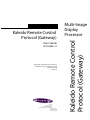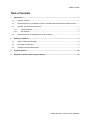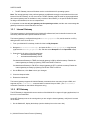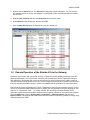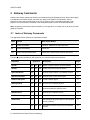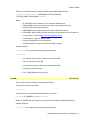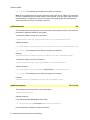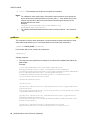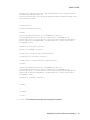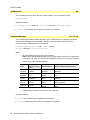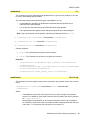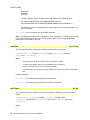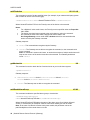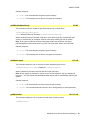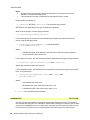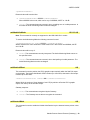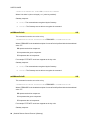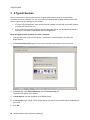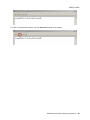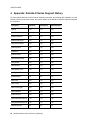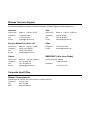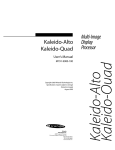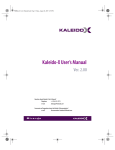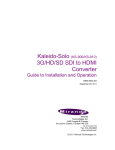Download Miranda Kaleido-K2 User`s guide
Transcript
User’s Guide M770-0900-114 Copyright 2011 Miranda Technologies Inc. Specifications may be subject to change Printed in Canada May 2011 Miranda Technologies Inc. 3499 Douglas-B.-Floreani St-Laurent, Québec, Canada H4S 2C6 Tel. 514-333-1772 Fax. 514-333-9828 www.miranda.com Kaleido Remote Control Protocol (Gateway) Kaleido Remote Control Protocol (Gateway) Multi-Image Display Processor USER’S GUIDE Table of Contents 1 Introduction ......................................................................................................................................... 1 1.1 Software Versions ........................................................................................................................ 1 1.2 Remote Operation of the Kaleido-X Series or Kaleido-Alto/Quad/Quad-Dual Multi-Viewers ..... 1 1.3 Gateway Options for the Kaleido-K2 ........................................................................................... 1 1.3.1 Internal Gateway ................................................................................................................. 2 1.3.2 MT-Gateway........................................................................................................................ 2 1.4 2 Remote Operation of the Kaleido-K2 via the Gateway ................................................................ 3 Gateway Commands .......................................................................................................................... 4 2.1 Index of Gateway Commands ..................................................................................................... 4 2.2 Document Conventions ............................................................................................................... 6 2.3 Gateway Command Descriptions ................................................................................................ 6 3 A Typical Session ............................................................................................................................. 26 4 Appendix: Kaleido-X Series Support History ................................................................................ 30 Kaleido Remote Control Protocol (Gateway) USER’S GUIDE Kaleido Remote Control Protocol (Gateway) 1 Introduction Kaleido-K2, Kaleido Alto/Quad/Quad-Dual, Kaleido-X, Kaleido-X16, and KMV-3901/3911 multi-viewers can execute commands received via a gateway, allowing third-party developers and individual users remote access to some functions of the multi-viewer’s operating system. This document describes the Gateway functionality, and defines the commands that are available. In this document, the term Kaleido is used to describe features common to the Kaleido-K2, KaleidoAlto/Quad/Quad-Dual, and Kaleido-X series of multi-viewers. The term Kaleido-X series refers to the Kaleido-X, Kaleido-X16, and KMV-3901/3911 multi-viewer models. Features exclusive to any one of these products will be described using the full product name (e.g. Kaleido-K2, Kaleido-Alto/Quad/QuadDual, Kaleido-X, Kaleido-X16, or KMV-3901/3911). 1.1 Software Versions The information in this document applies to software released up to the date of publication, beginning with the versions given here for each Kaleido product: Kaleido-X series: Kaleido-X Software version 3.00 or later (see Appendix: Kaleido-X Series Support History on page 30 for a detailed breakdown by command and multi-viewer model) Kaleido-Alto/Quad/Quad-Dual: Kaleido-Alto/Quad/Quad-Dual Software version 3.01 or later Kaleido-K2: Kaleido Software version 5.30 or later 1.2 Remote Operation of the Kaleido-X Series or KaleidoAlto/Quad/Quad-Dual Multi-Viewers For remote operation, the Ethernet port of the Kaleido-Alto/Quad/Quad-Dual and Kaleido-X series is continuously available to communicate with a remote computer. The functionality is similar to the internal gateway on the Kaleido-K2, but on a Kaleido-Alto/Quad/Quad-Dual or Kaleido-X series multi-viewer, the Ethernet port is always ON and no configuration is required. Kaleido-Alto/Quad/Quad-Dual and Kaleido-X series multi-viewer systems can execute XML commands received via TCP/IP (Transmission Control Protocol/Internet Protocol). To send commands, you can use a Terminal Emulation (telnet) program or create your own application using the language of your choice (C++, Visual Basic, Java…). In Section 3 below, the use of HyperTerminal software will be described. HyperTerminal is a Windows application that is typically installed on every Windows computer. (From the Start menu, point to All Programs > Accessories > Communications, and then click HyperTerminal.) This program will communicate with the multi-viewer system using communications port 13000. 1.3 Gateway Options for the Kaleido-K2 Two gateways are available for use with the Kaleido-K2: The internal gateway is implemented within the Kaleido-K2 software Kaleido Remote Control Protocol (Gateway) | 1 USER’S GUIDE The MT-Gateway runs as a Windows service on the Kaleido-K2’s operating system Note: The internal gateway is the preferred gateway, and Miranda strongly recommends that it be used instead of the MT-Gateway, as it is more robust. The MT-Gateway might be used for legacy applications (the internal gateway was not available in early versions of the software), or in specific situations based on design considerations, but its use is deprecated. It is important to note that only one gateway can be operating at a time, and the user must manage the gateway resources to ensure that this is the case. 1.3.1 Internal Gateway The internal gateway is implemented in the Kaleido-K2 software itself, and is therefore internal to and exclusively functional with a specific Kaleido-K2 frame. The internal gateway is configured through the Kaleido.properties file, and is turned on or off by editing that file. Here is how to do it: 1. From your Kaleido-K2’s desktop, double-click the icon My Computer. 2. Navigate to C:\iControl\Startup\ and open the file Kaleido.properties using Notepad (right-click the Kaleido.properties file, and then select Notepad from the Open With menu). 3. Search the file for either of the following lines: activateInternalGateway=TRUE activateInternalGateway=FALSE If activateInternalGateway is TRUE, the internal gateway is ON by default at startup. Disable the internal gateway at startup by replacing TRUE with FALSE in this line. If activateInternalGateway is FALSE, the internal gateway is OFF by default at startup. Enable the internal gateway at startup by replacing FALSE with TRUE in this line. 4. On the File menu, click Save to save your changes. 5. Close the Notepad editor. 6. Restart the Kaleido-K2. The internal gateway supports all Kaleido/Gateway commands when connected via port 13000, and supports only the <listnodes/> command when connected via port 10001. (The <listnodes/> command is available on the Kaleido-K2 systems only.) 1.3.2 MT-Gateway The MT-Gateway is shipped with current versions of the Kaleido-K2 in support of legacy applications, but its use is not recommended. As the MT-Gateway must not be running when you are using the internal gateway, verify that it is turned off as follows: 1. On the Kaleido-K2, display the desktop (use the desktop icon on the menu bar). 2 | Kaleido Remote Control Protocol (Gateway) USER’S GUIDE 2. Double-click the Services icon. The Services management console will appear. You can see if the MT-Gateway service is running, and whether it is configured to start automatically when the KaleidoK2 is booted. 3. Right-click MT_Gateway and then click Properties on the shortcut menu. 4. Select Manual as the startup type, and then click OK. 5. Click the Stop Service button on the toolbar to turn the gateway off. 1.4 Remote Operation of the Kaleido-K2 via the Gateway Kaleido-K2 can execute XML commands received via either the internal gateway (preferred) or the MTgateway (deprecated). In an environment containing many Kaleido-K2s, there is a gateway running on each Kaleido-K2. Remember that in such an environment you should configure your system to have at most two lookups running (please refer to the ―How to configure the Kaleido-K2 in systems including more than two units and application servers?‖ section of the Kaleido-K2 documentation for more information). Commands are sent to the gateway via TCP/IP (Transmission Control Protocol/Internet Protocol), so you can use a Terminal Emulation (telnet) program or create your own application using the language of your choice (C++, Visual Basic, Java …). In section 3 below, the use of HyperTerminal software will be described. HyperTerminal is a Windows application that is typically installed on every Windows computer. (From the Start menu, point to All Programs > Accessories > Communications, and then click HyperTerminal.) This program will communicate with the machine on which the gateway is running using communications port 13000. Kaleido Remote Control Protocol (Gateway) | 3 USER’S GUIDE 2 Gateway Commands Kaleido multi-viewers support the following commands through the Gateway access. Most of these apply to all Kaleido multi-viewer models, but some only apply to one platform, as indicated in the list. Furthermore, there may be differences in the use or syntax of some commands depending on the platform. All of these points are clarified in the detailed description of each command that follows. Note: All gateway commands must be followed by a carriage return. In scripts, add \n at the end of each gateway command. 2.1 Index of Gateway Commands The applicable Kaleido systems are indicated as follows: Code System Multi-Viewer Models KX Kaleido-X Software Kaleido-X, Kaleido-X16, KMV-3901/3911 K2 Kaleido-K2 Software Kaleido-K2 AQ Kaleido-Alto/Quad/Quad-Dual Kaleido-Alto, Kaleido-Quad, Kaleido-Quad-Dual The star () symbol indicates a new command, or a command with new parameters. Command Applies to Description Page openID KX K2 AQ Opens a session with the specified Kaleido 6 closeID KX K2 AQ Closes a previously opened session 7 getParameterInfo KX Gets the system name, or its software version 8 getKCurrentLayout KX K2 AQ Gets the name of the current layout 8 setKCurrentLayout KX K2 AQ Loads a specific layout 9 getKLayoutList KX K2 AQ Gets the list of available layouts 9 getKRoom KX Gets information on how the heads are positioned within the specified room 10 getKRoomList KX Gets the list of available rooms 12 setKStatusMessage KX Sets a Gateway alarm to the specified state 12 setKUnlatch KX Acknowledges the global alarm for the specified source (channel) 13 setKChannel KX Associates a source (channel) to the specified monitor 13 K2 K2 AQ AQ 4 | Kaleido Remote Control Protocol (Gateway) USER’S GUIDE Command Applies to setKDynamicText KX getKDynamicText KX getKMetaData K2 AQ K2 Description Page Sends text to the specified layout element 14 Retrieves text from the specified layout element 14 Gets metadata from a MultiData component 15 Configures the specified countdown timer 16 Configures the specified timer 16 setKTimer KX K2 setKTimer2 KX K2 setKTimerTrigger KX K2 AQ Starts, stops or resets a countdown timer 17 setKFireAction KX K2 AQ Fires the specified action 18 getKActionList KX Gets the list of available actions 18 setKEnableAlarmGroup KX K2 Enables an alarm group 18 setKDisableAlarmGroup KX K2 Disables an alarm group 19 setKSaveLayout AQ K2 AQ Saves the current layout 19 getKAudioOut KX K2 AQ Identifies the current audio output 19 setKAudioOut KX K2 AQ Selects the audio to be monitored 20 getKAudioOutVolume KX K2 AQ Gets the current audio monitoring output volume 22 setKAudioOutVolume KX K2 AQ Sets the volume of the audio monitoring output 22 getKAudioOutMode KX K2 AQ Gets the current audio monitoring output mode 22 setKAudioOutMode KX K2 AQ Sets the audio monitoring output mode 23 setKVerticalOffset AQ Offsets the graphic from display 23 setKIcontrolMode AQ Enables/Disables mouse color keying over video 23 setKMouseColorA AQ Sets the mouse color to be keyed over the video 24 setKMouseColorB AQ Sets the mouse color to be keyed over the video 24 setKMouseColorC AQ Sets the mouse color to be keyed over the video 25 Kaleido Remote Control Protocol (Gateway) | 5 USER’S GUIDE 2.2 Document Conventions Each command in this document is presented in the following format: [Command Name] [Applicable Kaleido Systems] Command description. The proper command syntax with variables. Gateway Response – a list of possible answers: a) For a successful execution of the command b) For an unsuccessful execution of the command Special notes for the command or specific platform. 2.3 Gateway Command Descriptions Please note that the syntax must be exactly replicated when sending a command. Use the UTF-8 format to send Unicode text messages via the Gateway. openID KX K2 AQ This command opens a session with the specified Kaleido. Note: It is not necessary to open a session every time you want to send a command to the Gateway. Since opening a session takes a few seconds, it is recommended that you keep a session open as long as commands need to be sent. <openID>IP_ADDRESS_0_4_0_0</openID> On a Kaleido-X series multi-viewer: To open a session without room context: <openID/> OR to open a session with a room context: <openID>ROOM_NAME</openID> OR to open a session with user privilege validation with MD5 password hash: <openID>mirandagateway://USERNAME:PASSWORD_MD5_HASH@SYSTEM_NAME/RO OM_NAME</openID> 6 | Kaleido Remote Control Protocol (Gateway) USER’S GUIDE OR to open a session with user privilege validation without MD5 password hash: <openID>mirandagateway://USERNAME:CLEAR_PASSWORD @SYSTEM_NAME/ROOM_NAME</openID> Where: o IP_ADDRESS is the IP address of your destination Kaleido frame. o ROOM_NAME is the room context for the session (see getKCurrentLayout, setKCurrentLayout and getKLayoutList). o USERNAME is the username that will be used to validate permissions. o PASSWORD_MD5_HASH is the md5 hash of the user password, encoded in base 64. o For information on md5 see http://www.ietf.org/rfc/rfc1321.txt. o For information on base 64 see RFC 3548. o CLEAR_PASSWORD is the user password. o SYSTEM_NAME is the system name as specified in XAdmin. Gateway response: <ack/>: The command was recognized by the Gateway. <nack/>: o The Gateway was not able to recognize the command OR o The room name was invalid OR o The username does not match the provided password OR o The system name was invalid. o The IP_ADDRESS parameter is wrong. closeID KX K2 AQ This command closes a session with the specified Kaleido. On a Kaleido-X series multi-viewer: <closeID/> On a Kaleido-K2 or Kaleido-Alto/Quad/Quad-Dual multi-viewer: <closeID>IP_ADDRESS_0_4_0_0</closeID> Where IP_ADDRESS is the IP address of the Kaleido-K2 or Kaleido-Alto/Quad/Quad-Dual. Gateway response: <ack/>: The command was recognized by the Gateway. Kaleido Remote Control Protocol (Gateway) | 7 USER’S GUIDE <nack/>: The Gateway was not able to recognize the command. Note: This command closes the current connection to the client via port 13000. This connection must be re-established before another session can be opened. If you are using HyperTerminal, it will automatically re-establish the previous connection if you begin typing new commands, but other clients may require you to manually reconnect. getParameterInfo KX This command serves two purposes: it can retrieve the current system’s name, or the version of the Kaleido-X Software installed on this system. To obtain the software version, the command is: <getParameterInfo>get key="softwareVersion"</getParameterInfo> Gateway response: <kParameterInfo>softwareVersion="Software Version"</kParameterInfo> <nack/>: The Gateway was not able to recognize the command. Example: <kParameterInfo>softwareVersion="4.XX-build.102"</kParameterInfo> To obtain the system name, the command is: <getParameterInfo>get key=”systemName”</getParameterInfo> Gateway response: <kParameterInfo>systemName="System Name"</kParameterInfo> <nack/>: The Gateway was not able to recognize the command. Example: <kParameterInfo>systemName="Cougar-X"</kParameterInfo> getKCurrentLayout This command retrieves the name of the current layout. <getKCurrentLayout/> Gateway response: For a Kaleido-Alto/Quad/Quad-Dual multi-viewer: <kCurrentLayout>Currentlayout.xml</kCurrentLayout> For a Kaleido-K2 or a Kaleido-X series multi-viewer: 8 | Kaleido Remote Control Protocol (Gateway) KX K2 AQ USER’S GUIDE <kCurrentLayout>name="CurrentLayout.kg2"</kCurrentLayout> <nack/>: The Gateway was not able to recognize the command. Where CurrentLayout.kg2 is the name of the Layout currently in use by the Kaleido-K2 or Kaleido-X series multi-viewer. For a Kaleido-Alto/Quad/Quad-Dual, the layout suffix is ―.xml‖ instead of ―.kg2‖. Note: On a Kaleido-X series multi-viewer, the session must have a room context for the command to be used. If the session was opened using the <openID/> command the gateway will return <nack/>. setKCurrentLayout KX K2 AQ This command loads the specified layout. <setKCurrentLayout>set LayoutToLoad.kg2</setKCurrentLayout> Where LayoutToLoad is the name of the layout to load. Notes: This Layout must have been exported to the Kaleido prior to executing this command. You can use the getKLayoutList command to retrieve the available layouts before sending this command. For a Kaleido-Alto/Quad/Quad-Dual multi-viewer, the layout suffix is ―.xml‖ instead of ―.kg2‖. For a Kaleido-X series multi-viewer, if the session does not have a room context, the layout name must be prefixed with the room name and a ―/‖. Ex: <setKCurrentLayout>set Room1/Layout1.kg2</setKCurrentLayout> Gateway response: <ack/>: The command was recognized by the Gateway and the layout has been fully loaded. <nack/>: The Gateway was not able to recognize the command or the layout could not be found. getKLayoutList KX K2 AQ This command returns the list of layouts that can be used on the Kaleido. <getKLayoutList/> Gateway response: <kLayoutList> Layout1.kg2 Layout2.kg2 … AnAvailableLayout.kg2</kLayoutList> Where: Layout1, Layout2 and AnAvailableLayout are the names of the layouts that are available on the Kaleido system. Kaleido Remote Control Protocol (Gateway) | 9 USER’S GUIDE <nack/>: The Gateway was not able to recognize the command. Notes: For a Kaleido-X series multi-viewer, if the session does not have a room context, the layout names will be prefixed with the room name and a ―/‖. If the session has a room context, only layouts for that room will be returned and the layout names won't be prefixed with the room name. Example: <kLayoutList>Room1/MAIN.kg2 Room1/BACKUP1.kg2 Room2/MAIN.kg2</kLayoutList> For a Kaleido-Alto/Quad/Quad-Dual multi-viewer, the layout suffix is ―.xml‖ instead of ―.kg2‖. getKRoom KX This command is used to obtain information on how the heads are positioned relative to each other within the specified room. For a session without room context, the command is: <getKRoom>ROOM_NAME</getKRoom> For a session with a room context, the command is: <getKRoom/> Gateway response: The response is the specified room exactly as it is stored in the database but without the XML header. Example: <room UUID="4afa6407-a753-11dc-9fb9-e3bbad2712e5" beanType="monako.data.rooms" createdTime="1197313709663" currentLayoutUrl="miranda.data.access:MultiHeadLayoutBean/d8b14b998321-11dd-8648-49f166ea7203" friendlyName="Room1" lastModifiedTime="1228233770264" path="/" readOnly="false" version="824" xmlVersion="273114"> <defaultRoomPreferences> <preferences> <preference editable="true" editablePerUser="true" type="audioOut" uid="audioOut" value="miranda.monako.daq://local/data/master/9/card/head:0/port:Ana log%20AES%20Audio%20Out"/> <preference editable="true" editablePerUser="true" type="Preset" uid="MultiHeadLayoutBean.10" value="miranda.data.access:MultiHeadLayoutBean/3aadaaff-df2b-11dc86c6-b5c2f6a72665"/> <preference editable="false" editablePerUser="true" type="useLargeCursor" uid="useLargeCursor" value="true"/> 10 | Kaleido Remote Control Protocol (Gateway) USER’S GUIDE <preference editable="true" editablePerUser="true" type="Preset" uid="MultiHeadLayoutBean.9" value="miranda.data.access:MultiHeadLayoutBean/5a475f81-df1b-11dca920-9d4ecc32cf8e"/> ... </preferences> </defaultRoomPreferences> <heads> <head allowDashboard="true" frameName="Cougar-X" friendlyName="Default Display" headID="23" headNumber="1" id="Cougar-X.23" logicalID="2" resolutionSettingsUuid="8af91a810af1-11dd-a25a-f534b3d6b0d3" rotated="false" rotation="normal" slotNumber="11"> <dimension x="1398" y="874"/> <position x="4408" y="32"/> <resolution height="1200" width="1920"/> <rotDimension x="1398" y="874"/> <rotResolution height="1200" width="1920"/> </head> <head allowDashboard="true" frameName="Cougar-X" friendlyName="Default Display" headID="21" headNumber="1" id="Cougar-X.21" logicalID="1" resolutionSettingsUuid="9016b92bcdbe-11db-ae68-a122768fdba0" rotated="false" rotation="normal" slotNumber="10"> <dimension x="1400" y="875"/> ... </head> ... </heads> </room> <nack/>: The Gateway was not able to recognize the command. Kaleido Remote Control Protocol (Gateway) | 11 USER’S GUIDE getKRoomList KX This command is used to obtain the list of rooms known to your multi-viewer system. <getKRoomList/> Gateway response: <kRoomList><room>Room A</room><room>Room B</room></kRoomList> <nack/>: The Gateway was not able to recognize the command. setKStatusMessage KX K2 AQ This command associates an Alarm state with an ID. The Kaleido can be configured to listen to alarm status messages from the Gateway, and thus report the state it receives. This is a convenient way of reporting Alarms to the Kaleido. <setKStatusMessage>set id="ID" status="Status" message="Message"</setKStatusMessage> Where: o ID is the identifier that will receive the new state. Note: Kaleido-Alto/Quad/Quad-Dual will only accept numeric values for this parameter, in the range 0 to 1024. The Kaleido-K2 and Kaleido-X series do not have this limitation. o Status is any of the available statuses: Status Alternate (legacy) status Kaleido-X Series Kaleido-K2/Alto/Quad/Quad-Dual DISABLE DISABLE Disabled Disabled NORMAL OK Normal OK MINOR WARNING Minor Warning MAJOR MAJOR Major (not supported) CRITICAL ERROR Critical Error o TheMessage is reserved for future use, and is ignored. Gateway response: <ack/>: The command was recognized by the Gateway. <nack/>: The Gateway was not able to recognize the command. 12 | Kaleido Remote Control Protocol (Gateway) USER’S GUIDE setKUnlatch KX This command is used to acknowledge the global alarm for a given source (channel). It can also be used to acknowledge specific alarms. The command supports three parameter types: channelName, id or uri: o If channelName is specified, the global alarm associated with the specified source (channel) will be acknowledged. o If uri is specified, the alarm with the specified URI will be acknowledged. o If id is specified then the gateway alarm with the specified ID will be acknowledged. Note: Only one parameter can be specified, otherwise the Gateway will return <nack/>. <setKUnlatch>set channelName="ChannelName"</setKUnlatch> <setKUnlatch> set uri="AlarmURI"</setKUnlatch> <setKUnlatch>set id="AlarmName"</setKUnlatch> Gateway response: <ack/>: The command was recognized by the Gateway. <nack/>: The Gateway was not able to recognize the command. Examples: o <setKUnlatch>set channelName="/Input A/Channel 01"</setKUnlatch> o <setKUnlatch>set uri="miranda.monako.daq://local/data/master/3/card/av1/DTVCCData#dt vccService1Presence"</setKUnlatch> o <setKUnlatch>set id="my_gateway_alarm_1"</setKUnlatch> setKChannel KX K2 AQ This command is used to assign a logical source (channel) to the specified monitor in the current layout. <setKChannel>set channelname=ChannelName monitor=MonitorNumber </setKChannel> Where: o ChannelName is the name of the logical source you wish to assign to the specified monitor. On a Kaleido-X series multi-viewer this is the full path to the source (channel). Ex.: /Input A/Channel 1. o MonitorNumber is the identifier of the monitor to which the source is to be assigned. On a Kaleido-X series multi-viewer the monitor number must be prefixed with the room name and a ―/‖ if the session does not have a room context. Ex.: Kaleido Remote Control Protocol (Gateway) | 13 USER’S GUIDE Room1/composite42. The monitor name is available in the XEdit layout (Properties > Assignments > Name). Note: On the Kaleido-K2, to get the monitors’ identifiers for your current layout press the Tab key on the keyboard, or the SELECT key on the RCP. Gateway response: <ack/>: The command was recognized by the Gateway. <nack/>: The Gateway was not able to recognize the command, or a parameter could not be resolved. setKDynamicText KX K2 AQ This command is used to set the text of a UMD or text label component that is configured to use dynamic text. Note that the Service ID for this component must be set to ―Gateway‖ when the layout is created in KEdit/XEdit in order for this command to work. <setKDynamicText>set address=Address text=NewText </setKDynamicText> Where: o Address is the configured text address of the UMD or text label component. Note: The Kaleido-Alto/Quad/Quad-Dual systems require a numeric value in the range 0-1024. The Kaleido-K2 and Kaleido-X series do not have this limitation. o NewText is the text to display. Gateway response: <ack/>: The command was recognized by the Gateway. <nack/>: The Gateway was not able to recognize the command. getKDynamicText KX This command is used to retrieve dynamic text previously sent to a multi-viewer by a third-party device. <getKDynamicText>set address=Address</getKDynamicText> Where: Address is the configured text address of the UMD or text label component whose text you wish to retrieve. Gateway response: <kDynamicText>RetrievedText</kDynamicText> <nack/>: The Gateway was not able to recognize the command. 14 | Kaleido Remote Control Protocol (Gateway) USER’S GUIDE Note: This command will only return text that was previously set via the <setKDynamicText> command. getKMetaData K2 This command is used to get metadata that is assigned to a MultiData component assigned to a text label in the Kaleido-K2. The Kaleido-K2 will return XDS, Dolby-E and video format data in response to this command. <getKMetaData>get dataname=MultiDataName </getKMetaData> Where MultiDataName is the name of the MultiData source, as defined in the MultiData Configuration panel. Gateway response: <kMetaData><error>MultiDataName not found</error></kMetaData>: the MultiData entity does not exist in the Kaleido-K2. <kMetaData><input id="1" stationID="1234" channelNumber="12"/> <input id="2" stationID="RDS" channelNumber="25"/></kMetaData> Where the returned information (shown in bold type here) is the data contents of the MultiData element. This example shows a typical return of data; the actual data returned will depend upon the configuration and definition of the MultiData component on the Kaleido-K2. o The response will be grouped by input, and the inputs sorted in ascending order (from input 1 to 32). o For each input, all the data will be presented as attributes. o The data legends will be mapped to valid XML attribute names, all of which are listed here: inputFormat WSS scansys AFD AFD3Bits AFDANC SID programConfig dialogLevel networkName stationID channelNumber TSID programName programType vChipRating programDescription programLength elapsedTime Kaleido Remote Control Protocol (Gateway) | 15 USER’S GUIDE programID timeOfDay timeZone o The value field is escaped as defined in the XML protocol for an attribute value. o For instance, ABC"DEF\GHI<JKL>MNO/PQR&STU;VWX'YZ becomes ABC"DEF\GHI<JKL>MNO/PQR&STU;VWX'YZ o The attributes order is not guaranteed and may change for two consecutives calls to the same command. <nack/>: there is a syntax error in the XML command. Note: If the MultiData component is not assigned to a text component, no values will be included in the information returned to the user from the gateway. Make sure to assign the MultiData component to a text label component. setKTimer KX K2 AQ This command is used to configure the specified countdown timer component. <setKTimer>set id="TimerID" preset="HH:MM:SS" direction="Direction" loop="Loop" </setKTimer> Where: o TimerID is the ID of the countdown timer component to modify. o HH:MM:SS o Direction is the direction to count, either UP or DOWN. o Loop indicates if the counter must count continuously. This value can be either ON or OFF. is the preset value for the countdown timer component. Gateway response: <ack/>: The command was recognized by the Gateway. <nack/>: The Gateway was not able to recognize the command. setKTimer2 KX K2 This command is used to configure a timer in a Kaleido-K2 or Kaleido-X series multi-viewer system. <setKTimer2>set TimerName="NAME" StartTime="HH:MM:SS:FF" PresetTime="HH:MM:SS:FF" TimerMode="Timer mode" EndMode="End mode" </setKTimer2> Where: 16 | Kaleido Remote Control Protocol (Gateway) USER’S GUIDE o o NAME is the name assigned to the timer in the Timer configuration panel accessed from the Timer Browser window in KEdit, or in the Timer Editor window in XEdit. StartTime may be one of the following: HH:MM:SS:FF – time in hours:minutes:seconds:frames at which this timer will start its count, depending on its configuration and presence of triggers. Note that if the hour value is ―00‖, the start time is deemed to be the previous midnight, whereas ―24‖ is considered to be the next midnight. This allows the timer to decide whether it should be counting or waiting to start when it compares the start time to the current time. Note: The current implementation allows the user to specify frame values, but they are not used by the timer, which will start on the exact second. NOW – the timer will start counting immediately upon receiving the command. WAIT – the timer will not start until it receives a setKTimerTrigger gateway command with the argument START. o PresetTime may be one of the following: Count duration (hours:minutes:seconds:frames) for UP and DOWN timer modes. End time (hours:minutes:seconds:frames) for the REMAINING timer mode. Note: The current implementation allows the user to specify frame values, but they are not used by the timer, which will start on the exact second. o TimerMode is the operating mode of the timer. Possible values are: UP, DOWN, REMAINING. o EndMode defines what is to happen when the timer reaches the end of its count. Possible values are: LOOP, STOP, and OVERRUN. Gateway response: <ack/>: The command was recognized by the Gateway. <nack/>: The Gateway was not able to recognize the command. setKTimerTrigger KX K2 AQ This command is used to control the specified countdown timer component. The countdown timer can be started, stopped or reset. <setKTimerTrigger>set id="TimerID" trigger="Trigger"</setKTimerTrigger> Where: o TimerID is the ID of the countdown timer component to control. o Trigger is the action that the countdown timer must do. This value can either be START, STOP or RESET. Gateway response: <ack/>: The command was recognized by the Gateway. <nack/>: The Gateway was not able to recognize the command. Kaleido Remote Control Protocol (Gateway) | 17 USER’S GUIDE setKFireAction KX K2 AQ This command is used to fire the specified Action (for example, by an external third-party system that is unable to use the GPI in as a trigger). <setKFireAction>set name="NameOfTheActionToFire"</setKFireAction> Where NameOfTheActionToFire is the Friendly name of the Action to be executed. Notes: For a Kaleido-X series multi-viewer, the Friendly name is specified under the Properties tab in XEdit. The Action must have been exported to the multi-viewer in order to be executed. On a Kaleido-X series multi-viewer, background actions listed in the On Change/Gateway column under XEdit’s Actions tab will be executed when the action is fired by the Gateway command. Gateway response: <ack/>: The command was recognized by the Gateway. <nack/>: The Gateway was not able to recognize the command, or the command could not be executed. Note: On a Kaleido-X series multi-viewer, an action that consists of multiple action items will stop as soon as one of the action items cannot be executed. The Gateway would then return <nack/>. getKActionList KX This command is used to obtain the list of actions known to your multi-viewer system. <getKActionList/> Gateway response: <kActionList><action>Action1</action><action>Action2</action> <action>Action3</action></kActionList> <nack/>: The Gateway was not able to recognize the command. setKEnableAlarmGroup KX K2 This command enables the specified alarm group or virtual alarm. <setKEnableAlarmGroup>set name="NameOfTheGroupToEnable"</setKEnableAlarmGroup> Where NameOfTheGroupToEnable is the name of the alarm group (for a Kaleido-K2 multiviewer), or virtual alarm (for a Kaleido-X Series multi-viewer model) you wish to enable. Note: In the case of a Kaleido-X Series multi-viewer model, this parameter can be the path/friendlyName of the virtual alarm or its URI. 18 | Kaleido Remote Control Protocol (Gateway) USER’S GUIDE Gateway response: <ack/>: The command was recognized by the Gateway. <nack/>: The Gateway was not able to recognize the command. setKDisableAlarmGroup KX K2 This command is used to disable the specified alarm group or virtual alarm. <setKDisableAlarmGroup>set name="NameOfTheGroupToDisable"</setKDisableAlarmGroup> Where NameOfTheGroupToDisable is the name of the alarm group (for a Kaleido-K2 multiviewer), or virtual alarm (for a Kaleido-X Series multi-viewer model) you wish to disable. Note: In the case of a Kaleido-X Series multi-viewer model, this parameter can be the path/friendlyName of the virtual alarm or its URI. The virtual alarm will be set to OFFLINE. Gateway response: <ack/>: The command was recognized by the Gateway. <nack/>: The Gateway was not able to recognize the command. setKSaveLayout K2 AQ This command allows the user to save the currently displayed layout to a file. <setKSaveLayout>set name="FileName"</setKSaveLayout> Where FileName is the name of the file that will contain the layout. Note: Do not specify an extension to the file name. The file extension ―.kg2‖ (for Kaleido-K2 layouts) or ―.xml‖ (for Kaleido-Alto/Quad/Quad-Dual layouts) will be automatically added by the system. Gateway response: <ack/>: The command was correctly interpreted and executed. <nack/>: The command was not executed, due to wrong spelling or invalid parameter. getKAudioOut KX K2 AQ This command allows the user to get the selected audio monitoring output. <getKAudioOut/> Kaleido Remote Control Protocol (Gateway) | 19 USER’S GUIDE Notes: A session with user privileges must first be opened for this command to work on a Kaleido-X or Kaleido-X16 multi-viewer. This command is currently not supported on the KMV-3901/3911 models. Returned value can be any of: <kAudioOut>DETAILS</kAudioOut>: The command was executed. DETAILS will vary depending on the type of audio output detected. When no audio output is currently being monitored: <kAudioOut>Type="NONE"</kAudioOut> For a streaming source, the returned value indicates the IP address and the Feed ID of the source using the following syntax: <kAudioOut>Type="STREAMING" IP="999.999.999.999" FeedID="XX"</kAudioOut> Where: o 999.999.999.999 is the IP address of the device from where the stream originates. o XX is the identifier of the feed to use. For an audio card source, the returned value indicates which audio card input is being monitored: <kAudioOut> Type="AUDIOCARD" Input="999"</kAudioOut> Where 999 indicates the input from the card. For an embedded source, the returned value will contain the video input, the group and the AES used. The syntax will be: <kAudioOut>Type="EMBEDDED" Input="AAA" Group="BB" AES="X"</kAudioOut> Where: o AAA indicates the video input. o BB indicates the group. Valid values are from 1 to 4. o X indicates the AES. Valid value can be either 1 or 2. <nack/>: The command was not executed. setKAudioOut KX K2 AQ The user can select the audio to be monitored by using this Gateway command. The syntax of the command will differ if the user indicates to monitor audio coming from a stream, from an audio card, from an embedded source or no audio at all. In general, you can select any audio source to be monitored, even if this source is not represented in an audio meter on the current layout. 20 | Kaleido Remote Control Protocol (Gateway) USER’S GUIDE Notes: A session with user privileges must first be opened for this command to work on a Kaleido-X or Kaleido-X16 multi-viewer. This command is currently not supported on the KMV-3901/3911 models. Streaming sources are not supported on the Kaleido-Alto/Quad/Quad-Dual. <setKAudioOut>DETAILS</setKAudioOut> Where DETAILS will differ depending on the type of audio source being selected for monitoring, as shown below. To select a streaming source, format the command as follows: <setKAudioOut>set Type="STREAMING" IP="999.999.999.999" FeedID="XX"</setKAudioOut> Where: o 999.999.999.999 is the IP of the machine from where the stream occurs. o XX is the identifier of the feed to use. To select an audio card source, format the command as follows: <setKAudioOut>set Type="AUDIOCARD" Input="999"</setKAudioOut> Where 999 indicates the input from the card. To select an embedded source, format the command as follows: <setKAudioOut>set Type="EMBEDDED" Input="AAA" Group="BB" AES="X"</setKAudioOut> Where: o AAA indicates the video input. o BB indicates the group. Valid values range from 1 to 4. o X indicates the AES. Valid value can be either 1 or 2. To stop audio monitoring and mute the audio output: <setKAudioOut>set Type="NONE"</setKAudioOut> Gateway response: <ack/>: The command was correctly interpreted. <nack/>: The command was not executed, due to wrong spelling or an invalid parameter. Note: You may select any audio source for monitoring, independent of whether it is being metered in the current layout, with the exception that a streaming source must be part of the current layout. If the source is included in the layout, the meter assigned to it will be highlighted. Kaleido Remote Control Protocol (Gateway) | 21 USER’S GUIDE If the source is not included in the layout, the sound will be routed to the audio monitors, but there will be no indication of the source, in the layout. getKAudioOutVolume KX K2 AQ Note: This command is currently not supported on the KMV-3901/3911 models. This command retrieves the audio monitoring volume currently used. <getKAudioOutVolume/> The returned value will have the form: <kAudioOutVolume>volume="XX"</kAudioOutVolume> Where XX is the value, expressed in dB, at which the audio monitoring volume is set. This value ranges between -96 dB and +24 dB for a Kaleido-X series multi-viewer, and between -90 dB and 0 dB for a Kaleido-K2/Alto/Quad/Quad-Dual. Fractions of dB are supported on the Kaleido-X series multi-viewers only. <nack/>: The command was not recognized. setKAudioOutVolume KX K2 AQ Note: This command is currently not supported on the KMV-3901/3911 models. This command sets the audio monitoring volume. <setKAudioOutVolume>set volume="XX"</setKAudioOutVolume> Where XX is the value expressed in dB at which the volume will be set. Valid values range between -96 dB and +24 dB for a Kaleido-X series multi-viewer, and between -90 dB and 0 dB for a Kaleido-K2/Alto/Quad/Quad-Dual. Fractions of dB are supported on the Kaleido-X series multiviewers only. Note: If the audio signal is muted, executing this command will unmute the signal. Returned value will be one of: <ack/>: The command was correctly interpreted. The volume was set to the new value. <nack/>: The command was not executed, due to a spelling error or invalid parameter. The volume remains unchanged. getKAudioOutMode Note: This command is currently not supported on the KMV-3901/3911 models. This command retrieves the audio monitoring mode currently used. 22 | Kaleido Remote Control Protocol (Gateway) KX K2 AQ USER’S GUIDE <getKAudioOutMode/> Returned value will have the form: <kAudioOutMode>mode="XXXXX"</kAudioOutMode> Where XXXXX is the mode, which can be any of NORMAL, MUTE or –20 dB. <nack/>: The command was not executed, due to a spelling error or invalid parameter. In this case the audio monitoring mode remains unchanged. setKAudioOutMode KX K2 AQ Note: This command is currently not supported on the KMV-3901/3911 models. To set the Audio Monitoring Mode the following command is used: <setKAudioOutMode>set mode="XXXXX"</setKAudioOutMode> Where XXXXX is the value at which the mode must be set. Valid values are NORMAL, MUTE and –20 dB. Returned value will be any of: <ack/>: The command was correctly interpreted. The Audio Monitoring Mode was set to the specified value. <nack/>: The command was not executed, due to bad spelling or invalid parameter. The Audio Monitoring Mode remains unchanged. setKVerticalOffset AQ This command is used to position the CPU’s graphic output vertically within the final DVI output on the display. The Kaleido-Alto/Quad’s CPU includes up to 1024 lines, whereas the final output includes up to 1200 lines. <setKVerticalOffset>set offset="NN"</setKVerticalOffset> Where NN is the number of lines (between 0 and 175) by which to offset the CPU’s graphic output, from the top of the final DVI output. Gateway response: <ack/>: The command was recognized by the Gateway. <nack/>: The Gateway was not able to recognize the command. setKIcontrolMode AQ This command is used to enable the Kaleido-Alto/Quad to key the detected mouse pointer colors on video. Kaleido Remote Control Protocol (Gateway) | 23 USER’S GUIDE <setKIcontrolMode>set mode="N"</setKIcontrolMode> Where N is either 0 (color not keyed), or 1 (color key enabled). Gateway response: <ack/>: The command was recognized by the Gateway. <nack/>: The Gateway was not able to recognize the command. setKMouseColorA AQ This command is used to set a color to key. <setKMouseColorA>set mouseColorA="FFBBGGRR"</setKMouseColorA> Where FFBBGGRR is the hexadecimal triplet for mouseColorA prefixed with the hexadecimal value ―FF‖. BB represents the blue component. GG represents the green component. RR represents the red component. For example "FFFF00FF" would set magenta as the key color. Gateway response: <ack/>: The command was recognized by the Gateway. <nack/>: The Gateway was not able to recognize the command. setKMouseColorB AQ This command is used to set a color to key. <setKMouseColorB>set mouseColorB="FFBBGGRR"</setKMouseColorB> Where FFBBGGRR is the hexadecimal triplet for mouseColorB prefixed with the hexadecimal value ―FF‖. BB represents the blue component. GG represents the green component. RR represents the red component. For example "FFFF00FF" would set magenta as the key color. Gateway response: 24 | Kaleido Remote Control Protocol (Gateway) USER’S GUIDE <ack/>: The command was recognized by the Gateway. <nack/>: The Gateway was not able to recognize the command. setKMouseColorC AQ This command is used to set a color to key. <setKMouseColorC>set mouseColorC="FFBBGGRR"</setKMouseColorC> Where FFBBGGRR is the hexadecimal triplet for mouseColorC prefixed with the hexadecimal value ―FF‖. BB represents the blue component. GG represents the green component. RR represents the red component. For example "FFFF00FF" would set magenta as the key color. Gateway response: <ack/>: The command was recognized by the Gateway. <nack/>: The Gateway was not able to recognize the command. NOTE: All gateway commands must be followed by a carriage return. In scripts, add \n at the end of each gateway command. Kaleido Remote Control Protocol (Gateway) | 25 USER’S GUIDE 3 A Typical Session Here is a description of how to open and close a typical session during which you will use these commands to operate a Kaleido. You can open concurrent sessions with multiple Kaleido frames; each session will have its own window on your desktop. If you are using a Kaleido-K2, make sure the internal gateway is turned ON, and the MT-gateway is turned OFF (see section 1.2). If your environment includes a Miranda iControl Application Server, see the Application Server’s manual for a discussion of appropriate network configurations. Open the HyperTerminal software on another computer: 1. From the Start menu, point to All Programs > Accessories > Communications, and then click HyperTerminal. 2. In Connection Description, type a name for the connection, and select an icon from the list. 3. In Connect To, select TCP/IP (Winsock) from the Connect using list. Two new boxes appear in the window. 4. In Host address, type the IP address of the Kaleido frame. 5. In Port number, type ―13000‖. This indicates that the connection to the Kaleido will be established via port 13000. 6. Click OK. 26 | Kaleido Remote Control Protocol (Gateway) USER’S GUIDE To be able to see the characters you type in the HyperTerminal console: 1. On the File menu, click Properties. The [connection name] Properties window appears. 2. On the Settings tab, click the ASCII Setup button. 3. Select the Echo typed characters locally check box. 4. Click OK to close ASCII Setup window, and then click OK again to close the Properties window. The characters you type will appear in the console. Kaleido Remote Control Protocol (Gateway) | 27 USER’S GUIDE Commands can be sent to the Gateway while a session is open. To send a command, type it in the console and then press the Enter key. There is no limit to the number of commands that can be sent in a session, and it is recommended to keep a session open as long as there are commands to send, since opening a session takes a few seconds. Here is a simplified example of a session: Open a session send command send command … send command Close the session. To open a session, enter the openID command using the IP address of the Kaleido with which the connection has to be established. If the Gateway receives the command and recognizes it, it will respond with the following: If the command cannot be recognized the following message will appear: The Kaleido is now ready to receive commands. When no more commands need to be sent to the Kaleido, close the link to the Kaleido using the closeID command. 28 | Kaleido Remote Control Protocol (Gateway) USER’S GUIDE To end the communication session, click the Disconnect button on the toolbar. Kaleido Remote Control Protocol (Gateway) | 29 USER’S GUIDE 4 Appendix: Kaleido-X Series Support History For each Kaleido Remote Control Protocol (Gateway) command, the following table indicates, for each Kaleido-X Series multi-viewer model, the version number of the Kaleido-X Software that first supported the command. Command Kaleido-X Kaleido-X16 KMV-3901/3911 openID 1.00 4.10 5.00 closeID 1.00 4.10 5.00 getParameterInfo 4.00 4.10 5.00 getKCurrentLayout 1.00 4.10 5.00 setKCurrentLayout 1.00 4.10 5.00 getKLayoutList 1.00 4.10 5.00 getKRoom 4.00 4.10 5.00 getKRoomList 4.00 4.10 5.00 setKStatusMessage 4.00 4.10 5.00 setKUnlatch 4.00 4.10 5.00 setKChannel 1.00 4.10 5.00 setKDynamicText 1.00 4.10 5.00 getKDynamicText 4.00 4.10 5.00 getKMetaData N.A. N.A. N.A. setKTimer 3.00 4.10 5.00 setKTimer2 3.00 4.10 5.00 setKTimerTrigger 3.00 4.10 5.00 setKFireAction 3.00 4.10 5.00 getKActionList 5.00 5.00 5.00 setKEnableAlarmGroup 5.10 5.10 5.10 setKDisableAlarmGroup 5.10 5.10 5.10 setKSaveLayout N.A. N.A. N.A. 30 | Kaleido Remote Control Protocol (Gateway) USER’S GUIDE Command Kaleido-X Kaleido-X16 KMV-3901/3911 getKAudioOut 2.00 4.10 — setKAudioOut 2.00 4.10 — getKAudioOutVolume 3.00 4.10 — setKAudioOutVolume 3.00 4.10 — getKAudioOutMode 3.00 4.10 — setKAudioOutMode 3.00 4.10 — setKVerticalOffset N.A. N.A. N.A. setKIcontrolMode N.A. N.A. N.A. setKMouseColorA N.A. N.A. N.A. setKMouseColorB N.A. N.A. N.A. setKMouseColorC N.A. N.A. N.A. Kaleido Remote Control Protocol (Gateway) | 31 Miranda Technical Support For technical assistance, please contact the Miranda Technical Support center nearest you: Americas Office hours: Telephone: Fax: E-mail: Asia 9:00 a.m. – 9:00 p.m. (EST) +1-800-224-7882 +1-514-335-1614 [email protected] Europe, Middle East, Africa, UK Office hours: Telephone: Fax: E-mail: 9:00 a.m. – 6:00 p.m. (GMT) +44 (0) 1491 820222 +44 (0) 1491 820002 [email protected] France Office hours: Telephone: Fax: E-mail: Office hours: Telephone: Fax: E-mail: 9:00 a.m. – 5:00 p.m. (GMT+8) +852-2539-6987 +852-2539-0804 [email protected] China Telephone: E-mail: +86-10-5873-1814 [email protected] EMERGENCY After Hour (Global) 9:00 a.m. – 5:00 p.m. (GMT+1) +33 1 55 86 87 88 +33 1 55 86 00 29 [email protected] Toll Free (US and Canada): +1-800-224-7882 Telephone: +1-514-333-1772 Corporate Head Office Miranda Technologies Inc. 3499 Douglas-B.-Floreani, St-Laurent, Quebec, Canada H4S 2C6 Telephone: 514-333-1772 Fax: 514-333-9828 Web: www.miranda.com