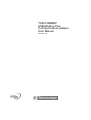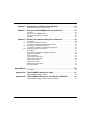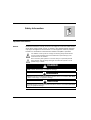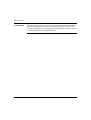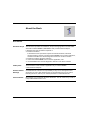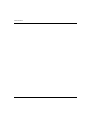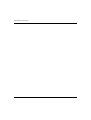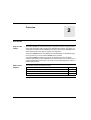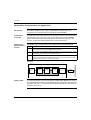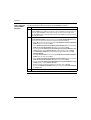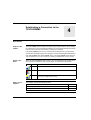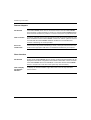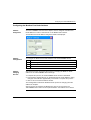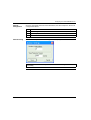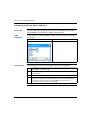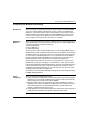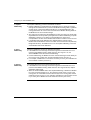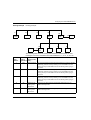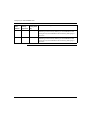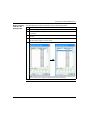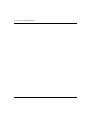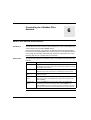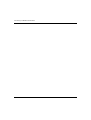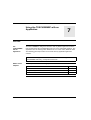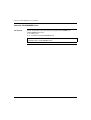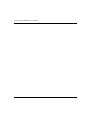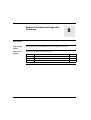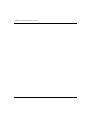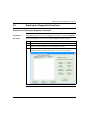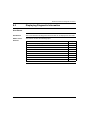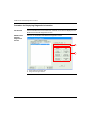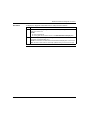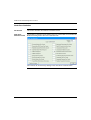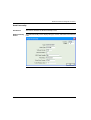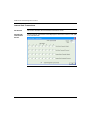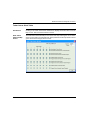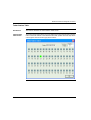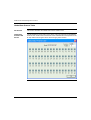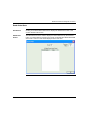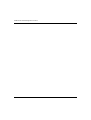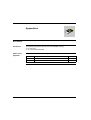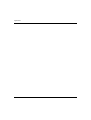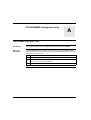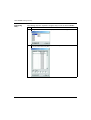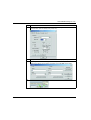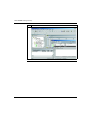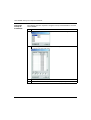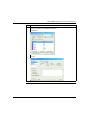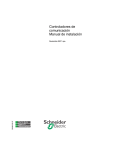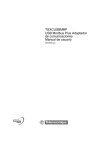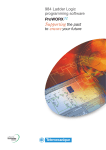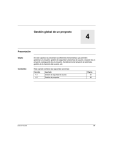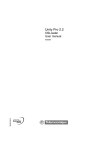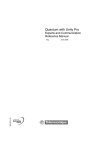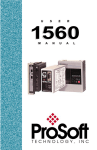Download Schneider Electric Modbus Plus Network Bridge Multiplexer none User manual
Transcript
TSXCUSBMBP USB Modbus Plus Communications Adapter User Manual 35011984 eng 2 Table of Contents Safety Information . . . . . . . . . . . . . . . . . . . . . . . . . . . . . . . . . . . . 5 About the Book . . . . . . . . . . . . . . . . . . . . . . . . . . . . . . . . . . . . . . . 7 Chapter 1 Glossary of Abbreviations and Acronyms . . . . . . . . . . . . . . . . . 9 Glossary of Abbreviations and Acronyms . . . . . . . . . . . . . . . . . . . . . . . . . . . . . . . 9 Chapter 2 Overview . . . . . . . . . . . . . . . . . . . . . . . . . . . . . . . . . . . . . . . . . . . 11 At a Glance . . . . . . . . . . . . . . . . . . . . . . . . . . . . . . . . . . . . . . . . . . . . . . . . . . . . . Modbus Plus Communication for Applications . . . . . . . . . . . . . . . . . . . . . . . . . . Modbus Plus Network Diagnostics . . . . . . . . . . . . . . . . . . . . . . . . . . . . . . . . . . . TSXCUSBMBP Hardware . . . . . . . . . . . . . . . . . . . . . . . . . . . . . . . . . . . . . . . . . . Chapter 3 Installation. . . . . . . . . . . . . . . . . . . . . . . . . . . . . . . . . . . . . . . . . . 15 At a Glance . . . . . . . . . . . . . . . . . . . . . . . . . . . . . . . . . . . . . . . . . . . . . . . . . . . . . Installation Requirements . . . . . . . . . . . . . . . . . . . . . . . . . . . . . . . . . . . . . . . . . . Upgrading From Previous Version . . . . . . . . . . . . . . . . . . . . . . . . . . . . . . . . . . . Installing the TSXCUSBMBP Driver Software. . . . . . . . . . . . . . . . . . . . . . . . . . . Installing the TSXCUSBMBP Hardware . . . . . . . . . . . . . . . . . . . . . . . . . . . . . . . Chapter 4 11 12 13 13 15 16 16 17 17 Establishing a Connection to the TSXCUSBMBP . . . . . . . . . . 19 At a Glance . . . . . . . . . . . . . . . . . . . . . . . . . . . . . . . . . . . . . . . . . . . . . . . . . . . . . 19 Rescan Adapters. . . . . . . . . . . . . . . . . . . . . . . . . . . . . . . . . . . . . . . . . . . . . . . . . 20 Show Interface . . . . . . . . . . . . . . . . . . . . . . . . . . . . . . . . . . . . . . . . . . . . . . . . . . 20 Chapter 5 Configuring the TSXCUSBMBP Driver . . . . . . . . . . . . . . . . . . . 21 At a Glance . . . . . . . . . . . . . . . . . . . . . . . . . . . . . . . . . . . . . . . . . . . . . . . . . . . . . The TSXCUSBMBP Driver Interface Window . . . . . . . . . . . . . . . . . . . . . . . . . . . Configuring the Modbus Plus Node Address . . . . . . . . . . . . . . . . . . . . . . . . . . . Configuring the Slave Response Timeout. . . . . . . . . . . . . . . . . . . . . . . . . . . . . . Configuring the Virtual Serial (COM) Port . . . . . . . . . . . . . . . . . . . . . . . . . . . . . . Configuring the Modbus Plus Routing. . . . . . . . . . . . . . . . . . . . . . . . . . . . . . . . . 21 22 23 24 26 27 3 Chapter 6 Connecting to a Modbus Plus Network . . . . . . . . . . . . . . . . . . 33 Modbus Plus Network Status Indicator . . . . . . . . . . . . . . . . . . . . . . . . . . . . . . . . 33 Chapter 7 Using the TSXCUSBMBP with an Application . . . . . . . . . . . . 35 Overview . . . . . . . . . . . . . . . . . . . . . . . . . . . . . . . . . . . . . . . . . . . . . . . . . . . . . . . 35 Start the TSXCUSBMBP Driver . . . . . . . . . . . . . . . . . . . . . . . . . . . . . . . . . . . . . . 36 Configure the Application Software . . . . . . . . . . . . . . . . . . . . . . . . . . . . . . . . . . . 37 Connect!. . . . . . . . . . . . . . . . . . . . . . . . . . . . . . . . . . . . . . . . . . . . . . . . . . . . . . . . 37 Chapter 8 8.1 8.2 8.3 Appendices Modbus Plus Network Diagnostic Functions . . . . . . . . . . . . . 39 At a Glance . . . . . . . . . . . . . . . . . . . . . . . . . . . . . . . . . . . . . . . . . . . . . . . . . . . . . 39 Starting the Diagnostic Functions . . . . . . . . . . . . . . . . . . . . . . . . . . . . . . . . . . . . 41 Procedure for Starting the Diagnostic Functions . . . . . . . . . . . . . . . . . . . . . . . . . 41 Scanning the Modbus Plus Network . . . . . . . . . . . . . . . . . . . . . . . . . . . . . . . . . . 42 Procedure for Scanning the Modbus Plus Network . . . . . . . . . . . . . . . . . . . . . . . 42 Displaying Diagnostic Information . . . . . . . . . . . . . . . . . . . . . . . . . . . . . . . . . . . . 43 At a Glance . . . . . . . . . . . . . . . . . . . . . . . . . . . . . . . . . . . . . . . . . . . . . . . . . . . . . 43 Procedure for Displaying Diagnostic Information. . . . . . . . . . . . . . . . . . . . . . . . . 44 Node Error Statistics . . . . . . . . . . . . . . . . . . . . . . . . . . . . . . . . . . . . . . . . . . . . . . 46 Node Personality . . . . . . . . . . . . . . . . . . . . . . . . . . . . . . . . . . . . . . . . . . . . . . . . . 47 Internal Path Transactions . . . . . . . . . . . . . . . . . . . . . . . . . . . . . . . . . . . . . . . . . . 48 Token Owner Work Table . . . . . . . . . . . . . . . . . . . . . . . . . . . . . . . . . . . . . . . . . . 49 Active Station Table. . . . . . . . . . . . . . . . . . . . . . . . . . . . . . . . . . . . . . . . . . . . . . . 50 Token Station Table. . . . . . . . . . . . . . . . . . . . . . . . . . . . . . . . . . . . . . . . . . . . . . . 51 Global Data Present Table. . . . . . . . . . . . . . . . . . . . . . . . . . . . . . . . . . . . . . . . . . 52 Read Global Data . . . . . . . . . . . . . . . . . . . . . . . . . . . . . . . . . . . . . . . . . . . . . . . . 53 . . . . . . . . . . . . . . . . . . . . . . . . . . . . . . . . . . . . . . . . . . . . . . . 55 At a Glance . . . . . . . . . . . . . . . . . . . . . . . . . . . . . . . . . . . . . . . . . . . . . . . . . . . . . 55 Appendix A TSXCUSBMBP Settings for Unity. . . . . . . . . . . . . . . . . . . . . . . 57 TSXCUSBMBP Settings for Unity . . . . . . . . . . . . . . . . . . . . . . . . . . . . . . . . . . . . 57 Appendix B TSXCUSBMBP Settings for Concept & ProWORX32 . . . . . . . 61 TSXCUSBMBP Settings for Concept & ProWORX32 . . . . . . . . . . . . . . . . . . . . . 61 4 Safety Information § Important Information NOTICE Read these instructions carefully, and look at the equipment to become familiar with the device before trying to install, operate, or maintain it. The following special messages may appear throughout this documentation or on the equipment to warn of potential hazards or to call attention to information that clarifies or simplifies a procedure. The addition of this symbol to a Danger or Warning safety label indicates that an electrical hazard exists, which will result in personal injury if the instructions are not followed. This is the safety alert symbol. It is used to alert you to potential personal injury hazards. Obey all safety messages that follow this symbol to avoid possible injury or death. DANGER DANGER indicates an imminently hazardous situation, which, if not avoided, will result in death, serious injury, or equipment damage. WARNING WARNING indicates a potentially hazardous situation, which, if not avoided, can result in death, serious injury, or equipment damage. CAUTION CAUTION indicates a potentially hazardous situation, which, if not avoided, can result in injury or equipment damage. 35011984 02/2006 5 Safety Information PLEASE NOTE Electrical equipment should be serviced only by qualified personnel. No responsibility is assumed by Schneider Electric for any consequences arising out of the use of this material. This document is not intended as an instruction manual for untrained persons. © 2006 Schneider Electric. All Rights Reserved. 6 35011984 02/2006 About the Book At a Glance Document Scope This document provides an installation, setup and usage guide for the Schneider Automation TSXCUSBMBP (USB Modbus Plus) communications adapter. It describes the basic procedures required to z install the hardware, It describes the basic procedures required to install the hardware, install and configure the driver software, access the TSXCUSBMBP from a software application, and use the Modbus Plus network diagnostics features of the driver software. z install and configure the driver software, z access the TSXCUSBMBP from a software application, and z use the Modbus Plus network diagnostics features of the driver software. Validity Note The information in this manual is applicable only for TSXCUSBMBP communications adapters. Product Related Warnings Schneider Electric assumes no responsibility for any errors that appear in this document. No part of this document may be reproduced in any form or means, including electronic, without prior written permission of Schneider Electric. User Comments We welcome your comments about this document. You can reach us by e-mail at [email protected] 35011984 02/2006 7 About the Book 8 35011984 02/2006 Glossary of Abbreviations and Acronyms 1 Glossary of Abbreviations and Acronyms Introduction This glossary provides an expansion of abbreviations and acronyms used in this documentation. Glossary of Abbreviations and Acronyms The following table lists all abbreviations and acronyms and their respective expansions. 35011984 02/2006 Abbreviation/Acronym Expansion MBP Modbus Plus MB+ Modbus Plus MODBUS+ Modbus Plus USB Universal Serial Bus VSP Virtual Serial Port WinNT Windows NT WinXP Windows XP SP2 Service Pack 2 Win2k Windows 2000 9 Abbreviations & Acronyms 10 35011984 02/2006 Overview 2 At a Glance Subject of this chapter The TSXCUSBMBP communications adapter is designed to provide a bridge between a simple and inexpensive USB connection and a Modbus Plus Network. The device is a combination of hardware (TSXCUSBMBP) and software drivers (TSXCUSBMBP Driver and Virtual Serial Port) that operate together as a single entity. The TSXCUSBMBP has its own Modbus Plus Node Address on the Modbus Plus network, which is set via the TSXCUSBMBP Driver software. The TSXCUSBMBP provides two areas of functionality. The first one allows software applications using serial Modbus RTU communications to communicate on a highspeed Modbus Plus network. The second one provides diagnostic tools for a Modbus Plus network. What's in this Chapter? 35011984 02/2006 This chapter contains the following topics: Topic Page Modbus Plus Communication for Applications 12 Modbus Plus Network Diagnostics 13 TSXCUSBMBP Hardware 13 11 Overview Modbus Plus Communication for Applications Introduction Most Win32 applications that support serial Modbus communications can communicate on a Modbus Plus network with the TSXCUSBMBP. Virtual Serial Port (VSP) A Virtual Serial Port (VSP) is used as the mechanism for redirecting communications from programs such as Concept, Unity, and ProWorx32 to the TSXCUSBMBP adapter. The VSP presents the same interface as a standard serial port to the software. As such it is indistinguishable from a physical serial port. Modbus Plus CommunicationProcess The Modbus Plus Communication process is described in the following table: Stage Description 1 After the VSP is installed, it will create one serial port with the port reference (COM1COM12) defined in the TSXCUSBMBP Driver software. 2 When configuring the Modbus application software, this port reference for the VSP is selected as the serial port for the application to use. 3 The TSXCUSBMBP Driver will then work like a Bridge Multiplexer to redirect serial Modbus Plus messages onto a Modbus Plus network, but at a much faster rate since no serial communications are actually taking place. Illustration: Windows XP Operating System Routing Table 12 Virtual Serial Port Driver TSX C USB MBP Driver USB-MBP Driver USB Controller USB Cable USB-MBP Modbus Plus Network Application Software A routing table similar to that used by Modicon's BM85 Bridge Multiplexer is used to associate Modbus Slave IDs with 5-byte Modbus Plus routing paths. This allows the application software to communicate with any Modbus Plus device within range on a Modbus Plus network. 35011984 02/2006 Overview Modbus Plus Network Diagnostics TSXCUSBMBP The TSXCUSBMBP provides a diagnostic tool for Modbus Plus networks. It has the same basic functionality as the MBPSTAT program but adds the ability to scan a complete Modbus Plus network. TSXCUSBMBP Hardware Description The TSXCUSBMBP consists of a box with a USB cable extending from one end for connection to a PC, and a standard Modbus Plus DB9 connector on the other end for connection to a Modbus Plus network. LEDs in the top cover of the device indicate the presence of power from the USB port and the status of the Modbus Plus connection. No external power supply is needed. 35011984 02/2006 USB MODBUS PLUS ODBUS PLUS STATUS Modbus Plus Cable POWER Illustration PC USB Port 13 Overview 14 35011984 02/2006 Installation 3 At a Glance Subject of this chapter This section describes the procedures required to install the TSXCUSBMBP Driver software and the TSXCUSBMBP communications adapter. Note: Do not attach the TSXCUSBMBP device to a USB port until installation of the Driver Software is complete. What's in this Chapter? 35011984 02/2006 This chapter contains the following topics: Topic Page Installation Requirements 16 Upgrading From Previous Version 16 Installing the TSXCUSBMBP Driver Software 17 Installing the TSXCUSBMBP Hardware 17 15 Installation Installation Requirements Installation Requirements list Installation requirements are as follows: z Microsoft Windows XP Operating System with Service Pack 2 or greater installed (Windows 2000 with Service Pack 4 or greater can also be used on most computers), z 1 MB free disk space, z at least 256 MB RAM, z at least one free USB port or a USB Hub supporting USB 1.1 or greater. Upgrading From Previous Version Introduction Currently, if a previous version of the TSXCUSBMBP Driver has been installed, the Virtual Serial Port component of the driver must be manually uninstalled using Device Manager before a new version can be installed. How to uninstall the Virtual Serial Port? These steps must be followed to uninstall the Virtual Serial Port from your system. 16 Step Action 1 Close any software applications using the TSXCUSBMBP Driver. 2 Exit the TSXCUSBMBP Driver by right clicking on the Icon at the bottom then selecting Exit Driver. 3 Unplug the USB Modbus Plus Device from the USB port on the computer (or USB Hub if using one). 4 Start up the Windows Device Manager. On most systems, this is done by the following steps. z Open Control Panel, System, Hardware, then Device Manager. z In Device Manager, left click on the + next to ABT Virtual Device. Virtual Serial Port will now appear underneath ABT Virtual Device. z Right click on Virtual Serial Port and select Uninstall. z When prompted, confirm the device removal. z After ABT Virtual Device disappears from the list, close the Device Manager. 35011984 02/2006 Installation Installing the TSXCUSBMBP Driver Software Introduction The TSXCUSBMBP Driver must be installed before connecting the TSXCUSBMBP device to the USB port. How to install the TSXCUSBMBP Driver? Use the following procedure to install the Driver software. Step Action 1 Insert the CD-ROM labeled TSXCUSBMBP Driver into your CD-ROM drive. 2 The installation should begin automatically. If not, follow the procedure below to start the installation manually. z From the Start menu (Start button on Windows XP task bar), select Run z Type in D:\Setup.exe (if your CD-ROM drive is not D:, substitute the drive letter of your CD-ROM drive) and press Ok. 3 Follow the on-screen instructions to complete the software installation. 4 The final step of the software installation will display a message window containing instructions. Please read the instructions carefully. Installing the TSXCUSBMBP Hardware Introduction The TSX C USB MBP can be connected directly to a USB port on the PC or through a USB Hub. The TSXCUSBMBP acquires power from the USB port or Hub, therefore no power connection is required. Note: Do not connect the Modbus Plus network cable to the Modbus Plus port on the TSXCUSBMBP until after the Modbus Plus Node Address has been configured in the Driver Software. This will avoid the potential for duplicate Modbus Plus node addresses on your network. 35011984 02/2006 17 Installation How to install the TSXCUSBMBP Hardware 18 Use the following procedure to install the TSXCUSBMBP hardware. Step Action 1 After installing the TSXCUSBMBP Driver software, insert the USB cable from the TSXCUSBMBP into a USB port on the PC or into a USB Hub connected to the PC. Once the TSXCUSBMBP is connected to the PC or Hub, the Power LED on the TSXCUSBMBP will light. This indicates that the TSXCUSBMBP is getting power from the USB port or Hub. 2 If this is the first time the TSXCUSBMBP has ever been connected to the USB port or Hub, the Found New Hardware message will pop up and the New Hardware Wizard will start up. If this occurs, follow these steps to complete the hardware installation: z Select No, not this time when the message Can Windows connect to Windows Update pops up, then click on Next. z Select Install the software automatically (Recommended) when the message What do you want the wizard to do? pops up, then click on Next. z If the message The software you are installing has not passed Windows Logo Testing pops up, select Continue Anyway. When finished, click on Finish. z The Found New Hardware message will pop up again followed by the New Hardware Wizard. z Select No, not this time when the message Can Windows connect to Windows Update pops up, then click on Next. z Select Install the software automatically (Recommended) when the message What do you want the wizard to do? pops up, then click on Next. z If the message The software you are installing has not passed Windows Logo Testing pops up, select Continue Anyway. z When the wizard has finished installing the software, click on Finish. z Wait for the Found New Hardware message to pop up with Your new hardware is ready to use. 3 Restart the computer. 35011984 02/2006 Establishing a Connection to the TSXCUSBMBP 4 At a Glance Subject of this chapter The TSXCUSBMBP Driver is added to the Startup group during installation. After restarting the computer at the end of the hardware installation, the driver will automatically start and will continue to do so each time the computer is powered up or restarted. If the TSXCUSBMBP Driver is ever removed from the Startup menu, you will need to start the driver manually by going to the Programs menu and selecting Schneider Electric then TSXCUSBMBP then TSXCUSBMBP Driver. The TSXCUSBMBP Driver allows for only one instance of it to run at any time, so starting it multiple times is not a concern. Status of the Driver When the TSXCUSBMBP Driver is running, an icon will appear in the system tray of the computer to indicate the status of the driver, as shown in the table below. Icon What's in this Chapter? 35011984 02/2006 Color Status of the driver normal A TSXCUSBMBP was found. red No TSXCUSBMBP was found. yellow A TSXCUSBMBP was found, and is in the process of initializing and connecting to a Modbus Plus network. This chapter contains the following topics: Topic Page Rescan Adapters 20 Show Interface 20 19 Establishing a Connection Rescan Adapters Introduction If the TSXCUSBMBP device was not connected to the PC when the TSXCUSBMBP Driver started up, it will be necessary to rescan for a connected TSXCUSBMBP adapter before the driver will detect its presence. A red icon in the system tray will indicate this. How to rescan? To rescan, right click on the icon in the system tray and select Rescan Adapters. The driver should then find the TSXCUSBMBP, and the icon will turn yellow for several seconds while the TSXCUSBMBP initializes and listens to the Modbus Plus network. It will then go to normal operation. If the icon remains red... If the icon in the tray remains red following a rescan, check your USB connection and make sure the appropriate USB drivers are installed and enabled on your computer. Show Interface Introduction As long as the TSXCUSBMBP driver is running, the driver Interface Window can be displayed to show driver configuration and connection information. It does not matter if the TSXCUSBMBP driver has established a connection with the TSXCUSBMBP device or not (the color of the icon in the system tray does not matter). How to display the Interface Window? To display the Interface Window, right click on the icon in the tray and select Show Interface. 20 35011984 02/2006 Configuring the TSXCUSBMBP Driver 5 At a Glance Subject of this Chapter This chapter describes how to configure the TSXCUSBMBP driver. What's in this Chapter? This chapter contains the following topics: 35011984 02/2006 Topic Page The TSXCUSBMBP Driver Interface Window 22 Configuring the Modbus Plus Node Address 23 Configuring the Slave Response Timeout 24 Configuring the Virtual Serial (COM) Port 26 Configuring the Modbus Plus Routing 27 21 Configuring the TSXCUSBMBP Driver The TSXCUSBMBP Driver Interface Window Introduction The Interface Window is used to configure the TSXCUSBMBP driver and device. It also has a message area where status and error information is displayed. Interface Window Display To display the Interface Window: z right click on the TSXCUSBMBP icon in the system tray and z select Show Interface. The Interface Window is displayed hereunder: 22 35011984 02/2006 Configuring the TSXCUSBMBP Driver Configuring the Modbus Plus Node Address Address Assignment The TSXCUSBMBP communications adapter must be assigned a Modbus Plus Node Address in order to communicate on the Modbus Plus network. The Modbus Plus Node Address assignment window is displayed: Address Configuration Address Changing Process To configure the Modbus Plus Node Address of the TSXCUSBMBP device: Step Action 1 Select Settings from the top level menu of the TSXCUSBMBP Driver Interface Window 2 Type the new address into the field labeled Modbus+ Node Address 3 Click on the Save button to save the new address. After the Save button is pressed, the process of changing the Modbus+ Node address of the TSXCUSBMBP device will begin. To complete this process, the TSXCUSBMBP device must be reinitialized. z z An information window will pop up, designating that the node address is being changed, and it will take approximately 10 seconds to complete the process. Click on OK to exit the information window. The Settings Menu will remain disabled until the process of changing the node address is complete. After the process has completed, the Modbus Plus cable can be connected to the TSXCUSBMBP device without risk of a duplicate Modbus+ node address on the network. 35011984 02/2006 23 Configuring the TSXCUSBMBP Driver Configuring the Slave Response Timeout Introduction The Slave Response Timeout is used by the TSXCUSBMBP each time it sends a request from an application out the Modbus Plus network to a slave device. Slave Response Timeout This timeout is variable due to the possibility of a radio link or serial link somewhere in between the TSXCUSBMBP device and the slave device it is communicating with: z The interface between the application and the TSXCUSBMBP driver has the same characteristics of an actual serial port. z One request must be completed before another request can be sent out. z If the slave device does not respond to the TSXCUSBMBP, it must time out from waiting on the response before it can accept another request from the application. Timeout Value The value for the Slave Response Timeout needs to be determined by adding together the following times: 1. The maximum amount of time it can take for a request to be sent to any slave device that the TSXCUSBMBP will be communicating with. This time must include any delays induced by modems, RF links, network bridges, etc. 2. The maximum amount of time it can take for any slave device to process a request. Note: Start operations on certain PLCs can take as long as 4 seconds or more to process. If the Slave Response Timeout value is lower than this, timeouts may occur. 3. The maximum amount of time it can take for a response to be sent from any slave device back to the TSXCUSBMBP. This time must include any delays induced by modems, RF links, network bridges, etc. 4. Some additional time to provide a ‘safety zone’ to allow for the ‘unexpected’. A value of 500 ms is adequate if all slave devices are connected on the local Modbus Plus network or through a high-speed bridge. If any slower network interfaces are in the communication path between the TSXCUSBMBP and any slave device, an adequate value is usually between 1000 and 2000 ms. Note: When performing a Modbus network scan using ProWorx or Concept, changing the Slave Response Timeout value from its default of 5000 ms to 600 ms before the scan will greatly improve performance. However, the Slave Response Timeout must be set back to the proper value before attaching to a PLC in programming mode and performing Start operations. 24 35011984 02/2006 Configuring the TSXCUSBMBP Driver Timeout Configuration Once the appropriate value has been determined, the Slave Response Timeout is configured as follows: Step Timeout Saving Action 1 Select Settings from the top level menu of the TSXCUSBMBP Driver Interface Window. 2 Type the appropriate timeout value into the field labeled Slave Response Timeout. 3 Click on the Save button to save the new Slave Response Timeout. A new Slave Response Timeout saving window is displayed: Note: When the Save button is pressed, the new timeout setting will take effect immediately. 35011984 02/2006 25 Configuring the TSXCUSBMBP Driver Configuring the Virtual Serial (COM) Port Introduction The Virtual Serial Port used by the application to send Modbus requests to the TSXCUSBMBP Driver will default to COM3 during installation. COM3 Assignment If another device is already installed on COM3, the Virtual Serial Port will need to be changed.: If... Then... another device is already installed on COM3 the Virtual Serial Port will need to be changed Port Changing 26 To change the port reference for the Virtual Serial Port in the application: 1 If an application is open that is using the Virtual Serial Port to communicate with the TSXCUSBMBP, it should be closed. 2 Select Virtual Modbus Port from the top level menu on the TSXCUSBMBP Driver Interface Window. 3 Select the desired COM port from the list of available COM ports. 4 Click on the Save button to save the new setting. Note: The new setting will take effect immediately upon pressing the Save button. The application being used with the TSXCUSBMBP must be configured to communicate using the serial port configured here. 35011984 02/2006 Configuring the TSXCUSBMBP Driver Configuring the Modbus Plus Routing Introduction When interfacing to an application through the Virtual Serial Port, the TSXCUSBMBP operates as a serial Modbus to Modbus Plus converter, similar to the BM85 Bridge Multiplexer. The Virtual Serial Port captures serial Modbus RTU messages sent by a Modbus application and redirects them to the TSXCUSBMBP driver. The driver then converts each message from the Modbus RTU format into the Modbus Plus format before sending it out onto the network and waiting for a response. Addressing Methods When converting a Modbus RTU request to Modbus Plus, the driver must convert a single Modbus ID into a 5-byte Modbus Plus routing path. The TSXCUSBMBP driver supports three different methods of doing this: 1. Explicit Addressing, 2. Direct Addressing, 3. Implicit Addressing. The first method, known as Explicit Addressing, uses the TSXCUSBMBP driver's Modbus Routing Table. A unique Modbus ID (also known as Modbus Slave Address or Modbus Slave ID) is assigned by the user to each Modbus Plus device that will be accessed from a Modbus application. An entry is then made into the Modbus Routing Table that specifies the Modbus Plus Routing path to use whenever a Modbus application sends a Modbus RTU message to that Modbus ID. The second and third methods use the value of the Modbus ID to generate the Modbus Plus routing path according to a predefined set of rules. These methods include Direct Addressing and Implicit Addressing, where the actual addressing type used is determined by the range of values that the Modbus ID falls into. Direct Addressing and Implicit Addressing are only used when an entry does not exist in the Modbus Routing Table for a Modbus ID. The Explicit, Direct, and Implicit addressing methods are the same methods used by the BM85 Bridge Multiplexer. Before configuring Before configuring the Modbus Plus routing 1. make a complete list of all Modbus Plus nodes that will be accessed from Modbus applications. Do not include any Modbus Plus nodes that will be accessed only with the Diagnostic functions of the TSXCUSBMBP, 2. determine which nodes can be accessed using Direct Addressing or Implicit Addressing (see below). The Modbus Routing Table has a maximum size of 64 entries and using Direct or Implicit Addressing where possible will limit the number of table entries that must be used, 3. assign Modbus IDs to all remaining Modbus Plus nodes before entering them into the Modbus Routing Table where Explicit Addressing will be used. 35011984 02/2006 27 Configuring the TSXCUSBMBP Driver 1. Explicit Addressing The Explicit Addressing process is described as follows: z Explicit Addressing is used whenever the Modbus ID in a message received through the Virtual Serial Port is present in the Modbus Routing Table, regardless of what range of values the Modbus ID falls into. In Explicit Addressing, the routing path will be the one that was entered into the Modbus Routing Table for the Modbus ID of the received message. z Any value can be selected for the Modbus ID as long as it does not conflict with any Modbus IDs currently used by the application for Direct Addressing or Implicit Addressing. However, it is helpful for each Modbus ID to have some correspondence in value to the Modbus Plus node that it will be used to access. z If no Modbus Plus node addresses are duplicated in the network (same Modbus Plus node address used on more than one local network if separated by Bridge Plus devices), the Modbus IDs to use for Explicit Addressing can be the actual Modbus Plus node addresses. 2. Direct Addressing The Direct Addressing process is described as follows: z If the Modbus ID in a message received through the Virtual Serial Port is not present in the Modbus Routing Table and it is in the range of 1-64, the TSXCUSBMBP Driver will use Direct Addressing. z In Direct Addressing, the Modbus ID of the received message is used directly as the 1st byte of the routing path, and the remaining 4 bytes are set to 0. z For example, a Modbus ID of 2 would be routed to [2.0.0.0.0], and a Modbus ID of 45 would be routed to [45.0.0.0.0] 3. Implicit Addressing The Implicit Adressing process is described as follows: z If the Modbus ID in a message received through the Virtual Serial Port is not present in the Modbus Routing Table and it is in the range of 80-255, Implicit Addressing will be used. z When the TSXCUSBMBP driver uses Implicit Addressing, it divides the Modbus ID of the received message by 10. The quotient is used as the 1st byte of the routing path, the remainder is used as the 2nd byte of the routing path, and the remaining 3 bytes are set to 0. For example, a Modbus ID of 87 would be routed to [8.7.0.0.0], and a Modbus ID of 230 would be routed to [23.0.0.0.0]. 28 35011984 02/2006 Configuring the TSXCUSBMBP Driver Routing Example 5 TSXCUSB Routing example: 15 16 23 43 PLC PLC Bridge Plus 5 Bridge Plus PLC 6 10 PLC 9 20 1 2 3 20 Bridge Plus PLC PLC PLC The following table shows the routing table entries that must be made to route messages to the PLCs at Modbus Plus Node Addresses 1, 2, 3, 10, 15, and 16. Modbus + Node Address Slave ID TSXCUSBMBP used by Routing Table application Entry Modbus Plus Routing Path 1 231 None Required 23.1.0.0.0 as determined through Implicit Addressing If desired, Explicit Addressing could be used by selecting an unused Modbus ID and placing an entry for that Modbus ID into the Routing Table going to 23.1.0.0.0 2 232 None Required 23.2.0.0.0 as determined through Implicit Addressing If desired, Explicit Addressing could be used by selecting an unused Modbus ID and placing an entry for that Modbus ID into the Routing Table going to 23.2.0.0.0 3 233 None Required 23.3.0.0.0 as determined through Implicit Addressing If desired, Explicit Addressing could be used by selecting an unused Modbus ID and placing an entry for that Modbus ID into the Routing Table going to 23.3.0.0.0 6 26 Modbus ID 26, Routing Path 23.20.6.0.0 23.20.6.0.0 as determined through Explicit Addressing from the Modbus Routing Table 10 10 Modbus ID 10, Routing Path 43.10.0.0.0 43.10.0.0.0 as determined through Explicit Addressing from the Modbus Routing Table 35011984 02/2006 29 Configuring the TSXCUSBMBP Driver Modbus + Node Address 30 Slave ID TSXCUSBMBP used by Routing Table application Entry Modbus Plus Routing Path 15 15 None Required 15.0.0.0.0 as determined through Direct AddressingIf desired, Explicit Addressing could be used by selecting an unused Modbus ID and placing an entry for that Modbus ID into the Routing Table going to 15.0.0.0.0 16 16 None Required 16.0.0.0.0 as determined through Direct AddressingIf desired, Explicit Addressing could be used by selecting an unused Modbus ID and placing an entry for that Modbus ID into the Routing Table going to 16.0.0.0.0 35011984 02/2006 Configuring the TSXCUSBMBP Driver Entering Routing Paths into the Routing Table Use the following procedure to change an entry in the Routing Table: Step Action 1 Select Routing from the top level menu on the TSXCUSBMBP Driver Interface window. 2 Select the entry to be changed in the table by left clicking on it (the entry will become highlighted) 3 Enter the Modbus ID and the associated Modbus Plus Routing Path in the fields below the table. 4 Click on the Update button to update that entry in the table. You will see the entry in the table above change to the new values. 5 Repeat steps 2-4 for each entry to change in the Routing table. Note: Clicking on the Close button will save all Routing Table entries and return to the top level menu. The new Routing Table will take effect immediately. 35011984 02/2006 31 Configuring the TSXCUSBMBP Driver 32 35011984 02/2006 Connecting to a Modbus Plus Network 6 Modbus Plus Network Status Indicator Introduction The Modbus Plus Network Status Indicator displays the status of the Modbus Plus communications on the TSXCUSBMBP device. During initial monitoring of the network, the Indicator will flash at approximately 1 time/second. If successful Modbus Plus communications are established, it will flash more rapidly, approximately 6 times/second. Otherwise, it will flash an error code, indicating that there is a problem with the connection. Flash Codes 35011984 02/2006 The table below indicates the valid flash codes for the Modbus Plus Network Status Indicator: LED Flash Code Description 6 flashes/second The TSXCUSBMBP is successfully receiving and passing the token on the Modbus Plus network. This is the normal operating mode for a node on a Modbus Plus network. 1 flash/second The TSXCUSBMBP is offline, and monitoring the Modbus Plus network to determine which nodes are active prior to attempting to join the network. 2 flashes, then pause The TSXCUSBMBP can hear the token being passed, but never receives the token. 3 flashes, then pause The TSXCUSBMBP cannot hear the token being passed. This is the flash code to expect if the Modbus Plus cable is not connected to the TSXCUSBMBP. 4 flashes, then pause The TSXCUSBMBP has detected another node on the Modbus Plus network using the same node address as the TSXCUSBMBP. The TSXCUSBMBP will remain in this state until it has not heard any messages from any other node with the same node address for at least 5 seconds. 33 Connecting to a Modbus Plus Network 34 35011984 02/2006 Using the TSXCUSBMBP with an Application 7 Overview The TSXCUSBMBP with an Application The TSXCUSBMBP is designed to interface with any Win32 application software that communicates using serial Modbus RTU over a user-selectable COM port. The application must be running under Windows XP or in some cases, Windows 2000. The following general procedure can be used with any applicable application software. Note: Refer to the appendix for more detailed instructions on using the TSXCUSBMBP with Unity, Concept and Proworx32. What's in this Chapter? 35011984 02/2006 This chapter contains the following topics: Topic Page Start the TSXCUSBMBP Driver 36 Configure the Application Software 37 Connect! 37 35 Using the TSXCUSBMBP with an Application Start the TSXCUSBMBP Driver Introduction Before an application can communicate through the TSXCUSBMBP, the TSXCUSBMBP Driver must: z be running, and z be connected to a TSXCUSBMBP device. Note: See Sections 4 and 5 of this User's Guide for more information on installing and setting up the TSXCUSBMBP Driver. 36 35011984 02/2006 Using the TSXCUSBMBP with an Application Configure the Application Software Introduction Because the software interface to the TSXCUSBMBP uses a Virtual Serial Port, it is relatively simple to configure an application to use it for communications. A Typical Configuration The following steps illustrate a typical configuration: Step Action 1 Determine which serial (COM) port the TSXCUSBMBP Driver is using. This information is displayed automatically whenever the mouse hovers over the TSXCUSBMBP Driver icon in the system tray, as shown in the example below: TSXCUSBMBP (Device Status) Port: COM3 2 In the application's configuration, select the serial port shown (COM3 in the example above). Note: Don't worry about Baud Rate, Parity, etc. - the Virtual Serial Port ignores those settings. 3 Select standard Modbus RTU for the protocol. Connect! Introduction 35011984 02/2006 Tell the application software to connect, just as if it were connecting to a hardware serial port. The TSXCUSBMBP Driver will handle the rest. 37 Using the TSXCUSBMBP with an Application 38 35011984 02/2006 Modbus Plus Network Diagnostic Functions 8 At a Glance Subject of this Chapter This chapter describes the Modbus Plus network diagnostic functions. What's in this Chapter? This chapter contains the following sections: 35011984 02/2006 Section Topic Page 8.1 Starting the Diagnostic Functions 41 8.2 Scanning the Modbus Plus Network 42 8.3 Displaying Diagnostic Information 43 39 Modbus Plus Network Diagnostic Functions 40 35011984 02/2006 Modbus Plus Network Diagnostic Functions 8.1 Starting the Diagnostic Functions Procedure for Starting the Diagnostic Functions Introduction This section describes how to start the diagnostic functions of the TSXCUSBMBP. Procedure To start the diagnostic functions of the TSXCUSBMBP proceed as follows: Step Action 35011984 02/2006 1 Right click on the TSXCUSBMBP Icon in the system tray. 2 Select Show Interface. Result: the Interface Window of the TSXCUSBMBP driver opens. 3 Left click on the MB+ Network Diags heading on the top-level menu. Result: the Modbus Plus Network Diagnostics screen will then be displayed: 41 Modbus Plus Network Diagnostic Functions 8.2 Scanning the Modbus Plus Network Procedure for Scanning the Modbus Plus Network Introduction When the Diagnostics screen is first displayed, the only node that will appear in the list of Modbus Plus Network nodes is the TSXCUSBMBP device itself. A Scan function is used to locate other nodes on the network. Scanning Local or Complete Network A scan can be done on either the local Modbus Plus network or the complete Modbus Plus network. z z Modbus ID Field 42 When scanning the local network, Bridge Plus devices will be shown in the list but no scanning will be done on the second network connection on the Bridge Plus. When the complete Modbus Plus network is scanned, every Modbus Plus device accessible from the TSXCUSBMBP device will be shown. Note: The complete network scan is performed as follows: z The system sequentially queries each address. z The system sends a query to address 1. If a reponse is obtained, the information is displayed and the system sends a request to the next address. If the device is not connected to the network the system waits for a defined timeout period before moving on to the next address. z Address polling may be time consuming. For example, depending on the network arcitecture (number of devices connected or disconnected) identifying 247 devices can take up to 12 minutes. If a node displayed in the scan list has been entered into the routing table used by application software to route messages for a specific Modbus ID to that Modbus Plus node, the Modbus ID used by the application will be shown in the Modbus ID field for that node. 35011984 02/2006 Modbus Plus Network Diagnostic Functions 8.3 Displaying Diagnostic Information At a Glance Introduction This section describes the diagnostic information that can be displayed for each node. What's in this Section? This section contains the following topics: 35011984 02/2006 Topic Page Procedure for Displaying Diagnostic Information 44 Node Error Statistics 46 Node Personality 47 Internal Path Transactions 48 Token Owner Work Table 49 Active Station Table 50 Token Station Table 51 Global Data Present Table 52 Read Global Data 53 43 Modbus Plus Network Diagnostic Functions Procedure for Displaying Diagnostic Information Introduction After the Modbus Plus network has been scanned, the nodes are displayed in the Modbus Plus Network Diagnostics screen. Modbus Plus Network Diagnostics Screen Structure of the Modbus Plus Network Diagnostics screen: 1 2 1 2 44 Node Selected for Display field. Diagnostic data types buttons. 35011984 02/2006 Modbus Plus Network Diagnostic Functions Procedure To display the diagnostic information from a node proceed as follows: Step Action 35011984 02/2006 1 Select the node to display diagnostic information from by scrolling to it in the list and clicking the mouse on it. Results: z the node is highlighted, z the routing path for that item is shown in the Node Selected for Display field. 2 Click on the appropriate diagnostic data types button (Node Error Statistics, Node Personality, Read Global Data, etc.) Result: the information is read from the selected node and displayed in a new screen. Note: the data on that screen is continually updated as long as the screen is open. 45 Modbus Plus Network Diagnostic Functions Node Error Statistics Introduction This section describes the Node Error Statistics screen. Node Error Statistics Screen The Node Error Statistics screen displays the error counters that are returned in the Modbus Plus diagnostics data for the selected node: The counters can be cleared by clicking on the Clear Error Counters button. 46 35011984 02/2006 Modbus Plus Network Diagnostic Functions Node Personality Introduction This section describes the Node Personality screen. Node Personality Screen The Node Personality screen displays the type, version, and status of the selected node: 35011984 02/2006 47 Modbus Plus Network Diagnostic Functions Internal Path Transactions Introduction This section describes the Internal Path Transactions screen. Internal Path Transactions Screen The Internal Path Transactions screen displays the transaction counts for each path in the selected node: 48 35011984 02/2006 Modbus Plus Network Diagnostic Functions Token Owner Work Table Introduction Clicking on the Token Owner Work Table button displays the Node Token Owner Bit Map screen. This section describes this screen. Node Token Owner Bit Map Screen The Node Token Owner Bit Map screen shows a bit map reflecting the current token status of each path in the selected node. Each position in the bit map will be colored green when active and gray when inactive: 35011984 02/2006 49 Modbus Plus Network Diagnostic Functions Active Station Table Introduction This section describes the Active Station Table screen. Active Station Table Screen The Active Station Table screen shows a bit map reflecting the status of each node on the local network of the selected node. Each position in the bit map will be colored green when active and gray when inactive: 50 35011984 02/2006 Modbus Plus Network Diagnostic Functions Token Station Table Introduction This section describes the Token Station Table screen. Token Station Table Screen The Token Station Table shows a bit map reflecting the token passing status of each node on the local network of the selected node. Each position in the bit map will be colored green when active and gray when inactive: 35011984 02/2006 51 Modbus Plus Network Diagnostic Functions Global Data Present Table Introduction This section describes the Global Data Present Table screen. Global Data Present Table Screen The Global Data Present Table screen shows a bit map reflecting the Global data status of each node on the local network of the selected node. Each position in the bit map will be colored green when active and gray when inactive: 52 35011984 02/2006 Modbus Plus Network Diagnostic Functions Read Global Data Introduction Clicking on the Read Global Data button displays the Global Data screen. This section describes this screen. Global Data Screen The Global Data screen is used to display the Global Data sent by the selected node. If no Global Data is present for that node, the Global Data Words Read field will contain a 0 and no data will be displayed in the data area: 35011984 02/2006 53 Modbus Plus Network Diagnostic Functions 54 35011984 02/2006 Appendices At a Glance Introduction The following appendices describe the TSXCUSBMBP settings z for Unity, and z for Concept & ProWORX32. What's in this Appendix? The appendix contains the following chapters: 35011984 02/2006 Chapter Chapter Name Page A TSXCUSBMBP Settings for Unity 57 B TSXCUSBMBP Settings for Concept & ProWORX32 61 55 Appendices 56 35011984 02/2006 TSXCUSBMBP Settings for Unity A TSXCUSBMBP Settings for Unity Introduction This section describes how to configure Unity to work the TSXCUSBMBP. Important Information If the serial Modbus driver for Unity comes up before the TSXCUSBMBP driver during system startup, Unity will not work properly. The following steps will prevent this situation from occurring: Step 35011984 02/2006 Action 1 Close the Unity application if it is open. 2 Shut down Unity's serial Modbus driver by right-clicking on the Modbus driver's icon in the system tray then selecting Close. 3 Start the Unity application. Unity will automatically restart its serial Modbus driver. 57 TSXCUSBMBP Settings for Unity Configuring Unity 58 The following steps are required to configure Unity to work the TSXCUSBMBP: Step Action 1 Configure the USB MBP virtual COM port, as shown in the following window: 2 Set the routing parameters if needed: (With the settings shown I can use 55, 5, or 15 to connect to the same Unity PLC.) 35011984 02/2006 TSXCUSBMBP Settings for Unity Step Action 35011984 02/2006 3 Install and make sure the Modbus Driver is running for Unity's Modbus Communication. (This is used by Unity, OFS, etc.) 4 Configure the Modbus Driver to use the USB MBP Virtual port (COM3). 5 Setup Unity's PLC Address setting for Modbus01 (Modbus Driver), and the local Modbus Plus address or the address as defined in the USB MBP routing table. 6 Make sure both drivers are running: 59 TSXCUSBMBP Settings for Unity Step Action 7 60 You should now be able to Connect: 35011984 02/2006 TSXCUSBMBP Settings for Concept & ProWORX32 B TSXCUSBMBP Settings for Concept & ProWORX32 Introduction This section describes how to configure Concept & ProWORX32 to work the TSXCUSBMBP. Setting the Optimum Baud Rate in Concept When using serial Modbus communications with Concept, a delay of approximately 50 milliseconds occurs before each Modbus request is transmitted. When using Concept with the TSXCUSBMBP, a serial interface must be selected. Therefore, the overall throughput of the TSXCUSBMBP with Concept is only slightly above that of a serial Modbus interface. Setting the baud rate in Concept to 19200 instead of the 9600 default will slightly improve performance. Setting the Optimum Baud Rate in ProWORX32 35011984 02/2006 When using serial Modbus communications with ProWORX32, there are no delays inserted and the TSXCUSBMBP runs at the expected USB speed. 61 TSXCUSBMBP Settings for Concept & ProWORX32 Configuring Concept & ProWORX32 62 The following steps are required to configure Concept & ProWORX32 to work the TSXCUSBMBP: Step Action 1 Configure the USB MBP virtual COM port, as shown in the following window: 2 Set the routing parameters if needed: (With the settings shown I can use 55, 5, or 15 to connect to the same Unity PLC.) 3 Set Concept's or ProWORX 32's Protocol to Modbus. 4 Set the Device or Port to the port USB MBP Virtual port (COM3). 35011984 02/2006 TSXCUSBMBP Settings for Concept & ProWORX32 Step Action 5 Set the PLC Node or Modbus Address to the local Modbus Plus address or the address as defined in the USB MBP routing table. ProWORX32 Concept 35011984 02/2006 63