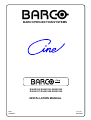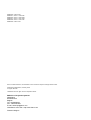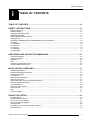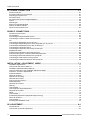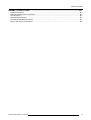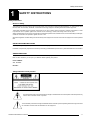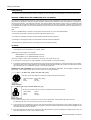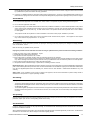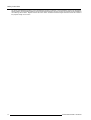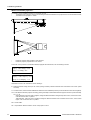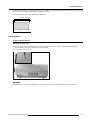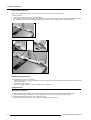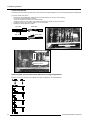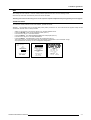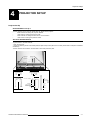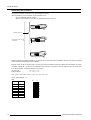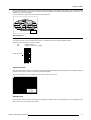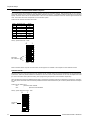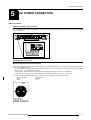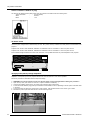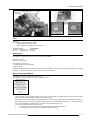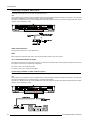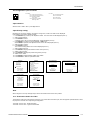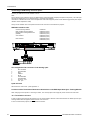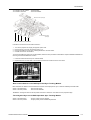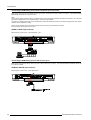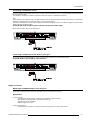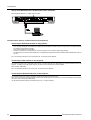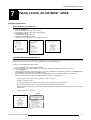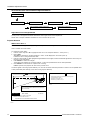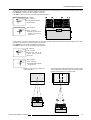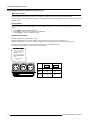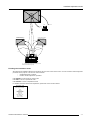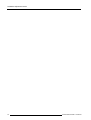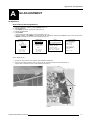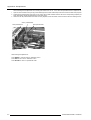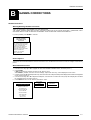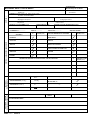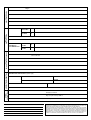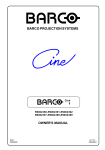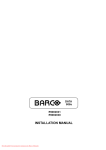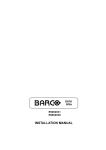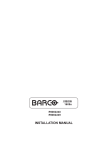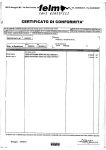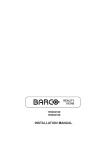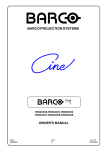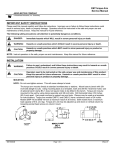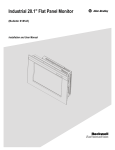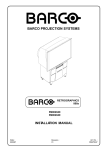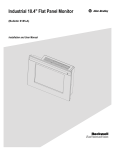Download Barco R9002392 Installation manual
Transcript
BARCO PROJECTION SYSTEMS Ciné 8 R9002390-R9002391-R9002392 R9002397-R9002398-R9002399 INSTALLATION MANUAL Date : 07022000 Art. No. : R5976065 R9002390 : Ciné 8 230V R9002391 : Ciné 8 + LIDO 230V R9002392 : Ciné 8 + LIMO 230V R9002397 : Ciné 8 + LIMO 120V R9002398 : Ciné 8 + LIDO 120V R9002399 : Ciné 8 120V Due to constant research, the information in this manual is subject to change without notice. Produced by BARCO NV, February 2000. All rights reserved. Trademarks are the rights of their respective owners. BARCO n.v./Projection Systems Noordlaan 5 B-8520 Kuurne Belgium Tel : +32/56/368211 Fax : +32/56/351651 E-mail : [email protected] Visite Barco at the web : http://www.barco.com Printed in Belgium Table of Contents i TABLE OF CONTENTS TABLE OF CONTENTS ...................................................................................................... I-1 SAFETY INSTRUCTIONS .................................................................................................. 1-1 Safety Instructions ........................................................................................................................................ 1-1 Notice on Safety ............................................................................................................................................ 1-1 installation INSTRUCTIONS .......................................................................................................................... 1-1 OWNER’S RECORD ..................................................................................................................................... 1-1 Safety indication on the product .................................................................................................................... 1-1 Safety Warning .............................................................................................................................................. 1-2 FEDERAL COMMUNICATION COMMISSION (FCC STATEMENT) .............................................................. 1-2 On Safety ...................................................................................................................................................... 1-2 On installation ............................................................................................................................................... 1-3 On servicing .................................................................................................................................................. 1-3 On cleaning ................................................................................................................................................... 1-3 On repacking ................................................................................................................................................. 1-3 On illumination............................................................................................................................................... 1-3 UNPACKING AND PROJECTOR DIMENSIONS .............................................................. 2-1 Projector Packaging ...................................................................................................................................... 2-1 Way of Packaging .......................................................................................................................................... 2-1 Unpacking ..................................................................................................................................................... 2-1 Hint ................................................................................................................................................................ 2-1 Contents of the shipping carton : .................................................................................................................. 2-1 Projector dimensions (in mm) ........................................................................................................................ 2-2 INSTALLATION GUIDELINES ........................................................................................... 3-1 Installation guidelines .................................................................................................................................... 3-1 Ambient Temperature Conditions ................................................................................................................... 3-1 Humidity Conditions ...................................................................................................................................... 3-1 Environment .................................................................................................................................................. 3-1 What about ambient light ? ............................................................................................................................ 3-1 Which screen type? ....................................................................................................................................... 3-1 What image size? How big should the image be? ........................................................................................ 3-1 Where to install the projector ? ...................................................................................................................... 3-2 Scan Adaptations .......................................................................................................................................... 3-3 Access to Scan Controls .............................................................................................................................. 3-3 Scan Inversion .............................................................................................................................................. 3-4 Note ............................................................................................................................................................... 3-7 Check Procedure ........................................................................................................................................... 3-7 PROJECTOR SETUP ......................................................................................................... 4-1 Projector Set Up ............................................................................................................................................ 4-1 How and What to set up ? ............................................................................................................................. 4-1 Access to the DIP switches .......................................................................................................................... 4-1 Setting the projector address ........................................................................................................................ 4-2 Powerup mode ............................................................................................................................................... 4-3 Baud Rate for communication with a computer ............................................................................................. 4-4 Password mode ............................................................................................................................................. 4-4 5976065 BARCOCINE 8 10022000 1-1 Table of Contents AC POWER CONNECTION ............................................................................................... 5-1 Power Connection ......................................................................................................................................... 5-1 AC Power (mains) cord connection ............................................................................................................... 5-1 Preparing your power cord ............................................................................................................................. 5-1 AC Power check ............................................................................................................................................ 5-2 AC Input power (mains) voltage adaptation ................................................................................................... 5-2 Fuses ............................................................................................................................................................ 5-3 Switching on .................................................................................................................................................. 5-3 Start up in Operational Mode ........................................................................................................................ 5-3 Start up in Stand by Mode ............................................................................................................................ 5-4 Which source to which input .......................................................................................................................... 6-1 SOURCE CONNECTIONS ................................................................................................. 6-1 Input Source Connection ............................................................................................................................... 6-1 Input facilities ................................................................................................................................................ 6-1 Connecting a Composite Video source. ......................................................................................................... 6-2 Connecting a S-Video or Video source to port 2. .......................................................................................... 6-2 6-4 Connecting a RGB Analog source to port 3 .................................................................................................. 6-4 Connecting a RGB Analog source with composite sync to port 4/5. ............................................................. 6-6 Connecting a RGB Analog source with Tri-level sync. ................................................................................... 6-6 Connecting a Component source. ................................................................................................................. 6-7 Connecting a Component source with Tri-level sync. .................................................................................... 6-7 RS232 Connection ......................................................................................................................................... 6-7 RS232 input and RS232 output of the projector. ............................................................................................ 6-7 Communication port for communication with peripherals .............................................................................. 6-8 Connecting a RCVDS 05 switcher to the projector. ....................................................................................... 6-8 Connecting a VS05 switcher to the projector. ................................................................................................ 6-8 Connecting an IR Remote Receiver to the projector. ..................................................................................... 6-8 INSTALLATION ADJUSTMENT MODE .......................................................................... 7-1 Installation Adjustments ................................................................................................................................ 7-1 How to enter the Service Menus ? ................................................................................................................ 7-1 Installation Adjustment Mode Start Up ......................................................................................................... 7-1 Overview flowchart of the Installation Adjustment Mode .............................................................................. 7-2 Important : Access to adjustments ............................................................................................................... 7-2 Projector Distance ......................................................................................................................................... 7-2 What can be done ? ...................................................................................................................................... 7-2 Optical Lens Focusing ................................................................................................................................... 7-3 What has to be done ? .................................................................................................................................. 7-3 How to focus the lenses ? ............................................................................................................................. 7-3 Raster Centering ............................................................................................................................................ 7-3 What has to be done ? .................................................................................................................................. 7-3 Warning ......................................................................................................................................................... 7-3 How to adjust ? ............................................................................................................................................. 7-3 CRT Projection Angle Adjustment ................................................................................................................. 7-4 What has to be done ? .................................................................................................................................. 7-4 NOTE ............................................................................................................................................................ 7-4 How to adjust ? ............................................................................................................................................. 7-4 Scheimpflug Adjustment (Diagonal image focusing) ..................................................................................... 7-6 What can be done ? ...................................................................................................................................... 7-6 How to adjust ? ............................................................................................................................................. 7-6 Finishing the installation mode. ..................................................................................................................... 7-7 G2 ADJUSTMENT ............................................................................................................. A-1 G2 Adjustment .............................................................................................................................................. A-1 How to start up the G2 adjustment ? ............................................................................................................ A-1 1-2 5976065 BARCOCINE 8 10022000 Table of Contents GAMMA CORRECTIONS .................................................................................................. B-1 Gamma Corrections ......................................................................................................................................B-1 Warning Entering Gamma corrections ...........................................................................................................B-1 How to adjust ? ............................................................................................................................................. B-1 Blue Gamma Correction ................................................................................................................................B-1 Red and Blue Midlights Correction ................................................................................................................B-2 Back to the factory preset values .................................................................................................................B-2 5976065 BARCOCINE 8 10022000 1-3 Safety Instructions 1 SAFETY INSTRUCTIONS Safety Instructions Notice on Safety This equipment is built in accordance with the requirements of the international safety standards EN60950, UL 1950 and CSA C22.2 No.950, which are the safety standards of information technology equipment including electrical business equipment. These safety standards impose important requirements on the use of safety critical components, materials and isolation, in order to protect the user or operator against risk of electric shock and energy hazard, and having access to live parts. Safety standards also impose limits to the internal and external temperature rises, radiation levels, mechanical stability and strength, enclosure construction and protection against the risk of fire. Simulated single fault condition testing ensures the safety of the equipment to the user even when the equipment's normal operation fails. INSTALLATION INSTRUCTIONS Before operating this equipment please read this manual thoroughly, and retain it for future reference. Installation and preliminary adjustments should be performed by qualified BARCO personnel or by authorized BARCO service dealers. OWNERS RECORD The part number and serial number are located at the back side of the projector. Record these numbers in the spaces provided below. Refer to them whenever you call upon your BARCO dealer regarding this product. PART NUMBER : SER. NUMBER : DEALER : Safety indication on the product The lightning flash with an arrowhead within a triangle is intended to tell the user that parts inside this product may cause a risk of electrical shock to persons. The exclamation point within a triangle is intended to tell the user that important operating and/or servicing instructions are included in the technical documentation for this equipment. 5976065 BARCOCINE 8 07022000 1-1 Safety Instructions Safety Warning TO PREVENT FIRE OR ELECTRICAL SHOCK HAZARD, DO NOT EXPOSE THIS EQUIPMENT TO RAIN OR MOISTURE FEDERAL COMMUNICATION COMMISSION (FCC STATEMENT) This equipment has been tested and found to comply with the limits of a class A digital device, pursuant to Part 15 of the FCC Rules. These limits are designed to provide reasonable protection against harmful interference when the equipment is operated in a commercial environment. This equipment generates, uses and can radiate radio frequency energy and, if not installed and used in accordance with the instruction manual, may cause harmful interference to radio communications. Operation of this equipment in a residential area is likely to cause harmful interference in which case the user will be required to correct the interference at his own expense. Note : The use of shielded cables is required to comply within the limits of Part 15 of FCC rules and EN55022. * All the safety and operating instructions should be read before using this unit. * The safety and operating instructions manual should be retained for future reference. * All warnings on the equipment and in the documentation manuals should be adhered to. * All instructions for operating and use of this equipment must be followed precisely. On Safety 1. This product should be operated from an AC power source. This projector may be connected to an IT-power system. Operating AC power voltage of the projector: BARCOCINE 8 Art. No. R9002390/91/92 (230V AC) BARCOCINE 8 Art. No. R9002397/98/99 (120V AC) Consult your dealer to switch over from 230Vac to 120 Vac or from 120Vac to 230 Vac. If you are not sure of the type of AC power available, consult your dealer or local power company. 2. This product is equipped with a 3-wire grounding plug, a plug having a third (grounding) pin. This plug will only fit into a groundingtype power outlet. This is a safety feature. If you are unable to insert the plug into the outlet, contact your electrician to replace your obsolete outlet. Do not defeat the purpose of the grounding-type plug. WARNING FOR THE CUSTOMERS: THIS APPARATUS MUST BE GROUNDED (EARTHED) via the supplied 3 conductor AC power cable. (If the supplied power cable is not the correct one, consult your dealer.) A. Mains lead (Power cord) with CEE 7 plug: The wires of the mains lead are colored in accordance with the following code. Green and yellow: earth (safety earth) Blue: neutral Brown: line (live) B. Power cord with ANSI 73.11 plug: The wires of the power cord are colored in accordance with the following code. Green/yellow: White: Black: ground neutral line (live) 3. Do not allow anything to rest on the power cord. Do not locate this product where persons will walk on the cord. To disconnect the cord, pull it out by the plug. Never pull the cord itself. 4. If an extension cord is used with this product, make sure that the total of the ampere ratings on the products plugged into the extension cord does not exceed the extension cord ampere rating. Also make sure that the total of all products plugged into the wall outlet does not exceed 15 amperes. 5. Never push objects of any kind into this product through cabinet slots as they may touch dangerous voltage points or short out parts that could result in a risk of fire or electrical shock. 1-2 5976065 BARCOCINE 8 07022000 Safety Instructions Never spill liquid of any kind on the product. Should any liquid or solid object fall into the cabinet, unplug the set and have it checked by qualified service personnel before resuming operations. 6. Lightning - For added protection for this video product during a lightning storm, or when it is left unattended and unused for long periods of time, unplug it from the wall outlet. This will prevent damage to the projector due to lightning and AC power-line surges. On installation 1. Do not place this equipment on an unstable cart, stand, or table. The product may fall, causing serious damage to it. 2. Do not use this equipment near water. 3. Slots and openings in the cabinet and the back or bottom are provided for ventilation; to ensure reliable operation of the product and to protect it from overheating, these openings must not be blocked or covered. The openings should never be blocked by placing the product on a bed, sofa, rug, or other similar surface. This product should never be placed near or over a radiator or heat register. The projector should not be placed in a built-in installation or enclosure unless proper ventilation is provided. 4. Do not block the projector cooling fans or free air movement under and around the projector. Loose papers or other objects may not be nearer to the projector than 4" on any side. On servicing Do not attempt to service this product yourself, as opening or removing covers may expose you to dangerous voltage potentials and risk of electric shock! Refer all servicing to qualified service personnel. Unplug this product from the wall outlet and refer servicing to qualified service personnel under the following conditions: a. When the power cord or plug is damaged or frayed. b. If liquid has been spilled into the equipment. c.If the product has been exposed to rain or water. d. If the product does not operate normally when the operating instructions are followed. Note : Adjust only those controls that are covered by the operating instructions since improper adjustment of the other controls may result in damage and will often require extensive work by a qualified technician to restore the product to normal operation. e. If the product has been dropped or the cabinet has been damaged. f. If the product exhibits a distinct change in performance, indicating a need for service. Replacement parts - When replacement parts are required, be sure the service technician has used original BARCO replacement parts or authorized replacement parts which have the same characteristics as the BARCO original part. Unauthorized substitutions may result in degraded performance and reliability, fire, electric shock or other hazards. Unauthorized substitutions may void warranty. Safety check - Upon completion of any service or repairs to this projector, ask the service technician to perform safety checks to determine that the product is in proper operating condition. On cleaning Unplug this product from the wall outlet before cleaning. Do not use liquid cleaners or aerosol cleaners. Use a damp cloth for cleaning. - - To keep the cabinet looking brand-new, periodically clean it with a soft cloth. Stubborn stains may be removed with a cloth lightly dampened with mild detergent solution. Never use strong solvents, such as thinner or benzine, or abrasive cleaners, since these will damage the cabinet. To ensure the highest optical performance and resolution, the projection lenses are specially treated with an anti-reflective coating, therefore, avoid touching the lens. To remove dust on the lens, use a soft dry cloth. Do not use a damp cloth, detergent solution, or thinner. On repacking Save the original shipping carton and packing material; they will come in handy if you ever have to ship your equipment. For maximum protection, repack your set as it was originally packed at the factory. On illumination In order to obtain the best quality for the projected image, it is essential that the ambient light which is allowed to fall on the screen be kept to an absolute minimum. When installing the projector and screen, care must be taken to avoid exposure to ambient light directly on the screen. Avoid adverse illumination on the screen from direct sunlight or fluorescent lighting fixtures. 5976065 BARCOCINE 8 07022000 1-3 Safety Instructions The use of controlled ambient lighting, such as incandescent spot light or a dimmer, is recommended for proper room illumination. Where possible, care should also be taken to ensure that the floors and walls of the room in which the projector is to be installed are non-reflecting, dark surfaces. Brighter surfaces will tend to reflect and diffuse the ambient light and hence reduce the contrast of the projected image on the screen. 1-4 5976065 BARCOCINE 8 07022000 Unpacking and dimensions 2 UNPACKING AND PROJECTOR DIMENSIONS Projector Packaging Way of Packaging The projector is packed in a carton box. To provide protection during transportation, the projector is surrounded with foam and enclosed within a sturdy fibreboard carton. The package is then secured with banding and fastening clips. Unpacking To open the banding around the carton, pull out the clip as shown below : Take the projector out of its shipping carton and place it on a table. Hint Save the original shipping carton and packing material, which will come in handy if you ever have to ship your projector. For maximum protection, repack your projector as it was originally packed at the factory. Contents of the shipping carton : - 1 BARCO CINE 8 projector 1 Remote Control Unit plus 2 x 1.5V batteries 1 Power cord with outlet plug type CEE7 or ANSI 73.11 1 Owner's Manual 1 Installation Manual 1Iris3 adjustment manual 5976065 BARCOCINE 8 07022000 2-1 POWER SUPPLY FRONT IR RECEIVER 590 510 576 558 456 590 BACK IR RECEIVER R7627612 R7627615 R7627616 816 806 A 286 CRT CRT POINT B 211 209 170 AIRFLOW AIRFLOW 84 R7626572 R7626575 R7626576 27 226 2-2 MAX 428 APPROXIMATE WEIGHT WITH HD8 LENS - 67 KG 45.5 148 136 *SERVICE* ROTATION COVER 596 169.5 960 A MAX 1076 703 728 1040 AIRFLOW AIRFLOW GRAVITY POINT MAX 500 FIXATION POINT *4 X M8* CRT POINT Unpacking and dimensions Projector dimensions (in mm) 5976065 BARCOCINE 8 07022000 B 362 Installation guidelines 3 INSTALLATION GUIDELINES Installation guidelines Careful consideration of things such as image size, ambient light level, projector placement and type of screen to use are critical to optimize the use of the projection system. Ambient Temperature Conditions Operation temperature : Max. ambient temperature : 40 °C (104°F) Min. ambient temperature : 0 °C (32°F) The projector will not operate if ambient air temperature falls outside this range (0°C - 40°C) (32°F - 104°F). Storage temperature : -35°C to +65°C (-25.6°F to 149°F) Humidity Conditions Storage : 0 - 98 % RH Non-condensing Operation : 0 - 95 % RH Non-condensing Environment Do not install the projection system in a site near heat sources such as radiators or air ducts, or in a place subject to direct sunlight, excessive dust or humidity. Be aware that room heat rises to the ceiling; Make sure the temperature near the installation site is not excessive. What about ambient light ? The ambient light level of any room is made up of direct or indirect sunlight and the light fixtures in the room. The amount of ambient light will determine how bright the image will appear. So, avoid direct light on the screen as much as possible. Windows that face the screen should be covered by opaque drapery while the set is being viewed. It is desirable to install the projecting system in a room whose walls and floor are of non-reflecting material. The use of recessed ceiling lights and a method of dimming those lights to an acceptable level is also important. Too much ambient light results in a ‘wash out’ of the projected image. This appears as less contrast between the darkest and lightest parts of the image. With bigger screens, the ‘wash out’ becomes more important. As a general rule, darken the room to the point where there is just sufficient light to read or write comfortably. Spot lighting is desirable for illuminating small areas so that interference with the screen is minimal. Which screen type? There are two major categories of screens used for projection equipment. Those used for front projected images and those for rear projection applications. Screens are rated by how much light they reflect (or transmit in case of rear projection systems) given a determined amount of light projected toward them. The ‘GAIN’ of a screen is the term used. Front and rear screens are both rated in terms of gain. The gain of screens range from a white matte screen with a gain of 1 (x1) to a brushed aluminized screen with a gain of 10 (x10) or more. Another important consideration is the degree the screen's gain varies with the horizontal and vertical viewing angle. The choice between higher and lower gain screens is largely a matter of personal preference. In considering the type of screen to choose, determine where the viewers will be located and go for the highest gain screen possible. A high gain screen will provide a brighter picture but reduce the viewing angle. For more information about screens, contact your local screen supplier. What image size? How big should the image be? The projector is designed for projecting an image width from 1.4m (4.6') to 6m (20') with an aspect ratio of 4 to 3. It leaves the BARCO factory, adjusted as a ceiling/front projector for a screen width of 2.4m (7.8'). Changing the image size from the factory preset size requires a realignment of the projector. 5976065 BARCOCINE 8 08022000 3-1 Installation guidelines Where to install the projector ? To indicate a correct installation position it is necessary to know : • The distance from projector to ceiling in case of Ceiling mounted or the distance from projector to floor in case of Table mounted; • The distance from projector to screen. &HLOLQJ 3' % &' $ 3UR MHFWRU 6FUHHQ )UR QWYLHZ 6FUHHQZLGWK 6: 7RSYLHZ • • Install the projector water levelled in both directions Install the projector perpendicular to the screen To find the correct position for the BARCO CINE8, equipped with HD8 lenses, use the following formulas: PD[m] = 1.269 x SW[m] + 0.344 A[cm] = 12 x SW[m] - 28.2 PD[inch] = 1.269 x SW[inch] + 13.54 A[inch] = 0.12 x SW[inch] - 11.11 Abbreviations used in the calculations and the drawings : B = Distance between ceiling and top of the screen (Ceiling mounted) or distance between floor and bottom of the screen (Table mounted). A = Correction Value, extra value to be added to B to obtain the correct installation position (In some cases the A value can be negative). CD = Total distance between projector and ceiling (Ceiling mounted) or total distance between projector and floor (Table mounted). CD = A + B. Ceiling Mounted : when the result is negative, enlarge the distance between ceiling and top of the screen, mount screen lower, until CD becomes zero or positive. Table Mounted : when the result is negative, enlarge the distance between floor and bottom of the screen, mount screen higher, until CD becomes zero or positive. SW = Screen width. PD = Perpendicular distance between screen and projector's mount. 3-2 5976065 BARCOCINE 8 08022000 Installation guidelines To obtain the right values, you can make use of the option included in the Installation Adjustment Mode to let the projector calculate the parameters automatically. Please refer to Chapter 8 for details. Used phosphor width on the CRT faceplate (e.g. green CRT) 11.5 cm (4.5 inch) Green phospho phosphor green Scan Adaptations Access to Scan Controls Opening the top cover During the projector setup and installation it is necessary to open the top cover. Follow the procedure described below : • Turn the locking screw with a screwdriver counter clockwise; • Lift up and pivot the top cover. WARNING The projector's top cover is not supported with locking hinge. Open with care and support the cover with your hand. 5976065 BARCOCINE 8 08022000 3-3 Installation guidelines Removing the top cover During some installations, it will be convenient to remove the top cover from the projector totally. Proceed as follows : • Pivot the top cover backwards 90° (fully extended); • Push carefully the top cover to the left side (viewing from the rear of the projector) until the hinges are disengaged. This can be facilitated by pressing downwards on the spring tabs next to the hinges. Slide the top cover off the projector. Reinstalling the top cover To reinstall the top cover on the projector : • Place the top cover in front of the hinges (as shown in the picture) and push in the direction of the black arrow until the cover locks into the hinges; • Pivot the top cover to close; • Secure the locking screw by turning it clockwise with a screwdriver. Scan Inversion What has to be done ? The scan switches must be placed in the correct position which corresponds to the desired scanning configuration. To change the scanning, it is necessary to remove the projector top cover and to open the protection plate. For opening the projector's top cover, see 'Access to controls'. Turn off the projector and unplug the power cord before changing the scan direction. 3-4 5976065 BARCOCINE 8 08022000 Installation guidelines Getting access to the scan switches • • • Open the top cover and remove it from the projector; Loosen the 3 retaining screws on each side of the projector; Open the protection plate and pivot it forward (toward lenses). Horizontal Scan Switches Three switches are used, one for each CRT. When changing the horizontal scan, insure that all three switches are set in the same position. See positions of the switches (diagram on next page) for the corresponding projector configuration. To set the scan switches : • Remove the horizontal deflection module (the second module viewing from the rear of the projector). To remove the horizontal deflection module : - Press the module lock and lift up the module handle; - Repeat this action on both sides of the module and extract the module out of the main frame. • Toggle the 3 horizontal scan inversion switches (located just underneath the horizontal amplitude module) to the correct positions. • Reinstall the horizontal deflection module. Top view Side view Push Top view Side view Horizontal deflection module Connectors for the horizontal deflection module Horizontal scan switches Horizontal amplitude module 5976065 BARCOCINE 8 08022000 3-5 Installation guidelines Vertical Scan Switch One vertical switch is used for the three CRT's. See position of the switch (diagrams) for the corresponding projector configuration. To set the vertical scan switch : • Remove the vertical deflection module (the third module viewing from the rear of the projector). To remove the vertical deflection module : - Press the module lock and lift up the module handle; - Repeat this action on both sides of the module and extract the module out of the main frame. • Toggle the vertical scan inversion switch to the correct position. • Reinstall the vertical deflection module. Top view Side view Push Top view Side view Vertical deflection module Vertical scan switch Connectors for the vertical deflection module Positioning the scan switches for the different mounting configurations Positions of the scan switches for the different mounting configurations are illustrated below. +RUL]RQWDO 9HUWLFDOVFDQ VFDQVZLWFKHV VZLWFK )5217&(,/,1* 5($5&(,/,1* )52177$%/( 5($57$%/( 3-6 5976065 BARCOCINE 8 08022000 Installation guidelines Note After setting the scan switches, close the metal protection plate and secure it with the retaining screws. Close the top cover and reconnect the power cord to the wall outlet. Switching over from Floor to Ceiling or vice versa requires a complete readjustment of picture geometry and convergence. Check Procedure To check the current positions of the scan switches, proceed as follows: Attention : This procedure can only be done after power (mains) connection. So, first continue with the projector setup and the connections and then return to this procedure. - Switch on the projector. The projector starts up on the last selected source. Press the ADJUST to start up the adjustment mode (menu 1). Push the cursor key ê or é to select Service. Press the ENTER. The 'SERVICE MODE MENU' will be displayed (menu 2). Push the cursor key ê or é to select Identification. Press the ENTER. The identification screen will be displayed (menu 3). This screen gives the current information about the projector configuration in the line entitled 'Config'. All projectors leave the factory set for a ceiling/front configuration. ADJUSTMENT MODE SERVICE MODE Select a path from below : IRIS GUIDED RANDOM ACCESS INSTALLATION SERVICE source 1 IDENTIFICATION COPY A BLOCK DELETE A BLOCK DELETE ALL BLOCKS CHANGE PASSWORD CHANGE LANGUAGE RUN TIME SET TO MIDPOSITION CONVERGENCE MID MORE ... Select with é or ê then <ENTER> <EXIT> to return. menu 1 5976065 BARCOCINE 8 08022000 CINE 8 Proj. address : 001 Soft. Version : 6.00 Config. : Ceiling Front Baudrate PC : 9600 Text : ON Serial No. : 103589552 Select with é or ê then <ENTER> <EXIT> to return. menu 2 menu 2 3-7 Projector setup 4 PROJECTOR SETUP Projector Set Up How and What to set up ? The DIP switches on the controller board allow the SETUP of the projector : • 8 DIP switches for setting the projector address. • 1 DIP switch for setting the powerup mode. • 3 DIP switches for setting the baud rate for communication. • 1 DIP switch for setting the password mode. Access to the DIP switches To gain access to the DIP switches : - Open the top cover. - Loosen the retaining screws of the metal protection plate and pivot this plate to the lens side (Please refer to Chapter 3 'Installation Guidelines'). The DIP switches are located on the back side of this metal protection plate. PASSWORD MODE POWER UP MODE PASSWORD REQUIRED FOR ADJUSTMENT ON YES OFF NO OPERATING MODE WHEN POWER IS SWITCHED ON PLAYING ON OFF StdBY 0 BAUD RATE TABLE TO COMPUTER CODE 0 1 2 3 4 5 6 7 PROJECTOR ADDRESS (sum) SPEED 110 150 300 600 1200 2400 4800 9600 RESERVED POWER UP MODE 128 64 32 16 8 4 2 1 1 2 3 PASSWORD MODE BAUD RATE CODE (sum) 4 2 1 1 1 2 3 4 5 6 7 8 1 2 3 4 5 6 7 8 StdBY MAIN POWER PROCESSOR CYC PROC- 2 S IE S C I2C SHORTED CHOR YTEDS BLOCK MATCH CLE ERROR RCU RCVDS PC PAUSE OFF 5976065 BARCOCINE 8 08022000 ON 4-1 Projector setup Setting the projector address The projector's address may be set to any value between 0 and 255. When the address is set, the projector can be controlled now by : • RCU for addresses between 0 and 9. • IBM PC (or compatible) or Apple MAC for addresses between 0 and 255. 0 Addressable with RCU Addressable with PC, MAC or workstation 9 255 Setting the address is a hardware SETUP of your projector which must be done during installation. Use the 8 DIP switches provided on the controller board labelled 'Projector Address'. Each DIP switch has its own decimal value. The sum of the values associated to those DIP switches gives the address. As shown in the table, if Switch No. 1 is set to ON, it represents a decimal value of 128, Switch No.2 for 64, Switch No.3 for 32, and so forth. In the given example, the projector address is set to 202 : DIP switch No. : 1 2 3 4 5 6 7 8 Position ON/OFF : 1 1 0 0 1 0 1 0 Sum : 1x128 + 1x64 + 0x32 + 0x16 + 1x8 + 0x4 + 1x2 + 0x1 = 202 Factory preset address = 0 Note : Switch No 1 2 3 4 5 6 7 8 0 1 Value 1 2 3 4 5 6 7 8 128 64 32 16 8 4 2 1 OFF ON 4-2 5976065 BARCOCINE 8 08022000 Projector setup When the address button on the RCU is pressed, the projector will display its own address on the screen. Once the address button is pressed, to continue using your RCU, it is necessary to enter an address, even when the displayed address is correct. Use the numeric keys to enter the address. For more information, please refer to the projector Owner's Manual . PROJECTOR ADRESS 001 Powerup mode The projector can start up in two different modes. The start-up mode is determined by the position of DIP Switch No. 4 of another set of 8 DIP switches on the controller board (one set of 8 switches are used for projector address setting). Position of the DIP Switch No. 4 (powerup mode) : ON : operational mode. OFF: standby mode (Factory preset). 1 2 3 4 5 6 7 8 Power-up mode OFF ON OFF ON Operational mode When the power switch on the rear of the projector is pressed, the projector displays the last selected source if available, otherwise it remains on that source number until the source becomes available. The on screen indication is only available when the "Text" function is set to "ON". Source 2 Fh= 15.6 kHz Fv= 50 Hz Standby mode When the power switch on the rear of the projector is pressed, the projector starts up in the standby mode. The standby key on the RCU is used to turn the projector ON and OFF. 5976065 BARCOCINE 8 08022000 4-3 Projector setup Baud Rate for communication with a computer The communication speed between the projector and the computer has 8 possible settings. With DIP Switch No. 6, No.7 and No.8 of the 8 DIP switches on the controller board, labelled as ‘Baud rate code (sum)’, it is possible to select the baud rate (communication speed). Each DIP switch has its own decimal value. The sum of the values associated to those DIP switches gives the baud rate code. Each baud rate code corresponds an communication speed. Position of DIP switches and baud rate codes : Binary Baud rate code 000 0 001 1 010 2 011 3 100 4 101 5 110 6 111 7 Speed 110 150 300 600 1200 2400 4800 9600 Factory preset baud rate = 9600 0 1 1 2 3 4 5 6 7 8 4 Baud rate DIP switches 2 1 OFF ON More information about computer communication with the projector is available in the Projector Control Software manual. Password mode With DIP Switch No.5 of the second set of 8 DIP switches on the controller board, the projector adjustments can be protected with a password. When the password feature is enabled, the user has to enter a password before he can enter the adjustment mode (For more information about password setting and reprogramming the password, see Installation Adjustment). When the password menus are disabled (adjust mode is unprotected), the adjust mode can be selected by pressing the <ADJUST> key. This position of the DIP switch is useful for qualified service technicians because they do not need a password to enter the adjust mode. Position of DIP Switch No.5 : ON : password mode enabled. OFF : password mode disabled. Factory preset password mode : OFF. 0 Password mode 1 1 2 3 4 5 6 7 8 OFF ON 4-4 5976065 BARCOCINE 8 08022000 AC power connection 5 AC POWER CONNECTION Power Connection AC Power (mains) cord connection Use the supplied cord to connect your projector to the wall outlet. Plug the female power connector into the male connector at the back of the projector. 7 KL VGHY L FH FRPS OL HVZL W K SDUW RI W KH )&&U XOHV 2SHUD W L RQL V VXEM HFWWR IR OOR ZL QJ W ZR F RQ G LWL RQ V 7K LV G LF \QRWF V K I OLQW I QF QG WKLVG LF VW FF W Q\LQW I QF F L G LQFO GLQJLQW I QF WK W \F V QG VL GR WLRQ 6H H L QV WD OO D WLRQ L QV WU XFW L RQV EH IRU HF R QQH F WLQ JWRWKH V XSSO \ 9RLU OD QRWLFH G L QV WD O ODW L RQDY D QW GH UD F FRU GHU D X U p VH D X 9 QRP 2)) 21 ,QRP )UH T POWE R / MAINS 9 5 SHULSKHUDOV * % &RPS +6 \ QF 96\ QF 6 9 ' (2 2 21 9 ' (2 2 2KP $ P S COMM. P ORT PORT 3 PORT 2 POR T 4/5 PORT 1 9QRP 2)) 21 POW ER 21 2KP +] ,QRP )UHT JUH H Q R S H U D WL R Q U H G V WD Q G E \ PROJECT OR MODE 9 $PS +] / M A IN S Preparing your power cord Mains lead (power cord) with CEE7 plug As the colors of the wires in the mains lead of this apparatus may not correspond with the colored markings identifying the terminals in your plug, proceed as follows: • The yellow/green wire is ground and must be connected to the terminal in the plug which is marked by the letter E or by the safety earth symbol or colored yellow and green. • The blue wire is neutral and must be connected to the terminal marked with the letter N or colored black. • The brown wire is the line and must be connected to the terminal marked with the letter L or colored red. The wires of the delivered mains lead (power cord) are colored in accordance with the following code : Yellow and Green : Ground (Earth). Blue : Neutral. Brown : Live. 5976065 BARCOCINE 8 08022000 5-1 AC power connection Power cord with an ANSI 73.11 plug The wires of the delivered mains lead (power cord) are colored in accordance with the following code : Yellow and Green : Ground (Earth). White : Neutral. Black : Live. AC Power check Check the power voltage which is determined by the ART. NR. (Article number) included in the label pasted on the backside of the projector. Projectors with the ART. NR. R9002390, R9002391 or R9002392 must be connected to a 230 VAC power source. Projectors with the ART. NR. R9002397, R9002398 or R9002399 must be connected to a 120 VAC power source. If the indicated voltage is different from that of the wall outlet, call a qualified technician for power adaptation of the projector. ART N .R :X .XXXXXX $UWQU[[[[[[[[[ 6HULDOQU[[[[[[[ SER N .R :X .XXXXXX 56,1 56287 5 5(027( AC Input power (mains) voltage adaptation Adaptation of the power input of the projector between 230 Vac and 120Vac or vice versa is possible. Follow the procedure as described below to adapt the voltage : 1 2 3 4 WARNING: turn off the projector and be sure the AC Power Cord is unplugged before starting the procedure ! Open the top cover (see 'Access to controls' in chapter Installation Guidelines). Unscrew the retaining screws of the AC power input board and remove this board. Pull out the 'Power selector plug' (Photo 2) and reinsert it as illustrated in Photo 3, depending on the AC power of the wall outlet in the room. Pull out the fuses and place the correct fuses in their sockets. See the table below for the correct type of fuses. Reinsert the power input board and secure it with the retaining screws. 5 6 1 5-2 5976065 BARCOCINE 8 08022000 AC power connection AC Power input board Power selector plug Fuses 2 3 230V Power selector on 230V 120V Power selector on 120V Fuses Warning ! For continued protection against fire hazard : • Replace with the same type of fuse. • Refer replacement to qualified service personnel. AC power Fuses 230 Vac T6.3A/250V (2x) 120 Vac T10A/250V (2x) Order Number R314145 R314154 Switching on The projector is switched ON using the power (mains) switch ON/OFF. Pressed : ON state Not pressed : OFF state The projector can start now in : - Operational mode (picture displayed) - Stand by mode Depending on the position of the 'Power up' dip switch on the controller unit. This DIP switch is set during installation by a qualified technician. If you want to change this start up mode, call a qualified techician. Start up in Operational Mode The projector can start up with the selected source or the projector can start up with a warm up cycle message (menu 1). PROJECTOR WARM UP A FULL WHITE PATTERN WILL BE GENERATED FOR 20 MIN. FOR IMMEDIATE USE OF THE PROJCTOR, PRESS <EXIT> WARNING : SKIPPING THIS PROCEDURE CAN REDUCE THE INITIAL PICTURE QUALITY OF THE PROJECTED IMAGE; YOU CAN ADJUST THE IMAGE DIMENSTIONS WITH THE ARROW KEYS TO AVOID SCANNING ON THE EDGES OF THE CRT'S; THIS OPTION CAN BE DISABLED IN THE SERVICE MENU with <ENTER> <EXIT> to return menu 1 When this warm up cycle message appears on the screen, the menu offers the possiblity to start with this 20 minutes taking warm up periode (press ENTER) or to skip this cycle (press EXIT). Note : This warm up periode is built in so that the projector can reach its maximum specifications and minimize all distortions. When starting this warm up period, a full white image is shifted on the CRT faceplate to avoid a burn in. Every 30 seconds a text box will be displayed on another place on the screen with the remaining time to go. To interrupt the warm up period, handle as follow : 1 Press EXIT, the warm up menu will be redisplayed with the remaining time indication. 2 Press EXIT again to quit the warm up cycle and to display the source. 5976065 BARCOCINE 8 08022000 5-3 AC power connection Start up in Stand by Mode The projector starts up in stand by. Press a digit key corresponding to the desired source or press STBY key. The projector displays the selected source or the warm up cycle message. When this warm up message appears on the screen, handle as described in 'Start up in Operational Mode'. Start up with "Warm up period" If no action is taken, a white image will be displayed for 20 minutes. This white image will be shifted on the faceplate of the CRT to avoid CRT burn-in. During this warm up period, it is possible to interrupt this white image projection by pressing the <EXIT> key. The "Projector warm 5-4 5976065 BARCOCINE 8 08022000 Connections 6 SOURCE CONNECTIONS Input Source Connection Input facilities - Composite Video (*) - S-Video (*) - RGBS or RGsB (*) - RGB3S or RG3sB - (R-Y)Y(B-Y)S or (R-Y)Ys(B-Y) [component input] (**) - (R-Y)Y(B-Y)3S or (R-Y)Y3s(B-Y) [component input] (**) (*) If the line double or line multiplier feature is built in, this feature is available via a software on/off toggle. (**) If the line double or line multiplier feature is built in, this feature is available for component video signals on standard frequency via software on/off toggle. Which source to which input 7KLVGHYLFH FRPSOLHVZLWKSDUWRI WKH)&&UXOH V2SHUDWLRQLVVXEMHFWWR 6HHLQVWDOODWLRQLQVWUXFWLRQVEHI RUHFRQQHFWLQJWRWKHVXSSO\ IR O O R ZL Q J WZR FR Q G L WL R Q V 7K L V 9RLUODQRWLFHG LQVWDOODWLRQDY DQWGHUDFFRUGHUDXUpVHDX G LF I QF QGWKLVG FF \ QRWF W Q\L QW LQFO GLQJLQW QG VL 9QR P 2)) ,QRP 21 )UHT POWER / MAINS 9 $PS 5 SHULSKHUDOV * % & RPS+6\QF96\QF 6 9 '(2 2 21 9 '(2 2 2KP 21 2KP GR I I V K QF I OLQW LF F L QF WK W VW G \F V WLRQ J U H H Q R S H U D W L R Q U H G V W D Q G E \ +] COMM. PORT PORT 4/5 PORT 3 3 4 PORT 2 5 2 PO RT 1 PROJECTOR MODE 1 Source No Projector input Press digit button 1 Comp. Video 1 2 S-Video1/Comp. Video* 2 3 RGB2 3 4/5 RGB2 4 or 5 4/5 Component video3 6 4/5 RGB with Tri level sync4 7 4/5 Component video with Tri-level sync5 8 1 2 3 4 5 * Input signal Y/C (luma/chroma) Input signal : R, G and B with automatic sync detection between seperate sync (separate composite sync or with separate Hor and Vert. sync) or sync on green (composite sync). Input signal : R-Y, Y and B-Y with separate composite sync or with separate Hor and Vert. sync or with composite sync on Y. Input signal : R, G and B with separate Tri level sync or with Tri-level sync on green (optional). Input signal : R-Y, Y and B-Y with separate Tri level sync or with composite Tri-level sync (optional). Video or S-Video : switchable in the Picture Tuning menu. 5976065 BARCOCINE 8 10022000 6-1 Connections Connecting a Composite Video source. Composite video signals from a VCR, OFF air signal decoder, etc.. Note : If a line doubler or line multiplier is built in, the default position of this line doubler (multiplier) soft option is ON (active). The video input signal will be displayed as a non interlaced image (= improved image stability). To enable or to disable this function, enter the adjustment mode and change the position of the ON/OFF toggle switch (see chapter 'Random access' adjustment mode). 6H H L Q VWD O O D WL R Q L QV WUX F W LR Q V EH IRU H F R Q Q H F WL Q J WR WKH V XS S O \ 7K LV G HYL FH F RP SOL HV Z LW K SD UW R I 9RL U OD QR WLF H G LQ VW DOO D WLR Q D Y D QWG H U D F F RU GH U D X U p V H DX WKH )& & U XOH V 2 S HU DWL R QL V VX EMHF W WR IRO ORZ L QJ WZ RF RQ GLWL RQ V 7 KL V GHY LFH PD \ QRW FD X VH KD UP IXO LQWH U IH UH QF H D Q G WKL V GHY LFH P X V W D FF HSW DQ\ LQWH UI HU HQF H UH FH L YH G L QFO XG LQJ L Q WHU IHU H QF H WK D W PD \ F DX V H 2)) 21 9QRP ,QRP ) UHT 9 5 SH UL S KH UDO V * % &RPS +6\QF 96\QF 69,'(2 $PS +] POWER / MAINS COMM. PO RT PO RT 4/5 PORT 3 2)) 21 2KP PO RT 2 9,'(2 2))21 2KP PORT 1 JUHHQRSHUDW LRQ XQ GHV LUH G R SHU D WLRQ UHG VWDQGE\ PROJECTOR MODE WRQH[WSURMHFWRU &RPSRVLWH RUWRDP RQLWRU YLGHR $XGLR2XW 79WXQHUHJ0DUFR3ROR 9&5 Video input selection : With the RCU or built-in RCU : press digit button 1 Note When using the loop-through Video output, then set the termination switch to the 'OFF' position. 75 W Termination Switch for Video Terminate the video input of the projector using the 75 W switch next to the video input, when the projector operates alone or when the projector is the last unit in loop-through configuration. The switch is set to 'ON' : signal terminated The switch is set to 'OFF' : signal not terminated. Connecting a S-Video or Video source to port 2. Separate Y-luma/C-chroma signals for higher quality playback of Super VHS signals. Note : If a line doubler or line multiplier is built in, the default position of this line doubler (multiplier) soft option is ON (active). The video input signal will be displayed as a non interlaced image (= improved image stability). To enable or to disable this function, enter the adjustment mode and change the position of the ON/OFF toggle switch (see chapter 'Random access' adjustment mode). 6H H L Q VWD O O D WL R Q L QV WUX F W LR Q V EH IRU H F R Q Q H F WL Q J WR WKH V XS S O \ 7K LV G HYL FH F RP SOL HV Z LW K SD UW R I 9RL U OD QR WLF H G LQ VW DOO D WLR Q D Y D QWG H U D F F RU GH U D X U p V H DX WKH )& & U XOH V 2 S HU DWL R QL V VX EMHF W WR IRO ORZ L QJ WZ RF RQ GLWL RQ V 7 KL V GHY LFH PD \ QRW FD X VH KD UP IXO LQWH U IH UH QF H D Q G WKL V GHY LFH P X V W D FF HSW DQ\ LQWH UI HU HQF H UH FH L YH G L QFO XG LQJ L Q WHU IHU H QF H WK D W PD \ F DX V H 2)) 21 9QRP ,Q RP )UHT 9 5 SH UL S KH UDO V * % &RPS +6\QF 96\QF 69,'(2 9,'(2 2))21 2KP $P S +] P OWE R / MA INS 2)) 21 COMM. PO RT P ORT 3 PO RT 4/5 PO RT 2 2KP P ORT 1 JUHHQRSHUDW LRQ XQ GHV LUH G R SHU D WLRQ UHG VWDQGE\ P ROJECTOR MODE /XPD&KURPD WRQH[WSURMHFWRURU WRDPRQLWRU 9&569+6 $XGLRDPSOLILHU 6-2 5976066 BARCOCINE 8 10022000 Connections Pin configuration 4 pin connector For S-video: Pin 1: earth(ground) luminance Pin 2: earth(ground) chrominance Pin 3:luminance signal(Y) 1Vpp ±3dB Pin 4:chrominance signal(C) 300mVpp ±3dB 3 1 2 4 For video: Pin 1:earth(ground) video Pin 2:not connected Pin 3:video signal Pin 4:not connected Input selection With the RCU or built-in RCU : press digit button 2 Input Priority setting Depending on the priority setting in the 'Picture Tuning menu', Video or S-Video can be displayed. If the setting is not correct, handle as follow : 1 Press ADJUST key to start up the adjustment mode. The main menu will be displayed (menu 1). 2 Select 'Service Menus'. 3 Press ENTER to select. A warning menu, 'risk of incorrect adjustment', will be displayed (menu 2). 4 Press ENTER to continue if you are qualified, or EXIT if not. When ENTER is pressed, the 'Adjustment main menu' will be displayed (menu 3). 5 Select 'Random Access'. 6 Press ENTER to select. The 'Choose a setup pattern menu' will be displayed (menu 4). 7 Select 'Selected source'. 8 Press ENTER to display the 'Random Access' menu (menu 5). 9 Select 'Picture Tuning'. 10 Press ENTER to display the picture tuning menu (menu 6). 11 Select 'Port2 : Video'. 12 Press ENTER to toggle between VIDEO or S-VIDEO. 13 Press ADJUST to return to operational mode. MAIN MENU Image Control IRIS Control Sound Control Function keys Service Menus Select with é or ê then <ENTER> <EXIT> to return. menu 1 PICTURE TUNING PICTURE TUNING GEOMETRY CONVERGENCE COLOR SELECT COLOR BALANCE SYNC : FAST PORT2 : VIDEO LINE DOUBLER : ON Select with é or ê then <ENTER> <EXIT> to return. Select with é or ê <ENTER> to accept <EXIT> to return. SELECTED SOURCE GENLOCKED PATTERN INTERNAL # PATTERN GUIDED RANDOM ACCESS INSTALLATION SERVICE Source 01 Source 01 Select with é or ê then <ENTER> <EXIT> to return. menu 3 RANDOM ACCESS ADJUSTMENT MODE Choose a setup pattern from below : Select a path from below : The following SERVICE menus are reserved to, and to be performed only by qualified personnel ! If qualified, press <ENTER> to continue, or if not, <EXIT> to return. menu 2 menu 5 ADJUSTMENT MODE WARNING Risk of incorrect adjustment of the projector Select with é or ê then <ENTER> <EXIT> to return. menu 4 menu 6 Note When using the Port 2 loop-through output, set the Termination switch in the 'OFF' position. 75 W Termination Switch for Video Terminate the video input of the projector using the 75 W switch next to the video input, when the projector operates alone or when the projector is the last unit in loop-through configuration. The switch is set to 'ON' : signal terminated The switch is set to 'OFF' : signal not terminated. 5976065 BARCOCINE 8 10022000 6-3 Connections Connecting a RGB Analog source to port 3 Connect your RGB source via an interface to Port 3. Note : If a line doubler or line multiplier is built in, the default position of this line doubler (multiplier) soft option is ON (active). The video input signal will be displayed as a non interlaced image (= improved image stability). To enable or to disable this function, enter the adjustment mode and change the position of the ON/OFF toggle switch (see chapter 'Random access' adjustment mode). Always use an interface when a computer and local monitor have to be connected to the projector. BARCO's Interface units. Universal analog interface RGB 120 MHz Analog Interface Multifunctional Analog Interface Kit (MAGIK) VGA interface R9826100 R9826570 (230V) R9828120 (230V) R9828129 (120V) R9828070 (230V) R9828079 (120V) R9828050 (230V) R9828059 (120V) MAC interface 6H H L Q VW DO O D WL R Q L QV WUX F W LR Q V EH IRU H F R Q Q H F WL Q J WR WKH V XS S O \ 7KL V GHY L FH F RP SO L HV Z LW K SD UW RI 9RL U OD QR WLF H G LQ V WD OO D WLR Q D YD QWG H U DF F RU GH U D X U p VH D X WK H )& & U XOH V 2 SHU DWL RQ L V VXE MHF WWR IR OO RZ L QJ WZ RF RQ GLWL RQ V 7K L V GHY LFH PD \ Q RW FD XV H KD UP IXO LQWH U IH UH QFH D Q G WKL V GHYL FH P XV W D FF HSWDQ \ LQ WH UI HU HQF HUH FH L YH G LQ FO XGL QJ L QWHU IHU H QF H WK D W PD \ F DXV H 2)) 21 9Q RP ,QRP )UHT POWER / MAINS 9 5 SH UL S KH UDO V * % &RPS +6\QF 96\QF 69,'(2 $P S +] COMM. PO RT 21 PO RT 4/5 PORT 3 $1$/2 *,17(5) 0+] 2 )) 5 ,1 387 * % + 2 )) 21 2KP PO RT 2 9,'(2 PORT 1 2 ))21 2 KP JUHHQRSHUDW LRQ XQG HV L UH G RS HU D WLR Q UHG VWDQGE\ PROJECTOR MODE 9 ,1 3 RK P WHUP ,1 3 LQ YHU Pin configuration D9 connector of the Analog input. 1 2 3 4 5 6 7 8 9 Not connected Ground RGBS RED GREEN BLUE Ground RGBS Ground RGBS Hor/comp. sync Vert. sync Input selection With the RCU or built-in RCU : press digit button 3 Locations of the Termination Resistors and Switches on the RGB Input Auto Sync Tracking Module When changing a switch position or removing a resistor, turn off the projector and unplug the power cord from the wall outlet. 75 W Termination resistors In case of chaining (loop-through) the projectors, the 75W line termination resistors must be removed from the RGB Input Auto Sync Tracking Module when the projector is NOT the last unit in the chain. In case of a stand-alone projector, do not remove the resistors. 6-4 5976066 BARCOCINE 8 10022000 Connections 75 W resistors on the module 75 W resistors removed : line terminated. : line not terminated. S2 Blue in Green (ON=yes) R101 Vsync R81 Hsync R41 (Blue) R21 (Green) S1 Force Negative Sync (ON=yes) R1 (Red) Line termination 75 W resistors Procedure to remove the line termination resistors : 1 2 3 4 Turn off the projector and unplug the projector power cord. Remove the top cover from the projector (see p.4-1). Remove the RGB Input Auto Sync Tracking Module from the main frame. Unsolder and remove the resistors. To remove the RGB Input Auto Sync Tracking Module, follow the same procedure as described in chapter Installation Guidelines for removing the Horizontal Deflection module : 1 2 Press the module lock and lift up the module handle; Repeat this action on both sides of the module and extract the module out of the main frame. RGB Input Auto Sync Tracking Module Blue in Green Switch on the RGB Input Auto Sync Tracking Module Blue characters are difficult to read, therefore the blue text will be displayed as cyan so that the readability becomes better. Switch in the ON position : Blue in Green active. Switch in the OFF position : Blue in Green disabled. WARNING : Leaving the switch in the ON position will result in abnormal color balance of the projected image. Force Negative Sync on the RGB Input Auto Sync Tracking Module Switch in the ON position Switch in the OFF position 5976065 BARCOCINE 8 10022000 : the sync pulses must be negative. : the sync polarity will be automatically detected. 6-5 Connections Connecting a RGB Analog source with composite sync to port 4/5. RGB analog input terminals with separate H and V sync inputs, composite sync input or with sync on green. The projector detects automatically where the sync signal is located. Note : If a line doubler or line multiplier is built in, the default position of this line doubler (multiplier) soft option is ON (active). The video input signal will be displayed as a non interlaced image (= improved image stability). To enable or to disable this function, enter the adjustment mode and change the position of the ON/OFF toggle switch (see chapter 'Random access' adjustment mode). Always use an interface when a computer and local monitor have to be connected to the projector. (see Connecting an Analog source to Port 3). RGBS or RGsB input selection With the RCU or built-in RCU : press digit button 4 or 5 6H H L Q VWD O O D WL R Q L QV WUX F W LR Q V EH IRU H F R Q Q H F WL Q J WR WKH V XS S O \ 7K LV G HYL FH F RP SOL HV Z LW K SD UW R I 9RL U OD QR WLF H G LQ VW DOO D WLR Q D Y D QWG H U D F F RU GH U D X U p V H DX WKH )& & U XOH V 2 S HU DWL R QL V VX EMHF W WR IRO ORZ L QJ WZ RF RQ GLWL RQ V 7 KL V GHY LFH PD \ QRW FD X VH KD UP IXO LQWH U IH UH QF H D Q G WKL V GHY LFH P X V W D FF HSW DQ\ LQWH UI HU HQF H UH FH L YH G L QFO XG LQJ L Q WHU IHU H QF H WK D W PD \ F DX V H 2)) 21 9QRP ,QRP ) UHT 9 5 SH UL S KH UDO V * % &RPS +6\QF 96\QF 69,'(2 $P S +] POWER / MAINS COMM. PO RT PO RT 4/5 PORT 3 21 PO RT 2 $1$/2*,17(5) 0+] 2)) % ,1 387 * 5 2)) 21 2KP + 9,'(2 PORT 1 2))21 2KP JUHHQRSHUDW LRQ XQ GHV LUH G R SHU D WLRQ UHG VWDQGE\ PROJECTOR MODE 9 ,1 3 RK P W HUP ,1 3 LQ YHU Connecting a RGB Analog source with Tri-level sync. RGB analog input terminals with Tri level sync input or with Tri-level sync on green. The projector detects automatically where the sync signal is located. RGB3S or RG3sB input selection With the RCU or built-in RCU : press digit button 7 6H H L Q VWD O O D WL R Q L QV WUX F W LR Q V EH IRU H F R Q Q H F WL Q J WR WKH V XS S O \ 7K LV G HYL FH F RP SOL HV Z LW K SD UW R I 9RL U OD QR WLF H G LQ VW DOO D WLR Q D Y D QWG H U D F F RU GH U D X U p V H DX WKH )& & U XOH V 2 S HU DWL R QL V VX EMHF W WR IRO ORZ L QJ WZ RF RQ GLWL RQ V 7 KL V GHY LFH PD \ QRW FD X VH KD UP IXO LQWH U IH UH QF H D Q G WKL V GHY LFH P X V W D FF HSW DQ\ LQWH UI HU HQF H UH FH L YH G L QFO XG LQJ L Q WHU IHU H QF H WK D W PD \ F DX V H 2)) 21 9QRP ,QRP ) UHT POWER / MAINS 9 5 SH UL S KH UDO V * % &RPS +6\QF 96\QF 69,'(2 $PS +] COMM. PO RT PORT 3 PO RT 4/5 PO RT 2 2)) 21 2KP 9,'(2 PORT 1 2))21 2KP JUHHQRSHUDW LRQ XQ GHV LUH G R SHU D WLRQ UHG VWDQGE\ PROJECTOR MODE &RPSR VLWH Y LGHR $XGLR2XW 9&5+'79SOD\HU 6-6 5976066 BARCOCINE 8 10022000 Connections Connecting a Component source. (R-Y)Y(B-Y) analog input terminals with sync input or with sync on the luminance (Y) input. The projector detects automatically where the sync signal is located. Line doubling or multipling is possible for component video input sources on standard line frequency. Note : If a line doubler or line multiplier is built in, the default position of this line doubler (multiplier) soft option is ON (active). The video input signal will be displayed as a non interlaced image (= improved image stability). To enable or to disable this function, enter the adjustment mode and change the position of the ON/OFF toggle switch (see chapter 'Random access' adjustment mode). (R-Y)Y(B-Y)S or (R-Y)Ys(B-Y) input selection (component video input) With the RCU or built-in RCU : press digit button 6 6H H L Q VWD O O D WL R Q L QV WUX F W LR Q V EH IRU H F R Q Q H F WL Q J WR WKH V XS S O \ 7K LV G HYL FH F RP SOL HV Z LW K SD UW R I 9 RL U OD QR WLF H G LQ VW DOO D WLR Q D Y D QWG H U D F F RU GH U D X U p V H DX WKH )& & U XOH V 2 S HU DWL R QL V VX EMHF W WR IRO ORZ L QJ WZ RF RQ GLWL RQ V 7 KL V GHY LFH PD \ QRW FD X VH KD UP IXO LQWH U IH UH QF H D Q G WKL V GHY LFH P X V W D FF HSW DQ\ LQWH UI HU HQF H UH FH L YH G L QFO XG LQJ L Q WHU IHU H QF H WK D W PD \ F DX V H 2)) 21 9QRP ,QRP ) UHT 9 5 SH UL S KH UDO V * % &RPS +6\QF 96\QF 69,'(2 +] P OWE R / MA INS 2)) 21 9,'(2 2KP $ P S COMM. PO RT PO RT 4/5 P ORT 3 PO RT 2 2))21 2KP P ORT 1 JUHHQRSHUDW LRQ XQ GHV LUH G R SHU D WLRQ UHG VWDQGE\ P ROJECTOR MODE &RPSR VLWH Y LGHR $XGLR2XW 9&5+'79SOD\HU Connecting a Component source with Tri-level sync. (R-Y)Y(B-Y) analog input terminals with Tri-level sync input or with Tri-level sync on the luminance input. (R-Y)Y(B-Y)3S or (R-Y)Y3s(B-Y) input selection 6H H L Q VW DO O D WL R Q L QV WUX F W LR Q V EH IRU H F R Q Q H F WL Q J WR WKH V XS S O \ 7KL V GHY L FH F RP SO L HV Z LW K SD UW RI 9 RL U OD QR WLF H G LQ V WD OO D WLR Q D YD QWG H U DF F RU GH U D X U p VH D X WK H )& & U XOH V 2 SHU DWL RQ L V VXE MHF WWR IR OO RZ L QJ WZ RF RQ GLWL RQ V 7K L V GHY LFH PD \ Q RW FD XV H KD UP IXO LQWH U IH UH QFH D Q G WKL V GHYL FH P XV W D FF HSWDQ \ LQ WH UI HU HQF HUH FH L YH G LQ FO XGL QJ L QWHU IHU H QF H WK D W PD \ F DXV H 2)) 21 9Q RP ,QRP )UHT 9 5 SH UL S KH UDO V * % &RPS +6\QF 96\QF 69,'(2 9,'(2 2KP $ P S +] P OWER / MA INS 2 )) 21 COMM. PO RT P ORT 3 PO RT 4/5 PO RT 2 2 ))21 2 KP P ORT 1 JUHHQRSHUDW LRQ XQG HV L UH G RS HU D WLR Q UHG VWDQGE\ P ROJE CTOR MODE &RP SRVLWH YLGHR $XG LR2XW 9&5+'79SOD\HU RS232 Connection RS232 input and RS232 output of the projector. The projector is equipped with a RS232 port that allows it to communicate with a computer. Applications a) remote control: - easy adjustment of the projector via IBM PC (or compatible) or MAC connection. - allow storage of multiple projector configurations and set ups. - wide range of control possibilities. - address range from 0 to 255. b) data communications: - sending data to the projector or copying the data from the projector to a hard memory device. 5976065 BARCOCINE 8 10022000 6-7 Connections Set up of the Baud Rate for Communication with a Computer. See 'Change Baudrate PC' in chapter 'Service mode' 6H H L Q VWD O O D WL R Q L QV WUX F W LR Q V EH IRU H F R Q Q H F WL Q J WR WKH V XS S O \ 7K LV G HYL FH F RP SOL HV Z LW K SD UW R I 9RL U OD QR WLF H G LQ VW DOO D WLR Q D Y D QWG H U D F F RU GH U D X U p V H DX WKH )& & U XOH V 2 S HU DWL R QL V VX EMHF W WR IRO ORZ L QJ WZ RF RQ GLWL RQ V 7 KL V GHY LFH PD \ QRW FD X VH KD UP IXO LQWH U IH UH QF H D Q G WKL V GHY LFH P X V W D FF HSW DQ\ LQWH UI HU HQF H UH FH L YH G L QFO XG LQJ L Q WHU IHU H QF H WK D W PD \ F DX V H 2)) 21 9QRP ,QRP ) UHT P OWE R / MA INS 9 5 SH UL S KH UDO V * % &RPS +6\QF 96\QF 69,'(2 2)) 21 9,'(2 2KP $P S +] COMM. PO RT P ORT 3 PO RT 4/5 PO RT 2 2))21 2KP P ORT 1 JUHHQRSHUDW LRQ XQ GHV LUH G R SHU D WLRQ UHG VWDQGE\ P ROJECTOR MODE 56 FRQQHFWLRQ Communication port for communication with peripherals Connecting a RCVDS 05 switcher to the projector. - Up to 10 inputs (20 inputs when video and S-video) with the RCVDS 05 switcher and up to 90 inputs when 10 RCVDS switchers are linked via the expansion modules. Serial communication with the projector. Remote control buttons on the RCVDS to control the projector (source selection and analog settings) The selected source number will be displayed on a 2 digit display and the selected input modules will be indicated with a LED on the rear. For more information about the use of the RCVDS 05, consult the Owner's Manual. Connecting a VS05 switcher to the projector. The VS05 can switch up to 5 Composite Video sources, 3 S-Video Sources and 1 RGB analog or component Video source to the projector. In addition, the audio signal proper to the source, can be switched to an audio amplifier. Order number : R9827890. For more information about the use of the VS05, consult the Owner's Manual. Connecting an IR Remote Receiver to the projector. This infrared receiver unit makes it possible to control the projector from another room. There is a communication line cable between the IR receiver and the projector or the RCVDS. The control information from the RCU can now be sent to the IR Remote Receiver. The IR Remote Receiver displays the selected source on a 7-segment display. 6-8 5976066 BARCOCINE 8 10022000 Installation adjustment mode 7 INSTALLATION ADJUSTMENT MODE Installation Adjustments How to enter the Service Menus ? 1 2 3 4 Press the ADJUST key. The projector displays the 'Main menu' (menu 1). Push the cursor keys é or ê to select 'Service Menus' Press ENTER to select. A warning will be displayed (menu 2). If qualified, press ENTER to continue The Service menus main menu will be displayed (menu 3). MAIN MENU Image Control IRIS Control Sound Control Function keys Service Menus Select with é or ê then <ENTER> <EXIT> to return. menu 1 WARNING RISK OF INCORRECT ADJUSTMENT OF THE PROJECTOR. ADJUSTMENT MODE Select a path from below : IRIS GUIDED RANDOM ACCESS INSTALLATION SERVICE Source 01 Select with é or ê then <ENTER> <EXIT> to return. The following SERVICE menus are reserved to, and to be performed only by qualified personnel ! If qualified, press <ENTER> to continue, or if not, <EXIT> to return. menu 3 menu 2 Installation Adjustment Mode Start Up It will be necessary to perform several mechanical adjustments while in the Installation Adjustment Mode. It will be required to open and remove the projector's top cover in order to gain access to the adjustment points. To enter into the installation adjustment mode : 1 2 3 Press the ADJUST to start up the adjustment mode. Push the cursor keys é or ê to highlight the path INSTALLATION in the "Adjustment mode" menu (menu 1). Press the ENTER key. A warning will be displayed on the screen (menu 2). If you are a qualified and authorized service person, press ENTER to start up the installation mode. Otherwise, press EXIT to return. When entering the installation mode, the projector will automatically switch to the internal pattern on 15 kHz/50 Hz. When the password mode is active, you will be requested to enter the 4 digit password. Enter the digits with the numeric keys on the RCU or the local keypad. Example : Password as 2 3 1 9 For each digit entered, a 'X' appears on the screen under the displayed text 'enter password'. If the entered password is correct, you get access to the 'Installation Adjustment Mode'. If the entered password is wrong, The message "Wrong password!!!" will be displayed. The projector stays on the previous selected item. Factory programmed password : 0000 ADJUSTMENT MODE Select a path from below : IRIS GUIDED RANDOM ACCESS INSTALLATION SERVICE Source 01 Select with é or ê then <ENTER> <EXIT> to return. WARNING RISK OF ELECTRICAL SHOCK NO USER ADJUSTABLE PARTS INSIDE THE FOLLOWING INSTALLATION MENUS ARE RESERVED TO, AND TO BE PERFORMED ONLY BY BARCO PERSONNEL, OR BARCO AUTHORIZED DEALERS IF QUALIFIED, PRESS <ENTER> TO CONTINUE, OR IF NOT, <EXIT> TO RETURN. menu 1 menu 2 5976065 BARCOCINE 8 10022000 7-1 Installation adjustment mode Overview flowchart of the Installation Adjustment Mode Adjustment Mode Installation Optical Lens Focusing Projector Distance CRT Projection Angle Adjustment Raster Centering Scheimpflug Adjustment Important : Access to adjustments The top cover of the projector should be removed in order to gain access to the adjustments. Please refer to chapter 'Installation Guidelines' for how to remove the top cover. Projector Distance What can be done ? On the screen, a drawing will be displayed together with parameters indicating a correct installation position. How to calculate the screen width ? To change the screen width : 1 Push the cursor keys ç or è to highlight the item SW in the "Projector Distance 1" menu (menu 1) 2 Press TEXT. After TEXT is pressed, the "Projector Distance 2" menu will be displayed on the screen (menu 2). It allows the user to change the Screen width. 3 Push the cursor keys ç or è to highlight the digit needed to be changed, and enter the desired digit with the numeric keys on the RCU or the local keypad. 4 Press ENTER to confirm the changes. The projector will redisplay the "Projector Distance 1" menu with updated values for the three parameters. 5 Press ENTER to continue with the "Optical Lens Focusing". If EXIT is pressed, the projector will return to the previous menu. The same applies to the PD (projector distance). You can use the above-mentioned procedure to obtain a correct updated value of SW (screenwidth) after entering a new value of PD (projector distance). &HLOLQJ SCREENWIDTH = 2 , 6 0 m 3' % &' $ Select with arrow keys; reprogram with numeric keys and then <ENTER> to confirm. Maximum screenwidth = 6 m Maximum proj. distance = 8,1 m. 3UR MHFWRU 6FUHHQ menu 2 A = Correction value PD= Perpendicular distance between screen and projector QWYLHZ SW= Screen)UR width SW = 2.6 m PD= 3.64m A=12 cm Select with arrow keys; <TEXT> to reprogram <ENTER> to continue; <EXIT> to return. WARNING: ONLY FOR STANDARD PROJECTORS !! 6FUHHQZLGWK menu 2 6: 7RSYLHZ 7-2 5976065 BARCOCINE 8 10022000 Installation adjustment mode Optical Lens Focusing What has to be done ? The optical focusing procedure is performed separately for each lens. The appropriate CRT will be switched on as the user proceeds through the optical focusing adjustment sequence. How to focus the lenses ? Each lens has two focus adjustment points, one at the rear of the lens and one at the front. The center of the projected image is focused by loosening the wing nut at the rear end of the lens and rotating the lens barrel until the center of the image is clearly focused. The corners of the projected image are focused by loosening the wing nut at the front end of the lens and rotating the lens barrel until the corners of the image are clearly focused. Repetition of these adjustments may be necessary to optimize optical focusing. Press ENTER to continue. After finishing focusing of the three lenses, press ENTER to enter the Raster centering. Press EXIT to return to operational mode. Press ADJUST to return to operational mode. 237,&$//(16)2&86,1* 1. LOOSEN THE NUT ON THE REAR OF THE GREEN LENS, ROTATE THE LENS BARREL TO FOCUS THE CENTER OF THE IMAGE, THEN TIGHTEN THE NUT 2. LOOSEN THE NUT ON THE FRONT OF THE GREEN LENS AND ROTATE THE FRONT SECTION OF THE LENS TO FOCUS THE CORNERS OF THE IMAGE, THEN TIGHTEN THE NUT. <ENTER> to continue <EXIT> to return Center focusing menu 1 Corner focusing menu 3 Raster Centering What has to be done ? The raster must be centered on the CRT faceplate of each tube, therefore, it is necessary to look into the lenses. Caution : To avoid eye discomfort while performing these adjustments, reduce the contrast and gradually increase the brightness level until the raster becomes visible behind the image. Warning In order to ensure maximum CRT longevity and to avoid CRT damage, do not shift the raster outside the phosphor area of the CRT. How to adjust ? Press ENTER to display the raster on the green CRT. Look into the green lens and shift the raster with the cursor keys until it is centered in the middle of the CRT faceplate. 5$67(5&(17(5,1* Forbidden area Projected raster CONTRAST LEVEL IS REDUCED AND BRIGHTNESS INCREASED TO MAKE THE RASTER VISIBLE ON THE FACE PLATE OF EACH CRT. CRT faceplate border USE THE ARROW KEYS TO CENTER THE RASTER ON THE GREEN, RED AND BLUE CRT RESPECTIVELY Phosphor area <ENTER> to continue <EXIT> to return menu 1 5976065 BARCOCINE 8 10022000 Image 1 7-3 Installation adjustment mode Press ENTER to activate the raster on the Red CRT faceplate. Shift the Red raster with the control stick until the raster is centered on the CRT faceplate. Press ENTER to activate the raster on the Blue CRT faceplate. Shift the Blue raster with the joy stick until the raster is centered on the CRT faceplate. Press ENTER to continue with the CRT projection angle adjustment. Press EXIT to return to Optical focusing. Press ADJUST to return to Operational mode. Correct raster position Wrong raster position CRT Projection Angle Adjustment What has to be done ? The projection angle of the red and blue CRT's is dependent on the desired size of the projected image. If the centers of green, blue and red do not coincide, the CRT projection angle must be adjusted. NOTE Never try to correct this misalignment with the shift correction or the static convergence controls. These controls may only be applied to correct small errors which cannot be corrected by the CRT angle adjustment. The Horizontal Shift and Vertical Shift for Red and Blue should be set near 50%. Be sure that the rasters are centered on the CRT faceplate. How to adjust ? Press Press Press Press Press ENTER to start the CRT angle adjustment procedure. ENTER to continue with the second part of the CRT projection angle adjustment. ENTER to continue with the crosshairs alignment. EXIT to return to the previous menu. ADJUST to return to Operational mode. CRT PROJECTION ANGLE ADJUSTMENT CRT PROJECTION ANGLE IS THE FIRST STEP OF STATIC CONVERGENCE ADJUSTMENT. IT IS CRITICAL THAT THE RASTERS ARE CENTERED ON THE CRT FACE PLATES PRIOR TO PERFORMING THIS STEP. ... <ENTER> to read more <EXIT> to return menu 1 7-4 CRT PROJECTION ANGLE ADJUSTMENT DURING THIS PROCEDURE, RED ON GREEN AND THEN BLUE ON GREEN CROSSHAIRS WILL BE DISPLAYED TO ALLOW THE RED AND BLUE CRTS TO BE ALIGNED WITH THE GREEN CRT. CRT PROJECTION ANGLE ADJUSTMENT LOOSEN BOLTS A AND B TO PIVOT THE RED CRT, AND BOLDS C AND D TO PIVOT THE BLUE CRT. <ENTER> to continue <EXIT> to return menu 2 Align crosshairs <ENTER> continue <EXIT> to return menu 3 5976065 BARCOCINE 8 10022000 Installation adjustment mode Loosen bolts A, B, C and D to pivot the red CRT until the center of the Red image and the center of the Green image coincide. When the angle of the red CRT is corrected, tighten the four bolts. Press ENTER to continue with blue and green crosshairs. Press EXIT to return to the CRT projection angle adjustment menu. Red crosshair Green crosshair $ % & ' * + ( ) Move the red CRT towards the green CRT Red crosshair Green crosshair Move the red CRT to the outside, away from the green CRT Loosen bolts E, F, G and H to pivot the blue CRT until the center of the Blue image and the center of the Green image coincide. When the angle of the blue CRT is corrected, tighten the four bolts. Press ENTER to continue with the diagonal focusing menu. Press EXIT to return to the CRT projection angle adjustment. Blue crosshair Green crosshair Move the blue CRT to the outside, away from the green CRT Blue crosshair Green crosshair Move the blue CRT towards the green CRT Projection angle correctly aligned for screen width SW1. The same projection angle is misaligned for new screen width SW2. Realignment is necessary. Each screen width change requires readjustment of the projection angle. SW2 (SW1 > SW2) 370b 5976065 BARCOCINE 8 10022000 7-5 Installation adjustment mode Scheimpflug Adjustment (Diagonal image focusing) What can be done ? With the diagonal image focusing corrections, it is possible to obtain uniform focus for the total projected image. These corrections must be repeated for each color. The Diagonal image focusing is repeated 3 times, first for green, then for red and then for blue. How to adjust ? First, be sure that the CRT projection angle is correctly adjusted, otherwise it is not possible to obtain proper overall focus of the image. 1 2 3 Press ENTER to start the green adjustment. Press EXIT to return to CRT Projection Angle Adjustment. Press ADJUST to return to Operational mode. Adjustment procedure : Example : diagonal focusing of the green image. Equalize diagonally the focus from left (bottom) to right (top) by turning screw 01 of the projected color. Equalize now diagonally the focus from left (top) to right (bottom) by turning screw 00 located under the green lens. Repeat the same procedure for the red and blue image using the corresponding screws. To optimize the image focusing, repeat the optical lens focusing. ',$*21$/,0$*()2&86,1* 1. TURN THE SCREW MARKED 01 TO FOCUS THE IMAGE DIAGONALLY from LEFT (bottom) TO RIGHT (top). 2. TURN THE SCREW MARKED 00 TO FOCUS THE IMAGE DIAGONALLY from LEFT (top) TO RIGHT (bottom) <ENTER> to continue <EXIT> to return Left 7-6 %/8( *5((1 5(' Right Right Left GREEN 00 01 RED 02 03 BLUE 04 05 5976065 BARCOCINE 8 10022000 Installation adjustment mode H H H H LENS CORNER FOCUSING CENTER FOCUSING DIAGONAL IMAGE FOCUSING from left bottom to right top DIAGONAL IMAGE FOCUSING from left top to right bottom H H bolt 02 bolt 05 H H bolt 01 RED IMAGE bolt 00 BLUE IMAGE bolt 04 GREEN IMAGE bolt 03 e.g. : Turning bolt 03 will influence the dialgonal focus for Red rom left bottom to tight top Finishing the installation mode. After finishing the Installation Adjustment Procedures, the main menu returns on the screen. You are now able to start the alignment procedure for the projector. You have the choice between: • Guided adjustment procedure; • Random Access Adjustment procedure. Press ENTER to continue with the chosen path. Press EXIT to return to Operational mode. Press ADJUST to return to Operational mode. For detailed information about these adjustments, please refer to the Owner's Manual. ADJUSTMENT MODE Select a path from below : IRIS GUIDED RANDOM ACCESS INSTALLATION SERVICE Source 01 Select with é or ê then <ENTER> <EXIT> to return. menu 1 5976065 BARCOCINE 8 10022000 7-7 Installation adjustment mode 7-8 5976065 BARCOCINE 8 10022000 Appendix A: G2 adjustment A G2 ADJUSTMENT G2 Adjustment How to start up the G2 adjustment ? 1 2 3 4 5 Enter the adjustment mode by pressing ADJUST (menu 1). Highlight SERVICE. Press ENTER to start up the service mode (menu 2). Highlight G2 Adjustment Press ENTER. A safety notice will be displayed to warn the operator (menu 3). If you are qualified, press ENTER to continue with the G2 adjustment, otherwise press EXIT to return to the service moenu. If ENTER is pressed, the G2 menu will be displayed (menu 4). ADJUSTMENT MODE Select a path from below : IRIS GUIDED RANDOM ACCESS INSTALLATION SERVICE source 1 SERVICE MODE DYNAMIC ASTIGMATISM G2 ADJUSTMENT GAMMA CORRECTIONS CRT RUN IN CYCLE PROJECTOR WARM UP CRT DRIVE MODE MEMORY BANKS MORE ... Select with é or ê then <ENTER> <EXIT> to return. Select with é or ê then <ENTER> <EXIT> to return. SAFETY NOTICE RISK OF ELECTRICAL SHOCK G2 ADJUSTMENT SHOULD BE PERFORMED BY BARCO PERSONNEL, OR BARCO IF QUALIFIED, PRESS <ENTER> TO CONTINUE, OR IF NOT, <EXIT> TO RETURN. Adjust until the LED on the corresponding output amplifier is turned off <EXIT> to return menu 3 menu 4 menu 2 menu 1 G2 ADJUSTMENT Use thepotentiometers on the G2-ADJ module to set the screen grid voltage for Red, Green and Blue. How to adjust the G2 ? 1 2 Remove the top cover from the projector (see Installation Guidelines). Open the front metal protection cover by turning out the 3 retaining screws on both sides (Photo 1). A green LED is mounted on each of CRT sockets (see Photo 2). Retaining screws Green LEDs Photo 1 Photo 2 5976065 BARCOCINE 8 10022000 A-1 Appendix A: G2 adjustment When selecting the G2 adjustment menu, these green LEDs must be out. If not, follow the procedure below to adjust the G2: 1 2 3 Open the second metal cover by turning out the retaining screws on both sides and pivot the cover to the front side of the projector Adjust the G2 potentiometers (see Photo 3) very slowly with a plastic tweaker until the LED of the corresponding amplifier just stops illuminating. Repeat the adjustment for the other colors; After the three G2 potentiometers have been correctly adjusted, close both metal covers and secure with the retaining screws. Green potentiometer Red potentiometer Blue potentiometer Photo 3 After finishing the adjustments : Press ENTER to continue with the "SERVICE" menu. Press EXIT to return to the "SERVICE" menu. Press ADJUST to return to Operational mode. A-2 5976065 BARCOCINE 8 10022000 Gamma corrections B GAMMA CORRECTIONS Gamma Corrections Warning Entering Gamma corrections "RISK OF INCORRECT ADJUSTMENT OF THE PROJECTOR. THE GAMMA CORRECTIONS ARE FACTORY ADJUSTED USING AN ACTAS COLOR ANALYZER ! THEREFORE, ONLY QUALIFIED INSTALLATION OR SERVICE PERSONNEL SHOULD PERFORM THESE ADJUSTMENTS ! " If you are qualified, press ENTER to continue. WARNING RISK OF INCORRECT ADJUSTMENT OF THE PROJECTOR. THE GAMMA CORRECTIONS ARE FACTORY ADJUSTED USING AN ACTAS COLOR ANALYZER ! THEREFORE, ONLY QUALIFIED INSTALLATION OR SERVICE PERSONNEL SHOULD PERFORM THESE ADJUSTMENTS ! <ENTER> TO CONTINUE <EXIT> TO RETURN. How to adjust ? Three items can be selected inside the "Gamma Corrections" menu: the Blue Gamma Correction, the R & B midlights and the factory preset. Blue Gamma Correction 1 2 3 4 5 Push the cursor keys é or ê to highlight the item BLUE GAMMA CORRECTION in the menu (menu 1). Press ENTER. If EXIT is pressed, the projector will return to the Service menu. After ENTER is pressed, a text box with the message, "Adjust with arrow key", will be displayed on the screen. Push the cursor keys é or ê to adjust the slope, a text box with a bar scale (Min to Max) will be displayed to visualize the magnitude of the correction (menu 2). Push the cursor keys è or ç to adjust the breakpoint, a text box with a numeric bar scale (0-99) will be displayed to visualize the magnitude of the correction (menu 3). Press ENTER to return to the "Gamma Corrections" menu. GAMMA CORRECTIONS BLUE GAMMA CORRECTION Adjust slope with é or ê Breakpoint with ç or è BLUE GAMMA SLOPE Min menu 2 BLUE GAMMA BREAKPOINT Max 50 menu 3 R & B MIDLIGHTS Adjust red with é or ê blue with ç or è FACTORY PRESET Select with é or ê then <ENTER>; <EXIT> to return. menu 1 5976065 BARCOCINE 8 10022000 B-1 Gamma Corrections Red and Blue Midlights Correction 1 2 3 4 5 Push the cursor keys é or ê to highlight the item R & B MIDLIGHTS in the menu (menu 1). Press ENTER. If EXIT is pressed, the projector will return to the Service menu. After ENTER is pressed, a text box with the message "Adjust with arrow key", will be displayed on the screen. Push the cursor keys é or ê to adjust the Red Midlights, a text box with a bar scale (0-16) will be displayed to visualize the magnitude of the correction (menu 2). Push the cursor keys è or ç to adjust the Blue Midlights, a text box with a bar scale (0-16) will be displayed to visualize the magnitude of the correction (menu 3). Press ENTER to return to the "Gamma Corrections" menu. GAMMA CORRECTIONS RED MIDLIGHTS BLUE GAMMA CORRECTION Adjust slope with é or ê Breakpoint with ç or è BLUE MIDLIGHTS 8 menu 2 8 menu 3 R & B MIDLIGHTS Adjust red with é or ê blue with ç or è FACTORY PRESET Select with é or ê then <ENTER>; <EXIT> TO RETURN. menu 1 Back to the factory preset values 1 2 3 Push the cursor keys é or ê to highlight the item FACTORY PRESET in the menu (menu 1) Press ENTER. Press EXIT to return to the Service menu. GAMMA CORRECTIONS BLUE GAMMA CORRECTION Adjust slope with é or ê Breakpoint with ç or è R & B MIDLIGHTS Adjust red with é or ê blue with ç or è FACTORY PRESET Select with é or ê then <ENTER>; <EXIT> to return. menu 1 B-2 5976065 BARCOCINE 8 10022000 Form Approved Bureau Budget No. 45-R0338 MATERIAL SAFETY DATA SHEET MANUFACTURER'S NAME AND FSCM (Federal Supply Code for Manufacturer's) BARCO N.V. EMERGENCY PHONE NO. 32-56-368211 SECTION I ADDRESS (Number, Street, City, State, and ZIP Code) Noordlaan 5 B-8520 KUURNE CHEMICAL NAME AND SYNONYMS Ethylenglycol & Glycerol TRADE NAME AND SYNONYMS Cooling liquid 512334 CHEMICAL FAMILY Polyalcohols FORMULA FEDERAL STOCK NUMBER (FSN) GROSS WEIGHT (LBS) C2H6O2+C3H8O3 OUTSIDE PACKAGE DIMENSIONS (Inches) MIL-STD-1341/NATIONAL FIRE PROTECTION ASSOCIATION STD 704M SIGNAL FLAMMABILITY.................... HEALTH.................. REACTIVITY................. SECTION III PHYSICAL DATA SECTION II - HAZARDOUS INGREDIENTS PAINTS, PRESERVATIVES, AND SOLVENTS TRESHOLD LIMIT VALUE (Units) % ALLOYS AND METALLIC COATINGS PIGMENTS BASE METAL CATALYST ALLOYS VEHICLE METALLIC COATINGS SOLVENTS FILLER METAL PLUS COATING OR CORE FLUX ADDITIVES OTHERS SPECIFIC HAZARD............. % TRESHOLD LIMIT VALUE (Units) % TRESHOLD LIMIT VALUE (Units) OTHERS HAZARDOUS MIXTURES OF OTHER LIQUIDS, SOLIDS, OR GASES BOILING POINTS (°C.) 201°C SPECIFIC GRAVITY (H2O=1) VAPOR PRESSURE (mm Hg.) 3 mm Hg PRECENT VOLATILE BY VOLUME (%) VAPOR DENSITY (AIR=1) 2.2 EVAPORATION RATE (.............................=1) 1.15 SOLUBILITY IN WATER SECTION IV - FIRE AND EXPLOSION HAZARD DATA APPEARANCE AND ODOR DD FLASH POINT (Method used) FLAMMABLE LOWER EXPLOSIVE LIMIT LIMITS UPPER EXPLOSIVE LIMIT EXTINGUISHING MEDIA SPECIAL FIRE FIGHTING PROCEDURES UNUSUAL FIRE AND EXPLOSION HAZARDS FORM 1 JUN 71 1813 * GPO 794/043/30 S/N 0102-026-1080 SECTION V HEALT HAZARD DATA TRESHOLD LIMIT VALUE EFFECTS OF OVEREXPOSURE EMERGENCY AND FIRST AID PROCEDURES STABILITY SECTION VI REACTIVITY DATA 100ppm CONDITIONS TO AVOID UNSTABLE STABLE X INCOMPATABILITY (Materials to avoid) HAZARDOUS DECOMPOSITION PRODUCTS HAZARDOUS POLYMERIZATION MAY OCCUR X CONDITIONS TO AVOID WILL NOT OCCUR SECTION IX SPECIAL PRECAUTIONS SECTION VIII - SPECIAL PROTECTION INFORMATION SECTION VII SPILL OR LEAK PROCEDURES STEPS TO BE TAKEN IN CASE MATERIAL IS RELEASED OR SPILLED Rinse with water WASTE DISPOSAL METHOD RESPIRATORY PROTECTION (Specific type) VENTILATION LOCAL EXHAUST SPECIAL MECHANICAL (General) OTHER PROTECTIVE GLOVES EYE PROTECTION OTHER PROTECTIVE EQUIPMENT PRECAUTIONS TO BE TAKEN IN HANDLING AND STORING Harmful if swallowed Keep out of the reach of children OTHER PRECAUTIONS To avoid from oxidants THE INFORMATION CONTAINED HEREIN IS BASED ON DATA CONSIDERED ACCURATE. HOWEVER, NO WARRANTY IS EXPRESSED OR IMPLIED REGARDING THE ACCURACY OF THESE DATA OR THE RESULTS TO BE OBTAINED FROM THE USE THEREOF. VENDOR ASSUMES NO RESPONSABILITY FOR INJURY TO VENDEE OR THIRD PERSONS PROXIMATELY CAUSED BY THE MATERIAL IF REASONABLE SAFETY PROCEDURES ARE NOT ADHERED TO AS STIPULATED IN THE DATA SHEET. ADDITIONALLY, VENDOR ASSUMES NO RESPONSABILITY FOR INJURY TO VENDEE OR THIRD PERSONS PROXIMATELY CAUSED BY ABNORMAL USE OF THE MATERIAL EVEN REASONABLE SAFETY PROCEDURES ARE FOLLOWED. FUTHERMORE, VENDEE ASSUMES THE RISK IN HIS USE OF THE MATERIAL.