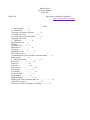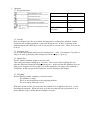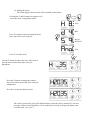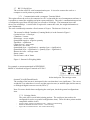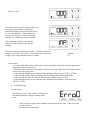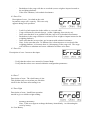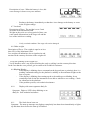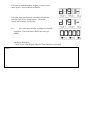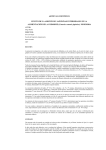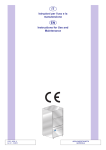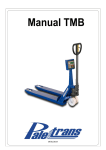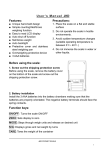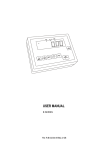Download Human Scale Operation Manual April 2007 Digi
Transcript
Human Scale Operation Manual April 2007 Digi-Tron Specialists in Industrial Weighing www.digitronbalancas.com.br Index 1. Introduction………3 2. Installation………...4 Choosing an adequate location………….4 Verifying electricity………………..4 Verifying connections and cables………..5 Plugging in the scale…………………..5 3. Operation……………….6 Keypad functions……6 Zeroing……………6 Automatic zero………..6 Manual zero………………..6 Weighing……………6 Setting the clock………………7 RS 232 Serial Port………….7 Communication with a computer- terminal mode………8 Label printer…………..8 4. Troubleshooting…………………..10 Error Zero……………………10 Error Five……………..10 Error Six………………..10 Error Seven……………………..10 Error Eight…………………..11 Low battery……………………..11 Excess Weight……………….11 Underweight……………..11 Blinking display……………….11 Display with some segments dimly lit…………………..12 Scale fails to turn on…………………….12 Scale turns off after weighing or counting………….12 1. Introduction Dear User, This manual contains instructions on how to install and operate the Human Scale model ULPH, designed with technology and quality standards set by Digi-Tron, a company specialized in precision instruments. Its proper functioning, however, depends also on the treatment and care given by the user, as much in the installation as in its daily use. It is, therefore, necessary to carefully read all the instructions contained in this manual, as well as abide by them. Only technicians certified by IPEM (Instituto de Pesos e Medidas/ Weights and Measures Institute) are allowed to open the instrument’s seal. The breaking of the seal by persons not certified by IPEM will result in the automatic annulment of the Digi-Tron guarantee and violates federal laws. We recommend that any technical problem be directed to Digi-Tron´s Technical Assistance Department so that we may direct you to an authorized technician. 2. Installation Your product is a mass weighing instrument and you should take certain cautions during its use. Before putting your scale to use, it is important to observe the following items: - Verify that the instrument has not suffered any damage during delivery. - Check accessories - Take off protective insulation. (Instruments with dimensions up to 700x700mm) - Fasten the articulated feet that are in the indicator’s packaging. (Scales 800x800mm and up, follow the following instructions) - Adjust the level and then lock the articulated feet using the nuts and bolts if the case may be. - The scale cannot undergo any kind of impact or overweighing on the weighing platform so that there is no damage to the load receptor. Always place cargo as close to the center of the scale as possible so that there is no lateral force on the load receptors and so that you get the best weight distribution over the entire scale. - Do not use the keypad with sharp objects in order to avoid damages to the keypad’s circuits. - The cleaning and keeping of the entire scale will also avoid unnecessary maintenance. When possible, clean the scale with a damp cloth. - Always clean the scale with the power cord unplugged. - Always make sure that the scale’s cables and connectors are in perfect condition for they are essential for proper function. Maximum performance of your instrument depends on proper installation. 2.1 Choosing an adequate location The place where the scale is installed must be level. In the case of an uneven surface, compensate adjusting the leveling or articulated feet that are underneath the base. Inaccuracies in weighing can be caused by an uneven scale. Place the scale platform away from strong air currents. (Bench scales) Place the scale platform away from obstructing objects that my make access to the scale difficult. 2.2 Verifying electricity It is highly recommended that the instructions below be followed: - The instrument has an automatic power supply, upon plugging it in; the electric current will adjust automatically. - The range of operation of the scale is from 85 to 250 V 50/60 Hz. - In an industrial environment, be careful not to plug the scale into a 380V circuit. - The electricity source should be stable and grounded. The lack of grounding could result in the burning of your instrument, in the case of a power surge. - In the case of unstable electricity, use an electric stabilizer to plug in your scale. - Don’t take off the ground wire from the power plug. It will disable the guarantee. 2.3 Verifying Connections and cables The weighing platform has a cable with a circular plug with 8 prongs at one end. This end should be plugged into the back of the weight indicator, in the jack marked Load Cell. After connecting, thread the plug so that it does not slip during use. If the plug is not well situated the scale may read weight inaccurately. 2.4 Plugging In the Scale Having made the previous verifications and everything being in order, the scale may be plugged in. - Plug in the scale and then turn the on/off (liga/desliga) key located in the back of the indicator. - The word “digi-tron” will appear on the screen and the scale’s CPU version followed by a countdown. - During the countdown, verify that all of the numbers light up completely. - After the countdown, a zero should appear on the display, 0.000, 0.00 0.0, or 0, depending on your scare’s capacity. - To start weighing, the “kg” and “zero” indicators should be lit up. From this moment on, the scale is ready to be used. - During installation or use, problems may occur. Should this happen, look for a solution in the Troubleshooting section (item 5 in the manual). 3. Operation 3.1 Keypad functions L Turn display on/off T Set tare Z I Set zero Print weight I (held for 2 seconds) Print total net weight 3.2 Zeroing Bias in zeroing occurs due to variations in temperature, residue on the platform, impact incurred to the weighing platform, or the scale being uneven. If there is nothing on the platform and the zero indicators is off, it is necessary to zero the scale. There are two ways to do so: 3.3 Automatic Zero It is activated periodically and zeroes the reading up to + units. For example: if you have a 10kg scale with 1g divisions, this setting zeroes in the range of -3g to 3g. 3.4 Manual Zero Press Z with the platform empty to zero the scale. This setting zeroes the reading up to +20 units. After a successful weighing, the zero indicator should be lit and the display showing zero. In the case that the indicator does not light up, the weight is too heavy and is out of the automatic zero range or the platform is oscillating. In this case press the Z button to zero the reading on the display. 3.5 Weighing Before starting a simple weighing, verify these items: -The platform is empty -There are no obstructions to the weighing platform -The zero and kg indicators are lit With these items in order, you may place the product to be weighed on the scale. Avoid impacting the platform. When the cargo is on the scale and only the kg indicator is lit, it means that the cargo is stable and the reading is accurate. 3.6 Setting the Clock The clock displays the time that will be printed on the tickets. Pressing the L and I buttons in sequence will access the clock configuration mode. Time Date Press Z to choose between setting the hour, date, day of the week, and year. Day of the Week Year Press T to set the clock. Press the T button to choose the day of the week or place the cursor on the time, date, and year adjustments. Press the L button to change the number above the cursor on the time, date, and year adjustments. Press Z to accept the adjusted value. The clock is powered by a long-life lithium battery when the scale is turned off. An error message is shown when the battery is low, making it necessary to change the battery and reset the clock. (see error 7) 3.7 RS 232 Serial Port The scale has a RS232 serial communication port. It is used to connect the scale to a computer or serial printer to print labels. 3.7.1 Communication with a computer- Terminal Mode This option allows the scale to be connected to a PC so that with the use of management software it is possible to control the weighing and print reports and labels. The scale’s communication port has a configurable speed from 300 bps (bits per second) to 19200 bps. The instrument leaves the factory set at 9600 bps. A serial cable is required to connect the scale, the weight information is sent continuously. The scale continuously transmits a fixed stream of 8 bytes. The data are 8 bits in size. The stream for Modo Contadora (Counting Mode) is in the format in Figure 1. 0 primeiro byte - 0 first byte Contadora - counter Sobrecarga - excess weight Quantidade negativa - negative quantity Equilíbrio - equilibrium Centro de zero - zero center Modo tara - tare mode Quantidade (byte + significativo) - quantity (byte + significative) Quantidade (byte + signifacativo) - quantity (byte + significative) Retorno de carro - carriage return Status- status Fim de frame- end of frame Figure 1- Stream for Weighing Mode For example, a stream transmitted in WEIGHING MODE is visualized in Hyper Terminal as E1234.5. The weight or the quantity is coded in ASC II with decimal point. The carriage return character is 0x0D (hexadecimal). The sending of the stream is interrupted in the case that there is no significance. The excess weight bit is set when there is excess weight (superior trace) or underweight (inferior traces) or analogical digital converter exceed (Error 5). Note: For more details about configuring the serial port, check the general configurations item. 3.7.2 Printing Labels The scale offers several label printing options. The serial port just needs to be configured for such (see general configurations item). There are three printer models compatible with the scales. - Epson LX300 / LX300+ Dot Matrix Printer – Adhesive Label Printing Bematech MP20MI Dot Matrix Printer – Ticket Printing Argox OS 214 Thermal Printer – Bar Code Label Printing Press I to print. The ticket will be printed as long as there is a net weight greater than or equal to the minimum weight to print (20 unit divisions) on top of the platform. If the minimum is not met, the display will blink, indicating that there is a pending printing command. If the minimum weight is met and the platform is stable, the printing will go through. Ticket totals may be printed at any time. To do this, hold the I button for more than 2 seconds. It is not necessary to have any weight on the scale platform nor have it stable. (Hold for 2s) Observation: - To verify with what printer model your scale is compatible, check the code that appears on the display when it is turned on. - When the scale is turned on, the display will show the word `Digi-Tron´ and then the model and version code will appear. - Codes starting with the letter E indicate label printing with the Epson LX300 / LX300+. - Codes starting with the letter “t” indicate ticket printing with the Bematech MP20. - Codes starting the letter “b” indicate label printing with the Argox OS 214. - If the printing interface is not prompted, the communication default is with the Epson LX300 / LX300+. 4. Troubleshooting 4.1 Error Zero Description of error: The weight is 20% heavier than the Maximum Load upon turning on the scale. - There could be weight on the platform upon turning on the scale. Take the weight off the platform. Moisture in the connectors. - Breakdown in the cargo cells due to overload (excess weight or impact incurred to the weighing platform). If the error continues, seek technical assistance. 4.2 Error Five Description of error: Overload on the scale beyond the cargo cell’s capacity. This error only appears during scale operation. - Look for a bad connection in the cables or a severed cable. Cargo cell burned by electrical surge. (solder, lightning, short circuit, etc). In the case that there is no problem with the cargo cell, seek technical assistance. Breakdown in the cargo cell due to overload (excess weight or impact incurred to the weighing platform). - In the case that the error persists, get in contact with technical assistance. - Note: In the case that error 5 is indicated, be it from impact to or overload of the weighing platform, it is because there is a discrepancy in the cargo cell. The cargo cell will have to substitute and a new calibration will have to be done. 4.3 Error Six Description of error: Incorrect data input. - Verify that the values were entered in Counter Mode. - Verify that the values were entered within the configuration parameters. 4.4 Error 7 Description of error: The clock battery is low. This problem only occurs when you check the clock for the first time after turning it on. 4.5 Error Eight Description of error: Insufficient operation tension to give a reliable weight reading. - Recharge the battery. Note: If this error appears recharge the battery immediately. Avoid running the scale by battery. 4.6 Low Battery Description of error: When the battery is low, this error message is shown every two minutes. - Recharge the battery immediately so that there is no damage to the battery or errors in the weight readings. 4.7 Overload Description of Error: The weight is over 5 unit divisions of the Maximum Load. Weight on the scale over a long period of time, can cause small deformations in the cargo cell and the loss of the initial zero reading. - Verify overload condition. The cargo cells can be damaged. 4.8 Under weight. Description of Error: The weight is equal to or less than -20% of the Maximum Load. Low weight cell indication, due to signal noise and traction on the contrary direction on the weight cell. - Verify the spinning of the weight cell. - Verify that there aren´t any objects blocking the scale or pulling it on the contrary direction. In the case that the error persists, get in contact with Technical Assistance. 4.9 Blinking Display - If the display is blinking after a command on the keypad (tara or printing), there is a pending command waiting for the platform’s stability or the minimum weight set the tara or to print. - If the display is blinking after starting up the scale and keeps on blinking for an extended period of time the instrument is not able to stabilize a zero reading. Check for vibrations in the platform. - If the problem persists, seek technical assistance. 4.10 Display with some segments dimly lit Symptom: Digits or LED’s keep blinking or are dimly lit. Seek technical assistance. 4.11 The Scale doesn’t turn on Symptom: The start-up message may light up completely but shuts down immediately or lights up and shuts down before the start-up is finished. If it turns on with the display brightly lit, there is too much power. Seek technical assistance. If it lights up normally but it is not able to finish the start-up, there is not enough power. Check the battery and recharge if necessary. 4.12 The scale turns off after weighing or counting Symptom: The scale turns off after the start-up's 00000. -Recharge the battery - Check to see if the Display Shut-Off Time function is activated. Notes