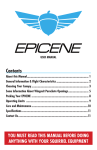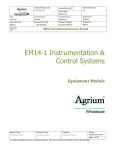Download Siemens TL.. Operating instructions
Transcript
SINVERT 350, SINVERT 420 and SINVERT 500 TL Operating Manual – 11/2009 SINVERT Answers for environment. 1 Photovoltaic SINVERT Introduction 1 Description 2 Hardware operation 3 Alarm and fault messages 4 Support 5 SINVERT 350, SINVERT 420 and SINVERT 500 TL Safety instructions These Operating Instructions contain information which you should observe to ensure your own personal safety as well as to protect the product and connected equipment. The notices referring to your personal safety are highlighted in the manual by a safety alert symbol. Notices referring only to equipment damage have no safety alert symbol. Warnings are shown in descending order according to the degree of danger as follows. DANGER indicates that death or serious injury will result if proper precautions are not taken. WARNING indicates that death or serious physical injury may result if proper precautions are not taken. CAUTION with a safety alert symbol indicates that minor personal injury can result if proper precautions are not taken. CAUTION without a safety alert symbol indicates that damage to property may result if proper precautions are not taken. CAUTION indicates that an unwanted result or state may occur if the relevant instruction is not observed. In the event of a number of levels of danger prevailing simultaneously, the warning corresponding to the highest level of danger is always used. A warning that uses a safety alert symbol indicating possible personal injury may also include a warning relating to material damage. Qualified personnel The associated equipment / system may only be set up and operated in conjunction with this documentation. The equipment / system may only be commissioned and operated by qualified personnel. For the purpose of the safety information in these Operating Instructions, a "qualified person" is someone who is authorized to energize, ground, and tag equipment, systems, and circuits in accordance with established safety procedures. Proper handling Note the following: WARNING The equipment may only be used for single-purpose applications explicitly described in the catalog and in the technical description, and only in conjunction with third-party devices and components approved by Siemens. This product can only function correctly and safely if it is transported, stored, set up, and installed correctly, and operated and maintained as recommended. Trademarks All names shown with the trademark symbol ® are registered trademarks of Siemens AG. Third parties using for their own purposes any other names in this document which refer to trademarks might infringe upon the rights of the trademark owners. Disclaimer of liability We have checked that the contents of this document correspond to the hardware and software described. However, since deviations cannot be precluded entirely, we cannot guarantee full consistency. The information given in this publication is reviewed at regular intervals and any corrections that might be necessary are made in the subsequent editions. Siemens AG A5E Ⓟ 12/2009 Copyright © Siemens AG 2009 Subject to change Contents 1 2 3 4 5 Introduction ................................................................................................................... 6 1.1 About this documentation........................................................................................ 6 1.1.1 Scope of validity .............................................................................................. 6 1.1.2 Target group.................................................................................................... 7 1.1.3 Document structure ......................................................................................... 7 1.1.4 History ............................................................................................................. 7 Description .................................................................................................................... 8 2.1 Application............................................................................................................... 8 Hardware operation ...................................................................................................... 9 3.1 Commissioning the inverter..................................................................................... 9 3.1.1 Instructions and safety information.................................................................. 9 3.1.2 Switching off and disconnecting the power supply........................................ 10 3.1.3 Switching on .................................................................................................. 11 3.2 Operating the inverter ........................................................................................... 12 3.2.1 Operator panel .............................................................................................. 12 3.2.2 Operating mode............................................................................................. 14 3.2.3 Switching the inverter on and off ................................................................... 14 3.2.4 Local/Remote selector switch........................................................................ 14 3.2.5 Fault reset ..................................................................................................... 15 3.2.6 Displaying currently active alarms and faults ................................................ 15 3.2.7 Adjusting the voltage ..................................................................................... 15 3.2.8 Grid LED indicator bar................................................................................... 15 3.2.9 Status display ................................................................................................ 15 3.2.10 Fault display .................................................................................................. 16 3.2.11 Numerical display .......................................................................................... 16 3.3 Communication with the inverter........................................................................... 17 3.3.1 WEB’log......................................................................................................... 17 3.3.2 WinCC ........................................................................................................... 17 3.3.3 PPsolar.......................................................................................................... 17 Alarm and fault messages ......................................................................................... 26 4.1 Fault handling........................................................................................................ 26 4.1.1 Fault types..................................................................................................... 26 4.1.2 Fault display / messages............................................................................... 26 5.2..................................................................................................................................... 26 4.2 Alarm and fault messages..................................................................................... 27 5.2.3.............................................................................................................................. 28 4.2.1 Faults – Causes/diagnostics/remedial measures.......................................... 29 Support ........................................................................................................................ 41 5.1 Contact addresses ................................................................................................ 41 Tables Table 3-1 Pin assignment X5 (SUB-D 9-pin/ RS422 for PPsolar) ........................................... 13 Table 4-1 Alarm and fault messages................................................................................. 27 Table 4-2 ISO fault .......................................................................................................... 30 Table 4-3 Fault 0 ............................................................................................................. 31 Table 4-4 Faults 1 and 33 ................................................................................................ 31 Table 4-5 Faults 4 and 47 ................................................................................................ 32 Table 4-6 Fault 6 ............................................................................................................. 32 Table 4-7 Fault 12 ........................................................................................................... 32 Table 4-8 Fault 14 ........................................................................................................... 32 Table 4-9 Fault 36 ........................................................................................................... 33 Table 4-10 Fault 37 ......................................................................................................... 33 Table 4-11 Fault 39 ......................................................................................................... 34 Table 4-12 Fault 40 ......................................................................................................... 34 Table 4-13 Fault 43 ......................................................................................................... 35 Table 4-14 Fault 48 ......................................................................................................... 35 Table 4-15 Fault 62 ......................................................................................................... 35 Table 4-16 Fault 63 ......................................................................................................... 36 Table 4-17 Fault 64 ......................................................................................................... 36 Table 4-18 Fault 65 ......................................................................................................... 36 Table 4-19 Fault 91 ......................................................................................................... 37 Table 4-20 Fault 92 ......................................................................................................... 37 Table 4-21 Fault 93 ......................................................................................................... 37 Table 4-22 Fault 94 ......................................................................................................... 38 Table 4-23 Fault 95 ......................................................................................................... 38 Table 4-24 Fault 96 ......................................................................................................... 39 Table 4-25 Fault 97 ......................................................................................................... 39 Table 4-26 Fault 98 ......................................................................................................... 39 Figures Figure 1-1 SINVERT 350/420/500 TL ................................................................................... 6 Figure 2-1 Overview of PV system ...................................................................................... 8 Figure 3-1 Front view of control panel ............................................................................. 12 Figure 3-2 Front view of control panel ............................................................................. 13 Figure 3-3 Fast ON button and local/remote selector switch .............................................. 14 Figure 3-4 Main menu PPsolar ......................................................................................... 17 Figure 3-5 System Diagram PPsolar .................................................................................. 18 Figure 3-6 Control Panel PPsolar ...................................................................................... 19 Figure 3-7 Oscilloscope function PPsolar .......................................................................... 20 Figure 3-8 Process Data window PPsolar........................................................................... 21 Figure 3-9 Data Storage PPsolar ....................................................................................... 24 Figure 3-10 Analysis window PPsolar ............................................................................... 25 Introduction 1.1 About this documentation 1 Introduction 1.1 About this documentation This manual will provide you with guidance in the use of SINVERT PV inverters. It provides you with a detailed overview of all the information you need to know about SINVERT PV inverters. We have checked that the contents of this document correspond to the hardware and software described. However, since deviations cannot be precluded entirely, we cannot guarantee full consistency. The information given in this publication is reviewed at regular intervals and any corrections that might be necessary are made in subsequent editions. We would be pleased to receive any feedback or suggestions for improvements from you. You will find our contact details in Chapter 5, "Support". 1.1.1 Scope of validity This system manual is valid for the following basic models of the SINVERT PV inverter: • SINVERT 350 M • SINVERT 420 M • SINVERT 500 M TL Figure 1-1 SINVERT 350/420/500 TL 6 Introduction 1.1 About this documentation and their master-slave variants: • • • SINVERT 700 MS (two SINVERT 350 inverters in parallel) SINVERT 1000 MS (three SINVERT 350 inverters in parallel) SINVERT 1400 MS (four SINVERT 350 inverters in parallel) • • • SINVERT 850 MS (two SINVERT 420 inverters in parallel) SINVERT 1300 MS (three SINVERT 420 inverters in parallel) SINVERT 1700 MS (four SINVERT 420 inverters in parallel) • • • SINVERT 1000 MS TL (two SINVERT 500 TL inverters in parallel) SINVERT 1500 MS TL (three SINVERT 500 TL inverters in parallel) SINVERT 2000 MS TL (four SINVERT 500 TL inverters in parallel) 1.1.2 Target group This documentation contains information of interest to the following target groups: • • Operators Service personnel 1.1.3 Document structure These installation and operating instructions are divided into five chapters: Chapter Contents Introduction Description Information about the operating manual, overview of inverter types, target group Applications of SINVERT PV inverters Hardware operation Inverter operating guide Alarm and fault messages List of alarm and fault messages, causes and measures Contact details and information about support for SINVERT inverters and products by Siemens I IA S PV Support 1.1.4 History Currently released editions of this manual: Edition Remark 11/2009 First edition 7 Description 2.1 Application 2 Description 2.1 Application The SINVERT PV inverter is a fully assembled, ready-to-connect inverter unit for PV installations. 1 2 3 Figure 2-1 Overview of PV system 1 The inverter transforms the DC voltage produced by the PV modules into an AC voltage. 2 The AC output voltage is transformed to the grid voltage by a medium-voltage transformer. 3 The PV solar system can thus be connected to the medium-voltage grid. 8 Hardware operation 3.1 Commissioning the inverter 3 Hardware operation 3.1 Commissioning the inverter Commissioning an installation requires certain switching operations to be performed. This type of work must always be undertaken by qualified, properly trained personnel. Failure to perform switching operations correctly can result in significant property damage and serious physical injury. The components described in this manual operate at hazardous voltages and currents. Proper precautions must be taken during the commissioning process. This manual describes only the manual process of switching the PV system on and off. The system must be switched on and off manually in order to carry out performance tests and maintenance procedures. CAUTION The instructions and guidelines relating to operation and control of the installation contained in the operating manuals for the switching equipment and other devices described here must be adhered to. 3.1.1 Instructions and safety information In accordance with the relevant standards and legislation (e.g. DIN VDE 0105), properly trained specialists must always be employed to operate and control electrical equipment. All employees authorized to undertake switching tasks must receive instruction in accordance with the relevant standards and legislation (in Germany, at least once annually in accordance with BGV A1 §4 (Institute for Statutory Accident Insurance and Prevention/Instruction of Insured Persons)). Follow all safety guidelines and work instructions stipulated by the relevant legislation and standards. Never take any action which would endanger either yourself or others. The five safety rules in Germany: 1. Isolate from power supply 2. Provide a safeguard to prevent unintentional reclosing 3. Make sure that the equipment is de-energized 4. Ground and short 5. Cover or place guards around adjacent live parts CAUTION The safety rules (for example, DIN VDE 0105 – 100 § 6.2 in Germany) are especially applicable to switching or voltage disconnection operations. If you are working abroad, you must adhere to the relevant local safety rules. Always pay particular care and attention when working on or around electrical equipment. 9 Hardware operation 3.1 Commissioning the inverter 3.1.2 Switching off and disconnecting the power supply The entire system must be disconnected from the power supply before test and maintenance work can be carried out in the containers. Carry out these tasks in the sequence given below: 1. 2. 3. 4. Press the OFF key briefly on the control panel of every inverter. For reasons of safety, also press the Fast Stop button (if one is installed) in the inverter room. Disconnect the external power supply (most commonly in the AC distribution cabinet) by opening the fuse switch disconnector or by switching off the miniature circuit breaker. Open the AC-side and DC-side fuse switch disconnectors in all inverters and remove the fuses, including the fuse holder, or remove the fuse cartridge with a fuse tong. This means that the inverter cannot be switched on again (remember the five safety rules). DANGER The AC and DC connections are still live externally! 5. 6. In order to disconnect the AC end completely from the power supply, the relevant medium-voltage transformer must be switched off at the medium-voltage switchgear. After switching off, open the medium-voltage isolator and close the medium-voltage grounding switch. The machine switching operations on the medium-voltage components must be performed via the power supply company or an authorized person. In order to disconnect the DC end completely from the power supply, all relevant junction boxes of the generator and coupling boxes (if installed) must be disconnected. The disconnectors in the generator junction boxes and/or coupling boxes (if installed) can be switched under load. In contrast, fuse switch disconnectors must not be switched under load. Likewise, fuse cartridges in fuse holders must not be removed under load. DANGER Fuse switch disconnectors in the inverters and junction boxes must not be switched under load! Do not remove fuse cartridges when they are under load! 10 Hardware operation 3.1 Commissioning the inverter 3.1.3 Switching on The inverter is switched on in the same way as it is switched off, but in the reverse sequence. 1. 2. 3. 4. 5. 6. 7. 8. 9. 10. 11. 12. Check that all connections have been made correctly (including polarity). Switch on the junction boxes in the PV field. Switch on the external power supply for the medium-voltage switchgear. Switch on the external power supply for the inverter container. Close the medium-voltage breaker. o Open the grounding switch. o Close the switch disconnector. o Close the circuit breaker. o Note: Depending on the type of MV switchgear installed, the step sequence might vary. Close the DC fuse switch disconnectors in all inverters. Close the AC fuse switch disconnectors in all inverters. Unlock the "Fast Stop" button. Turn the keyswitch on all inverters from "Auto" to "Test" and back to "Auto" in order to reset settings. If insolation levels are sufficiently high, the system will restart automatically after 30 minutes. To start the system immediately, you must turn the keyswitch on the master to the test position. Then press the internal key "S111". The DC contactors are automatically closed one after the other. The inverter is then started and the AC contactor is immediately closed. Now turn the keyswitch to "Auto". 11 Hardware operation 3.2 Operating the inverter 3.2 Operating the inverter 3.2.1 Operator panel Figure 3-1 Front view of control panel 1 Grid LED indicator bar 2 Status display 3 Fault display 4 Display 5 Service interface (RS 232) 6 Keyswitch (operating mode) 7 OFF key 12 Hardware operation 3.2 Operating the inverter Figure 3-2 Front view of control panel Table 3-1 Pin assignment X5 (SUB-D 9-pin/ RS422 for PPsolar) Pin 1 5 6 9 Signal RRS485P TRS485N TRS485P RRS485N 13 Hardware operation 3.2 Operating the inverter 3.2.2 Operating mode You can choose between modes "Automatic" and "Test". In Test mode, you can adjust the DC voltage manually. In Automatic mode, the inverter determines the Maximum Power Point (MPP) automatically. It also displays currently active fault messages. To select Test mode, turn the keyswitch to the "TEST" position. To select Automatic mode, turn the keyswitch to the "AUTO" position. 3.2.3 Switching the inverter on and off The inverter switches on and off automatically in AUTO mode. Manual switching on and off is possible in both TEST mode and AUTO mode. The control electronics and control panel of the inverter are switched off temporarily in order to save energy. When the inverter is in this state, it cannot be operated via the panel. However, you can switch on the control electronics and control panel for maintenance and commissioning purposes. To do so, open the cabinet door and press the Fast ON button inside the inverter. Once you have switched on the panel, you can switch the inverter on and off as described below. To switch off the inverter during operation, briefly press the OFF button on the operator panel (less than 3 seconds). To switch on the inverter, briefly press the OFF button on the operator panel (less than 3 seconds) in TEST mode. 3.2.4 Local/Remote selector switch If the selector switch is set to Local, errors can only be acknowledged locally and the inverter can be started manually. Remote access is blocked in this switch position. In the Remote position, errors can also be acknowledged and the inverter started by a plant monitoring system (such as WinCC). In this position, the inverter can also be operated locally and started manually. Figure 3-3 Fast ON button and local/remote selector switch 14 Hardware operation 3.2 Operating the inverter 3.2.5 Fault reset You can reset a fault by turning the keyswitch from "AUTO" to "TEST" and back to "AUTO" or vice versa. If the inverter has been disabled due to a fault, it can now be activated again. 3.2.6 Displaying currently active alarms and faults In Automatic mode, you can display the last ten alarm and fault codes. To do this, press the OFF key in Automatic mode for more than 3 seconds. The alarm and fault codes will then appear in sequence on the two-digit display. 3.2.7 Adjusting the voltage In Test mode, you can adjust the voltage at the DC connections for test and commissioning purposes. To do this, press the OFF key in Test mode for more than 3 seconds. The voltage is then adjusted in increments of 10°V across the entire voltage window. The two-digit display shows the first two digits of the DC voltage value (for example, 55 represents a voltage of 550 V DC). 3.2.8 Grid LED indicator bar The grid LED indicator bar shows the power output of the inverter system in increments of 25%. The display refers to the output of the relevant individual inverter. In Automatic mode, the total system output of the master/slave unit is shown on the two-digit display. 3.2.9 Status display The status display indicates the status of the whole system. Insulation fault/alarm (LED "ISO FAULT") If the insulation resistance between the PV field and ground is too low, there is a risk of electric shock if you touch the PV modules. The inverter is equipped with an insulation monitoring device which detects this hazard and outputs an alarm. If the insulation resistance is in the range that is dangerous for people, an insulation warning is triggered and the "ISO FAULT" LED flashes. If the insulation value is in the range that is dangerous for the system, the "ISO FAULT" LED lights continuously and the inverter releases the relevant inputs. Even when switched off, a system with an insufficient insulation value represents a danger. The cause of the low insulation value must be immediately rectified. DANGER The cause of the low insulation value must be immediately rectified. Even when switched off, a system with an insufficient insulation value represents a danger. CAUTION Insulation faults reduce system yield! The cause of the low insulation value must be immediately rectified. Ready to run (LED "ONLINE") The "ONLINE" LED lights up steadily while the inverter is in operation. The DC contactors and the main AC contactor are closed and the power unit is generating voltage. 15 Hardware operation 3.2 Operating the inverter Maximum Power Point (LED "MPP") The power which can be generated by a PV system depends on the level of insolation and the temperature of the PV modules. The inverter control unit is equipped with a "Tracker" which automatically tracks the MPP (Maximum Power Point) of the PV field in Automatic mode. As soon as the inverter tracker has found the MPP, the LED "MPP" lights up. A flashing "MPP" LED indicates throttling of the inverter due to overtemperature of the cooling element. Standby operation (LED "STANDBY") The LED "STANDBY" lights up if the power unit of the inverter is switched off, but the control electronics and control panel are switched on (for example, if the PV field output is not sufficient to compensate for the losses, or if the inverter has been switched off manually). The AC contactor is open, and the DC contactors are open, closed or switching between these two states (in order to check whether sufficient voltage/output is available to start operation). Automatic mode / Test mode The LEDs "AUTO" and "TEST" indicate the current operating mode of the inverter. Line (grid) status (LED "LINE OK") The inverter is equipped with a monitoring unit for the three-phase AC grid. This can detect grid faults or failures. If a fault is detected, the inverter shuts the system down to prevent the regeneration of hazardous voltages to the grid. The LED "LINE OK" indicates that the grid voltage and frequency are within the programmed limit values. 3.2.10 Fault display If malfunctions in the PV installation develop which affect only certain parts of the system and do not prevent it from regenerating energy to the grid, operation continues and the inverter triggers an alarm. If a malfunction develops which affects the entire system, the inverter is switched off with a fault message. The LED "ALARM" flashes to indicate an alarm. The LED "FAULT" lights up steadily to indicate a fault. 3.2.11 Numerical display In Automatic mode, the output of the whole PV system as a percentage of rated output is shown on the two-digit display. If the output is more than 99%, a value of "00" is displayed. At the same time, the LED ">100%" lights up in the grid indicator bar. In Test mode, the two-digit display shows the first two digits of the set DC voltage value (for example, 55 represents a voltage of 550 V DC). Codes for malfunctions In the event of a fault or alarm (in Test or Automatic mode), a corresponding code appears on the display. The meaning of these codes can be found in table 4-1. The code will remain displayed until the operator resets the alarm or fault by means of the keyswitch. 16 Hardware operation 3.3 Communication with the inverter 3.3 Communication with the inverter Various possible methods of communicating with the inverter are presented below. 3.3.1 WEB’log WEB’log is generally used to log inverter data, i’checker data and meteorological data which has been recorded while the inverter is in operation. This data can be represented graphically in an Internet portal. In systems with WinCC, WEB’log serves as an interface for the i'checker sensors. 3.3.2 WinCC The description of functions and directions for use of WinCC can be found in a separate document. 3.3.3 PPsolar By selecting button "New" in the main menu, you can access the screen for entering the names of the connected SINVERT units. You must enter the relevant names (up to maximum 40 characters in length) in the box "SINVERT name". The slave addresses are automatically incremented from 0 to 31, which means that you can register up to 32 SINVERT inverters in this program. The maximum permissible length of data cable to the local PC is 100 m. Up to four SINVERT units can be displayed at one time. If more than four are displayed, the transmission rate decreases significantly. Figure 3-4 Main menu PPsolar By double clicking on the name of an inverter, you will branch to submenus System Diagram, Control Panel, Oscilloscope, Process Data, Data Storage, etc. Double click on one of these to open the relevant window. The System Diagram (Figure 3-5) shows the entire PV plant, including the PV generator, DC contactor, inverter, AC contactor and grid interface. The status of the system components and the energy flow within the system are represented by different colors in the diagram. 17 Hardware operation 3.3 Communication with the inverter Gray: Blue: Green: Red: No information available about the system components System components are ready; no energy flowing System components are running; energy is flowing System components are malfunctioning Figure 3-5 System Diagram PPsolar The System Diagram contains the electrical data of the entire PV installation plus all important information about the operating status of the system (voltage, current, output, frequency). Additional meteorological measured data, such as insolation, temperature and wind speed, can also be displayed (if the corresponding sensors are installed). The windows for faults and alarms contain a list in plain text of all malfunctions and alarms. 18 Hardware operation 3.3 Communication with the inverter The Control Panel (Figure 3-6) contains the same display and control elements as the control panel of the SINVERT PV inverter. Figure 3-6 Control Panel PPsolar 19 Hardware operation 3.3 Communication with the inverter The Oscilloscope function (Figure 3-7) enables you to record data in two channels and to print output voltages, output currents, inverter currents and the PV generator voltage. The right to use this special function is reserved for Siemens customer service personnel. The trigger control function enables you to choose the events which will trigger measured data recordings. A measurement can be triggered by a malfunction, a grid (mains) failure or when the inverter is switched on or off. You can also manually trigger a recording. You can set the X axis scaling to one of three values: Fine: Medium: Coarse: approx. 2 ms per division (scan rate 12 kHz with 255 pixels = 21.25 ms) approx. 25 ms per division (scan rate 1 kHz with 255 pixels = 255 ms) approx. 100 ms per division (scan rate 250 Hz with 255 pixels = 1020 ms) Figure 3-7 Oscilloscope function PPsolar 20 Hardware operation 3.3 Communication with the inverter The Process Data window (Figure 3-8) displays information about the inverter. For the sake of better clarity, the window is divided into a number of panes. You can specify the number of panes and their content in a configuration file. In the default configuration, the content of the individual panes is as follows: Device Information The device information box displays the software version of the CU4 control unit. The date of software creation (day, month and year) is specified. In addition, the box also shows the performance class, MLFB, operating hours and status of the inverter (sequence control status). Figure 3-8 Process Data window PPsolar SINVERT-Settings You can adjust the inverter settings in this screen, e.g. normal operation, standard and expert mode (depending on access authorization). The setting Normal Operation permits access only to monitoring functions, but inhibits changes to parameter values. The setting Standard permits parameter values to be changed. The setting Experts permits special, extensive changes to parameter values. Various functions can be selected for the settings. When you select the Return function, values cannot be changed. This means that a pure monitoring function is assigned to the setting. The function Initial Program Loading essentially initializes the inverter and is generally only used to restore the Siemens factory settings. The function Commissioning permits parameters to be changed during the commissioning process. 21 Hardware operation 3.3 Communication with the inverter Actual Value Summary The window with the overview of actual values displays a summary of key data of the PV system. You can alter data (e.g. reactive power transfer from SINVERT to the three-phase AC grid) in this window when it is active. Actual values The Actual Values window displays all electrical data of the PV system, as well as information about weather and insolation. You can alter data (e.g. reactive power transfer from SINVERT to the three-phase AC grid) in this window when it is active. 22 Hardware operation 3.3 Communication with the inverter The Data Storage window (Figure 3-9) is used to start, stop and configure the data archiving function of the PowerProtect solar system. The data to be archived, the scan rate, the data length and archiving path are specified in this window. The scan rate (tscan > xxs) and the data length, i.e. the period for which the data will remain stored in the archive file, can be freely selected (tfile > 1 day). Furthermore, you can define the number of panes and their content to suit your own needs by means of parameters in a configuration file. In the default configuration, the following panes are available: • Weather conditions • PV generator • Mains interface • Energy The archiving function in PowerProtect solar is purely a data archiving function, but does not allow visualization or analysis of data. Weather conditions All weather data available for the PV system are displayed in the Weather Conditions window. Check the boxes for the values that you want PowerProtect solar to store. You can select the following data (* provided the relevant sensors are installed in the PV system): • Temperature * • Wind velocity * • Global insolation * PV Generator The PV Generator window displays all available information about the PV generator. Check the boxes for the values that you want PowerProtect solar to archive. You can select the following data (* provided the relevant sensors are installed in the PV system): • Module temperature * • Module irradiation * • Voltage (V) PV Generator • Current (I) PV Generator • Power (P) PV Generator Mains Interface The Mains (Grid) Interface window displays all the available data about the grid connection. Check the boxes for the values that you want PowerProtect solar to archive. You can choose from the following values: • Phase voltage • Phase current • Phase reactive current • Phase apparent power • Total active power • Total reactive power • Total apparent power 23 Hardware operation 3.3 Communication with the inverter Energy The Energy window displays all the available energy data of the PV system. Check the boxes for the values that you want PowerProtect solar to archive. You can select the following data (* provided the relevant sensors are installed in the PV system): • Energy - day • Energy - month • Energy - year • Energy - total Figure 3-9 Data Storage PPsolar 24 Hardware operation 3.3 Communication with the inverter The Analysis window (Figure 3-10) displays the data archived by PowerProtect solar. The data are saved in Microsoft Access database format by the data storage function. You can access this information at any time, even while the archiving function is active. The Analysis window also provides functions for printing out data, copying data to the Windows clipboard or editing data in MS Excel or Access. You can choose one of four different display modes: • Graphical Trend • Tabular Trend • Momentary Values • Text Messages You can display individual trends simultaneously in different windows. Figure 3-10 Analysis window PPsolar 25 Alarm and fault messages 4.1 Fault handling 4 Alarm and fault messages 4.1 Fault handling 4.1.1 Fault types There are two different types of fault, i.e. plant faults and operational faults. Plant faults are caused by malfunctioning of an inverter component, while operational faults occur as a result of unexpected external influences or logical conditions of the control software. Examples of plant faults: • F48 • F65 • F97 Examples of operational faults: • F94 • F96 It is however possible for an operational fault to be caused by a defective component. Example: Fault 96 can be caused by a defective capacitor or transformer at the AC output. 4.1.2 Fault display / messages Faults are displayed at the following locations: • Inverter control panel • Control panel in PPsolar • S7 software modules • WinCC Fault messages are transferred to the following locations: • FAX Alarm • WEB’log • WinCC Sequential faults: In some cases, the first fault can trigger further sequential faults which are superimposed on the first fault or overwrite it on the display. 26 Alarm and fault messages 4.2 Alarm and fault messages 4.2 Alarm and fault messages The table below provides an overview of alarm and fault messages supplied on the inverter. Table 4-1 Alarm and fault messages No. Meaning Category 0 Manual Off Fault 1 Inverter power unit is signaling overtemperature, stage 1 Alarm Ambient temperature too high, fan defect, interruption in auxiliary supply to fans 4 Inverter overload; i2-t protection (alarm), stage 1 Alarm Parameter setting error 6 Overload Alarm Parameter setting error 12 Inverter is in commissioning mode Alarm Parameter setting error 14 Fans have exceeded useful life, replacement required Alarm Replace fans Fault Ambient temperature too high, fan defect, interruption in auxiliary supply to fans Fault Fast Stop button pressed or AC contactor defective Fault DC link voltage too low, current too high, inverter in test mode, no Vdc setpoint 33 36 37 Inverter power unit is signaling overtemperature, stage 2 Fast Stop (1) activated, AC contactor defective (no checkback signal from contactor) Several start attempts in quick succession Main cause 39 Overvoltage in the DC link (VDCgg) Fault PV field is incorrectly connected 40 Fast Stop (2), Fast Stop via customer terminal block Fault Fast Stop button pressed 43 VCE protection activated Fault Defective component in the power unit 47 Inverter overload; i2-t protection (fault), stage 2 Fault Parameter setting error 48 Regeneration to the DC link or defective AC contactor Fault Parameter setting error, AC contactor defective 49 Undervoltage in the DC link Alarm PV field is disconnected from the inverter 62 No checkback signal "Inverter ON" Fault Signal cable is not connected correctly 63 Direct current too high or signal cable is defective Fault Parameter setting error, fault at S7 analog input, signal cable defective Fault PV field is incorrectly connected 64 Vdc too high or Vdc/dt too high 65 No checkback "AC contactor closed" or no checkback "DC contactor closed" Fault Contactor defective, signal cable defective 66 General inverter fault Fault Defective component in the power unit 91 Fuse tripped Fault Overvoltage or short circuit has occurred, hardware may be defective 27 Alarm and fault messages 4.2 Alarm and fault messagesAlarm and fault messagesAlarm and fault messages 92 93 DC overvoltage protection has responded (or fuse (if installed) has tripped) Fast Stop activated or overvoltage on medium-voltage transformer Fault Overvoltage (lightning strike) has occurred Fault Fast Stop button pressed, fault in cooling system of medium-voltage transformer 94 Profibus error Fault 95 Grid frequency outside tolerance Fault 96 Grid voltage outside tolerance Fault 97 No checkback from DC link contactor or failure of cooling fan in the container Fault DC link contactor defective, signal cable defective, container fan defective 98 Symmetry fault in the PV field Fault Fault in at least one PV field string 100 Image in the display (WinCC) No fault (generated by the control unit) Insulation fault in the PV field (alarm) Alarm Cable damaged, module damaged, rain Insulation fault in the PV field (fault) Fault Cable damaged, module damaged, rain LED "ISO" flashing LED "ISO" lit steadily 28 Phase sequence is anti-clockwise, grid failure, parameter setting error Grid voltage outside tolerance (possibly grid failure as well), voltage measurement error, parameter setting error Alarm and fault messages 4.2 Alarm and fault messages 4.2.1 Faults – Causes/diagnostics/remedial measures First acknowledge the fault with the keyswitch on the control panel. Check the following if the inverter has not been in operation: • • • • Polarity of the PV field input Polarity of the DC link connection AC phase sequence AC voltage (phase-phase, phase-N) Check the following if the inverter has been in operation: • • • • • Is the Fast Stop button in the locked position? Is the external power supply available? Is the control voltage (24 V DC) present at the relevant terminals? Is the grid voltage within tolerance? Have fuses blown or have automatic fuses tripped? If yes, find the cause of the problem. If none of the reasons above is the source of the fault, it may have been caused by a problem on the control unit. If a CU printed circuit board is defective, it must be replaced with a new one. Never install a CU in a different device to check whether it is defective or not. This could cause very serious damage to the other device. (Read out and check all CU parameters.) (Read out and check the S7 HW Config.) Differences in potential in the PV field If a PV system is not yielding the required output, the problem could indicate a difference in potential. This means that there is a difference in voltage between the field segments. Because the field segments are connected in parallel, an average voltage value is supplied under these conditions and this means in turn that the field segments are not operating at the MPP. To identify this type of fault, measure the no-load voltage and the MPP voltage at the inverter inputs and compare the measured values. A deviation of more than 10 V is an effective difference in potential which will cause a reduction in output. 29 Alarm and fault messages 4.2 Alarm and fault messages Table 4-2 ISO fault ISO fault Causes Diagnostics Measures 30 Damaged, worn-through cables (loose, buffeted by wind) Cables damaged by animals Water in junction box Damaged insulation and ingress of water to cable duct Defective power unit Bending device defective Defect in PV module (damaged) High air humidity (causes high leakage currents) Check the sensitivity (limit values) of the insulation monitor using a decade resistor Repair the cabling Empty and dry out the junction boxes and / or cable ducts Repair / replace the drive Alarm and fault messages 4.2 Alarm and fault messages Table 4-3 Fault 0 (Alarm) General fault on transformer The hardware contact in the power unit has tripped. There is a defect in the inverter. Replace the affected components. Replace the drive. Condition Causes Measures Table 4-4 Faults 1 and 33 Message 1 (alarm): Inverter is signaling overtemperature, stage 1 Fault 33 (alarm): Inverter is signaling overtemperature, stage 2 An excessive heatsink temperature in the inverter has Condition been detected. The thermoclick circuit for the reactors and transformers has been interrupted. Causes Cooling system is not working properly o Drive fan is not running ⇒ Fan motor is defective ⇒ Start capacitor is defective ⇒ No power supply to fan ⇒ o o USI is defective ⇒ Infeed transformer is defective Heatsink is blocked Drive fan speed is too low ⇒ Infeed transformer is connected to tap 460 V instead of 400 V Heat generation is exceeding tolerance o Current is too high ⇒ Parameter setting error (CU software – current limit value) o IGBT module defective Fault in measured-value sensing o Temperature sensor in heatsink is defective o Temperature sensor connection is defective o CU data input is defective Reactor or transformer is overheating (fault 33 only, without preceding warning level 1 in the PPsolar event memory) o Cooling system is not working properly ⇒ Housing fans are not running ⇒ Fans are defective ⇒ Thermostat is defective ⇒ Thermostat is incorrectly set ⇒ Air intake is restricted ⇒ Air inlet grille on housing is clogged up ⇒ Air outlet is restricted 31 Alarm and fault messages 4.2 Alarm and fault messages Causes Inlet air temperature too high o Air inlet to switchroom is blocked o Air outlet from switchroom is restricted o Ambient temperature is too high Replace the defective components Measures Check the parameter settings Clean or enlarge the air inlet Table 4-5 Faults 4 and 47 Fault 4 (alarm): Inverter overload, I²t monitoring, stage 1 Fault 33 (alarm): Inverter is signaling overtemperature, stage 2 The CU has detected a current which is higher than the Condition permissible l²t limit. Causes Excessive current o Parameter setting error (CU software – current limit value) Fault in measured-value sensing o Parameter setting error (CU software - limit value I2t) Measures Adjust the parameter settings Condition The CU has detected a current which is higher than the selected permissible value. USI is defective Table 4-6 Fault 6 (Alarm) overload Causes AC current transformer defective Parameter setting error Measures Adjust the parameter settings Condition The CU has detected that commissioning mode is selected Causes The CU is in commissioning mode Measures Set the CU operating mode to "Reversion" Condition The hours counter in the CU has reached "0" (hours are counted backwards) Causes The fan has operated for 35,000 hours since initial commissioning The value set initially for the hours counter was too low Replace the fan. Set the hours counter to 35,000 hours. Table 4-7 Fault 12 (Alarm) System is in commissioning mode Table 4-8 Fault 14 (Alarm) Fan has exceeded its useful life Measures The fans do not necessarily develop defects after working for this number of hours. 32 Alarm and fault messages 4.2 Alarm and fault messages Table 4-9 Fault 36 (Alarm) AC contactor defective (no checkback), or Fast Stop button pressed There is no signal at input 11/12 of the CU (green Condition connector); transferred via Profibus to the S7; drive has received an ON command. Causes No power supply for Fast OFF Fast Stop button has been pressed Wire break in the Fast OFF circuit Defect in power supply for Fast OFF Fire alarm system has been activated (if installed) No checkback signal from the AC contactor o Defect in AC contactor control circuit (power pack) o Defect in AC contactor coil o Defect in auxiliary contacts of AC contactor o Wire break Unlock the Fast Stop button. Replace the AC contactor Unlatch the contacts of the AC contactor Repair the cabling o o o o Measures Table 4-10 Fault 37 (Alarm) Several restart attempts in succession Condition The S7 has tried several times without success to restart the drive Causes Fault in the drive Operational fault (might be rectified automatically) Repair the drive Measures 33 Alarm and fault messages 4.2 Alarm and fault messages Table 4-11 Fault 39 (Alarm) DC link overvoltage Condition The CU has detected a DC voltage in excess of the permissible value Causes The measured DC voltage is too high o The available DC voltage is too high o ⇒ The PV field has been connected incorrectly (the voltage rises too sharply at high temperatures, mostly under no load) DC voltage measurement error ⇒ Parameter setting error (CU software) ⇒ Power pack defective (measured-value sensing) Measures Adjust the parameter settings Replace the power pack Change the connection and/or the cabling of the PV field Connect a braking resistor Table 4-12 Fault 40 (Alarm) Fast Stop 2; Fast Stop via customer terminal block There is no signal at input 11/12 of the CU (green Condition connector); transferred via Profibus to the S7; drive has not received an ON command. Causes No line voltage for Fast OFF o o o o o Measures Fast Stop button has been pressed Wire break in the Fast OFF circuit No power supply for Fast OFF Fire alarm system has been activated (if installed) No jumper on terminal strip X50 (if no Fast Stop button is connected) Unlock the Fast Stop button. Repair the cabling 34 Alarm and fault messages 4.2 Alarm and fault messages Table 4-13 Fault 43 (Alarm) Vce monitor has responded The CU has detected an inadmissible circuit voltage (voltage on semiconductor module between emitter and collector). Power unit is defective (various components could be the source of the problem) Condition Causes Transformer is defective AC capacitors are incorrectly connected (connection does not comply with circuit diagram) Measures Repair or replace the power unit Replace the transformer Connect up the AC capacitors correctly Condition The CU has detected current flowing to the PV field (from AC to DC) which is higher than the set permissible current value. Parameter setting error (CU software) Drive is defective Table 4-14 Fault 48 (Alarm) Regeneration to the DC link Causes Measures Adjust the parameter setting Repair the drive Condition The S7 is not receiving a checkback signal in response to the ON command to the drive Causes CU defective Defective power unit Profibus error Replace the defective components Set up a Profibus connection Table 4-15 Fault 62 (Alarm) No checkback signal "Inverter ON" Measures 35 Alarm and fault messages 4.2 Alarm and fault messages Table 4-16 Fault 63 (Alarm) Direct current too high Condition The CU / S7 has detected a direct current in excess of the set permissible limit Causes Parameter setting error (S7 software) Parameter setting error (CU software) Open circuit (detected by the S7 and indicated by this fault code) Isolation amplifier is incorrectly set Adjust the parameter settings Repair the cabling Set the isolation amplifier correctly Measures Table 4-17 Fault 64 (Alarm) Vdc or dVdc/dt too high The CU has detected a DC voltage or an abrupt change in the DC voltage in excess of the permissible maximum value Parameter setting error Connected DC voltage is too high Adjust the parameter settings Replace the power pack Check the connection and/or the cabling of the PV field Install a braking resistor Condition Causes Measures Table 4-18 Fault 65 (Alarm) No checkback signal from the AC or DC contactor Condition Causes Signal is missing at the relevant S7 inputs S7 relay output module defective Incorrect setting in the S7 DC contactor is defective AC contactor is defective Fault in power supply Wire break Replace the S7 relay output module Adjust the parameter setting Replace the defective contactor Repair the power supply Repair the cabling Measures 36 Alarm and fault messages 4.2 Alarm and fault messages Table 4-19 Fault 91 (Alarm) Fuse has tripped Condition Causes No power supply available for signaling circuit A contact in the signaling circuit is open o A fuse has tripped o Fuse is not inserted, or not correctly inserted o Other contacts (AC cabinet, medium voltage) are open No power supply for the signal Wire break Temporary Profibus failure Replace the fuse (always replace plus and minus at the same time) Repair the power supply Repair the cabling Measures Table 4-20 Fault 92 (Alarm) Overvoltage protection has responded Condition No power supply available for the signaling circuit of the surge arrester monitor Open signal contact on a surge arrester o Surge arrester has tripped o Plug-in module is not inserted, or not correctly inserted o No AC auxiliary power supply connected to the surge arrester in the AC distribution board (DEHN valve) (if installed) Fault in signal power supply Wire break Temporary Profibus failure Replace the surge arresters (always replace plus and minus or all three phases at the same time) Repair the power supply Repair the cabling Causes Measures Table 4-21 Fault 93 (Alarm) Fast Stop button has been pressed No voltage connected to the Fast Stop contact on the S7 Fast Stop button has been pressed Fault in power supply for Fast OFF Wire break in the Fast OFF circuit Fire alarm system has been activated (if installed) Unlock the Fast Stop button. Repair the power supply Repair the cabling Condition Causes Measures 37 Alarm and fault messages 4.2 Alarm and fault messages Table 4-22 Fault 94 (Alarm) Profibus system has failed The S7 has detected serious errors on the Profibus Equalizing current on the Profibus cable shield The Profibus cable shield is not properly connected Terminating resistors are not correctly set No power supply available at the beginning or end of the Profibus line External conducted interference Defect on Profibus node(s) Provide equipotential bonding between individual inverters Connect the cable shields correctly Change the Profibus cabling Replace the defective printed circuit boards Condition Causes Possible remedial measures Table 4-23 Fault 95 (Alarm) Grid voltage outside tolerance The CU has detected that the measured grid frequency is outside the set tolerance limits Incorrect phase sequence Fluctuations of the line frequency Connect up the cables correctly (change the phases, phase sequence must be clockwise) Condition Causes Measures 38 Alarm and fault messages 4.2 Alarm and fault messages Table 4-24 Fault 96 (Alarm) Grid voltage outside tolerance The CU has detected that the grid voltage is outside the set tolerance limits Grid voltage outside tolerance o No power supply o Unstable power supply o Medium-voltage breaker has tripped (if installed) o Control oscillations o Supply point overloaded (voltage rise as a result of additional load) o Control (CU software) is not working correctly Defective components o Transformer o AC capacitors o Restrictor o AC fuses o Drive Adjust the parameter settings Close the medium-voltage breaker Replace the defective components Condition Causes Measures Table 4-25 Fault 97 (Alarm) No checkback signal from the DC link contactor Condition The CU has detected that the grid voltage is outside the set tolerance limits No checkback signal on the S7 Interface contactor has not responded o Interface contactor is defective o Interface contactor has not operated o Interface contactor is blocked o Insufficient current supply to contactor coils Fault in signal power supply Wire break S7 relay output module defective Repair the interface contactor Replace the interface contactor Repair the power supply Use a higher-capacity power supply Replace the cabling Replace the S7 relay output module Causes Measures Table 4-26 Fault 98 39 Alarm and fault messages 4.2 Alarm and fault messages (Alarm) Symmetry fault The S7 routine for monitoring symmetry has detected an imbalance Alarm in the PV field o Automatic fuse or fusible link in the junction box has tripped o Fuse at the DC input has tripped o PV module is defective o Defect in the PV field cabling Alarm activated during measured-value sensing o Isolation amplifier defective o Wire break Replace the fuses (plus and minus at the same time) Close the automatic fuse Replace the PV module Replace the PV cabling Condition Causes Measures Alarm without fault The system uses alarms which do not have individual messages (codes). This can be identified according to certain alarm conditions. Inverter does not start, PPsolar signals "Manual Bypass ON" Cause: Power pack defective Inverter does not start; PPsolar is not displaying a DC voltage even though a DC voltage is present (manual measurement) Cause: Power pack defective Inverter does not start, PPsolar is not displaying a DC voltage Cause: The DC inverter PSU or the Masterdrives DC link fuse is defective. No DC voltage is present (the junction boxes are switched off, it is dark outside). Inverter is shut down completely Cause: No AC voltage present (infeed, external infeed) 40 Support 5.1 Contact addresses 5 Support 5.1 Contact addresses The support hotline for SINVERT can be reached via the contact methods listed below from Monday to Friday between 8 am and 5 pm CET: Phone: Fax: E-mail: Internet: +49 911 750-2211 +49 911 750-2246 [email protected] www.siemens.de/sinvert www.siemens.com/sinvert 41 Siemens AG Industry Sector, IA SE S PV P.O. Box 2355 90766 Fuerth GERMANY www.siemens.com Subject to change © Siemens AG 2009 42

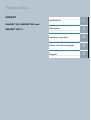
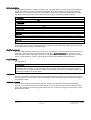

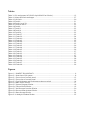


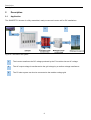



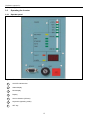



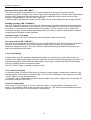





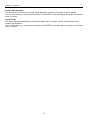


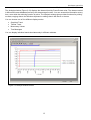
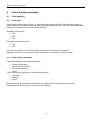
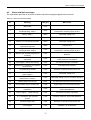

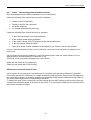
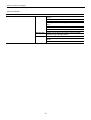
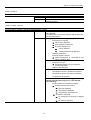
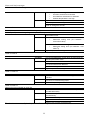
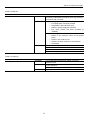
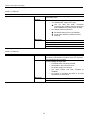
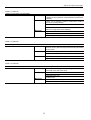
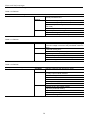
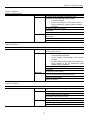


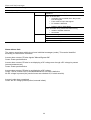
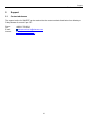
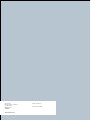
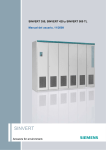
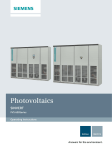
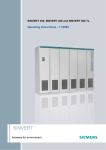
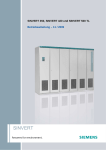

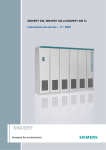
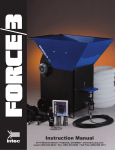
![General design guidance [PDF 950KB]](http://vs1.manualzilla.com/store/data/005804077_1-5fec14441b6361d04901f77e13b8a9c0-150x150.png)