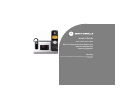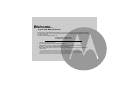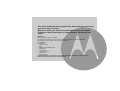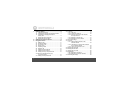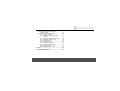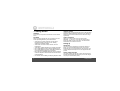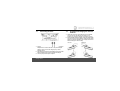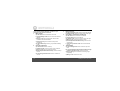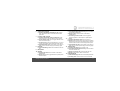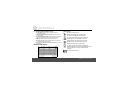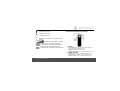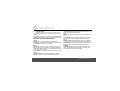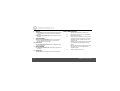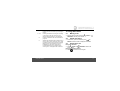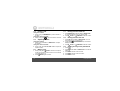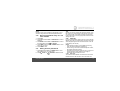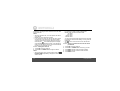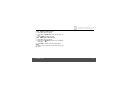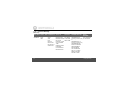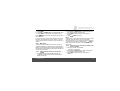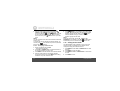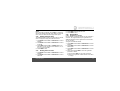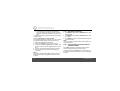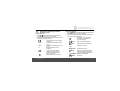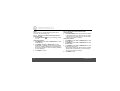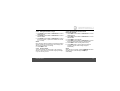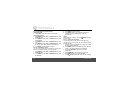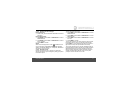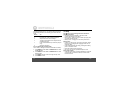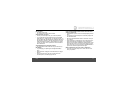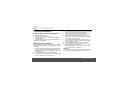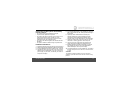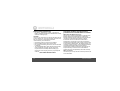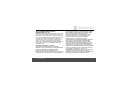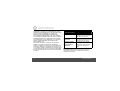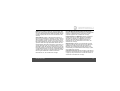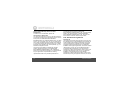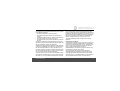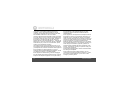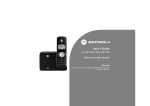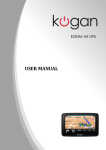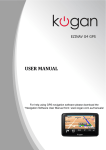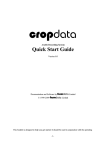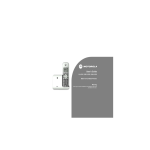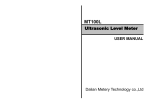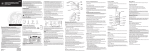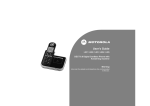Download Motorola L903C User`s guide
Transcript
User’s Guide
L902 / L903 / L904 / L905
DECT 6.0 Digital Cordless Phone with
Wireless Headset and
Answering System
Warning
Use only the adapter and telephone line cord provided
in the box.
Welcome...
to your new Motorola Phone!
Please retain your original dated sales receipt for your records. For warranty service of your Motorola product,
you will need to provide a copy of your dated sales receipt to confirm warranty status. Registration is not required
for warranty coverage.
For product related questions, please call:
US and Canada: 1-888-331-3383
On the Web: www.motorola.com
•
•
•
•
•
30 name and number phonebook.
Answering machine with 15 minutes digital recording time.*
Caller ID shows you who is calling and includes details of the last 30 callers in a calls list.**
Register up to 5 handsets or wireless headsets to a single base.
Make internal calls, transfer external calls, hold 3-way conversation between two internal callers and an
external caller.
*The recording time includes the pre-recorded voice menu and outgoing announcements.
**You must subscribe to your network provider's Caller ID or Call Waiting service for these features to work.
Please note that this equipment is not designed for making emergency telephone calls when the power fails.
Alternative arrangements should be made if emergency telephone call is necessary.
This User’s Guide provides you with all the information you need to get
the most from your phone.
Before you make your first call you will need to set up your phone.
Follow the simple instructions in 'Getting Started', on the next few
pages.
IMPORTANT
Only use the telephone line cord supplied.
This equipment is not designed to make emergency telephone calls during power failures. Alternative
arrangements should be made for access to emergency services.
Got everything?
• Handset
• Wireless Headset
• Base
• NiMH Rechargeable Battery Pack
• Battery Door
• Power Adapter
• Telephone Line Cord
• User’s Guide
• Quick Start Guide
In multihandset packs, you will find one or more additional handsets, chargers with power adapter units,
additional rechargeable battery packs and battery doors.
1. Getting started ................................................6
1.1 Connecting the base........................................... 7
1.2 Installing and charging the wireless headset...... 7
1.3 Installing and charging the handset
battery pack ........................................................ 8
1.4 Setting the display language .............................. 8
1.5 Setting the date and time.................................... 9
2. Getting to know your phone ..........................9
3. Using the Phone ...........................................17
3.1
3.2
3.3
3.4
3.5
3.6
3.7
3.8
3.9
3.10
Making a call..................................................... 17
Speed dial calling ............................................. 17
Answering a call ............................................... 17
Ending a call ..................................................... 18
Adjusting volume .............................................. 18
Muting a call ..................................................... 18
Dialing from the redial list ................................. 18
Dialing from the calls list................................... 18
Adding an entry to the phonebook.................... 18
Storing a phonebook entry as a
one touch number............................................. 19
3.11 Dialing from the phonebook.............................. 19
4
3.12 Caller ID ............................................................19
3.12.1 Calls List ................................................19
3.12.2 Viewing the calls list ...............................20
3.12.3 Saving a number from the calls list
to the phonebook ...................................20
3.12.4 Deleting a calls list entry ........................21
3.12.5 Deleting the entire calls list ....................21
3.13 Personal Settings ..............................................22
3.14 Intercom ............................................................23
3.14.1 Calling another handset or the
wireless headset ....................................23
3.14.2 Transferring a call to another handset
or the wireless headset ..........................23
3.14.3 Three-party conference call ...................24
3.15 Setting the dial mode.........................................24
3.16 Setting the flash time .........................................25
3.17 Setting the area code ........................................25
3.18 Registration .......................................................25
3.18.1 Registering a handset ............................25
3.18.2 Registering a wireless headset ..............26
3.19 Resetting all settings .........................................26
3.20 Paging/Finding a handset and/or a
wireless headset ...............................................26
3.21 Using your answering machine .........................27
3.21.1 Playing messages .................................27
3.21.2 Turning on or off the answering
machine .................................................28
3.21.3 Setting the announcement mode ...........28
3.21.4 Setting the number of rings ...................29
3.21.5 Announcement ......................................29
3.21.6 Recording a memo ................................30
3.21.7 Call screening on/off ..............................30
3.21.8 Deleting all old messages ......................31
3.21.9 Remote access ......................................31
3.21.10Setting the security code .......................32
4. Help................................................................ 32
5. General information ..................................... 34
5
1. Getting started
WARNING
Do not place your phone in the bathroom or other humid
areas.
Location
When choosing a location for your new phone, here are
some important guidelines you should consider:
• Avoid sources of noise and heat, such as motors,
fluorescent lighting, microwave ovens, heating
appliances, and direct sunlight.
• Avoid areas of excessive dust, moisture, and low
temperature.
• Avoid other cordless telephones or personal computers.
• Never install telephone wiring during a lightning storm.
• Never install telephone jacks in wet locations unless the
jack is specifically designed for wet locations.
• Never touch non-insulated telephone wires or terminals
unless the telephone line has been disconnected at the
network interface.
• Use caution when installing or modifying telephone lines.
6
HANDSET RANGE
Optimal range is reached when there are no other electrical
appliances working within the range area. Any obstruction
between the base and handset will also reduce the range
significantly.
SIGNAL STRENGTH
When out of range of the base, the screen shows
SEARCHING.... If you are on a call, the line will disconnect.
Move back within in range of the base. The handset will
automatically re-connect to the base.
Setting up
IMPORTANT
The base must be plugged into an electrical outlet at all
times. Do not connect the telephone line cord into the
telephone wall jack until the handset is fully charged. Only
use the adapter and telephone line cord supplied with the
product.
WHICH POWER ADAPTER
The power adapter with the red crystal is for the base unit
and the power adapter with the larger pin is for the charger
unit (only for multi-handset packs).
Getting started
1.1
Connecting the base
1.2
Installing and charging the wireless
headset
1. Attach the ear hook to the headset body as indicated.
The ear hook can be attached according to your
preference to wear the headset on the left or right ear.
2. Put the installed wireless headset on the base cradle all the
way to the end for ensuring effective charging before using.
When the wireless headset is fully charged, the LED on
headset will light on blue steadily.
Left ear:
Right ear:
1. Plug the power adapter with the red crystal plug and the
telephone line cord into the base. The power adapter
with the round pin is for the charger (only in multihandset packs).
2. Plug the other end of the power adapter into a power outlet
and the telephone line cord into a telephone wall jack.
3. Use only the provided power adapter.
Getting started
7
1.3
Installing and charging the handset
battery pack
3. Put the handset on the base to charge for at least 24
hours. Once charged, the (battery icon) will indicate
that the handset is fully charged.
IMPORTANT
Use only the rechargeable battery pack provided with the
product.
1.4
Setting the display language
1. Press MENU and then VOL+ or REDIAL/VOL- to select
SETUP HS.
2. Repeat to select LANGUAGE.
3. Repeat to select the desired language.
1. Slide off the battery compartment cover to remove it.
Place the supplied rechargeable battery pack in the
battery compartment, with the battery connector
plugged in, as shown.
2. Slide the battery compartment cover back on.
8
4. Press MENU to save.
Getting started
1.5
Setting the date and time
1. Press MENU to select DATE & TIME . If you're a subscriber
to your network's Caller ID service, the date and time is
automatically set when a call is received.
2. Repeat to edit the year and date.
3. Press VOL+ or REDIAL/VOL- to move between the
input fields YEAR and DATE.
4. Press MENU and then edit the time in 12hr format.
Press VOL+ or REDIAL/VOL- to toggle AM/PM settings.
2. Getting to know your phone
Overview of your handset
5. Press MENU to save the settings.
NOTE
Date and time can be set by the handset keypad numbers.
Your phone is now ready for use.
Getting to know your phone
9
Get acquainted with the following 14 buttons on your
handset and their multi-function tasks.
1
2
Menu / Select
Right / Calls List
a) In idle mode/during a call: Press to access the calls list.
b) In editing mode: Press to move the cursor to the right.
a) In idle mode: Press to access the menu list.
b) In menu/editing mode: Press to confirm and save the
settings.
c) During a call: Press to transfer the call to another
handset or the wireless headset.
d) In calls list entry: Press to save the entry to the
phonebook.
e) In phonebook entry: Press to go to phonebook editing
mode.
4
Scroll Up / Volume Up
5
a) In menu mode: Press to scroll up.
b) In editing mode: Press to move the cursor to the left.
c) During a call: Press to increase the volume.
d) Calls list/phonebook/redial list entry: Press to scroll up
the list.
e) In answering machine mode: Press to increase the
volume.
10
3
Scroll Down / Volume Down / Redial List
a) In idle mode: Press to access the redial list.
b) In menu mode: Press to scroll down.
c) In editing mode: Press to move the cursor to the right.
d) During a call: Press to decrease the volume.
e) Calls list/phonebook/redial list entry: Press to scroll
down the list.
f) In answering machine mode: Press to decrease the
volume.
Talk Off / Back
a) In menu/editing mode: Press to exit to the previous
level.
b) In pre-dial mode/phonebook/calls list/redial list entry/
answering machine mode: Press to exit to idle.
c) During ringing: Press to silence the incoming ringer
temporarily.
d) During a call: Press to end a call.
Getting to know your phone
6
Alphanumeric Keypad
a) In idle/pre-dial/editing mode/during a call: Press to
enter characters/numbers. Press and hold to activate
speed dial.
7
# / Pause / ABC / Format
a) In idle/pre-dial/number editing mode/during a call:
Press to insert a #, press and hold to insert a "Pause".
b) In name editing mode: Press to toggle ABC/abc. Press
and hold to insert a space.
c) In calls list entry: Press to toggle between 7, 8, 10 and
11 digit formats when returning calls from Caller ID list.
d) In phonebook list entry: If the number is more than 15
digits, press to view the next page of remaining digits.
8
Intercom
a) In idle mode/during a call: Press to initiate an intercom
call.
9 Microphone
10 Speaker
a) In idle/pre-dial mode: Press to make a call with the
speakerphone.
b) During a call: Press to toggle between the speakerphone
and the earpiece.
Getting to know your phone
c) Call List/phonebook/redial list entry: Press to make a
call with the speakerphone.
d) During ringing: Press to answer a call with the
speakerphone.
e) In answering machine mode: Press to toggle the
message playback via the earpiece or speakerphone.
11 * / Tone
a) In idle/pre-dial/editing mode: Press to insert a *.
b) During a call: Press to switch from pulse to tone dialing
temporarily if pulse mode was selected before. After the
call has ended, the dial mode will change back to pulse.
c) In phonebook list entry: If the number is more than 15
digits, press to view the previous page of remaining digits.
12 Talk On/ Flash
a) In idle/pre-dial mode: Press to make a call.
b) Call List/phonebook/redial list entry: Press to make a
call to the selected entry.
c) During an incoming call: Press to answer the call.
d) During a call: Press to switch to another call.
13 Left/ Phonebook
a) In idle mode/during a call: Press to access the phonebook.
b) In editing mode: Press to move the cursor to the left.
11
14 Answering Machine/ Mute/ Clear/ X
a) In idle mode: Press to play a message from the
answering machine.
b) In menu/phonebook entry mode: Press to exit to the
previous level.
c) In pre-dial/editing mode: Press to delete one character/
digit. Press and hold to delete all characters/digits.
d) During a call: Press to mute/unmute the call.
e) In calls list entry: Press to delete the entry. Press and
hold to delete all call log entries.
f) In answering machine mode: Press to delete the current
message.
Handset LCD Display
Display Icons
On when the line is in use.
Flashes when there is an incoming call.
On when the speakerphone is turned on.
On when the answering machine is turned on.
Flashes when a new message is received.
Indicates that a new call has been received.
Off after all new calls have been reviewed.
Indicates that the ringer volume is off.
If a voice mail service is being used, this icon
indicates that there is a new voice mail message. The
icon is off after all new voice mails have been
reviewed.
On when a call is muted.
12
Getting to know your phone
Full battery power level.
Overview of the Wireless Headset
2/3 battery power level.
1/3 battery power level.
Flashes when low battery level is detected, needs
charging.
Animation in motion. Battery is charging.
In idle mode, the current time is displayed.
In Caller ID mode, the time of call is displayed.
In idle mode the current date is displayed.
In Caller ID mode, the date of the call is displayed.
1
a) In idle mode: Press to place a call. Press and hold to
power the wireless headset on or off.
b) During a call: Press to end the call.
c) During registration: Press to exit the registration mode.
2
Getting to know your phone
POWER/TALK ON/OFF
VOLUME UP/FLASH
a) During a call: Press to increase the earpiece volume.
Press and hold to answer a second incoming call.
b) During ringing: Press to increase the ringer volume.
13
3
VOLUME DOWN
a) During a call: Press to decrease the earpiece volume.
b) During ringing: Press to decrease the ringer volume.
NOTE
If the wireless headset is not registered, press and hold VOL+/
FLASH together with VOL- to initiate the registration mode.
Wireless Headset LED Indicators
Purple:
Steadily on: The wireless headset is unregistered.
Flashing: The wireless headset is registered but the base is
not available (searching or out of range).
Blue:
Steadily on: When the headset is seated in the base and
fully charged. Once the headset is successfully registered,
the blue light will flash on then off, for about three seconds at
a time, and emit a long beep.
Continuously flashing: The wireless headset is ringing and
can be heard through the earpiece.
Red:
Steadily on: When the wireless headset is charging on the
base.
Long flashing: Indicates that the battery is low, the unit is
not on the base, and the headset will emit short double
beeps.
Double flashing: Indicates that the battery is low while the
headset is in use and short double beeps will be emitted.
Triple flashing: Indicates powering on/off the headset and
three short beeps will be emitted through the earpiece.
Red/Blue:
Toggling display: The wireless headset is in registration
mode. When the headset is registered successfully, the
headset will beep for around 2 seconds.
Long flashing: The wireless headset is in idle mode and off
the base.
Double flashing: The wireless headset is on, and if the
signal becomes weak, three short beeps will be heard.
14
Getting to know your phone
Overview of the base
3
ANNOUNCE MODE
4
VOLUME-
a) Press to toggle the announce mode between ANNC &
RECORD and ANNOUNCE ONLY mode.
a) In idle mode, during message playback or during call
screening: Decrease the loudspeaker volume by one
level (0 to 8).
5
VOLUME+
a) In idle mode, during message playback or during call
screening: Increase the loudspeaker volume by one
level (0 to 8).
6
Charging LED - Green
a) Steadily ON: When the handset is put into base cradle for
charging.
1
FIND
a) Press to find/page all registered handsets or the wireless
headset. Press the button again, or any key on the
handset, to turn off page signal.
2
ANSWER ON/OFF
a) Press to turn on/off the answering machine.
Getting to know your phone
7
In Use LED - Red
a) Steadily ON: During a call or when an extension phone
(another registered handset or wireless headset) is
engaged.
b) Flashing at a rate similar to the incoming ring pattern:
During an incoming call.
c) Flashing briefly on and off for 1 minute: During paging
or registration.
15
8
DELETE
a) In idle mode: Press and hold to delete all messages, if all
of the messages in the answering machine have been
reviewed.
b) During message playback: Press to delete the current
message.
9
Base LED Indicators
-00
09
SKIP BACKWARD
a) During message playback: Press once to repeat the
current message from the beginning. Press twice to
playback the previous message.
a) In message playback mode: Press to playback or stop
playing messages.
11 SKIP FORWARD
12 ANNOUNCE
Steadily ON: There are no voice messages in
the answering machine.
Flash in idle mode: Indicates the number of new
answering machine messages. (e.g. there are 9
answering machine messages in total, with a
capacity for 59.
Flashing during message playing: The selected
new answering machine message is being
played.
10 PLAY/STOP
a) In message playback mode: Press skip to play the next
message.
Steadily ON: Answering machine is OFF.
FF
Steadily ON: All the new messages have been
read and there are 9 answering machine
messages in total.
Flashing: TAM memory is full.
a) In idle mode: Press to play the current announcement.
16
Getting to know your phone
-An/09
LA
L3
Flashing: Time is not set and only old messages
remain.
Flashing: Indicates an incoming call / recording
of an incoming call. The number (e.g. 09)
indicates the total number of new messages.
Flashing: Indicates the line remote access is in
progress.
Steadily ON: Indicates the base speaker volume
level is 3. Nine volume levels from L0 to L8 are
provided (L0 means ringer off) during message
playback. Five volume levels from L0 to L5
(independent of the volume levels during
message playback) are provided during an
incoming call. L3 disappears after 3 seconds.
Using the Phone
3. Using the Phone
3.1
Making a call
1. Enter the phone number and press
/FLASH or
SPEAKER to dial the phone number.
3.2
/
Speed dial calling
1. In idle mode, press and hold a key from
/1 to
WXYZ/9 until the number is displayed and dialed.
3.3
Answering a call
through the handset:
1. Press
/FLASH or
/SPEAKER to answer the
incoming call.
through the wireless headset:
2. Press
to answer the incoming call.
17
3.4
Ending a call
3.7
Dialing from the redial list
through the handset:
1. During a call, press
/BACK or put the handset on
the base.
through the wireless headset:
2. During a call, press
or put the headset on the base.
1. Press REDIAL/VOL- and then VOL+ or REDIAL/VOLto scroll and select the entry you want to redial.
2. Press
/FLASH or
/SPEAKER to dial the number.
3.5
1. Press CID and then VOL+ or REDIAL/VOL- to scroll
and select the entry you want to dial.
2. Toggle the #/
/PAUSE/FORMAT key to format the
dialing number.
3. Press
/FLASH or
/SPEAKER to dial the number.
Adjusting volume
through the handset:
1. During a call, press VOL+ or REDIAL/VOL- to adjust
the volume.
through the wireless headset:
2. During a call, press VOL+/FLASH or VOL- to adjust the
earpiece volume.
3.6
Muting a call
1. During a call, press
/MUTE to mute the microphone,
so that you can talk to someone else in the room without
your caller hearing you.
2. Press
/MUTE again to unmute.
18
3.8
3.9
Dialing from the calls list
Adding an entry to the phonebook
1. Press
.
2. Press MENU then VOL+ or REDIAL/VOL- to scroll and
select ADD.
3. Press MENU and then enter the name.
4. Press MENU and then enter the number.
5. Press MENU to save.
Using the Phone
NOTE
Numbers can be up to 24 digits long and names up to 16
characters long. Entries are stored in alphabetical order.
3.10
Storing a phonebook entry as a one
touch number
1. Press
.
2. Press MENU and then VOL+ or REDIAL/VOL- to select
SPEED DIAL.
3. Press MENU and then VOL+ or REDIAL/VOL- to select
the speed dial key from
/1 to WXYZ/9.
4. Press MENU and then VOL+ or REDIAL/VOL- to scroll
to the entry you want.
5. Press MENU to save.
3.11
Dialing from the phonebook
1. Press
and then VOL+ or REDIAL/VOL- to scroll
and select the entry you want to dial.
2. Press
/FLASH or
/SPEAKER to dial the number.
TIPS
Instead of scrolling to browse the phonebook entries, press
the numeric key corresponding to the first letter of the entry
you wish to locate. For example, pressing 2 will show the
entries starting with A. Pressing 2 again will show the entries
starting with B, etc.
3.12
Caller ID
If you have subscribed to Caller ID service, and provided the
identity of the caller is not withheld, the number of the caller
will be displayed together with the date and time of the call
(if provided by the network).
NOTE
• If the telephone number is not available for incoming
calls, the handset will display UNAVAILABLE.
• If the incoming call is from a withheld telephone number,
the handset will display PRIVATE .
• Information about incoming calls will vary by country and
network operator. Some operators may charge a
subscription for their Caller ID service.
3.12.1 Calls List
The calls list contains details of missed and received calls.
Details include the date and time of the call. Entries are
Using the Phone
19
displayed in chronological order with the most recent call at
the top of the list.
NOTE
• When the calls list is full, a new call replaces the oldest
one in the list.
• Details of up to 30 calls may be stored.
• If you receive more than one call from the same number,
only the most recent call is kept in the calls list. When
you have missed calls (incoming calls that you haven't
answered) the
icon will be displayed in the display
on all handsets registered to the base. If one handset is
used to view the calls log, the icon on the other handsets
remains on (for multi-pack use only).
3.12.2
Viewing the calls list
1. Press CID to enter the calls list.
2. Scroll VOL+ or REDIAL/VOL- through the calls list.
NOTE
• When reviewing an entry from the calls list, press #/
/
PAUSE/FORMAT repeatedly to display the number in a
different format.
20
For example, if a caller number is displayed as
888-331-3383, the various formats will be:
331-3383
1-331-3383
888-331-3383
1-888-331-3383
You may choose the desired number format for local and
long distance numbers before dialing or saving it into the
phonebook.
• The
icon is removed once the new call has been
viewed.
3.12.3
1.
2.
3.
4.
5.
Saving a number from the calls list to the
phonebook
Press CID to enter the calls list.
Press VOL+ or REDIAL/VOL- to the entry you want.
Press MENU and then enter the name if desired.
Press MENU and then edit the number if desired.
Press MENU to save.
Using the Phone
3.12.4 Deleting a calls list entry
1. Press CID to enter the calls list.
2. Press VOL+ or REDIAL/VOL- to scroll to the entry you
want.
3. Press
/MUTE to delete the entry.
3.12.5 Deleting the entire calls list
1. Press CID to enter the calls list.
2. Press and hold
/MUTE. DELETE ALL CALL LOG ENTRIES?
is displayed.
3. Press MENU to confirm. All entries will be deleted.
NOTE
You need to review a call before you delete the record from
the call list.
Using the Phone
21
3.13
Personal Settings
Menu map
MAIN MENU DATE & TIME PHONEBOOK
SETUP HS
SUB MENU
RINGER TONE
DIAL MODE
RINGER VOLUME FLASH TIME
KEY TONE
AREA CODE
LOW BATT TONE
OUT OF RANGE
TONE
HANDSET NAME
LANGUAGE
LCD CONTRAST
REGISTRATION
22
DATE
TIME
VIEW
ADD
EDIT
DELETE
DELETE ALL
PB CAPACITY
SPEED DIAL
SETUP BS
ANSWER MACHINE
RESET
SETTINGS
ANSWERER ON (If
CLR VOICE MAIL
answering machine is off) ALL SETTINGS
or
ANSWERER OFF (If
answering machine is on)
ANSWERER MODE
RINGS TO ANSWER
ANNOUNCEMENT
RECORD MEMO
CALL SCREENING
DEL ALL OLD MSG
REMOTE ACCESS
SECURITY CODE
Using the Phone
1. Press MENU.
2. Press VOL+ or REDIAL/VOL- to scroll through the menu.
3. Press MENU for opening sub-menus and/or saving.
Press
/BACK to go back to the previous menu level or
cancel an action.
If you do not press any button on the handset for 30 seconds,
the display will automatically return to standby. It will also
return to standby when the handset is placed on the base or
charger.
3.14
Intercom
This feature is only available when there are at least two
registered handsets or a handset and a wireless headset. It
allows you to make internal calls, transfer external calls from
one handset to another handset or the wireless headset, and
use the conference option.
3.14.1 Calling another handset or the wireless
headset
1. Press INT. Except for the originating handset, all
registered handsets and the wireless headset will be
displayed in the list.
Using the Phone
2. Press VOL+ or REDIAL/VOL- to select the handset or
the wireless headset you want to call.
3. Press MENU to call the handset or the wireless
headset.
4. Press
/BACK to hang up.
NOTE
If the handset or the wireless headset is not within the valid
operation range, this function may not be available.
During an intercom call, you will hear an alert tone if there is
an incoming external call. You need to press
/BACK to
hang up the intercom call before answering the incoming
external call.
3.14.2 Transferring a call to another handset or the
wireless headset
1. During an external call, press INT.
- Your caller is put on hold.
2. Press VOL+ or REDIAL/VOL- to select the handset or
the wireless headset you want to call.
3. Press MENU to call the handset or the wireless
headset.
23
4. When the other handset answers by pressing
/
FLASH or
/SPEAKER or the wireless headset
answers by pressing
, press
/BACK to transfer
the call. If the other handset or the wireless headset
does not answer, press
/MUTE to talk to your caller
again.
NOTE
You are not allowed to use the wireless headset to initiate an
intercom call.
To transfer the call from handset to wireless headset, you
can also press
on the headset to join the call, and then
hang up the call on handset.
3.14.3
Three-party conference call
1. During an external call, press INT.
- Your caller is put on hold.
2. Press VOL+ or REDIAL/VOL- to select the handset or
the wireless headset you want to call.
3. Press MENU to call the handset or the wireless headset.
4. When the other handset or the wireless headset
answers the intercom call, press MENU on the calling
handset to set up the conference call.
24
5. Press
/BACK on any handset to end a three-party
conference call and leave the other handset or wireless
headset engaged with the caller or press
on the
wireless headset to hang up and leave the other
handset engaged with the caller.
NOTE
During an external call, pressing
/FLASH or
/
SPEAKER on any handset, or pressing
on the wireless
headset will join in the call and set up a conference call.
3.15
Setting the dial mode
The default dialing mode is suitable for your country and
network operator. It is unlikely that you should need to
change this setting unless advised to do so.
1. Press MENU and then VOL+ or REDIAL/VOL- to select
SETUP BS.
2. Press MENU to select DIAL MODE.
3. Press MENU and VOL+ or REDIAL/VOL- to select TONE
or PULSE .
4. Press MENU to save.
Using the Phone
NOTE
If the pulse mode is selected, press TONE/* to switch from
pulse to tone dialing temporarily when dialing out. After the
call is ended, the dial mode will change back to pulse.
3.16
Setting the flash time
The default flash time is 600MS . It is unlikely that you should
need to change this setting unless advised to do so.
1. Press MENU and then VOL+ or REDIAL/VOL- to select
SETUP BS.
2. Press MENU and then VOL+ or REDIAL/VOL- to select
FLASH TIME.
3. Press MENU and then VOL+ or REDIAL/VOL- to the
flash time you want. (8 options are available: 90 , 100, 110,
250, 300, 400, 600 and 700MS)
4. Press MENU to save.
3.17
Setting the area code
1. Press MENU and then VOL+ or REDIAL/VOL- to select
SETUP BS.
2. Press MENU and then VOL+ or REDIAL/VOL- to select
AREA CODE.
Using the Phone
3. Press MENU and enter the area code.
4. Press MENU to save.
3.18
Registration
3.18.1 Registering a handset
Up to 5 handsets or wireless headsets can be registered to
one base. The original handset is pre-registered to use.
Additional handsets must be registered to the base before
you can use them.
To register an additional handset,
1. Press MENU and then VOL+ or REDIAL/VOL- to select
SETUP HS.
2. Press MENU and then VOL+ or REDIAL/VOL- to select
REGISTRATION.
3. Press MENU and then VOL+ or REDIAL/VOL- to select
YES or NO.
4. Select YES and press MENU to enter the registration
procedure as follows:
1. Press and hold FIND for 4 seconds on the base.
2. Place the unregistered cordless handset on the base
or charger.
25
3. A confirmation tone is generated if registration is
successful. HANDSET X is displayed where X denotes
the number of handsets, and then the phone returns
to idle.
To register an originally unregistered handset, follow steps 1
through 3 above.
3.18.2
Registering a wireless headset
The wireless headset is pre-registered to use. The LED of an
unregistered headset displays a constant purple light.
To register an additional wireless headset,
1. Press and hold FIND for 4 seconds on the base.
2. Press and hold VOL+/FLASH together with VOL - until
the LED on wireless headset toggling between red and
blue.
3. Place the unregistered wireless headset on the base.
4. A long beep tone is generated if the registration is
successful.
NOTE
If the LED of wireless headset flashes slowly in purple, it
means that the headset is registered but the base is not
available.
26
3.19
Resetting all settings
1. Press MENU and then VOL+ or REDIAL/VOL- to select
RESET SETTINGS.
2. Press MENU and then VOL+ or REDIAL/VOL- to select
ALL SETTINGS.
3. Press MENU to select YES. All personalized settings will
be reset to default.
NOTE
All of your phonebook entries, calls list, and redial list, will
remain unchanged.
3.20
Paging/Finding a handset and/or a
wireless headset
Press FIND on the base. All handsets and the wireless
headset registered to the base will ring or beep.
To stop the paging, press FIND again, or press any key on
the handset or the wireless headset, or place the handset on
the base.
Using the Phone
3.21
Using your answering machine
3.21.1 Playing messages
through the base:
1. Press
from idle mode. New messages will be
played followed by any older messages.
2. During the message playback, press the keys below to
perform the following functions:
VOL +
VOL X
Using the Phone
Press to playback or stop playing
messages.
Increase the loudspeaker volume
(0 to 8).
Decrease the loudspeaker volume
(0 to 8).
Press to delete the current
message.
Press to repeat the current
message from the beginning.
Press twice to playback the
previous message.
Skip to play the next message.
through the handset:
1. Press
/MUTE from idle mode. New messages will be
played followed by any older messages.
2. During the message playback, press the keys below to
perform the following functions:
Repeats the current message.
Press twice to playback the
/1
previous message.
/ABC/2
Stop the message playback.
/DEF/3
Skip to play the next message.
VOL+
Increase the volume.
REDIAL/VOL-
Decrease the volume.
Delete the current message and
the next message will be played.
Toggle the message playback via
/SPEAKER earpiece/speakerphone.
/MUTE
/BACK
Exit to idle.
27
NOTE
When you are on a call, the answering system will not
answer the second incoming call.
3.21.2
Turning on or off the answering machine
through the base:
1. Press ANS ON/OFF/
to turn the answering machine
on or off.
through the handset:
1. Press MENU and then VOL+ or REDIAL/VOL- to select
ANSWER MACHINE.
2. Press MENU and VOL+ or REDIAL/VOL- to select
ANSWERER ON or ANSWERER OFF. If the answering machine
is turned on originally, ANSWERER OFF will be displayed. If
the answering machine is turned off originally, ANSWERER
ON will be displayed.
3. Press MENU to confirm.
28
3.21.3
Setting the announcement mode
through the base:
1. Press ANNC MODE to select the announcement modes:
• ANNC & RECORD invites your callers to leave a message.
• ANNOUNCE ONLY lets callers hear your announcement
but they cannot leave a message.
through the handset:
1. Press MENU and then VOL+ or REDIAL/VOL- to select
ANSWER MACHINE.
2. Press MENU and then VOL+ or REDIAL/VOL- to select
ANSWERER MODE.
3. Press MENU and then VOL+ or REDIAL/VOL- to select
the announcement modes:
• ANNC & RECORD invites your callers to leave a message.
• ANNOUNCE ONLY lets callers hear your announcement
but they cannot leave a message.
4. Press MENU to save.
Using the Phone
3.21.4 Setting the number of rings
1. Press MENU and then VOL+ or REDIAL/VOL- to select
ANSWER MACHINE.
2. Press MENU and then VOL+ or REDIAL/VOL- to select
RINGS TO ANSWER.
3. Press MENU and then VOL+ or REDIAL/VOL- to select
the rings to answer. (4 options are available: TOLL SAVER,
3, 4, or 5 RINGS).
NOTE
If the Toll Saver setting is selected, the answering machine
will pick up after two rings if there are new messages, and
after four rings if there is no message.
4. Press MENU to save.
3.21.5 Announcement
This is the message your callers hear on the answering
machine. There are two pre-recorded outgoing messages,
or you can record your own.
Using the Phone
3.21.5.1 Recording the announcement
through the handset:
1. Press MENU and then VOL+ or REDIAL/VOL- to select
ANSWER MACHINE.
2. Press MENU and then VOL+ or REDIAL/VOL- to select
ANNOUNCEMENT.
3. Press MENU to select RECORD.
4. Press MENU and then VOL+ or REDIAL/VOL- to select
the answer mode ANNC & RECORD or ANNOUNCE ONLY.
5. Press MENU to start recording after the beep.
6. Press MENU again to stop recording and save the
message. The just saved message is played
automatically.
NOTE
When playing the message, pressing
/MUTE will delete
it and the pre-recorded message will be played
automatically.
29
3.21.5.2 Playing the announcement
through the base:
1. Press ANNC to play the current announcement.
through the handset:
1. Press MENU and then VOL+ or REDIAL/VOL- to select
ANSWER MACHINE.
2. Press MENU and then VOL+ or REDIAL/VOL- to select
ANNOUNCEMENT.
3. Press MENU and then VOL+ or REDIAL/VOL- to select
PLAY.
4. Press MENU and then VOL+ or REDIAL/VOL- to select
the answer mode ANNC & RECORD or ANNOUNCE ONLY.
5. Press MENU and the message is played.
3.21.6
Recording a memo
You can record a memo which is stored in your answering
machine and played back like a normal message.
1. Press MENU and then VOL+ or REDIAL/VOL- to select
ANSWER MACHINE.
2. Press MENU and then VOL+ or REDIAL/VOL- to select
RECORD MEMO.
30
3. Press MENU to start recording.
4. Press MENU again to stop recording and save the
message. The just saved message is played
automatically.
NOTE
When playing the message, pressing
/MUTE will delete
it permanently.
3.21.7
Call screening on/off
Call screening allows you to hear the message being
recorded, and if you choose you may interrupt the message
and take the call.
1. When the answering machine is recording, the cordless
handset displays SCREENING?.
2. Press MENU to listen to the caller through the handset
earpiece, the handset displays CALL SCREENING.
3. Press
/SPEAKER to listen via the handset
loudspeaker.
4. Press
/MUTE to stop screening and leave the
answering machine to record the message.
5. Press
/FLASH to talk to the caller and stop recording.
Using the Phone
3.21.8 Deleting all old messages
through the base:
1. In idle mode, press and hold X to delete all the reviewed
messages.
through the handset:
1. Press MENU and then VOL+ or REDIAL/VOL- to select
ANSWER MACHINE.
2. Press MENU and then VOL+ or REDIAL/VOL- to select
DEL ALL OLD MSG.
3. Press MENU to confirm.
NOTE
When the answering machine is full,
will flash if there
are new messages. ERASE SOME ANSWERER MSG will toggle
within 2 seconds with MEMORY FULL. At this point, delete some
messages to free up memory.
3.21.9 Remote access
Remote access allows you to operate your answering
machine and listen to your messages by calling your phone
from another phone.
Using the Phone
Turn the remote access on/off
1. Press MENU and then VOL+ or REDIAL/VOL- to select
ANSWER MACHINE.
2. Press MENU and then VOL+ or REDIAL/VOL- to select
REMOTE ACCESS.
3. Press MENU and then VOL+ or REDIAL/VOL- to select
ON or OFF.
4. Press MENU to confirm.
To enter the remote access mode, dial your phone number
from another phone, when you hear the announcement,
press TONE/* on your another phone and then enter the 4digit remote security code (the default code is 0000).
The correct sequence of the 4 security PIN digits needs to
be detected before entering remote access mode. Random
digits detected prior to the correct 4 digits sequence are
ignored, and the answering machine recording continues
until the complete PIN is detected. There is no system
prompt to enter the remote access code.
31
Press the following keys on your another phone to perform
the following functions, after entering your remote access
mode.
Press...
1
2
3
4
7
0
To...
Repeat the message
Play/Stop the current message playback
Skip forward to the next message
Toggle Answer Off/Announce Only/Announce
and Record modes
Listen to the Main Menu (for full voice prompts
only)
Delete the message
3.21.10 Setting the security code
This is used to change the remote access PIN if necessary.
1. Press MENU and then VOL+ or REDIAL/VOL- to select
ANSWER MACHINE.
2. Press MENU and then VOL+ or REDIAL/VOL- to select
SECURITY CODE.
3. Press MENU and then enter the 4-digit security code.
4. Press MENU to save.
32
4. Help
The icon is not scrolling when the handset is
placed on the base
• Handset not properly seated on the base cradle readjust the handset on the base.
• Dirty contact - clean the charge contacts by wiping with
an alcohol moistened cloth.
• Battery is full - charging is not necessary at this time.
No dial tone
• If there is no base power, check the connections. Reset
the phone by unplugging then plugging it back into an
electrical outlet.
• If the handset batteries are empty, recharge the battery
pack for at least 24 hours.
• Move the handset closer to the base.
• Be sure to use only the provided telephone cords.
Poor audio quality
• If the base is too close to electrical appliances, reinforced
concrete walls, or metal door frames, move the base
from these areas.
Help
No ring tone
• The ringer may be off.
• The volume may need to be increased.
Caller ID does not work
• Check your subscription with your network operator.
• If you subscribe to high-speed internet service (Digital
Subscriber Line - DSL) through your telephone lines, you
must install a DSL filter between the telephone base and
the telephone wall jack. The filter will prevent noise and
caller ID problems caused by DSL interference. Please
contact your DSL service provider for more information
about DSL filters.
A phonebook entry cannot be stored
• The phonebook is full. Delete an entry to free memory.
No display
• Try recharging or replacing the rechargeable battery
pack.
• Reset the base. Unplug the unit's electrical, then plug it
back in.
• If the LED is not lit up, then try to unplug the unit's
electrical power, and then plug it back in.
Help
If the handset/headset disconnects from the base
during a phone call
• Check that the power cord is connected properly into the
base.
• Check that the power adapter is connected properly into
the electrical outlet.
• Move the handset/headset closer to the base. It may be
out of range.
• Reset the base by unplugging the unit's electrical power.
Reset the handset by unplugging and re-plugging its
battery pack. Reset the headset by clicking into the reset
hole. Wait for around 15 seconds and re-plug the power
again. Allow up to one minute for the handset/headset to
synchronize with the registered base again.
Noise interference on your radio or television
• Your base or charger may be too close. Move it as far
away as possible.
33
5. General information
If your product is not working properly...
1. Read this User's Guide.
2. Visit our website: www.motorola.com
3. Contact Customer Service in the US and Canada at
1-888-331-3383.
To order a replacement battery pack contact customer
service or visit our website.
Important safety instructions
Follow these safety precautions when using your phone to
reduce the risk of fire, electric shock, and injury to persons
or property:
1. Keep all vents and openings of the phone unblocked.
Do not set the phone on a heating register or over a
radiator. Ensure that proper ventilation is provided at the
installation site.
2. Do not use while wet or while standing in water.
3. Do not use this product near water (for example, near a
bath tub, kitchen sink, or swimming pool).
34
4. Do not allow anything to rest on the power cord. Place
the power cord so that it will not be walked on.
5. Never insert objects of any kind into the product vents
as that may result in fire or electric shock.
6. Unplug this product from the electrical outlet before
cleaning. Do not use liquid cleaners or aerosol cleaners.
Use a damp cloth for cleaning.
7. Do not disassemble this product. If service or repair
work is required, contact the customer service helpline
found in this User's Guide.
8. Do not overload wall outlets and extension cords.
9. Avoid using during an electrical storm. Use a surge
protector to protect the equipment.
10. Do not use this phone to report a gas leak, especially if
you are in the vicinity of the gas line.
CAUTION
To reduce the risk of fire, use only No. 26 AWG or larger UL
Listed or CSA Certified Telecommunication Line Cord.
General information
Unplug this cordless phone immediately
from an outlet if:
• The power cord or plug is damaged or frayed.
• Liquid has been spilled on the product.
• The product has been exposed to rain or water. Do not
retrieve the handset or base until after you have
unplugged the power and phone from the wall. Then
retrieve the unit by the unplugged cords.
• The product has been dropped or the cabinet has been
damaged.
• The product exhibits a distinct change in performance.
Installation Guidelines
1.
2.
3.
4.
Read all instructions and save them for future reference.
Follow all warnings and instructions marked on the product.
Do not install this product near a bath tub, sink, or shower.
Operate this phone using only the power source that is
indicated on the marking label. If you are unsure of the
power supply to your home, consult with your dealer or
local power company.
General information
5. Do not place this product on an unstable cart, stand, or
table. This product may fall, causing serious damage to
the product.
6. Adjust only those controls that are covered by the
operating instructions. Improper adjustment of other
controls may result in damage and will often require
extensive work to restore the product to normal operation.
7. Clean this product with a soft, damp cloth. Do not use
chemicals or cleaning agents to clean this phone.
8. Use only the power supply that came with this unit.
Using other power supplies may damage the unit.
9. Because this phone operates on electricity, you should
have at least one phone in your home that operates
without electricity in case of a power outage.
10. To avoid interference to nearby appliances, do not place
the base of the phone on or near a TV, microwave oven,
or VCR.
CAUTION
To maintain compliance with the FCC's RF exposure
guidelines, place the base unit at least 20 cm from nearby
persons.
35
Battery Safety Instructions
• Do not burn, disassemble, mutilate, or puncture the
battery. The battery contains toxic materials that could be
released, resulting in injury.
CAUTION
There is a risk of explosion if you replace the battery with an
incorrect battery type. Use only the battery pack that came
with your phone or an authorized replacement
recommended by the manufacturer.
• Keep battery packs out of the reach of children.
• Remove battery packs if storing over 30 days.
• Do not dispose of battery packs in fire, which could result
in explosion.
• The rechargeable battery packs that power this product
must be disposed of properly and may need to be
recycled. Refer to the battery label for battery type.
Contact your local recycling center for proper disposal
methods.
SAVE THESE INSTRUCTIONS
36
Consumer Products and Accessories
purchased in the United States or Canada
What Does this Warranty Cover?
Subject to the exclusions and limitations contained below,
Binatone Electronics International LTD. warrants the
Motorola branded consumer products that it manufactures
("Products") and the Motorola branded or certified
accessories sold for use with these Products that it
manufactures ("Accessories") to be free from defects in
materials and workmanship under normal consumer usage
for the period(s) outlined below. This limited warranty is a
consumer's exclusive remedy, and only applies as follows to
new Motorola branded Products and Accessories
manufactured by Binatone Electronics International LTD.,
and purchased by consumers in the United States or
Canada, which are accompanied by this written warranty:
Who is covered?
This warranty covers only the first consumer purchaser, and
is not transferable.
General information
What will BINATONE ELECTRONICS
INTERNATIONAL LTD. do?
BINATONE ELECTRONICS INTERNATIONAL LTD., at its
sole option, will at no charge repair, replace or refund the
purchase price of any Products or Accessories that does not
conform to this warranty. Binatone Electronics International
LTD. may use functionally equivalent reconditioned/
refurbished/ pre-owned or new Products, Accessories or
parts in such repair or replacement and any Products,
Accessories or parts removed or being replaced under this
warranty become the property of Binatone Electronics
International LTD.
What Other Limitations Are There?
ANY IMPLIED WARRANTIES OR CONDITIONS
IRRESPECTIVE OF WHETHER THEY ARE IMPOSED BY
LAW OR OTHERWISE, INCLUDING WITHOUT
LIMITATION THE IMPLIED WARRANTIES OF
MERCHANTABILITY AND FITNESS FOR A PARTICULAR
PURPOSE, SHALL BE LIMITED TO THE DURATION OF
General information
THIS LIMITED WARRANTY, OTHERWISE THE REPAIR,
REPLACEMENT, OR REFUND AS PROVIDED UNDER
THIS EXPRESS LIMITED WARRANTY IS THE
EXCLUSIVE REMEDY OF THE CONSUMER, AND IS
PROVIDED IN LIEU OF ALL WARRANTIES AND
MOTOROLA AND BINATONE ELECTRONICS
INTERNATIONAL LTD. MAKES NO OTHER
WARRANTIES OR CONDITIONS, EXPRESS OF IMPLIED.
IN NO EVENT SHALL MOTOROLA OR BINATONE
ELECTRONICS INTERNATIONAL LTD. BE LIABLE,
WHETHER UNDER THIS LIMITED WARRANTY OR IN
CONTRACT OR TORT (INCLUDING NEGLIGENCE OR
STRICT PRODUCT LIABILITY) OR OTHERWISE FOR
DAMAGES OR CLAIMS IN EXCESS OF THE PURCHASE
PRICE OF THE PRODUCT OR ACCESSORY, OR FOR
ANY INDIRECT, INCIDENTAL, SPECIAL OR
CONSEQUENTIAL DAMAGES OF ANY KIND, OR LOSS
OF REVENUE, SAVINGS OR PROFITS, LOSS OF
BUSINESS, LOSS OF PROGRAMS DATA INFORMATION
(WHETHER CONFIDENTIAL PROPRIETARY OR
37
PERSONAL IN NATURE OR OTHERWISE) OR OTHER
FINANCIAL LOSS ARISING OUT OF OR IN CONNECTION
WITH THE ABILITY OR INABILITY TO USE THE
PRODUCTS OR ACCESSORIES AND BINATONE
ELECTRONICS INTERNATIONAL LTD. SHALL UNDER
NO CIRCUMSTANCES BE LIABLE FOR ANY CLAIMS OR
DEMANDS MADE BY ANY THIRD PARTY OR MADE BY
YOU ON BEHALF OF ANY THIRD PARTY TO THE FULL
EXTENT THESE DAMAGES OR CLAIMS MAY BE
DISCLAIMED BY LAW.
Some states, countries or jurisdictions do not allow the
limitation or exclusion of incidental or consequential
damages, or limitation on the length of an implied warranty,
so the above limitations or exclusions may not apply to you
in such states, countries or jurisdictions. This warranty gives
you specific legal rights, and you may also have other rights
that vary from state to state or from one country/jurisdiction
to another.
38
Products or
Accessories Covered
Length of Coverage
Consumer Products
One (1) year from the date of
purchase by the first consumer
purchaser of the product.
Consumer
Accessories
Ninety (90) days from the date
of purchase by the first consumer
purchaser of the accessory.
Consumer Products
and Accessories
that are Repaired
or Replaced
The balance of the original
warranty or for ninety (90)
days from the date returned to
the consumer, whichever is
longer.
Exclusions
Normal Wear and Tear. Periodic maintenance, repair and
replacement of parts due to normal wear and tear are
excluded from coverage.
General information
Batteries. Only batteries whose fully charged capacity falls
below 80% of their rated capacity and batteries that leak are
covered by this limited warranty. Battery life and the changes
in battery capacity with time or use are excluded from this
warranty.
Abuse & Misuse. Defects or damage that result from: (a)
improper or unreasonable use, operation, storage, misuse or
abuse, accident or neglect or other external cause, such as
physical damage (cracks, scratches, etc.) to the surface of
the product resulting from misuse; (b) your failure to follow or
operation outside the usage parameters stated in the user
instructions that came with the Products or Accessories; (c)
contact with liquid, water, rain, extreme humidity or heavy
perspiration, sand, dirt or the like, extreme heat, or food; (d)
use of the Products or Accessories for commercial purposes
or subjecting the Product or Accessory to abnormal usage or
conditions; or (e) other acts or omissions which are not the
fault or neglect of Motorola or Binatone Electronics
International LTD., are excluded from coverage.
General information
Use of Non-Motorola branded Products and Accessories.
Defects or damage that result from the use of Non-Motorola
branded or certified Products or Accessories or other
peripheral equipment are excluded from coverage.
Unauthorized Service or Modification. Defects or damages
resulting from service, testing, adjustment, installation,
maintenance, alteration, or modification in any way by
someone other than Motorola, Binatone Electronics
International LTD. or its authorized service centers, are
excluded from coverage.
Altered Products. Products or Accessories with (a) serial
numbers or date tags that have been removed, altered or
obliterated; (b) broken seals or that show evidence of
tampering; (c) mismatched board serial numbers; or (d)
nonconforming or non-Motorola branded housings, or parts,
are excluded from coverage.
Communication Services. Defects, damages, or the failure of
Products or Accessories due to any communication service
or signal you may subscribe to or use with the Products or
Accessories is excluded from coverage.
39
How to Obtain Warranty Service or Other
Information?
To obtain service or information, please call:
US and Canada: 1-888-331-3383
You will receive instructions on how to ship the Products or
Accessories, the shipment of which shall be at your own risk
and expense, to a BINATONE ELECTRONICS
INTERNATIONAL LTD. Authorized Repair Center. To obtain
service, you must include: (a) a copy of your receipt, bill of
sale or other comparable proof of purchase of the Products
or Accessories showing the date of purchase; (b) a written
description of the problem; and, most importantly; (c) your
address and telephone number.
These terms and conditions constitute the complete
warranty agreement between you and BINATONE
ELECTRONICS INTERNATIONAL LTD. regarding the
Products or Accessories purchased by you, and supersede
any prior agreement or representations, including
representations made in any literature publications or
40
promotional materials issued by BINATONE
ELECTRONICS INTERNATIONAL LTD. or representations
made by any agent employee or staff of BINATONE
ELECTRONICS INTERNATIONAL LTD., that may have
been made in connection with the said purchase.
FCC, ACTA and IC regulations
FCC Part 15
This equipment has been tested and found to comply with
the requirements for a Class B digital device under Part 15
of the Federal Communications Commission (FCC) rules.
These requirements are intended to provide reasonable
protection against harmful interference in a residential
installation. This equipment generates, uses and can radiate
radio frequency energy and, if not installed and used in
accordance with the instructions, may cause harmful
interference to radio communications. However, there is no
guarantee that interference will not occur in a particular
installation. If this equipment does cause harmful
interference to radio or television reception, which can be
determined by turning the equipment off and on, the user is
General information
encouraged to try to correct the interference by one or more
of the following measures:
• Reorient or relocate the receiving antenna.
• Increase the separation between the equipment and
receiver.
• Connect the equipment into an outlet on a circuit different
from that to which the receiver is connected.
• Consult the dealer or an experienced radio/TV technician
for help.
Changes or modifications to this equipment not expressly
approved by the party responsible for compliance could void
the user's authority to operate the equipment.
This device complies with Part 15 of the FCC rules. Operation
is subject to the following two conditions: (1) this device may
not cause harmful interference, and (2) this device must
accept any interference received, including interference that
may cause undesired operation. Privacy of communications
may not be ensured when using this telephone.
To ensure safety of users, the FCC has established criteria
for the amount of radio frequency energy that can be safely
absorbed by a user or bystander according to the intended
General information
usage of the product. This product has been tested and
found to comply with the FCC criteria. Both the Handset and
headset may be safely held against the ear of the user. The
telephone base shall be installed and used such that parts of
the user's body other than the hands are maintained at a
distance of approximately 20 cm (8 inches) or more.
This Class B digital apparatus complies with Canadian
ICES-003.
FCC Part 68 and ACTA
This equipment complies with Part 68 of the FCC rules and
with technical requirements adopted by the Administrative
Council for Terminal Attachments (ACTA). The label on the
back or bottom of this equipment contains, among other
things, a product identifier in the format US:
AAAEQ##TXXXX. This identifier must be provided to your
local telephone company upon request.
The plug and jack used to connect this equipment to
premises wiring and the telephone network must comply
with applicable Part 68 rules and technical requirements
adopted by ACTA. A compliant telephone cord and modular
plug is provided with this product. It is designed to be
41
connected to a compatible modular jack that is also
compliant. An RJ11 jack should normally be used for
connecting to a single line and an RJ14 jack for two lines.
See Installation Instructions in the User's Guide.
The Ringer Equivalence Number (REN) is used to determine
how many devices you may connect to your telephone line
and still have them ring when you are called. The REN for
this product is encoded as the 6th and 7th characters
following the US: in the product identifier (e.g., if ## is 03, the
REN is 0.3). In most, but not all areas, the sum of all RENs
should be five (5.0) or less. For more information, please
contact your local telephone company.
This equipment may not be used with Party Lines. If you
have specially wired alarm dialing equipment connected to
your telephone line, ensure the connection of this equipment
does not disable your alarm equipment. If you have
questions about what will disable alarm equipment, consult
your telephone company or a qualified installer.
If this equipment is malfunctioning, it must be unplugged
from the modular jack until the problem has been corrected.
Repairs to this telephone equipment can only be made by
42
the manufacturer or its authorized agents. For repair
procedures, follow the instructions outlined under the
Limited Warranty.
If this equipment is causing harm to the telephone network,
the telephone company may temporarily discontinue your
telephone service. The telephone company is required to
notify you before interrupting service. If advance notice is not
practical, you will be notified as soon as possible. You will be
given the opportunity to correct the problem and the
telephone company is required to inform you of your right to
file a complaint with the FCC. Your telephone company may
make changes in its facilities, equipment, operation, or
procedures that could affect the proper functioning of this
product. The telephone company is required to notify you if
such changes are planned.
If this product is equipped with a corded or cordless handset,
it is hearing aid compatible.
If this product has memory dialing locations, you may
choose to store emergency telephone numbers (e.g., police,
fire, medical) in these locations. If you do store or test
emergency numbers, please:
General information
• Remain on the line and briefly explain the reason for the
call before hanging up.
• Perform such activities in off-peak hours, such as early
morning or late evening.
Technical Specifications
Channels
5
Industry Canada
Operating
temperature
5ºC to 45ºC
Operation is subject to the following two conditions: (1) this
device may not cause harmful interference, and (2) this
device must accept any interference, including interference
that may cause undesired operation.
RF frequency band 1921.536 MHz — 1928.448 MHz
Telephone base
96 — 130 Vms
voltage
(AV voltage, 60Hz)
The term "IC: " before the certification/registration number
only signifies that the Industry Canada technical
specifications were met.
Telephone base
voltage (Adapter
output)
The Ringer Equivalence Number (REN) for this terminal
equipment is 0.0. The REN is an indication of the maximum
number of devices allowed to be connected to a telephone
interface. The termination on an interface may consist of any
combination of devices subject only to the requirement that
the sum of the RENs of all the devices does not exceed five.
Handset voltage
2.4V 550mAh Ni-MH battery pack
Charger voltage
(Adapter output)
6V AC, 300mA for Handset Charger
Headset voltage
3.7V 180mAh built-in Li polymer
battery pack
6VDC, 450mA for Handset Charging
6VDC, 300mA for Headset Charging
This product meets the applicable Industry Canada technical
specifications.
General information
43
Manufactured, distributed or sold by Binatone
Electronics International LTD., official licensee for
this product. MOTOROLA and the Stylized M
Logo, and other Motorola trademarks and trade
dress are owned by Motorola, Inc. and are used
under license from Motorola, Inc. MOTOROLA and
the Stylized M Logo are registered in the US Patent
& Trademark Office. All other product or service
names are the property of their respective owners.
© Motorola, Inc. 2010. All rights reserved.
Version 3.0
Printed in China