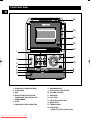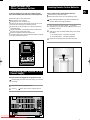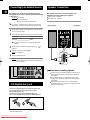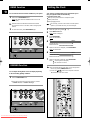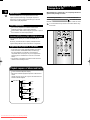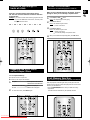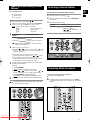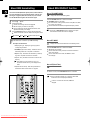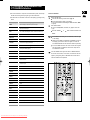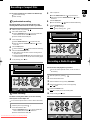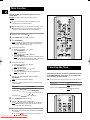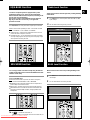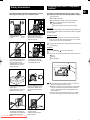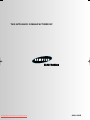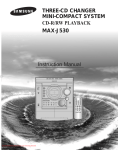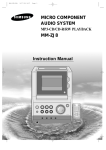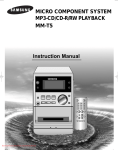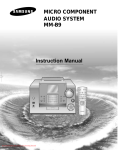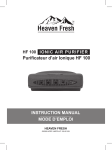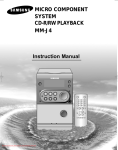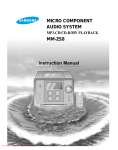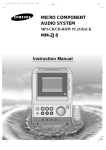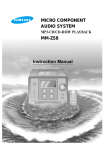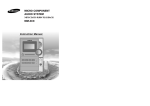Download Samsung MM-ZJ8 Instruction manual
Transcript
MICRO COMPONENT AUDIO SYSTEM MP3-CD/CD-R/RW PLAYBACK MM-ZJ8 Instruction Manual Downloaded From Disc-Player.com Samsung Manuals Safety Warnings GB CLASS 1 LASER PRODUCT CLASS 1 LASER PRODUCT KLASSE 1 LASER PRODUKT LUOKAN 1 LASER LAITE KLASS 1 LASER APPARAT PRODUCTO LASER CLASE 1 This Compact Disc player is classified as a CLASS 1 LASER product. Use of controls adjustments or performance of procedures other than those specified herein may result in hazardous radiation exposure. CAUTION-INVISIBLE LASER RADIATION WHEN OPEN AND INTER LOCKS DEFEATED, AVOID EXPOSURE TO BEAM. CAUTION RISK OF ELECTRIC SHOCK. DO NOT OPEN CAUTION: TO REDUCE THE RISK OF ELECTRIC SHOCK, DO NOT REMOVE REAR COVER, NO USER SERVICEABLE PARTS INSIDE, REFER SERVICING TO QUALIFIED SERVICE PERSONNEL. WARNING: TO REDUCE THE RISK OF FIRE OR ELECTRIC SHOCK, DO NOT EXPOSE THIS APPLIANCE TO RAIN OR MOISTURE. CAUTION: TO PREVENT ELECTRIC SHOCK, MATCH WIDE BLADE OF PLUG TO WIDE SLOT, FULLY INSERT. This symbol indicates that dangerous voltage constituting of a risk of electric shock is present within this unit. This symbol indicates that there are important operating and maintenance instructions in the owners manual accompanying this unit. Wiring the Mains Power Supply Plug(UK Only) IMPORTANT NOTICE The mains lead on this equipment is supplied with a moulded plug incorporating a fuse. The value of the fuse is indicated on the pin face of the plug and, if it requires replacing, a fuse approved to BS1362 of the same rating must be used. Never use the plug with the fuse cover omitted. If the cover is detachable. If a replacement fuse cover is required, it must be of the same colour as the pin face of the plug. Replacement covers are available from your dealer. If the fitted plug is not suitable for the power points in your house or the cable is not long enough to reach a power point, you should obtain a suitable safety approved extension lead or consult your dealer for assistance. However, if there is no alternative to cutting off the plug, remove the fuse and then safely dispose of the plug. Do NOT connect the plug to a mains socket as there is a risk of shock hazard from the bared flexible cord. IMPORTANT The wires in the mains lead are coloured in accordance with the following code:– BLUE = NEUTRAL BROWN = LIVE As these colours may not correspond to the coloured markings identifying the terminals in your plug, proceed as follows:– The wire coloured BLUE must be connected to the terminal marked with the letter N or coloured BLUE or BLACK. The wire coloured BROWN must be connected to the terminal marked with the letter L or coloured BROWN or RED. WARNING: DO NOT CONNECT EITHER WIRE TO THE EARTH TERMINAL WHICH IS MARKED WITH THE LETTER E OR BY THE EARTH SYMBOL , OR COLOURED GREEN OR GREEN AND YELLOW. Downloaded From Disc-Player.com Samsung Manuals Thank you for buying this SAMSUNG micro component system. Contents Please take time to read these instructions. They will allow you to operate your system with ease and take full advantage of its features. SAFETY WARNINGS .................................................................................................................................................................................. 2 INSTALLING YOUR MICRO COMPONENT SYSTEM Front Panel View ........................................................................................................................................................................................4 Remote Control ..........................................................................................................................................................................................5 Rear Panel View ........................................................................................................................................................................................6 Where to Install Your Micro Component System ......................................................................................................................................7 Connecting your System to the Power Supply ..........................................................................................................................................7 Inserting Remote Control Batteries ............................................................................................................................................................7 Connecting to an External Source ............................................................................................................................................................8 CD Digital Out Jack ....................................................................................................................................................................................8 Speaker Connection ..................................................................................................................................................................................8 Connecting the AM (MW)/LW Aerial ..........................................................................................................................................................9 Connecting the FM Aerial ..........................................................................................................................................................................9 DEMO Function ........................................................................................................................................................................................10 DIMMER Function ....................................................................................................................................................................................10 Setting the Clock ......................................................................................................................................................................................10 MP3-CD/CD-PLAYER To replay the CD/MP3-CD ......................................................................................................................................................................11 Selecting a Track ....................................................................................................................................................................................11 To select the MP3-CD album and track ..................................................................................................................................................11 Searching for a Specific Music Passage on a CD ..................................................................................................................................12 Function to skip through 10 tracks at a time............................................................................................................................................13 Repeating One or All Tracks on the Compact Discs ..............................................................................................................................13 REPEAT A↔B Function ..........................................................................................................................................................................13 Last Memory Function..............................................................................................................................................................................13 Programming the Order of Playback........................................................................................................................................................14 Checking or Changing Programmed Tracks ............................................................................................................................................14 TUNER Searching for and Storing the Radio Stations ........................................................................................................................................15 Selecting a Stored Station........................................................................................................................................................................15 Improving Radio Reception ......................................................................................................................................................................15 About RDS broadcasting..........................................................................................................................................................................16 About RDS DISPLAY function..................................................................................................................................................................17 PTY(Program Type) indication and PTY-SEARCH function ..................................................................................................................17 TAPE DECK Listening to a Cassette ............................................................................................................................................................................18 Selecting the Cassette Playback Mode ..................................................................................................................................................18 Recording a Compact Disc ......................................................................................................................................................................19 Recording a Radio Program ....................................................................................................................................................................19 OTHER FUNCTIONS Timer Function ........................................................................................................................................................................................20 Canceling the Timer ................................................................................................................................................................................20 EQ/S.BASS Function ..............................................................................................................................................................................21 SRS WOW Function ..............................................................................................................................................................................21 Treble Level Function ..............................................................................................................................................................................21 Bass Level Function ................................................................................................................................................................................22 MUTE Function ........................................................................................................................................................................................22 Setting the System to Switch off Automatically........................................................................................................................................22 Connecting Headphones..........................................................................................................................................................................22 RECOMMENDATIONS FOR USE Safety Precautions ..................................................................................................................................................................................23 Cleaning Your Micro Component System................................................................................................................................................23 Precautions When Using Compact Discs ................................................................................................................................................24 Precautions When Using Audio Cassettes ..............................................................................................................................................24 Before Contacting the After-Sales Service ..............................................................................................................................................24 Technical Specifications ..........................................................................................................................................................................25 Symbols Downloaded From Disc-Player.com Samsung Manuals Press Push Important Note GB Front Panel View GB 16 15 14 13 12 1 11 2 10 3 4 5 6 7 9 8 1. FUNCTIONS (TUNER/CD/TAPE) 8. REVERSE MODE 2. STANDBY/ON 9. CD SYNCHRO / REC/PAUSE 3. AUX 10. VOLUME CONTROL 4. SEARCH FUNCTION BUTTONS TUNING MODE OR STOP BUTTON 11. SRS WOW 5. DEMO/DIMMER 13. CD DOOR OPEN/CLOSE 6. SLEEP 14. BASS LEVEL 7. HEADPHONE JACK CONNECTOR 15. TREBLE LEVEL 12. DISC TRAY 16. PUSH EJECT (CASSETTE DOOR OPEN/CLOSE) Downloaded From Disc-Player.com Samsung Manuals Remote Control GB 1 25 24 MUTE 23 2 TUNER 3 4 5 TIMER/CLOCK TIMER ON/OFF AUX PROGRAM/SET REP. A B MO/ST SLEEP EQ/S.BASS SRS WOW TREBLE /BASS DISPLAY 22 BAND RDS 21 20 PTY 19 18 6 CD/MP3-CD 7 8 VOLUME 17 TUNING/ ALBUM TUNING MODE REPEAT 9 10 16 15 +10 TA P E 14 11 12 13 1. PROGRAM/SET 14. TAPE FAST-FORWARD 2. STANDBY/ON 15. TUNING UP OR DOWN / ALBUM SKIP 3. TUNER/BAND 16. TUNING MODE/+10 4. AUX 17. CD PLAY/PAUSE 5. SLEEP 18. DISPLAY(RDS) 6. TREBLE/BASS LEVEL 19. PTY(RDS) 7. CD SKIP OR SEARCH 20. SRS WOW 8. CD STOP 21. REPEAT A↔B / FM MONO/STEREO 9. REPEAT 22. TIMER ON/OFF 10. VOLUME CONTROL 23. MUTE 11. TAPE REWIND 24. EQ/SUPER BASS 12. TAPE STOP 25. TIMER/CLOCK 13. TAPE PLAYManuals Downloaded From Disc-Player.com Samsung Rear Panel View GB 1 2 3 4 5 1. FM Aerial Connector Terminal 2. AM Aerial Connector Terminals 3. CD Digital Out(optical) 4. AUX-Input 5. Loudspeaker Connector Terminals Downloaded From Disc-Player.com Samsung Manuals Where to Install Your Micro Component System Inserting Remote Control Batteries GB To take full advantage of your new micro component system, follow these installation instructions before connecting the unit. Install the system on a flat, stable surface. Never place this unit on carpeting. Never place this unit in an outdoor area. Maintain an open space of approximately 6 inches (15 cm) on the sides and rear of the system, for ventilation purposes. Make sure that you have enough room to open the compact disc compartment easily. Place the loudspeakers at a reasonable distance on either side of the system to ensure good stereo sound. Direct the loudspeakers towards the listening area. For optimum performance, make sure that both speakers are placed at an equal distance above the floor. Connecting your System to the Power Supply The main lead must be plugged into an appropriate socket. Before plugging your system into a main socket, you must check the voltage. 1 2 Plug the main lead into an appropriate socket. Press the ( ) button to switch your micro component system on. Downloaded From Disc-Player.com Samsung Manuals Insert or replace remote control batteries when you: Purchase the micro component system Find that the remote control is no longer operating correctly When replacing the batteries, use a new set of batteries and never mix alkaline and manganese batteries. 1 Place your thumb on the position marked on the battery compartment cover (rear of the remote control) and push the cover in the direction of the arrow. 2 Insert two AAA, LR03 or equivalent batteries, taking care to respect the polarities: + on the battery against + in the battery compartment – on the battery against – in the battery compartment 3 Replace the cover by sliding it back until it clicks into position. Connecting to an External Source Speaker Connection GB The auxiliary input can be used to take advantage of the sound quality of your micro component system when listening to other sources. Examples: A television A video disc player A Hi-Fi stereo video cassette recorder To connect to the external source, the source must have an audio output. In addition, you need an RCA connection cable. 1 Set the system to standby mode and disconnect it and the external source from the main socket. 2 Connect the audio cable to the rear of the micro component system. Connect the... To the connector marked... Red jack White jack R (right) L (left) Main Speaker Connection: Connect the Speaker cords (red/black) to the Main Speaker jacks of System. Red wire to the + terminals Black wire to the – terminals (Right Speaker) (Left Speaker) For optimum sound quality, do not invert the right and left channels. 3 Plug the system back into the main socket and press ( switch it on. 4 Select the AUX source by pressing AUX. Result: AUX is displayed. 5 Switch the external source on. ) to Example: You can watch a film and take advantage of stereo sound provided that the original sound track is in stereo (as if you were in a cinema). (+) (-) (+) (-) L R Directions in Installing Speaker CD Digital Out Jack This unit can output CD digital sound signals through this jack. Use an optical cable to connect digital audio equipment. (DAT deck, MD recorder, etc.). Remove the dust cap (1) from the CD DIGITAL OUT jack. Then, connect an optical cable plug to the CD DIGITAL OUT jack. (1) When the CD DIGITAL OUT jack is not being used. Attach the supplied dust cap. Downloaded From Disc-Player.com Samsung Manuals Installation in a place near heating apparatus, under direct lay of light or with high humidity may cause performance degradation of the speaker. Do not install on the wall or on a high place of pole or other unstable place to prevent any safety accident caused by falling of the speaker. Do not take the speaker apart from TV or computer monitor. The speaker near the TV or computer monitor may influence the quality of the screen display. Connecting the AM (MW)/LW Aerial GB The AM aerial (for long and medium waves) can be: Placed on a stable surface Fixed to the wall (you must first remove the base) The AM aerial connector terminals are located on the rear of the system and are marked AM ANT. To avoid noise interference, check that the loudspeaker wires do not run close to the aerial wires. Always keep them at least 2 inches (5 cm) away. Connecting the FM Aerial How to connect a COAXIAL TYPE aerial. Connect a 75Ω antenna to the FM antenna terminal. Plug the connector on the FM aerial supplied into the coaxial socket (75Ω) marked FM on the rear of the system. Follow the instructions given on Page 15 to tune into a radio station, and determine the best position for the aerial. If reception is poor, you may need to install an outdoor aerial. To do so, connect an outdoor FM aerial to the FM socket on the rear of the system using a 75Ω coaxial cable (not supplied). Downloaded From Disc-Player.com Samsung Manuals DEMO Function Setting the Clock GB You can view the various functions available on your system. 1 Press and hold DEMO/DIMMER button. Result: The various functions available are listed in turn on the display. Your system is equipped with a clock which allows you to turn your system on and off automatically. You should set the clock: When you first purchase the micro component system After a power failure After unplugging the unit All these functions are described in detail in this booklet. For instructions on how to use them, refer to the appropriate sections. 2 To cancel this function, press DEMO/DIMMER again. For each step, you have a few seconds to set the required options. If you exceed this time, you must start again. 1 2 Switch the system on by pressing ( 3 Press PROGRAM/SET. Result: The hour flashes. 4 To... ). Press TIMER/CLOCK twice. Result: CLOCK is displayed. Press... Increase the hours Decrease the hours 5 6 When the correct hour is displayed, press PROGRAM/SET. Result: The minutes flash. To... Press... Increase the minutes Decrease the minutes 7 DIMMER Function You can adjust the brightness of the LCD display depending on the surrounding lighting conditions. 1 When the correct time is displayed, press PROGRAM/SET. Result: "TIMER" appears in the display. The current time is now set. You can display the time, even when you are using another function, by pressing TIMER/CLOCK once. You can use buttons on the front panel to instead of / / buttons on the remote control. Press the DEMO/DIMMER button. Your selection switches each time the button is pressed: DIMMER ON(Dim) ➞ DIMMER OFF(Bright). 1 2 3,5,7 4,6 4,6 Downloaded From Disc-Player.com Samsung Manuals To replay the CD/MP3-CD Selecting a Track GB You can play 12 cm or 8 cm compact discs without an adapter. You can select the track you wish to listen to, either when the compact disc player is stopped or when a disc is playing. This unit has been designed to playback the CDs: Audio CD, CD Text, CD-R, CD-RW and MP3-CD. To start playback at the beginning of the... Continued use of irregular shape CDs (heart-shape, octagonal, etc.) can damage the unit. 1 2 Select the CD function by pressing CD(√/») button. Press... Next track once Current track once Previous track twice Track of your choice or the appropriate number of times. Press the Open/Close ( ) button. Result: The compartment opens. 3 Place your disc in the compartment, with the label on the disc facing upwards. 4 Close the compartment by pressing the Open/Close ( again. 5 Press the CD(√/») button. Your CD Player will take a few moments to scan through all the tracks recorded on a particular MP3-CD The English name of the song may be indicated on the display only if directly downloaded from the PC or if the purchased MP3-CD is sorted according to titles(directory). (Other languages besides English may not be indicated.) The English name of the track may not be indicated depending on the characteristics of the MP3-CD. 6 Adjust the volume according to needs with the following procedures. Turn the VOLUME control of the main unit. or Press the VOLUME + or – button of the remote control. The volume level can be adjust in 31 steps(VOL MIN,VOL 1VOL 29,and VOL MAX). ) button 7 To stop playback temporarily, press the CD (√/») button. Press CD (√/») again to continue playing the disc. 8 Press the STOP ( To select the MP3-CD album and track The album and track of the MP3-CD desired to listen may be selected on stopping or during playbacks. 1 2 ) button when you have finished. To move the album, press the TUNING/ALBUM This function works only with remote control. 2 Downloaded From Disc-Player.com Samsung Manuals 2 1 6 8 button. To move the track, press the , button. Moves the track within the album. If the , button is pressed more than the number of tracks within the album, it moves to the next album. 2,4 1,5,7 / 1 Searching for a Specific Music Passage on a CD GB When listening to a compact disc, you can quickly search for a specific music passage on a track. What is MP3? MP3 means MPEG1 Layer 3, the global standard for audio signal compression technology. It uses digital compression technology to compress original sound data by up to 12 times without sound quality degradation. The unit will playback files created in MP3 format (Mpeg1.Layer3) with *.mp3 as their extension. Files created in MP2 format (Mpeg1.Layer2) with *.mp2 as their extension can also be played back. How many MP3 files can a CD-R or CD-RW disc record? The maximum capacity of one CD-R or CD-RW disc is 740MB. Normally, one MP3 file has a capacity of 4MB, therefore approximately 180 files can be recorded on a single disc. Regarding the playback of CD-R/RW In the case of an original CD-R(Recordable) recorded in audio CD format, CD-RW(Rewritable) and editing by the user, playback is processed on the respective completed status. (The player may not be played back according to the characteristics of the CD or recorded status.) The CD-RW is comparably less reflexive than CD which causes more time delay to read. Playback sequence of albums and tracks In case of Window Explorer display. The arrows indicates playback sequence of albums and tracks. Tracks with jpg, wav or doc only are not audio files and therefore will be skipped. Album 01 Skipped Kevin01.mp3 Kevin02.mp3 Kevin03.mp3 Kevin04.mp3 Kevin.jpg Life.doc Album 02 Album 04 Summer05.mp3 Summer06.mp3 Garden.mp3 Garden.mp3 Album 03 Album 05 Michael07.mp3 Michael08.mp3 Water.mp3 Water.mp3 Skipped Album 06 Kenny01.wav Kenny02.wav Downloaded From Disc-Player.com Samsung Manuals Forwards Backwards Press and hold down... for at least one second for at least one second It is recommended that you turn the volume down before using this function. File Compatibility (E) CD-ROM drive To search through the tracks... Album 07 Butterfly.mp3 Piano14.mp3 John15.mp3 Function to skip through 10 tracks at a time REPEAT A↔B Function (This function is not available during playback of an MP3-CD.) GB Press the +10 button briefly while playing back a CD. The track 10 tracks after the current one will then be played back. Example: If you want to select track 43 during playback of track 15, press the +10 button three times, and then press the button three times. When you select CD(TAPE) Repeat (A↔B) playback, the music passages to which you were listening is repeated 3 times. 1 Press CD(√/») / TAPE( ) button. Result: The CD(TAPE) player starts playing. 2 Press REP. A↔B button. Result: The indications appear: START A Time is memorized. 3 Press REP. A↔B button. Result: The indications appear: END B Time is memorized. Your selected passages are repeated 3 times. 4 When you have finished the Repeat playback, press REP. A↔B. 15 ➝ 20 ➝ 30 ➝ 40 ➝ 41 ➝ 42 ➝ 43 +10 +10 +10 2,3,4 1 1 Repeating One or All Tracks on the Compact Discs You can repeat indefinitely: A specific track on a compact disc. All tracks on the compact disc selected. 1 2 To repeat... Press Repeat on the remote control one or more times until... The current track indefinitely All tracks REPEAT 1 is displayed REPEAT ALL is displayed To cancel this function, press REPEAT again. 1,2 Downloaded From Disc-Player.com Samsung Manuals Last Memory Function (This function is only available during playback of an MP3-CD.) When CD playback is selected again after your CD player has been stopped or turned off, this function allows playback from the start of the track that you last listened to. Press the PROGRAM/SET button while your MP3-CD is being played back. The LAST ON and LAST OFF may be repeatedly selected. Programming the Order of Playback (This function is not available during playback of an MP3-CD.) Checking or Changing Programmed Tracks GB You can decide: You can check or change your selection of tracks at any time. The order of the track desired to listen The track not desired to listen A maximum of up to 24 order of tracks desired to listen may be programmed. Before selecting the track, the CD player should be stopped. This function may be used simultaneously with the CD Repeat function. In the case of the MP3-CD, the PROGRAM/SET button may be used as the RESUME ON, OFF function. 1 2 3 If the CD function is selected, stop the player by pressing Press once if you have started listening to the selection. Press PROGRAM/SET button twice. Result: The following indications are displayed: button. Load the selected CD. (01 = Program no., – – = Track no. on the disc) If you have already programmed 24 tracks, Check is displayed instead of CH when you press PROGRAM/SET. Press PROGRAM/SET. Result: The following indications are displayed: (01 = Program no., -- -- = Track no. on the disc) 4 Select the required track by pressing: to move back through the tracks to move forward through the tracks 5 Press PROGRAM/SET to confirm your selection. Result: The selection is stored and is displayed. 6 7 8 To select other tracks, repeat Steps 4 to 5. 9 1 2 3 Press PROGRAM/SET one or more times until the track to be changed is displayed. 4 5 6 Press or to select a different track. Press PROGRAM/SET to confirm your change. Press CD (√/») to start listening to the selection. Result: The first track selected is played. 2,3,5 Press CD (√/») to listen to the track selection in the order programmed. To... Press... Listen to the current track again Listen to the previous track Listen to the next track Skip forwards or backwards one or more tracks once twice once or the appropriate number of times To cancel the selection, press button. Once if the compact disc player is stopped Result: PROG is no longer displayed. If you open the compartment, the selection is cancelled. 3,5 4,8 1, 9 4,8 7 Downloaded From Disc-Player.com Samsung Manuals 4 1 4 6 Searching for and Storing the Radio Stations You can store up to: You can listen to a stored radio station as follows: 15 FM stations 8 MW stations 7 LW stations 1 2 3 Selecting a Stored Station Switch the system on by pressing ( ). Select the required frequency band by pressing TUNER/BAND again on the front panel or BAND on the remote control. Result: The appropriate indication is displayed: FM Frequency Modulation MW Medium Wave LW Long Wave To search for a station... 1 2 Switch the system on by pressing ( 3 Select the radio station as follows. ). Select the required frequency band by pressing TUNER/BAND on the front panel. To listen to ... Press ... Stored station 1. the TUNING MODE button until “PRESET” is displayed. 2. or button to select the required program. Press TUNING MODE One or more times until MANUAL is displayed. Automatically One or more times until AUTO is displayed. PRESET function is explained in detail in the section “ Selecting a Stored Station” on. Manually 4 Select the station to be stored by: or Pressing or buttons on the front panel or buttons on the remote control to increase or decrease the frequency respectively. 1 2 3 3 3 To scroll through the frequencies faster when searching manually, hold down the or buttons. The automatic search procedure may stop on a frequency that does not correspond to a radio station. If this happens, use the manual search mode. 5 If you do not want to store the radio station found, revert to Step 4 and search for another station. Otherwise: a Press PROGRAM/SET. Result: The PROG is displayed for a few seconds. Improving Radio Reception b Pressing or buttons on the front panel or or buttons on the remote control to assign a program number . c Press PROGRAM/SET to store the radio station. Result: PROG is no longer displayed and the station is stored. 6 You can improve the quality of radio reception by: Rotating the FM or AM(MW) aerial To store any other radio frequencies required, repeat Steps 3 to 5. The PROGRAM function can be used to assign a new station to an existing program number. 2 3 45 45 2 5 45 45 Downloaded From Disc-Player.com Samsung Manuals 3 If reception from a specific FM radio station is poor, press MO/ST. to switch from stereo mode to mono. The quality of the sound will be improved. GB About RDS broadcasting GB This unit has the RDS (Radio Data System) function, which enables for the various information such as broadcasting station, radio text, time and 30 types of programs (News, Rock, Classic, etc.) to be received from the FM RDS station together with normal radio signal. 1 2 3 Press the ( ) button. Receive the FM radio. See the radio receiving method on the page 15. FM and frequency are shown on the display If the received station transfers the RDS information, 'RDS' appears automatically on the display. Press the RDS Display button to select the desired RDS mode. Whenever the button is pressed, RDS mode changes as follows. PS NAME RT CT About RDS DISPLAY function About "PS NAME" MODE Displays the name of broadcasting station. Press the RDS DISPLAY button to select the PS NAME. "PS NAME" appears on the display. If the PS information is being received, the PS name (BBC, AFO, NDR, etc.) is shown on the display. If the PS information isn't received, the original FM frequency is shown. Even though no RDS DISPLAY button is pressed, the reception of PS information ensues the PS name is displayed. Current FM frequency The RDS function is available only in FM broadcasting. Description on RDS function About 'RT' MODE Displays the character transmitted from the broadcasting station. 1. PTY(Program Type) : Displays the type of programme currently being broadcast 2. PS NAME(Program Service Name) : Indicates the name of broadcasting station and is composed of 8 characters. 3. RT(Radio Text) : Decodes the text broadcast by a station (if any) and is composed of maximum 64 characters. Press the RDS DISPLAY button to select the RT MODE. "RT" appears on the display. If the RT information is being received, the received information is shown on the display. If the RT information isn't received, the "NO RT" is shown. On the display. 4. CT(Clock Time) : Decodes the real time clock from the FM frequency. Some stations may not transmit PTY, RT or CT information therefore this may not be displayed in all cases. 5. TA(Traffic Announcement) : When this symbol flashes it shows that the traffic announcement is in progress. About CT(Clock Time) Sets the time of RDS clock. To select the CT time, set the RDS DISPLAY button to CT MODE. The CT information will take up to 2 minutes to be decoded therefore the clock isn’t displayed immediately. 1 If there is no received CT information, "NO CT" is displayed. 3 Downloaded From Disc-Player.com Samsung Manuals PTY(Program Type) indication and PTY-SEARCH function GB ◆ The PTY information is composed of an identification symbol, which helps the FM radio to recognize the program type of each FM station. About PTY-SEARCH ◆ The below 30 PTY information is shown on the display by pressing the Pty button. 1 The FM and frequency appear on the display. If the e received station is transmitting the RDS information, “RDS” r lights up. Program Type Display NEWS • News including an announced opinion and report AFFAIRS • Several matters including a current incident, documentary, discussion and analysis. INFO • Information including weights and measures, returns and forecast, matters interesting the customer, medical information, etc. Receive the FM radio. See the radio receiving method on the page 15. 2 Press the PTY button. The PTY MODE(NEWS, AFFAIRS, etc.) appears on the display. Press the TUNING or button to select the desired PTY MODE. SPORT • Sports EDUCATE • Education DRAMA • Drama-Radio serial, etc. CULTURE • Culture-National or local culture including the religious problem, social science, language, theater,etc. SCIENCE • Natural science and technology VARIED • Others-Speech, amusing program (quiz, game), interview, comedy and satirical play, etc. POP M • Pop music ROCK M • Rock music M.O.R.M • M.O.R- Comfortable music, occasionally vocal or piece LIGHT M • Light classical music- Classical music and instrumental and chorus music CLASSICS • Heavy classical music-Orchestra music, symphony, chamber music and opera OTHER M • Other music - Jazz, R&B country music WEATHER • Weather FINANCE • Finance CHILDREN • Children’s programmes SOCIAL • Social affairs RELIGION • Religion PHONE IN • Phone in TRAVEL • Travel LEISURE • Leisure JAZZ • Jazz Music COUNTRY • Country Music NATION M • National Music OLDIES • Oldies Music FOLK M • Folk Music DOCUMENT • Documentary TEST • Alarm Test Downloaded From Disc-Player.com Samsung Manuals If the station is transmitting no PTY information, 'NO PTY' lights on the display. When the PTY MODE is selected(The PTY MODE is shown on the display), press the PTY KEY once again to convert into PTY-SEARCH MODE and auto-search the station sequentially. If the PTY MODE received in the course of auto-search agrees with the selected PTY MODE, the auto-search stops and the PTY-SEARCH is finished. If the PTY MODE which agrees with the PTY MODE selected in the course of auto-search, isn't received, it is returned to the first frequency at beginning the PTY SEARCH and the auto-search and PTY SEARCH are suspended. 2 2 2 Selecting the Cassette Playback Mode Listening to a Cassette GB Always treat your cassettes with care; refer, if necessary, to the section entitled “Precautions When Using Audio Cassettes” on page 24. 1 2 Switch the system on by pressing ( ). Open the cassette deck by pushing on the corner of the cover marked PUSH EJECT ( ) until you hear a click and then releasing it. Insert the pre-recorded cassette with the open edge of the tape facing downwards. 3 4 Close the deck by pushing on it until it clicks into place. 5 Press the To listen to... Side A Side B Result: The cassette starts playing. , or , button if necessary. Press ... Rewind the cassette / / Fast-forward the cassette When you have finished playback, press button. 4 1 6 5 Downloaded From Disc-Player.com Samsung Manuals 5 When the display indicates... The micro component system plays back... One side of the selected cassette and then stops. One side of the cassette. The other side of the cassette and then stops. Press ... Tape ( ) button once. Tape ( ) button twice. To... 6 Your micro component system has three cassette playback modes which enable you to listen to both sides of a cassette automatically. Press REV.MODE until the appropriate symbol is displayed. button. button. Both sides of the cassette indefinitely until you press stop. Recording a Compact Disc You can record a compact disc on a cassette in two different ways: 3 Synchronised recording Direct recording Press the OPEN/CLOSE button ( This feature enables you to synchronize the start of the recording with the start of the disc or track of your choice. 3 Switch the system on by pressing ( 6 Press the CD(√/») button. Use the CD selection ( 5 Press the REC/PAUSE button. Recording will begin. Result: To stop recording, press , ) to close ) buttons to select the desired song. button. Insert a blank cassette in Deck. Press the PUSH/EJECT button ( ) to open the cassette door, insert a cassette, and then close the cassette door. Insert the cassette with the safety tabs. 3 Load a compact disc. Press the OPEN/CLOSE button ( 5 4 ). ) to open the CD door. Insert a CD and press the OPEN/CLOSE button ( the CD door. 4 ) to open the CD door. Insert a CD and press the OPEN/CLOSE button ( the CD door. Synchronised recording 1 2 GB Load a compact disc. ) to close , ) buttons to select the desired song. Press and hold CD SYNCHRO button. When stopped, press the button to start the recording from the first piece of music. Press and hold CD SYNCHRO button during the playback of CD to start the recording from the first part of the music being played. To stop recording, press 4 1 Press the CD(√/») button. Use the CD selection ( 4 4 5 5 button. Recording a Radio Program 3 You can record a radio program of your choice. You do not need to adjust the volume, as it has no effect on the recording. 1 4 1 2 3 4 4 6 4 5 Direct recording Switch the system on by pressing ( ). Insert a blank cassette in Deck. Select the TUNER function by pressing TUNER/BAND. Select the radio station that you wish to record by pressing or button . 5 Press the REC/PAUSE button. Result: REC is displayed in red and recording starts. 6 To stop recording, press button. The direct recording mode enables you to start recording with any track on the compact disc. 3 You do not need to adjust the volume, as it has no effect on the recording. 1 2 1 Switch the system on by pressing ( ). 6 Insert a blank cassette in Deck. Press the PUSH/EJECT button ( ) to open the cassette door, insert a cassette, and then close the cassette door. Insert the cassette with the safety tabs. Downloaded From Disc-Player.com Samsung Manuals 4 4 5 Timer Function GB The timer enables you to switch the system on or off at specific times. Example: You wish to wake up to music every morning. If you no longer want the system to be switched on or off automatically, you must cancel the timer. 1,9 Before setting the timer, check that the current time is correct. For each step, you have a few seconds to set the required options. If you exceed this time, you must start again. 1 2 3 4 5 6 7 Switch the system on by pressing ( 9 3,4,5,6,7,8 ). Press TIMER/CLOCK until TIMER is displayed. Press PROGRAM/SET. Result: ON TIME is displayed (instead of the equalizer symbols) for a few seconds, followed by any switch-on time already set; you can set the timer switch-on time. 4,5,6,7 4,5,6,7 Set the timer switch-on time. or button. a Set the hour by pressing b Press PROGRAM/SET. Result: The minutes flash. or button. c Set the minutes by pressing d Press PROGRAM/SET. Result: OFF TIME is displayed (instead of the equalizer symbols) for a few seconds, followed by any switch-off time already set; you can now set the timer switch-off time. Set the timer switch-off time. or button. a Set the hour by pressing b Press PROGRAM/SET. Result: The minutes flash. c Set the minutes by pressing or button. d Press PROGRAM/SET. Result: VOL 10 is displayed, where 10 corresponds to the volume already set. or button to adjust the volume level and press Press PROGRAM/SET. Result: The source to be selected is displayed. or button to select the source to be played when the Press system switches on. If you select... 8 2 You must also... TAPE (cassette) Insert a cassette tape. TUNER (radio) a Press PROGRAM/SET. b Select a preset station by pressing or . CD (compact disc) Load a compact disc. Press PROGRAM/SET to confirm the timer. Press ( Result: ) to set the system to standby mode. is displayed to the bottom left of the time, indicating that the timer has been set. The system will switch on and off automatically at the required times. If the timer switch on and off times are identical, the word ERROR is displayed. You can use buttons on the front panel to instead of / / buttons in step 4,5,6,7.. Downloaded From Disc-Player.com Samsung Manuals Canceling the Timer After having set the timer, it will start automatically as shown by the TIMER indication on the display. If you no longer wish to use the timer, you must cancel it. You can stop the timer at any time (system on or in standby mode). To... Press TIMER ON/OFF... Cancel the timer Once. Result: is no longer displayed. Restart the timer Twice. Result: is displayed again. EQ/S.BASS Function Treble Level Function GB Your micro component system is equipped with a preset equalizer that allows you to choose the most appropriate balance between treble and bass frequencies, according to the type of music you are listening to. The function of Power Sound amplifies bass and improves high key or bass twice as much for you to appreciate powerful real sound. Treble Control function stresses high tones providing thudding sound effects. 1 2 Turn TREBLE knob on the front panel to select from TRE -7 to TRE 7, total 15 steps. You can select the level of high tones you desire. Press EQ/S.BASS on the front panel until the required option is selected. Result: Press the button repeatedly to select “PASS➞POP ➞ ROCK ➞CLASSISC ➞JAZZ➞ S.BASS ➞ P.SOUND”. S.BASS Function : S.Bass function emphasizes the bass sound to produce the effect of explosion or booms. P.SOUND Function : You can experience the powerful and realistic sound by amplifying bass and improving the sound quality of highand low-pitched sounds by two-fold. SRS WOW Function You can enjoy realistic surround sound by using the SRS and TruBass sound field functions and the SRS WOW function that enhances sound clarity. BASS Level Function BASS function stresses low tones providing thudding sound effects. 1 Press the SRS WOW button. Result: Each time the button is pressed, the selection changes as follows: PASS➞TRU BASS ➞ SRS ➞ SRS WOW. TruBASS Function: Enhances the bass and low frequencies to produce deep and rich bass sounds. SRS Function: Provides the surround sound that fills the room. SRS WOW Function: Provides the surround sound effects with enhanced sound field depth and bass, through speakers and headphones. is a trademark of SRS Labs, Inc. WOW technology is incorporated under license from SRS Labs, Inc. Downloaded From Disc-Player.com Samsung Manuals 2 Turn BASS knob on the front panel to select from BAS -7 to BAS 7, total 15 steps. You can select the level of low tones you desire. MUTE Function Connecting Headphones GB You can turn the sound off temporarily on your system. Example: You wish to answer a telephone call. 1 2 Press MUTE ( ). To switch the sound back on (at the same volume as before), press MUTE again or the VOLUME buttons. You can connect a set of headphones to your micro component system so that you can listen to music or radio programmers without disturbing other people in the room. The earphones must have a 3.5ø jack or an appropriate adapter. Connect the headphones to the PHONES jack on the front panel. Result: The loudspeakers are no longer used to output the sound. Prolonged use of headphones at a high volume may damage your hearing. Setting the System to Switch off Automatically While listening to a compact disc or a cassette, you can set the system to switch off automatically Example: You wish to go to sleep to music. 1 Press SLEEP. Result: The following indications are displayed: 2 Press SLEEP one or more times to indicate how long the system should continue playing before it switches off: 90 MIN 90 MIN OFF 60 MIN 15 MIN 45 MIN 30 MIN At any time, you can: Check the remaining time by pressing SLEEP Change the remaining time by repeating Steps 1 and 2 3 To cancel SLEEP function, press SLEEP one or more times until OFF is display. Downloaded From Disc-Player.com Samsung Manuals Cleaning Your Micro Component System Safety Precautions GB The following diagrams illustrate the precautions to be taken when using or moving your micro component system. To obtain the best possible results from your micro component system, you must clean the following elements regularly: The outer casing The compact disc player The cassette players (heads, rollers and drive capstans) Always unplug the system from the wall outlet: Before cleaning it If you are not going to be using it for a long time Outer Casing Clean the outer casing regularly using a soft cloth and a light detergent. Do not use abrasive powders, liquids or aerosol cleaners. Never let any liquids get into the system. Ambient operating conditions: Ambient temperature 5°C-35°C Humidity 10-75% Do not expose the unit to direct sun radiation or other heat sources. This could lead to overheating and malfunction of the unit. Compact Disc Player 1 Before playing a compact disc, clean it with a special CD cleaning agent. Do not use the same cleaning agents as for vinyl LP records. Carefully wipe the disc from the centre outward. 2 Regularly clean the player with a special cleaning disc (available from your local dealer). Tape Decks 1 2 Do not place potted plants or vases on top of the unit. Moisture entering the unit could lead to dangerous electric shock and can cause equipment damage. In such events immediately disconnect the main plug from the socket. During thunderstorms, disconnect the main plug from the socket. Main voltage peaks due to lightning could damage the unit. Press PUSH EJECT( ) to open the cassette deck. Use a cotton bud and a special cassette cleaning agent to clean the: Head (1) Rollers (2) Drive capstans (3) 3 VOLUME UP 1 2 DOWN Remove the batteries from the remote control, if not used for any extended period. Leaking batteries can cause serious damage to the remote control. Do not place heavy items on the main lead. Main cable damage can lead to damage of the equipment (fire hazard) and can cause electric Downloaded Fromshock. Disc-Player.com Samsung Manuals When using headphones, take care not to listen at excessive volumes. Extended use of headphones at high volumes will lead to hearing damage. Do not remove any equipment panels. The inside of the unit contains live components, which cause electric shock. If you will not be using the remote control for a long time, remove the batteries to prevent corrosion. Although your system is very hard-wearing, it should not be used in an excessively dusty environment or subjected to shocks or extreme heat (close to heating appliances or in direct sunlight, etc.). If the unit emits an unpleasant odor when in use, unplug it from the main supply and contact the after-sales service. Precautions When Using Compact Discs Before Contacting the After-Sales Service GB Handle your compact discs with care. Always hold them by the edges to avoid leaving fingerprints on the shiny surface. When you have finished playing a compact disc, always put it back in its case. Do not fix paper or adhesive tape to the discs and do not write on the label. Clean them with a special-purpose cloth. Store your compact discs in a clean place, out of direct sunlight, where they will not be exposed to high temperatures. Always use compact discs marked . It always takes a little time to become familiar with a new appliance. If you have any of the problems listed below, try the solutions given. They may save you the time and inconvenience of an unnecessary service call. Problem The system does not work • The main lead is not correctly plugged into a wall socket or the wall socket is not switched on. • The remote control batteries need replacing or the polarity has not been respected. • The button has not been pressed. There is no sound • The volume has been completely turned down. • The correct function (TUNER, CD, TAPE, AUX) has not been selected. • You have connected a set of earphones. • The loudspeaker wires have been disconnected. • The MUTE button has been pressed. The Timer does not work • The timer has been stopped by pressing TIMER ON/OFF. In case it does not work, even the action is taken as above. • Press the SRS WOW button for 5 seconds in power ‘OFF’(standby), then it is returned the original position (RESET) The compact disc player does not start playing • The CD function has not been selected. • The disc has been inserted face down or is either dirty or scratched. • The laser sensor is dirty or dusty. • The system has not been installed on a flat, horizontal surface. • Condensation has formed in the player; leave the system in a warm, airy room for at least one hour. The tape does not start playing • The TAPE function has not been selected. • The cassette has not been inserted correctly. • The cassette player has not been closed. • The tape is either slack or broken. The volume falls off The cassette is not erased correctly There is excessive wow and flutter • The audio heads are dirty. • The rollers or drive capstans are dirty. • The tape is worn. Reception is poor or no radio stations are received at all • The TUNER function has not been selected. • The radio frequency has not been correctly selected. • The aerial has been disconnected or is not facing the right way. Turn it until you find the best orientation. • You are in a building that blocks radio waves; you must use an outside aerial. COMPACT DIGITAL AUDIO G E N E R A L Precautions When Using Audio Cassettes Check that the tape in the cassette is sufficiently taut. To prevent erasing a cassette that you wish to keep, remove the safety tab on the upper edge of the cassette. To record a cassette, where the tab has been broken, simply cover the opening with adhesive tape. When you have finished playing a cassette, always put it back in its case. Store your cassettes in a clean place, out of direct sunlight, where they will not be exposed to high temperatures. Avoid using 120-minute cassettes as they place unnecessary strain on the tape mechanism. C D C A S S E T T E S R A D I O Checks/Explanation If the above guidelines do not allow you to solve the problem, take a note of: The model and serial numbers, normally printed on the rear of the system Your warranty details A clear description of the problem Then contact your local dealer or SAMSUNG after-sales service. Downloaded From Disc-Player.com Samsung Manuals Technical Specifications GB SAMSUNG strives to improve its products at all times. Both the design specifications and these user instructions are thus subject to change without notice. RADIO LW Usable sensitivity 60 dB AM (MW) Signal/noise ratio 40 dB Usable sensitivity 56 dB Total harmonic distortion 2% FM Signal/noise ratio 60 dB Usable sensitivity 3 dB Total harmonic distortion 1.0 % COMPACT DISC PLAYER Frequency range 20 Hz - 20 KHz (± 1 dB) Signal/noise ratio 90 dB (at 1 KHz) with filter Distortion 0.05 % (at 1 KHz) Channel separation 80 dB Disc sizes Diameter: 120 or 80 mm. Thickness: 1.2 mm TAPE DECK Frequency range 125 Hz ~ 10 KHz Signal/noise ratio 40 dB Channel separation 35 dB Erasing effect 60 dB AMPLIFIER Output power(4 Ω) 2X35 Watts RMS (total harmonic distortion : 10%) Channel separation 50 dB Signal/noise ratio 80 dB GENERAL Dimensions Downloaded From Disc-Player.com Samsung Manuals 194(W) x 172 (H) x 310(D) mm THIS APPLIANCE IS MANUFACTURED BY: ELECTRONICS Downloaded From Disc-Player.com Samsung Manuals AH68-01406B