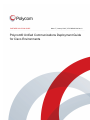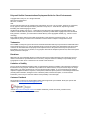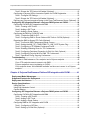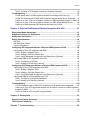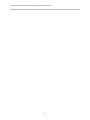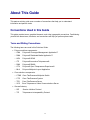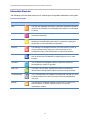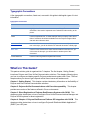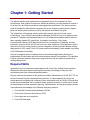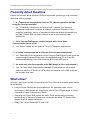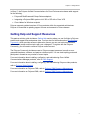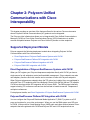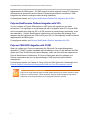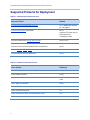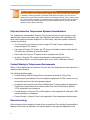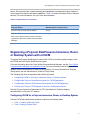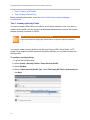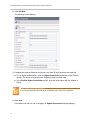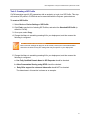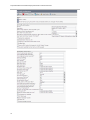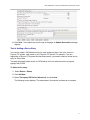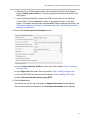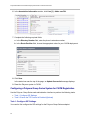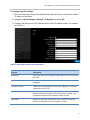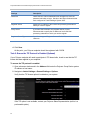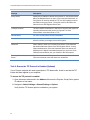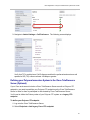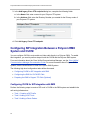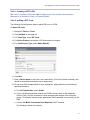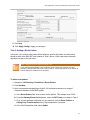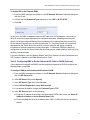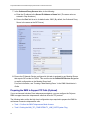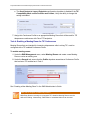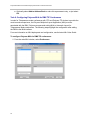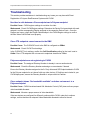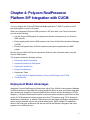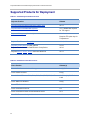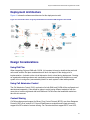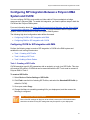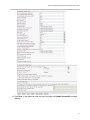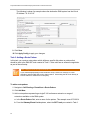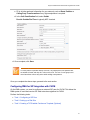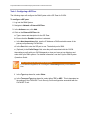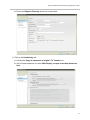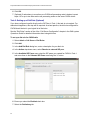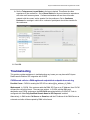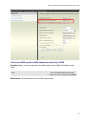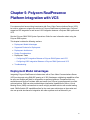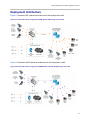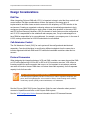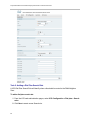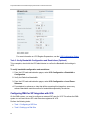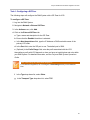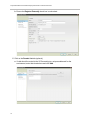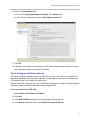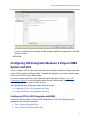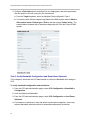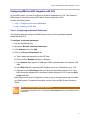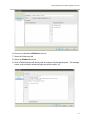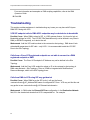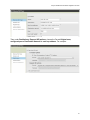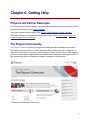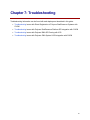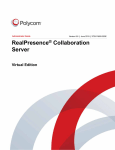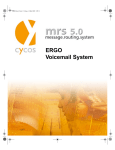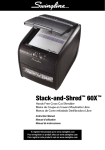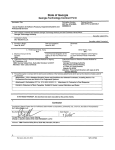Download Cisco H.323/SIP System information
Transcript
Wave 7 | January 2013 | 3725-00010-001 Rev H PARTNER SOLUTION GUIDE Polycom® Unified Communications Deployment Guide for Cisco Environments i Polycom® Unified Communications Deployment Guide for Cisco Environments Copyright ©2013, Polycom, Inc. All rights reserved. 6001 America Center Drive San Jose, CA 95164 USA No part of this document may be reproduced or transmitted in any form or by any means, electronic or mechanical, for any purpose, without the express written permission of Polycom, Inc. Under the law, reproducing includes translating into another language or format. As between the parties, Polycom, Inc., retains title to and ownership of all proprietary rights with respect to the software contained within its products. The software is protected by United States copyright laws and international treaty provision. Therefore, you must treat the software like any other copyrighted material (e.g., a book or sound recording). Every effort has been made to ensure that the information in this manual is accurate. Polycom, Inc., is not responsible for printing or clerical errors. Information in this document is subject to change without notice. Trademarks POLYCOM®, the Polycom logo and the names and marks associated with Polycom products are trademarks and/or service marks of Polycom, Inc. and are registered and/or common law marks in the United States and various other countries. All other trademarks are property of their respective owners. No portion hereof may be reproduced or transmitted in any form or by any means, for any purpose other than the recipient's personal use, without the express written permission of Polycom. Disclaimer While Polycom uses reasonable efforts to include accurate and up-to-date information in this document, Polycom makes no warranties or representations as to its accuracy. Polycom assumes no liability or responsibility for any typographical or other errors or omissions in the content of this document. Limitation of Liability Polycom and/or its respective suppliers make no representations about the suitability of the information contained in this document for any purpose. Information is provided “as is” without warranty of any kind and is subject to change without notice. The entire risk arising out of its use remains with the recipient. In no event shall Polycom and/or its respective suppliers be liable for any direct, consequential, incidental, special, punitive or other damages whatsoever (including without limitation, damages for loss of business profits, business interruption, or loss of business information), even if Polycom has been advised of the possibility of such damages. Customer Feedback We are striving to improve our documentation quality and we appreciate your feedback. Email your opinions and comments to [email protected]. Visit the Polycom Voice Support Center for software downloads, product documents, product licenses, troubleshooting tips, service requests, and more. ii Contents About This Guide ........................................................................................................ vii Conventions Used in this Guide.........................................................................................vii Terms and Writing Conventions ......................................................................................... vii Information Elements ........................................................................................................ viii Typographic Conventions ................................................................................................... ix What’s in This Guide? ..........................................................................................................ix Chapter 1: Getting Started............................................................................................ 1 Frequently Asked Questions ............................................................................................... 2 What’s New? ......................................................................................................................... 2 Getting Help and Support Resources ................................................................................. 3 Chapter 2: Polycom Unified Communications with Cisco Interoperability .............. 5 Supported Deployment Models ........................................................................................... 5 Direct Registration of Polycom RealPresence Systems with CUCM ................................... 5 Polycom RealPresence Platform SIP Integration with CUCM ............................................. 5 Polycom RealPresence Platform Integration with VCS ....................................................... 6 Polycom CMA H323 Integration with CUCM ....................................................................... 6 Chapter 3: Direct Registration of Polycom RealPresence Systems with CUCM ..... 7 Deployment Model Advantages........................................................................................... 7 Supported Products for Deployment .................................................................................. 8 Deployment Architecture ..................................................................................................... 9 Design Considerations......................................................................................................... 9 Cisco Unified Communications Manager Considerations .................................................... 9 Polycom Immersive Telepresence Systems Considerations ..............................................10 Content Sharing in Telepresence Environments ................................................................10 Device Licensing ................................................................................................................10 Registering a Polycom RealPresence Immersive, Room, or Desktop System with a CUCM ...................................................................................................................................11 Configuring CUCM for a Polycom Immersive, Room, or Desktop System ..........................11 Task 1: Creating a Security Profile .................................................................................12 Task 2: Adding a System User .......................................................................................13 Task 3: Creating a SIP Profile ........................................................................................15 Task 4: Adding a Device Entry .......................................................................................17 Configuring a Polycom Group Series System for CUCM Registration ................................20 Task 1: Configure SIP Settings.......................................................................................20 iii Polycom® Unified Communications Deployment Guide for Cisco Environments Task 2: Ensure the TIP Protocol is Enabled (Optional) ...................................................22 Configuring a Polycom HDX or Immersive System for CUCM Registration ........................23 Task 1: Configure SIP Settings.......................................................................................23 Task 2: Ensure the TIP Protocol is Enabled (Optional) ...................................................24 Defining your Polycom Immersive System in the Cisco TelePresence Server (Optional) ...25 Configuring SIP Integration Between a Polycom RMX System and CUCM .....................26 Configuring CUCM for SIP Integration with RMX ...............................................................26 Task 1: Creating a SIP Profile ........................................................................................27 Task 2: Adding a SIP Trunk ............................................................................................27 Task 3: Adding a Route Pattern......................................................................................29 Configuring the RMX for CUCM SIP calls ..........................................................................30 Task 1: Enable the RMX for SIP ....................................................................................30 Task 2: Configuring RMX to Route Outbound SIP Calls to CUCM (Optional) .................31 Preparing the RMX to Support TIP Calls (Optional) ...........................................................32 Task 1: Confirm the RMX Telepresence Mode License ..................................................33 Task 2: Setting the MIN_TIP_COMPATIBILITY_LINE_RATE System Flag ....................34 Task 3: Configuring a TIP Enabled Conference Profile ...................................................34 Task 4: Enabling a Meeting Room for TIP Conferences .................................................36 Task 5: Configuring Participant Properties for Dial Out Calls (Optional) .........................37 Task 6: Configuring Polycom MLA for RMX TIP Conferences ........................................38 Task 7: Operations During Ongoing Conferences ..........................................................39 Troubleshooting ..................................................................................................................40 No video in calls between a Cisco endpoint and a Polycom endpoint .............................40 Cisco CTS endpoints cannot connect to the RMX ..........................................................40 Polycom endpoints are not registering to CUCM ............................................................40 Cisco endpoint shows “No bandwidth available” and does not connect to a Polycom endpoint .........................................................................................................................40 Chapter 4: Polycom RealPresence Platform SIP Integration with CUCM............... 41 Deployment Model Advantages..........................................................................................41 Supported Products for Deployment .................................................................................42 Deployment Architecture ....................................................................................................43 Design Considerations........................................................................................................43 Using Dial Plan ..................................................................................................................43 Using Call Admission Control.............................................................................................43 Content Sharing .................................................................................................................43 Configuring SIP Integration Between a Polycom DMA System and CUCM .....................45 Configuring CUCM for SIP Integration with DMA ...............................................................45 Task 1: Creating a SIP Profile ........................................................................................45 Task 2: Adding a SIP Trunk ............................................................................................48 Task 3: Adding a Route Pattern......................................................................................50 Configuring DMA for SIP Integration with CUCM ...............................................................51 Task 1: Configuring a SIP Peer ......................................................................................52 Task 2: Setting up a Dial Rule (Optional) ........................................................................54 iv Contents Task 3: Creating a TIP-Enabled Conference Template (Optional) ..................................55 Troubleshooting ..................................................................................................................57 CUCM sends calls to a DMA registered endpoint but endpoint does not ring .................57 CUCM SIP endpoint calls to DMA H323 endpoints may be denied due to bandwidth .....58 Calls from a Cisco CTS are not able to connect to a DMA registered endpoint or RMX..58 Calls from a Cisco CTS are not able to connect to a DMA Virtual Meeting Room ...........58 Calls from a DMA-registered HDX endpoint are denied by CUCM..................................59 Chapter 5: Polycom RealPresence Platform Integration with VCS ......................... 61 Deployment Model Advantages..........................................................................................61 Supported Products for Deployment .................................................................................62 Deployment Architecture ....................................................................................................63 Design Considerations........................................................................................................64 Dial Plan ............................................................................................................................64 Call Admission Control.......................................................................................................64 Protocol Conversion...........................................................................................................64 Configuring SIP Integration Between a Polycom DMA System and VCS ........................65 Configuring VCS for SIP Integration with DMA...................................................................65 Task 1: Adding a Neighbor Zone ....................................................................................65 Task 2: Adding a Dial Plan Search Rule .........................................................................66 Task 3: Verify Bandwidth Configuration and Restrictions (Optional) ...............................68 Configuring DMA for SIP Integration with VCS...................................................................68 Task 1: Configuring a SIP Peer ......................................................................................69 Task 2: Setting up a Dial Rule (optional) ........................................................................71 Configuring H323 Integration Between a Polycom DMA System and VCS .....................73 Configuring VCS for H323 Integration with DMA ................................................................73 Task 1: Adding a Neighbor Zone ....................................................................................74 Task 2: Adding a Dial Plan Search Rule .........................................................................75 Task 3: Verify Bandwidth Configuration and Restrictions (Optional) ...............................76 Configuring DMA for H323 Integration with VCS ................................................................77 Task 1: Configuring an External Gatekeeper ..................................................................77 Task 2: Setting up a Dial Rule (optional) ........................................................................78 Troubleshooting ..................................................................................................................80 VCS SIP endpoint calls to DMA H323 endpoints may be denied due to bandwidth ........80 Calls from a Cisco VCS-registered endpoint are not able to connect to a DMA registered endpoint or RMX ............................................................................................................80 Calls from DMA to VCS using SIP may get denied .........................................................80 Chapter 6: Getting Help .............................................................................................. 83 Polycom and Partner Resources ........................................................................................83 The Polycom Community....................................................................................................83 Chapter 7: Troubleshooting ....................................................................................... 85 v Polycom® Unified Communications Deployment Guide for Cisco Environments vi About This Guide This partner solution guide uses a number of conventions that help you to understand information and perform tasks. Conventions Used in this Guide This guide contains terms, graphical elements, and a few typographic conventions. Familiarizing yourself with these terms, elements, and conventions will help you perform phone tasks. Terms and Writing Conventions The following terms are used in this Solutions Guide: • Polycom solutions components: ○ CMA ○ DMA ○ HDX ○ ITP ○ RMX ○ OTX ○ MLA Polycom® Converged Management Application™ Polycom® Distributed Media Application™ Polycom® HDX® Polycom® Immersive Telepresence® Polycom® RMX® Polycom® Open Telepresence Experience® Polycom Multipoint Layout Application • Cisco solutions components: ○ CTMS Cisco TelePresence Multipoint Switch ○ CTS ○ TPS ○ VCS Cisco TelePresence System Cisco TelePresence Server Cisco Telepresence Video Communications Server • General industry: ○ SIP ○ TIP Session Initiation Protocol Telepresence Interoperability Protocol vii Polycom® Unified Communications Deployment Guide for Cisco Environments Information Elements The following icons are used to alert you to various types of important information in this guide. Icons Used in this Guide Name Icon Description Note The Note icon highlights information of interest or important information needed to be successful in accomplishing a procedure or to understand a concept. Administrator Tip The Administrator Tip icon highlights techniques, shortcuts, or productivity related tips. Caution The Caution icon highlights information you need to know to avoid a hazard that could potentially impact device performance, application functionality, or successful feature configuration. Warning The Warning icon highlights an action you must perform (or avoid) to prevent issues that may cause you to lose information or your configuration setup, and/or affect phone or network performance. Web Info The Web Info icon highlights supplementary information available online such as documents or downloads on support.polycom.com or other locations. Timesaver The Timesaver icon highlights a faster or alternative method for accomplishing a method or operation. Power Tip The Power Tip icon faster, alternative procedures for advanced administrators already familiar with the techniques being discussed. Troubleshooting The Troubleshooting icon highlights information that may help you solve a relevant problem or to refer you to other relevant troubleshooting resources. Settings The Settings icon highlights settings you may need to choose for a specific behavior, to enable a specific feature, or to access customization options. viii About This Guide Typographic Conventions A few typographic conventions, listed next, are used in this guide to distinguish types of in-text information. Typographic Conventions Convention Description Bold Highlights interface items such as menus, soft keys, file names, and directories. Also used to represent menu selections and text entry to the phone. Italics Used to emphasize text, to show example values or inputs, and to show titles of reference documents available from the Polycom Support Web site and other reference sites. Underlined Blue Used for URL links to external Web pages or documents. If you click on text in this style, you will be linked to an external document or Web page. Blue Text Used for cross references to other sections within this document. If you click on text in this style, you will be taken to another part of this document. Fixed-width-font Used for code fragments and parameter names. What’s in This Guide? This partner solution guide is organized into 7 chapters. The first chapter, Getting Started, introduces Polycom and Cisco Unified Communication solutions. The chapters following show you how to configure and deploy specific Polycom products and systems with Cisco. The final chapters show you where to get help and outline known issues and workarounds. Chapter 1: Getting Started This chapter contains introductory information on the flexibility of Polycom and Cisco Unified Communication solutions. Chapter 2: Polycom Unified Communications with Cisco Interoperability This chapter provides an overview of the features offered in Cisco environments. Chapter 3: Direct Registration of Polycom RealPresence Systems with CUCM This chapter provides instructions on how to configure Cisco Unified Communications Manager and Polycom HDX® systems for direct registration. Chapter 4: Chapter 4: Polycom RealPresence Platform SIP Integration with CUCM This chapter provides instructions on how to configure Polycom® Distributed Media Application™ (DMA™) as a SIP peer. ix Polycom® Unified Communications Deployment Guide for Cisco Environments Chapter 5: Polycom RealPresence Platform Integration with VCS This chapter provides instructions on how to configure Polycom DMA as a SIP peer. Chapter 6: Getting Help In this chapter, you’ll find links to Polycom, partner, and third-party documents and web sites. In particular, you’ll find links to the Polycom Community, a number of discussion forums you can use to share ideas with your colleagues. Chapter 7: Troubleshooting This chapter lists troubleshooting problems and solutions common to the solution. x Chapter 1: Getting Started This partner solution guide explains how to integrate Polycom UC products into Cisco environments. Each chapter focuses on a different architecture, so each chapter will contain a list of the Cisco and Polycom products tested against that architecture. This partner solution guide is intended for administrators integrating Cisco with Polycom products and for support personnel working with customers to set up the solution described in this guide. The integrations in this partner solution guide center around various Cisco call control infrastructure. Cisco Unified Communications Manager (CUCM) is Cisco’s UC platform which provides IP Telephony and advanced features. It is a multiprotocol capable platform that has been migrating towards SIP, specifically, for endpoint connectivity. Cisco Video Communications Server (VCS) was inherited via Cisco’s acquisition of Tandberg, and has historically served as H.323 and SIP call control for video endpoints. CUCM appears to be the main focus for Cisco moving forward; however integrations in this guide also address existing deployments of VCS. Lastly, Cisco IOS (router and switch software) is also capable of providing H.323 Gatekeeper functionality. Polycom’s integrated suite of hardware devices and software applications allows you to integrate best of breed video and audio communications across Cisco platforms. This provides Polycom customers with new deployment opportunities as well as investment protection for existing deployments. Required Skills Integrating Polycom infrastructure and endpoints with in the Cisco Unified Communications Manager environments requires planning and elementary knowledge of Polycom video conferencing and video conferencing administration. Polycom assumes the readers of this guide have a basic understanding of H.323, SIP, TIP, as well as Cisco and Polycom component base functions. It is advantageous for users to be comfortable with navigating and configuring Cisco components such as CUCM, VCS and other infrastructure components, but in scenarios where expertise is lacking, it will be vital to include the administrators of those systems in planning, implementation, and on-going support phases. Users should have knowledge of the following third-party products: • Cisco Unified Communications Manager (CUCM) • Cisco Video Communications Server (VCS) • Cisco video and voice endpoints • Cisco IOS Gatekeeper 1 Polycom® Unified Communications Deployment Guide for Cisco Environments Frequently Asked Questions Refer to the frequently asked questions (FAQs) to help answer questions you may have about the solution before you begin. Q: Is a Telepresence Interoperability Protocol (TIP) License required on the RMX bridge for Cisco environments? A: No. TIP capability is inherent on the Polycom RMX. However, if an immersive Telepresence experience is required (for example, multiscreen Polycom or Cisco endpoints), specifically, there is a Telepresence license that enables this capability on the RMX. Polycom RMX can host immersive as well as non-immersive video conferences. Q: Can a Polycom RealPresence solution integrate with a Cisco Video Communications Server (VCS)? A: Yes. Refer to chapter 5 of this guide for Cisco VCS integration deployments. Q: A: Is content sharing supported in a Polycom-Cisco integrated deployment? Q: A: Are audio-only calls also supported on the RMX bridge for Cisco environments? Yes. Depending on the components involved, Polycom RealPresence infrastructure and endpoints support content sharing either via methods defined in TIP or via the SIP standards-based Binary Floor Control Protocol (BFCP) over UDP feature. Yes. For Cisco Unfied Communications Manager (CUCM) telephony environments, audio-only calls from IP Phones or PSTN callers are supported on the RMX bridge as well as audio-video calls. What’s New? In Wave 6, the Polycom Unified Communications for Cisco Environments release added support for the following: • Using a Polycom DMA system as a neighbored H.323 gatekeeper within a Cisco environment. A DMA system can neighbor with either a Cisco IOS gatekeeper or a Cisco Telepresence Video Communications Server. • Integrating the Polycom RMX system with both a Cisco and Microsoft environment simultaneously in Immersive Telepresence conferences that utilize TIP. See the RMX Release Notes for detailed instructions. • Binary Floor Control Protocol (BFCP) over UDP 2 Chapter 1: Getting Started In Wave 7, the Polycom Unified Communications for Cisco Environments release adds support for the following: • Polycom® RealPresence® Group Series endpoints • Integrating a Polycom DMA system via H.323 or SIP with a Cisco VCS • Cisco Jabber for Windows endpoint Polycom supports updated versions of Cisco products within the supported architectures. Polycom is committed to updating support for new environments in future releases. Getting Help and Support Resources This partner solution guide includes a Getting Help section where you can find links to Polycom product and support sites and partner sites. You can also find information about The Polycom Community, which provides access to discussion forums you can use to discuss hardware, software, and partner solution topics with your colleagues. To register with the Polycom Community, you will need to create a Polycom online account. The Polycom Community includes access to Polycom support personnel, as well as usergenerated hardware, software, and partner solutions topics. You can view top blog posts and participate in threads on any number of recent topics. For more information about installing, configuring, and administering Cisco Unified Communications Manager products, refer to Cisco Support. For more information about installing, configuring, and administering Polycom video products, refer to Polycom Video Support. For more information on Polycom CMA, refer to Polycom CMA Resource Management. For more information on Polycom DMA, refer to Polycom DMA Resource Management. 3 Chapter 2: Polycom Unified Communications with Cisco Interoperability This chapter provides an overview of the features offered in the various Cisco environments where Polycom® Unified Communications (UC) products can be integrated. The Polycom video infrastructure allows you to integrate with Cisco Unified Communications Manager (CUCM) or Cisco Video Communications Server (VCS) infrastructure to enable common dial plans between Polycom and Cisco Unified IP phones or video endpoints. Supported Deployment Models Polycom supports the following deployment models when integrating Polycom Unified Communications with Cisco environments: • Direct Registration of Polycom RealPresence Systems with CUCM • Polycom RealPresence Platform SIP Integration with CUCM • Polycom RealPresence Platform Integration with VCS • Polycom CMA H323 Integration with CUCM Direct Registration of Polycom RealPresence Systems with CUCM When you SIP register your Polycom telepresence endpoints directly with CUCM, you have a single source for call admission control and bandwidth management. Cisco endpoints can also use telephony functions like hold, transfer and so on when on calls with Polycom endpoints. When Polycom telepresence endpoints have the TIP option key installed, they can participate in calls with Cisco CTS endpoints and Cisco Multipoint Control Units (MCUs) that are TIP-capable. CUCM can also have direct SIP integration with a Polycom RMX. The RMX system inherently supports hosting TIP conference calls and can be licensed to handle Immersive Telepresence multipoint conferences. For deployment details, see Direct Registration of Polycom RealPresence Systems with CUCM. Polycom RealPresence Platform SIP Integration with CUCM You can configure the Polycom® Distributed Media Application™ (DMA™) system as a SIP proxy and registrar for your video environment. When you use the DMA system as a SIP peer to CUCM, it can provide a Virtual Meeting Room (VMR) audio and video solution between Cisco endpoints that are registered with CUCM and Polycom SIP and H.323 endpoints that are 5 Polycom® Unified Communications Deployment Guide for Cisco Environments registered with the DMA system. The RMX system inherently supports hosting TIP conference calls and can be licensed to handle Immersive Telepresence multipoint conferences. DMA integration also offers the strongest content sharing capabilities. For deployment details, see Polycom RealPresence Platform SIP Integration with CUCM. Polycom RealPresence Platform Integration with VCS You can configure a Polycom DMA system as a SIP proxy and registrar for your video environment. For migrations or environments that call for integration with VCS, Polycom DMA can be integrated using either the SIP or H.323 protocols to provide bridge virtualization, scale, and redundancy. Polycom RealPresence infrastructure can host video calls between Cisco endpoints that are registered with VCS and Polycom SIP or H.323 endpoints and MCUs that are registered with the DMA system. For deployment details, see Polycom RealPresence Platform Integration with VCS. Polycom CMA H323 Integration with CUCM When you register your Polycom components with Polycom® Converged Management Application™ (CMA™) system, bandwidth and call admission control is split between the CMA system and Cisco Unified Communications Manager. Audio and video calls are supported into Polycom RealPresence infrastructure. A Polycom CMA system also fully manages your Polycom components and you can take advantage of CMA provisioning with dynamic management. For deployment details, see Chapter 6: Using a Polycom CMA System as a Gatekeeper in the Polycom Unified Communications Deployment Guide for Cisco Environments, wave 5. Note: No Longer Tested by Polycom Polycom no longer tests the Polycom CMA system with the most recent versions of either Polycom or Cisco products. When necessary, Polycom technical support may require customers to test reported issues on the supported minimum versions. 6 Chapter 3: Direct Registration of Polycom RealPresence Systems with CUCM The Direct Registration deployment model takes advantage of Polycom® RealPresence® systems SIP capabilities to integrate with Cisco Unified Communications Manager (CUCM) IP Telephony. It allows our customers to integrate the video and IP Telephony ‘islands’ they have deployed, providing investment protection as well as freedom of choice to continue to deploy best-of-breed Polycom solutions. This chapter includes the following sections: • Deployment Model Advantages • Supported Products for Deployment • Deployment Architecture • Design Considerations • Deployment Tasks ○ Registering a Polycom RealPresence Immersive, Room, or Desktop System with a CUCM ○ Configuring SIP Integration Between a Polycom RMX System and CUCM • Troubleshooting Deployment Model Advantages Registering Polycom RealPresence endpoints with Cisco Unified Communications Manager allows you to easily integrate Polycom products within a Cisco deployment without additional network management overhead. It provides a single source for call admission control, and Polycom video endpoints can also take advantage of telephony functions, for example, being placed on hold or transferred to another endpoint when SIP-enabled and registered with CUCM. Within an enterprise with a mixture of telepresence equipment, Polycom HDX®, Polycom Group Series®, and Immersive Telepresence® (ITP) systems are able to make and receive calls with Cisco CTS endpoints. Polycom endpoints can also participate in multipoint calls hosted by either an RMX system (also SIP trunked to CUCM), a Cisco TelePresence Server, or a Cisco TelePresence Multipoint Switch (CTMS). To allow for flexible deployments and migrations, Polycom endpoints can be simultaneously SIP-registered with CUCM and H323-registered with a Polycom® Distributed Media Application™ (DMA™) system. For more information on DMA integrations, see the chapters on Polycom RealPresence Platform SIP Integration with CUCM and Polycom RealPresence Platform Integration with VCS. 7 Polycom® Unified Communications Deployment Guide for Cisco Environments Supported Products for Deployment Table 3-1: Verified Polycom Product Versions Polycom Product Release Polycom RMX 1500/2000/4000 systems v7.8 - MPMx card required for TIP support Polycom HDX system (all models) v3.1.0 Requires TIP option key for Cisco Immersive Telepresence calls Polycom RealPresence Group (300 and 500) v4.0.0, v4.0.1 Polycom Touch Control for HDX systems v1.6.0 Polycom Touch Control for RealPresence Group Series v4.0.0 Polycom RPX™, OTX™, ATX™ Immersive Solutions v3.1.0 Polycom Multipoint Layout Application v3.0.5 Table 3-2: Verified Cisco Product Versions 8 Cisco Product Release(s) Cisco Unified Communications Manager 8.6(2a)SU2 Cisco Unified Presence 8.5(3) Cisco Unified IP Phones: 7960, 7961, 7962, 7965, 7975, 7985, 9971 CUCM 8.6(2a)SU2 Default Load Cisco Jabber for Windows 9.0(3) Cisco CTS 3010/1300 1.9.1 Cisco TelePresence Server 2.2 Cisco TelePresence Video Communications Server x7.2 Cisco TelePresence Multipoint Switch 1.9.0 Direct Registration of Polycom RealPresence Systems with CUCM Deployment Architecture Figure 3-1 shows the reference architecture for this deployment model. Figure 3-1: Architecture when Polycom Telepresence Endpoints are directly registered to Cisco Unified Communications Manager. Design Considerations Before you register any Polycom RealPresence video endpoints to Cisco Unified Communications Manager, consider the following information about interoperability between CUCM and Polycom systems. Cisco Unified Communications Manager Considerations Make note of the following CUCM considerations: • Location settings should allow for video bandwidth when integrating Polycom video endpoints and infrastructure. • Region settings should allow for a minimum of 256k video bandwidth (region settings should match the Polycom HDX system maximum call rate). • Region settings should allow for a G.722 audio protocol for the best audio experience. • The Polycom HDX system should be added to a device pool in which the Media Resource Group List does not contain MTP resources. 9 Polycom® Unified Communications Deployment Guide for Cisco Environments Note: Insertion of Media Termination Point Resources Due to the nature of out-of-band DTMF signaling, Cisco Unified Communications Manager is capable of inserting a Media Termination Point Resources (MTP) in a call. This will prevent video on the Polycom HDX system from operating correctly. This is most common on H.323 and SIP trunk calls. To prevent this from occurring, the MTP resources should be removed from any Media Resource Groups and Media Resource Group Lists that would be used in the trunked calls. Polycom Immersive Telepresence Systems Considerations The Telepresence Interoperability Protocol (TIP) provides a means for multi-screen or multicamera video systems to provide proper video alignment and spatial audio capabilities with other multi-screen/multi-camera endpoints. For multi-screen, immersive system connectivity, consider the following: • The TIP option key is required in order to support TIP calls. Polycom telepresence endpoints support TIP version 7. • If you have a Polycom ITP system, the TIP license is included, however ensure that the TIP option key is installed on each HDX system. • Each codec in a Polycom ITP system must be registered with CUCM. • In order for Polycom ITP endpoints to participate in calls hosted by the Cisco TelePresence Server, you must predefine them on the Cisco TelePresence Server. Content Sharing in Telepresence Environments Within a Cisco telepresence environment, Polycom and Cisco endpoints can share content in a separate content channel. The following guidelines apply: • Content sharing within a Polycom/Cisco environment is limited to XGA at 5 fps. • In point-to-point calls between Polycom endpoints registered to CUCM, content can only be sent and received in the video (people) channel. • In multipoint calls hosted by the Polycom RMX system, Polycom endpoints registered to CUCM cannot send content to or receive content from Cisco TelePresence Systems (CTS) connected to the conference. • Content sharing on Polycom ITP or HDX systems is only supported via VGA cable. USB content sharing is not supported. • Polycom People + Content IP tool is not supported in Cisco telepresence environments. Device Licensing Device license units are assigned to each device connected to Cisco Unified Communications Manager. Each device is assigned a unit number based on the type and capabilities of the 10 Direct Registration of Polycom RealPresence Systems with CUCM device. Devices with more complex and high-end capabilities are assigned a higher number of units compared to devices with basic capabilities. Table 3-3 shows the license units for Polycom devices. For more information, see your Cisco documentation. Table 3-3: Required Device License Units Polycom Device Required Device License Units Polycom HDX or Group Series System Six (6) Polycom ITP system Six (6) per codec Each codec requires device license units when registered to the Cisco Unified Communications Manager. Registering a Polycom RealPresence Immersive, Room, or Desktop System with a CUCM To register the Polycom RealPresence system with CUCM, you need to perform steps in both the CUCM and the Polycom RealPresence system. For more information about the Cisco Unified Communications Manager, see the Cisco Unified Communications Manager Documentation Guide. For more information about Polycom HDX systems, see the Administrator’s Guide for HDX Systems. For more information on Polycom Group series, see the Administrator’s Guide for Group Series. The following high level configuration tasks will be discussed: • Configuring CUCM for a Polycom Immersive, Room, or Desktop System • Configuring a Polycom Group Series System for CUCM Registration • Configuring a Polycom HDX and Immersive System for CUCM Registration • Defining your Polycom ITP Endpoints in the Cisco TelePresence Server See the Polycom Immersive Telepresence (ITP) Administrator’s Guide for detailed documentation on Polycom ITP systems. Configuring CUCM for a Polycom Immersive, Room, or Desktop System Use the CUCM web administrator interface to perform the following tasks: • Task 1: Creating a Security Profile • Task 2: Adding a System User 11 Polycom® Unified Communications Deployment Guide for Cisco Environments • Task 3: Creating a SIP Profile • Task 4: Adding a Device Entry Before performing these tasks, review the Cisco Unified Communications Manager Considerations. Task 1: Creating a Security Profile You need to create a Phone Security Profile for your Polycom systems to use. If you want to create a secure profile, you can choose to enable digest authentication to secure the Polycom endpoint system’s connection to CUCM. Note: Recommendation for Digest Authentication Polycom recommends using digest authentication for Polycom endpoint registration. You need to create a security profile to use with your Polycom HDX, Group Series, or ITP system. Each endpoint uses the same security profile; therefore you only need to create one security profile. To configure security settings: 1 Log into the CUCM console. 2 Select System > Security Profile > Phone Security Profile. 3 Select Add New. 4 Select a Phone Security Profile Type. Select Third-party SIP Device (Advanced) and click Next. 12 Direct Registration of Polycom RealPresence Systems with CUCM 5 On Phone Security Profile Information page, complete the following fields: a In the Name text box, enter a profile name for the system. b In the Description field, enter a description for the security profile. c If you want to use digest authentication (recommended), select the Enable Digest Authentication check box. When you use digest authentication, a valid login password will be required for devices to register. d Select the default values for all other fields. This example uses digest authentication. 6 Click the Save button. In the status bar near the top of the page, Update Successful displays. Task 2: Adding a System User You need to create a CUCM system user for each Polycom HDX or Group Series endpoint. For ITP systems, create a system user for each codec. For example, if you are registering a Polycom OTX system that has three codecs, you need to create a unique system user for each codec. If you cannot add a user here, your system may be LDAP integrated. If that is the case, you can use an existing user ID (essentially associating the endpoint to an existing user) or have your LDAP administrator create a new user ID for each codec. To add a system user: 1 Select User Management > End User. 13 Polycom® Unified Communications Deployment Guide for Cisco Environments 2 Click Add New. The following screen displays. 3 Complete the required fields (at a minimum, only User ID and Last name are required). a To use digest authentication, enter the Digest Credentials (password) for the Polycom system. This will be configured on the Polycom system in a later step. b In the Confirm Digest Credentials text box, enter the same value that you entered in step a. Note: Usage of End User Password The End User Password and PIN fields are arbitrary and not used for registration. 4 Click Save. In the status bar near the top of the page, an Update Successful message displays. 14 Direct Registration of Polycom RealPresence Systems with CUCM Task 3: Creating a SIP Profile CUCM associates specific SIP parameters with an endpoint or trunk via a SIP Profile. This step will create a SIP profile in CUCM that can be associated with the Polycom system devices. To create a SIP Profile: 1 Select Device > Device Settings > SIP Profile. 2 Click Find to see the list of existing SIP Profiles, and select the Standard SIP Profile (a default in CUCM). 3 Once open, select Copy. 4 Change the Name to something meaningful for your deployment, and then ensure the following is configured. Note: Leaving SIP Settings as Default Most of the SIP settings will likely be left at default; however the CUCM administrator should be consulted for any SIP settings that may be specific to your deployment. 5 Change the Name to something meaningful for your deployment, and then ensure the following is configured. a Use Fully Qualified Domain Name in SIP Requests should be checked. b Allow Presentation Sharing using BFCP should be checked. c Early Offer support for voice and video calls should NOT be checked. The data shown in this section is shown as an example. 15 Polycom® Unified Communications Deployment Guide for Cisco Environments 16 Direct Registration of Polycom RealPresence Systems with CUCM 6 Click Save. In the status bar near the top of the page, an Update Successful message displays. Task 4: Adding a Device Entry You need to create a CUCM device entry for each endpoint system, and in the case of a Polycom ITP system, each codec in your Polycom ITP system. For example, if you are registering a Polycom OTX system that has three codecs, you need to create a unique device entry for each codec. This step will actually add a device to CUCM which will in turn allow the device to register properly with CUCM. To add a device entry: 1 Select Device > Phone. 2 Click Add New. 3 Select Third-party SIP Device (Advanced), and click Next. The following screen displays. The data shown in this section is shown as an example. 17 Polycom® Unified Communications Deployment Guide for Cisco Environments a In the MAC Address text box, enter a unique MAC Address for the HDX system. This can be any valid, unique MAC address. CUCM actually uses the HDX user name to identify the HDX system. Note: Configure Actual MAC Address rd This field is arbitrary for 3 Party SIP Devices in CUCM, however Polycom recommends configuring the actual MAC address of the HDX system to avoid conflicts. b (Optional) In the Description text box, enter a description. c From the Device Pool list, select the device pool appropriate for your Cisco Unified Communications Manager system video devices. d From the Phone Button Template list, select Third-party SIP Device (Advanced). 18 Direct Registration of Polycom RealPresence Systems with CUCM e (Optional) If your CUCM implementation utilizes partitions and Call Search Spaces, from the Calling Search Space list, select an appropriate calling search space for the HDX system. f If your CUCM implementation utilizes the CUCM Locations form of Call Admission Control (CAC), from the Location list, select an appropriate location for the HDX system. This location should contain video bandwidth. Before making this selection, see Telepresence Deployment Design Considerations and Cisco Unified Communications Manager Considerations. 4 Scroll to the Protocol Specific Information section. a From the Device Security Profile list, select the profile created in Task 1: Creating a Security Profile. b In the Digest User field, select the user created in Task 2: Adding a System User. c From the SIP Profile list, select the profile created in Task 3: Adding a SIP Profile. d Select Allow Presentation Sharing using BFCP. 5 Click the Save button. In the status bar near the top of the page, an Update Successful message displays. After you have saved the new device, the Association Information section displays. 19 Polycom® Unified Communications Deployment Guide for Cisco Environments 6 In the Association Information section, click Line [1] - Add a new DN. 7 Complete the following required fields: a In the Directory Number field, enter the phone’s extension number. b In the Route Partition field, choose the appropriate value for your CUCM deployment. 8 Click Save. In the status bar near the top of the page, an Update Successful message displays. 9 Reset the Polycom system in CUCM. Configuring a Polycom Group Series System for CUCM Registration Use the Polycom Group Series web administration interface to perform the following tasks: • Task 1: Configure SIP Settings • Task 2: Ensure the TIP Protocol is Enabled (Optional) Task 1: Configure SIP Settings You need to first configure the SIP settings for the Polycom Group Series endpoint. 20 Direct Registration of Polycom RealPresence Systems with CUCM To configure the SIP settings: 1 Open a browser window and in the Address field enter the Polycom Group Series system IP address or host name. 2 Navigate to Admin Settings > Network > IP Network and select SIP. 3 Configure the settings in the SIP Settings section of the IP Network screen. For guidance, see Table 3 4. Table 3-4: SIP Settings Fields and Their Descriptions Settings Description Enable SIP Select this check box to enable the HDX system to receive and make SIP calls. SIP Server Configuration Set this to Specify so a Registrar and Proxy Server can be configured. Transport Protocol Specify the underlying protocol used for SIP signaling. For CUCM, select either Auto or TCP. Sign-in Address Sign-in address used as the endpoint’s SIP URI. Set this to the directory number you assigned to the HDX system in CUCM. This example is configured with a Directory Number of 2227. User Name Specify the username with which to login. Set this to the directory number you assigned to the HDX system in CUCM. 21 Polycom® Unified Communications Deployment Guide for Cisco Environments Settings Description Password Check this box, and two additional fields will appear to enter the password with which to login. Set this to the Digest Credentials that were configured in Task2: Adding a System User. Registrar Server Specify the IP address of the CUCM Call processing subscriber to which you need to register. Proxy Server If you leave this field blank, the Registrar Server is used. Recommended to specify the IP address of the CUCM Call processing subscriber to which you need to register. Registrar Server Type Specifies the type of Registrar Server. For CUCM, set this to Unknown. 4 Click Save. At this point, your Polycom endpoint should be registered with CUCM. Task 2: Ensure the TIP Protocol is Enabled (Optional) If your Polycom endpoint will need to participate in TIP-based calls, check to see that the TIP license has been applied to your endpoint. To ensure the TIP protocol is enabled: 1 Open a browser window and in the Address field enter the Polycom Group Series system IP address or host name. 2 Navigate to Admin Settings > General Settings > Options. Verify that the TIP license option is included on your system. If the TIP option is not available, contact your Polycom Sales Representative (as this is a purchasable option). 22 Direct Registration of Polycom RealPresence Systems with CUCM Configuring a Polycom HDX or Immersive System for CUCM Registration When a Polycom endpoint is registered with a CUCM, the endpoint can make calls to Cisco endpoints that are also registered to the CUCM. Use the HDX web administrator interface to perform the following tasks: • Task 1: Configure SIP Settings • Task 2: Ensure the TIP Protocol is Enabled (Optional) Task 1: Configure SIP Settings Configure the following SIP settings to register a Polycom HDX (or Immersive Telepresence) system with CUCM. To configure SIP settings: 1 Open a browser window and in the Address field enter the Polycom HDX system IP address or host name. 2 Navigate to Admin Settings > Network > IP Network and select SIP. 3 Configure the settings in the SIP Settings section of the IP Network screen. For guidance, see Table 3-5. Table 3-5: SIP Settings Fields and Their Descriptions Settings Description Enable SIP Select this check box to enable the HDX system to receive and make SIP calls. Registrar Server Specify the IP address of the Cisco Unified Communications Manager. If you leave this field blank, the Proxy Server is used. 23 Polycom® Unified Communications Deployment Guide for Cisco Environments Settings Description Proxy Server Specify the IP address of the SIP Proxy Server. If you leave this field blank, the Registrar Server is used. If you leave both fields blank, no Proxy Server is used. By default for TCP, the SIP signaling is sent to port 5060 on the proxy server. The syntax used for this field is the same as for the SIP Registrar Server field. Transport Protocol The SIP network infrastructure in which your Polycom HDX system is operating determines which protocol is required. For Cisco environments, select either Auto or TCP. Domain Name For Cisco environments, leave this field blank. User Name Specify the system’s SIP name. This is the SIP URI. Set this to the directory number you assigned to the HDX system. Password When enabled, allows you to specify and confirm a new password that authenticates the system to the SIP Registrar Server. If using Digest Authentication, select the Password check box and set the password to the Digest Credentials password you set for the Cisco Unified Communications user you created for this HDX system. Directory: Microsoft Lync Server Specifies whether the SIP Registrar Server is a Lync Server. For Cisco environments, leave this check box unselected. Task 2: Ensure the TIP Protocol is Enabled (Optional) If your Polycom endpoint will need to participate in TIP-based calls, check to see that the TIP license has been applied to your endpoint. To ensure the TIP protocol is enabled: 1 Open a browser window and in the Address field enter the Polycom Group Series system IP address or host name. 2 Navigate to Admin Settings > General Settings > Options. Verify that the TIP license option is included on your system. 24 Direct Registration of Polycom RealPresence Systems with CUCM 3 Navigate to Admin Settings > Call Preference. The following screen displays. Verify that TIP is enabled as a Call Preference and that the preferred and maximum call speeds for SIP (TIP) calls are at least 1024kbps or greater. Defining your Polycom Immersive System in the Cisco TelePresence Server (Optional) If your Cisco environment includes a Cisco TelePresence Server as well as Polycom ITP endpoints, you need to predefine your Polycom ITP endpoints on the Cisco TelePresence Server in order for them to participate in calls hosted by Cisco TelePresence Server. You’ll need to define the Primary codec of your Polycom ITP system as a Legacy CTS endpoint. To define your Polycom ITP endpoint: 1 Log onto the Cisco TelePresence Server. 2 Select Endpoints > Add legacy Cisco CTS endpoint. 25 Polycom® Unified Communications Deployment Guide for Cisco Environments 3 In the Add legacy Cisco CTS endpoint dialog box, complete the following fields: a In the Name field, enter a name for your Polycom ITP system. b In the Address field, enter the Directory Number you created for the Primary codec of your Polycom ITP system. 4 Click Add legacy Cisco CTS endpoint. Configuring SIP Integration Between a Polycom RMX System and CUCM You can configure CUCM to route audio and video calls directly to a Polycom RMX. To enable this integration, you need to perform steps in both the CUCM and the Polycom RMX system. For more information about the Cisco Unified Communications Manager, see the Cisco Unified Communications Manager Documentation Guide. For more information about Polycom RMX systems, see the Administrator’s Guide for Polycom RMX Systems. The following high level configuration tasks will be discussed: • Configuring CUCM for SIP Integration with RMX • Configuring the RMX for CUCM SIP Calls • Preparing the RMX to Support TIP Calls (Optional) Configuring CUCM for SIP Integration with RMX Perform the following steps to create a SIP trunk in CUCM to the RMX system and establish the call routing infrastructure: • Task 1: Creating a SIP Profile • Task 2: Adding a SIP Trunk • Task 3: Adding a Route Pattern 26 Direct Registration of Polycom RealPresence Systems with CUCM Task 1: Creating a SIP Profile See Task 3: Creating a SIP Profile under Configuring the Cisco Unified Communications Manager for an Immersive, Room, or Desktop System. Task 2: Adding a SIP Trunk The following are configuration steps to add a SIP trunk in CUCM. To add a SIP trunk: 1 Navigate to Device > Trunk. 2 Click Add New in the upper left. 3 For Trunk Type, select SIP Trunk. 4 For Device Protocol, the default is SIP and cannot be changed. 5 For Trunk Service Type, select None (Default). 6 Click Next. 7 Enter a Device Name for this trunk, and a description. (The Device Name is arbitrary and should be something meaningful to your deployment.) 8 Fill out most fields as appropriate for your deployment, paying attention to the following specific parameters: a For Call Classification, select OnNet. b If your CUCM implementation utilizes the CUCM Locations form of Call Admission Control (CAC), from the Location list, select an appropriate location for the Polycom system. This location should contain appropriate video bandwidth for connectivity to the RMX. c Confirm that Media Termination Point Required is NOT checked. The following is shown for example. 27 Polycom® Unified Communications Deployment Guide for Cisco Environments d Under Inbound Calls settings, if your CUCM implementation utilizes Partitions and Call Search Spaces, from the Calling Search Space list, select an appropriate calling search space for the Polycom system. This affects inbound calls on this SIP trunk. e In the SIP Information section, fill in the Destination Address with the RMX signaling IP address. f Select the CUCM default Non Secure SIP Trunk Profile. g Select the SIP Profile created in Task 1. The following is shown for example. 28 Direct Registration of Polycom RealPresence Systems with CUCM 9 Click Save. 10 Click Apply Config to apply your changes. Task 3: Adding a Route Pattern In this task, you create a route pattern which defines a specific dial pattern or patterns that should be sent to the RMX SIP trunk created in Task 2 above. Video calls are an automatic negotiation as part of the call setup. Note: Using the Route Groups and Route Lists If your CUCM implementation uses the Route Group, Route List construct, it is also possible to add the RMX SIP trunk to that construct. Associating the SIP trunk directly to a Route Pattern is shown here for simplicity. To add a route pattern: 1 Navigate to Call Routing > Route/Hunt > Route Pattern. 2 Click Add New. 3 Add a route pattern representing a single E.164 conference extension or range of extensions available on the RMX system. a In the Route Pattern field, enter a name for the pattern. This example uses 3XXX. b From the Gateway/Route List dropdown, select the SIP Trunk you created in Task 2. c Fill in all other pertinent information for your network, such as Route Partition or Calling Party Transformations if any digit manipulation is required. d In the Call Classification field, select OnNet. 29 Polycom® Unified Communications Deployment Guide for Cisco Environments Provide Outside Dial Tone is typically NOT checked. 4 Once complete, click Save. Note: Using Route Groups and Route Lists If a route pattern is pointed directly at a trunk, any subsequent route patterns that are added will reset and drop ALL calls on the trunk. The use of route groups and route lists allows calls to stay active while adding route patterns. Once you complete the above steps, any Cisco endpoint registered to your CUCM (with the correct call permissions) should be able to initiate calls to the RMX. Configuring the RMX for CUCM SIP calls The following tasks are required to prepare the RMX to receive and initiate SIP calls with CUCM. Perform the following tasks: • Task 1: Enable the RMX for SIP • Task 2: Configuring RMX to Route Outbound SIP Calls to CUCM (optional) Task 1: Enable the RMX for SIP The following steps enable the SIP protocol on the RMX. 30 Direct Registration of Polycom RealPresence Systems with CUCM To enable SIP on the Polycom RMX: 1 From the RMX management interface, in the IP Network Services Properties dialog box, click the IP tab. . 2 Confirm that the IP Network Type dropdown is set to SIP or H.323 & SIP. 3 Click OK. At this point, the RMX is capable of receiving SIP calls from CUCM, however, care must be taken to ensure the proper experience for conference attendees. Attending users may dial directly into a pre-configured Meeting Room conference ID, or alternatively dial into an Entry Queue which will prompt users to enter a conference ID. One Entry Queue in the system is designated as the Transit Entry Queue which receives calls with dial strings containing incomplete or incorrect conference routing information. Furthermore, RMX also allows for configuration of an Ad Hoc Entry Queue that will allow users to create meetings ‘on the fly’ from the Entry Queue prompts. For more information, see the “Meeting Rooms” and “Entry Queues, Ad Hoc Conferences and SIP Factories“ chapters in the RMX Administrator’s Guide. Task 2: Configuring RMX to Route Outbound SIP Calls to CUCM (Optional) If your deployment requires the RMX to out-dial endpoints registered to CUCM, configure the following steps on the RMX. To configure RMX to route outbound SIP calls to CUCM: 1 From the RMX management interface, in the IP Network Services Properties dialog box, click the SIP Servers tab. 2 In the SIP Server field, select Specify. 3 In the SIP Server Type field, select Generic. 4 Select Refresh Registration every 3600 seconds. 5 If not selected by default, change the Transport Type to TCP. 6 In the SIP Servers table, do the following: a Enter the IP address of the primary call-processing CUCM node in both the Server IP Address or Name and Server Domain Name fields. b Ensure the Port field is set to its default value: 5060. CUCM uses this port number by default. 31 Polycom® Unified Communications Deployment Guide for Cisco Environments 7 In the Outbound Proxy Servers table, do the following: a Enter the IP address in the Server IP Address or Name field. (The same value as entered in Step 6a above.) b Ensure the Port field is set to its default value: 5060. (By default, the Outbound Proxy Server is the same as the SIP Server.) 8 Ensure the IP Network Service configured in this task is assigned to any Meeting Rooms that require SIP out-dial to CUCM. This could be via the Default SIP Service designation or explicit configuration on the Meeting Room itself. For more information, see “Creating a New Meeting Room“ in the RMX Administrator’s Guide. Preparing the RMX to Support TIP Calls (Optional) If your environment includes Cisco telepresence endpoints, you can configure the Polycom RMX to support immersive telepresence calls that utilize the TIP protocol. The following tasks outline the high level configuration steps required to prepare the RMX for multiscreen immersive telepresence calls. • Task 1: Confirm the RMX Telepresence Mode License • Task 2: Setting the MIN_TIP_COMPATIBILITY_LINE_RATE System Flag 32 Direct Registration of Polycom RealPresence Systems with CUCM • Task 3: Configuring a TIP Enabled Conference Profile • Task 4: Enabling a Meeting Room for TIP Conferences • Task 5: Configuring Participant Properties for Dial Out Calls (optional) • Task 6: Configuring Polycom MLA for RMX TIP Conferences • Task 7: Operations During Ongoing Conferences Task 1: Confirm the RMX Telepresence Mode License In order to host immersive Telepresence calls on the RMX, a Telepresence license must be applied to the system. From the RMX Manager interface, go to Administration, then select System Information. Confirm that the Telepresence Mode is True. For example: 33 Polycom® Unified Communications Deployment Guide for Cisco Environments For detailed instructions on setting up your RMX system for telepresence conferencing, see the RMX Administrator’s Guide. Task 2: Setting the MIN_TIP_COMPATIBILITY_LINE_RATE System Flag The MIN_TIP_COMPATIBILITY_LINE_RATE System Flag determines the minimum line rate at which an Entry Queue or Meeting Room can be TIP enabled. Polycom systems support TIP version 7 which requires a minimum line rate of 1024 kbps and will reject calls at lower line rates, therefore the System Flag value must be 1024 or higher. For more information, see “Modifying System Flags” in the RMX Administrator’s Guide. Task 3: Configuring a TIP Enabled Conference Profile When you need to support TIP calls, you must ensure that there are conference profiles for the RMX Meeting Rooms that are enabled for TIP support. (Different profiles can be assigned to different Meeting Rooms, however they must be TIP enabled). When you enable TIP, content sharing capabilities are affected for TIP calls. See Content Sharing in Telepresence Environments. To configure a TIP enabled profile: 1 Create a New Conference Profile for the Meeting Room or revise an existing profile. For more information, see “Defining Profiles” in the RMX Administrator’s Guide. 2 Click the General tab. a Set the Line Rate to a value of at least that specified for the MIN_TIP_COMPATIBILITY_LINE_RATE System Flag. This must be 1024 Kbps or greater for TIP calls. b Set the Conferencing Mode to AVC only. 3 Click the Advanced tab. 4 Select a TIP Compatibility mode of Video Only or Video & Content. The TIP Compatibility mode affects the user Video and Content experience. 34 Direct Registration of Polycom RealPresence Systems with CUCM A conference configured with a TIP compatibility of Video Only will allow for audio and video connectivity using TIP signaling. TIP content will not be a part of the conference. A conference configured with a TIP compatibility of Video and Content will allow for separate audio, video and content channels using TIP signaling. 5 Click the Video Quality tab. a Set the Maximum Resolution to Auto or at least HD 720. b The Content Settings dropdown is disabled if TIP Compatibility is set to Video and Content in the Advanced tab. Verify the dropdown configuration is disabled. 6 Click the Video Settings tab. a Set the Telepresence Mode to Auto or On. b Set the Telepresence Layout Mode to the layout desired. This affects the video experience of the conference. Set to Room Switch for the most immersive experience with other multi-screen systems. Conference attendees will see the multi-screen endpoint with the current ‘active speaker’ for the conference. Set to Continuous Presence for meetings in which all or a subset of participants should be viewable for the conference. 35 Polycom® Unified Communications Deployment Guide for Cisco Environments c The Send Content to Legacy Endpoints configuration checkbox is disabled if the TIP Compatibility Mode was set to Video and Content, Verify the ability to change this setting is disabled. 7 Assign this Conference Profile to an appropriate Meeting Room that will be used for TIP telepresence conferences with Cisco CTS endpoints. Task 4: Enabling a Meeting Room for TIP Conferences Meeting Rooms that are intended for immersive telepresence calls involving TIP, must be configured with a TIP enabled Conference Profile. To enable meeting rooms: 1 Under the RMX Management menu, select Meeting Rooms and create a new Meeting Room or revise an existing one. 2 Under the General tab, ensure that the Profile dropdown associates a Conference Profile that has been TIP enabled as in Task 3. See “Creating a New Meeting Room” in the RMX Administrator’s Guide. Note: No TIP Support on RMX Entry Queues RMX Entry Queues currently do not support TIP, therefore Meeting Rooms must be defined for dialing. Alternatively, RMX adhoc or scheduled dial-out can be used. 36 Direct Registration of Polycom RealPresence Systems with CUCM Task 5: Configuring Participant Properties for Dial Out Calls (Optional) From the RMX interface, you can create a conference and add Participants to be dialed. These participants can also be saved to the RMX Address book for re-use at a later time. Participant Properties should inherit their TIP settings from the Conference Profile assigned to the conference. The following steps outline the process to add a Participant for out-dial purposes. To configure participant properties: 1 Under the Conferences menu, select New Conference, or select an existing active conference. 2 On the Participants tab, select New. a Create a name. b Set the Type field to SIP. c Leave the IP Address field at default. d Set the SIP Address in the format <CUCM Directory Number>@<IP_Address of CUCM>. Set the Type field to SIP URI. In the following example, 2103 is the Directory Number (extension) for the CUCM endpoint, and 1.1.1.1 is the IP Address of the primary call processing CUCM node. 37 Polycom® Unified Communications Deployment Guide for Cisco Environments e Optionally select Add to Address Book to make this a permanent entry, or just select OK. Task 6: Configuring Polycom MLA for RMX TIP Conferences In order for Telepresence mode conferences with CTS and Polycom ITP devices to provide the most immersive experience, the Polycom Multipoint Layout Application (MLA) must be associated with the RMX. Polycom recommends setting MLA to Automatic Layout for Telepresence Mode conferences. The following steps highlight the configuration after adding the RMX to the MLA interface. For more information on MLA deployment and configuration, see the latest MLA User Guide. To configure Polycom MLA for RMX TIP conferences: 1 From the main MLA window, select Preferences. 38 Direct Registration of Polycom RealPresence Systems with CUCM 2 Under the Connections category, ensure that Automatic Layout Active checkbox is checked for the RMX in your deployment. Creating custom templates and manually configuring layouts is also supported; however Automatic Layout should satisfy most video conference experience requirements. For more information on MLA templates and layouts, see the latest MLA User Guide. Task 7: Operations During Ongoing Conferences Moving participants between TIP enabled meetings and non-TIP enabled meetings is not possible. To display participants properties: 1 In the Participant List pane double-click the participant entry. The Participant Properties - General dialog box opens. 2 Click the SDP tab. The following are indicated in the Remote Capabilities, Remote Communication Mode and Local Communication Mode panes: ○ AAC_LD ○ Audio Protocol ○ Main Profile ○ Video protocol 39 Polycom® Unified Communications Deployment Guide for Cisco Environments Troubleshooting This section provides assistance in troubleshooting any issues you may have with Direct Registration of Polycom RealPresence Systems with CUCM. No video in calls between a Cisco endpoint and a Polycom endpoint Possible Cause: CUCM regions settings do not allow for video. Workaround: Check CUCM Regions settings. Determine the Device Pool associated with each endpoint, and the corresponding Region assigned to the respective Device Pools. Once the Regions are known, check the Region Relationships in the CUCM Region settings to confirm the Max Video Call Bit Rate is set properly. Cisco CTS endpoints cannot connect to the RMX Possible Cause: The CUCM SIP trunk to the RMX is configured as OffNet. Workaround: Check CUCM Trunk settings. In the CUCM SIP Trunk settings, confirm the Call Classification setting for the trunk is set to OnNet. Cisco CTS endpoints will not connect to endpoints classified as OffNet. Polycom endpoints are not registering to CUCM Possible Cause: The assigned Directory Number is already in use on another device. Workaround: Check the Directory Number and assign a new extension if shared. Ensure the Directory Number assigned to the 3rd Party Advanced SIP Endpoint added to CUCM for the Polycom endpoint is not ‘shared’ with any other devices. If Partitions are included in your CUCM deployment, ensure the Directory Number is unique within its Partition. Cisco endpoint shows “No bandwidth available” and does not connect to a Polycom endpoint Possible Cause: CUCM Locations-based Call Admission Control (CAC) does not have proper video bandwidth allocated. Workaround: Allocate a proper amount of video bandwidth. If the two devices are configured for different Locations within CUCM, under the Locations settings, confirm that there is adequate Video Bandwidth allocated to allow for the call. 40 Chapter 4: Polycom RealPresence Platform SIP Integration with CUCM You can configure the Polycom® Distributed Media Application™ (DMA™) system as a SIP peer and registrar for your environment. When you incorporate a Polycom DMA system as a SIP peer within your Cisco environment, you can do the following: • Use the Polycom DMA system to manage and virtualize conferences on your Polycom RMX systems. • Route outgoing calls from the DMA system to the Cisco Unified Communications Manager (CUCM). • Route incoming calls from CUCM to endpoints and systems registered to the DMA system. See the Polycom DMA 7000 System Operations Guide for more information about using the Polycom DMA system. This chapter includes the following sections: • Deployment Model Advantages • Supported Products for Deployment • Deployment Architecture • Design Considerations • Deployment Tasks ○ Configuring SIP Integration Between a Polycom DMA System and CUCM • Troubleshooting Deployment Model Advantages Integrating Polycom RealPresence infrastructure with a Cisco Unified Communications Manager (CUCM) environment using DMA SIP peering capabilities offers an open and flexible integration that combines the strength of a Polycom RealPresence solution with the advantages of CUCM telephony. A Polycom RealPresence solution can provide video conferencing services to a wide variety of CUCM endpoints including multiscreen Cisco CTS systems using TIP for immersive telepresence conferences. In addition, DMA can also provide bridge virtualization capabilities to ensure a highly available solution with market-leading scale. DMA’s flexible SIP capabilities allow for the most open architecture and also can provide simultaneous integration with other systems such as Microsoft Lync. 41 Polycom® Unified Communications Deployment Guide for Cisco Environments Supported Products for Deployment Table 4-1: Verified Polycom Product Versions Polycom Product Release Polycom Distributed Media Application (DMA) 7000 v5.1.0 Polycom RMX 1500/2000/4000 systems v7.8 - MPMx card required for TIP support Polycom HDX system (all models) v3.1.0 Requires TIP option key for Telepresence Polycom RealPresence Group 500 v4.0.0, v4.0.1 Polycom Touch Control for HDX systems v1.6.0 Polycom Touch Control for RealPresence Group Series v4.0.0 Polycom RPX™, OTX™, ATX™ Immersive Solutions v3.1.0 Table 4-2: Verified Cisco Product Versions Cisco Product Release(s) Cisco Unified Communications Manager 8.6(2a)SU2 Cisco Unified Presence 8.5(3) Cisco Unified IP Phones: 7960, 7961, 7962, 7965, 7975, 7985, 9971 CUCM 8.6(2a)SU2 Default Load Cisco Jabber for Windows 9.0(3) Cisco CTS 3010/1300 1.9.1 Cisco TelePresence Server 2.2 Cisco TelePresence Video Communications Server X7.2 Cisco TelePresence Multipoint Switch 1.9.0 42 Polycom RealPresence Platform SIP Integration with CUCM Deployment Architecture Figure 4-1 shows the reference architecture for this deployment model. Figure 4-1: Architecture when using Polycom RealPresence Platform SIP Integration with CUCM Design Considerations Using Dial Plan When integrating Polycom DMA with CUCM, it is important to keep in mind that they are both call control entities. Dial plan considerations will be a vital aspect of the design prior to implementation—it should not be a trivial discussion that is solved during deployment. Creating an organized numbering scheme and coordinating extensions assigned to endpoints on each system to be in contiguous (summarizable) blocks on each system is ideal when possible. Using Call Admission Control The Call Admission Control (CAC) mechanism for both DMA and CUCM will be configured and administered separately. Care should be taken to avoid having different endpoints from the same site or location registered with both DMA and CUCM unless the bandwidth restrictions take this into account. Content Sharing CUCM provides general support for Binary Floor Control Protocol (BFCP) over User Datagram Protocol (UDP) as of version 8.6. Polycom RealPresence endpoints and infrastructure also support this SIP method of content sharing. For Cisco devices that support BFCP over UDP, 43 Polycom® Unified Communications Deployment Guide for Cisco Environments dual stream (separate channels for video and content) content sharing is supported with a Polycom RealPresence solution. The following considerations apply to content sharing for TIP enabled immersive conferences when Polycom endpoints are registered to a Polycom DMA system that has been configured as a SIP peer with CUCM. Table 4-3: Content Sharing When Polycom Endpoint Registered to Polycom DMA System as a SIP Peer Call Types People + Content Sharing (dual stream with separate channels for video and for content) Point to Point Calls HDX/ITP/Group Series system to HDX/ITP/Group Series system Yes HDX/ITP system to Cisco CTS Yes Cisco CTS to HDX/ITP system Yes Multipoint Calls on Polycom RMX HDX/ITP system to HDX/ITP system Yes HDX/ITP system to Cisco CTS Yes Cisco CTS to HDX/ITP system Yes Note: When a TIP License is required For a Polycom RealPresence Platform SIP Integration with CUCM, a TIP license is only required on Polycom endpoints for point to point multi-screen calls with other Cisco multiscreen/multi-camera endpoints. Multipoint immersive TIP conferences on the Polycom RMX do not require the Polycom endpoints to have a TIP license with this deployment model. 44 Polycom RealPresence Platform SIP Integration with CUCM Configuring SIP Integration Between a Polycom DMA System and CUCM You can configure CUCM to route audio and video calls to Polycom endpoints or bridge resources via a Polycom DMA. To enable this integration, you need to perform steps in both the CUCM and the Polycom DMA system. For more information about the Cisco Unified Communications Manager, see the Cisco Unified Communications Manager Documentation Guide. For more information about Polycom DMA systems, see the Administrator’s Guide for Polycom DMA Systems. The following high level configuration tasks will be discussed: • Configuring CUCM for SIP Integration with DMA • Configuring DMA for SIP Integration with CUCM Configuring CUCM for SIP Integration with DMA Perform the following steps to create a SIP integration in CUCM to the DMA system and establish the call routing infrastructure: • Task 1: Creating a SIP Profile • Task 2: Adding a SIP Trunk • Task 3: Adding a Route Pattern Task 1: Creating a SIP Profile CUCM associates specific SIP parameters with an endpoint or trunk via a SIP Profile. This step will create a SIP profile in CUCM that can be associated with the SIP Trunk used to connect to Polycom DMA in Task 2. To create a SIP Profile: 1 Select Device > Device Settings > SIP Profile. 2 Click Find to see the list of existing SIP Profiles, and select the Standard SIP Profile (a default in CUCM). 3 Once open, select Copy. 4 Change the Name to something meaningful for your deployment, and then ensure the following is configured. Note: Leaving SIP Settings as Default Most of the SIP settings will likely be left at default; however the CUCM administrator should be consulted for any SIP settings that may be specific to your deployment. 45 Polycom® Unified Communications Deployment Guide for Cisco Environments 5 Change the Name to something meaningful for your deployment, and then ensure the following is configured. a Use Fully Qualified Domain Name in SIP Requests should be checked. b Allow Presentation Sharing using BFCP should be checked. c Early Offer support for voice and video calls should NOT be checked. The data shown in this section is shown as an example. 46 Polycom RealPresence Platform SIP Integration with CUCM 6 Click Save. In the status bar near the top of the page, an Update Successful message displays. 47 Polycom® Unified Communications Deployment Guide for Cisco Environments Task 2: Adding a SIP Trunk The following are configuration steps to add a SIP trunk in CUCM. To add a SIP trunk: 1 Navigate to Device > Trunk. 2 Click Add New in the upper left. 3 For Trunk Type, select SIP Trunk. 4 For Device Protocol, the default is SIP and cannot be changed. 5 For Trunk Service Type, select None (Default). 6 Click Next. 7 Enter a Device Name for this trunk, and a description. (The Device Name is arbitrary and should be something meaningful to your deployment.) 8 Fill out most fields as appropriate for your deployment, paying attention to the following specific parameters: a For Call Classification, select OnNet. b If your CUCM implementation utilizes the CUCM Locations form of Call Admission Control (CAC), from the Location list, select an appropriate location for the Polycom system. This location should contain appropriate video bandwidth for connectivity to the RMX. c Confirm that Media Termination Point Required is NOT checked. The following is shown for example. 48 Polycom RealPresence Platform SIP Integration with CUCM d Under Inbound Calls settings, if your CUCM implementation utilizes Partitions and Call Search Spaces, from the Calling Search Space list, select an appropriate calling search space for the Polycom system. This affects inbound calls on this SIP trunk. e In the SIP Information section, fill in the Destination Address with the RMX signaling IP address. f Select the CUCM default Non Secure SIP Trunk Profile. g Select the SIP Profile created in Task 1. 49 Polycom® Unified Communications Deployment Guide for Cisco Environments The following is shown for example where the destination DMA system has the Virtual IP Address “10.10.10.10”. 9 Click Save. 10 Click Apply Config to apply your changes. Task 3: Adding a Route Pattern In this task, you create a route pattern which defines a specific dial pattern or patterns that should be sent to the DMA SIP trunk created in Task 2. Video calls are an automatic negotiation as part of the call setup. Note: Using the Route Groups and Route Lists If your CUCM implementation uses the Route Group, Route List construct, it is also possible to add the DMA SIP trunk to that construct. Associating the SIP trunk directly to a Route Pattern is shown here for simplicity. To add a route pattern: 1 Navigate to Call Routing > Route/Hunt > Route Pattern. 2 Click Add New. 3 Add a route pattern representing a single E.164 conference extension or range of extensions available on the DMA system. a In the Route Pattern field, enter a name for the pattern. This example uses 6071XXXX. b From the Gateway/Route List dropdown, select the SIP Trunk you created in Task 2. 50 Polycom RealPresence Platform SIP Integration with CUCM c Fill in all other pertinent information for your network, such as Route Partition or Calling Party Transformations if any digit manipulation is required. d In the Call Classification field, select OnNet. Provide Outside Dial Tone is typically NOT checked. 4 Once complete, click Save. Note: Using Route Groups and Route Lists If a route pattern is pointed directly at a trunk, any subsequent route patterns that are added will reset and drop ALL calls on the trunk. The use of route groups and route lists allows calls to stay active while adding route patterns. Once you complete the above steps, proceed to the next section. Configuring DMA for SIP Integration with CUCM On the DMA system, you need to configure an external SIP peer for CUCM. This allows the DMA system to route and receive SIP calls to devices registered to CUCM. Perform the following tasks: • Task 1: Configuring a SIP Peer • Task 2: Setting up a Dial Rule • Task 3: Creating a TIP-Enabled Conference Template (Optional) 51 Polycom® Unified Communications Deployment Guide for Cisco Environments Task 1: Configuring a SIP Peer The following steps will configure the DMA System with a SIP Peer for CUCM. To configure a SIP peer: 1 Log into the DMA System. 2 Navigate to Network > External SIP Peer. 3 In the Actions menu, click Add. 4 Click on the External SIP Peer tab. a Type a name and description for the SIP Peer. b Ensure that the Enabled check box is selected. c In the Next hop address field, type the IP Address or DNS-resolvable name of the primary call processing CUCM node. d In the Port field, enter the SIP port to use. The default port is 5060. e (Optional) In the Prefix Range field, enter the prefix associated with the CUCM. Associating a prefix with your CUCM depends on how you have set up dial plans and rules within your DMA system. For detailed information, see the Polycom DMA System Operations Guide. Note: Prefix Range and Redundant Integrations For redundant integrations, do not configure a Prefix Range directly on the DMA SIP Peer. f In the Type drop-down list, select Other. g In the Transport Type drop-down list, select either TCP or UDP. This is dependant on the settings of the CUCM SIP Trunk Security Profile configuration associated with the CUCM SIP Trunk. 52 Polycom RealPresence Platform SIP Integration with CUCM h Ensure the Register Externally check box is unchecked. 5 Click on the Postliminary tab. a Uncheck the Copy all parameters of original “To” headers box. b In the Format drop-down list, select With Display, use peer’s next hop address as host. 53 Polycom® Unified Communications Deployment Guide for Cisco Environments 6 Click OK. 7 (Optional) If redundancy to more than one CUCM call processing node is desired, repeat steps 1-6 for up to two other active call processing nodes on the same CUCM cluster. Task 2: Setting up a Dial Rule (Optional) If you have configured a prefix directly on the SIP Peer in Task 1, this task is not required. For redundant integrations, this step will be required. As a best practice, the dial rule configured for CUCM should be last in your logical list of dial rules. See the “Dial Rules” section of the of the “Call Server Configuration” chapter in the DMA system Operations Guide for detailed information about using dial rules. To set up a dial rule for CUCM calls: 1 Select Admin > Call Server > Dial Rules. 2 Click Add. 3 In the Add Dial Rule dialog box, enter a description for your dial rule. 4 In the Action drop-down menu, select Resolve to external SIP peer. 5 In the Available SIP Peers area, select the SIP peers you created for CUCM in Task 1 and move them to the Selected SIP Peers area using the “>” button. 6 Ensure you select the Enabled check box. 7 Select the Preliminary tab. 54 Polycom RealPresence Platform SIP Integration with CUCM 8 Enter a DMA Script that will identify calls to numbers with the desired prefix. This example uses a script to identify extensions beginning with the prefix “6555”. For more information and examples on DMA scripting capabilities, please refer to the DMA Operators Guide. 9 Click OK. Task 3: Creating a TIP-Enabled Conference Template (Optional) If you are using the Polycom DMA system to route Telepresence conferences to Virtual Meeting Rooms, you need to create a Conference Profile that is TIP-enabled and supports a minimum of 1024 kbps. To create a TIP-enabled conference profile: 1 Log onto your DMA system. 2 Select Admin > Conference Manager > Conference Templates. 3 Click Add. 4 Select the Common Settings tab to enter a name and description for your template. 5 Select the RMX General Settings tab. a In the Line rate field, select a line rate of 1024 kbps or higher. b In the TIP compatibility field, select Video Only or Video and Content, depending on what you want to support. 55 Polycom® Unified Communications Deployment Guide for Cisco Environments 6 Select the RMX Video Quality tab. a Set the Max resolution (v7) to Auto or at least HD 720. b Disregard the Content Video Definition settings. 7 Select the RMX Video Settings tab. a Set the Telepresence Mode to Auto or On. 56 Polycom RealPresence Platform SIP Integration with CUCM b Set the Telepresence Layout Mode to the layout desired. This affects the video experience of the conference. Set to Room Switch for the most immersive experience with other multi-screen systems. Conference attendees will see the multi-screen endpoint with the current ‘active speaker’ for the conference. Set to Continous Presence for meetings in which all or a subset of participants should be viewable for the conference. 8 Click OK. Troubleshooting This section provides assistance in troubleshooting any issues you may have with Polycom RealPresence Platform SIP Integration with CUCM. CUCM sends calls to a DMA registered endpoint but endpoint does not ring Possible Cause: CUCM is sending the SIP URI as <alias>@<ip_address_of_DMA> Workaround: In CUCM, if the customer adds the DMA SIP Peer as an IP Address, then CUCM will send the call in this format. There are two options. In CUCM, add the DMA peer desitination as a FQDN, and ensure the SIP Profile associated with the CUCM SIP Trunk is configured with “Use Fully Qualified Domain Name in SIP Requests” enabled. Alternatively, in DMA under Call Server => Domains, add the IP Address of the DMA Server as a domain and calls will be accepted by DMA in this format. 57 Polycom® Unified Communications Deployment Guide for Cisco Environments CUCM SIP endpoint calls to DMA H323 endpoints may be denied due to bandwidth Possible Cause: When DMA invokes its SIP_to_H323 gateway feature, it is forced to look at Bandwidth settings for H323. The CUCM SIP Peer destination may not be defined in any Sites in DMA (or RPRM if integrated), so it denies the call. Workaround: Add the CUCM node’s subnet to the customer’s site topology. DMA doesn’t look at bandwidth parameters for SIP calls – only H323. It is recommended to add the CUCM SIP Peer to the Site Topology. Calls from a Cisco CTS are not able to connect to a DMA registered endpoint or RMX Possible Cause: The Cisco CTS IP Address may not be defined in the Site Topology. Workaround: Add the Cisco CTS’s subnet or IP to the customer’s site topology in DMA under Network => Site Topology => Sites or if DMA is integrated with RealPresence Resource Manager, add it to the Site Topology there. Calls from a Cisco CTS are not able to connect to a DMA Virtual Meeting Room Possible Cause: DMA conference settings may be limiting the maximum bit rate for calls. Workaround: In DMA under Admin => Conference Manager => Conference Settings, check that the Default maximum bit rate (kbps) is at least 4096 for CTS immersive connectivity. 58 Polycom RealPresence Platform SIP Integration with CUCM Calls from a DMA-registered HDX endpoint are denied by CUCM Possible Cause: If there are spaces in the HDX system name, DMA will fill these in with “%20”: Workaround: Remove spaces from the HDX system name. 59 Chapter 5: Polycom RealPresence Platform Integration with VCS For customers that have existing investments with Cisco Video Communications Server (VCS) but wish to enhance or migrate the solution to Polycom RealPresence infrastructure, Polycom supports a SIP integration as well as an H.323 integration between a Polycom DMA system and VCS. See the Polycom DMA 7000 System Operations Guide for more information about using the Polycom DMA system. This chapter includes the following sections: • Deployment Model Advantages • Supported Products for Deployment • Deployment Architecture • Design Considerations • Deployment Tasks ○ Configuring SIP Integration Between a Polycom DMA System and VCS ○ Configuring H323 Integration Between a Polycom DMA System and VCS • Troubleshooting Deployment Model Advantages Integrating Polycom RealPresence infrastructure with a Cisco Video Communications Server (VCS) environment using DMA SIP peering or H.323 Gatekeeper neighboring capabilities offers an open and flexible path both for integrations as well as migrations. Companies with new acquisitions and Service Providers alike can benefit from Polycom’s open approach to unified communications. DMA can also provide bridge virtualization capabilities for ad-hoc, Virtual Meeting Room (VMR) environments to ensure a highly available solution with market-leading scale. DMA’s flexible SIP capabilities allow for the most open architecture on the market and also can provide simultaneous integration with other systems such as Microsoft Lync. 61 Polycom® Unified Communications Deployment Guide for Cisco Environments Supported Products for Deployment Table 5-1: Verified Polycom Product Versions Polycom Product Release Polycom Distributed Media Application (DMA) 7000 v5.1.0 Polycom RMX 1500/2000/4000 systems v7.8 - MPMx card required for TIP support Polycom HDX system (all models) v3.1.0 Polycom RealPresence Group 500 v4.0.0, v4.0.1 Polycom VVX 1500 v4.1.x Table 5-5-2: Verified Cisco Product Versions Cisco Product Release(s) Cisco Video Communications Server X7.2 Cisco C Series TC5.1.3 Cisco EX Series TC5.1.3 Cisco SX Series TC5.1.3 Cisco E20 TE4.1.1 Cisco TelePresence MCU 4.3 62 Polycom RealPresence Platform Integration with VCS Deployment Architecture Figure 5-1 shows the SIP reference architecture for this deployment model. Figure 5-1: Architecture when using Polycom DMA System SIP Peering to Cisco VCS Figure 5-2 shows the H323 reference architecture for this deployment model. Figure 5-2: Architecture when using Polycom DMASystem H.323 GK Neighboring to Cisco VCS 63 Polycom® Unified Communications Deployment Guide for Cisco Environments Design Considerations Dial Plan When integrating Polycom DMA with VCS, it is important to keep in mind that they are both call control entities. Dial plan considerations will be a vital aspect of the design prior to implementation and often times must also account for the telephony or IP PBX solution in the environment. Creating an organized numbering scheme and coordinating extensions to be in contiguous (summarizable) blocks on each system is ideal when possible. In the case of SIP and SIP Uniform Resource Identifiers (URI), the domain of each system must be configured as well. If VCS is responsible for the subdomain abc.company.com, it may be advantageous to have DMA be responsible for its own subdomain, for example, xyz.company.com. In the case of H.323, naming conventions for H323-IDs should also be considered. Call Admission Control The Call Admission Control (CAC) for each system will be configured and administered separately. Care should be taken to avoid having different endpoints from the same site or location registered with both DMA and VCS unless the bandwidth restrictions take this into account. Protocol Conversion When designing the integration between VCS and DMA, consider use cases where either DMA or VCS will be performing H.323-to-SIP or SIP-to-H.323 conversion services. VCS utilizes a licensing method for each conversion that occurs, so it is important to note when a particular use case will invoke a license. DMA does not license these calls separately, but has separate capacity limits for these calls. Note: DMA System Getway Function Usage The DMA system’s gateway function is used only for calls to registered endpoints, SIP peers, and H.323 gatekeepers. It’s not used for calls to virtual meeting rooms (VMRs), virtual entry queues (VEQs), external addresses, or IP addresses. See the Polycom DMA 7000 System Operations Guide for more information about protocol conversion capabilities and limits on the Polycom DMA system. See the VCS Configuration Guides for more information about VCS traversal licenses. 64 Polycom RealPresence Platform Integration with VCS Configuring SIP Integration Between a Polycom DMA System and VCS You can configure VCS to route audio and video calls to Polycom endpoints or bridge resources via a SIP integration to Polycom DMA. To enable this integration, you need to perform steps in both VCS and the Polycom DMA system. For more information about the Cisco Video Communications Server, see the Cisco VCS Configuration Guides. For more information about Polycom DMA systems, see the Administrator’s Guide for Polycom DMA Systems. The following high level configuration tasks will be discussed: • Configuring VCS for SIP Integration with DMA • Configuring DMA for SIP Integration with VCS Configuring VCS for SIP Integration with DMA Perform the following steps to create a SIP integration in VCS to the DMA system and establish the call routing infrastructure: • Task 1: Adding a Neighbor Zone • Task 2: Adding a Dial Plan Search Rule • Task 3: Verify Subzones and Bandwidth Limits Task 1: Adding a Neighbor Zone VCS uses the concept of “zones” to configure neighbors. To add a SIP neighbor zone: 1 From the VCS web administration pages, select VCS Configuration > Zones. 2 Click New to create a new neighbor. 3 Configure a Name that is meaningful for your deployment, and select Neighbor from the Type dropdown list. The Neighbor Zone configuration parameters are then displayed. 4 Many settings can be left at default, but note the following parameters. a Under H.323, select a Mode of Off from the dropdown list. b Under SIP, first set Transport to TCP and then change the Port setting to 5060. c Under Location, configure the Peer 1 address with the Virtual IP Address of your DMA node. Alternatively, you can configure the Fully Qualified Domain Name (FQDN) of the DMA SuperCluster. d Under Advanced, the Default Zone profile will work for most deployments; however, the VCS administrator should be consulted for any custom SIP attributes that are specific to your deployment. 65 Polycom® Unified Communications Deployment Guide for Cisco Environments Task 2: Adding a Dial Plan Search Rule A VCS Dial Plan Search Rule will identify when calls should be routed to the DMA Neighbor Zone. To add a dial plan search rule: 1 From the VCS web administration pages, select VCS Configuration > Dial plan > Search rules. 2 Click New to create a new Search rule. 66 Polycom RealPresence Platform Integration with VCS 3 Configure a Rule Name that is meaningful for your deployment, and select parameters that are specific to the call routing for your environment. a From the Target dropdown, select the Neighbor Zone configured in Task 1. b If a numeric prefix defines endpoints registered to the DMA system, select a Mode of Alias pattern match, Pattern type of Prefix, and then enter a Pattern string. In the example shown next, calls are forwarded to extensions beginning with 71 to the Polycom DMA system. c If a unique subdomain defines endpoints registered to the DMA system, select a Mode of Alias pattern match, Pattern type of Regex, and then enter a regular expression in the Pattern string. In the example shown next, calls are forwarded to SIP URIs ending in dma.company.com to the Polycom DMA system. 67 Polycom® Unified Communications Deployment Guide for Cisco Environments For more information on VCS Regular Expressions, see the VCS Configuration Guides. Task 3: Verify Bandwidth Configuration and Restrictions (Optional) To be complete, check with the VCS administrator to confirm the Bandwidth limit settings in VCS. To verify bandwidth configuration and restrictions: 1 From the VCS web administration pages, select VCS Configuration > Bandwidth > Configuration. 2 Verify the Default call bandwidth 3 From the VCS web administration pages, select VCS Configuration > Local Zone > Subzones. 4 For endpoints in subzones or sites that will be accessing this integration, ensure any subzone bandwidth restrictions allow for bandwidths expected by the solution. Configuring DMA for SIP Integration with VCS On the DMA system, you need to configure an external SIP peer for VCS. This allows the DMA system to route and receive SIP calls to devices registered to VCS. Perform the following tasks: • Task 1: Configuring a SIP Peer • Task 2: Setting up a Dial Rule 68 Polycom RealPresence Platform Integration with VCS Task 1: Configuring a SIP Peer The following steps will configure the DMA System with a SIP Peer for VCS. To configure a SIP Peer: 1 Log into the DMA System. 2 Navigate to Network > External SIP Peer. 3 In the Actions menu, click Add. 4 Click on the External SIP Peer tab. a Type a name and description for the SIP Peer. b Ensure that the Enabled check box is selected. c In the Next hop address field, type the IP Address or DNS-resolvable name of the primary VCS node. d In the Port field, enter the SIP port to use. The default port is 5060. e (Optional) In the Prefix Range field, enter the prefix associated with the VCS. Associating a prefix with VCS depends on how you have set up dial plans and rules within your DMA system. For detailed information, see the Polycom DMA System Operations Guide. Note: Prefix Range and Redundant Integrations For redundant integrations, do not configure a Prefix Range directly on the DMA SIP Peer. f In the Type drop-down list, select Other. g In the Transport Type drop-down list, select TCP. 69 Polycom® Unified Communications Deployment Guide for Cisco Environments h Ensure the Register Externally check box is unchecked. 5 Click on the Domain List tab (optional). a If calls should be routed to the VCS according to a unique subdomain for the environment, enter that domain here and click Add. 70 Polycom RealPresence Platform Integration with VCS 6 Click on the Postliminary tab. a Check the Copy all parameters of original “To” headers box. b In the Format drop-down list, select Use original request’s To. 7 Click OK. 8 (Optional) If redundancy to more than one VCS node is desired, repeat steps 1-6 for up to two other active nodes on the same VCS cluster. Task 2: Setting up a Dial Rule (optional) If you have configured a prefix directly on the SIP Peer in Task 1, this task is not required. For redundant integrations, this step will be required. As a best practice, the dial rule configured for VCS should be last in your logical list of dial rules. See the “Dial Rules” section of the of the “Call Server Configuration” chapter in the DMA System Operations Guide for detailed information about using dial rules. To set up a dial rule for VCS calls: 1 Select Admin > Call Server > Dial Rules. 2 Click Add. 3 In the Add Dial Rule dialog box, enter a description for your dial rule. 4 In the Action drop-down menu, select Resolve to external SIP peer. 71 Polycom® Unified Communications Deployment Guide for Cisco Environments 5 In the Available SIP Peers area, select the SIP peers you created for VCS in Task 1 and move them to the Selected SIP Peers area using the “>” button. 6 Ensure you selected the Enabled check box. 7 Select the Preliminary tab. 8 Select the Enabled check box. 9 Enter a DMA Script that will identify calls to numbers with the desired prefix. This example uses a script to identify extensions beginning with the prefix “72”. 72 Polycom RealPresence Platform Integration with VCS For more information and examples on DMA scripting capabilities, please refer to the DMA Operators Guide. 10 Click OK. Configuring H323 Integration Between a Polycom DMA System and VCS You can configure VCS to route audio and video calls to Polycom endpoints or bridge resources via an H.323 integration to Polycom DMA. To enable this integration, you need to perform steps in both VCS and the Polycom DMA system. For more information about the Cisco Video Communications Server, see the Cisco VCS Configuration Guides. For more information about Polycom DMA systems, see the Administrator’s Guide for Polycom DMA Systems. The following high level configuration tasks will be discussed: • Configuring VCS for H323 Integration with DMA • Configuring DMA for H323 Integration with VCS Configuring VCS for H323 Integration with DMA Perform the following steps to create an H323 integration in VCS to the DMA system and establish the call routing infrastructure: • Task 1: Adding a Neighbor Zone • Task 2: Adding a Dial Plan Search Rule 73 Polycom® Unified Communications Deployment Guide for Cisco Environments • Task 3: Verify Subzones and Bandwidth Limits Task 1: Adding a Neighbor Zone VCS uses the concept of “zones” to configure neighbors. To add a H323 neighbor zone: 1 From the VCS web administration pages, select VCS Configuration > Zones. 2 Click New to create a new neighbor. 3 Configure a Name that is meaningful for your deployment, and select Neighbor from the Type dropdown list. The Neighbor Zone configuration parameters are then displayed. 4 Many settings can be left at default, but note the following parameters. a Under H.323, select a Mode of On from the dropdown list. b Under SIP, select a Mode of Off from the dropdown list. c Under Location, configure the Peer 1 address with the Virtual IP Address of your DMA node. Alternatively, you can configure the Fully Qualified Domain Name (FQDN) of the DMA SuperCluster. d Under Advanced, the Default Zone profile will work for most deployments; however, the VCS administrator should be consulted for any custom H323 attributes that are specific to your deployment. 74 Polycom RealPresence Platform Integration with VCS Task 2: Adding a Dial Plan Search Rule A VCS Dial Plan Search Rule will identify when calls should be routed to the DMA Neighbor Zone. To add a dial plan search rule: 1 From the VCS web administration pages, select VCS Configuration > Dial plan > Search rules. 2 Click New to create a new Search rule. 75 Polycom® Unified Communications Deployment Guide for Cisco Environments 3 Configure a Rule Name that is meaningful for your deployment, and select parameters that are specific to the call routing for your environment. a From the Target dropdown, select the Neighbor Zone configured in Task 1. b If a numeric prefix defines endpoints registered to the DMA system, select a Mode of Alias pattern match, Pattern type of Prefix, and then enter a Pattern string. The example below forwards calls to extensions beginning with 72 to the Polycom DMA system. Task 3: Verify Bandwidth Configuration and Restrictions (Optional) To be complete, check with the VCS administrator to confirm the Bandwidth limit settings in VCS. To verify bandwidth configuration and restrictions: 1 From the VCS web administration pages, select VCS Configuration > Bandwidth > Configuration. 2 Verify the Default call bandwidth. 3 From the VCS web administration pages, select VCS Configuration > Local Zone > Subzones. 4 For endpoints in subzones or sites that will be accessing this integration, ensure any subzone bandwidth restrictions allow for bandwidths expected by the solution. 76 Polycom RealPresence Platform Integration with VCS Configuring DMA for H323 Integration with VCS On the DMA system, you need to configure an External Gatekeeper for VCS. This allows the DMA system to route and receive H323 calls to devices registered to VCS. Perform the following tasks: • Task 1: Configuring an External Gatekeeper • Task 2: Setting up a Dial Rule Task 1: Configuring an External Gatekeeper The following steps will configure the DMA System with an H.323 gatekeeper neighbor relationship with VCS. To configure an external gatekeeper: 1 Log into the DMA System. 2 Navigate to Network > External Gatekeeper. 3 In the Actions menu, click Add. 4 Click on the External Gatekeeper tab. a Type a name and description for the SIP Peer. b Ensure that the Enabled check box is selected. c In the Address field, type the IP Address or DNS-resolvable name of the primary VCS node. d In the RAS Port field, enter the H323 Neighbor port to use. The default port is 1719. e (Optional) In the Prefix Range field, enter the prefix associated with the VCS. If this prefix should be stripped prior to sending a Location Request to VCS, select the Strip prefix check box. Associating a prefix with VCS depends on how you have set up dial plans and rules within your DMA system. For detailed information, see the Polycom DMA System Operations Guide. Note: Prefix Range and Redundant Integrations For redundant integrations, do not configure a Prefix Range directly on the DMA External Gatekeeper. 77 Polycom® Unified Communications Deployment Guide for Cisco Environments 5 (Optional) If redundancy to more than one VCS node is desired, repeat steps 1 to 4 for up to two other active nodes on the same VCS cluster. Task 2: Setting up a Dial Rule (optional) If you have configured a prefix directly on the External Gatekeeper in Task 1, this task is not required. For redundant integrations, this step will be required. As a best practice, the dial rule configured for VCS should be last in your logical list of dial rules. See the “Dial Rules” section of the of the “Call Server Configuration” chapter in the DMA System Operations Guide for detailed information about using dial rules. To set up a dial rule for VCS calls: 1 Select Admin > Call Server > Dial Rules. 2 Click Add. 3 In the Add Dial Rule dialog box, enter a description for your dial rule. 4 In the Action drop-down menu, select Resolve to external gatekeeper. 5 In the Available gatekeepers area, select the Gatekeepers you created for VCS in Task 1 and move them to the Selected gatekeepers area using the “>” button. 78 Polycom RealPresence Platform Integration with VCS 6 Ensure you selected the Enabled check box. 7 Select the Preliminary tab. 8 Select the Enabled check box. 9 Enter a DMA Script that will identify calls to numbers with the desired prefix. This example uses a script to identify extensions beginning with the prefix “83”. 79 Polycom® Unified Communications Deployment Guide for Cisco Environments For more information and examples on DMA scripting capabilities, refer to the DMA Operators Guide. 10 Click OK. Troubleshooting This section provides assistance in troubleshooting any issues you may have with Polycom DMA SIP Peering with VCS. VCS SIP endpoint calls to DMA H323 endpoints may be denied due to bandwidth Possible Cause: When DMA invokes its SIP_to_H323 gateway feature, it is forced to look at Bandwidth settings for H323. The VCS SIP Peer destination may not be defined in any Sites in DMA (or RPRM if integrated), so it denies the call. Workaround: Add the VCS node’s subnet to the customer’s site topology. DMA doesn’t look at bandwidth parameters for SIP calls – only H323. It is recommended to add the VCS SIP Peer to the Site Topology. Calls from a Cisco VCS-registered endpoint are not able to connect to a DMA registered endpoint or RMX Possible Cause: The Cisco VCS endpoint’s IP Address may not be defined in the Site Topology. Workaround: Add the Cisco VCS endpoint’s subnet or IP to the customer’s site topology in DMA under Network > Site Topology > Sites or if DMA is integrated with RealPresence Resource Manager, add it to the Site Topology there. Calls from DMA to VCS using SIP may get denied Possible Cause: When DMA forms the SIP Invite, it will use the format: <extension/host>@<IP_Address/DNS name of configured SIP Peer>. VCS may not like this and may prefer to see <extension/host>@<VCS domain/sub-domain>. Workaround: In DMA under the External SIP Peer configuration, in the Destination Network field, fill in the domain/sub-domain that VCS is responsible for. For example: 80 Polycom RealPresence Platform Integration with VCS Then under Postliminary, Request URI options, choose the Format Original user, configured peer’s Destination Network or next hop address. For example: 81 Chapter 6: Getting Help Polycom and Partner Resources For more information about installing, configuring, and administering Polycom products, refer to Documents and Downloads at Polycom Support. To find all Polycom partner solutions, see Polycom Global Strategic Partner Solutions. For more information on solution with this Polycom partner, see the partner site at Polycom Global Strategic Partner Solutions. The Polycom Community The Polycom Community gives you access to the latest developer and support information. Participate in discussion forums to share ideas and solve problems with your colleagues. To register with the Polycom Community, simply create a Polycom online account. When logged in, you can access Polycom support personnel and participate in developer and support forums to find the latest information on hardware, software, and partner solutions topics. Go directly to the Developer Community 83 Chapter 7: Troubleshooting Troubleshooting information can be found with each deployment described in this guide: • Troubleshooting issues with Direct Registration of Polycom RealPresence Systems with CUCM • Troubleshooting issues with Polycom RealPresence Platform SIP Integration with CUCM • Troubleshooting issues with Polycom DMA SIP Peering with VCS • Troubleshooting issues with Polycom CMA System H323 Integration with CUCM 85