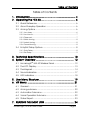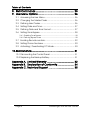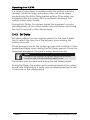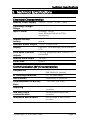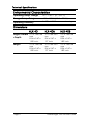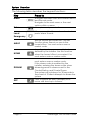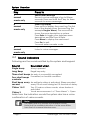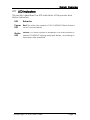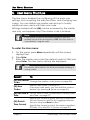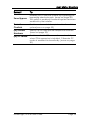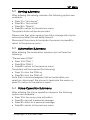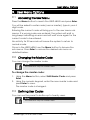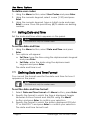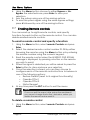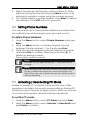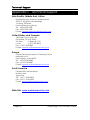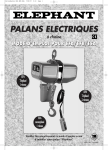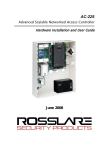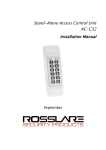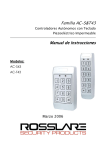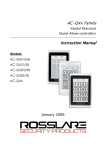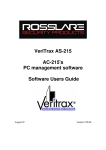Download Rosslare HLX-40B User manual
Transcript
HLX-40/40A/40B Advanced Wireless Security Panel User Manual September 2010 Table of Contents Table of Contents 1. Introduction ............................................................. 4 2. Operating the HLX-40 .............................................. 6 2.1 Quick Reference.................................................................. 6 2.2 About Everyday Operation .................................................. 6 2.3 Arming Options .................................................................... 6 2.3.1. Arm Away .......................................................................................... 6 2.3.2. Arm Home ......................................................................................... 7 2.3.3. Disarmed ........................................................................................... 7 2.3.4. Quick Arming ..................................................................................... 8 2.3.5. Instant Arming .................................................................................... 8 2.3.6. Forced Arming ................................................................................... 8 2.4 Entry/Exit Delay Options ........................................................ 8 2.4.1. Entry Delay ......................................................................................... 8 2.4.2. Exit Delay ........................................................................................... 9 3. Technical Specifications ........................................ 10 4. System Overview ................................................... 12 4.1 HomeLogiXTM HLX-40 Wireless Panel .................................. 12 4.2 The LCD Display ................................................................. 13 4.3 The Keypad ....................................................................... 14 4.4 Sound Indicators ................................................................ 17 4.5 LED Indicators .................................................................... 18 5. User Menu Structure ............................................... 19 6. VIP Menu .............................................................. 21 6.1 General ............................................................................. 21 6.2 Arming submenu ............................................................... 22 6.3 Automation Submenu ....................................................... 22 6.4 Voice Operation Submenu ............................................... 22 6.5 Status Report ...................................................................... 23 7. READING THE EVENT LOG ....................................... 24 HomeLogiX, HLX-40 User Guide Page ii Table of Contents 8. SMS Commands ................................................... 25 9. User Menu Options ................................................ 26 9.1 Accessing the User Menu .................................................. 26 9.2 Changing the Master Code .............................................. 26 9.3 Defining User Codes .......................................................... 26 9.4 Setting Date and Time ....................................................... 27 9.5 Defining Date and Time Format ........................................ 27 9.6 Setting Zone Bypass ........................................................... 28 9.6.1. Enabling Zone Bypass ...................................................................... 28 9.6.2. Defining Bypass Zones ..................................................................... 28 9.7 Enrolling Remote controls .................................................. 29 9.8 Setting Phone Numbers ..................................................... 30 9.9 Activating / Deactivating PC Mode ................................... 30 10. Maintenance ........................................................ 31 10.1 Dismounting the Control Panel .......................................... 31 10.2 Replacing the Backup Battery ........................................... 31 Appendix A. Limited Warranty .................................... 32 Appendix B. Declaration of Conformity ...................... 34 Appendix C. Technical Support .................................. 35 Page iii HomeLogiX, HLX-40 User Guide Introduction 1. Introduction The HomeLogiXTM HLX-40 family of panels by Rosslare is the perfect wireless security system for intrusion protection of the home, or small office providing security monitoring and VIP Voice messaging. Users receive the latest RF technology in a wide selection of advanced wireless sensors and remotes, and benefit from smooth and easy operation of a large number of security and communication options. The Panel has two full split reporting features for communicating to central station for Contact ID + 2-Way Voice Enabled event reporting and vocal communications. VIP features include Voice Assist, where the panel uses voice to prompt the user, Private Messaging to three destinations, with an optional 2-way voice session for every message. The HomeLogiXTM HLX-40 family comes in three attractive designs: • HLX-40 • HLX-40A • HLX-40B Figure 1 HLX-40 HomeLogiX, HLX-40 User Guide Page 4 Introduction Figure 2 HLX-40A Figure 3 HLX-40B Page 5 HomeLogiX, HLX-40 User Guide Operating the HLX-40 2. Operating the HLX-40 This section comes to describe the day to day operation of the system as well as provide a quick reference for the Arming / Disarming buttons in the system 2.1 Quick Reference Use the following buttons on the keypad for quick arming the system: AWAY Arms all sensors and detectors for use when there is no one at home/office. HOME Arms all perimeter sensors and detectors as defined by the installer. For use when home/office is occupied. DISARM ESC Disarms all armed sensors and detectors. Ignore an entry or move one level up in a menu ESC arms the system. For more on the keys and their function see section The Keypad on page 14. 2.2 About Everyday Operation The HLX-40 system allows you to insure the security of your home—both while you are home and while you are away. The system allows you to control attached sub-systems and appliances such as garage doors, lights, heating, air conditioner, and more via an expandable PGM output. 2.3 Arming Options Based on the way the system is configured by the installer the below arming options are available: 2.3.1. Arm Away Full arming of the system, best used when there is no one at home / office. In AWAY mode, the system enters Alarm mode if HomeLogiX, HLX-40 User Guide Page 6 Operating the HLX-40 there is a zone violation—regardless of perimeter or interior type. To arm the system using Away: 1. Verify that the system is ready for arming. 2. Press the Away arming key. 3. Enter your user code. 2.3.2. Arm Home Home arming is a perimeter arming of all perimeter sensors and detectors as defined by the installer. For use when home / office is occupied. To arm the system using Home: 1. Verify that the system is ready for arming. 2. Press the Home arming key. 3. Enter your user code. 2.3.3. Disarmed When disarmed, the HLX-40 system enters Alarm mode for each 24 hour zone. Alarms will trigger only for panic, emergency, fire, 24H audible and silent conditions. In this state, the system continuously checks zone status and will hold the Ready status parameter. This parameter determines whether the system is ready to arm. The system will become Ready to Arm when zones are either closed or bypassed, or force arming is enabled. To disarm the system: 1. Press the Disarm key. 2. Enter your user code. Page 7 HomeLogiX, HLX-40 User Guide Operating the HLX-40 2.3.4. Quick Arming Quick arming allows arming the system without code entry. If Quick Arming is enabled (by the installer during setup), a long press on one of the arming buttons activates Quick Arming. 2.3.5. Instant Arming If Instant Arming mode is enabled (by the installer, during configuration), the system will skip the exit delay as well as cancel the entry delay configured, and will initiate the Alarm instantly causing an alarm to go off upon violation of any zone. To instantly arm the system: 1. 2. 3. 4. Verify that the system is ready for arming. Press either the Home or the Away arming key. Enter your user code. Press the same arming key once again. 2.3.6. Forced Arming If Forced Arming is enabled, the system is able to arm even when zones are in violation (open) but not defined as bypassed. In such a case, the system will arm, effectively bypassing the open zone. Once the open zone is closed the system will complete arming, adding the previously bypassed zone to the monitored zones. 2.4 Entry/Exit Delay Options Entry and Exit actions delay the alarm mode and allow the system to ignore zone violations, as described below. 2.4.1. Entry Delay Entry delay allows the user a grace period for the time it takes him to open the door and reach the keypad. It is the time allowed to the user to reach the keypad to disarm the system. HomeLogiX, HLX-40 User Guide Page 8 Operating the HLX-40 If a zone of type Delay is violated while the system is armed (except Instant Arming), the system does not enter Alarm mode during the Entry Delay period setting. If the delay has transpired and the system still has not been disarmed, the system enters Alarm mode. During Entry Delay, the system signals the keypads to sound warning beeps at two rates: slower rate and faster rate during the last 10 seconds of the delay period. 2.4.2. Exit Delay Exit delay allows the user a grace period for the time it takes him to reach the door from the keypad when arming the system upon exit. When arming a panel, the system ignores zone violations of the predefined delay zones during the Exit Delay period. Once the delay has transpired, the system enters armed mode. Note: During HOME arming the system will ignore all interior zones as well as the predefined delay zones. The system may be disarmed during the Exit Delay period. During Exit Delay the system emits warning beeps at two rates: slower rate followed by a faster rate of beeping during the last 10 seconds of the delay period. Page 9 HomeLogiX, HLX-40 User Guide Technical Specifications 3. Technical Specifications Electrical Characteristics External Power Supply 220VAC / 50Hz, 110VAC / 60Hz Operating Voltage Range 13.8VDC, 800mA Input Current Standby: 120mA Max: 500mA(1000mA w/GSM expansion) Internal backup battery: 800mAh for 6 hours standby, 2 hours full alarm Auxiliary power output: 12VDC, 500mA max Display Two Line, 16 characters, white backlit LCD PGM open collector outputs Two fully programmable, 200mA, PTC protected External Siren output 1A relay Local Siren 80dbA Communication (RF) Characteristics Frequencies 433.92MHz (G version) 868.35MHz (H version) RF Jamming detection UL / EN selectable Anti-collision Proprietary RF protocol Programmable no-activity timer 1-30 hours, per zone Reporting Three private telephone numbers. Two-Way voice communication Three private telephone numbers Telephone and modem Built in dialer & 2400 Baud modem HomeLogiX, HLX-40 User Guide Page 10 Technical Specifications Environmental Characteristics Operating Temp. Range 32º F - 140º F (0º – 60º C) Storage Temp. Range -13º F - 158º F (-25 º – 70º C) Operating Humidity 0– 85% at 30ºC non-condensing Dimensions HLX-40 HLX-40A HLX-40B Height x Width 217 x 144 x 48 mm x Depth 8.54 x 5.67 x 1.89 Inch. 217 x 144 x 50 mm 8.54 x 5.67 x 1.97 Inch 217 x 144 x 48 mm 8.54 x 5.67 x 1.89 Inch Weight 217 x 144 x 48 mm 8.54 x 5.67 x 1.89 Inch. 217 x 144 x 50 mm 8.54 x 5.67 x 1.97 Inch 217 x 144 x 48 mm 8.54 x 5.67 x 1.89 Inch Page 11 HomeLogiX, HLX-40 User Guide System Overview 4. System Overview The main components of the HomeLogiXTM HLX-40 wireless panel are: HomeLogiXTM HLX-40 Wireless Panel, below • • • • The LCD Display, on page 13 The Keypad, on page 14 Sound Indicators, on page 17 LED Indicators, on page 18 4.1 HomeLogiXTM HLX-40 Wireless Panel The following describes the components of the wireless panel. Power Indicator Menu Display Status Indicator Enter Keypad Door HLX-40 and HLX-40A Local Emergency Button Local sounder Microphone Figure 4 Components The table below describes the components in the panel: Menu Use to navigate between menus. Power indicator Power LED: Red On: system is ON. FLASHING: AC power failure HomeLogiX, HLX-40 User Guide Page 12 System Overview Status indicator Status LED: green On: system armed. Off: system disarmed. Flash: entry and exit delay (according to beep rate) Keypad door Open to access the keypad buttons Local sounder System speaker Microphone Enables the recording of voice messages Local emergency button Keep pressed for 3 seconds to sound a standard panic alarm Display LCD display Enter Accept an entry or selection 4.2 The LCD Display The LCD display clearly shows the system status. The display consists of two rows. The bottom line is divided into two and displays the system status and events. When in idle mode the first line displays the system's name (HomeLogiX by default) while the second line shows the system status. For example, the second line displays Ready. Pressing # (pound key), toggles the first line display between the System name display and the Time & Date display. The system status is displayed on the left of the bottom line. The events are displayed on the right of the system status. If there is more than one event, the event display toggles every two seconds. There are several display options as described below: System Status Ready Not ready Page 13 Indicates that the system is ready for arming. Indicates that the system is not ready and that there are active zones. Press Enter to see which zones are active. If there is more than one active zone pressing Enter or Menu displays the next open zone. When there are no more active zones the display returns to the idle view. You can also exit the active zone view by pressing the ESC, Away or Home buttons. HomeLogiX, HLX-40 User Guide System Overview Event Display TRBL MEM MSG Indicates that a problem exists on the system. The following System Troubles may appear in the TRBL message: • Battery Missing • Dead Battery • Low battery • Power failure (AC Fail) • RF jamming • Line Fail • Communication Fail • Tamper In addition the following Zone Troubles may appear in the TRBL message: • Tamper • Low battery • Short Wire • Supervision (failure) Indicates an alarm in memory. Indicates that a personal message is waiting. 4.3 The Keypad The keypad is used to program the wireless panel and to arm and disarm the sensors. Figure 5 The Keypad HomeLogiX, HLX-40 User Guide Page 14 System Overview The following table describes the keypad functions: Key Press to Menu Navigate between User and Installer menus, and Normal mode. Navigate to the next menu or the next option within a menu. Accept an entry or selection. Enter Local Emergency AWAY HOME DISARM ESC Page 15 When pressed for 3 seconds a standard panic alarm Sounds Arm all sensors and detectors. Use this function when there is no one in the home/office. You must enter a user or master code. Arm all perimeter sensors and detectors as defined by the installer. Use this function when the home/office is occupied. You must enter a user or master code. Disarm all armed sensors and detectors. You must enter a user or master code. If the duress code is enabled by the installer, entering the duress code when disarming sends a duress event to the Central Station and Private Phone. The system will lockdown for 30 seconds in the event of 5 failed attempts to disarm the system Press to ignore an entry (escape) or to move one level up in a menu. HomeLogiX, HLX-40 User Guide System Overview Key Press to 0 normal mode only Memory Display Press once to display the alarms caused during the last arming period per zone. The first line of the displays shows the alarm memory, and the second line shows the zone description, event and time. Press Enter to toggle view between zone description and the Time & Date. Press Menu to display the next event. Press Esc to exit. You can also use 0 to insert a space when typing an entry. PGM ON - if enabled by installer Press once to enter PGM activation mode, the PGM status is indicated on the right. Press 1 to activate PGM 1 and/or 2 to activate PGM 2. PGM OFF - if enabled by installer Press once to enter PGM deactivation mode, the PGM status is indicated on the right. Press 1 to deactivate PGM 1 and/or 2 to deactivate PGM 2. Chime ON/OFF Manually toggle the chime on and off (if enabled by the installer) The default is off. 1 normal mode only 2 normal mode only 3 normal mode only 4 normal mode only 5 normal mode only 6 normal mode only Volume Manually Adjust the system’s volume level. Sound ON/OFF - if enabled by installer Manually toggle voice messages, keypad tone, and other sounds on and off. (except for trouble beeps, forced arming, enrollment and RF test of wireless devices which is always on) Bypass - if enabled by installer Enter the last User menu Bypass option to arm the system by bypassing active zones. You must enter a user or master code. HomeLogiX, HLX-40 User Guide Page 16 System Overview Key Press to 7 normal mode only Record User Message Record a voice message of up to fifteen seconds. Press and hold the 7 key for three seconds to erase a message. Event Log Display Press once to display the event log. The first line of the display shows the event log (for example Burglar Alarm). The second line shows the zone description or system. Press Enter to toggle view between zone description and the Time & Date. Press Menu to display the next event. Press Esc to exit. You must enter a master code. Play User Message Listen to voice messages. 8 normal mode only 9 normal mode only 4.4 Sound Indicators Following are the sounds emitted by the system and keypad: Sound Sounded when A key is pressed Single beep Illegal key entry Long Beep Three short beeps An entry is successfully accepted. Four short beeps If enabled, on trouble condition. a minute Short beep every An exit/entry delay is activated. (Beep sounded every 0.5 seconds during last 10 seconds of delay. second Two (2) various chime sounds, when feature is Chime 1 & 2 activated Vocal announcement of “Zone Name” + Open Chime 3 Aside from the indication sounds the system also has a voice confirmation of various events. Note: This table does not include actual alarm sounds. Note that the audible indication of a fire zone differs from that of a normal intrusion zone. Page 17 HomeLogiX, HLX-40 User Guide System Overview 4.5 LED Indicators This section describes the LED indicators of the power and status indicators LED Behavior Power LED Red On when the system is ON. FLASHING When there is an AC power failure. Status LED Green OFF when system is disarmed ON when system is armed. FLASHING during entry/exit delay, according to the beep rate specified HomeLogiX, HLX-40 User Guide Page 18 User Menu Structure 5. User Menu Structure The User menu enables the configuring of the basic user settings, such as setting the date and time, and changing user codes. You can define one master user and up to twenty additional users, each with their own code. Settings marked with an (M) can be accessed by the master user only, and appear only if the master code is entered. Note: If the master code has not been specified, and the installer has set the zone bypass to Off, the User menu is unavailable to regular users. To enter the User menu: 5. On the panel, press Menu repeatedly until the screen displays User. 6. Press Enter. 7. Enter the master user code (the default code is 1234) and press Enter. The User menu options are displayed: Note: The system will lockdown for 30 seconds after entering 5 wrong codes. Select To (M) Edit Master Change the master code (more on page 26). Code (M) User Codes Specify user codes 1 through 20. If the user code exists, you can edit the code or delete it by pressing # (more on page 26). (M) Set Date & Set the Time & Date, as specified in Setting Date and Time, on page 27. Time (M) Date & Time Format Page 19 Specify the format in which the time is specified: 24 hour format or AM/PM. By toggling between the two using the Menu button. Specify the format in which the date is specified: DD-MM-YY or MM-DD-YY (more on page 27) HomeLogiX, HLX-40 User Guide User Menu Structure Select To Zone Bypass Enables you to arm the system by bypassing/unbypassing selected zones. (more on page 28) This option is enabled if manual bypass has been enabled by the installer. Remote Controls Enroll remote controls for quick activation of the system(more on page 29) (M) Private Numbers Specify up to three private telephone numbers (more on page 29). (M) PC Mode Enable or disable PC connection and activity when GSM expansion is installed. Otherwise PC mode is enabled Automatically. (more on page 30) HomeLogiX, HLX-40 User Guide Page 20 VIP Menu 6. VIP Menu 6.1 General VIP (Voice Interface Programming) features include Voice Assist, where the panel uses voice to prompt the user. Either the system or a remote private telephone can initiate a VIP session. • VIP Session Initiated by a Remote Telephone User: The remote telephone user can initiate a VIP session by calling the system’s number. The system answers after a preset number of rings, press * to initiate connection the system broadcasts the site description and waits for a code. The remote user must enter a valid master code to start a session. • VIP Session Initiated by the System: The system initiates a session (if enabled by the installer) upon an event occurrence. The system calls the private number and asks that you press * to initiate the connection after which the system broadcasts the site and the event description. The user must then enter a valid master code to enter the VIP menu. The system hangs up after approximately 60 seconds of no activity. In the event that there is no answer from a private phone or disconnected by the user by pressing 9, the system switches to the next private number. The system retries calling the programmed private phones for a preprogrammed number of attempts unless the user disconnects the call session by pressing 9 in which case the session is stopped completely. The system switches to voice menu mode when a valid master code is entered. During voice menu mode, the system uses voice messages for menu options. Follow the voice instructions. Press 0 at any time to jump one level up in the menus. The following options are available: • • • • • Press 1 to enter the arming options submenu Press 2 to enter the automation options submenu Press 3 to enter the voice operation options submenu Press 4 to receive a status report Press 9 to exit the menu and disconnect the system. Page 21 HomeLogiX, HLX-40 User Guide VIP Menu 6.2 Arming submenu After entering the arming submenu the following options are available: • Press 1 to “Arm Away” • Press 2 to “Arm Home” • Press 3 to “Disarm” • Press 0 to return to the previous menu The system status will be announced. Please note that when arming, the status change will only be announced after the exit delay timeout. Disconnect the phone to terminate the session or press 0 to return to the previous menu. 6.3 Automation Submenu After entering the automation submenu you will hear the following: “Please select PGM”: • Press 1 for PGM 1 • Press 2 for PGM 2 • Press 0 to return to the previous menu The system will then request the following: • Press 1 to turn the PGM on • Press 2 to turn the PGM off. Note that no acknowledgment will be heard after your selection, disconnect the phone to terminate the session or press 0 to return to the previous menu. 6.4 Voice Operation Submenu After entering the Voice operation submenu the following options are available: • • • • Press 1 for two-way voice activation Press 2 to record a personal message Press 3 to listen to a personal message Press 0 to return to the previous menu HomeLogiX, HLX-40 User Guide Page 22 VIP Menu After entering the two-way voice activation menu: • Press 1 to listen in • Press 3 to talk • Press 0 to return to the previous menu After pressing 2 for message recording, you have 15 seconds to record your message, • Press # to stop the recording • Press 0 to return to the previous menu 6.5 Status Report Enter the status submenu to hear the system status. Page 23 HomeLogiX, HLX-40 User Guide READING THE EVENT LOG 7. READING THE EVENT LOG The HLX-40 event log stores up to 128 events. When the log is full, the new incoming event replaces the oldest event. Events are displayed in a chronological order, and include the date and time of their occurrence. To Access the Event Log: Access the event log by pressing 8 on the keypad when the system is in normal mode. To read an event, enter the master code and press Enter. Browse the even log using the Menu button or go directly to an event by entering the event number using the numeric keypad, press Enter to view the date and time of the occurrence. Note: When accessing the Event Log via the PC software the words “Remote Control 8” are displayed. HomeLogiX, HLX-40 User Guide Page 24 SMS Commands 8. SMS Commands The HLX-40 family supports control of the system remotely using a cellular phone by accepting SMS commands from the user’s cell phone to the GSM’s SIM card provided that the MD-CC101 GSM Stick expansion is installed and functioning properly. To perform Cellular remote commands: Send an SMS command according to the table below along with either the Master code or one of 20 enabled user codes. The format of the message is the command as listed below, space, followed by the master or user code. For example: “Arm Away 1234” Message To Arm Away Arm the system in “Away” mode; this mode arms all sensors and detectors. Use this function when there is no one in the home/office. Arm Home Arm the system in “Home” mode; this mode arms all perimeter sensors and detectors as defined by the installer. Use this function when the home/office is occupied. Disarm Disarms all armed sensors and detectors. If the duress code is enabled by the installer, entering the duress code when disarming sends a duress event to the Central Station and Private Phone. Activate PGM1 Activates a predefined PGM designated by the installer PGM1 Deactivate PGM1 Deactivates a predefined PGM designated by the installer PGM1 Activate PGM2 Activates a predefined PGM designated by the installer PGM2 Deactivate PGM2 Deactivates a predefined PGM designated by the installer PGM2 Page 25 HomeLogiX, HLX-40 User Guide User Menu Options 9. User Menu Options 9.1 Accessing the User Menu Press the Menu button to reach the USER MENU and press Enter. You will be asked to enter code (user or master), type in your 4 digit code. Entering the correct code will bring you to the user menu sub menus. If a wrong code was entered, the system will emit a long beep indicating an error and will wait once again for the correct code to be entered. No activity for 30 seconds will cause the system to return to normal mode. Once in the USER MENU use the Menu button to browse the sub menus. Press Enter to access the desired sub menu as detailed below. 9.2 Changing the Master Code You can change the master code. Note: This feature is only for master users. To change the master code: 1. Using the Menu button, select Edit Master Code and press Enter. 2. Using the numeric keypad, enter the new master code and press Enter to save. The master code is changed. 9.3 Defining User Codes You can use the panel to define up to twenty users. Note: This feature is only for master users. HomeLogiX, HLX-40 User Guide Page 26 User Menu Options To define user codes: 1. Using the Menu button, select User Codes and press Enter. 2. Using the numeric keypad, select a user (1-20) and press Enter. 3. Using the numeric keypad, type a 4 digit code and press Enter to save. Press the pound key (#) to delete an existing number. 9.4 Setting Date and Time Set the date and time which appears on the panel. Note: This feature is only for master users. To set the date and time: 1. Using the Menu button, select Date and Time and press Enter. 2. Two options will appear. a. Set Time- type the time using the alphanumeric keypad and press Enter. b. Set Date- enter the date using the alphanumeric keypad and press Enter. The date and time is set. 9.5 Defining Date and Time Format You can set the format used for the date and time for how it appears on the panel. Note: This feature is only for master users. To set the date and time format: 1. Select Date and Time Format with Menu button, press Enter. 2. Specify the format in which the time is displayed: toggle between 24-hour format and AM/PM using the Menu button and press Enter to confirm your selection. 3. Specify the format in which the date is displayed: DD-MMYY or MM-DD-YY and press Enter to confirm your selection. The date and time format is set. Page 27 HomeLogiX, HLX-40 User Guide User Menu Options 9.6 Setting Zone Bypass You can define certain zones to be bypassed when arming the system in order to deal with different situations, such as when the sensors battery is low and is sending an event, or when arming the system while someone is still on premises in certain areas, and so on, you need to also determine whether to activate zone bypass in general. Note: This feature is available to both User and Master level users, and will only be active if was set by the installer. 9.6.1. Enabling Zone Bypass In order for the zone bypass option to work, the feature needs to first be enabled. To Enable Zone Bypass: 1. Using the Menu button, select Zone Bypass and press Enter. 2. Using the Menu and Enter buttons access the Set Activation submenu. 3. Using the Menu button choose to either Activate or Deactivate the zone bypass feature, press Enter to save. 9.6.2. Defining Bypass Zones You can define each of the 40 zones to be bypassed when arming the system. The zone bypass is deactivated once the system is disarmed following the bypassed arming. To Define Bypass Zones: 1. Using the Menu button, select Zone Bypass and press Enter. 2. Press Enter to access the Select Zone submenu. 3. Using the numeric keypad or the Menu button select the specific zone to define and press Enter to confirm your selection. HomeLogiX, HLX-40 User Guide Page 28 User Menu Options 4. Using the Menu button choose to either Bypass or UnBypass the selected zone, press Enter to save your selection. 5. Arm the system using one of the arming options. 6. To arm the system again using the same bypass settings, press 6 followed by one of the arming buttons. 9.7 Enrolling Remote controls You can enroll up to eight remote controls, and specify functions for each button on the remote control. You can also delete enrolled remote controls. To enroll a remote control and specify a function: 1. Using the Menu button, select remote Controls and press Enter. 2. Select the desired remote control number 01-08 by either browsing the remotes using the Menu button or by entering the remote number using the numeric keypad. 3. Enroll the remote control when the WAITING FOR SIGNAL message is displayed, by pressing a button on the remote you wish to enroll. 4. When the signal is detected you will be asked to press the Enter button to store and save your selection. 5. Once the selection is stored, you can then choose to configure each of the remote control buttons to behave in one of the following options: o Restore Default (reset to its original functionality) o Operate PGM 1 o Operate PGM 2 o Status Request 6. At any time press the ESC button to exit the menu. Note: Once you exit the menu (after saving the enrollment) you cannot change the button’s behavior, unless you delete the remote and re-enroll it. To delete a remote control 1. Using the Menu button, select remote Controls and press Enter. Page 29 HomeLogiX, HLX-40 User Guide User Menu Options 2. Select the pre-enrolled remote control number 01-08 by either browsing the remotes using the Menu button or by entering the remote number using the numeric keypad. 3. You will be asked to confirm deletion, Press Enter to delete the detector or the ESC button to go back. 9.8 Setting Phone Numbers You can specify up to three private telephone numbers that are called by the wireless panel when an event occurs. To define Phone Numbers: 1. Using the Menu button, select Private Numbers and press Enter. 2. Using the Menu button, or numeric keypad, choose between Private numbers 1, 2 or 3 and press Enter. 3. Using the numeric keypad, enter the telephone number and press Enter to confirm. Press the pound key (#) to delete an existing number. The private numbers are set. Note: For PABX use the digit followed by "," and then the full number Note: When setting more than one number, the system will call the first number followed by the second and then the third. Once any one of them answers the call the system will stop reporting 9.9 Activating / Deactivating PC Mode Enable or disable PC connection and activity when GSM expansion is installed. For security reasons after activating PC mode you have 2 minutes to begin activity. After two minutes of no activity the system will automatically deactivate. To set the PC mode: 1. Using the Menu button, select PC Mode and press Enter. 2. Using the Menu button, select Activate or Deactivate and press Enter to confirm. HomeLogiX, HLX-40 User Guide Page 30 Maintenance 10. Maintenance 10.1 Dismounting the Control Panel To release the panel from the mounted back-plate: 1. Unlock the locking hooks on the top of the back-plate by lifting them up and out of the recesses on top of the panel. 2. Pull the top of the panel away from the wall to disconnect the connector from the back-plate. 3. Remove the panel from the lower posts of the back-plate. 10.2 Replacing the Backup Battery To replace the backup battery: 1. 2. 3. 4. Dismount the panel. Remove the battery cover. Replace the battery. Replace the cover. Figure 6: Replacing the Backup Battery Page 31 HomeLogiX, HLX-40 User Guide Limited Warranty Appendix A. Limited Warranty ROSSLARE ENTERPRISES LIMITED S (Rosslare) TWO YEARS LIMITED WARRANTY is applicable worldwide. This warranty supersedes any other warranty. Rosslare's TWO YEARS LIMITED WARRANTY is subject to the following conditions: Warranty Warranty of Rosslare's products extends to the original purchaser (Customer) of the Rosslare product and is not transferable. Products Covered By This Warranty and Duration ROSSLARE ENTERPRISES LTD. AND / OR SUBSIDIARIES (ROSSLARE) warrants that the HomeLogiXTM HLX-40 Advanced Wireless Intrusion system panel family, to be free from defects in materials and assembly in the course of normal use and service. The warranty period commences with the date of shipment to the original purchaser and extends for a period of 2 years (24 Months). Warranty Remedy Coverage In the event of a breach of warranty, ROSSLARE will credit Customer with the price of the Product paid by Customer, provided that the warranty claim is delivered to ROSSLARE by the Customer during the warranty period in accordance with the terms of this warranty. Unless otherwise requested by ROSSLARE ENTERPRISES LTD. AND / OR SUBSIDIARIES representative, return of the failed product(s) is not immediately required. If ROSSLARE has not contacted the Customer within a sixty (60) day holding period following the delivery of the warranty claim, Customer will not be required to return the failed product(s). All returned Product(s), as may be requested at ROSSLARE ENTERPRISES LTD. AND /OR SUBSIDIARY’S sole discretion, shall become the property of ROSSLARE ENTERPRISES LTD. AND /OR SUBSIDIARIES. To exercise the warranty, the user must contact Rosslare Enterprises Ltd. to obtain an RMA number after which, the product must be returned to the Manufacturer freight prepaid and insured In the event ROSSLARE chooses to perform a product evaluation within the sixty (60) day holding period and no defect is found, a minimum US$ 50.00 or equivalent charge will be applied to each Product for labor required in the evaluation. Rosslare will repair or replace, at its discretion, any product that under normal conditions of use and service proves to be defective in material or workmanship. No charge will be applied for labor or parts with respect to defects covered by this warranty, provided that the work is done by Rosslare or a Rosslare authorized service center. HomeLogiX, HLX-40 User Guide Page 32 Limited Warranty Exclusions and Limitations ROSSLARE shall not be responsible or liable for any damage or loss resulting from the operation or performance of any Product or any systems in which a Product is incorporated. This warranty shall not extend to any ancillary equipment not furnished by ROSSLARE, which is attached to or used in conjunction with a Product, or to any Product that is used with any ancillary equipment, which is not furnished by ROSSLARE. This warranty does not cover expenses incurred in the transportation, freight cost to the repair center, removal or reinstallation of the product, whether or not proven defective. Specifically excluded from this warranty are any failures resulting from Customer's improper testing, operation, installation, or damage resulting from use of the Product in other than its normal and customary manner, or any maintenance, modification, alteration, or adjustment or any type of abuse, neglect, accident, misuse, improper operation, normal wear, defects or damage due to lightning or other electrical discharge. This warranty does not cover repair or replacement where normal use has exhausted the life of a part or instrument, or any modification or abuse of, or tampering with, the Product if Product disassembled or repaired in such a manner as to adversely affect performance or prevent adequate inspection and testing to verify any warranty claim. ROSSLARE does not warrant the installation, maintenance, or service of the Product. Service life of the product is dependent upon the care it receives and the conditions under which it has to operate. In no event shall Rosslare be liable for incidental or consequential damages. Limited Warranty Terms THIS WARRANTY SETS FORTH THE FULL EXTENT OF ROSSLARE ENTERPRISES LTD. AND IT’S SUBSIDIARIES’ WARRANTY THE TERMS OF THIS WARRANTY MAY NOT BE VARIED BY ANY PERSON, WHETHER OR NOT PURPORTING TO REPRESENT OR ACT ON BEHALF OF ROSSLARE. 594B THIS LIMITED WARRANTY IS PROVIDED IN LIEU OF ALL OTHER WARRANTIES. ALL OTHER WARRANTIES EXPRESSED OR IMPLIED, INCLUDING WITHOUT LIMITATION, IMPLIED WARRANTIES OF MERCHANTABILITY AND FITNESS FOR A PARTICULAR PURPOSE, ARE SPECIFICALLY EXCLUDED. 59B IN NO EVENT SHALL ROSSLARE BE LIABLE FOR DAMAGES IN EXCESS OF THE PURCHASE PRICE OF THE PRODUCT, OR FOR ANY OTHER INCIDENTAL, CONSEQUENTIAL OR SPECIAL DAMAGES, INCLUDING BUT NOT LIMITED TO LOSS OF USE, LOSS OF TIME, COMMERCIAL LOSS, INCONVENIENCE, AND LOSS OF PROFITS, ARISING OUT OF THE INSTALLATION, USE, OR INABILITY TO USE SUCH PRODUCT, TO THE FULLEST EXTENT THAT ANY SUCH LOSS OR DAMAGE MAY BE DISCLAIMED BY LAW. 596B THIS WARRANTY SHALL BECOME NULL AND VOID IN THE EVENT OF A VIOLATION OF THE PROVISIONS OF THIS LIMITED WARRANTY. 597B Page 33 HomeLogiX, HLX-40 User Guide Declaration of Conformity Appendix B. Declaration of Conformity This equipment has been tested and found to comply with the limits for a Class B digital device, pursuant to part 15 of the FCC Rules. These limits are designed to provide reasonable protection against harmful interference in a residential installation. This equipment generates, uses and can radiate radio frequency energy and, if not installed and used in accordance with the instructions, may cause harmful interference to radio communications. However, there is no guarantee that interference will not occur in a particular installation. If this equipment does cause harmful interference to radio or television reception, which can be determined by turning the equipment off and on, the user is encouraged to try to correct the interference by one or more of the following measures: • Reorient or relocate the receiving antenna. • Increase the separation between the equipment and receiver. • Connect the equipment into an outlet on a circuit different from that to which the receiver is connected. • Consult the dealer or an experienced radio/TV technician for help. Warning: Changes or modifications to this equipment not expressly approved by the party responsible for compliance (Rosslare Ltd.) could void the user’s authority to operate the equipment. HomeLogiX, HLX-40 User Guide Page 34 Technical Support Appendix C. Technical Support Asia Pacific, Middle East, Africa Rosslare Security Products Headquarters 905-912 Wing Fat Industrial Bldg, 12 Wang Tai Road, Kowloon Bay Hong Kong Tel: +852 2795-5630 Fax: +852 2795-1508 E-mail: [email protected] United States and Canada 1600 Hart Court, Suite 103 Southlake, TX, USA 76092 Toll Free: +1-866-632-1101 Local: +1-817-305-0006 Fax: +1-817-305-0069 E-mail: [email protected] Europe Global Technical Support & Training Center HaMelecha 22 Rosh HaAyin, Israel 48091 Tel: +972 3 938-6838 Fax: +972 3 938-6830 E-mail: [email protected] South America Pringles 868, 1640 Martinez Buenos Aires Argentina Tel: +54 11 4798-0095 Fax: +54 11 4798-2228 E-mail: [email protected] Web Site: www.rosslaresecurity.com Page 35 HomeLogiX, HLX-40 User Guide 0706-0960330+01 www.rosslaresecurity.com