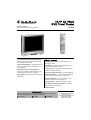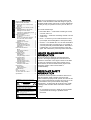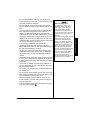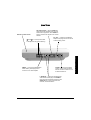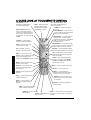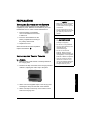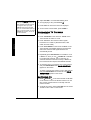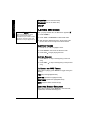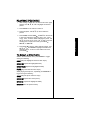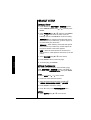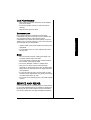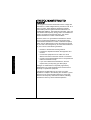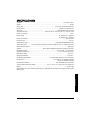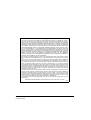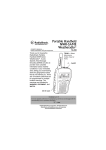Download Radio Shack 16-3314 Owner`s manual
Transcript
www.radioshack.comSM 10.4” Go Vision DVD Travel Theater OWNER’S MANUAL — Please read before using this equipment. 16-3314 10.4-Inch Flat Liquid Crystal Display (LCD) — delivers higher resolution and brighter colors than standard LCD screens. What’s Included Fluorescent Backlight — illuminates the LCD so you can watch the TV in the dark or in lowlight conditions. DC Adapter — power the Travel Theater from your vehicle’s cigarette lighter socket. Automatic Electronic Tuning System — scans VHF and UHF bands and locks in your favorite stations at the touch of a button. Dual speakers – enjoy stereo sound from the DVD player. AC Adapter — power the Travel Theater from a standard AC outlet. Carrying Case — protects the Travel Theater and enables convenient carrying. Two Pairs of Stereo Earbuds — for private listening. Audio/Video Cables — connect the Travel Theater to a TV, amplifier, video game, or camcorder. RF Antenna Adapter — connect cable TV or an external antenna for viewing regular TV. Shoulder Strap — Attaches to the carrying case. Four Straps for Vehicle Installation — install the Travel Theater in your vehicle. Remote Control ! IMPORTANT ! If an icon appears at the end of a paragraph, go to the box on that page with the corresponding icon for pertinent information. ! — Important Ô — Note — Caution © 2003 RadioShack Corporation. All Rights Reserved. RadioShack and RadioShack.com are trademarks used by RadioShack Corporation. Region Management Information CONTENTS Region Management Information ........... 2 Important Safety Information .................. 2 A Quick Look at Your Travel Theater ..... 4 Front View .......................................... 4 Side View ............................................ 5 A Quick Look at Your Remote Control ... 6 Preparation ............................................. 7 Installing Batteries in the Remote ....... 7 Installing the Travel Theater ............... 7 Connecting to Vehicle Battery Power . 8 Connecting Headphones .................... 9 Other Connections ............................... 10 To an External TV Antenna or Cable TV ...................................... 10 To a TV and Audio/Video Receiver ... 10 To a Camcorder, Game Console, or Digital Camera .............................. 11 Connecting to AC Power ................. 12 Operation ............................................. 13 Compatible Disc Types ..................... 13 Loading and Playing a Disc .............. 13 Programming TV Channels .............. 14 Watching TV ..................................... 14 DVD Advanced Features ..................... 15 Menus ............................................... 15 DVD Playback Features ................... 15 Using ZOOM ..................................... 17 Playing Audio CDs ............................... 17 Skipping Tracks ................................ 17 Using Repeat ................................... 17 Using the Display Function ............... 17 Playing MP3 Discs ............................... 18 Selecting Tracks ............................... 18 Skipping Tracks ................................ 18 To Repeat an MP3 Track .................. 18 Using the Display Function ............... 18 Playing JPEG Discs ............................. 19 To Repeat a JPEG Photo ................. 19 Default Setup ....................................... 20 General Setup .................................. 20 Setting Preferences .......................... 20 Troubleshooting .................................... 23 Care ..................................................... 24 Service and Repair ............................... 25 The FCC Wants You to Know ............... 26 Specifications ....................................... 27 WARNING: To reduce the risk of fire or shock hazard, do not expose this product to rain or moisture. ..CAUTION.. RISK OF ELECTRIC SHOCK DO NOT OPEN ! CAUTION: TO REDUCE THE RISK OF ELECTRIC SHOCK, DO NOT REMOVE COVER OR BACK. NO USER-SERVICEABLE PARTS INSIDE. REFER SERVICING TO QUALIFIED PERSONNEL. The lightning symbol is intended to alert you to the presence of uninsulated dangerous voltage within this product’s enclosure that might be of sufficient magnitude to constitute a risk of electric shock. Do not open the product’s case. ! 2 The exclamation symbol is intended to inform you that important operating and maintenance instructions are included in the literature accompanying this product. Thank you for purchasing the 10.4-Inch Go Vision Travel Theater. It uses the latest in solid state design to give you the highest quality picture and sound. It is small, lightweight, and easy to carry. It is perfect for use in your car, SUV, or van. Your Travel Theater Plays: • DVD Video Discs — Video discs consisting of movies, concerts, and so on. • Audio Discs — Audio CDs containing musical or sound content only. • CD-R — A disc that you can write information to once (for example, downloading MP3 or JPEG photo files). • CD-RW — A re-writable disc. You can write information onto this type of disc more than once. For example, if you have previously downloaded MP3 or JPEG files to a CD-RW disc, you can write information to the disc again, after it erases the previously written information. REGION MANAGEMENT INFORMATION This Travel Theater is designed and manufactured to respond to the Region Management Information that is recorded on a DVD disc. If the region number on the DVD disc does not correspond to the region number on this Travel Theater, the Travel Theater cannot play that disc. The Region number of this Travel Theater is 1 (USA/CANADA). IMPORTANT SAFETY INFORMATION This manual contains important information about how to safely and properly install, operate, and care for this product. Failure to properly install, operate, and care for this product can increase the risk of electric shock or fire. It can also increase the risk of product failure and possibly personal injury. To reduce the risk of serious injury, death, or damage, read and follow these instructions. Heed all warnings. • Do not attempt to service or repair the Travel Theater yourself. Refer all servicing to qualified service personnel. • Do not install the Travel Theater near heat sources, such as radiators, stoves, or other devices that produce heat. • Do not use this product near water (for example, sinks, tubs, and pools) or expose it to rain, moisture, or dripping or splashing liquids. No objects filled with water (such as vases) should be placed on the product. • Do not play headphones at a high volume. Even if your headset is an open-air type (designed to let your hear outside sounds), do not turn up the volume so high that you cannot hear what is around you. • THE VEHICLE’S DRIVER SHOULD NEVER OPERATE OR WATCH THE TRAVEL THEATER WHILE DRIVING. There are laws that prohibit usage of this unit when viewable by the driver. • As with many other electrical devices, failure to take precautions can result in serious injury or death from electrical shock or fire, and can damage the Travel Theater. • As the laser beam used in the Travel Theater is harmful to eyes, and to avoid electrical hazards, do not attempt to disassemble the housing. Refer servicing to qualified personnel. Ô NOTE Ô Notes on Copyright It is forbidden by law to copy, broadcast, show, broadcast on cable, play in public, and rent copyrighted material without permission. DVD video discs are copy protected, and any recordings made from these discs will be distorted. This product incorporates copyright protection technology that is protected by method claims of certain U.S. patents and other intellectual property rights owned by Macrovision Corporation and other rights owners. Use of this copyright protection technology must be authorized by Macrovision Corporation and is intended for home and other limited viewing uses only, unless otherwise authorized by Macrovision Corporation. Reverse engineering or disassembly is prohibited. • Protect the AC adapter cord from being walked on or pinched, particularly at plugs, and the point where they exit from the apparatus. • Do not jerk, knot, sharply bend, or otherwise abuse the AC adapter cord. • Do not expose the AC adapter cord to sources of heat. • Keep children and pets away from the AC adapter cord. Do not allow them to bite or chew on it. • When disconnecting the AC adapter cord from the Travel Theater or a power outlet, pull on the plug. Do not pull on the cord. • If the AC adapter cord becomes damaged in any way, stop using it immediately. Ô 3 Important Safety Information • Do not block ventilation openings. Do not place the Travel Theater on a bed, sofa, or other soft surface that may block ventilation openings. A QUICK LOOK AT YOUR TRAVEL THEATER FRONT VIEW PICTURE — Press repeatedly to adjust the on-screen picture contrast, brightness, tint, and color. J Next — Press to go to the next DVD chapter or to the next track on a CD. d CHANNEL e — Press to scroll downward or upward to view TV channels. A Quick Look at Your Travel Theater º POWER — Press to turn power on or off. TV/AUX — Press repeatedly to toggle between TV and AUX mode. D STOP — Press to stop playing a DVD or CD. Ï EJECT — Press d VOLUME e — Press to to eject a disc. decrease or increase volume. g PLAY — Press to play a DVD or CD. PROG — Press to scan through available antenna and Cable TV channels. (Same as AUTO MEMORY on the remote) 4 F PREV — Press to go back to the previous chapter of a DVD or the last track of a CD. SIDE VIEW s 1 and s 2 — Insert up to two sets of headphones for private listening. VIDEO — Insert the supplied audio/ video cable’s yellow plug here to connect to a TV and amplifier. DC 12V — Insert the supplied DC adapter cord plug here to connect to vehicle battery power. A Quick Look at Your Travel Theater Remote Control Sensor A/V Output-Input — Set to OUTPUT to output the Travel Theater’s A/V signal to external A/V equipment. Set to INPUT to input an external A/V signal to the Travel Theater. TV ANT. — Insert the supplied 75-ohm coaxial cable connector here to connect to cable TV or to an external antenna. L-AUDIO-R — Insert the supplied audio/ video cable’s white plug to the AUDIO L jack, and insert the cable’s red plug to the AUDIO R jack to hear sound from the external, connected device. 5 A QUICK LOOK AT YOUR REMOTE CONTROL TV/DVD/AUX — Press repeatedly to toggle between TV, AUX, and DVD mode. Number Buttons (0–9, 1--) — Use to input chapter and track numbers, or to make selections on menu screens. Before pressing a number button, you must press TV or DVD. DVD — Press this button, and then press number buttons to enter a DVD chapter/track number. TV/CATV — Press to toggle between antenna and cable TV. MUTE — Press to silence the Travel Theater’s sound. TV — Press this button, and then press number buttons to enter TV channels. POWER º — Press to turn power on or off. AUTO MEMORY — Press to tune to all TV or cable TV channels and store the channels automatically. SKIP SEARCH — In SKIP mode, the TV stops only on channels that are programmed into memory. In SEARCH mode, the TV scans and stops at available channels. ERASE WRITE — Press while in Erase mode to erase a TV channel. Press while in Write mode to store a TV channel. VOL + and VOL – Press to increase or decrease volume. PICTURE — Press repeatedly to adjust picture contrast, brightness, tint, and color. EJECT — Press to eject a disc. CH + and CH– Press to scroll upward or downward through external antenna or Cable TV channels. A Quick Look at Your Remote Control edf g — Use to navigate onscreen menus. After highlighting your selection, press ENTER to select. MENU — Press to view the Travel Theater’s menu options. DISPLAY — Press during DVD playback to view elapsed and remaining time. STOP D — Press to stop disc playback. REV @ — Press during playback to fast reverse a disc. AUDIO — Lets you select a different language during DVD playback. ZOOM — Press while playing a DVD to zoom in on picture. Press ZOOM and REV @ or FWD I while playing a JPEG to zoom in or out. SETUP — Press to view the setup menu. PLAY g— Press to play a disc. NEXT J — Press during disc playback to skip to the next chapter of a DVD, or the next track of a CD. REPEAT — Press to repeat part or all of a chapter or track, or to repeat an entire disc. PAUSE — Press during playback to pause disc play. FWD I — Press during playback to fast forward through a disc. SUBTITLE — Press to view the PREV F — Press to return to the last chapter subtitle banner. SLOW — Slowly advances of a DVD, or to the last track of a CD during playback. DVD’s picture. 6 PREPARATION INSTALLING BATTERIES Ô NOTE Ô IN THE REMOTE Your remote control requires two AAA batteries (not supplied) for power. Batteries are available at your local RadioShack store or online at www.radioshack.com. • Make sure there is a clear path between the remote and the Travel Theater so the signal is not blocked. • Aim the remote at the Travel Theater’s Remote Sensor when you press any button on the remote. 1. Press the battery compartment cover in the direction of the arrow to slide it off. 2. Insert two AAA batteries into the battery compartment according to the polarity marks inside. • 3. Replace the cover. • Do not burn or bury batteries. • Use only fresh batteries of the required size and recommended type. • Do not mix old and new batteries, different types of batteries (standard, alkaline, or rechargeable), or rechargeable batteries of different capacities. • If you do not plan to use the remote for a month or more, remove the batteries. Batteries can leak chemicals that can damage electronic parts. When the remote becomes inoperative, replace the batteries. Ô INSTALLING THE Ô BATTERY NOTES Ô TRAVEL THEATER In a Vehicle 1. Make sure the Travel Theater is securely fastened in the carrying case. Dispose of old batteries promptly and properly. Preparation 2. Pull down the flap on the back of the carrying case and reattach it, aligning the velcro strip to the panel. 3. Attach one of the supplied straps to the carrying case and hang the strap over the back of the headrest. 4. Attach one strap to each loop on the bottom of each side of the carrying case. 7 5. Wrap the straps around the bottom front of your seat and attach them together. The configuration varies depending on you car seat. 6. Secure the Travel Theater to your seat by adjusting the straps to the appropriate length. ! IMPORTANT ! To avoid draining your car’s battery power, do not leave the Travel Theater on or connected to the cigarette lighter socket when your vehicle is not running. CONNECTING TO VEHICLE BATTERY POWER You can power the Travel Theater from your vehicle’s 12V power source (such as a cigarette-lighter socket) using the supplied DC adapter.! 1. Connect the supplied DC adapter cord’s barrel plug to the Travel Theater’s DC 12V jack. 2. Connect the other end of the adapter to the vehicle’s cigarette lighter socket. Preparation Cautions: You must use a power source that supplies 12V DC and delivers at least 2.5A. Its center tip must be set to positive and its plug must fit the Travel Theater's DC 12V jack. Using an adapter that does not meet these specifications could damage the Travel Theater or the adapter. ! 8 CONNECTING HEADPHONES The Travel Theater has two 3.5 mm (1/8-inch) headphone jacks for private listening. Connect the supplied stereo headphones’ plug(s) into the s1 and/or s2 jack(s). Ô Ô NOTE Ô The Travel Theater’s speaker is not disconnected when the headphone(s) are connected. Listening Safely To protect your hearing, follow these guidelines when you use headphones. • Set the volume to the lowest setting before you begin listening. After you begin listening, adjust the volume to a comfortable level. • Do not listen at extremely high volume levels. Extended high volume listening can lead to permanent hearing loss. • Once you set the volume, do not increase it. Over time, your ears adapt to the volume level, so a volume level that does not cause discomfort might still damage your hearing. Traffic Safety Do not wear headphones while operating a motor vehicle or riding a bicycle. This can create a traffic hazard and could be illegal in some areas. Preparation Even though some headphones let you hear some outside sounds when listening at normal volume levels, they still can present a traffic hazard. 9 OTHER CONNECTIONS Other Connections You can connect to an external TV antenna or cable TV, or a TV and audio/video receiver. The picture below shows the Travel Theater connected to an external TV antenna, TV, and audio/ video receiver. TO AN EXTERNAL TV ANTENNA OR CABLE TV 1. Plug the supplied 75-ohm coaxial cable connector into the Travel Theater’s TV ANT. socket. 2. Connect the antenna’s or cable TV’s 75-ohm connector to the coaxial cable connector as shown 75-ohm coaxial cable connector Ô NOTE Ô • Position cables properly to avoid audio interference. Insert each cable firmly into the designated jack. • If you place components above the TV, route all cables down the side of the back of the TV. • If your antenna uses 300-ohm twin lead cables, do not coil the cables. Keep the twin lead cables away from audio/video cables. 10 TO A TV AND AUDIO/VIDEO RECEIVER 1. Connect the supplied audio/video cable’s yellow plug to the Travel Theater’s VIDEO jack. Connect the yellow plug’s other end to the TV’s VIDEO IN jack. Ô 2. Connect the supplied audio/video cable’s white plug to your Travel Theater’s AUDIO L jack. Connect the other end to your TV or receiver’s Audio In L jack. 3. Connect the supplied audio/video cable’s red plug to your Travel Theater’s AUDIO R jack. Connect the other end to your TV’s or receiver’s Audio In R jack. 4. Set the Travel Theater’s A/V INPUT/OUTPUT switch to OUTPUT. TO A CAMCORDER, GAME CONSOLE, OR DIGITAL CAMERA Other Connections You can connect a camcorder or a digital camera using the supplied audio/video cable. The picture shown below is an example of a connection to a camcorder 1. Connect the audio/video cable’s white plug to your device’s left output socket. Connect the other end of the cable to the Travel Theater’s AUDIO L jack. 2. Connect the audio/video cable’s red plug to your device’s right output socket. Connect the other end of the cable to the Travel Theater’s AUDIO R jack. 3. Connect the supplied audio/video cable’s yellow plug to the Travel Theater’s VIDEO jack. Connect the other end of the yellow plug to the Video Output jack on your camcorder, game system console, or digital camera. Ô Ô NOTE Ô Some game systems have a proprietary output cable. Follow your game system’s hookup instructions to send audio/video to the Travel Theater. 4. Set the Travel Theater’s A/V INPUT/OUTPUT switch to INPUT. 11 CONNECTING TO AC POWER Other Connections You can power the Travel Theater using the supplied 12V, 2.5A AC adapter. 1. Turn the “feet” on the bottom of the Travel Theater counterclockwise to remove them 2. Remove the Travel Theater from the carrying case, and position the stand so it supports the Travel Theater on a flat surface. 3. Connect the supplied AC adapter’s barrel plug to the Travel Theater’s DC 12V jack. 4. Insert the AC plug to a standard AC outlet. Cautions: You must use a Class 2 or ITE power source that supplies 12V DC and delivers at least 2.5A. Its center tip must be set to positive and its plug must fit the Travel Theater's DC 12V jack. Using an adapter that does not meet these specifications could damage the Travel Theater or the adapter. ! 12 OPERATION COMPATIBLE DISC TYPES Your Travel Theater plays DVD discs, audio CD discs, and most CD-R / CD-RW discs. Before loading a disc, make sure that it is compatible with the Travel Theater. The following discs cannot be played: • Video CD discs • Laserdiscs and mini discs • CD-I, CD-ROM (computer-only discs), DVD-ROM discs • Discs recorded using other broadcast standards (PAL or SECAM). LOADING AND PLAYING A Operation • CD-G discs DISC 1. Press POWER º to turn on the Travel Theater. 2. Press TV/DVD/AUX on the remote until the DVD logo appears on screen, indicating DVD mode. VD LAB E D 3. With the disc’s label facing front, slowly insert a disc into the slot on top of the Travel Theater. L Remote Control Sensor 4. Press PLAY g. The Travel Theater reads the disc’s table of contents, and then one of following happens depending on how the disc was programmed: The disc starts playing. The disc menu appears on the screen. Highlight the option to play the disc using e or d. Press ENTER on the remote to confirm. 13 Ô NOTE Ô When you stop playing a disc, the Travel Theater remembers where you stopped. When you press PLAY g to start playing the disc again, the Travel Theater picks up where you left off unless you press STOP D, eject the disc, or turn off the Travel Theater. 5. Adjust VOLUME to a comfortable listening level. 6. To stop playing a disc, press STOP D. Ô 7. Press EJECT to remove the disc from the player. 8. To turn off the Travel Theater, press POWER º. PROGRAMMING TV CHANNELS 1. Press POWER º. 2. Press TV/DVD/AUX on the remote or TV/AUX on the Travel Theater to select TV mode. Operation 3. Press TV/CATV on the remote to select regular broadcast TV or cable TV (Standard Cable, HRC Cable, and IRC Cable). 4. Press AUTO MEMORY on the remote or PROG. on the Travel Theater. All available channels are searched and tuned. Channels with signals detected are automatically stored. 5. Repeatedly press SKIP/SEARCH to turn SKIP on or off. If SKIP is on, when you use d CHANNEL e or CH+/CH– to scroll through channels, the TV stops only on channels that were stored into memory. If SKIP is off, the TV searches and stops at all available channels. 6. To manually store a TV channel, tune to that channel and press ERASE/WRITE until MANUAL MEMORY ADD appears on the screen. To erase a channel from memory, tune to that channel and press ERASE/WRITE on the remote until MANUAL MEMORY ERASE appears on the screen. WATCHING TV 1. Press d CHANNEL e on the Travel Theater or CH+/CH– on the remote to tune to the desired channel. You can also use the number buttons to manually enter the channel number. 2. To adjust the volume, press d VOLUME e on the Travel Theater or VOL +/ VOL– on the remote. 14 DVD ADVANCED FEATURES MENUS Each disc is programmed with different features. There are three menus available to access features: Disc The Disc menu is part of each individual disc, separate from the Travel Theater’s menu. Disc menu content varies according to how the disc was authored and what features are included. Press MENU while a disc is playing to view the disc menu. Press e or d to highlight the desired menu option, and press ENTER on the remote to confirm. Info The Info menu appears across the top of the screen when a disc is playing. It shows Title Elapsed Time, Title Remaining Time, Chapter Elapsed Time, and Chapter Remaining Time. Repeatedly press DISPLAY to view the desired option. DISPLAY OFF appears when the Info menu is off. Setup Main Menu DVD Advanced Features The Setup Main Menu can be accessed when a disc is not in the player. It allows you to specify general setup information and preferences. Press SETUP to view the Main Menu. This menu appears automatically when you press STOP D. DVD PLAYBACK FEATURES Fast Motion Playback (Picture Scan) 1. During playback, press REV @ or FWD I on the remote to search backward or forward through a disc. 2. Press REV @ or FWD I again to accelerate search speed. There are four speeds — 2X, 4X, 8X, and 16X. With each consecutive press of the button, the search speed increases. If you press the button more than four times, Picture Scan returns to normal playback speed. 3. Press PLAY g to resume normal playback. Freeze Frame 1. Press PAUSE on the remote to freeze playback. 2. Press PLAY g or PAUSE to resume normal playback. 15 Slow Motion Playback 1. Press SLOW to begin slow motion playback. 2. Press SLOW again to decrease the speed. There are four speeds in reverse (1/2, 1/4, 1/8, 1/16), and four speeds forward (1/2, 1/4, 1/8, 1/16). 3. To return to normal speed, press PLAY g. Skipping Chapters Use NEXT J to go to the next chapter and PREV F to go to the previous chapter. Ô NOTE Ô Subtitles Any settings you change on the disc menu temporarily override the default settings in the Travel Theater’s menu. Default settings are the factory presets in the Travel Theater’s menu system. See “Setting Preferences” on Page 20 Changing Audio Language DVD Advanced Features When you play a disc, the Travel Theater’s default audio language is selected. If the disc does not contain this language, the disc’s default language is automatically selected. This feature is discdependent and may not work with all DVDs. Subtitles When a DVD is recorded with subtitles, you can use the Subtitle feature to view them on screen. Ô 1. Press SUBTITLE. The subtitles appear in the default language. 2. To view subtitles in a different language, press SUBTITLE again until the desired language appears. 3. To turn subtitles off, press SUBTITLE until SUBTITLE OFF appears. Changing Audio Language When a DVD is recorded with multiple soundtracks, you can use the Audio feature to temporarily change the audio language. Ô 1. During disc playback, press AUDIO. The audio language banner appears if the disc is programmed for a different audio language. Otherwise, ½ appears. 2. Continue pressing AUDIO until the desired language appears. Using Repeat There are three repeat options: • Chapter — repeats the chapter that is playing. • Title — repeats the title that is playing. • All — repeats the entire disc. Ù CHAPTER 1. While a disc is playing, press REPEAT. appears. The current chapter is repeated. 2. To repeat the current title, press REPEAT again. TITLE appears. Ù 16 3. To repeat the entire disc, press REPEAT again. ALL appears. Ù 4. To turn repeat off, press REPEAT until REPEAT OFF appears. Using Zoom While a DVD is playing, repeatedly press ZOOM to enlarge the picture. PLAYING AUDIO CDS 1. Press POWER º. 2. Press TV/AV on the Travel Theater or TV/DVD/AUX on the remote to select DVD mode. 3. With the disc’s label facing front, slowly insert a disc into the disc slot on the top of the Travel Theater. 4. Adjust VOLUME to a comfortable listening level. 5. To remove the CD from the player, press EJECT. SKIPPING TRACKS Press NEXT J to go to the next track and PREV F to go to the previous track. USING REPEAT There are two repeat options: • TRACK — repeats the track that is playing 1. While a disc is playing, press REPEAT. appears. The current track repeats. Ù TRACK 2. To repeat the entire disc, press REPEAT again. appears. Ù ALL Playing Audio CDs • ALL — repeats the entire disc 3. To turn repeat off, press REPEAT until REPEAT OFF appears. USING THE DISPLAY FUNCTION While an audio CD is playing, repeatedly press DISPLAY. The following options appear in sequence: SINGLE ELAPSED (time for a song) SINGLE REMAIN (time for a song) 17 TOTAL ELAPSED (time for the entire disc) TOTAL REMAIN (time for the entire disc) Playing MP3 Discs DISPLAY OFF PLAYING MP3 DISCS Ô NOTE Ô This Travel Theater only plays discs containing MP3 files recorded from your CD-R and CDRW drives. Though it plays most MP3 files, it may not play them all. When you play an MP3 disc, the MP3 menu appears. Ô 1. Press POWER º. 2. Press TV/AV or TV/DVD/AUX to select DVD mode. 3. With the disc’s label facing front, slowly insert a disc into the disc slot on the top of the Travel Theater. SELECTING TRACKS 1. Use e, d, f , or g , to highlight a track. 2. Press ENTER on the remote to select the track. 3. Press PLAY g to begin playing the track. SKIPPING TRACKS 1. Press NEXT J to skip to the beginning of the next song. 2. Press PREV F to skip to the beginning of the previous song. TO REPEAT AN MP3 TRACK While a disc is playing, press REPEAT to toggle among the following: SINGLE (plays the highlighted track) REPEAT ONE (repeats the highlighted track) REPEAT FOLDER (repeats the highlighted folder) FOLDER (plays the folder and then stops) USING THE DISPLAY FUNCTION While a disc is playing, press DISPLAY to view the track, elapsed time, and track remaining time. 18 PLAYING JPEG DISCS 1. After loading a JPEG disc, the JPEG main menu page appears. Use e, d, f , or g to highlight the desired picture. 2. Press ENTER on the remote to select it. 3. During playback, use e, d, f , or g to rotate the picture. Playing JPEG Discs 4. Press ZOOM, and then FWD I or REV @ on the remote to shrink or enlarge the picture by 50%, 75%, 100%, 125%, 150%, or 200%. While enlarging the photo, use e, d, f , or g to pan up, down, left, or right to view the whole picture. To exit zoom mode, press PLAY g, NEXT J, or PREV F. 5. Press STOP D to view the JPEG submenu pages. Use e, d, f , or g and ENTER to highlight and select the desired function. To return to the JPEG main menu, press STOP D. TO REPEAT A JPEG PHOTO While in the JPEG main menu, press REPEAT to toggle among the following: SINGLE (plays the highlighted track and then stops) REPEAT ONE (repeats the highlighted track) REPEAT FOLDER (repeats the highlighted folder) FOLDER (plays the folder and then stops) While playing JPEG photos, repeatedly press REPEAT to toggle among the following: SINGLE (plays the photo and then stops) REPEAT ONE (repeats the current photo) REPEAT ALL (repeats the highlighted folder) REPEAT OFF (turn off repeat function) 19 DEFAULT SETUP GENERAL SETUP 1. Press SETUP. The SETUP MENU -- MAIN PAGE appears. 2. Select GENERAL SETUP using e or d, and then press ENTER. 3. Select TV DISPLAY using e or d, and then press ENTER. Press e or d on the remote to select one of the following options. Press ENTER to confirm the setting. NORMAL/PS — When watching a DVD with wide picture with a normal TV (not wide one), a portion may be cut off automatically to fit the screen. NORMAL/LB — When watching a DVD with wide picture with a normal TV (not wide one), a black strip at both the top and bottom of the screen appears. WIDE — When the Travel Theater is connected to a wide screen TV, a wide picture is then shown on the full screen. 4. Select MAIN PAGE using e or d on the remote. 5. Press ENTER to return to the main page. Default Setup 6. To resume play, press SETUP. SETTING PREFERENCES When there is no disc inside the Travel Theater, press SETUP. SETUP MENU -- MAIN PAGE appears. Use e or d on the remote to select PREFERENCE SETUP. Then press ENTER. Audio 1. Select AUDIO using e or d on the remote. 2. Press g to access the audio options. 3. Select the desired audio language using e or d (ENGLISH, FRENCH, SPANISH, CHINESE, or JAPANESE). 4. Press ENTER to confirm the setting. 5. Press f to return to the PREFERENCE SETUP menu. Subtitles 1. Select SUBTITLE using e or d on the remote. 20 2. Press g to access the subtitle options. 3. Select the desired subtitle language using e or d on the remote (ENGLISH, FRENCH, SPANISH, CHINESE, JAPANESE or OFF). Ô Ô NOTE Ô • Language selection is only available for discs recorded in the listed languages. If a language is not available, the Travel Theater plays and the original recorded language contained in the disc appears. • Some discs let you set limits depending on the age of users while other discs do not. 4. Press ENTER to confirm the setting. 5. Press f to return to the PREFERENCE SETUP menu. Disc Menu 1. Select DISC MENU using e or d on the remote. 2. Press g to access the disc menu options. 3. Use e or d on the remote to select the disc menu language (ENGLISH, FRENCH, SPANISH, CHINESE, or JAPANESE). 4. Press ENTER to confirm the setting. 5. Press f to return to the PREFERENCE SETUP menu. Parental 1. Select PARENTAL using e or d on the remote. 2. Press g to access the parental options. Default Setup 3. Select the desired parental level using e or d. 1 KID SAF 2 G (General Audiences – all ages) 3 PG (Parental guidance suggested) 4 PG 13 (Parents strongly cautioned) 5 PGR 6 R (Restricted. Under 17 requires parent or adult) 7 NC17 (No one 17 and under admitted) 8 ADULT OFF 4. Press ENTER. The Password Verify Page appears. 5. Press DVD, and then use the number buttons on the remote to enter the 4-digit password. 6. Press ENTER to store setting. 21 Ô NOTE Ô The default password is 3 3 0 8. This password is always effective whether you have changed it to a new one or not, just in case that you forget the new password. To avoid others using it to set the parental level and change the password, note this default password and delete it from this manual. Password 1. Select PASSWORD using e or d on the remote. 2. Press g to access the password options. 3. Press ENTER. 4. Use the number keys to input the old password, the new password, and the confirmed new password. Press ENTER to store the change. 5. Press f to return to the previous menu. Ô Defaults 1. Select DEFAULTS using e or d on the remote. 2. Press g to access the default options. 3. Press ENTER to reset the Travel Theater to factory-preset mode. Main Page Select MAIN PAGE using e or d on the remote. Press ENTER to return to the SETUP MENU -- MAIN PAGE. Default Setup 22 TROUBLESHOOTING DVD SECTION No power. Disc does not play. Play starts but then stops immediately. No sound or distorted sound. Suggestion Disconnect and reconnect power to reset the Travel Theater Make sure both ends of the power cord are securely plugged into the Travel Theater and the power outlet. Insert a disc with the label side facing front. Check the type of disc to make sure it is compatible with the Travel Theater. Both the Travel Theater and disc are coded by region. If the region codes do not match, the disc will not play. This Travel Theater’s region code is 1. Clean the disc. Condensation has formed. Allow the Travel Theater to dry. Make sure your Travel Theater is connected properly. Make sure all cables are securely inserted into the appropriate jacks. Sound is muted during still or slow-motion play. If you connected an audio or audio/video receiver to your Travel Theater, make sure you chose the correct input setting on the receiver. Remote control does not work. Batteries are weak. Install new batteries. Operate the remote at a distance of no more than 20 feet (6 meters). Remove any obstacles between the remote and the Travel Theater or other component. Cannot advance through a movie. The disc is programmed to prohibit that action. Ì appears. The picture is distorted. Picture is distorted during forward and reverse scan. Subtitle and/or audio language is not the one selected. The menu appears in a foreign language. No forward or reverse scan. Cannot copy discs to video tape. MP3 does not play. The disc’s software restricts this action. The disc’s software does not support that feature The feature is not available at the moment. You have requested a title or chapter that is out of range. Adjust the image setting. Check to see that the setting in the disc menu and the setting in the Travel Theater Display menu are compatible. If your VCR is connected to the Travel Theater, disconnect it. The disc might be damaged. Try another disc. It is normal for some distortion to appear while scanning. If the subtitle and/or audio language does not exist on the disc, the initial settings are not recognized. The disc’s default language is selected instead. Set the subtitle and/or audio language manually through the setup menu. The menu language preference is set to that language. Press SUBTITLE on the remote to select the desired language. Some discs have sections that prohibit rapid scanning, or title and chapter skip. If you are trying to skip through the warning information and credits at the beginning of a movie, you cannot do so because this part of the movie is often programmed to prohibit this. You cannot record DVD discs onto video cassettes because the discs are encoded with anti-copy protection. MP3 file is corrupt. Disc is scratched. Your Travel Theater does not play all CD-R/ CD-RW discs. 23 Troubleshooting Problem Travel Theater does not work. TV SECTION Problem No picture when watching TV. Care No picture and no sound. No picture and noisy sound. Picture is too light or dark. Picture appears, but no there is no sound. There is sound, but the picture is white, dark, or blurred. Picture jumps or disappears periodically. Picture becomes fuzzy or blurry (ghost image). Suggestion Set A/V OUTPUT INPUT to INPUT. Set TV/DVD/AUX to TV mode. Make sure your Travel Theater is connected properly. Make sure all cables are securely inserted into the appropriate jacks. If you use an AC or DC adapter, be sure it is securely connected. If you use a DC adapter, be sure the fuse inside the adapter is not blown. Be sure the antenna is connected. Be sure the A/V cable is securely connected. Be sure the TV is away from appliances that might cause interference. Adjust picture brightness. Adjust the volume. Make sure earphones are not connected. Adjust picture brightness. Be sure the antenna is securely connected. Be sure the TV is away from appliances that might cause interference. CARE Keep the Travel Theater dry; if it gets wet, wipe it dry immediately. Use and store the Travel Theater only in room temperature environments. Handle the Travel Theater carefully; do not drop it. Keep the Travel Theater away from dust and dirt, and wipe it with a damp cloth occasionally to keep it looking new. HANDLING • Do not place anything other than the disc in the disc tray. • Exterior influences such as lightning and static electricity can affect normal operation of this Travel Theater. If this occurs, turn the Travel Theater off and reconnect AC power. • Remove the disc and turn off the Travel Theater after use. 24 CASE MAINTENANCE • When cleaning the case, disconnect the AC adapter from the AC outlet. • Do not use benzene, thinner, or other solvents for cleaning. • Wipe the case with a soft cloth. CONDENSATION Service and Repair Due to sharp changes in temperature and humidity, condensation may form if warm air comes in contact with any cold parts inside the Travel Theater. When condensation forms inside the Travel Theater, the Travel Theater may not operate correctly. If this occurs, leave the Travel Theater at room temperature. • until the inside of the Travel Theater becomes dry and operational. • If condensation forms on a disc, wipe the disc with a soft, dry cloth. DISCS • Do not touch disc surfaces. Hold by the edges or by one edge and the hole in the center. • Do not affix labels or adhesive tape to label surfaces. Don’t scratch or damage the label. • Do not use damaged, cracked, or warped discs. • Dirty discs can cause reduced video and audio performance. Always keep discs clean by wiping them gently with a soft cloth from the inner edge toward the outer perimeter. • If a disc becomes very dirty, wet a soft cloth in water and wring it well. Wipe the dirt away gently, and remove any water drops with a dry cloth. • Do not use record-cleaning sprays or anti-static agents on discs. SERVICE AND REPAIR If your Travel Theater is not performing as it should, take it to your local RadioShack store for assistance. Modifying or tampering with the Travel Theater’s internal components can cause a malfunction and might invalidate its warranty. 25 THE FCC WANTS YOU TO KNOW This equipment has been tested and found to comply with the limits for a Class B digital device, pursuant to Part 15 of the FCC Rules. These limits are designed to provide reasonable protection against harmful interference in a residential installation. This equipment generates, uses, and can radiate radio frequency energy and, if not installed and used in accordance with the instructions, may cause harmful interference to radio communications. However, there is no guarantee that interference will not occur in a particular installation. If this equipment does cause harmful interference to radio or television reception, which can be determined by turning the equipment off and on, the user is encouraged to try to correct the interference by one or more of the following measures: • Reorient or relocate the receiving antenna. • Increase the separation between the equipment and receiver. • Connect the equipment into an outlet on a circuit different from that to which the receiver is connected. The FCC Wants You to Know • Consult your local RadioShack store or an experienced radio/TV technician for help. • If you cannot eliminate the interference, the FCC requires that you stop using your DVD player. Changes or modifications not expressly approved by RadioShack may cause interference and void the user’s authority to operate the equipment. This device complies with Part 15 of the FCC Rules. Operation is subject to the following two conditions: (1) this device may not cause harmful interference, and (2) this device must accept any interference received, including interference that may cause undesired operation. 26 SPECIFICATIONS TV Type ........................................................................................................................... Color TFT-LCD TV System ................................................................................................................................................. NTSC Screen Size ............................................................................................ 10.4 inches (measured diagonally) Display format .................................................................................................... 640 dots (H) x 480 dots (V) Back Light ..................................................................................................... Cold cathode fluorescent lamp VHF/UHF Channels .................................................. VHF Low CH 2-6, VHF High CH 7-13, UHF CH 14-69 Cable TV Channels ............................................................................................................................ 1-125 Power Supply ..................................................................................................... AC adapter (12V / 2500mA) DC adapter (12V / 2500mA) Power Consumption ................................................................................................................ DC 12V 30W DC Power Jack ................................................................................................................................. DC 12V Playable Disc Types ................................................................................ DVD/CD/CDR/CDRW/MP3/JPEG Audio/Video Jacks ............ for Game System Console, Camcorder, Digital Camera, TV or Stereo Amplifier INPUT/OUTPUT Switch ................................................................................................................ Slide Type Speaker .............................................................. Built In Stereo Speakers (Maximum 2 Watts per Channel) Headphones Jacks ..................................................................................... Two (2) Jacks, 1/8 inch (3.5mm) Operation Temperature ..................................................................................... 41°F to 104°F (5°C to 40°C) Operating Humidity ...................................................................................................................... 10 to 75 % Storage Temperature ................................................................................................................ 4°F to 40° F AC Adapter Input Voltage ...................................................... 100 to 240 Volts, 50/60 Hz, 0.7~0.3 Amperes Power Source .................................................................................... UL Listed, 12V AC Adapter (included) 12V DC Car Adapter (included) Remote Control Battery ............................................................................ Two AAA Batteries (not included) Travel Theater Dimensions (WHD) ................................ 1013/16 x 105/8 x 211/16 Inches (274 x 270 x68 mm) Weight ....................................................................................................................................... 8.8 lbs (4 kg) Specifications Specifications are typical; individual units might vary. Specifications are subject to change and improvement without notice. 27 Limited Ninety-Day Warranty This product is warranted by RadioShack against manufacturing defects in material and workmanship under normal use for ninety (90) days from the date of purchase from RadioShack companyowned stores and authorized RadioShack franchisees and dealers. EXCEPT AS PROVIDED HEREIN, RadioShack MAKES NO EXPRESS WARRANTIES AND ANY IMPLIED WARRANTIES, INCLUDING THOSE OF MERCHANTABILITY AND FITNESS FOR A PARTICULAR PURPOSE, ARE LIMITED IN DURATION TO THE DURATION OF THE WRITTEN LIMITED WARRANTIES CONTAINED HEREIN. EXCEPT AS PROVIDED HEREIN, RadioShack SHALL HAVE NO LIABILITY OR RESPONSIBILITY TO CUSTOMER OR ANY OTHER PERSON OR ENTITY WITH RESPECT TO ANY LIABILITY, LOSS OR DAMAGE CAUSED DIRECTLY OR INDIRECTLY BY USE OR PERFORMANCE OF THE PRODUCT OR ARISING OUT OF ANY BREACH OF THIS WARRANTY, INCLUDING, BUT NOT LIMITED TO, ANY DAMAGES RESULTING FROM INCONVENIENCE, LOSS OF TIME, DATA, PROPERTY, REVENUE, OR PROFIT OR ANY INDIRECT, SPECIAL, INCIDENTAL, OR CONSEQUENTIAL DAMAGES, EVEN IF RadioShack HAS BEEN ADVISED OF THE POSSIBILITY OF SUCH DAMAGES. Some states do not allow limitations on how long an implied warranty lasts or the exclusion or limitation of incidental or consequential damages, so the above limitations or exclusions may not apply to you. In the event of a product defect during the warranty period, take the product and the RadioShack sales receipt as proof of purchase date to any RadioShack store. RadioShack will, at its option, unless otherwise provided by law: (a) correct the defect by product repair without charge for parts and labor; (b) replace the product with one of the same or similar design; or (c) refund the purchase price. All replaced parts and products, and products on which a refund is made, become the property of RadioShack. New or reconditioned parts and products may be used in the performance of warranty service. Repaired or replaced parts and products are warranted for the remainder of the original warranty period. You will be charged for repair or replacement of the product made after the expiration of the warranty period. This warranty does not cover: (a) damage or failure caused by or attributable to acts of God, abuse, accident, misuse, improper or abnormal usage, failure to follow instructions, improper installation or maintenance, alteration, lightning or other incidence of excess voltage or current; (b) any repairs other than those provided by a RadioShack Authorized Service Facility; (c) consumables such as fuses or batteries; (d) cosmetic damage; (e) transportation, shipping or insurance costs; or (f) costs of product removal, installation, set-up service adjustment or reinstallation. This warranty gives you specific legal rights, and you may also have other rights which vary from state to state. RadioShack Customer Relations, 200 Taylor Street, 6th Floor, Fort Worth, TX 76102 12/99 06A03 Printed in Taiwan 16-3314