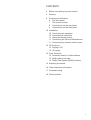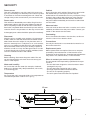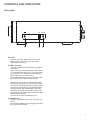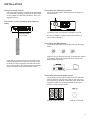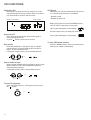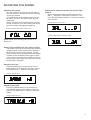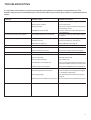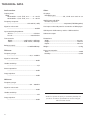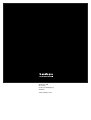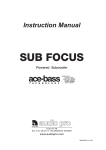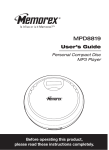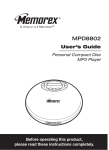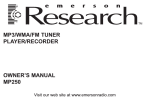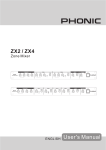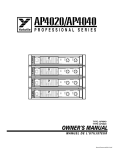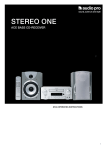Download Audio Pro Stereo Zero Operating instructions
Transcript
Stereo Zero (ENG) OPERATING INSTRUCTIONS 1 2 CONTENTS 4 Before connecting to power source 5 Security 6 Controls and indicators 6 The front panel 7 The remote control 8 Connections on the rear panel 9 Connections on the side panel 10 Installation 10 Connecting the speakers 10 Connecting a subwoofer 11 Using the remote control 11 Connecting the FM and AM antennas 11 Connecting an external audio source 12 CD functions 12 Playing a CD 12 CD replay 13 Tuner functions 13 Automatic search of radio stations 13 Radio station pre-sets 14 Radio Data System [RDS] functions 15 Adjusting the sound 16 Other important information 17 Troubleshooting 18 Technical data 3 BEFORE CONNECTING TO POWER SOURCE Unpacking Carefully unpack the unit, making sure that all the accessories are included in the packaging (see below). Examine the receiver to make sure that it has not been damaged during transport. If your unit is damaged or it does not work, inform your dealer immediately. If the unit was delivered directly to you, contact the shipping company immediately. Only the recipient (the person or company that received the item) can file a complaint with the shipping company regarding damage incurred during transport. Keep the box and packaging material for future shipping or transport. Make sure you also keep these operating instructions close by for future reference. Accessories included: The following accessories should be included in the packaging: Power cable AM antenna FM indoor antenna Remote control Batteries x 2 Instructions NOTE! THIS UNIT IS DESIGNED FOR 230-VOLT CAPACITY WARNING! To eliminate the risk of electric shock, never open this unit. Do not subject it to humidity or moisture of any kind. If the unit is not functioning properly, take it to a qualified service technician. A lightning bolt inside an equilateral triangle warns the user that uninsulated voltage within the unit may have sufficient magnitude to cause electric shock. An explanation point inside an equilateral triangle alerts the user that important literature concerning the operation and maintenance of this unit has been included. Labeling on products that use lasers (Does not apply to some countries) The label, placed on the back panel, indicates that the products use Class 1 laser beams. This means that there is no risk for radiation on the product’s exterior. 4 SECURITY Power source Cabinet This unit is intended for use with a 230 V AC power supply only. Connecting to a different power source may lead to accidents or fire and can damage the unit. Check the voltage of the power source before you connect this unit. Do not open the unit’s cabinet. There are no parts inside the cabinet that you can repair yourself. Only an authorized service technician can carry out repairs. Every change in the product alters the terms of the warranty. If a foreign object falls inside the cabinet, disconnect the power cable immediately and contact an authorized service center. Power cable This unit has a detachable power cable. Plug it into the appropriate outlet on the rear panel. Make sure that the unit is completely turned off until all other connections have been completed. Make sure that the power cable is routed so that it is not pinched or in the way of foot traffic. Abnormal odor If the unit emits an abnormal odor or smoke, turn it off immediately and disconnect the power cable. Contact your retailer or the nearest service center. A damaged power cable should be replaced immediately. Overloading Placement Place the unit on a stable, even surface. If it is placed on a shelf, make sure that the shelf and its brackets will be able to bear the unit’s weight. Do not place the unit in a humid or extremely hot or cold place or on a soft surface, such as a rug. Make sure that the unit is well-ventilated. We recommend at least 10 cm [four inches] of space on all sides, as well as on top. See the figure below. In order to insure that the unit is always properly ventilated, never cover the ventilation holes in the cabinet. Cleaning Before cleaning, disconnect the power cable. The unit can be cleaned with a soft cloth. Never use strong solvents or other liquids. Do not overload wall outlets or the fuse box, as this can result in a risk of fire or electric shock. Connections Use only the enclosed or recommended connection cables and accessories. Replacement parts When replacements are required, be sure to use parts specified by the manufacturer or that have the same properties as the original part. Unauthorized substitutions may result in fire, electric shock, or other hazards. When to contact your service representative Water and humidity Do not use the unit near water (for example, a bathtub, bathroom or kitchen sink), damp basements, wet rooms, or a swimming pool. Temperature The unit needs to be inspected by qualified service personnel if: - The unit has been dropped on a hard surface or been damaged in any way. - The unit has been exposed to rain or water. - A foreign object has fallen inside the cabinet. - The unit is not operating properly. - The unit’s performance has become impaired. Do not use the unit in extremely high or low temperatures. The ideal temperature is above +5º C [41º F]. 10 cm 10 cm 10 cm 5 CONTROLS AND INDICATORS FRONT PANEL 1 2 8 3 9 4 6 5 10 11 1) Power switch Press this button to turn on the receiver, assuming that it is in standby mode (the indicator LED on the front panel is red). If it is not red, the receiver is off. Turn on the receiver with the Main ON/OFF switch on the rear panel. Press the button again to put the receiver in standby mode. 2) Stop Press the button to stop playback of CD or USB memory. 3) Play/Pause Press this button to start playback of a CD or USB memory. Make sure there is a CD in the tray (5). Press the Play button again to pause the CD/USB. By pressing the Play button again, the CD/USB will begin playing from the point at which it was paused. 4) Eject Press this button to open or close the CD tray. 5) CD tray Place a CD in the tray with the label face up. Open the tray by pressing the EJECT button (4). Press it again to close the CD tray. 6) Source (selection of audio source) Press to select the audio source (CD/FM/SIDE/USB/ AUX1/ AUX2 or AUX3). The source will be indicated briefly in the display (11). 7) Volume Use this knob to adjust the volume. It is ca. two full turns from minimum to maximum volume. As the knob is turned, the volume level is shown on the display. VOL OO indicates minimum volume (quiet) and VOL 50 indicates maximum volume. 6 7 8) Operating mode indicator Indicates whether the unit is turned on (blue) or in standby mode (red). If it is not illuminated, the receiver has been turned off with the ON/OFF switch on the rear panel. 9 & 10) Skip/Search/Tune CD/USB mode: press (9) to select beginning of the track on the CD/USB that is being played. Keep pressed to search backwards in the current track being played. Press PLAY to resume playback. Press (10) to select next track on the CD/USB that is being played. Keep pressed to search forward in the current track being played. Press PLAY to resume playback. Tuner mode: press (9) to automatically search the next radio station down the dial. Press (10) to automatically search the next radio station up the dial. 11) Display window Operation indicators are displayed here. CONTROLS AND INDICATORS REMOTE CONTROL 5) Bass adjustment Press to adjust Bass. Change setting using the + or - knobs (13 or 14). 6) Treble adjustment Press to adjust Treble. Change setting using the + or - knobs (13 or 14). 1 6) Balance adjustment 2 3 11 4 12 Press to adjust Balance. Change setting using the + or - knobs (13 or 14). 8) Select FM/AM Press to select FM-stereo, FM-mono or AM. 9) Tune - 5 6 7 8 9 13 14 15 16 17 18 19 Press to search next station down the scale. 10) Numerical buttons The numerical buttons 0-9 permit the user to select: CD mode: track number. Tuner mode: pre-set radio stations 11) Muting Mute the audio with this button. Press it again to return to the previous volume level. Muting will be indicated on the display. 12) Volume (volume control) Push up to increase volume or push down to decrease the volume. 10 20 13) + button Press to increase setting of Bass, Treble or Balance 14) -button Press to decrease setting of Bass, Treble or Balance 15) Speaker selector Press to change speaker setting from Large to Small. The setting is show in the display. 16) CD/USB player controls: 1) Remote function indicator This LED is lit during any operation made on the remote control. 2) Power switch Press this button to turn on the receiver, assuming that it is in standby mode (the indicator LED on the front panel is red). If it is not red, the receiver is off. Turn on the receiver with the Main ON/OFF switch on the rear panel. Press the button again to put the receiver in standby mode. 3) Dimmer The display intensity can be changed in three steps. Press to change from High-Low-Off 4) Input (selection of audio source) Push this button up or down to select the audio source – CD/FM/SIDE/USB/AUX1/ AUX2 or AUX3 – changes. Selected source will be indicated in the display. Press to start playback Press to pause playback Press to stop playback + Press to skip to next track Press to skip to previous track 17) RDS selector Press to change RDS display RDS PS, RDS RT or RDS OFF 18) Tune + Press to search next station up the scale. 19) Repeat Press to select repeat function. One - All - Off 20) Memory (accessing the memory) Press this button to access the memory. See separate section page 13. The battery cover is located on the back of the remote control. 7 CONTROLS AND INDICATORS Rear panel 1 2 3 5 1) Connecting the FM indoor antenna Connect the enclosed FM indoor antenna. Locate the wire where the reception will be optimal. NOTE: It is also possible to connect a central or outdoor antenna here; either one will provide better reception than the indoor antenna. 2) Connecting the AM antenna Connect the enclosed AM antenna. Place the ring as far from the receiver, TV, and power cables as possible. Adjust the direction of the antenna for the best reception. 3) Audio inputs (AUX) Input for three external audio sources, such as a CD player, MiniDisc, TV or MP3 player. 4) MAINS [ON/OFF] switch The mains [ON/OFF] switch must be in the ON position so the power switch on the front of the panel can function. The unit should only be turned off completely if it is not going to be used for longer period of time, if repair work needs to be done, or if cables need to be switched out. 5) Subwoofer output Output for an active subwoofer (with built-in amplifier). Connect an audio cable between the subwoofer and this output. A subwoofer is an extra accessory. 8 4 6 7 6) Speaker terminals Connect speaker cables – the right channel to RIGHT and the left channel to LEFT. Make sure to also connect + to + and – to – on the speakers. See separate section page 10. 7) Power outlet Only connect the power cable after all other connections have been completed. CONTROLS AND INDICATORS Side panel 1 2 3 1) Line IN Connect your iPod, Mp3 player or any other audio source using a 3,5 mm audio cable. Select SIDE as source 2) USB connector Connect a USB memory/hard disc to playback music files. Note: This unit can handle/support USB memory or portable Hard Disc (2,5”). For bigger desk top Hard Discs you need to connect external power supply to run the hard disc. Up to 999 tracks can be shown and controlled by the skip buttons (also on the remote) Stereo Zero can receive wireless audio signal with the optional accessory Audio Pro RX-100. RX-100 is a USB dongle that can receive audio signal sent from Audio Pro TX-100 transmitter. Connect the RX-100 USB dongle to the USB connector (for power supply) and connect the enclosed 3,5 mm audio cable to the SIDE input. Select SIDE as source. To learn more visit www.audiopro.com 3) Headphones Connect a headphone set using a 3,5 mm connector. Note: When headphones are plugged, the speaker output will be muted. 9 Connecting the speakers Connect speaker cables according to the drawing below. Speaker cables are normally marked + and - (or with different marks). Connect one end to the speakers terminals. Connect the other ends of the cables to the amplifier, following directions 1-4 below. Make sure to connect + to + and - to -. This also applies to the connections to the speakers. 1)Remove the sheath from the end of the wire 2) Open the speaker terminal 3) Insert the wire into the speaker terminal Right speaker 4) Tighten Left speaker Amplifier’s rear panel + - + - Connecting the subwoofer (extra accessory) An active subwoofer will substantially improve the bass reproduction. Connect a line cable between the SUBWOOFER OUTPUT and LINE IN input on the subwoofer. Generally, a line cable is delivered with a subwoofer. 10 INSTALLATION Using the remote control Insert the AAA batteries included in the packaging into the battery opening on the back of the remote control. Make sure that the polarities (+ and -) are aligned correctly. Connecting the FM indoor antenna Connect the FM indoor antenna plug to the output on the rear panel. The remote control operating range (approximate) Operating range up to 8 meter Locate the other end where the reception is good. It is also possible to connect communal antenna or other external antenna. Connecting the AM antenna Connect the AM antenna wires according to the figure below. Note that the remote control’s power button only works if the Main power switch on the rear of the receiver is in the ON position and the LED on the front of the panel is red. Weak batteries will affect the performance range of the remote control. Place the ring as far from the unit, TV, and power cables as possible. Adjust the placement of the ring for the best possible reception. Connecting an external audio source Connect up to three external audio sources with RCA plugs to AUX1/2/3 on the rear panel or with a 3.5 mm [1/8 inch] plug to LINE IN on the side panel. Select the respective audio source with SOURCE on the front panel or on the remote control. AUX IN on the rear panel LINE IN on the side 11 CD FUNCTIONS Playback a CD CD Repeat Press EJECT to open the CD tray. Place a CD in the tray with the label facing up. Press EJECT to close the tray. Press PLAY to listen to the first track. Track number Shown on the display: This option can only be used with the remote control. The following functions are available: - Repeat a track - Repeat an entire CD Begin playing the CD. Press the REPEAT button once in order to repeat the current track. This symbol will appear on the display: Playing time Press the button twice to replay the entire CD. Pause the CD Press PLAY to pause the CD. Press PLAY again to resume playback the CD. or press button on the remote control. This symbol will appear on the display: To stop CD Repeat function Skip tracks Press the SKIP knob to the right to skip to a highernumbered track. Press the SKIP knob to the left to skip to a lower-numbered track If using the remote control, press the SKIP buttons. or + Search within a track Keep the right SEARCH button pressed to fast forward quickly within a track or the left SEARCH button to search backward quickly. If using the remote control, use the SKIP buttons. or + To stop CD playback Press the STOP button or, if using the remote control, the button. or 12 Press the REPEAT button until none of the above indicators is visible on the display. TUNER FUNCTIONS Automatic search of FM/AM radio stations Select FM/AM as source using the SOURCE button. Select FM-stereo, FM-mono or AM with the FM/AM button. This is only possible from the remote control. Display during radio listening Example of display when FM is tuned to 103,20 MHz. Press the TUNE button on the right to search up the radio dial or on the left to search down the radio dial. (This can also be made from the remote control). or TUNE - TUNE + Example of display when FM is tuned to 103,20 MHz and stored to preset memory number 3. Tuner presets A total of 20 FM and AM stations can be stored in memory. Locate a desired radio station (FM or AM). Open the memory with the MEMO button on the remote control. Example of display when AM is tuned to 1062 KHz. Select the desired program number with the numeric buttons on the remote control (0-9, +10). The program number indicator will blink in the display. Press the MEMO button on the remote control to enter your choise. SAVE OK will be displayed. Example of display when AM is tuned to 1062 KHz and stored to preset number 11. The radio station is now saved in the preset memory. The program number will stop blinking. Repeat the above procedure to preset other radio stations. Locating preset radio stations Select FM/AM as source using the SOURCE button. Select FM-stereo, FM-mono or AM with the FM/AM button. This is only possible from the remote control. Use the numeric buttons on the remote control to select the desired program number. Example: Preset number 8 press button 8 Preset number 18 press +10 and 8. 13 RDS [RADIO DATA SYSTEM] FUNCTIONS RDS (Radio Data System) RDS is a system that sends information (digital data) for FM broadcasts together with the broadcast signal. Radio parts developed for RDS reception can convert these digital data for the display of program names, program types, current time, etc. Using RDS (Europe only) The following RDS functions are available on this unit (in the following order): PS (Program Service Name) Displays the station name RT (Radio Text) Displays any messages sent by the station Note: The RDS button is on the remote control only. Data on the display Tune in a radio station with an RDS signal. Select the desired RDS display on the remote control (RDS PS, RDS RT or RDS OFF). RDS OFF mode: The display shows the station frequency, as well as a preset program, if it is stored in the memory. (PS) Press RDS PS to see the radio station name. If the function is not available the display reverts to showing the frequency. (RT) Press RDS RT to see the radio text message, if there is one. The text message will scroll from right to left. If this function is not available the display will show RDS RT. 14 Note: The described RDS functions can be selected with the remote control’s RDS button. The RDS functions and selections vary between different radio stations and countries. ADJUSTING THE SOUND Adjusting the volume Turn the volume knob clockwise (to the right) to raise the volume or counter-clockwise (to the left) to lower the volume. The scale shown on the display ranges from 0040, that is, from VOL OO (minimum) to VOL 50 (maximum). Always check the volume setting before an audio source is turned on. Turn the volume knob all the way down before unplugging headphones. Adjusting the balance between the left and right channel Press the BALANCE button on the remote control. BAL L__R appears in the display. Press the + button to increase RIGHT channel or - button to increase LEFT channel. Example: balance set to center Example: display showing the volume at 20. Example: Right channel increased 2 steps Note: Default volume setting when power on is always 20. Muting (Only possible with the remote control) The volume can be turned off temporarily with the muting function on the remote control. Press the MUTE button on the remote control to turn the audio off temporarily. During MUTING, the display will blink. Press the MUTE button again to return to the previous volume (Only possible from the remote control). The muting also stops if the volume knob setting is changed. Adjusting the bass Press the BASS button on the remote control. BASS appears in the display. Press the + button to increase bass or - button to decrease bass. Example: bass set at +3. Adjusting the treble Press the TREBLE button on the remote control. TREBLE appears in the display. Press the + button to increase treble or - button to decrease ttreble. Example: treble set at +2. 15 OTHER IMPORTANT INFORMATION Connecting the headphones. Connect the headphones with a 3.5 mm [1/8 inch] stereo plug to the HEADPHONES output on the side panel. When the headphones are connected, the speaker output turns off automatically. When the headphones are connected, there is no audio output from the speakers. Adjust the volume with the volume knob. Listening through the headphones at high volumes can be dangerous to one’s hearing. NOTE! Before disconnecting headphones, turn the volume knob to minimum (VOL OO). BASS, TREBLE and BALANCE settings will not affect the headphones sound. Connecting an audio source to LINE IN on the side panel. Connect an external audio source (such as an Mp3, iPod player) to LINE IN on the side panel. Use a cable with a 3.5 mm [1/8 inch] stereo plug. Select SIDE as source using the SOURCE button on the front panel or on the remote control. Connecting an audio source to AUX on rear panel. Connect an external audio source (such as a CD player, TV, DVD, Mp3 player) to AUX on the rear panel. Use a cable with PHONO plugs. Select AUX number as the audio source using the SOURCE button on the front panel or on the remote control. Connecting a USB memory or Hard disc to USB. Connect the USB memory stick or Hard Disc to the USB side connector. This unit can handle USB memory and portable Hard Disc drives (2,5”). Bigger Desktop Hard Disc drives need external power supply. For easy access of the music files on the USB or Hard Disc driver, place the music files on top in the root menu. Wireless ready Stereo Zero can receive wireless audio signal with the optional accessory Audio Pro RX-100. RX-100 is a USB dongle that can receive audio signal sent from Audio Pro TX-100 transmitter. Connect the RX-100 USB dongle to the USB connector (for power supply) and connect the enclosed 3,5 mm audio cable to the SIDE input. Select SIDE as source. To learn more visit www.audiopro.com 16 TROUBLESHOOTING If a unit does not function or perform as expected, the problem is not always a mechanical one. The solution may be found in the table below. Check here before you contact your retailer or authorized service center Symptom: Possible cause: Possible correction: Absence of sound * Speaker cables not connected * Connect according to the diagram on page 10 * Volume set at minimum * Turn up the volume * Muting activated *Turn up the volume or press the muting button on the remote control * Headphones are connected * Turn the volume to minimum and disconnect the headphones No sound from the left or right speaker * The speaker cables are not connected * Connect the cables according to the diagram on page 10 Poor or absent FM reception * The FM antenna is not connected *Connect the FM antenna. See page 11 * No stations are set * Find correct frequency. See page 13 * AM chosen as frequency * Select FM Stereo. See page 13 No FM stereo reception * FM Mono or AM chosen as frequency * Select FM Stereo as frequency. See page 13 A pre-set station can not be accessed * No broadcasting * Wait for a broadcast from the station * Station erased from memory * Search for the station and pre-set it again Poor or absent AM reception * The AM antenna is not connected *Connect the AM antenna. See page 11 A CD does not play * The CD is upside down * Put the CD in the tray with the label face up * The CD is very dirty * Carefully clean the CD * The CD is very scratched * Try a different CD * Condensation on the optical lens * If the unit has been subjected to extreme temperature fluctuations, do not use it for a while * Another audio source selected * Select CD as SOURCE button or press PLAY * The batteries are burned out * Install new AAA batteries * The battery polarities are incorrect * Insert the batteries according to the diagram in the battery compartment * Out-of-range usage * Use the remote control within its range. See page 11 * Remote control not aimed at the front panel * Aim the remote control toward the front panel. Remote control functions poorly or not at all 17 TECHNICAL DATA Audio section: Other: Output power: RMS: 20Hz-20kHz < 0,7% THD, 8 Ω............2 x 40 W 20Hz-20kHz < 0,7% THD, 4 Ω............2 x 65 W CD player Readable types .....................................CD, CD-R: 8cm and 12 cm Frequenzy response: ..................................................2Hz-22kHz (-3dB) Signal-to-noice ratio: .....................................................................85dBA AM/FM tuner with RDS Number of presets ...................................................20 presets (FM/AM together) Line input on the side panel for connection of MP3 player USB input for USB memory stick or USB hard drive Input sensitivity/Impedance: AUX in:....................................................2V/10kΩ Line in:.............................................200mV/10kΩ Tone controls: BASS:............................±6dB 100Hz, 2dB/step Treble:............................±6dB 10kHz, 2dB/step Balance control: ...................................................0-10dB 2dB/step FM tuner: Frequency range: ........................................................87,5 - 108MHz Subwoofer output Dimensions: Width: ....................................................................345 mm Height:.....................................................................109 mm Depth:.....................................................................330 mm Weight:..........................................................................4,5 Kg Power consumption: Max:............................................................................150W Standby:.....................................................................0,75W Signal-to-noice ratio: .......................................................................60dB Usable sensitivity: ..........................................................................4µV Stereo separation: .......................................................................35dB Image rejection: .......................................................................70dB AM tuner: Frequency range: ........................................................531 - 1602kHz Signal-to-noice ratio: .......................................................................40dB Usable sensitivity: ..........................................................................1mV Image rejection: .......................................................................30dB 18 Audio Pro follows the policy to constantly develop the products. Therefore, specifications can be changed without further notice. 19 YOUR OWN NOTES: 20 21 Audio Pro AB Box 1015 S-251 10 Helsingborg Sweden www.audiopro.com