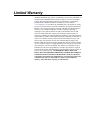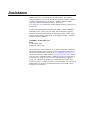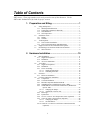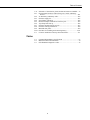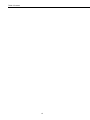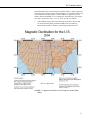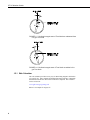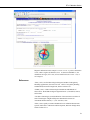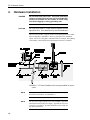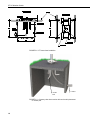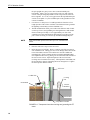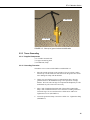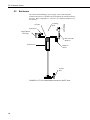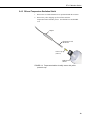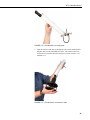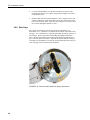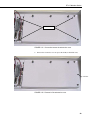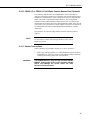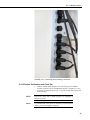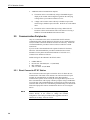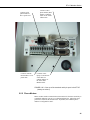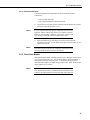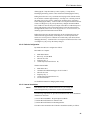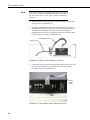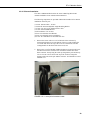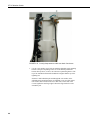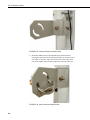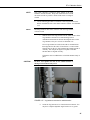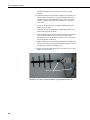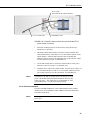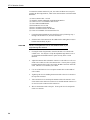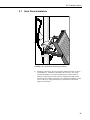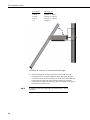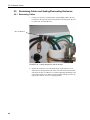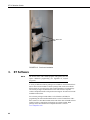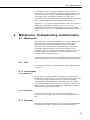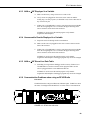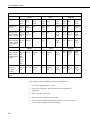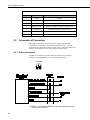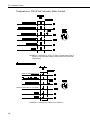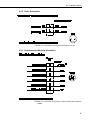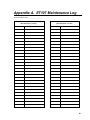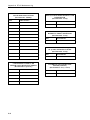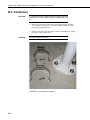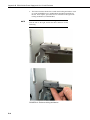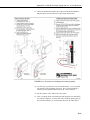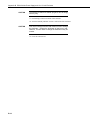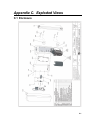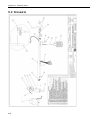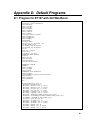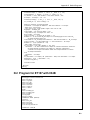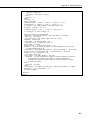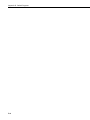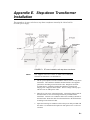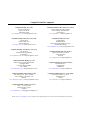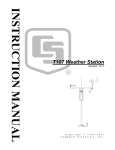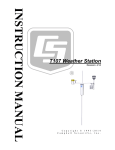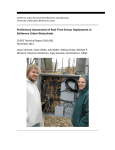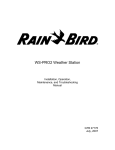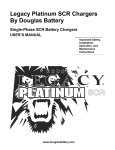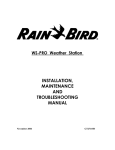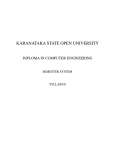Download Campbell ET107 Instruction manual
Transcript
INSTRUCTION MANUAL ET107 Weather Station Revision: 4/14 C o p y r i g h t © 1 9 9 3 - 2 0 1 4 C a m p b e l l S c i e n t i f i c , I n c . Limited Warranty “Products manufactured by CSI are warranted by CSI to be free from defects in materials and workmanship under normal use and service for twelve months from the date of shipment unless otherwise specified in the corresponding product manual. (Product manuals are available for review online at www.campbellsci.com.) Products not manufactured by CSI, but that are resold by CSI, are warranted only to the limits extended by the original manufacturer. Batteries, fine-wire thermocouples, desiccant, and other consumables have no warranty. CSI’s obligation under this warranty is limited to repairing or replacing (at CSI’s option) defective Products, which shall be the sole and exclusive remedy under this warranty. The Customer assumes all costs of removing, reinstalling, and shipping defective Products to CSI. CSI will return such Products by surface carrier prepaid within the continental United States of America. To all other locations, CSI will return such Products best way CIP (port of entry) per Incoterms ® 2010. This warranty shall not apply to any Products which have been subjected to modification, misuse, neglect, improper service, accidents of nature, or shipping damage. This warranty is in lieu of all other warranties, expressed or implied. The warranty for installation services performed by CSI such as programming to customer specifications, electrical connections to Products manufactured by CSI, and Product specific training, is part of CSI's product warranty. CSI EXPRESSLY DISCLAIMS AND EXCLUDES ANY IMPLIED WARRANTIES OF MERCHANTABILITY OR FITNESS FOR A PARTICULAR PURPOSE. CSI hereby disclaims, to the fullest extent allowed by applicable law, any and all warranties and conditions with respect to the Products, whether express, implied or statutory, other than those expressly provided herein.” Assistance Products may not be returned without prior authorization. The following contact information is for US and international customers residing in countries served by Campbell Scientific, Inc. directly. Affiliate companies handle repairs for customers within their territories. Please visit www.campbellsci.com to determine which Campbell Scientific company serves your country. To obtain a Returned Materials Authorization (RMA), contact CAMPBELL SCIENTIFIC, INC., phone (435) 227-9000. After an application engineer determines the nature of the problem, an RMA number will be issued. Please write this number clearly on the outside of the shipping container. Campbell Scientific’s shipping address is: CAMPBELL SCIENTIFIC, INC. RMA#_____ 815 West 1800 North Logan, Utah 84321-1784 For all returns, the customer must fill out a “Statement of Product Cleanliness and Decontamination” form and comply with the requirements specified in it. The form is available from our web site at www.campbellsci.com/repair. A completed form must be either emailed to [email protected] or faxed to (435) 227-9106. Campbell Scientific is unable to process any returns until we receive this form. If the form is not received within three days of product receipt or is incomplete, the product will be returned to the customer at the customer’s expense. Campbell Scientific reserves the right to refuse service on products that were exposed to contaminants that may cause health or safety concerns for our employees. Table of Contents PDF viewers: These page numbers refer to the printed version of this document. Use the PDF reader bookmarks tab for links to specific sections. 1. Preparation and Siting................................................ 1 1.1 1.2 1.3 1.4 1.5 Siting and Exposure ............................................................................. 1 1.1.1 Wind Speed and Direction ............................................................ 1 1.1.2 Temperature and Relative Humidity ............................................. 1 1.1.3 Solar Radiation.............................................................................. 2 1.1.4 Soil Temperature ........................................................................... 2 Installation Tasks ................................................................................. 3 1.2.1 Indoors .......................................................................................... 3 1.2.2 Outdoors........................................................................................ 5 Tools Required ..................................................................................... 5 1.3.1 Tools for Pole Installation ............................................................. 5 1.3.2 Tools for Instrumentation and Maintenance ................................. 5 Supplies for Power and Communications Options ............................... 6 Determining True North for Wind Vane Orientation ........................... 6 1.5.1 Web Calculator ............................................................................. 8 2. Hardware Installation ............................................... 10 2.1 Base Foundation ................................................................................. 11 2.1.1 Supplied Components ................................................................. 11 2.1.2 Installation................................................................................... 11 2.1.3 AC Power Installation ................................................................. 13 2.2 Tower/Pole ......................................................................................... 13 2.2.1 Supplied Components ................................................................. 13 2.2.2 Installation................................................................................... 13 2.2.3 Tower Grounding ........................................................................ 15 2.2.3.1 Supplied Components....................................................... 15 2.2.3.2 Grounding Procedure ....................................................... 15 2.3 Enclosure............................................................................................ 16 2.3.1 Enclosure Installation .................................................................. 17 2.4 Crossarm and Sensor Installation ....................................................... 18 2.4.1 Components ................................................................................ 18 2.4.2 Crossarm Installation .................................................................. 18 2.4.3 RH and Temperature Radiation Shield ....................................... 19 2.4.4 034B Wind Sensor (Wind Sensor Option –MW) ........................ 20 2.4.5 Gill WindSonic 2-D Ultrasonic Wind Sensor (Wind Sensor Option –GW) ........................................................................... 22 2.4.5.1 Changing the Jumper ........................................................ 22 2.4.5.2 Attachment to Sensor Arm ............................................... 24 2.4.6 Rain Gage.................................................................................... 26 2.4.7 Pyranometer ................................................................................ 27 2.4.8 107-LC or 108-LC Soil Temperature Sensor (Optional) ............ 28 2.4.9 CS616-LC Water Content Sensor (Optional).............................. 28 2.4.9.1 Changing the Jumper ........................................................ 28 2.4.9.2 Site Installation ................................................................. 30 2.4.10 CS650-LC or CS655-LC Soil Water Content Sensor Plus (Optional) ................................................................................ 31 i Table of Contents 2.5 2.6 2.7 2.8 2.9 2.4.11 Sensor Connections .................................................................... 31 2.4.12 Sensor Verification and Clock Set ............................................. 33 Communication Peripherals .............................................................. 34 2.5.1 Direct Connect to ET107 Station ............................................... 34 2.5.2 Phone Modem ............................................................................ 35 2.5.2.1 Internal Installation .......................................................... 36 2.5.2.2 External Installation ......................................................... 37 2.5.3 Short-Haul Modem ..................................................................... 37 2.5.3.1 Internal Installation .......................................................... 38 2.5.3.2 External Installation ......................................................... 39 2.5.4 RF450 900 MHz, 1 Watt Spread Spectrum Radio ..................... 40 2.5.4.1 Power Considerations ...................................................... 40 2.5.4.2 Default Configuration ...................................................... 41 2.5.4.3 Internal Installation .......................................................... 41 2.5.4.4 External Installation ......................................................... 43 2.5.4.5 Base Radio Installation .................................................... 49 2.5.5 19256 ET Cell Phone Accessory Kit .......................................... 51 2.5.5.1 Cellular Modems Available from Campbell Scientific.... 51 2.5.5.2 Antenna ........................................................................... 52 2.5.5.3 Power Considerations ...................................................... 52 2.5.5.4 Establishing Cellular Service and Configuring the Cellular Modem ........................................................... 52 2.5.5.5 Internal Installation .......................................................... 52 2.5.5.6 External Installation ......................................................... 53 Lightning Rod Installation ................................................................. 55 Solar Panel Installation ...................................................................... 57 Battery Installation ............................................................................ 59 Restraining Cables and Sealing/Desiccating Enclosure .................... 60 2.9.1 Restraining Cables...................................................................... 60 2.9.2 Sealing and Desiccating the Enclosure....................................... 61 3. ET Software ...............................................................62 4. Maintenance, Troubleshooting, and Schematics ...63 4.1 Maintenance ...................................................................................... 63 4.1.1 Pole............................................................................................. 63 4.1.2 Power Supply ............................................................................. 63 4.1.2.1 Batteries ........................................................................... 63 4.1.2.2 Solar Panel ....................................................................... 63 4.1.3 Desiccant .................................................................................... 63 4.1.4 Sensor Maintenance ................................................................... 64 4.1.4.1 Procedure for Removing RH Chip................................... 66 4.1.5 CR1000M Module...................................................................... 66 4.2 Troubleshooting................................................................................. 67 4.2.1 No Response Using the CR1000KD Keypad ............................. 67 4.2.2 No Response from Datalogger through SC32B, RAD Modem, or Phone Modem..................................................................... 68 4.2.3 NAN or ±INF Displayed in a Variable....................................... 69 4.2.4 Unreasonable Results Displayed in a Variable........................... 69 4.2.5 NAN or ±INF Stored in a Data Table......................................... 69 4.2.6 Communication Problems when using an RF450 Radio ............ 69 4.2.7 Gill WindSonic1-ET Diagnostic Diagnostic Codes ................... 71 ii Table of Contents 4.3 Schematics of Connectors .................................................................. 72 4.3.1 Sensor Schematics....................................................................... 72 4.3.2 Power Schematics ....................................................................... 77 4.3.3 Communication Modems Schematics ......................................... 77 Appendices A. ET107 Maintenance Log ......................................... A-1 B. PS24 24 Ahr Power Supply and 10 x 12 inch Enclosure .............................................................. B-1 B.1 B.2 PS24 Components ............................................................................ B-1 Installation ........................................................................................ B-4 C. Exploded Views ...................................................... C-1 C.1 C.2 Enclosure.......................................................................................... C-1 Crossarm .......................................................................................... C-2 D. Default Programs .................................................... D-1 D.1 D.2 Program for ET107 with Gill WindSonic ....................................... D-1 Program for ET107 with 034B ........................................................ D-3 E. Step-down Transformer Installation ..................... E-1 Figures 1-1. 1-2. 1-3. 1-4. 1-5. 1-6. 1-7. 1-8. 2-1. 2-2. 2-3. 2-4. 2-5. 2-6. 2-7. 2-8. 2-9. 2-10. 2-11. 2-12. 2-13. Effect of structure on wind flow........................................................... 2 Cut flap packing tape ........................................................................... 3 Shipping box packaging ....................................................................... 3 ET107 with the Met One 034B-ETM Wind Sensor, top layer ............. 4 ET107, bottom layer............................................................................. 4 Magnetic declination for the contiguous United States (2004) ............ 7 Declination angles east of True North are subtracted from 0 to get True North ........................................................................................ 8 Declination angles west of True North are added to 0 to get True North ................................................................................................. 8 ET tower installation with currently-available AC power option ...... 10 ET tower base installation .................................................................. 12 Cut-away view shows anchor bolt and conduit placement in cement pad .................................................................................................. 12 Transparent view shows raising and grounding the ET tower ........... 14 Close up of ground rod and 4 AWG cable ......................................... 15 ET107 instrumentation mounted on the ET tower ............................. 16 Enclosure spacing above pole ............................................................ 17 ET107 sensor arm mounting .............................................................. 18 Temperature/relative humidity sensor with yellow protective cap..... 19 Temperature/relative humidity sensor without yellow protective cap .................................................................................................. 20 Wind and RH/temperature sensor installation .................................... 21 034B mounting to pipe ....................................................................... 21 Screws that secure the electronics cover ............................................ 23 iii Table of Contents 2-14. 2-15. 2-16. 2-17. 2-18. 2-19. 2-20. 2-21. 2-22. 2-23. 2-24. 2-25. 2-26. 2-27. 2-28. 2-29. 2-30. 2-31. 2-32. 2-33. 2-34. 2-35. 2-36. 2-37. 2-38. 2-39. 2-40. 2-41. 2-42. 2-43. 2-44. 2-45. 2-46. 2-47. 2-48. 2-49. 2-50. 2-51. 4-1. 4-2. 4-3. 4-4. 4-5. 4-6. 4-7. 4-8. 4-9. 4-10. Removal of the electronics cover ...................................................... 23 Jumper set for WindSonic1 ............................................................... 24 Gill WindSonic mounting shaft ......................................................... 25 Gill WindSonic connected to cable ................................................... 25 Remove rubber band from tipping mechanism.................................. 26 Pyranometer leveling ......................................................................... 27 Remove red or green pyranometer cap .............................................. 27 Screws that secure the electronics cover ........................................... 29 Removal of the electronics cover ...................................................... 29 Jumper set for CS616 ........................................................................ 30 Position of sensor bulkhead connectors............................................. 32 Connecting sensor cabling to enclosure ............................................ 33 Close-up of the terminals and 9-pin ports in the ET107 (battery not shown)............................................................................................ 35 Phone modem mounting and connections (battery not shown) ......... 36 Short-haul modem mounting and connection .................................... 38 Short-haul modem wiring diagram .................................................... 40 RF450 in ET107 (battery not shown) ................................................ 42 Attach ribbon cable to RF450 CS I/O port ........................................ 42 Loosely wire tie antenna cable .......................................................... 43 Loosely drape antenna cable over back of enclosure ........................ 44 Slide antenna bracket U-bolt around back of the pole ....................... 45 Antenna bracket mounted to pole ...................................................... 46 Mount antenna saddle bracket ........................................................... 46 Yagi antenna mounted to saddle bracket ........................................... 47 Wire tie antenna cable to Yagi antenna and to pole .......................... 48 Wire tie locations for Omni antenna installation ............................... 49 Base RF450 installation ..................................................................... 50 A base radio installed in an office ..................................................... 51 RavenXT cellular modem mounted inside the ET107 (power supply not shown). ......................................................................... 53 Lightning rod bracket installation...................................................... 55 Grounding to lightning rod clamp ..................................................... 56 Solar panel mounting and cabling ..................................................... 57 Side view of solar panel shows tilt angle........................................... 58 PS100 battery installation .................................................................. 59 PS100 to ET107 enclosure wiring ..................................................... 59 Cabling strapped to wire tie harness .................................................. 60 Connector cover in place ................................................................... 61 Desiccant installation......................................................................... 62 Exploded view of HMP60-ETS (as shipped) .................................... 65 RF450 front side view ....................................................................... 69 Schematic of HMP60-ETS RH and Temperature Probe and connector Temp/RH ....................................................................... 72 Schematic of 034B-ET Wind Speed and Direction Probe and connector WS/WD ......................................................................... 73 Schematic of Gill WindSonic1-ET Wind Sensor, soil temperature sensor (107-LC or 108-LC), and connector Temp/Sonic ............... 73 Schematic of CS305-ET Solar Radiation Sensor and connector Solar Radiation .............................................................................. 74 Schematic of TE525-ET Rain Sensor and connector Rain (Precip) .. 75 Schematic of 107-LC or 108-LC Temperature Probe or CS616-LC Soil Volumetric Water Content Sensor and connector Temp/ CS616 ............................................................................................ 76 Schematic of CS650-LC or CS655-LC ............................................. 76 Schematic of solar panel and connector Power ................................. 77 iv Table of Contents 4-11. Schematic of short haul or phone modem and connector COMM ..... 77 B-1. Environmental enclosure with CH100, power cable, and battery bracket .......................................................................................... B-1 B-2. 24 Ahr battery and battery cable ...................................................... B-2 B-3. Enclosure supply kit ......................................................................... B-3 B-4. Strut clamps in brackets ................................................................... B-4 B-5. Both strut clamps and brackets on ET107 pole ................................ B-5 B-6. Top clamp hook side up ................................................................... B-6 B-7. Enclosure mounted on ET107 pole .................................................. B-7 B-8. Enclosure locking mechanism .......................................................... B-8 B-9. Mounted solar panel ......................................................................... B-9 B-10. Procedure for installing and connecting battery ............................. B-11 E-1. ET tower installation with step-down transformer ........................... E-1 Tables 4-1. 4-2. 4-3. CR1000 Lithium Battery Specifications ............................................ 67 Multi-Point Network LED Status ....................................................... 70 Gill WindSonic Diagnostic Codes ..................................................... 72 v Table of Contents vi ET107 Weather Station 1. Preparation and Siting 1.1 Siting and Exposure CAUTION If any part of the weather station comes in contact with power lines, you could be killed. Contact local utilities for the location of buried utility lines before digging or driving ground rods. Selecting an appropriate site for the weather station is critical in order to obtain accurate meteorological data. In general, the site should be representative of the general area of interest, and away from the influence of obstructions such as buildings and trees. The weather station should not be located where sprinkler irrigation water will strike sensors or instrument enclosure. Some general guidelines for site selection are listed below, which were condensed from EPA (1988)1, WMO (1983)2, and AASC (1985)3 publications. 1.1.1 Wind Speed and Direction Wind sensors should be located over open level terrain, and at a distance of at least ten times (EPA) the height of any nearby building, tree or other obstruction, as illustrated in FIGURE 1-1. 1.1.2 Temperature and Relative Humidity Sensors should be located over an open level area at least 9 m (29.5 ft) (EPA) in diameter. The surface should be covered by short grass, or where grass does not grow, the natural earth surface. Sensors should be located at a distance of at least four times the height of any nearby obstruction and at least 30 m (98.43 ft) (EPA) from large paved areas. Sensors should be protected from thermal radiation, and adequately ventilated. Situations to avoid include: • large industrial heat sources • rooftops • steep slopes • sheltered hollows • high vegetation • shaded areas • swamps • areas where snow drifts occur • low places holding standing water after rains 1 ET107 Weather Station 1.1.3 Solar Radiation Pyranometers should be located to avoid shadows on the sensor at any time. Mounting it on the southern most (northern hemisphere) portion of the weather station will minimize the chance of shading from other weather station structures. Reflective surfaces and sources of artificial radiation should be avoided. 1.1.4 Soil Temperature The measurement site for soil temperature should be at least 1 m2 (10.76 ft2) and typical of the surface of interest. The ground surface should be level with respect to the immediate area of 10 m (32.81 ft) radius. Standard measurement depths: 10.0 cm ± 1.0 cm (4 in ± 0.4 in) (AASC) 5.0 cm, 10.0 cm, 50.0 cm, 100.0 cm (2 in, 4 in, 19.7 in, 39.4 in) (WMO) FIGURE 1-1. Effect of structure on wind flow 2 ET107 Weather Station 1.2 Installation Tasks 1.2.1 Indoors • Immediately upon receipt of your shipment… ⇒ Weather station is packed in the shipping box in layers. See FIGURE 1-2, FIGURE 1-3, FIGURE 1-4, and FIGURE 1-5. ⇒ Immediately upon receipt of your shipment… Open shipping carton(s). Set the large weather station carton down lengthwise on a floor or table top. Position the box as shown in FIGURE 1-2. Cut the tape along the edge of the lower flap first. See FIGURE 1-2. Cut the tape around the remaining flaps BUT only cut one layer deep. Lift up the cardboard flaps exposing the top layer of foam as shown in FIGURE 1-3. ⇒ Check contents against invoice and shipping checklist. Contact CSI immediately about any shortages. Cut Lower Flap Edge First FIGURE 1-2. Cut flap packing tape Top Packing Foam Layer Middle Packing Foam Layer Bottom Packing Foam Layer ET107, Top Layer FIGURE 1-3. Shipping box packaging ET107, Bottom Layer 3 ET107 Weather Station Crossarm with Rain, Solar, and Temp/%RH Sensors Enclosure Wind Set Instruction Manual Cardboard Containing Wind Vane FIGURE 1-4. ET107 with the Met One 034B-ETM Wind Sensor, top layer Mounting Template Grounding Wire and Enclosure Desiccant Packs Mounting Bolts and Hardware Enclosure Battery 2-Piece Pole Grounding and Lightning Rod Temp/%RH Gill Radiation Shield PVC Swept Elbow Conduit AC Transformer and Cabling Communication Option Cabling FIGURE 1-5. ET107, bottom layer ⇒ Securely tape box shut if transporting entire station to another site. If at the main site, remove any communication components that are installed at the calling computer. Repackage remaining components for transport to field site. Solar panel and RF items (if any) will be packed in a separate box. 4 ET107 Weather Station • Several days prior to the planned installation date… ⇒ Collect tools and site information (Section 1.3, Tools Required, and Section 1.1, Siting and Exposure) ⇒ Install datalogger support software (Section 3, ET Software) 1.2.2 Outdoors • Locate suitable site (Section 1.1, Siting and Exposure) • Prepare concrete base (Section 2, Hardware Installation) • ET107 Installation: ⇒ Place instrumentation enclosure on the ET pole. Slide enclosure to the top of the pole and secure with correct orientation (Section 2.3, Enclosure). 1.3 Tools Required Tools required to install and maintain a weather station are listed below. 1.3.1 Tools for Pole Installation ET Pole Shovel Rake Open end wrenches: 3/8 in, 7/16 in, 1/2 in, (2) 9/16 in Magnetic compass 6 ft Step ladder Tape measure (12 ft to 20 ft) Claw hammer Level (24 in to 36 in) Hand saw Materials for concrete form: (4) 1 in x 2 in x 12 in stakes (2) 2 in x 4 in x 96 in lumber (12) 8p double-head nails (8) 16p double-head nails 20 ft form wire 1/2 Yard concrete Concrete trowel, edger Electrical Fish tape or 20 feet of small diameter rope Wheelbarrow 1.3.2 Tools for Instrumentation and Maintenance ET Pole Lock and key for enclosure Magnetic declination angle Magnetic compass Straight bit screwdrivers (small, medium, large) Phillips-head screwdrivers (small, medium) Small diagonal side-cutters Needle-nose pliers 5 ET107 Weather Station Wire strippers Pocket knife Calculator Volt / Ohm Meter Electrical Tape Step ladder (6 ft) Station manuals Station log and pen Open end wrenches: 3/8 in, 7/16 in, 1/2 in, 9/16 in, 15/16 in Socket wrench and 7/16 inch deep well socket Adjustable wrench Pliers Conduit and associated tools (as required) Felt-tipped marking pen Claw hammer Pipe wrench (12 in) 1.4 Supplies for Power and Communications Options AC Power Wire, conduit, and junction boxes as needed (see FIGURE 2-1). NOTE User supplies valve box at base of station and weatherproof enclosure for transformer. See FIGURE 2-1. Phone Modem Phone modem at the central computer. Dedicated single twisted pair with shield phone line to the weather station valve/junction box (see FIGURE 2-1). Short-Haul Modem Direct burial cable with a minimum of 2-twisted pairs with shield (minimum 5 conductors total) to travel from the weather station to the central computer junction box. Direct burial armored cable may be required for rocky soils or rodents (Anixter pn F-02P22BPN (phone 847-677-2600)) or equivalent type cable (see FIGURE 2-1). RF450 Antenna for the ET107 station (pn 14205 Yagi antenna recommended). PS24 Power Supply and pn 18520 Hanger Kit if not using ac power (see Appendix B, PS24 24 Ahr Power Supply and 10 x 12 inch Enclosure). 1.5 Determining True North for Wind Vane Orientation Magnetic declination, or other methods to find True North, should be determined prior to installing the weather station. True North is usually found by reading a magnetic compass and applying the correction for magnetic declination*; where magnetic declination is the number of degrees between True North and Magnetic North. The preferred method to obtain magnetic declination for a specific site is to use a web calculator offered by NOAA (Section 1.5.1, Web Calculator). The magnetic declination can also be obtained from a map or local airport. A general map showing magnetic declination for the contiguous United States is shown in FIGURE 1-6. 6 ET107 Weather Station Declination angles east of True North are considered negative, and are subtracted from 0 degrees to get True North as shown FIGURE 1-7. Declination angles west of True North are considered positive, and are added to 0 degrees to get True North as shown in FIGURE 1-8. For example, the declination for Logan, Utah is 12.4° East. True North is 360° – 12.4°, or 347.6° as read on a compass. * Other methods employ observations using the North Star or the sun, and are discussed in the Quality Assurance Handbook for Air Pollution Measurement Systems, Volume IV - Meteorological Measurements4. FIGURE 1-6. Magnetic declination for the contiguous United States (2004) 7 ET107 Weather Station FIGURE 1-7. Declination angles east of True North are subtracted from 0 to get True North FIGURE 1-8. Declination angles west of True North are added to 0 to get True North 1.5.1 Web Calculator The web calculator provides an easy way of determining magnetic declination of a specific site. Since magnetic declination fluctuates with time, it should be determined each time the wind sensor orientation is adjusted. The calculator can be accessed at: www.ngdc.noaa.gov/geomag-web Below is an example for Logan, UT. 8 ET107 Weather Station Magnetic declination in this example is 12º 24′ or 12.4º. A positive declination is east, while a negative declination is west. As shown in FIGURE 1-6, the declination for Logan, UT is east, so True North for this site is 360 – 12.4, or 347.6 degrees. References EPA, (1987). On-Site Meteorological Program Guidance for Regulatory Modeling Applications, EPA-450/4-87-013. Office of Air Quality Planning and Standards, Research Triangle Park, North Carolina 27711. 1 WMO, (1983). Guide to Meteorological Instruments and Methods of Observation. World Meteorological Organization No. 8, 5th edition, Geneva, Switzerland. 2 The State Climatologist, (1985) Publication of the American Association of State Climatologists: Height and Exposure Standards for Sensors on Automated Weather Stations, v. 9, No. 4 October, 1985. 3 EPA, (1989). Quality Assurance Handbook for Air Pollution Measurement Systems, EPA Office of Research and Development, Research Triangle Park, North Carolina 27711. 4 9 ET107 Weather Station 2. Hardware Installation DANGER Do not install near power lines. If any part of the tower comes in contact with power lines you could be KILLED. Contact local utilities for the location of buried utility lines before digging or driving grounding rods. CAUTION Do not fit the 3 meter ET Tower sections together until the appropriate time. Once attached, they cannot be detached. The ET Tower provides a support structure for mounting the ET107 weather station components. FIGURE 2-1 shows a typical ET Tower installation option. The tower is designed to withstand winds of 100 mph. The lightning rod assembly is attached after the instrumentation enclosure is installed. FIGURE 2-1. ET tower installation with currently-available AC power option 10 NOTE User supplies valve box at base of station and weatherproof enclosure for transformer. See FIGURE 2-1. NOTE The AC power supply option at one time included a step-down transformer instead of the power supply. Appendix E, Step-down Transformer Installation, provides information about using the step-down transformer. ET107 Weather Station 2.1 Base Foundation 2.1.1 Supplied Components (3) 5/8 inch Anchor L-Bolts (9) 5/8 inch Nuts (1) Anchor Template Refer to Section 1, Preparation and Siting, for components supplied by installer and bring components. 2.1.2 Installation 1. The ET Tower attaches to a user supplied concrete foundation constructed as shown in FIGURE 2-2. 2. Construct the concrete form with 2 inch x 4 inch lumber and 16p nails. 3. Assemble the template and anchor bolts. There should be two nuts below and one nut above the template on each bolt. 4. Clear an area large enough to set the form at the desired elevation. 5. Dig a hole 2 feet x 2 feet x 2 feet. Lighter soils may require a deeper hole. About 20 inches below the top of the hole, gouge a small cavity in one wall of the hole. The cavity should be about 4 inches deep and just large enough in diameter to insert one end of the conduit. Make certain the cavity “points” in the direction from which power and communications cables will come. For example the cavity will “point” towards a valve box if one is being used. 6. Center the form over the hole. Adjacent to the form, drive four stakes into the soil. Secure the leveled form to the stakes with the 8p nails. 7. Cap the ends of the conduit with duct tape. Position the conduit and wire into place by securing the wire to nails in the form. 8. Fill the hole and form with approximately 1/2 yard of concrete. Screed the concrete level with the top of the form. Center the template assembly over the conduit and press into the concrete. Put 2 x 4 spacers between the template and the top of the form. The bottom of the bolt threads should be about 1/2 inch above the concrete. The template must be level in two dimensions. Use a trowel and edger to finish. 9. Wait 24 hours before removing the concrete form. Wait 7 days before mounting the ET Tower. 11 ET107 Weather Station FIGURE 2-2. ET tower base installation Anchor Bolt Conduit FIGURE 2-3. Cut-away view shows anchor bolt and conduit placement in cement pad 12 ET107 Weather Station 2.1.3 AC Power Installation a) The currently-available AC power option includes a 100 to 240 Vac to 24 Vdc power supply (see note below). The power supply should be mounted inside a user-supplied junction box according to local electrical codes. Dangerous electrical accidents may be avoided by locating the transformer remotely and burying a low voltage line to the station. The low voltage will carry up to 500 feet on an 18 AWG power cable. b) Shut off 110 Vac power at the main breaker. Connect the primary leads of the power supply to the 100 to 240 Vac power source. Connect a twoconductor cable to the secondary terminals of the power supply. Route the cable from the power supply to the ET Enclosure according to local electrical codes. c) Splice the incoming two-conductor cable to the power cable provided with the station. Use the direct burial splice kit when splices are in a valve box or buried. d) Connect the power plug to the connector marked “Power” on the back of the enclosure. See FIGURE 2-24. 2.2 NOTE The AC power supply option for older ET107 stations included a 120 Vac to 16 Vac step-down transformer instead of the 100 to 240 Vac to 24 Vdc power supply. Appendix E, Step-down Transformer Installation, provides information for installing an AC power system that includes the step-down transformer. CAUTION The splice and wire nut must be completely immersed into the silicon gel inside the splice tube to be waterproof. Tower/Pole 2.2.1 Supplied Components (1) Upper Tower Section (Tapered) (1) Lower Tower Section (6) 5/8 inch Washers (1) 12 ft 10 AWG Ground Cable (1) White Tower Cap (1) 20 ft communications cable (phone or short haul modem) (1) 20 ft power cable (for AC option only) 2.2.2 Installation Attach the tower to the base as shown in FIGURE 2-4. 1. Dig a hole close to the concrete base to access the lower conduit opening. From the hole, trench to the power and communications sources. Remove the duct tape from both ends of the conduit. 2. Remove the template. Slide the bottom and top half of the pole pieces together. This is a permanent connection and cannot be taken apart once they are put together. If a little more force is necessary to put the two halves together, then get a small block of scrap wood and a hammer. Set 13 ET107 Weather Station the pole upright on a grassy area or have someone hold the pole horizontally. Place a piece of scrap wood over the very end of the top section of the pole and gently hammer on the scrap wood to fit the two halves together. A 1.27 cm (1/2 in) gap between the top and bottom pole sections is acceptable. Lay the assembled pole on the ground next to the concrete foundation. NOTE 3. Cut and save a 9 inch piece of 12 AWG ground wire from the 12 foot length provided. This will be used later to attach the enclosure ground to the lightning rod assembly (reference FIGURE 2-6). 4. Thread communication cable, power cable with connector ends of cable out the top of tower, and grounding wire through the tower and conduit. Electrical fish tape will help. Leave approximately two feet of the supplied power and communication cable hanging out of the top of the pole. Secure all wiring so it doesn’t slip back down through the pole. Solar panel and RF options will not have power or communication cables. 5. Place the white tower cap over the tower end. 6. Raise the tower on a still day. Place a washer on top of the two nuts on each foundation bolt. Taking great care not to damage cables between the tower and conduit, raise the tower and lower it onto the conduit and mounting bolts. Install a washer and nut on each bolt and hand tighten. Check plumb of the tower by placing a level on the north and east sides of the lower tower section. Adjust the topmost of the two lower nuts (leveling nut) on each bolt as necessary. When plumb is established, lock the leveling nut in place by tightening the lowest nut against it. Tighten the three top nuts with the wrench. ET Tower 4 AWG Wire Leveling Nut Ground Rod Concrete Foundation Anchor Bolt Swept Elbow Conduit FIGURE 2-4. Transparent view shows raising and grounding the ET tower 14 ET107 Weather Station 4 AWG Wire Ground Rod FIGURE 2-5. Close up of ground rod and 4 AWG cable 2.2.3 Tower Grounding 2.2.3.1 Supplied Components (1) 5 ft 4 AWG Ground Cable (1) Copper Ground Lug, Bolt (1) Ground Rod, Clamp 2.2.3.2 Grounding Procedure Ground the tower as shown in FIGURE 2-4 and FIGURE 2-5. 1. Place the ground rod clamp on the ground rod. Secure it about 3 inches from the top. Do this before the rod is driven into the ground. Be careful not to damage the clamp with the hammer 2. Taking care not to damage power or communications lines, drive the ground rod close to the foundation using a fence post driver or sledge hammer. Drive the rod at an angle if an impenetrable hardpan layer exists. Soften hard clay soils with water if necessary. 3. Strip 1 inch of insulation from both ends of the 4 AWG ground cable. Strip 1 inch of insulation from the lower end of the 12 AWG ground wire. Loosen the lug’s set screw and insert the 4 AWG and 12 AWG wire. Tighten the set screw (FIGURE 2-5). 4. Loosen the ground rod clamp. Insert the 4 AWG wire. Tighten the clamp (FIGURE 2-5). 15 ET107 Weather Station 2.3 Enclosure The weather station datalogger, power supply, sensor connection panel, communications devices, and data retrieval peripherals are mounted in the ET enclosure. Refer to Appendix C.1, Enclosure, for a labeled, exploded view of the enclosure. Crossarm Lightning Rod Pyranometer Tipping Bucket Rain Gage Met One 034B Wind Set ET Enclosure Radiation Shield Ground Rod FIGURE 2-6. ET107 instrumentation mounted on the ET tower 16 ET107 Weather Station 2.3.1 Enclosure Installation 1. Mount the ET enclosure on the ET Tower as shown in FIGURE 2-7. a. Remove the front lid. Remove the connector cover from the back of the ET enclosure by loosening the Phillips screw at the bottom of the cover. b. Loosen the mounting bracket bolts on the back of the enclosure wide enough to slide over the pole. Slide the enclosure over the pole. Position the enclosure so it faces east for northern latitudes or west for southern latitudes. The top of the enclosure should be 2 to 2.5 cm (3/4 to 1 in) above the top of the pole (see FIGURE 2-7). 2 – 2.5 cm Power Cable (if using AC transformer) Ground Wire COM Cable (if using phone or short-haul modem) FIGURE 2-7. Enclosure spacing above pole 17 ET107 Weather Station 2.4 Crossarm and Sensor Installation Refer to Appendix C.2, Crossarm, for a labeled, exploded view of the crossarm. 2.4.1 Components (1) ET107 Crossarm with Sensors (see FIGURE 2-6) (1) Met One 034B or Gill WindSonic Wind Sensor (1) White Mounting Shaft for 034B or Gill WindSonic (1) Gill Radiation Shield 2.4.2 Crossarm Installation Adjust the bolts at the base of the pole to vertically level the top section of the mounting pole. Install the ET107 Sensor Arm after the ET Enclosure is mounted on the ET Tower. You may need to temporarily remove the communications option. Mount the sensor arm as shown in FIGURE 2-8 without the wind sensor attached. FIGURE 2-8. ET107 sensor arm mounting 1) Remove the front lid and the protective connector cover from the back of the ET enclosure by loosening the one Phillips screw at the bottom of the cover. 2) Place the sensor arm on top of the enclosure, lining up the four threaded holes on the under side of the arm with the four holes in the top of the enclosure. Attach the arm to the enclosure by inserting and tightening four Phillips head screws. Adjust the position of the ET Enclosure so that the crossarm is oriented along a due north to due south axis with the rain gage and solar radiation sensor (pyranometer) on the south side for northern latitudes and the reverse for southern latitudes. 18 ET107 Weather Station 2.4.3 RH and Temperature Radiation Shield 1. Remove the two knurled thumb screws taped underneath the crossarm. 2. Remove the yellow shipping cap from off the end of the temperature/relative humidity sensor. See FIGURE 2-9 and FIGURE 2-10. Adapter Temperature and RH Sensor Yellow Cap (remove) Radiation Shield FIGURE 2-9. Temperature/relative humidity sensor with yellow protective cap 19 ET107 Weather Station Temperature and RH Sensor without Cap FIGURE 2-10. Temperature/relative humidity sensor without yellow protective cap 3. Insert the temperature/relative humidity into the gill radiation shield until it stops. 4. Attach the gill radiation shield to the underside of the crossarm using the two knurled thumb screws from step 1. 2.4.4 034B Wind Sensor (Wind Sensor Option –MW) 1. WARNING 20 Install the 034B Wind Sensor as shown in FIGURE 2-11 after the sensor arm is securely installed. Plugging this sensor into the connector marked “SDI 12” can result in damaging this sensor, the main enclosure connector board, or both. ET107 Weather Station Temp/% RH Gill Radiation Shield Knurled Thumb Mounting Screws FIGURE 2-11. Wind and RH/temperature sensor installation Wind Vane Counter Weight Shoulder Screw South Alignment Sticker Alignment Screw Mounting Pipe FIGURE 2-12. 034B mounting to pipe 21 ET107 Weather Station WARNING The wind vane can be easily damaged if dropped or bent. Leave the wind vane in the protective cardboard sleeve until it’s ready to be installed. 2. Remove the alignment screw at the base of the 034B-ET (FIGURE 2-12). Insert the 034B into the 034B Mounting Shaft. Align the hole in the shaft with that in the 034B base and replace the screw. Do not overtighten the alignment screw. Do not remove the shoulder screw at this time. 3. Insert the mounting shaft through the U-Bolt on the sensor arm. Adjust the mounting shaft so that the cable and connector coming out the end of the sensor arm can plug easily into the mating connector on the 034B. Lightly tighten up the U-bolt clamp nuts. See FIGURE 2-11. 4. See FIGURE 2-12 for the alignment sticker on the 034B. Align the arrow on this sticker with True South. The counterweight will also be pointing due south. Make sure the sensor cable is not being pinched by the U-bolt. Tighten up the U-bolt to hold the sensor firmly. Plug the cable into the mating connector on the sensor. Plug must be fully seated and locking ring turned fully clockwise. 5. Install the wind vane using the Allen wrench supplied with the vane. Wind vane should be perpendicular to the crossarm. Put the MetOne sticker over the wind vane Allen screw opening. 6. Remove and keep the shoulder screw. The shoulder screw will be needed for replacing bearings and/or potentiometer. The wind vane and cups should turn freely. 2.4.5 Gill WindSonic 2-D Ultrasonic Wind Sensor (Wind Sensor Option – GW) 2.4.5.1 Changing the Jumper NOTE Jumper is set at the factory if Gill WindSonic is ordered with the station. When the WindSonic1-ET is added to the ET107, a jumper setting must be changed. The procedure to change the jumper follows: 22 1. Remove the cover of the enclosure. 2. Disconnect the 10588 ribbon cable from the CS I/O port. 3. Use a Philips screwdriver to loosen the four screws shown in FIGURE 2-13. ET107 Weather Station Loosen Screws FIGURE 2-13. Screws that secure the electronics cover 4. Remove the electronics cover to expose the PCB (see FIGURE 2-14). Lift Here FIGURE 2-14. Removal of the electronics cover 23 ET107 Weather Station 5. Move the jumper at the top of connector PC board so that it is placed over the center and right pins (see FIGURE 2-15). New Jumper Position FIGURE 2-15. Jumper set for WindSonic1 6. Replace electronics cover. 7. Tighten screws. 8. Reattach 10588 ribbon cable to the CS I/O port. 9. Replace enclosure cover. 2.4.5.2 Attachment to Sensor Arm 24 1. Remove the three Phillips screws from the end of the white mounting shaft. Remove the protective cap covering the Gill WindSonic sensor cable plug. 2. Loosen the U-bolt holding the mounting shaft to the crossarm. Pull the shaft up and out of the U-bolt as shown in FIGURE 2-16. ET107 Weather Station FIGURE 2-16. Gill WindSonic mounting shaft 3. Slide the connector and cable up through the center of the mounting shaft. Plug the cable into the Gill WindSonic sensor. The connector has a key and needs to be pushed in then rotated clockwise to lock it in place. See FIGURE 2-17. FIGURE 2-17. Gill WindSonic connected to cable 25 ET107 Weather Station 4. Center the Gill WindSonic over the three threaded screw holes on the mounting shaft and screw it in place using the three Phillips screws taken off the shaft in step 1. 5. Slide the shaft and sensor back through the U-bolt. Align the sensor with north by pointing the small colored dot on outer edge of the bottom of the sensor so it faces true north. Space the sensor about 25.4 cm (10 in) above the crossarm and tighten down the U-bolt. 2.4.6 Rain Gage For accurate measurements, the rain gage needs to be installed so it is horizontally level. A bubble level is situated on the bottom of the inside of the rain gage. To see the bubble level, pull the gold funnel up and off of the top of the rain gage. Remove the rubber band holding the tipping mechanism in place. The rain gage bubble level mounted on the tipping mechanism shows how vertical the pole was installed. Adjust the bolts at the bottom of the pole as needed to get the bubble level centered. Put the gold funnel back on the top of the rain gage after leveling has been completed. FIGURE 2-18. Remove rubber band from tipping mechanism 26 ET107 Weather Station 2.4.7 Pyranometer Level the pyranometer as indicated in FIGURE 2-19. Adjust the three leveling screws until the bubble level indicates plumb. Remove the red or green shipping cap from the pyranometer. See FIGURE 2-20. Leveling Screws FIGURE 2-19. Pyranometer leveling Remove Cap FIGURE 2-20. Remove red or green pyranometer cap 27 ET107 Weather Station 2.4.8 107-LC or 108-LC Soil Temperature Sensor (Optional) Soil temperature sensors do NOT have an armored outer jacket. The jacket is waterproof but NOT cut proof. The recommended method is to bury conduit from the weather station to the soil temperature site and route the sensor cable through the conduit. Bury the end of the sensor so it is in contact with the soil surface to be measured. See sensor manual for complete instructions. This sensor could be plugged into one of three possible connectors on the back of the ET107 station. Check the programming software for correct station connection. NOTE The cable used with the soil temperature sensor is waterproof but not armored. Route cable through conduit if rocky soils or rodents are present. 2.4.9 CS616-LC Water Content Sensor (Optional) 2.4.9.1 Changing the Jumper NOTE Jumper is set at the factory if CS616-LC is ordered with the station. When the CS616-LC is added to the ET107, a jumper setting must be changed. The procedure to change the jumper follows: 28 1. Remove the cover of the enclosure. 2. Disconnect the 10588 ribbon cable from the CS I/O port. 3. Use a Philips screwdriver to loosen the four screws shown in FIGURE 2-21. ET107 Weather Station Loosen Screws FIGURE 2-21. Screws that secure the electronics cover 4. Remove the electronics cover to expose the PCB (see FIGURE 2-22). Lift Here FIGURE 2-22. Removal of the electronics cover 29 ET107 Weather Station 5. Move the jumper so that it is placed over the center and right pins (see FIGURE 2-23). New Jumper Position FIGURE 2-23. Jumper set for CS616 6. Replace electronics cover. 7. Tighten screws. 8. Reattach 10588 ribbon cable to the CS I/O port. 9. Replace enclosure cover. 2.4.9.2 Site Installation The CS616-LC water content sensor does NOT have an armored outer jacket. The jacket is waterproof but NOT cut proof. The recommended method is to bury conduit from the weather station to the soil water content measurement site and route the sensor cable through the conduit. Bury the end of the sensor so its rod ends are in contact with the soil surface to be measured. See manual for complete instructions. This sensor plugs into the enclosure connector marked “TEMP CS616”. NOTE 30 The cable used with the CS616-LC water content reflectometer sensor is waterproof but not armored. Route cable through conduit if rocky soils or rodents are present. ET107 Weather Station 2.4.10 CS650-LC or CS655-LC Soil Water Content Sensor Plus (Optional) The CS650-LC and CS655-LC are multiparameter smart sensors that use innovative techniques to monitor soil volumetric water content, bulk electrical conductivity, and temperature. These sensors do NOT have an armored outer jacket. The jacket is waterproof but NOT cut proof. The recommended method is to bury conduit from the weather station to the soil water content measurement site and route the sensor cable through the conduit. Bury the end of the sensor so its rod ends are in contact with the soil surface to be measured. See CS650 and CS655 Water Content Reflectometer manual for complete instructions. The CS650-LC or CS655-LC plugs into the enclosure connector marked “SDI-12”. NOTE The cable used with the CS650-LC and CS655-LC is waterproof but not armored. Route cable through conduit if rocky soils or rodents are present. 2.4.11 Sensor Connections Sensor schematics are provided in Section 4.3.1, Sensor Schematics. 1. WARNING Each sensor cable plug attaches to a unique bulkhead connector as shown in FIGURE 2-24. The sensor cables are individually marked to match up with the sensor labeling on the back of the enclosure. The 034B Wind Sensor plugs into the connector labeled WS/WD. Plugging this sensor in the connector labeled SDI-12 may damage the sensor and/or the main enclosure connector board. 31 ET107 Weather Station Enclosure Ground Lug Wire Tie Harness Sensors TEMP CS616 WS/WD SDI-12 TEMP/SONIC RAIN (PRECIP) TEMP/RH SOLAR RADIATION COMM POWER BNC Coaxial Connector Standoff FIGURE 2-24. Position of sensor bulkhead connectors 32 NOTE It’s very important that each plug is completely seated on to the connector and the locking ring turned 1/4 revolution clockwise. Failure to seat the plug completely could cause corrosion and water damage to both the enclosure and the sensor cable. NOTE Notice how the sensor caps are slid between the connector and the one above in FIGURE 2-25. This will keep the caps out of the way of the connector cover. ET107 Weather Station FIGURE 2-25. Connecting sensor cabling to enclosure 2.4.12 Sensor Verification and Clock Set 1. Send the weather station program to the station using your Campbell Scientific software such as VisualWeather, PC400, or LoggerNet. Verify all sensors are functioning correctly. Verify the weather station clock and set as necessary. NOTE The ET107 comes with a default program (see Appendix D, Default Programs). NOTE Use standard time in the station if calculating evapotranspiration (ETsz). Do not use daylight savings time. 33 ET107 Weather Station 2. Additional Station Communication Options: a) The station can be accessed directly using a CR1000KD keypad display at the weather station. Plug the keypad into the extra plug coming off the 9-pin connector marked “CS I/O”. b) A laptop can be used to connect directly to the RS-232 port at the station using a standard 9-pin serial cable. Do NOT use a null modem cable. c) 2.5 The station can be connected directly to using a Palm with CSI PConnect software and connector/cable or PConnect CE if using a Windows CE based handheld with connector/cable. Communication Peripherals Only one communication kit can be mounted inside the ET enclosure. Communication kits ordered with the ET Enclosure are pre-mounted and prewired; no further connections inside the enclosure are necessary. Follow the “External Installation” procedures in later sections to make the external connections. If you received a telecommunication kit separate from the ET Enclosure, follow the “Internal Installation” procedures outlined in later sections. Schematics for the phone and short haul modems are in Section 4.3.3, Communication Modems Schematics. Default settings for the CR1000 in the ET107 station. • • • • PakBus address 1 RS-232 Port: Autobaud (300 – 115,200 Baud) ME: Autobaud SDC7 or SDC8: 115,200 Baud 2.5.1 Direct Connect to ET107 Station The ET107 station does not require an interface device for direct RS-232 communication. The inside of the enclosure has a RS-232 and CS I/O port available for communication (see FIGURE 2-26). Most standard communication options use the CS I/O port leaving the RS-232 port free for direct communication with a laptop or desktop computer using a standard RS232 serial cable. The CR1000 datalogger used in the ET107 station can speak with more than one device at a time allowing troubleshooting to be done in the field with a laptop while remote communication devices are accessing the station. NOTE 34 It’s best to use Device Configuration Utility (DevConfig) and connect directly to the station to change the CR1000 configuration. DevConfig is included with LoggerNet and can be obtained, at no charge, from our website. ET107 Weather Station Connects with a phone modem, Rad modem, or RF450 radio via the 10588 ribbon cable Connects with phone modem’s RJ-11 patch cord Connects with the Rad modem’s 4-wire patch cable Connects with a laptop via an RS-232 serial cable or a cellular modem via the 18663 Null Modem Cable FIGURE 2-26. Close-up of the terminals and 9-pin ports in the ET107 (battery not shown) 2.5.2 Phone Modem Phone modems enable communications between the ET Enclosure and a Hayes compatible modem at your PC over a dedicated phone line. Phone line surge protection is built into the ET Enclosure. By default, the COM220 phone modem is configured for SDC7. 35 ET107 Weather Station RJ-11 Patch Cord Connects with RJ-11 Jack Ground Wire 10588 Ribbon Cable FIGURE 2-27. Phone modem mounting and connections (battery not shown) 2.5.2.1 Internal Installation NOTE If the phone modem was ordered with the ET107, you can skip this section and go directly to Section 2.5.2.2, External Installation. For installation inside the ET Enclosure, the following components are provided in the phone modem kit: (1) COM220 Phone Modem (1) 12 inch RJ-11 Patch Cord (1) Mounting Bracket (4) Screws (1) 12 inch 14 AWG Ground Wire Install the phone modem as shown in FIGURE 2-27. 36 1. Attach the modem to the modem bracket with the 2 screws provided. Mount the modem and bracket into the ET Enclosure with the 3 prethreaded screws on the mounting plate. 2. Connect the modem 9-pin port to the ET Enclosure CS I/O port with the pn 10588 ribbon cable supplied with the ET Enclosure (see FIGURE 2-26 and FIGURE 2-27). 3. Connect the modem RJ-11 jack to the ET Enclosure RJ-11 jack with the RJ-11 patch cord (see FIGURE 2-27). 4. Connect the modem ground terminal block (GND) to the ET Enclosure ground with the 14 AWG ground wire. ET107 Weather Station 2.5.2.2 External Installation The following modem kit components are used to make the external connections: (1) Direct Burial Splice Kit (1) 20 ft Telephone Patch Cord with Connector 1) Connect the 20 foot patch cord to connector marked COM on the external back panel, under the protective cover. NOTE It’s very important that each plug is completely seated on to the connector and the locking ring turned 1/4 revolution clockwise. Failure to seat the plug completely could cause corrosion and water damage to both the enclosure and the sensor cable. 2) Splice the labeled “Tip” and “Ring” lines of the patch cord to the telephone service line. Use the direct burial splice kit when splices are in a valve box or buried. NOTE The splice and wire nut must be completely immersed into the silicon gel inside the splice tube to be waterproof. 2.5.3 Short-Haul Modem Short-haul modems enable communication between a datalogger and computer over two twisted pairs of wires. The maximum distance between modems is determined by baud rate and wire gauge. At 9600 baud, the approximate maximum cable length is 6.0 miles using 19 AWG cable. DCE / DTE switches on the modems are set to DCE. NOTE It's critical to use at least a two twisted-pair cable with a shield wire. Shield wire(s) and/or any additional unused conductors must connect to an earth ground at one end or the other of the cable run. 37 ET107 Weather Station Rad Short Haul Modem SC932C 10588 Ribbon Cable (see Figure 2.5-4 for wiring) 12” 4-Wire Patch Cable (see Figure 2.5-4 for wiring) FIGURE 2-28. Short-haul modem mounting and connection 2.5.3.1 Internal Installation NOTE If the short haul modem was ordered with the ET107, you can skip this section and go directly to Section 2.5.3.2, External Installation. For installation inside the ET Enclosure, the following components are provided in the short-haul modem kit: (1) Part number 10596 (SC932C) 9-pin to RS-232 DCE Interface (1) Rad Modem (1) Rad/SC932C Mounting Bracket (1) 12 inch 4-wire patch cable 38 ET107 Weather Station Install the short-haul modems as shown in FIGURE 2-28 and FIGURE 2-29. WARNING 1. Mount the Rad / SC932C mounting bracket into the ET Enclosure with the three pre-threaded screws provided. 2. Connect the Rad Modem and SC932C. Strap them into the mounting bracket under the Velcro strap. 3. Connect the SC932C 9-pin port to the internal ET Enclosure CS I/O port with the pn 10588 Ribbon Cable supplied with the ET Enclosure (see FIGURE 2-28). 4. Wire the Rad Modem to the ET Enclosure with the 12-inch patch cable. Match wire labels to wiring panel labels on both the ET Enclosure and the Rad Modem (+XMT to +XMT, etc.). A small screwdriver is provided with the ET Enclosure to access the Rad Modem connections. Use the screwdriver to press down on the lever arm. Pressing too hard on the lever arm can cause it to break! 2.5.3.2 External Installation The following short-haul kit components (see FIGURE 2-26) are used to make the external connections: At the ET Enclosure: (1) 20 ft 4-Wire Patch Cable (2) 2 Direct Burial Splice Kits (1) Length of User Supplied Wire (Supplier: Anixter, pn F-02P22BPN, Phone 847-677-2600) At the PC: (1) Rad Modem (1) 5 ft 4-wire Patch Cable (1) 10 ft 14 AWG Ground Wire (1) Surge Protector and Case (1) 9-25 Pin RS-232 Serial Cable 1) Connect the 20-foot patch cable to the connector marked COM on the back side of the ET Enclosure. Splice the patch cable to the user supplied cable, using the direct burial splice kits. NOTE It’s very important that each plug is completely seated on to the connector and the locking ring turned 1/4 revolution clockwise. Failure to seat the plug completely could cause corrosion and water damage to both the enclosure and the sensor cable. NOTE The splice and wire nut must be completely immersed into the silicon gel inside the splice tube to be waterproof. 39 ET107 Weather Station 2) Mount the surge protector box to a flat surface within 5 feet of the PC’s serial port. Ground the center terminal to an earth (or building) ground using the 14 AWG wire. 3) Connect the 5-foot patch cable from the surge box to the Rad Modem. Fasten the cable to the strain relief tab with a cable tie. Connect the Rad to the PC’s serial port with the 9-to-25 pin serial cable. 4) Route the user-supplied cable from the remote splice to the surge protector. Connect it and the 5-foot patch cable to the surge protector. See Figure 2.5-1 for close-up FIGURE 2-29. Short-haul modem wiring diagram 2.5.4 RF450 900 MHz, 1 Watt Spread Spectrum Radio The RF450 is a license free 1 watt spread spectrum radio. Communication is strictly line-of-sight. Communication distance is dependent on antennas, cabling, and terrain (please note that line-of-sight obstructions and RF interference will affect transmission distance). 2.5.4.1 Power Considerations AC power is recommended when using RF450 radios with the station. A 10 watt solar panel can be used but days without sunlight and winter months with little sunlight should be considered. The ET107 station comes with a 7 amphour battery that is NOT designed to handle deep discharge. Discharging the battery below 11 Vdc may require battery replacement. Below are some examples of power calculations. Battery current consumption is based on 40 ET107 Weather Station discharging the 7 amp-hour battery to 80% capacity (5.6 amp-hours). Discharging the battery past this value could result in damaging the battery. Polling the station once every 10 minutes and staying on line with the station for one minute consumes approximately 1.276 amps over a 24 hour period. If the station were to lose power it could run for around 4.3 days (105 hours) before damaging the battery. A station with a 10 watt panel would need at least 3 hours of sunlight every day to keep the battery charged. Recommendation here would be to decrease the power output of the radios or add a PS24 power supply and enclosure with a 24 amp-hour battery below the main enclosure. See Appendix B, PS24 24 Ahr Power Supply and 10 x 12 inch Enclosure, for mounting options and information on the PS24. Polling the station once an hour and staying on line with the station for one minute consumes approximately 0.388 amps over a 24 hour period. If the station were to lose power it could run for around 14 days (346 hours) before damaging the battery. A station with a 10 watt panel would need at least 1 hour of sunlight every day to keep the battery charged. 2.5.4.2 Default Configuration By default the radios are configured as follows. Base Radio At Computer • • • • • Multi-Point Master RS-232 @ 115,200 Baud Network ID: 1234 Frequency Key: 5 1 Watt Output (Transmit Power: 10) Weather Station Radio • • • • • • Multi-Point Slave Communication With Datalogger via CS I/O SDC7 Network ID: 1234 Frequency Key: 5 1 Watt Output (Transmit Power: 10) Low Power Mode: 2 See the RF450 manual for changing radio settings. 2.5.4.3 Internal Installation NOTE If the RF450 radio was ordered with the ET107, you can skip this section and go directly to Section 2.5.4.4, External Installation. The following components are provided in the RF450 radio kit for installation inside the ET enclosure: (1) 18327 RF450 900MHz 1 W Spread Spectrum Radio (1) 20584 RF450 ET Enclosure Antenna Cable (1) 20585 RF450 ET Enclosure Mounting Bracket The radio comes mounted to the ET bracket. Install the assembly as follows. 41 ET107 Weather Station NOTE Power the station down by flipping the PS100 power switch to “Off” before installing any communication option. Remember to flip the switch back to “On” after enclosure installation is completed. 1. Mount the RF450 bracket and radio into the ET enclosure using the three existing screws. See FIGURE 2-30. 2. Thread the smaller SMA connector end of the enclosure antenna cable underneath the battery cables and screw it to the RF antenna connector on the RF450 radio. Attach the other end of the cable to the BNC RF bulkhead connector in the lower right hand corner of the enclosure. Make sure all connections are tight. See FIGURE 2-30. 10588 Ribbon Cable Antenna Cable FIGURE 2-30. RF450 in ET107 (battery not shown) 3. Connect the long 9-pin female end of the 10588 ribbon cable to the CS I/O port on the RF450 radio. Screw the connector to the radio using the provided two screws. See FIGURE 2-31. 10588 Ribbon Cable FIGURE 2-31. Attach ribbon cable to RF450 CS I/O port 42 ET107 Weather Station 2.5.4.4 External Installation The 14221 3 dBd Omnidirectional or the 14205 6 dBd Yagi Directional Antenna should have been ordered with the RF450 kit. The following components are provided with the RF450 radio kit for antenna installation on the ET pole: (1) 14241 Antenna Cable – 59 inch (1) 18290 ET Antenna Adjustable Angle Mounting Bracket (1) 17492 5/16-18 X 2.125 Stainless Steel U-bolt (1) 17851 CM230 Saddle Bracket (4) Silicon Bronze 5/16-18 Nuts (4) 4365 5/16 Stainless Steel Washers (4) 4366 5/16 Stainless Steel Lock Washers (4) 17592 14.5 inch Black UV Resistant Wire Ties 1. Remove the sensor cable cover off of the back of the enclosure by loosening the thumb screw at the bottom of the cover and swinging the cover back and down. The top of the cover has a tab that fits in to the rectangular hole on the back of the sensor cross arm. 2. Remove the cap off of the BNC bulkhead connector located on the lower left hand corner of the enclosure back. Attach the antenna cable to the BNC connector. Gently bring the cable up alongside the pole and loosely wire tie it to the wire tie block at the top of the enclosure. Drape the antenna cable between the pole and the enclosure. See FIGURE 2-32 and FIGURE 2-33. FIGURE 2-32. Loosely wire tie antenna cable 43 ET107 Weather Station FIGURE 2-33. Loosely drape antenna cable over back of enclosure 3. Use the 2.125 stainless steel U-bolt to attach the adjustable angle mounting bracket to the pole. Depending on the size of the antenna position the bracket directly below, or above, the enclosure top mounting bracket. The top of an omnidirectional antenna should not be higher than the top of the lightning rod. Slide the U-bolt behind the pole and through the oval notches on the adjustable angle mounting bracket (see FIGURE 2-34). Put a flat washer, lock washer, and a silicon bronze nut, in that order, on the ends of the U-bolt. Tighten the nuts finger tight to allow the angle bracket to rotate around the pole. 44 ET107 Weather Station FIGURE 2-34. Slide antenna bracket U-bolt around back of the pole 45 ET107 Weather Station FIGURE 2-35. Antenna bracket mounted to pole 4. Mount the saddle bracket to the adjustable angle mount bracket by inserting the ends of the bracket through the quarter circle notches. Put a flat washer, lock washer, and a silicon bronze nut, in that order, on the ends of the saddle bracket. Do NOT tighten down the nuts at this time. FIGURE 2-36. Mount antenna saddle bracket 46 ET107 Weather Station NOTE Only rotate enclosure if needed to allow aiming of the Yagi antenna to the base antenna. Keep solar radiation sensor towards the South as much as possible. Rotate wind sensor to realign as needed. 5. NOTE Use the following procedure to install the 14205 Yagi antenna for the RF450. Installation of the 14221 Omni antenna is similar. See FIGURE 2-39. Mounting hardware that comes in the box with the Yagi antenna will not be used. i. Slide the back of the Yagi antenna into the saddle bracket. If the Yagi antenna at the station is communicating with an omnidirectional antenna at the base then align the tines on the Yagi antenna so they are vertical. See FIGURE 2-37. If two Yagi antennas are used at both ends of communication then align the tines the same. If interference is a concern then align the tines on the two Yagi antennas horizontally instead of vertically. This will put the signal out of phase with other antennas that are aligned vertically. Tighten the nuts on saddle bracket to hold the antenna firmly in place. CAUTION Do NOT over tighten the nuts on the saddle bracket or damage to the antenna may occur. FIGURE 2-37. Yagi antenna mounted to saddle bracket ii. Orient the Yagi antenna so it’s aimed at the base antenna. You may have to flip the adjustable angle bracket over to get the 47 ET107 Weather Station antenna and saddle bracket to point correctly in the vertical direction. iii. Adjust the antenna cable at the BNC connector so the cable cover fits over all the sensor cables as well as the antenna cable. You may have to gently bend the antenna cable to put a 90° bend by the BNC connector end of the cable. Take the cover off when you’re done. iv. Use one of the black wire ties to strap the antenna cable to the bundle of sensor cables. v. Tighten up the wire ties holding the antenna cable to the wire tie mount at the top of the enclosure. vi. Take one black wire tie and strap the antenna cable to the antenna as shown in FIGURE 2-38. Leave a little slack on the cable between the wire tie and the antenna connector so as not to stress the connector/cable connection. vii. Make sure there is a loop of antenna cable directly under the Yagi antenna. This will act as a drip loop and allow moisture to run off the antenna and cable. See FIGURE 2-38. viii. Wire tie the antenna cable to the pole. Clean up the wire ties and put the cable cover back on. Wire Ties FIGURE 2-38. Wire tie antenna cable to Yagi antenna and to pole 48 ET107 Weather Station Wire Tie Wire Tie FIGURE 2-39. Wire tie locations for Omni antenna installation 2.5.4.5 Base Radio Installation The base radio kit comes with the following items. (1) 10873 RS-232 Serial Data Cable with 6 ft of cable (1) 15966 Wall Adapter: 100 to 240 Vac, 50-60 Hz Input to 12 Vdc 80 0mA Output with 6 ft of cable. (1) 18327 RF450 900 MHz, 1 W Spread Spectrum Radio (1) 20617 900 MHz 0 dBd Omnidirectional Window Mount Antenna with 79 in. (6.58 ft) of Cable The RF450 radio will need to be connected to a RS-232 serial port on the calling computer and powered by the wall adapter. The antenna is designed to stick to a window facing the weather station (see FIGURE 2-40 and FIGURE 2-41). CAUTION In order to comply with the FCC RF exposure requirements, the RF450 series may be used only with approved antennas that have been tested with this radio and a minimum separation distance of 8 inches (20 cm) must be maintained from the antenna to any nearby persons. Attach the SMA connector on the antenna to the RF450 radio. Remove the strip covering the adhesive on the antenna and stick it vertically to a window. 49 ET107 Weather Station Attach the serial cable from the calling computer’s serial port to the port marked “RS-232” on the RF450. Plug the wall adapter into a wall outlet and plug the barrel connector into the RF450 connector marked “DC POWER 728V”. You should see the lights on the radio come on. Campbell Scientific Software Settings: • • • • • Multi-point master Communication to computer via RS-232 Network ID: 1234 Frequency key: 5 1 watt output (transmit power: 10) FIGURE 2-40. Base RF450 installation 50 ET107 Weather Station FIGURE 2-41. A base radio installed in an office 2.5.5 19256 ET Cell Phone Accessory Kit The 19256 ET Cell Phone Accessory Kit includes hardware for installing a cellular phone to an ET107 weather station. The cellular modem and antenna are ordered separately. 2.5.5.1 Cellular Modems Available from Campbell Scientific Campbell Scientific currently offers the RavenXTG and RavenXTV digital cellular modems. The RavenXTG is a General Packet Radio Service (GPRS) modem configured for AT&T networks. The RavenXTV is a Code Division Multiple Access (CDMA) modem configured for Verizon networks. These cellular modems transmit data to the local cellular tower. A PC retrieves the data from the cellular tower via the Internet. NOTE Before purchasing a digital cellular modem, ensure that there is a CDMA or GPRS network with coverage at the datalogger site. For the RavenXTV, you’ll need to contact Verizon and ask them about coverage. For the RavenXTG, a coverage map is available at: www.wireless.att.com/coverageviewer. 51 ET107 Weather Station 2.5.5.2 Antenna Campbell Scientific recommends the 20679 Dual-Band 0/3 dBd Omnidirectional Antenna for using a RavenXT modem in an ET107 station. This antenna covers both the 800-MHz band and the 1.9-GHz band. For the 800-MHz band, the 20679 provides a 0-dBd gain. For the 1.9-GHz band, the 20679 provides a 3-dBd gain. NOTE Mounting hardware that comes in the box with the 20679 antenna will not be used. The 19256 kit provides the hardware needed to mount the antenna to the ET107 pole. 2.5.5.3 Power Considerations Campbell Scientific recommends using either AC power or a 10-watt solar panel and the PS24 power supply. Refer to Appendix B, PS24 24 Ahr Power Supply and 10 x 12 inch Enclosure, for mounting options and information on the PS24. 2.5.5.4 Establishing Cellular Service and Configuring the Cellular Modem To use a cellular modem, you must first establish cellular service. The modem then needs to be activated and programmed for use with Campbell Scientific equipment. Procedures for doing these tasks are provided in the cellular modem manual. NOTE Campbell Scientific recommends testing the modem in the office (assuming there is cellular coverage) prior to installing it in the field. 2.5.5.5 Internal Installation NOTE If the 19256 Cell Phone Accessory Kit and cellular modem were ordered with the ET107, you can skip this section and go directly to Section 2.5.5.6, External Installation. For installation inside the ET enclosure, the following components are provided in the cell phone accessory kit: (1) Mounting bracket (1) Null Modem Cable (1) 5502 4-inch Velcro Hook—used with the Velcro strap to secure the radio (1) 12-inch Coaxial Cable with SMA-to-BNC Connectors 52 ET107 Weather Station Power Cable (provided with the cellular modem) 12-in. Coaxial Cable Null Modem Cable FIGURE 2-42. RavenXT cellular modem mounted inside the ET107 (power supply not shown). NOTE 1. Fasten the mounting bracket to the ET enclosure using the three prethreaded screws provided. 2. Thread the smaller SMA connector end of the enclosure antenna cable underneath the battery cables and screw it to the antenna connector on the cellular modem. Attach the other end of the cable to the BNC RF bulkhead connector in the lower right hand corner of the enclosure. Make sure all connections are tight. See FIGURE 2-42. 3. Use the null modem cable to connect the cellular modem’s serial port to the ET107’s RS-232 9-pin port. See FIGURE 2-42. 4. Attach the power cable to the cellular modem. Insert the power cable’s red wire into either the ET107’s SW-12 or 12V terminal, and then insert the terminal. See FIGURE 2-42. power cable’s black wire into the Connection to the SW-12 terminal allows the ET107 to switch power to the modem during scheduled transmission intervals, thus conserving power. This connection is recommended for solarpowered ET stations. Custom programming required. 2.5.5.6 External Installation The 20679 800 MHz/0 dBd and 1.9 GHz/3 dBd Omnidirectional Cellular Antenna or the 10530 800 MHz Cellular 9dBd YAGI Antenna should have been ordered with the kit. NOTE Mounting hardware that comes in the box with the antenna will not be used. 53 ET107 Weather Station To mount the antenna onto the ET pole, the 19256 Cell Phone Accessory Kit contains the following hardware, which is the same hardware used in the 20586 RF450 kit: (1) 14241 Antenna Cable – 59 inch (1) 18290 ET Antenna Adjustable Angle Mounting Bracket (1) 17492 5/16-18 x 2.125 Stainless Steel U-bolt (1) 17851 CM230 Saddle Bracket (4) Silicon Bronze 5/16-18 Nuts (4) 4365 5/16 Stainless Steel Washers (4) 4366 5/16 Stainless Steel Lock Washers (6) 17592 14.5 inch Black UV Resistant Wire Ties CAUTION 54 1. Fasten the mounting hardware onto the ET107 pole by following steps 1 through 4 in Section 2.5.4.4, External Installation. 2. Slide the back of the antenna into the saddle bracket and tighten its nuts to hold the antenna firmly in place. Do NOT over tighten the nuts on the saddle bracket or you might damage the antenna. 3. If using the 10530 Yagi antenna, orient the antenna so it’s aimed at the cellular tower. You may have to flip the adjustable angle bracket over to get the antenna and saddle bracket to point correctly in the vertical direction. 4. Adjust the antenna cable at the BNC connector so the cable cover fits over all the sensor cables as well as the antenna cable. You may have to gently bend the antenna cable to put a 90° bend by the BNC connector end of the cable. Take the cover off when you’re done. 5. Use one of the black wire ties to strap the antenna cable to the bundle of sensor cables. 6. Tighten up the wire ties holding the antenna cable to the wire tie mount at the top of the enclosure. 7. Take one black wire tie and strap the antenna cable to the antenna. Leave a little slack on the cable between the wire tie and the antenna connector so as not to stress the connector/cable connection. 8. Wire tie the antenna cable to the pole. Clean up the wire ties and put the cable cover back on. ET107 Weather Station 2.6 Lightning Rod Installation Install lightning rod as shown in FIGURE 2-43 and FIGURE 2-44. 1. Carefully mount the lightning rod clamp to the top of the pole (see FIGURE 2-43). Position the clamp so it won’t interfere with the connector cover. FIGURE 2-43. Lightning rod bracket installation 55 ET107 Weather Station 2. Strip 2.54 cm (1 in) from the top of the main green 10 AWG tower ground wire. Insert the exposed wire into the empty clamp opening. Do not tighten the screw at this time (see FIGURE 2-44). FIGURE 2-44. Grounding to lightning rod clamp 56 3. Strip 2.54 cm (1 in) from both ends of the 23 cm (9 in) piece of 10 AWG green ground wire. Insert one end into the enclosure ground lug located at the top back of the enclosure. Put the other end in the same clamp opening as the main grounding wire and tighten down the screw (see FIGURE 2-44). 4. Insert the lightning rod into the empty clamp opening. The milled flat side of the lightning rod should face the clamping screw. Tighten the screw to hold the rod firmly in place. ET107 Weather Station 2.7 Solar Panel Installation FIGURE 2-45. Solar panel mounting and cabling a) Mount the solar panel to the tower using the mounting brackets as shown in FIGURE 2-45. Mount the solar panel to the tower so it faces south (northern hemisphere). Position it as high off the ground as practical, ensuring it cannot interfere with air flow or sunlight around the sensors. The solar panel should be oriented to receive maximum insolation over the course of the year. Suggested tilt angles (referenced to the horizontal plane) are listed below. 57 ET107 Weather Station Site Latitude 0 to 10 degrees 11 to 20 21 to 45 46 to 65 >65 Tilt Angle (α) 10 degrees Latitude + 5 degrees Latitude + 10 degrees Latitude + 15 degrees 80 degrees α FIGURE 2-46. Side view of solar panel shows tilt angle b) After determining the tilt angle, loosen the two bolts that attach the mounting bracket to the panel. Adjust the angle, then tighten the bolts. Secure the lead wire to the mast using wire ties as show in FIGURE 2-46. Connect the plug at the end of the solar panel cable to the connector marked “Power”. Make sure the plug is fully seated and the locking ring turned clockwise until it stops. NOTE 58 Schematics for the solar panel cable are in Section 4.3.2, Power Schematics. ET107 Weather Station 2.8 Battery Installation Power Switch FIGURE 2-47. PS100 battery installation The PS100 power switch should be in the “OFF” position. To install the battery, remove the cover from the PS100 by sliding the latch up at one end of the cover and sliding the cover down and out. Install the battery as shown in FIGURE 2-47. Plug the battery lead into the connector labeled “BATTERY – Internal 12V 7 Amp-Hour”. Put the cover back on the PS100 and latch it in place. NOTE Do not switch the power supply to “on” until AC or solar power has been connected to the back of the enclosure. The red charge light on the PS100 will glow when charging voltage is present. The charge light is not affected by the switch. Switching on the power supply without a charging voltage will run the battery down. FIGURE 2-48 shows factory wiring between the PS100 and the enclosure. FIGURE 2-48. PS100 to ET107 enclosure wiring 59 ET107 Weather Station 2.9 Restraining Cables and Sealing/Desiccating Enclosure 2.9.1 Restraining Cables 1. Loosely wire tie power, communication, and grounding cable to the wire tie harness at the top of the back of the station. Do NOT clip back the wire tie at this time. See FIGURE 2-49. Wire Tie Harness FIGURE 2-49. Cabling strapped to wire tie harness 2. 60 Replace the connector cover. The tab at the top of the connector cover slides into the opening on the back of the cross arm. Ensure that all cables and connector caps are under the cover before tightening the Phillips screw at the bottom of the cover. Make sure that all cables coming out of the top right of the connector cover are not being pinched. ET107 Weather Station FIGURE 2-50. Connector cover in place 6. Tighten down the wire ties holding cabling to the wire tie harness and clip off any excess. See FIGURE 2-50. 2.9.2 Sealing and Desiccating the Enclosure The ET Enclosure is supplied with two desiccant packs. The desiccant maintains a low humidity in the enclosure to minimize the chance of condensation on the instrumentation. Desiccant should be changed when the internal ET Enclosure humidity sensor measures 50% or higher. Install the desiccant as shown in FIGURE 2-51. Keep unused desiccant tightly sealed in an airtight container. NOTE Putting desiccant into the station should be the very last thing that is done after all other weather station installation steps have been completed. 1) Take the desiccant packs out of the plastic bag. Strap the packs into the desiccant holder inside the lid of the enclosure using the two Velcro straps. 2) Be sure to close the enclosure hasp securely. A padlock may be used on the latch for extra security. 61 ET107 Weather Station Desiccant FIGURE 2-51. Desiccant installation 3. ET Software NOTE The ET107 comes with a default program, and typically does not require additional programming (see Appendix D, Default Programs). A variety of different software packages are available to work with the ET107 station. This section introduces software packages that can be used with the ET107 station. It is not the goal to fully explain capabilities of each package. All software packages mentioned below come with extensive help files. Contact Campbell Scientific with questions and support. All software includes installation instructions. Free software packages include Short Cut for Windows (SCWIN) for programming the station and PC200W which is used to communicate with a direct connect or short-haul modem station and collect data. PC200W software cannot be used to communicate with stations on a phone modem. Both packages can be downloaded from Campbell Scientific’s website www.campbellsci.com. 62 ET107 Weather Station VisualWeather version 3.0 or higher is designed to work with the ET107 station and can be used to create programs, monitor present conditions, collect data, and create reports and graphs. VisualWeather is designed to be a very user friendly program. No datalogger experience is needed to use it. VisualWeather will communicate with a direct connect, short-haul modem, RF radio, or phone modem station. Call Campbell Scientific for pricing. LoggerNet is a very powerful versatile package that requires some experience with datalogger programming. LoggerNet is used to create custom programming for the station as well as handling large networks of stations. LoggerNet is not as easy to use as VisualWeather. Call Campbell Scientific for pricing. 4. Maintenance, Troubleshooting, and Schematics 4.1 Maintenance Proper maintenance of the ET107’s components is essential to obtain accurate data. Equipment must be in good operating condition, which requires a program of regular inspection and maintenance. Routine and simple maintenance can be accomplished by the person in charge of the weather station. More difficult maintenance such as sensor calibration, sensor performance testing (i.e., bearing torque), and sensor component replacement, generally requires a skilled technician, or that the instrument be sent to Campbell Scientific or the manufacturer. A station log should be maintained for each weather station that includes serial numbers, dates that the site was visited, and maintenance that was performed. 4.1.1 Pole Periodically check the tower for structural damage, proper alignment, and for level/plumb. 4.1.2 Power Supply 4.1.2.1 Batteries Rechargeable power supplies should be connected to an AC transformer or unregulated solar panel at all times. The PS100 charge indicating light should be “ON” when voltage to the charging circuitry is present. The charge indicating light runs independent of the power switch. Be aware of battery voltage that consistently decreases over time, which indicates a failure in the charging circuitry. Short Cut and VisualWeather automatically program the weather station to measure battery voltage. 4.1.2.2 Solar Panel An occasional cleaning of the glass on the solar panel will improve its efficiency. Use warm mildly soapy water and a clean cloth. Rinse with clean water. 4.1.3 Desiccant Humidity is monitored inside the ET107’s enclosure using the Elan HM2000 (pn 10070) RH sensor that is incorporated in the enclosure. Change the 63 ET107 Weather Station desiccant packs when the enclosure RH exceeds 50%. The enclosure RH sensor should be changed every 5+ years. Desiccant packs may be ordered in quantity of 20 individually sealed packs at a time (pn 6714) or by the individual pack (pn 4905). Campbell Scientific does have a $50.00 minimum charge. Any orders under $50.00 require a $15.00 handling fee. Call Campbell Scientific for pricing. 4.1.4 Sensor Maintenance Sensor maintenance should be performed at regular intervals, depending on the desired accuracy and the conditions of use. A suggested maintenance schedule is outlined below. See Appendix A, Maintenance Log, for an example of a maintenance log file. Log file is for one year of station use. 1 week • Check the rain gage screen and funnel for debris and level. 1 month • CAUTION CAUTION Check the solar radiation sensor (pyranometer) for level and contamination. Gently clean with blast of dry air, soft camel hair brush, or clean water if needed. Handle the pyranometer carefully when cleaning. Be careful not to scratch the surface of the sensor. • Do a visual/audio inspection of the 034B-ET’s anemometer at low wind speeds. Worn bearings can cause the wind cups to spin in an uneven manner and/or make a grinding sound. • Check the WindSonic1-ET for contamination. If needed, gently clean the WindSonic1 with a cloth and mild detergent. When cleaning the WindSonic1, do not use solvents and avoid scratching the sensor. 3 months 64 • Clean the Gill Radiation Shield by removing the two knurled thumb screws holding it to the sensor arm. Gently pull the sensor out of the shield. Clean the gill shield using warm mildly soapy water. Rinse with clean water and allow the shield to dry before putting it back on the sensor arm. • If necessary clean the white filter element on the end of the temp/RH sensor. To clean the filter, unscrew it from off the end of the sensor and put it in a cup of CLEAN DISTILLED WATER. Use no soap. Agitate the filter in the cup of water. Remove the filter and allow to air dry before putting it back on the end of the sensor. ET107 Weather Station 6 months • Replace 034B-ET’s anemometer bearings and reed switch if operating under harsh conditions, such as constant high winds, blowing dust, and/or salt spray contamination. 1 year NOTE • Replace 034B-ET wind speed (anemometer) bearings (pn 3648). To send the sensor to Campbell Scientific for bearing replacement call for Return Material Authorization number or contact Campbell Scientific for bearing cost to replace bearings in the field. • Replace 034B-ET wind speed (anemometer) reed switch (pn 13764) if needed. To send the sensor to Campbell Scientific for reed switch replacement call for Return Material Authorization number or contact Campbell Scientific for reed switch cost to replace reed switch in the field. • Check calibration of the HMP60-ETS Temp/RH probe. Sensor will tend to drift up over time giving readings higher than 100%. Replace RH chip (pn 9598) if necessary (see FIGURE 4-1 and Section 4.1.4.1, Procedure for Removing RH Chip). ET107 stations began shipping January 2014 with an updated gill radiation shield with knurled thumb screws, using the HMP60ETS Temp/RH sensor. All information in this document is also pertinent for the HMP50-ET, HMP60-ET, and HMP60-ETR sensors. • Replace desiccant in enclosure housing as needed. Protective Cap and Filter 9598 RH Chip Shipping Cap (remove prior to installation) FIGURE 4-1. Exploded view of the temperature and RH sensor (adapter not shown) 65 ET107 Weather Station 2 years • Replace 034B-ET’s vane potentiometer if needed (call for part number and price). To send the sensor to Campbell Scientific for potentiometer replacement call for Return Material Authorization number or contact Campbell Scientific for potentiometer cost to replace potentiometer in the field. • Replace enclosure gasket if necessary. Enclosure can be sent in to Campbell Scientific for gasket replacement – call for Return Material Authorization number or contact Campbell Scientific for gasket cost to replace gasket in the field. 3 years • Send the solar radiation sensor (pyranometer) to Campbell Scientific for calibration. Call Campbell Scientific for a Return Material Authorization number. Sensor cannot be calibrated in the field. (Some users recommend calibrating this sensor on a yearly basis.) 4-5 years • Check sensor cables (as well as all other cables) for cracking, deterioration, proper routing, and strain relief. Replace as required. • Check enclosure relative humidity sensor (pn 10070). To check this sensor, take the lid off the enclosure during routine desiccant replacement and leave it off for 5 to 10 minutes before putting in new desiccant. While the lid is off the enclosure, compare the internal enclosure humidity to the air humidity. Replace if > 10% off. 4.1.4.1 Procedure for Removing RH Chip 1. Unscrew the protective cap (see FIGURE 4-1). 2. Hold the plastic sides of the RH chip and unplug it. CAUTION To prevent scratching, avoid touching the silver chip, and handle the RH chip with care. 3. Rinse off the RH chip with distilled water or dispose of the old RH chip. 4. Hold the sides of the rinsed or new chip and plug it in. 5. Screw on the protective cap. 4.1.5 CR1000M Module The CR1000M Module contains a lithium battery that operates the clock and SRAM when the module is not powered. The CR1000M does not draw power from the lithium battery while it is powered by a 12 Vdc supply. In an ET107 stored at room temperature, the lithium battery should last approximately 10 years (less at temperature extremes). Where the ET107 is powered most or all of the time, the lithium cell should last much longer. 66 ET107 Weather Station While powered from an external source, the module measures the voltage of the lithium battery daily. This voltage is displayed in the status table. A new battery will have approximately 3.6 volts. The CR1000 Status Table has a “Lithium Battery” field. This field shows lithium battery voltage. Send the ET107 enclosure to Campbell Scientific to have Campbell Scientific replace the battery when voltage is approximately 2.7 V. If the lithium cell is removed or allowed to discharge below the safe level, the ET107 will still operate correctly while powered. Without the lithium battery, the clock will reset and data will be lost when power is removed. CAUTION Campbell Scientific recommends factory replacement of the lithium battery. Misuse of the lithium battery or installing it improperly can cause severe injury. It is a fire, explosion, and severe burn hazard! Do not recharge, disassemble, heat above 100°C (212°F), solder directly to the cell, incinerate, nor expose contents to water. Lithium batteries need to be disposed of properly. The lithium battery contained inside of the ET107’s canister is Campbell Scientific part number 13519. TABLE 4-1 lists the specifications of the battery. TABLE 4-1. CR1000 Lithium Battery Specifications Manufacturer Model Capacity Self-discharge rate Operating temperature range 4.2 Tadiran TL-59025 (3.6 V) 1.2 Ah 1%/year @ 20°C -55°C to 85°C Troubleshooting 4.2.1 No Response Using the CR1000KD Keypad Check keypad response after each of the following steps. A. Make sure the battery has been installed and the PS100 power switch is set to “ON” (Section 2.8, Battery Installation). B. Use a voltmeter to measure the voltage on the 12 V and G terminals (see FIGURE 2-48); the voltage must be between 9.6 and 16 Vdc. Use a voltmeter to measure the voltage on the 5V and G terminals (see FIGURE 2-48); the voltage must be between 4.9 – 5.1 Vdc. C. Disconnect the Temp/RH sensor from the back of the enclosure. D. Disconnect the 9-pin ribbon cable from any communication option used with the station so that only the keypad is attached to the 9-pin plug in the lower right hand corner of the enclosure. 67 ET107 Weather Station E. Cycle the power to the datalogger by switching the PS100 power supply to “OFF”, then to “ON” or disconnecting and reconnecting the battery plug. Keypad should power up and the Campbell Scientific logo and text appears on the display. F. Call Campbell Scientific if still no response. 4.2.2 No Response from Datalogger through SC32B, RAD Modem, or Phone Modem At the datalogger: A. Make sure the battery has been installed and the power switch set to “ON” (Section 2.8, Battery Installation). B. Use a voltmeter to measure the voltage on the 12V and G terminals (see FIGURE 2-48); the voltage must be between 9.6 and 16 Vdc. Use a voltmeter to measure the voltage on the 5V and G terminals (see FIGURE 2-48); the voltage must be between 4.9 – 5.1 Vdc. C. Make sure the datalogger is connected to the communication peripheral, and the communication peripheral properly installed and configured (Section 2.5, Communication Peripherals). At the computer: D. Make sure calling software is properly configured (PC200W, VisualWeather, or LoggerNet). E. Check the cable(s) between the serial port and the modem. If cables have not been purchased through Campbell Scientific, check for the following configuration using an ohm meter: 25-pin serial port: computer end modem end 2 3 7 20 2 3 7 20 9-pin serial port: computer end 2 3 4 5 modem end 3 2 20 7 F. Make sure the communication device at the computer is properly configured and cabled (Section 2.5, Communication Peripherals). G. Call Campbell Scientific if still no response. 68 ET107 Weather Station 4.2.3 NAN or ±INF Displayed in a Variable A. Make sure the battery voltage is between 9.6 and 16 Vdc. B. Verify sensors are plugged into the correct sensor connector and the locking ring is securely in place (see FIGURE 2-25). Check connectors for any corrosion on pins. C. If Short Cut or VisualWeather is used to create the station program double check the wiring diagram to see if it matches the physical wiring on the sensor connectors on the back of the enclosure. If CRBasic is used to create the station program verify channel assignments and multipliers. 4.2.4 Unreasonable Results Displayed in a Variable A. Inspect the sensor for damage and/or contamination. B. Make sure the sensor is plugged into the correct sensor connector on the back of the enclosure. C. If Short Cut or VisualWeather is used to create the station program double check the wiring diagram to see if it matches the physical wiring on the sensor connectors on the back of the enclosure. If CRBasic is used to create the station program verify channel assignments and multipliers. Datalogger program may need to be changed. 4.2.5 NAN or ±INF Stored in a Data Table A. Something is wrong with the datalogger and/or sensor(s) if Short Cut or VisualWeather was used to create the station program. Make sure the sensor is plugged into the correct bulkhead connector. If CRBasic is used to create the station program verify channel assignments and multipliers. Datalogger program may need to be changed. 4.2.6 Communication Problems when using an RF450 Radio LED Status The RF450 has three red/green LED status indicator lights. TABLE 4-2 shows the status of each light when the RF450 is in various states of communication. FIGURE 4-2. RF450 front side view 69 ET107 Weather Station TABLE 4-2. Multi-Point Network LED Status Master Slave Repeater Condition Carrier Detect (CD) Transmit (TX) Clear to Send (CTS) Carrier Detect (CD) Transmit (TX) Clear to Send (CTS) Carrier Detect (CD) Transmit (TX) Clear to Send (CTS) Powered, not linked Solid bright red Solid dim red Off Solid bright red Off Blinking red Solid bright red Off Blinking red (a) Repeater and Slave linked to Master, no data Solid bright red Solid dim red Off Solid green Off Solid bright red (a) Solid green Solid dim red Solid bright red (a) Repeater and Slave linked to Master, Master sending data to Slave Solid bright red Solid dim red Off Solid green Off Solid bright red (a) Solid green Solid dim red Solid bright red (a) Master Slave Repeater Repeater and Slave linked to Master, Slave sending data to Master Solid bright red OR Solid green RCV data Solid dim red Intermittent flashing red Solid green Intermittent flashing red Solid bright red (a) Solid green Solid bright red Solid bright red (a) Master with diagnostics program running Solid bright red Solid dim red Intermittent flashing red Solid green Intermittent flashing red Solid bright red (a) Solid green Solid bright red Solid bright red (a) (a) Clear to Send will be solid red with a solid link, as the link weakens the CTS on the Repeater and Slave will begin to flash. If DevConfig is unable to establish a connection with the RF450: 70 1. Check that LoggerNet/PC400 is closed. 2. Check power to the radio. The Carrier Detect (CD) light should be flashing red. 3. Check serial cable connections. 4. Check serial port assignment for DevConfig. 5. Press green Setup button on the RF450 and wait several seconds. CD and Clear to Send (CTS) lights should be solid green. ET107 Weather Station Radios not networked together, not communicating: 1. Check the baud rate of all RF450s; they should be the same. 2. Check Network IDs of all RF450s; they should be the same. 3. Check Frequency Key Number of all RF450s; they should be the same unless two branches of the network are operating in a parallel manner. 4. Check the “Repeaters Used” box for all RF450s. 5. Check the PakBus address of dataloggers connected to RF450s and in LoggerNet. 6. Check that antenna and antenna cables are SMA (SubMiniature version A). They will have a yellow heat shrink label to distinguish them from RPSMA (Reverse Polarity SubMiniature version A) devices. RPSMA antennas and cables are not compatible with the RF450. LEDs flash when LoggerNet command transmitted but no response from datalogger: 1. Check SC12 cable on the datalogger’s CS I/O port. 2. Check SDC address in RF450. 3. Check SDC address in datalogger. 4. Check the baud rate of all RF450s; they should be the same. 5. Check the baud rate of LoggerNet; it should match the baud rate of the RF450s. Using the diagnostics port. A special FreeWave Diagnostics cable and software (pn 20625) can be useful in troubleshooting radio problems. Contact FreeWave Inc. for more information on using the Diagnostics cable. 4.2.7 Gill WindSonic1-ET Diagnostic Diagnostic Codes The WindSonic outputs a diagnostic (TABLE 4-3) along with each wind direction and speed measurement. A datalogger program can be written that filters out all data when the diagnostic is not 0. The programs can also report the number of good samples that were used in computing the on-line statistics. If the total number of good samples is less than 98% of the expected samples, the WindSonic may be in need of repair. 71 ET107 Weather Station TABLE 4-3. Gill WindSonic Diagnostic Codes 4.3 Diagnostic Status Comment 0 Okay All okay 1 Axis 1 Failed Insufficient samples, possible path obstruction 2 Axis 2 Failed Insufficient samples, possible path obstruction 4 Both Axis Failed Insufficient samples, possible path obstruction 8 NVM error Nonvolatile Memory checksum failed 9 ROM error Read Only Memory checksum failed 10 Maximum Gain Questionable wind measurements Schematics of Connectors Knowledge of schematics is not necessary for routine installation and maintenance. Each connector has a small molded dot by pin 1. All of the schematics show the pinned connectors on the cables. Socketed connectors on the back of the enclosure are the mirror images of what’s shown. 4.3.1 Sensor Schematics Schematics of ET107 sensors and associated connectors are provided in FIGURE 4-3 through FIGURE 4-9 for help in troubleshooting. Temp/RH FIGURE 4-3. Schematic of HMP60-ETS RH and Temperature Probe and connector Temp/RH 72 ET107 Weather Station FIGURE 4-4. Schematic of 034B-ET Wind Speed and Direction Probe and connector WS/WD *Jumper P19 must be jumpered across pins 2 (center) and 3 (right). FIGURE 4-5. Schematic of Gill WindSonic1-ET Wind Sensor, soil temperature sensor (107-LC or 108-LC), and connector Temp/Sonic 73 ET107 Weather Station Apogee Solar Radiation Sensor 10 to 20 OHMS FIGURE 4-6. Schematic of CS305-ET Solar Radiation Sensor and connector Solar Radiation NOTE 74 The ET106 used a Licor LI200X-ET Solar Radiation Sensor with OHM readings of 450 to 650. ET107 Weather Station Rain (Precip) FIGURE 4-7. Schematic of TE525-ET Rain Sensor and connector Rain (Precip) 75 ET107 Weather Station Temperature or CS616 Soil Volumetric Water Content FIGURE 4-8. Schematic of 107-LC or 108-LC Temperature Probe or CS616-LC Soil Volumetric Water Content Sensor and connector Temp/CS616 CS650 or CS655 SDI-12 Port CS650 or CS655 SDI-12 +12V Supply FIGURE 4-9. Schematic of CS650-LC or CS655-LC 76 ET107 Weather Station 4.3.2 Power Schematics FIGURE 4-10. Schematic of solar panel and connector Power 4.3.3 Communication Modems Schematics FIGURE 4-11. Schematic of short haul or phone modem and connector COMM 77 ET107 Weather Station 78 Appendix A. ET107 Maintenance Log Station Installation Date: __________________ CLEAN/INSPECT RAIN GAGE SENSOR (Recommended - Weekly) Date OK/Comments CLEAN/INSPECT RAIN GAGE SENSOR (Recommended - Weekly) Date OK/Comments A-1 Appendix A. ET107 Maintenance Log CLEAN/INSPECT SOLAR RADIATION SENSOR (Recommended - Monthly) Date OK/Comments REPLACE WIND SPEED BEARINGS AND REED SWITCH (Recommended - Yearly) Date OK/Comments REPLACE RH CHIP (pn 9598) IN THE HMP60-ETS TEMP/% RH SENSOR (Recommended - Yearly) Date OK/Comments REPLACE DESICCANT BAGS (QTY - 2 OF pn 4905) INSIDE ENCLOSURE (Recommended - Yearly) Date CLEAN/INSPECT TEMP/% RH SENSOR & GILL RADIATION SHIELD (Recommended - Quarterly) Date A-2 OK/Comments OK/Comments CALIBRATE SOLAR RADIATION SENSOR (CS305-ET) (Recommended - Every 3 Years) Date OK/Comments Appendix B. PS24 24 Ahr Power Supply and 10 x 12 inch Enclosure The PS24 Power Supply is typically used when a solar-powered ET107 transmits data via an RF450 Spread Spectrum Radio or cellular phone. However, the PS24 can be used for any situation where a larger capacity battery is desirable. B.1 PS24 Components The PS24 consists of a 24 Ahr rechargeable battery, CH100 regulator, and a 10 inch x 12 inch environmental enclosure (see FIGURE B-1 through FIGURE B-3). The battery should be recharged via ac power or solar power. An SP10 10-W solar panel, SP20 20-W solar panel, or 14014 Wall Charger is typically used to recharge the battery. The environmental enclosure is mounted to the ET107’s pole using the pn 18520 hanger kit. FIGURE B-1. Environmental enclosure with CH100, power cable, and battery bracket B-1 Appendix B. PS24 24 Ahr Power Supply and 10 x 12 inch Enclosure FIGURE B-2. 24 Ahr battery and battery cable B-2 Appendix B. PS24 24 Ahr Power Supply and 10 x 12 inch Enclosure FIGURE B-3. Enclosure supply kit B-3 Appendix B. PS24 24 Ahr Power Supply and 10 x 12 inch Enclosure B.2 Installation CAUTION CAUTION The PS24 is purposely shipped without the battery mounted in its bracket. Do not install the battery until instructed to do so. 1. Place the top enclosure bracket on the pole at approximately 40 inches above the bottom of the pole. The bracket should be installed with the hook side up, and facing north. 2. Slide the strut clamps into the bracket as shown in FIGURE B-4. Tighten the clamp so that it doesn’t move. Do not over tighten the clamp! FIGURE B-4. Strut clamps in brackets B-4 Appendix B. PS24 24 Ahr Power Supply and 10 x 12 inch Enclosure 3. Place the bottom strut clamp and bracket approximately 12 inches below the top clamp. This clamp is installed with the hook side down. The bracket might have to be moved a little to accept the enclosure bracketing, so don’t tighten the bracket yet. FIGURE B-5 shows the top and bottom brackets correctly positioned on the ET107 pole. FIGURE B-5. Both strut clamps and brackets on ET107 pole B-5 Appendix B. PS24 24 Ahr Power Supply and 10 x 12 inch Enclosure 4. Hook the enclosure on the top bracket as shown in FIGURE B-6. FIGURE B-6. Top clamp hook side up B-6 Appendix B. PS24 24 Ahr Power Supply and 10 x 12 inch Enclosure 5. CAUTION The bottom enclosure bracket should slide between the top lip of the bottom strut mount bracket and the notch directly below. Move the bottom bracket if necessary, then bolt the bottom bracket down (see FIGURE B-7). Do NOT over tighten the bottom bracket. FIGURE B-7. Enclosure mounted on ET107 pole B-7 Appendix B. PS24 24 Ahr Power Supply and 10 x 12 inch Enclosure 6. NOTE The bottom enclosure bracket has a small metal locking mechanism. Push up on the small Phillips screw underneath the mechanism and slide it to the left. Once in place, put a small wire tie in the hole to the right of the locking mechanism (see FIGURE B-8). To remove the enclosure from the bracketing, cut off the wire tie, slide the lock to the right, and lift the entire enclosure off the bracketing. FIGURE B-8. Enclosure locking mechanism B-8 Appendix B. PS24 24 Ahr Power Supply and 10 x 12 inch Enclosure 7. Install the solar panel above the 10 x 12 enclosure, and face the solar panel south. See FIGURE B-9 for fully mounted solar. FIGURE B-9. Mounted solar panel IMPORTANT 8. Throw a blanket or box over the solar panel to prevent any voltage output. 9. Route the solar panel cable and power cable coming from the main ET107 enclosure into the conduit at the bottom of the 10 x 12 enclosure. Leave a loop of all cables under the 10 x 12 enclosure to act as a drip line. Cut both cables to whatever length you need. It doesn’t hurt to leave a loop of cable inside the enclosure. B-9 Appendix B. PS24 24 Ahr Power Supply and 10 x 12 inch Enclosure 10. Wire the solar panel to the CH100 terminal blocks as follows. Solar Panel to CH100 Red: CHG Black: CHG NOTE Polarity makes no difference. Connect one wire per CHG terminal block. 11. Remove the blanket or box from the solar panel once it’s wired in place. 12. Wire the power cable coming from the ET107 station as follows. Power Cable from ET107 to CH100 Red: +12 Black: NOTE B-10 The red charging LED indicates that the solar panel is charging the battery. The battery will be charged regardless of the switch position. The switch controls the voltage going to the terminal blocks marked “+12”. Appendix B. PS24 24 Ahr Power Supply and 10 x 12 inch Enclosure 13. Follow the Installation of Battery procedure provided in FIGURE B-10. Plug the battery into the connector on the CH100 marked “INT”. FIGURE B-10. Procedure for installing and connecting battery 14. An extra loop of ground wire was sent with the station. Use it to ground the enclosure to the grounding rod system. The external ground lug is mounted on the bottom left hand corner of the 10 x 12 enclosure. 15. Flip the switch to “ON”, and test drive the station. 16. After everything checks out, find the gray duct putty that was included in the enclosure supply kit. Seal the cable-entry conduit by placing putty on the inside and outside of it. Push the putty down into the cable entries. B-11 Appendix B. PS24 24 Ahr Power Supply and 10 x 12 inch Enclosure CAUTION The enclosure needs to be sealed up tight so don’t be stingy with the putty. 17. Put both bags of desiccant inside of the enclosure. 18. Stick the humidity indicator card on a wall inside of the enclosure. CAUTION Pink on the humidity indicator card means it’s time to change the desiccant. Change the desiccant at least every year. However, it’s often wise to change the desiccant every six months. 19. Close the enclosure lid. B-12 Appendix C. Exploded Views C.1 Enclosure C-1 Appendix C. Exploded Views C.2 Crossarm C-2 Appendix D. Default Programs D.1 Program for ET107 with Gill WindSonic StationName(ET107_Gill) 'Datalogger status information Public BattVolt Public LogrTmpC Public Encl_RH Public WatchDog Public Overruns Public LowVolts Public LiBattV 'Gill Sonic RS232 variables Public WindSpd_ms Public WindSpd_mph Public WindDir Dim WC_WSmph Dim WC_AirtempF Dim in_bytes_str As String * 21 Dim nmbr_bytes_rtrnd Dim disable_flag As Boolean Dim checksum_flg As Boolean Dim one Units one = samples Public diag Units diag = unitless 'CONNECTOR: RAIN (PRECIP) 'TE525-ET Public Rain_mm Public Rain(24) Public Rain24Ttl Alias Rain(1)=RainHrTtl 'CONNECTOR: TEMP/RH 'HMP60-ET Public AirTempC Public AirTempF Public RelHum 'CONNECTOR: Solar Radiation Public SlrRad_W 'Miscellaneous variables and calculations Public DewPntC Public HeatIndxC Public WindChilC Dim n DataTable(VW_Hourly,true,-1) DataInterval(0,60,Min,10) Maximum(1, BattVolt, FP2, 0, False) Minimum(1, BattVolt, FP2, 0, False) Maximum(1, Encl_RH, FP2, 0, False) Minimum(1, Encl_RH, FP2, 0, False) Maximum(1, LogrTmpC, FP2, 0, False) Minimum(1, LogrTmpC, FP2, 0, False) Maximum(1, WindSpd_ms,IEEE4,disable_flag, False) WindVector (1,WindSpd_ms,WindDir,IEEE4,disable_flag,0,0,1) FieldNames ("WindSpd_ms_Avg,WindDir_Avg") Totalize(1, Rain_mm, FP2, 0) Average(1, AirTempC, FP2, 0) Maximum(1, AirTempC, FP2, 0, False) Minimum(1, AirTempC, FP2, 0, False) Average(1, RelHum, FP2, 0) Maximum(1, RelHum, FP2, 0, False) Minimum(1, RelHum, FP2, 0, False) D-1 Appendix D. Default Programs Average(1, SlrRad_W, FP2, 0) Maximum(1, SlrRad_W, FP2, 0, False) Maximum (1,DewPntC,FP2,False,False) Minimum (1,DewPntC,FP2,False,False) Maximum (1,WindChilC,FP2,False,False) Minimum (1,WindChilC,FP2,False,False) Maximum (1,HeatIndxC,FP2,False,False) Minimum (1,HeatIndxC,FP2,False,False) EndTable DataTable (STATS,TRUE,168) DataInterval (0,60,Min,10) Totalize (1,one,IEEE4,disable_flag) FieldNames ("n_TOT") Totalize (1,one,IEEE4,diag<>1) FieldNames ("diag_1_TOT") Totalize (1,one,IEEE4,diag<>2) FieldNames ("diag_2_TOT") Totalize (1,one,IEEE4,diag<>4) FieldNames ("diag_4_TOT") Totalize (1,one,IEEE4,diag<>8) FieldNames ("diag_8_TOT") Totalize (1,one,IEEE4,diag<>9) FieldNames ("diag_9_TOT") Totalize (1,one,IEEE4,diag<>10) FieldNames ("diag_10_TOT") Totalize (1,one,IEEE4,diag<>NaN) FieldNames ("no_data_TOT") EndTable BeginProg 'Set all rain variables to zero. For n = 1 To 24 Rain(n) = 0 Next n one = 1 SerialOpen (Com1,38400,3,0,432) Scan(5,Sec, 3, 0) BattVolt = Status.Battery(1,1) LogrTmpC = Status.PanelTemp(1,1) WatchDog = Status.WatchdogErrors(1,1) Overruns = Status.SkippedScan(1,1) LowVolts = Status.Low12VCount(1,1) LiBattV = Status.LithiumBattery(1,1) VoltSe(Encl_RH, 1, mV2500, 10, False, 0, _60Hz, 0.1, 0) If Encl_RH > 100 Then Encl_RH = 100 SerialInRecord (Com1,in_bytes_str,&h02,0,&h0d0a,nmbr_bytes_rtrnd,01) WindDir = Mid (in_bytes_str,3,3) WindSpd_ms = Mid (in_bytes_str,7,6) diag = Mid (in_bytes_str,16,2) checksum_flg = ( (HexToDec (Mid (in_bytes_str,20,2))) EQV (CheckSum (in_bytes_str,9,18))) disable_flag = (NOT (checksum_flg) OR (nmbr_bytes_rtrnd=0) OR (diag<>0)) WindSpd_mph = WindSpd_ms * 2.236936 PulseCount(Rain_mm, 1, 2, 2, 0, 0.254, 0) RainHrTtl = Rain_mm + RainHrTtl Rain24Ttl = Rain_mm + Rain24Ttl If TimeIntoInterval(0,60,Min) Then Rain24Ttl = 0 For n = 24 To 2 Step -1 Rain(n) = Rain(n-1) Rain24Ttl = Rain24Ttl + Rain(n) Next n RainHrTtl = 0 EndIf PortSet(9, 1) D-2 Appendix D. Default Programs Delay(0,200,MSEC) VoltSe(AirTempC, 1, mV2500, 2, False, 0, _60Hz, 0.1, -40) VoltSe(RelHum, 1, mV2500, 1, False, 0, _60Hz, 0.1, 0) If (RelHum >= 100) AND (RelHum < 108) Then RelHum = 100 AirTempF = AirTempC * 1.8 + 32 VoltDiff(SlrRad_W, 1, mV7_5, 3, true, 0, _60Hz, 200, 0) If (SlrRad_W < 0) Then SlrRad_W = 0 DewPoint (DewPntC,AirTempC,RelHum) If DewPntC > AirTempC OR DewPntC = NAN Then DewPntC = AirTempC 'Wind chill calculation 'Trap and set any wind speeds higher than 110 to 110. WC_WSmph = WindSpd_mph If WC_WSmph > 110 Then WC_WSmph = 110 'Trap and set any airtempF less than -50 WC_AirtempF = AirTempF If WC_AirtempF < -50 Then WC_AirtempF = -50 WindChilC = 35.74+0.6215*WC_AirtempF-35.75*WindSpd_mph^0.16+0.4275*WC_ AirtempF*WindSpd_mph^0.16 If WindChilC > WC_AirtempF OR WindChilC = NAN Then WindChilC = WC_AirtempF If WC_AirtempF > 50 OR WindSpd_mph < 3 Then WindChilC = AirTempF WindChilC = (5/9)*(WindChilC - 32) 'Heat Index calculation If (AirTempF >= 80) AND (RelHum >= 40) Then HeatIndxC = -42.379+2.04901523*AirTempF+10.14333127*RelHum-0.22475541* AirTempF*RelHum-6.83783E-3*AirTempF^2-5.481717E-2*RelHum^2+ 1.22874E-3*AirTempF^2*RelHum+8.5282E-4*AirTempF*RelHum^2-1.99E-6* AirTempF^2*RelHum^2 Else HeatIndxC = AirTempF EndIf If (HeatIndxC < AirTempF) OR (HeatIndxC = NAN) Then HeatIndxC = AirTempF HeatIndxC = (5/9) * (HeatIndxC - 32) CallTable VW_Hourly CallTable STATS NextScan EndProg D.2 Program for ET107 with 034B StationName(ET107_034B) 'Datalogger status information Public BattVolt Public LogrTmpC Public Encl_RH Public WatchDog Public Overruns Public LowVolts Public LiBattV 'O34B Public WindSpd_ms Public WindSpd_mph Public WindDir Dim WC_WSmph Dim WC_AirtempF 'CONNECTOR: RAIN (PRECIP) 'TE525-ET Public Rain_mm Public Rain(24) Public Rain24Ttl Alias Rain(1)=RainHrTtl 'CONNECTOR: TEMP/RH D-3 Appendix D. Default Programs 'HMP60-ET Public AirTempC Public AirTempF Public RelHum 'CONNECTOR: Solar Radiation Public SlrRad_W 'Miscellaneous variables and calculations Public DewPntC Public HeatIndxC Public WindChilC Dim n DataTable(VW_Hourly,true,-1) DataInterval(0,60,Min,10) Maximum(1, BattVolt, FP2, 0, False) Minimum(1, BattVolt, FP2, 0, False) Maximum(1, Encl_RH, FP2, 0, False) Minimum(1, Encl_RH, FP2, 0, False) Maximum(1, LogrTmpC, FP2, 0, False) Minimum(1, LogrTmpC, FP2, 0, False) Maximum (1,WindSpd_ms,FP2,False,False) WindVector (1,WindSpd_ms,WindDir,FP2,False,0,0,1) FieldNames ("WindSpd_ms_Avg,WindDir_Avg") Totalize(1, Rain_mm, FP2, 0) Average(1, AirTempC, FP2, 0) Maximum(1, AirTempC, FP2, 0, False) Minimum(1, AirTempC, FP2, 0, False) Average(1, RelHum, FP2, 0) Maximum(1, RelHum, FP2, 0, False) Minimum(1, RelHum, FP2, 0, False) Average(1, SlrRad_W, FP2, 0) Maximum(1, SlrRad_W, FP2, 0, False) Maximum (1,DewPntC,FP2,False,False) Minimum (1,DewPntC,FP2,False,False) Maximum (1,WindChilC,FP2,False,False) Minimum (1,WindChilC,FP2,False,False) Maximum (1,HeatIndxC,FP2,False,False) Minimum (1,HeatIndxC,FP2,False,False) EndTable BeginProg 'Set all rain variables to zero. For n = 1 To 24 Rain(n) = 0 Next n Scan(5,Sec, 3, 0) BattVolt = Status.Battery(1,1) LogrTmpC = Status.PanelTemp(1,1) WatchDog = Status.WatchdogErrors(1,1) Overruns = Status.SkippedScan(1,1) LowVolts = Status.Low12VCount(1,1) LiBattV = Status.LithiumBattery(1,1) VoltSe(Encl_RH, 1, mV2500, 10, False, 0, _60Hz, 0.1, 0) If Encl_RH > 100 Then Encl_RH = 100 PulseCount(WindSpd_ms, 1, 1, 2, 1, 0.799, 0.2811) If (WindSpd_ms < 0.29) Then WindSpd_ms = 0.001 WindSpd_mph = WindSpd_ms / 0.44707 BrHalf(WindDir, 1, mV2500, 3, VX2, 1, 2500,True, 0,_60Hz, 720, 0) If (WindDir >= 360 OR WindDir < 0) Then WindDir = 0 If WindDir = NAN Then WindDir = -6999 PulseCount(Rain_mm, 1, 2, 2, 0, 0.254, 0) RainHrTtl = Rain_mm + RainHrTtl Rain24Ttl = Rain_mm + Rain24Ttl If TimeIntoInterval(0,60,Min) Then Rain24Ttl = 0 D-4 Appendix D. Default Programs For n = 24 To 2 Step -1 Rain(n) = Rain(n-1) Rain24Ttl = Rain24Ttl + Rain(n) Next n RainHrTtl = 0 EndIf PortSet(9, 1) Delay(0,200,MSEC) VoltSe(AirTempC, 1, mV2500, 2, False, 0, _60Hz, 0.1, -40) VoltSe(RelHum, 1, mV2500, 1, False, 0, _60Hz, 0.1, 0) If (RelHum >= 100) AND (RelHum < 108) Then RelHum = 100 AirTempF = AirTempC * 1.8 + 32 VoltDiff(SlrRad_W, 1, mV7_5, 3, true, 0, _60Hz, 200, 0) If (SlrRad_W < 0) Then SlrRad_W = 0 DewPoint (DewPntC,AirTempC,RelHum) If DewPntC > AirTempC OR DewPntC = NAN Then DewPntC = AirTempC 'Wind chill calculation 'Trap and set any wind speeds higher than 110 to 110. WC_WSmph = WindSpd_mph If WC_WSmph > 110 Then WC_WSmph = 110 'Trap and set any airtempF less than -50 WC_AirtempF = AirTempF If WC_AirtempF < -50 Then WC_AirtempF = -50 WindChilC = 35.74+0.6215*WC_AirtempF-35.75*WindSpd_mph^0.16+0.4275*WC_ AirtempF*WindSpd_mph^0.16 If WindChilC > WC_AirtempF OR WindChilC = NAN Then WindChilC = WC_AirtempF If WC_AirtempF > 50 OR WindSpd_mph < 3 Then WindChilC = AirTempF WindChilC = (5/9)*(WindChilC - 32) 'Heat Index calculation If (AirTempF >= 80) AND (RelHum >= 40) Then HeatIndxC = -42.379+2.04901523*AirTempF+10.14333127*RelHum-0.22475541* AirTempF*RelHum-6.83783E-3*AirTempF^2-5.481717E-2*RelHum^2+ 1.22874E-3*AirTempF^2*RelHum+8.5282E-4*AirTempF*RelHum^2-1.99E-6* AirTempF^2*RelHum^2 Else HeatIndxC = AirTempF EndIf If (HeatIndxC < AirTempF) OR (HeatIndxC = NAN) Then HeatIndxC = AirTempF HeatIndxC = (5/9) * (HeatIndxC - 32) CallTable VW_Hourly NextScan EndProg D-5 Appendix D. Default Programs D-6 Appendix E. Step-down Transformer Installation This appendix is for users who have a step-down transformer instead of the 100 to 240 Vac to 24 Vdc power supply. User-Supplied Valve Box Swept Elbow Conduit FIGURE E-1. ET tower installation with step-down transformer NOTE User supplies valve box at base of station and weatherproof enclosure for transformer. See FIGURE E-1. 1. The AC power option at one time included a 120 Vac to 16 Vac step-down transformer. The transformer should be mounted inside a user-supplied junction box according to local electrical codes. Dangerous electrical accidents may be avoided by locating the transformer remotely and burying a low voltage line to the station. The low voltage will carry up to 500 feet on an 18 AWG power cable. 2. Shut off 110 Vac power at the main breaker. Connect the primary leads of the transformer to 110 Vac following instructions provided with the transformer. Connect a two-conductor cable to the secondary terminals of the transformer. Route the cable from the transformer to the ET Enclosure according to local electrical codes. 3. Splice the incoming two-conductor cable to the power cable provided with the station. Use the direct burial splice kit when splices are in a valve box or buried. E-1 Appendix E. Step-down Transformer Installation 4. CAUTION E-2 Connect the power plug to the connector marked “Power” on the back of the enclosure. See FIGURE 2-24. The splice and wire nut must be completely immersed into the silicon gel inside the splice tube to be waterproof. Campbell Scientific Companies Campbell Scientific, Inc. (CSI) 815 West 1800 North Logan, Utah 84321 UNITED STATES www.campbellsci.com • [email protected] Campbell Scientific Centro Caribe S.A. (CSCC) 300 N Cementerio, Edificio Breller Santo Domingo, Heredia 40305 COSTA RICA www.campbellsci.cc • [email protected] Campbell Scientific Africa Pty. Ltd. (CSAf) PO Box 2450 Somerset West 7129 SOUTH AFRICA www.csafrica.co.za • [email protected] Campbell Scientific Ltd. (CSL) Campbell Park 80 Hathern Road Shepshed, Loughborough LE12 9GX UNITED KINGDOM www.campbellsci.co.uk • [email protected] Campbell Scientific Australia Pty. Ltd. (CSA) PO Box 8108 Garbutt Post Shop QLD 4814 AUSTRALIA www.campbellsci.com.au • [email protected] Campbell Scientific Ltd. (CSL France) 3 Avenue de la Division Leclerc 92160 ANTONY FRANCE www.campbellsci.fr • [email protected] Campbell Scientific (Beijing) Co., Ltd. 8B16, Floor 8 Tower B, Hanwei Plaza 7 Guanghua Road Chaoyang, Beijing 100004 P.R. CHINA www.campbellsci.com • [email protected] Campbell Scientific Ltd. (CSL Germany) Fahrenheitstraße 13 28359 Bremen GERMANY www.campbellsci.de • [email protected] Campbell Scientific do Brasil Ltda. (CSB) Rua Apinagés, nbr. 2018 ─ Perdizes CEP: 01258-00 ─ São Paulo ─ SP BRASIL www.campbellsci.com.br • [email protected] Campbell Scientific Spain, S. L. (CSL Spain) Avda. Pompeu Fabra 7-9, local 1 08024 Barcelona SPAIN www.campbellsci.es • [email protected] Campbell Scientific Canada Corp. (CSC) 14532 – 131 Avenue NW Edmonton AB T5L 4X4 CANADA www.campbellsci.ca • [email protected] Please visit www.campbellsci.com to obtain contact information for your local US or international representative.