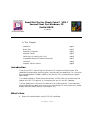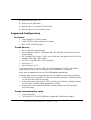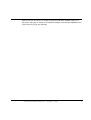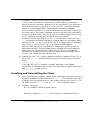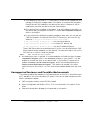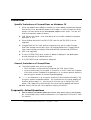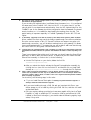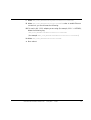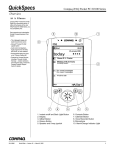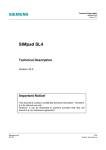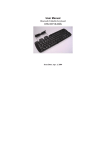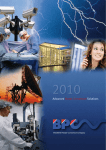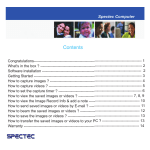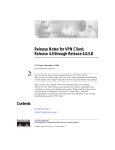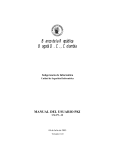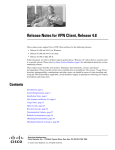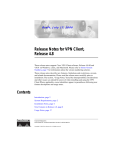Download Compaq Jornada 560 - Pocket PC Specifications
Transcript
Read Me File for Check Point® VPN-1 SecureClient For Windows CE (build 0029) 3/30/03 In This Chapter Introduction page 1 What's New page 1 Supported Configuration page 2 Supported Features page 3 Installing and Uninstalling the Client page 6 Unsupported features and Possible Workarounds page 7 Limitations page 8 Frequently Asked Questions page 8 Introduction Check Point VPN-1 SecureClient for Windows CE contains both SecuRemote VPN capabilities (Authentication and Encryption), and SecureClient capabilities, (i.e. it functions as a corporate desktop FireWall), based on the Security Policy configured by the system administrator. This release is based on SecuRemote/SecureClient 4.1 SP5 code, but contains some NG features (e.g. PKCS 12 support); it is compliant with any NG and 4.1 Gateways. The user experience is very much the same as in the Desktop version. There have been some modifications to adapt the product to suit the Windows CE environment (e.g., smaller display resources, smaller memory consumption, etc.) What's New 1 Support for authentication using PKCS #12 certificates. Last Update — 3/30/03 2 Support for IKE over TCP. 3 Support of HP 5400 series. 4 Official support of PocketPC Phone Edition. 5 Official support of Intel Xscale processor. Supported Configuration Processor • • • Intel StrongARM SA1110 processor Intel® PXA250 XScale Applications Processor NEC MIPS VR4100 processor. Tested devices • • • • • • HP Jornada 720 HandHeld series HP Jornada 560 Pocket PC 2002 series: 560, 565, 568 (with and without the EUU1 ROM upgrade) HP/Compaq iPAQ Pocket PC 2002 - series 3600 (with and without the EUU1 ROM upgrade), 3700, 3800, 3900, h5400. JVC MP-C33 Handheld PC (MIPS processor). Dell AXIM X5 Fujitsu-Siemens LOOX If you have an iPAQ Pocket PC 2000, you should upgrade to Pocket PC 2002 before installing SecureClient. More information on this is provided by Compaq at: http://www.compaqordercenter.com/iPAQ2002upgrade/secdefault.asp In general these versions are supported (but were not tested) on the following platforms: • Other devices running Pocket PC 2002 (including Phone Edition), Operating System on Intel StrongArm SA1110 processor • Other devices running Pocket PC 2002 (including Phone Edition), Operating System on Intel Intel® PXA250 XScale Applications Processor • Other devices running Hand-Held 2000, Operating System on Intel StrongArm SA1110 processor Tested communication cards • • Cisco Aironet 350 TRENDNet TE-CF100 10/100MBps CompactFlash Fast Ethernet Adapter Check Point SecureClient for Windows CE. Last Update — 3/30/03 2 • • • Nokia Card Phone 2.0 Cellular Modem Lucent Gold ORINOCO Wireless LAN Intel Pro/Wireless 2011 LAN PC Card Supported Features The following section outlines many familiar features that are supported in the Windows CE SecureClient. These features are listed because of their importance and/or because their implementation in the Windows CE Client is somewhat different from their implementation in the SecureClient Desktop version. 1 MEP (Multiple Entry Point). The client supports MEP in the full overlap, proper subset and backup gateways configurations (see the VPN-1 Administrator's Guide for version 4.1). 2 UDP encapsulation. The client supports UDP encapsulation for NAT device traversal of IPSec. 3 Split DNS & Encrypted DNS. Same as in Desktop version. 4 Secure Authentication API (SAA). Same as in Desktop client. The DLL provided MUST match the device platform (OS Configuration) and processor type. For example, a DLL for HP Jornada 720 MUST be compiled for "Handheld PC 2000" platform and for "StrongARM" processor. 5 Microsoft ActiveSync. Windows CE devices can be synchronized with the Host PC using Microsoft ActiveSync. This can be done with a serial cable, USB, infrared, modem, BlueTooth and network connection. Synchronization with a serial cable, USB, BlueTooth and infrared is enabled by default, regardless of the client's Security Policy. Modem and Network synchronization are treated like any other IP connection, and may be encrypted or blocked according to the Security Policy and topology. Un-encrypted ActiveSync Connections: When SecureClient detects un-encrypted ActiveSync communication attempts, the user is asked to Allow or to Reject the communication. If the user chose to always Allow or Reject this communication (by choosing Do not ask me again), it is possible to change this setting via the Policy menu of SecureClient (ActiveSync: Allow All, ActiveSync: Ask User, ActiveSync: Block All). Extra care should be taken when serial, USB, BlueTooth and Infrared ActiveSync operation is enabled. ActiveSync uses a specific pre-defined IP address for the PDA, which is 192.168.55.101. The administrator should make sure that the IP address 192.168.55.101 is not used by any device on the network. Check Point SecureClient for Windows CE. Last Update — 3/30/03 3 SecureClient for Windows CE accepts connections that were initiated using this IP (when the user chose to Allow un-encrypted ActiveSync connections) regardless of the client's Security Policy and topology. Check Point SecureClient for Windows CE. Last Update — 3/30/03 4 ActiveSync Pass-Through Connections A well-known feature of ActiveSync is Pass-Through Connections, in which the PDA connects through the serial, USB, BlueTooth and infrared link to an outside network through the Host PC. This enables the PC to act as a generic network proxy by performing Network Address Translation. Pass-Through connections will be enabled if un-encrypted ActiveSync connections are enabled (as described in the section above). 6 Topology download (New Site and Update Site) is supported in the following ways: • Unauthenticated, if the option Respond to unauthenticated topology requests is enabled on the Management station, topology data is not authenticated and not encrypted (it is signed, however). • This method is supported only when the Site is defined as the Management server, and it is of version NG FP1 or older (NG FP2 Management no longer supports this method). Authenticated, the user defines the Site as one of the Gateways. The user needs to have an IKE pre-shared secret defined. Topology User If you are not using IKE pre-shared secrets for general authentication and encryption, you can define a Topology User (for New Site and Update Site operations) in the following way: Define one user (with IKE authentication enabled) to be used by all remote users only for defining and updating sites. You should block encryption capabilities for this user. To implement this workaround, proceed as follows: a In the Location tab of the user’s User Properties window, set Source and Destination to None. b In the Time tab of the user’s User Properties window, uncheck all the days. c In the Desktop Security tab of the Properties Setup window, uncheck Respond to unauthenticated topology requests. Check Point SecureClient for Windows CE. Last Update — 3/30/03 5 7 Certificates. Currently only PKCS#12 format certificates are supported In order to use certificates, you must import the certificate files into your device, typically by using the ActiveSync application. On the Hand Held PC you can place the certificate files anywhere on your device. On the Pocket PC, you should place them under one of the browsable folders, namely Business, Personal or Templates. If you are using a certificate file in order to authenticate, SecureClient will prompt you for the file name. A file browser is displayed and can be used to find the certificate file. Once you've entered the file name, you can view the certificate details of both the user and CA certificates, provided you have entered the correct password. Customers using Entrust Digital ID's in the *.epf format need to export them into *.p12 format using the Entrust Entelligence 6.0 Export feature on their desktop before synchronizing the *.p12 file to the PocketPC device. The Export feature is accessed by right clicking on the Entrust key Tray icon and selecting Entrust Options. Users must have their account configured with suitable export policies by their PKI administrator before the PKCS#12 Export feature is enabled in Entrust Entelligence. Please refer to the Entrust document Desktop Admin Guide 6.0 for configuration instructions for Entrust/Authority 5.0 and 6.0. Relevant sections are titled Export to PKCS#12 and Enabling the Export Certificate Type. 8 Enabling IKE Over TCP. In order to determine whether to attempt IKE over TCP or not, the file userc.C.txt should be edited to include the following line in its options section: :support_tcp_ike (true) In this case, IKE over TCP operation is possible, depending on the Gateway configuration and operational state. In order to turn this option off, either erase this line from userc.C.txt, or replace it with: :support_tcp_ike (false) Installing and Uninstalling the Client 1 When customizing the installation package, system administrators may want to create a customized Installation Package with their own userc.C.txt file. Note that the file name is different from the Desktop version in order to allow editing in the Pocket PC/ The file should be named userc.C.txt and not userc.C (as in the Desktop version). 2 Installation instructions a If the Installation Package is zipped, unzip it. b Switch or modify the userc.C.txt file according to the desired specifications. Check Point SecureClient for Windows CE. Last Update — 3/30/03 6 c Run setup.exe on the Host PC. The new userc.C.txt file will be installed with this package (including the changes made). If the device is connected via ActiveSync, SecureClient will be installed on the device at this point. Otherwise it will be installed the next time the device connects via ActiveSync. d Once SecureClient is installed in this fashion, it can be installed via ActiveSync on any device that is connected to this Host PC via the Tools->Add/Remove Programs menu in ActiveSync. e If you would like to distribute a smaller package to many users, you can use the • • • CAB files located in the 'SecureClient WinCE' directory on your Host PC (by default at c:\Program Files\CheckPoint\SecureClient WinCE): VPN-1 SecureClient CE.HPC2000_2577.CAB for Hand Held devices, VPN-1 SecureClient CE.PPC300_2577.CAB for Pocket PC devices, and VPN-1 SecureClient CE.HPC2000_4000.CAB for MIPS HandHeld devices These CAB files contain the customized userc.C.txt file. You can distribute the CAB files to users for direct installation on their devices. The users will need to click on the CAB file icon in order to install the package. Note - 3 Note - the CAB files may be renamed. Uninstalling the client. In general, it is recommended to uninstall the client via Toolsmenu in the ActiveSync window on your Host PC. It is also possible to uninstall the client on the device itself. In the Pocket PC devices this is possible via Settings->System->Remove Programs, and in the HandHeld devices via Settings->Control Panel->Remove Programs. This method can be used if the client cannot connect to the Host PC, or if the client was uninstalled already from the Host PC. >Add/Remove Programs Unsupported features and Possible Workarounds The following features are available in the Desktop version of the VPN-1 SecureClient and NOT available in the current Windows CE version. Some of the listed limitations will be lifted in subsequent releases. 1 FWZ encryption scheme. Use IKE/IPSec instead. 2 Secure Configuration Verification (SCV). SCV is not enforced in this version of the client. 3 External Authentication Message is not supported in this version. Check Point SecureClient for Windows CE. Last Update — 3/30/03 7 Limitations Specific limitations of SecureClient on Windows CE 1 When new adapters are installed on the device, or when adapter properties are changed, SecureClient is not automatically aware of the changes. In order to protect the device properly, the user should use the Tools>Re-bind Adapters menu option. The user will then be prompted to restart the device. 2 CAB files are not zipped - since most devices do not include a standard compression application or API. 3 Sierra Wireless devices AirCard 300 (CDPD) and AirCard 750 (GPRS) are not supported. 4 Compaq BlueTooth for iPAQ devices is supported only with the latest Compaq BlueTooth Manager service pack, which can be downloaded from Compaq's site at: http://www.compaq.com/support/files/handheldiPAQ/us/download/14376.html. 5 AES is not supported. 6 On the HP h5450 iPAQ series, a blank IP address is displayed in the window, although the IP address does exist. 7 Only PKCS#12 format certificates are supported. WLAN status General limitations of SecureClient 8 The following data items are not encrypted: • DNS information, unless otherwise configured (see VPN User's Guide). • Local connections are not encrypted. A connection is "local" if both the IP address of the client and the IP address of the destination (i.e., the server) are both inside the same encryption domain of the same firewalled gateway. 9 tracert to a destination in an encryption domain will have limited functionality if the encryption scheme encapsulates packets. All hops before the encrypting gateway will be shown without data (***), since they will not know how to decrypt the ICMP packet. ICMP data will be returned only from the encrypting gateway and beyond. 10 New Security Policies will not be applied to existing connections. Frequently Asked Questions 1 After installation, SecureClient (FWenc.exe) crashes every time it starts. Is this normal? No. You probably tried to install the software on a non-supported OS (Pocket PC 2000 for instance). Check Point SecureClient for Windows CE. Last Update — 3/30/03 8 2 Do I need to setup special configuration for my FireWall-1 gateway in order to support the Windows CE SecureClient? If you are using PKI authentication (certificates) then the answer is no - it is configured the same as any other FireWall-1 4.1 client on the PC. In the other hand, if you are using Hybrid or pre-shared secret authentication, then the IKE Authentication for this FireWall-1 user on the Gateway should be configured to have the Password (Pre-shared secret) checkbox on. It is needed for downloading the topology from the site. This special setting is important especially in FireWall-1 gateways of version NG FP3 and higher. 3 Is the Client supposed to be able to connect to the Check Point gateway when cradled? When cradled, the client may use the ActiveSync pass-through connection mechanism. Since the current version of Win CE SecureClient does not support encryption via\ pass-through connection, you will be able to authenticate to your gateway, if it allows unencrypted authentication. This means that you will be able to add a new site this way, but not to use VPN (encrypted) communications with it.\ 4 I cannot bring my communications card (a modem or a LAN card) to operational state with SecureClient installed, whereas it operates well without the client. Is there anything I can do? There is a workaround that might work in this case: you should cause the SecureClient application to launch after your device driver. It means that you will need to activate SecureClient manually. In order to do it, do the following: a Via the File Explorer on your device, delete the link file \Windows\StartUp\SecureClient. b After you reboot the device, activate the SecureClient application manually, by clicking the icon (one click on the Pocket PC and double-click on Hand Held devices) at Program Files\Communication\SecureClient through the File Explorer. 5 After I tried to un-install SecureClient, I can no longer connect to the outside world: I cannot use my modem card nor any of my Ethernet cards. I can't ActiveSync either. The current IP remains always local (127.0.0.1). How can I regain network operation without hard restarting my device? You should try the following steps, in this order: a Try to un-install SecureClient again via Settings>System>Remove Programs or Settings>Control Panel>Remove Programs. b If you were installing through a CAB file and you have kept this file on your device storage, try to re-install by clicking this CAB file icon, and then un-install as described above. c Edit your registry settings, provided you have some regedit utility (such as Tascal Regedit). In order to enable the PPP connection (dial-up, and also serial, USB, Infrared or BlueTooth ActiveSync), you should erase the following registry keys/ values, if they exist: Check Point SecureClient for Windows CE. Last Update — 3/30/03 9 i delete HKEY_LOCAL_MACHINE\Comm\AsyncMac1\Parms\ProtocolsToBindTo ii delete HKEY_LOCAL_MACHINE\Comm\SecureClientWAN. In order to enable Ethernet connections, you should erase the following: iii For each LAN XXXX adapter you are using (for example, XXXX = NE2000), delete the following key: HKEY_LOCAL_MACHINE\Comm\XXXX1\Parms\ProtocolsToBindTo (for example: HKEY_LOCAL_MACHINE\Comm\NE20001\Parms\ProtocolsToBindTo). iv delete HKEY_LOCAL_MACHINE\Comm\SecureClientLAN\ v Now reboot. Check Point SecureClient for Windows CE. Last Update — 3/30/03 10