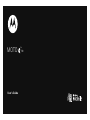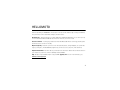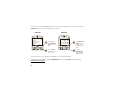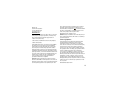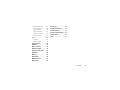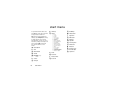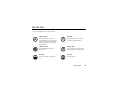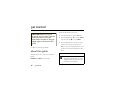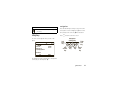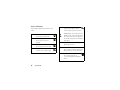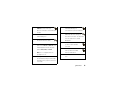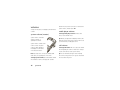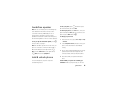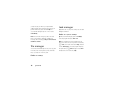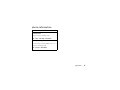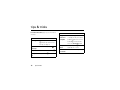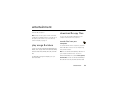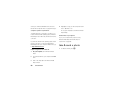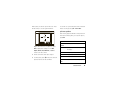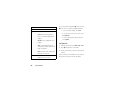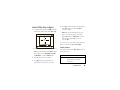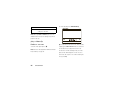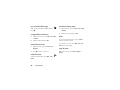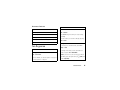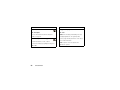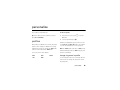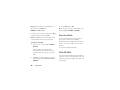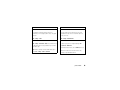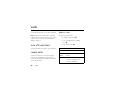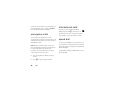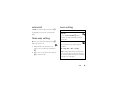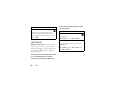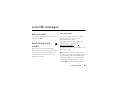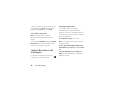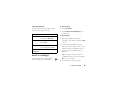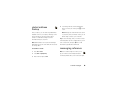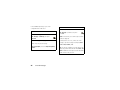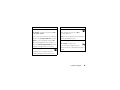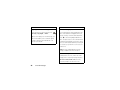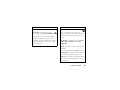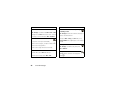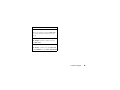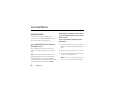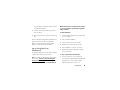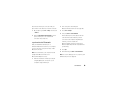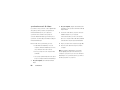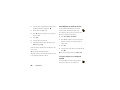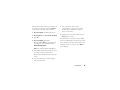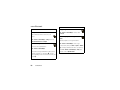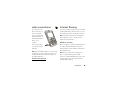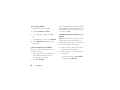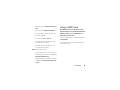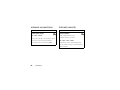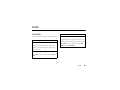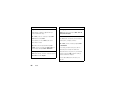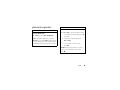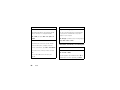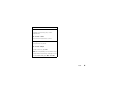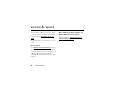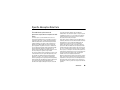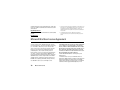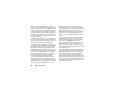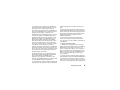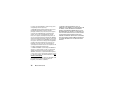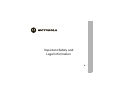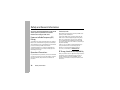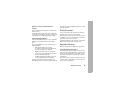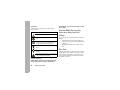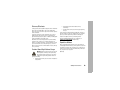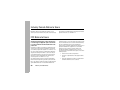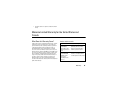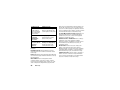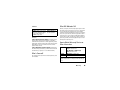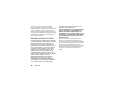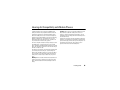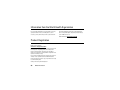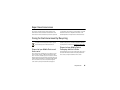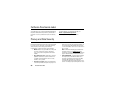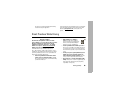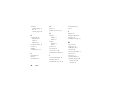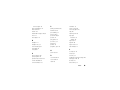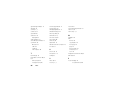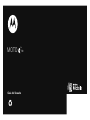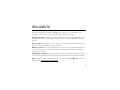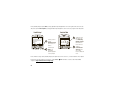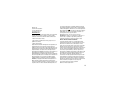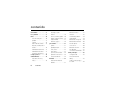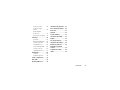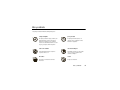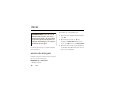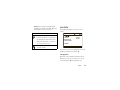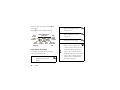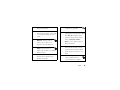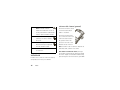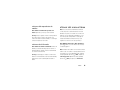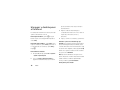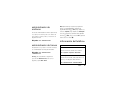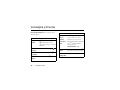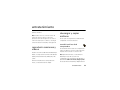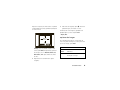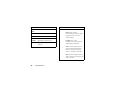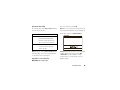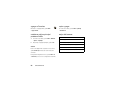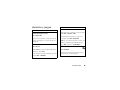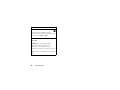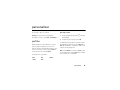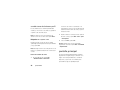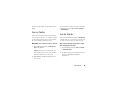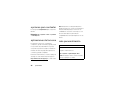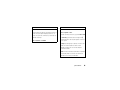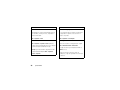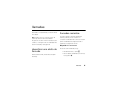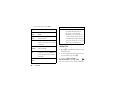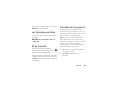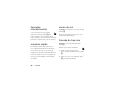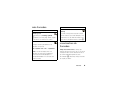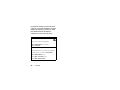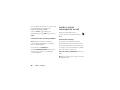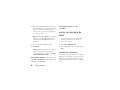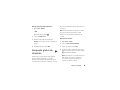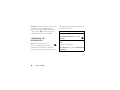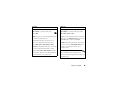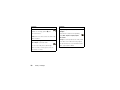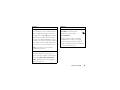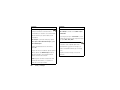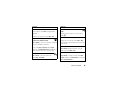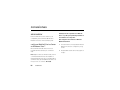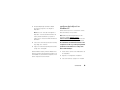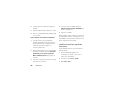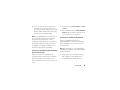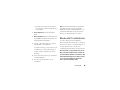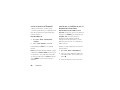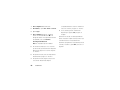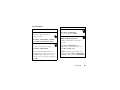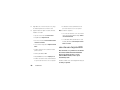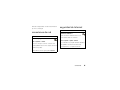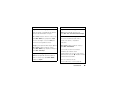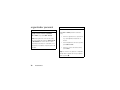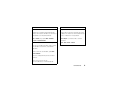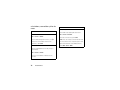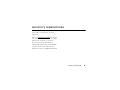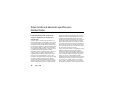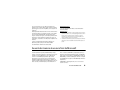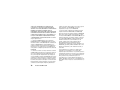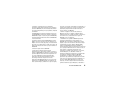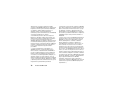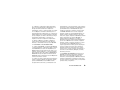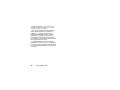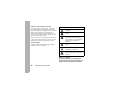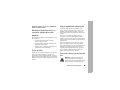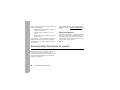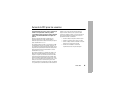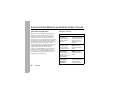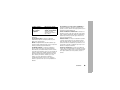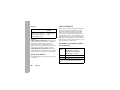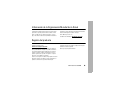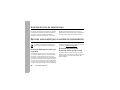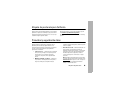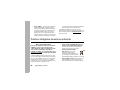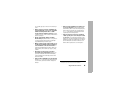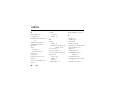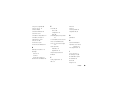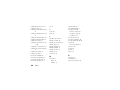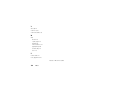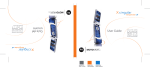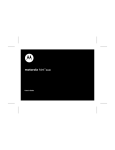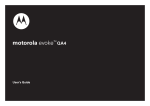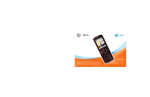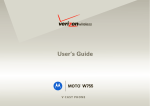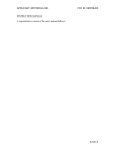Download Motorola MOTO Q 9c User`s guide
Transcript
MOTO User’s Guide TM 9c HELLOMOTO Thanks for purchasing the MOTO Q™ 9c wireless phone! It's a phone with a distinct edge—e-mail, personalization, music, and videos—all in a streamlined, intelligent, must-have device. Work Remotely – Tired of being tied to your desk? With Microsoft® Windows® Mobile, now you can keep on top of work e-mail and edit Microsoft Office® documents from wherever you are in the world. Freedom from Wires – Your life just got a little less wired. With Bluetooth® wireless technology, streaming video and wireless stereo sound is now a reality. My Phone, My Way – Customize your home screen with personal pictures, change wallpapers, use your favorite song as your ringtone, and add additional programs only you want to use. It’s your phone, make it that way. Anytime Entertainment – Can't live without your favorite movies and music? Transfer video and music files from your computer to your phone to have a media library instantly available. Help – On-phone help is available anytime. Just press Start > â Getting Started. For even more information, go to www.motorola.com/support/q9c. 1 Here’s a quick anatomy lesson. Navigation Key Light Sensor Center Select Key Left Soft Key Thumb Wheel Right Soft Key Send Key Side Back Key Power/End Key Back Key ò ò Home Key Fn Function Key CAPS Speakerphone/ Voice Recognition Key Fn CAPS Enter Key Caps Key Microphone 2 Messaging Key Camera Key Camera Lens miniSD Slot Insert miniSD memory or Wi-Fi card. Camera Flash Battery Door Release ò USB Port Charge battery and connect phone accessories. CAPS Fn Speakers 3 From the home screen, press Start (the left soft key) to open the Recent Programs menu. From there you can press All Programs (left soft key) to access all programs on your device. Home Screen Menu Screen / I g&%Ãc Internet Explorer 12:00 PM g $ c % 12/31/07 Ô Get Office Sync Email (0) Text Messages (0) Voicemail (0) No upcoming appointments. Profile: Normal Start Contacts 1 2 Press and release the Power/End Key (O) to turn on your phone. Internet Explorer Tasks Windows Media Calendar & ( A q Messaging 3 Press up, down, left, or right on the the Navigation Key (S) to highlight a menu feature. 4 Press the Center Select Key (s) to select the highlighted feature. Contacts ActiveSync Call History Press the Start key (left soft key) to open the main menu. To change your home screen and start menu appearance, see your Quick Start Guide. For help while using your phone, press Start > â Getting Started. Also see the MOTO Q 9c Support Web site at www.motorola.com/support/q9c. 4 Motorola, Inc. Consumer Advocacy Office 1307 East Algonquin Road Schaumburg, IL 60196 www.hellomoto.com Note: Do not ship your phone to the above address. If you need to return your phone for repairs, replacement, or warranty service, please contact the Motorola Customer Support Center at: 1-800-657-7576 (United States) 1-888-390-6456 (TTY/TDD United States for hearing impaired) 1-800-461-4575 (Canada) Certain mobile phone features are dependent on the capabilities and settings of your service provider’s network. Additionally, certain features may not be activated by your service provider, and/or the provider’s network settings may limit the feature’s functionality. Always contact your service provider about feature availability and functionality. All features, functionality, and other product specifications, as well as the information contained in this user’s guide are based upon the latest available information and are believed to be accurate at the time of printing. Motorola reserves the right to change or modify any information or specifications without notice or obligation. MOTOROLA and the Stylized M Logo are registered in the US Patent & Trademark Office. All other product or service names are the property of their respective owners. The Bluetooth trademarks are owned by their proprietor and used by Motorola, Inc. under license. Microsoft, Windows and Windows Me are registered trademarks of Microsoft Corporation; and Windows XP is a trademark of Microsoft Corporation. is a Certification Mark of the Wireless Fidelity Alliance, Inc. All other product or service names are the property of their respective owners. © 2008 Motorola, Inc. All rights reserved. Caution: Changes or modifications made in the radio phone, not expressly approved by Motorola, will void the user’s authority to operate the equipment. Software Copyright Notice The Motorola products described in this manual may include copyrighted Motorola and third-party software stored in semiconductor memories or other media. Laws in the United States and other countries preserve for Motorola and third-party software providers certain exclusive rights for copyrighted software, such as the exclusive rights to distribute or reproduce the copyrighted software. Accordingly, any copyrighted software contained in the Motorola products may not be modified, reverse-engineered, distributed, or reproduced in any manner to the extent allowed by law. Furthermore, the purchase of the Motorola products shall not be deemed to grant either directly or by implication, estoppel, or otherwise, any license under the copyrights, patents, or patent applications of Motorola or any third-party software provider, except for the normal, non-exclusive, royalty-free license to use that arises by operation of law in the sale of a product. Manual Number: 6809521A37-B 5 contents start menu . . . . . . . . . . . . . . . . 8 browse the Web . . . . . . . . . 25 international calls. . . . . . . . . 36 Use and Care . . . . . . . . . . . . . . 9 fun & games . . . . . . . . . . . . 27 speed dial . . . . . . . . . . . . . . 36 get started . . . . . . . . . . . . . . . 10 personalize . . . . . . . . . . . . . . . 29 voicemail . . . . . . . . . . . . . . . 37 about this guide . . . . . . . . . 10 profiles . . . . . . . . . . . . . . . . 29 three-way calling . . . . . . . . . 37 display. . . . . . . . . . . . . . . . . 11 home screen . . . . . . . . . . . . 30 more calling . . . . . . . . . . . . . 37 volume . . . . . . . . . . . . . . . . 14 time & date . . . . . . . . . . . . . 30 call timers . . . . . . . . . . . . . . 38 handsfree speaker . . . . . . . 15 backlight . . . . . . . . . . . . . . . 31 e-mail & messages. . . . . . . . . 39 lock & unlock phone . . . . . . 15 answer options . . . . . . . . . . 31 set up e-mail . . . . . . . . . . . . 39 file manager . . . . . . . . . . . . 16 third-party applications . . . . 31 synchronize work e-mail . . . 39 task manager . . . . . . . . . . . 16 more personalizing . . . . . . . 32 receive & read e-mail phone information. . . . . . . . 17 calls . . . . . . . . . . . . . . . . . . . . . 34 messages . . . . . . . . . . . . . . 40 tips & tricks . . . . . . . . . . . . . . 18 turn off a call alert . . . . . . . . 34 send a message . . . . . . . . . 41 entertainment . . . . . . . . . . . . 19 recent calls . . . . . . . . . . . . . 34 send a text message . . . . . . 42 play songs & videos . . . . . . 19 redial . . . . . . . . . . . . . . . . . . 35 global address lookup . . . . . 43 download & copy files. . . . . 19 view missed calls . . . . . . . . 35 messaging reference. . . . . . 43 take & send a photo . . . . . . 20 caller ID . . . . . . . . . . . . . . . . 35 connections . . . . . . . . . . . . . . 50 record & play videos . . . . . . 23 emergency calls . . . . . . . . . 36 synchronize . . . . . . . . . . . . . 50 6 contents Bluetooth® wireless . . . . . . 55 Export Law . . . . . . . . . . . . . . . 87 cable connections . . . . . . . . 59 Recycling Information . . . . . . 87 Internet Sharing. . . . . . . . . . 59 Perchlorate Label . . . . . . . . . . 88 using a WiFi card. . . . . . . . . 61 Privacy and Data Security . . . 88 network connections. . . . . . 62 Driving Safety . . . . . . . . . . . . . 89 Internet security . . . . . . . . . 62 index . . . . . . . . . . . . . . . . . . . . 91 tools . . . . . . . . . . . . . . . . . . . . 63 contacts. . . . . . . . . . . . . . . . 63 personal organizer . . . . . . . . 65 service & repairs . . . . . . . . . . 68 SAR Data . . . . . . . . . . . . . . . . 69 Microsoft License. . . . . . . . . . 70 Safety Information. . . . . . . . . 76 Industry Canada Notice. . . . . 80 FCC Notice . . . . . . . . . . . . . . . 80 Warranty . . . . . . . . . . . . . . . . . 81 Hearing Aids. . . . . . . . . . . . . . 85 WHO Information. . . . . . . . . . 86 Registration . . . . . . . . . . . . . . 86 contents 7 start menu To open the menu from the home screen, press Start (left soft key). These menu items can appear in grid or circular view. Tip: If you don’t see the program you’re looking for, press All Programs (left soft key). To change your home screen and start menu appearance, see page 30. To select menu items, scroll to the icon and press the center select key (s). In the circular view, select the arrow to see more features. g $ c % & ( A 8 Å ) Internet Explorer Tasks Windows Media Calendar Messaging • Text Messages • E-mail Contacts ActiveSync start menu T Ä Ã - Call History Settings • Phone • Sounds • Profiles • Home Screen • Clock & Alarm • Connections • Security • Remove Programs • Power Management • Accessibility • Regional Settings • Owner Information • Text Input Settings • About • Phone Settings • TTY Settings • Unread Message Alert • Customer Feedback • Windows Update Games Voice Notes Pictures & Videos Accessories / â 8 [ W 3 \ 7 ] > z 9 File Manager Getting Started Keypad Lock Media Center Messenger Speed Dial Voice Recognition Windows Live Bluetooth® Documents To Go Personalize My Q System Tools Use and Care Use and Care To care for your Motorola phone, please keep it away from: liquids of any kind dust and dirt Don’t expose your phone to water, rain, extreme humidity, sweat, or other moisture. If it does get wet, don’t try to accelerate drying with the use of an oven or dryer, as this may damage the phone. Don’t expose your phone to dust, dirt, sand, food, or other inappropriate materials. extreme heat or cold cleaning solutions Avoid temperatures below 0°C/32°F or above 45°C/113°F. To clean your phone, use only a dry soft cloth. Don’t use alcohol or other cleaning solutions. microwaves the ground Don’t try to dry your phone in a microwave oven. Don’t drop your phone. Use and Care 9 get started This means that, from the home screen: CAUTION: Before using the phone for the first time, read the Important Safety and Legal Information included in the grayedged pages at the back of this guide. See page 2 for a basic phone diagram. 1 Press the left soft key to open the Start menu. 2 Press the navigation key S to scroll to Call History. Press the select key s to select Call History. 3 Press the navigation key to scroll to a received call. Press the select key to select the call. Tip: You can use the side thumb wheel to scroll up and down. Press the thumb wheel to select about this guide This guide shows how to locate a menu feature as items. symbols follows: This means a feature is network or Find it: Start > Call History > (received call) subscription dependent and may not be available in all areas. Contact your service provider for more information. 10 get started navigation symbols This means a feature requires an optional accessory. Press the left and right soft keys to open menus and select options. Use the navigation key S to scroll to items, and press the select key s to select them. Press X to return to the home screen. display The home screen appears when you turn on the phone. Left Soft Key ) Home Service Text Messages (0) No upcoming appointments. 12:00 PM 12/31/07 Navigation & Select Key Right Soft Key ò Call/ Home Answer Key Key Back Power/ End Key Key Profile: Normal Start Contacts The thumb wheel is the quickest way to navigate this screen, but you can also press S. get started 11 status indicators G Roam Indicator – Shows G when Status indicators appear at the top of the home your phone is seeking or using a screen: network outside your home network. E Missed Call Indicator – Shows when you have missed a call. : EVDO coverage area. 1X indicator shows when phone is in 1x-RTT coverage area. The number of bars show the strength of when you have a new text each signal. E Voicemail Indicator – Shows when you have a new voicemail. C EVDO indicator shows when phone is in Text Message Indicator – Shows message. , / J Bluetooth® Indicator – Shows when Bluetooth power is on. Ó Bluetooth Pairing Indicator – Shows Message Indicator – Shows when when your phone is paired with another you have a new e-mail message. Bluetooth device, such as a keyboard. Ô Bluetooth Handsfree Indicator – Shows when your phone is connected to a Bluetooth handsfree device. 12 get started Õ Stereo Bluetooth Headset when the USB charger is connected to the phone and charging. 0 Vertical bars show the strength of call forwarding is on. the network connection. You can’t make Active Line Indicator – Indicates I whether line H or I is active. or receive calls when no vertical bars appear. Ò Headset Indicator – Shows when Profile Indicator – Shows when your ring you have a 2.5mm headset style is set to Silent (Q) or Vibrate (<). No connected. indicator appears when the ring style profile is Normal, Outdoor, or Automatic. Ö speakerphone is on. Battery Level Indicator – Vertical bars Memory Card Indicator – Shows when you have a removable Note: A % icon appears when the ^ Signal Strength Indicator – Call Forward Indicator – Shows when H Q< % Charging Indicator – Shows phone is connected to a stereo Bluetooth headset. D Ù Indicator – Shows when your memory card inserted. Ú TTY Indicator – Shows when TTY mode is on. show the battery charge level. Recharge the battery when your phone shows one or two bars. get started 13 volume thumb wheel up or down to increase or decrease the system volume, and then press Done. Your phone has system, media player, and call volume media player volume controls. system volume (master) System volume controls the earpiece, headset, or speakerphone volume. To change media player volume for videos and music, use the thumb wheel. Tip: Before you adjust the media player volume, first adjust the system volume. If the system volume is off, you won’t have any media player sound. System volume overrides other volume controls. If system volume is at 0%, adjusting media player or call volume won’t effect the volume. Note: If your phone is connected to a Bluetooth® audio device, the speakerphone won’t work. To change system volume, press and hold the thumb wheel until the volume screen appears. Scroll the 14 get started call volume To change call volume while on a call, use the thumb wheel. Adjusting the volume on that screen changes only the call volume (not the system volume). Tip: You can eliminate the ringer volume instantly when an incoming call comes in—just use the thumb wheel to turn the ringer off. handsfree speaker Note: The use of wireless phones while driving may cause distraction. Discontinue a call if you can’t concentrate on driving. Additionally, the use of wireless devices and their accessories may be prohibited or restricted in certain areas. Always obey the laws and regulations on the use of these products. To lock your phone, press X and then the space bar. Your left soft key becomes Unlock. To unlock your phone, press Unlock. Then, enter your password and press Unlock again. If you have not set a password, press Unlock and then *. To change your password: 1 To use your phone’s handsfree speaker, press A. For key location, see page 2. From the home screen, press Start > Settings > Security > Device Lock. 2 Select Prompt if device unused for, and set how long your Note: The handsfree speaker won’t work when your phone can be inactive before automatically phone is connected to a car kit or headset. With a locking. Bluetooth headset press the right soft key (+) (Menu), scroll to Handsfree Off. Press the right soft key 3 Choose either a simple (4-digit number) or strong password (a mix of at least 7 uppercase and (+) (Menu) and scroll to Speakerphone On. lowercase letters, numbers, and punctuation). lock & unlock phone 4 Enter and confirm your password and press You can manually lock your phone to prevent Caution: Make your password something you accidental key presses. remember! Without your password, you can reset Done. get started 15 your phone, but you will lose your personalized settings and all content stored in phone memory. To task manager perform a hard reset, press and hold s for 5 Applications run on your phone until you use the Task seconds while turning the phone on. Then select Manager to kill them. Continue Rebooting. Find it: Start > System Tools > Task Manager Note: You can make emergency calls on a locked Tip: Need to kill a running program? In Task Manager, phone. A locked phone still rings or vibrates for select the program and press Menu > Kill. incoming calls or messages, and you do not need to unlock it to answer. Note: To completely remove a program from your phone, from the home screen, press the left soft key (-) (Start), then scroll to and select Settings, and then file manager scroll to Remove Programs. Select the program and press You can use the File Manager to sort, view, copy, and the right soft key (+) (Menu) and then select Remove move files, such as text, pictures, music, and video files, on your phone or memory card. Find it: Start > File Manager 16 get started and press the center select key (s). phone information features software version To view your phone software version: Start > Settings > Phone Settings > Phone Information memory & storage To see the total, used, and available memory on your phone and storage card: Start > System Tools > Memory Manager get started 17 tips & tricks From the home screen (page 11), you can use these To... Do this... play games To keep playing games and music or music on on a flight, turn off your network an airplane and Bluetooth® services. Press shortcuts: To... Do this... lock keypad Know your password, then press and hold X for the quick list. X and the space bar. For more Then select Wireless Manager > All. lock tips, see page 15. open Press the messaging key ( ). messages take pictures Start the camera by pressing e. open quick Press and hold X. list 18 tips & tricks use speaker- During a call, press A to turn the phone speakerphone on or off. personalize Press Start > Personalize My Q. your device entertainment Have fun with your phone! Note: Your phone has a system volume control that overrides the media player volume control. Be sure to turn up the system volume or you won’t have any sound. For details, see page 14. play songs & videos Your phone has Microsoft® Windows® Media Player Mobile, which can play Windows Media Audio (WMA), download & copy files You can copy or download media files from your computer or the Internet onto your phone. transfer files from your computer You can transfer files from a computer to your phone with a USB cable connection. You can import songs from your CD collection. Windows Media Video (WMV), MP3, AAC, and WAV Note: You need Windows Media Player 10 or later on files. your computer to transfer music. You can use For details about using the media player, see your Windows Media Player 11 to transfer music, picture, Quick Start Guide. and video files. You can use Windows Media Player 10 to transfer music files, but will need Microsoft® entertainment 19 ActiveSync or Windows® Mobile Device Center to 4 Highlight the songs you want to import and click transfer video and picture files. See page 54 for steps. on the “Rip Music” icon. computer system requirements The songs are imported to the Windows Media Player Library. To transfer files from a computer to your phone, you need the Windows® XP operating system, Windows Media Player version 10 or later, and an active internet connection. If you have the Windows XP operating system and an transfer files to your phone To sync your computer with your phone using Windows Media Player and a USB cable, see “synchronize” on page 50. internet connection, you can download Windows Media Player. From your computer’s Web browser, go to http://www.microsoft.com. import songs from an audio CD 1 On your computer, launch Windows Media Player. 2 Insert an audio CD into your computer’s CD ROM drive. 3 Click on the “Rip” tab in the Windows Media Player window. 20 entertainment take & send a photo 1 To start the camera, press e. After a pause, the camera opens in full screen. Press You can also see your stored pictures in the Pictures & the left soft key to see the regular viewfinder: Videos screen by pressing Start > Pictures & Videos. Pictures & Videos picture options When viewing picture thumbnails or video previews in the Pictures & Videos gallery, to see picture options, IMAGE AREA press Menu: option 877 Thumbnails 1.0x Menu Send via Send a photo via Bluetooth wireless. Bluetooth Tip: In either full screen or regular view, press Menu to adjust picture settings, such as Mode, Send Send a photo with e-mail or picture messaging. Brightness, Resolution, Zoom, White Balance, and Flash or switch to the video camera. Save to Contact Assign the photo to a contact. 2 Aim the camera lens at the photo subject. Delete Highlight a photo and then delete it. 3 To take a picture, press s. Your phone saves the Edit Edit a picture. picture and shows it in the viewfinder. Play Slide Play a slide show of all of your photos. Show entertainment 21 If you select a photo by pressing s, when you press option Menu, you can choose from these additional options: Folders Browse folders for other pictures. Options Select from these options: • To see closer photo details, select Zoom. • To use the photo as the home screen, select General—Determine default picture Use as Home Screen. sizes for e-mail and rotating picture • settings. To view image properties, like the filename, select Properties. Slide Show—Select default slide show settings. self portrait Camera—Select default locations to 1 With the camera active, press Menu > Mode > Timer. 2 Press s to start the 5 second delay. 3 Aim the camera lens (on the back of the phone) at store pictures, filename prefixes, and image compression. Video—Determine audio settings and time limits for video files. Exit Exit back from the Pictures & Video gallery to the home screen. 22 entertainment yourself. When you hear the camera shutter sound, your phone takes the photo and shows it in the viewfinder. record & play videos 1 To start the video camera, press e, wait for the still camera to start, and then press Menu > Video. 4 Press Stop to end recording the video altogether, or press Pause to pause recording and Resume to continue recording. Note: Videos are automatically stored in your phone. To view them, press the left soft key Pictures & Videos (-) (Start) and select Pictures & Videos. Select the video to view and press Play or the center VIDEO AREA select key s. You can also see your stored videos in the Pictures & 00:05 Stop Current recording length 43:20 Pause Remaining recording time Tip: In the video viewfinder, press Menu to adjust Videos screen by pressing Start > Pictures & Videos. video options In the video viewfinder, press Menu > Options to open the video options menu: video settings, such as Still, Brightness, Zoom, Quality, and White Balance, or switch to Full Screen mode. option 2 Point the camera lens at your subject. Camera 3 Press s to begin recording a video. The viewfinder shows what you are recording. Select default save locations, video filename prefixes, and image compression. entertainment 23 The video clip plays in the Windows Media Player. option Video Determine audio and time limit Windows Media settings for video files. Note: Although General and Slideshow options are also available in this menu, these settings are specific to picture mode only. play a video clip 00:00 70% Now Playing Menu Find it: Start > Pictures & Videos Tip: To play video in full screen mode, while the video Select the video clip and press s. is playing, press Menu > Full Screen. Videos recorded in a low resolution may not play in full screen mode. Note: For more video playback and Windows Media Player features, see page 25. If a call comes in while watching a video, the video pauses and a call alert appears. You can choose to answer the call or ignore it. To continue watching the movie, press Play. 24 entertainment video playback options browse the Web In the video playback window press Menu > Options to Find it: Start > Internet Explorer choose from the following options: file://\windows\default.htm option Playback hInternet Explorer Mobile Microsoft® Pick how the time counter appears, ä whether to pause playback while using Favorites resume playback after a phone call. History Options for showing in full screen and Favorites when to scale to fit window. Network Selects default network settings for >> another program, and whether to >> Video > Menu Note: Not all Web file formats are supported. streaming media. Library Start player in Library view. go to Web page Skins Set Windows Media Player skin theme. 1 Buttons Set playback button mapping. With the browser open, press Menu > Address Bar. 2 Clear the address bar by pressing and holding À. 3 Enter the Web address (URL) and press Go. entertainment 25 go to link on Web page set default home page While viewing a Web page, highlight a link and 1 press s. With the browser open, press Menu > Tools > Options > Home Page. change Web connection 2 1 zoom With the browser open, press Menu > Tools > Options > Connections. 2 Adjust the settings and press Done. show/hide pictures 1 2 Specify a home page and press Done. To view an entire Web page at once, press Zoom Out. Press the key again to zoom in. To set the amount of zoom, press Menu > View > Zoom level and select a size setting. With the browser open, press Menu > View > Show Pictures. copy & paste Press s to select or unselect it. With the browser open, press Menu > Copy/Paste > Select Text. add a Favorite While viewing a Web page, press Menu > Add to Favorites. 26 entertainment browser shortcuts features key function record a sound or voice note U page up Start > Voice Notes D page down Press Record to begin recording. To stop recording, T go to the top of the page B go to the bottom of the page F switch to full screen or normal view press Stop. You can rename your sound recording by pressing Menu > Rename. manage sounds fun & games To set ring tones and alert sounds, press Start > Settings > Sounds. features To manage music that you have downloaded or manage pictures & videos composed, press Start > Windows Media. Start > Pictures & Videos Note: If you don’t see your sound or music files in For more details, see “picture options” on page 21 or “video options” on page 23. the Library, press the right soft key (+) (Menu) and scroll to Update Library. entertainment 27 features features start Web browser play games on your phone Start > Internet Explorer Start > Games For more information about Internet Explorer Caution: Downloading and installing numerous Mobile, see page 25. third-party applications can negatively affect download objects from Web page memory usage and the performance of the phone. Proceed with moderation. To download a picture, sound, or phone theme from a Web page, highlight the file, press Select > Store. 28 entertainment Note: Your phone does not support Java applications or games. personalize It’s your phone, make it that way! To choose a profile: Tip: For the quickest way to customize your phone, 1 press Start > Personalize My Q. From the home screen, press X to open the Quick List. 2 profiles Scroll to a profile and press s. Indicators can appear at the top of your home screen earpiece volume settings, or vibrations for incoming for the Silent (Q) and Vibrate (<) profiles. The indicator % means the speakerphone is on (see page 18). calls and other events. For example, the Outdoor profile Note: The Automatic profile is the same as Normal, except volume is much louder than the Normal profile. that it automatically switches to Vibrate during any event You can choose from these profiles: stored in your Calendar. Each profile uses a different set of sounds, ring styles, Normal Vibrate Silent Outdoor Automatic change ring tones in profile You can change the ring tones for incoming calls and other events. Your changes are saved in the current ring style profile. personalize 29 Note: Changes made to the alert settings have no effect when using the Silent profile. Find it: Start > Settings > Sounds 3 Select Sounds and press Done. Tip: You can also access the Sounds Settings screen by pressing Start > Personalize My Q > Sounds Settings. Scroll to the sound you want to change, press S left or right to change it, and then press Done. home screen Note: Downloading a sound file for a ring tone does You can customize the home screen by setting a not automatically save it in the Sounds location. photo, picture, or animation as a wallpaper To move your sound file: (background) image or changing your layout and color scheme. You can also customize your home screen 1 From the home screen, press Start > File Manager > shortcuts. My Documents. See your Quick Start Guide for details. If the sound file is not located in the My Documents folder, go to the folder where the 2 30 sound file is stored, and copy it to the Sounds time & date folder. Your service provider usually sets the time and date on Highlight the sound file you want to copy to the your phone. However, if you change time zones while Sounds location and press Menu > File > Copy to > your phone is roaming, you might need to change your Application Data. clock manually. personalize Find it: Start > Settings > Clock & Alarm > Date and Time 1 1 > Power Management. Press S to scroll to Time Zone, Date, and Time to edit them. Tip: Update your time zone when you travel to From the home screen, press Start > Settings 2 Edit the backlight setting fields and press Done to save the settings. make sure your phone’s calendar events appear at 2 the right time. answer options Press Done to save the time and date settings. You can choose to use any key to answer a call. You can specify the date and time style by changing Find it: Start > Settings > Phone > Call Options > Any key answer the regional settings. Press Start > Settings > Regional Settings. third-party applications backlight Third-party applications, or add-on programs, can To save battery life, your backlight turns off when software. These products can typically be downloaded you’re not using your phone. The backlight turns back and installed immediately. Compatible commercial and on when you press a key. free applications are available on the Internet. To set how long your phone waits before the For more information, see the downloads catalog on backlight turns off: the Motorola Support Web site at: include e-mail, security, mobile office, and productivity personalize 31 www.motorola.com/support/q9c, or see your service features provider’s Web site. accessibility Note: Applications written for previously released devices or older versions of Windows Mobile® may You can set system font size, multipress timeout, not function reliably on this phone. Contact the confirmation timeout, and in-call alerts: application provider to check compatibility before Start > Settings > Accessibility installing the application on this phone. more personalizing ring volume Start > Settings > Profiles Highlight the desired profile, then press Menu > Edit features Under Ring Volume, press the navigation key S left or language right to adjust the volume for that profile. Set menu language: Start > Settings > Regional Settings > Language Note: You must turn your phone off and on again for the changes to take effect. Tip: You can eliminate the ringer volume instantly when an incoming call comes in—just use the thumb wheel to turn the ringer off. Note: The system volume (pressing and holding the thumb wheel) overrides the media player and call volume controls. 32 personalize features features sounds owner information To change the default sounds for ring tone, It’s a good idea to enter and check your owner reminders, new messages, alarm clock, or keypad information. It lets someone return the phone to controls: you if you lose it: Start > Settings > Sounds Start > Settings > Owner Information alarm master reset Start > Settings > Clock & Alarm > Alarm. Press number keys To return your phone to original settings: Start to adjust the time. Use any number key to switch > System Tools > Master Reset from am to pm. Tip: Need to change or set the alarm alert style? Press Start > Settings > Sounds > Alarm clock. The default master reset code is 000000 (6 zeroes). Master reset does not reset the unlock code, security code, and lifetime timer. personalize 33 calls To make and answer calls, see your Quick Start Guide. Find it: Start > Call History Note: Your phone has a system volume control that You can select a call and then: overrides call volume. Be sure to turn up your system volume or you won’t have any sound for calls. For details, see page 14. • To call the number, press N. • To see call details (like time and date), press s. turn off a call alert You scroll the thumb wheel down to turn off the ringer. recent calls • To see options, press Menu: options Find Contact Find this phone number in your Contacts. Send Text Send a text message to this phone Your phone keeps a list of incoming and outgoing Message number. calls, even for calls that didn’t connect. The most E-mail Send an e-mail message to this recent calls are listed first. The oldest calls are deleted contact (if you already have the as new calls are added. contact’s e-mail address). 34 calls 2 options View Timers want to call, then press N. View the call times for this call and all calls. Delete/ Delete Delete a call from the Call History. List Select Delete List to delete all calls from the call history. Save to If you hear a busy signal and see Call Failed, Number Busy, press N or Retry to redial the number. When the call goes through, your phone rings or vibrates one time, shows Redial Successful, and connects the call. Save this number to a contact. Contacts Filter Use the thumb wheel to scroll to the entry you view missed calls Filter all calls in the Call History list. Filtering calls allows you to group calls Your phone keeps a record of your unanswered calls. in a specific way. For example, if you Find it: Start > Call History > Menu > Filter > Missed Calls filter the list for all Missed Calls, all the incoming phone calls that you did not answer are listed first. caller ID Calling line identification (caller ID) shows the redial 1 phone number for an incoming call on your home screen. Press N from the home screen to see the dialed calls list. calls 35 Your phone shows the caller’s name and picture if you have stored a picture in your contacts, or Incoming Call when caller ID information isn’t available. international calls If your phone service includes international dialing, press and hold 0 to insert your local emergency calls international access code. Then, press the keypad keys to dial the country code and phone number. Your service provider programs one or more emergency phone numbers, such as 911, that you can call under any circumstances, even when your phone and keypad are locked. Note: Emergency numbers vary by country. Your phone’s preprogrammed emergency number(s) may not work in all locations, and sometimes an speed dial You can use speed dialing in two ways: quick access for up to 98 phone numbers and shortcuts to features found in the Start menu including e-mail, calendar, and Bluetooth Manager. emergency call cannot be placed due to network, For details about setting speed dial numbers, see your environmental, or interference issues. Quick Start Guide. 1 Press the keypad keys to dial the emergency number. 2 36 Press N to call the emergency number. calls voicemail To check voicemail messages, press and hold 1. For details about voicemail, see your Quick Start Guide. more calling features voice dial To voice dial, press and hold A. When three-way calling prompted, say “Call,” followed by a number or contact name. Tip: Place your current call on hold by pressing N. TTY calls While connected to a call: Set up your phone for use with an optional 1 Dial the number of the other person you TTY device: want to connect to a three-way call and press Start > Settings > More... > More... > TTY Settings N. Note: A teletypewriter (TTY) is a communication 2 After you are connected to the other call, press device used by people who are hard of hearing or N to combine the calls. have a speech impairment.TTY does not work from mobile phone to mobile phone. calls 37 features service provider. For billing information, contact your service provider. call a phone number in a message E-mail or text messages can contain phone features numbers that have an underline, like a Web site see call timers hyperlink. To dial one of these numbers, scroll to it Show call timers: and press N. Start > Call History, then press Menu > View Timers call timers Network connection time is the elapsed time from the moment you connect to your service provider's network to the moment you end the call by pressing the Power/End key (O). This time includes busy signals and ringing. The amount of network connection time you track on your resettable timer may not equal the amount of time for which you are billed by your 38 calls reset call timers To reset all call timers to zero (0), except for the Lifetime calls timer: Start > Call History, then press Menu > View Timers, then press Menu > Reset Timers e-mail & messages set up e-mail To set up personal or work e-mail on your phone, see your Quick Start Guide. synchronize work e-mail After you set up a work e-mail account with an Outlook Server, synchronize your phone to make sure sync over the air To sync your phone OTA, you must sync it directly with your company’s e-mail server (such as Microsoft® Information Server or Microsoft® Exchange Server). For details, see the support information on page 68 or visit www.motorola.com/support/q9c. You can also contact your system administrator to set up this synchronization. you have all of your most recent messages. You can Note: If you are out of network coverage, and your synchronize either over the air (OTA) or by using a phone tries to sync 3 times without finding a network, cable and your computer. your synchronization settings automatically revert to manual synchronization. To set your synchronization schedule back to the desired frequency, you need to reset the Schedule option in the ActiveSync settings on e-mail & messages 39 your phone. To find these settings, press the left soft key (-) (Start), select ActiveSync, and then press the message attachments right soft key (+) (Menu). Then select Schedule. You can send, read, and receive PDF, ZIP, sync with a computer attached to e-mail. You can edit all Microsoft files on Note: For information about connections files such as PDF and ZIP. Microsoft® Word, Excel, and PowerPoint files your phone, but you can only open (and not edit) other (Bluetooth wireless and the Web browser), see To see a ZIP file’s contents, select the file. page 63. To use Microsoft® ActiveSync or Windows® Mobile Note: You can view files only if they are in a format Device Center to synchronize information between your phone supports. your phone and computer, see page 50. To access the document editing application and receive & read e-mail messages To Go. For details about sending and receiving e-mail Mobile Device Center. edit documents on your phone, press Start > Documents messages, see your Quick Start Guide. 40 e-mail & messages To transfer attachments to your computer for editing, use Microsoft® ActiveSync or Windows® message options To open messaging: Use these steps from the inbox with a message 1 Press Start > Messaging. 2 Select Text Messages, Picture and Video Messaging, or an selected or when viewing a message: e-mail account. message options Delete Press Delete. When viewing a message, press Menu > Delete. Reply To send a message: 1 messaging, or your e-mail account, and press Menu Press Reply. Enter your message > New. and press Send. Forward Press Menu > Reply > Forward. Enter Open text messaging, picture and video 2 For e-mail, in To, Cc, and/or Bcc, enter e-mail addresses. For text messages, enter the contact your message and press Send. telephone number or e-mail address. Insert a Create Press Menu > Save to Contacts. semicolon (;) between multiple numbers or contact card addresses. Tip: You can quickly enter phone numbers or send a message e-mail addresses from your contacts. In To, press s to see your contact list. You can send SMS (text messages), picture and video messages, or e-mail messages. 3 Use the keypad to compose a message. e-mail & messages 41 4 Press Send. threaded messages Tip: You can insert a picture, voice note or file in Threaded messages allow you to quickly read and an e-mail or picture and video message. When reply to messages. Select a previously received you are in a message, press Menu > Insert > Picture, message to see all of the messages previously sent to Voice Note, or File. and received from that sender. To set the priority for an e-mail message, press Menu > Message Options. Press S to set the priority, and then press Done. To reply to a threaded message: 1 Press Start > Messaging. or To cancel a message, press Menu > Cancel Message. Press the messaging key ( send a text message 1 Enter the phone number of the person you want 2 Select Text Messages. 3 Open the message that you want to respond to. to send a text message to or select a contact. 2 Press Menu > Send Text Message. 3 Use the keypad to enter your message and press Send. 42 e-mail & messages ). Tip: Unread messages are displayed in bold. 4 Compose your reply and press Send. global address lookup 4 Scroll through the list of entries that appears. When you locate your contact, press N to make a call. From your phone, you can search the global address Note: Although the entire GAL cannot be stored list (GAL) stored on your company's Exchange Server. on your phone, after you find the contact, you can This means that you can find a contact’s phone add the single contact to your contact list. number or e-mail without having to store the information directly to your phone. Tip: To send a message, SMS, or e-mail to a contact found using GAL, open the company directory, scroll Note: GAL information can only be viewed during a to the contact name, and press s. The e-mail data transfer session; the entire GAL cannot be stored information is populated into the To: field. for viewing offline. To search for a contact: messaging reference 1 Press Start > Contacts. Note: Some features might not work if you set 2 Select Menu > Company Directory. up your e-mail account manually (without the 3 Enter a name and press Search. e-mail setup wizard). Also, some menu items might e-mail & messages 43 not be available depending on your e-mail features configuration and e-mail server. create and send e-mail features Start > Messaging > (e-mail account), then send text message press New Start > Messaging > Text Messages, then press Note: You must have your e-mail set up to send an Menu > New e-mail (see page 39). get text message delivery report To add a picture, voice note, or file to an e-mail While composing a text message: Menu > Message Options, then check Request message delivery notification message, open the message area and press Menu > Insert > Picture, Voice Note, or File. Tip: You can save a draft of a message that you are composing to finish and send later. Press Menu > Save to Drafts. A draft of the message is stored in the Drafts folder of the account you are in. 44 e-mail & messages features features create and add an e-mail signature view attachment Start > Messaging > (e-mail account), then press Menu While viewing the message, press s to > Tools > Options > Signatures select the attachment. Scroll to the account for which you are creating the Note: You can view attachments only for file types signature. Select Use signature with this account. Select the that are supported by the phone. Signature box, enter your signature, and press Done. Tip: To insert a signature in every message you read old messages Start > Messaging > (e-mail account send, select Include when replying and forwarding. Otherwise, a signature is inserted only in new messages. read new messages Icons next to each message show if it is read, unread, urgent, or has an attachment (read or unread). To quickly view new messages, select the message notification area on the home screen. e-mail & messages 45 features features reply, reply all, or forward messages download message objects From your Inbox or an open message, press If an e-mail message includes an attachment, the Menu > Reply > Reply, Reply All, or Forward name of the attachment is highlighted when you Tip: If you are replying to an e-mail message, you will send less data if you do not edit the original message. This may reduce data transfer costs based on your rate plan. open the message. To download the attachment, press s to select the highlighted attachment name. Your phone tries to connect and download the attachment immediately. If your phone cannot connect or download the attachment, it tries again the next time you synchronize or connect to your e-mail server. Note: If there are multiple attachments in the message, all attachments are downloaded. insert a media object in an e-mail To add a picture, voice note, or file in an e-mail message, in the composing message area press Menu > Insert > Picture, Voice Note or File. (Follow the on-screen prompts to record a voice note.) 46 e-mail & messages features features download complete e-mail messages mark a folder for synchronization Start > Messaging > (e-mail account). Scroll to When you synchronize your e-mail account the message and press Menu > Download Message with your computer, the same Inbox folders that are Your phone tries to connect and download the message immediately. If it cannot connect or download the message, it retrieves the complete in Outlook on your computer are created on your phone. Start > Messaging > (e-mail account), then press Menu message the next time you synchronize or connect > Folders > Menu > Show all Folders, and press Menu to your e-mail server. > Manage Folders Highlight each folder you want to synchronize and press Sync. After you select all folders, press Done. This opens the Manage Folders view, where the marked folders will be synchronized during the next sync session. Note: Make sure to mark your e-mail sent folder for synchronization, or you won’t be able to view sent message status. e-mail & messages 47 features features view status of sent e-mail extend interval for automatically sending Start > Messaging > (e-mail account) Menu > Folders > Outbox Messages in the Outbox have not been sent. To send a message, scroll to it and press Menu > Send/Receive. receive e-mail If your phone is set up to automatically check for new messages, your phone will show e when a new message arrives. Scroll to the message and select it to read it. delete e-mail From the Inbox, press Delete (left soft key). From an open message, press Menu > Delete. 48 e-mail & messages & receiving e-mail Start > Messaging and select the e-mail account that you want to extend intervals for Then press Menu > Settings. Press Next until you see Automatic Send/Receive. Press S right to select a larger interval. manually send and receive e-mail Start > Messaging > (e-mail account), then press Menu > Send/Receive call a phone number in e-mail Highlight a phone number in a message and press N. features move e-mail to personal folder After you’ve read the message, press Menu > Move then scroll to the folder you want to move and select it. delete an e-mail account Start > Messaging, scroll to the e-mail account, then press Menu > Delete empty deleted items folder Start > Messaging > (e-mail account), press Menu > Folders, scroll to Deleted Items, then press Menu > Empty Deleted Items e-mail & messages 49 connections synchronize install ActiveSync on a Windows Vista computer To synchronize files between your phone and with your device. computer, you can use Microsoft® Windows Mobile Device Center or Microsoft ActiveSync®. set up Mobile® Device Center on Windows Vista™ or you may experience synchronization problems To set up synchronization in Windows Mobile Device Center: 1 Mobile Device Center configures itself and then opens. Microsoft Windows Mobile Device Center is the replacement for Microsoft ActiveSync on Windows Vista. Note: Some versions of Windows Vista come with Windows Mobile Device Center already installed. If Windows Mobile Device Center is not available on your Windows Vista, you can install it from the Getting Started Disc that came with your phone. Do not 50 connections Connect your phone to your computer. Windows 2 On the license agreement screen, click “Accept.” 3 On the Windows Mobile Device Center's Home screen, click “Set up your device.” Note: Choose “Connect without setting up your device” if you only want to transfer media files, 4 5 check for updates, and explore your phone but not Mobile Device Center on a Windows XP computer sync Outlook information. or you may experience synchronization problems Select the items that you want to synchronize with your device. then click “Next.” To install ActiveSync: Enter a device name for your phone and click “Set 1 Up.” When you finish the wizard, Windows Mobile Device Center synchronizes your phone automatically. Outlook e-mail messages and other information appear on your phone after synchronization. set up ActiveSync® on Windows XP Insert the Getting Started Disc into the disc drive on your computer. 2 Click “Setup and Installation.” 3 Select the ActiveSync and click “Install.” 4 Read the license terms and click “Accept.” 5 When installation is complete, click “Done.” 6 On the Getting Started with Windows Mobile screen, click “Close.” The Getting Started Disc that comes with your phone contains Microsoft ActiveSync 4.5 or later. To set up synchronization in ActiveSync: Note: You can also download ActiveSync 4.5 or later 1 Connect your phone to your computer. The from the Web: www.microsoft.com/windowsmobile/ Synchronization Setup Wizard automatically starts activesync/activesync45.mspx. This Web site also lists and guides you to create a synchronization the system requirements. Do not install Windows relationship. Click “Next” to proceed. connections 51 2 To synchronize your phone with your computer, phone, disconnect your phone from your computer. Select the items that you want to synchronize and then click “Next.” 4 Select or clear the Allow wireless data connections check box according to your preference. 5 Before changing synchronization settings on your running Microsoft Exchange Server check box then click “Next.” 3 1 clear the Synchronize directly with a server Click “Finish.” 2 On your phone, press Start > ActiveSync. 3 Press Menu > Options. 4 Select or clear the items you want to synchronize or not synchronize. If you cannot select a check box, you might have to clear the check box for the same information type elsewhere in the list. Note: A computer can have partnerships with many When you finish the wizard, ActiveSync synchronizes different devices, but a device can have sync your phone automatically. Notice that Outlook e-mail partnerships with two computers at the most. To messages and other information appear on your ensure that your phone synchronizes properly, set up phone after synchronization. the second computer using the same synchronization settings as the first computer. change which files to synchronize You can change which files or types of information you troubleshoot sync connections want to synchronize. Sometimes when a computer is connected to the Internet or a local network, the computer may 52 connections disconnect the ActiveSync connection with your 2 phone in favor of the Internet or network connection. 1 On your phone, press Start > Settings > Connections > USB to PC. 2 Turn on the phone and verify that Bluetooth wireless is turned on (see page 55). 3 Press Start > ActiveSync. 4 Then press Menu > Connect via Bluetooth. Clear the Enable advanced network functionality check box Ensure that the phone and computer are near (to force ActiveSync to use a serial USB each other. If this is the first time you have connection with your phone). connected to this computer using Bluetooth synchronize via Bluetooth wireless, you must complete the After you install Microsoft ActiveSync or Bluetooth partnership with the computer before Windows Mobile Device Center on your computer, synchronizing. Bluetooth wizard on the phone and set up a you can connect it to your phone and sync with a Bluetooth connection. Note: To use this feature, your computer must be 5 Press Sync. 6 When finished, press Menu > Disconnect Bluetooth. equipped with Bluetooth wireless or a Note: To conserve battery power on your phone, turn Bluetooth PC adaptor accessory. off Bluetooth power (see page 55). 1 Follow the instructions in ActiveSync Help for configuring Bluetooth connections on your computer to support ActiveSync. connections 53 synchronize music & videos 2 the Library to the Sync list in the Windows Media If you want to carry your music or other digital media Player window. along with you while you travel, set up Microsoft Windows Media Player on your computer to On your computer, drag the desired file(s) from 3 Connect the USB cable to your phone and to an synchronize music and video with your phone. available USB port on your computer. Select the Media information type in ActiveSync to If this is the first time you have connected the synchronize. Set all media synchronization settings in phone to a computer with a USB cable, additional Windows Media Player. software drivers may be required and installed. Before media can be synchronized, you must: • Install Windows Media Player 11 on the computer. (Windows Media Player 11 works only in Windows XP or later versions). • • 5 Disconnect the cable from the phone and the computer. Note: Use Windows Media Player 11 to properly transfer digitally protected music files from your USB cable. computer to your phone. If you do not use Windows Set up a sync partnership between the phone On your computer, launch Windows Media Player. 54 Resync your phone and computer (see page 40). Connect your phone to the computer with a and your computer's Windows Media Player. 1 4 connections Media Player 11 to synchronize the files, you will not be able to play them on your phone. Bluetooth® wireless Your phone supports Bluetooth wireless pairing (also called linking or bonding). You can pair your phone 2 Toggle Status to Bluetooth ON and press Done. The Bluetooth indicator O appears in the home screen. with a Bluetooth headset or car kit, or pair your phone Note: To extend battery life, set Bluetooth Power to OFF with a computer to exchange and synchronize files. when not in use. Your phone will not pair with devices Note: Your phone's Bluetooth features and Bluetooth Class 1 power levels are not allowed for outdoor operation in France. To avoid unlawful interference with radio signals, do not use the Bluetooth features in France unless you are until you set Bluetooth Power back to ON and pair your phone with the devices again. pair with a headset or handsfree device indoors. Before you try to pair your phone with a device, turn Bluetooth power on or off the device is on and ready in pairing or bonding mode make sure your phone’s Bluetooth power is on and If Bluetooth power is on, your phone can automatically pair with the handsfree device you have used before. Just turn on the device or move it near the phone. To turn Bluetooth on: 1 Press Start > Bluetooth > Bluetooth Manager > Settings. (see the device user’s guide). You can pair your phone with multiple devices, but only use it with one headset device at a time. Your phone lists the devices it finds within range. 1 Press Start > Bluetooth > Bluetooth Manager. connections 55 2 Select the device type (handsfree headset, stereo headset, keyboard, etc.) and press s. 3 Put the device in pairing mode. 4 Press Add. The phone prompts you to verify your device is ready. 5 Press Search. 6 Select the device from the list. 7 If prompted, enter the device passkey (such as 0000) and press Accept. When the devices are paired, an icon appears on the home screen. Tip: For specific information about the Bluetooth device you are using with your phone, refer to the instructions that came with it. send objects to another device You can use Bluetooth pairing to send e-mail, contacts, tasks, calendar items, audio, ring tones, pictures, video, and voice notes from your phone to a computer or other device. 1 Press Start > Bluetooth > BT Send Object. 2 Press S left or right to select the object type and then scroll down to select the object you want to send. 3 Press Send. 4 Select the name of the device to send the file and press s. Tip: To cancel sending an item, press Menu > Cancel. use your phone as a computer remote You can use Bluetooth wireless and your phone as a remote control for your computer. For 56 connections example, want to watch a video on your computer and 7 In the next window, make sure that use your phone as a remote control? Use PC Remote to “Show all devices” selected. Your computer control when the video plays, stops, or pauses. should find your “SmartPhone.” Select your phone, and click “Next.” 1 On your computer, turn Bluetooth power on. 2 On your phone, press Start > Bluetooth > BT PC Remote. 3 Press Add. 4 On your computer, right-click the shows a key map that tells you what your keys control Bluetooth indicator O in the system tray in the on the computer. To determine which program on your lower right corner of your display and select computer to control, on your phone, press Menu and Bluetooth Setup Wizard. select a program. 8 If prompted, enter the device passkey (such as 0000) and click “Accept.” When PC Remote is connected, your phone display Note: Your computer might be a little different. 5 In the wizard, indicate that you know the service you want to use, and you want to find a Bluetooth device that provides the service. Click “Next.” 6 In the next window, choose Human Interface Device and click “Next.” connections 57 more Bluetooth features features drop pairing with device make phone visible to other device Start > Bluetooth > Bluetooth Manager > device name Allow a Bluetooth device to discover your > Disconnect edit device properties / change device phone: name Start > Bluetooth > Bluetooth Manager > Settings, and check Allow other Bluetooth devices to see this phone Edit the properties of a recognized device: connect to recognized device Start > Bluetooth > Bluetooth Manager > device type Connect to a recognized device: Start > Bluetooth > Bluetooth Manager Select the device type (handsfree headset, stereo headset, keyboard, etc.) and press s. Put the device in pairing mode. Select the device name and press s. 58 connections > device name, then press Menu > Properties > Nickname Tip: To change the Bluetooth name of your phone, press Start > Bluetooth > Bluetooth Manager > Settings and enter the name in My Bluetooth name. cable connections Internet Sharing If you cannot sync your You can use your phone to dial in to a network (similar phone over the air, you to Dial Up Networking or DUN). To do this, you need can use a USB cable either a Bluetooth wireless or USB cable connection. connection. First, install Note: Using Internet Sharing may incur additional Microsoft ActiveSync or provider for more information. Center on your computer. charges. Before you use it, contact your service ò Windows Mobile Device PS CA Find it: Start > Internet Sharing Fn Connect your phone to On your computer, you must have installed ActiveSync your computer using a 4.5 or later or Windows Mobile Device Center on USB cable. Windows Vista™, and have enabled a Personal Area Note: For more detailed information, see “Connecting Network (PAN) server. a mobile device to a PC” in ActiveSync Help on your Note: When you activate Internet Sharing, your computer, the Microsoft Web Site for ActiveSync or phone’s e-mail, Web browsing, Microsoft® the Support Web site at ActiveSync or Windows® Mobile Device Center, and www.motorola.com/support/q9c. text messaging services are suspended until you deactivate Internet Sharing. connections 59 set up your device To set up your device for use as a modem: When the Status field on the Internet Sharing screen displays Connected, your computer and device are ready to connect to the internet. To establish an internet 1 Press Start > Internet Sharing > PC Connection. connection, press Connect. 2 To use a USB cable connection, select USB. To establish a new network connection, on your or computer: To use a Bluetooth connection, select Bluetooth PAN. Note: Not all computers have the same procedure to setup of dial-up networking. Please refer to your 3 Scroll to Network Connection and select your service computer operating help system for more information. provider name. use your device as a modem 1 Click “Start” and then “Control Panel.” 2 Double-click “Network Connections” and then After you set Internet Sharing options, you can use your device as a modem: 1 Connect your device to your computer using a cable or Bluetooth, depending on the PC Connection option you selected. 2 60 Press Start > Internet Sharing. connections “New Network Connection Wizard.” 3 Follow the prompts to connect to the Internet using a modem: • Network Connection Type: Connect to the Internet • Getting Ready: Set up My Connection • Internet Connection: Manually connect using a dial-up modem • Select a Device: Smartphone wireless USB Modem • Connection Name: Type a connection name. • Number to Dial: *99# • Connection Availability: Anyone's Use • User Name: get this information from your service provider as required • using a WiFi card Note: WiFi features are not allowed for outdoor operation in France. To avoid unlawful interference with radio signals, do not use WiFi features in France unless you are indoors. Your phone supports the use of a WiFi card, which is sold separately. To use a WiFi card, refer to the documentation that came with your card. Password: get this information from your service provider as required Note: Be aware of these items: • If you do not plan to use your phone as the default Internet connection, then do not check Make this the default Internet connection. • If Microsoft Windows firewall is not enabled, do not check Turn on Internet connection firewall for this connection. connections 61 network connections Internet security features features modify network settings manage certificates Start > Settings > Connections Enable or disable Internet access Select a connection type. Select a policy to open a certificates stored on your phone: connection, or enter a new policy definition. Start > Settings > Security > Certificates To close the secure connection, press Logoff. Certificates are used to verify the identity and security of Web sites when you download files or share information. 62 connections tools contacts features To store and call contacts, see your Quick Start Guide. set ringer ID for a contact To easily identify who is calling you by the ring tone, features search for contact Enter the first few letters of the contact's name. you can assign a custom ring tone to each contact. Start > Contacts, scroll to a contact, then press Menu > Edit and scroll to Custom Ring Tone The phone searches through the contact list and shows the name. edit contact Start > Contacts, scroll to a contact, then press Menu > Edit tools 63 features features set picture ID for contact set category view Assign a photo or picture to appear when you Contacts (right soft key), then press Menu > Filter > All receive a call from an entry: Contacts, Recent, or No Categories Start > Contacts, scroll to a contact, then press Menu send contact to another device > Edit and then scroll to Picture Select a picture, or select Camera to take a new picture for the contact. Use a Bluetooth connection to send a contact to another phone, computer, or device: Start > Contacts, scroll to a contact, and press Menu Tip: Want to remove a picture ID? Press Start > Send via Bluetooth > Contacts, scroll to a contact, press Menu > Edit, then If necessary, your phone asks you to turn on scroll to Picture and press Menu > Remove Picture. Bluetooth power. Your phone searches for set category for contact Bluetooth devices. Select the one you want and Contacts (right soft key), scroll to a contact, then press Menu > Edit and scroll to Categories press the select key s. Your phone tells you when the transfer is complete. For more about Bluetooth connections, see page 55. 64 tools personal organizer features view calendar event features add new calendar event Start > Calendar, then press Menu > New Appointment Note: To schedule an all-day event, select the All day event check box under End time. All-day events do Press Start > Calendar to open the calendar for today. • S left or right. • To quickly see a specific date, press Menu > Go to Date. not occupy blocks of time in the calendar; instead, they appear in banners at the top of the calendar. To see days before or after today, press • To see your whole week’s events, press Week. Shortcut: Today’s events appear on your home screen. To see event details, scroll to it and press s. tools 65 features features calendar event reminder respond to a meeting request The default reminder time for tasks and calendar You can receive and respond to meeting requests items is 15 minutes. To change this default: on your phone in a similar manner as you do in Start > Calendar, then press Menu > Tools > Options > Set Outlook on your computer. Reminders Start > Messaging > (e-mail account) > meeting request send calendar event to another device Accept or Menu > Decline or Tentative Use a Bluetooth connection to send a calendar event to another phone, computer, or device: calculator, converter, & memo pad From the calendar item, press Menu > Send via Bluetooth. features Select the device to which you want to send the calculator item. Start > Accessories > Calculator For more about Bluetooth connections, see page 55. 66 tools Use the keypad to enter numbers and use S for math functions. For more operators, press Menu. features converter To quickly convert currency, time, or other measurements: Start > Accessories > Converter Select a unit of measurement to convert. memo pad To jot quick notes to yourself: Start > Accessories > Memopad To create a new note, press New. Note: The memo pad lists your notes with the most recently written note at the top of the page. To sort the notes alphabetically, press Menu > Sort > Name. tools 67 service & repairs Motorola Software Update is an easy way to update Microsoft® Windows® Mobile, ActiveSync, and your phone. Make sure you have the latest available Windows Mobile Device Center Support: software updates at www.hellomoto.com/support/ update. windowsmobile/help/smartphone/ If you have questions or need assistance, we're here to help. Motorola Support: Go to www.motorola.com/consumer/support, where you can select from a number of customer care options. You can also contact the Customer Support Center at 1-800-657-7576 (United States and Canada) or 1-888-390-6456 (TTY/TDD United States for hearing impaired). 68 Windows Smartphone: http://www.microsoft.com/ service & repairs Specific Absorption Rate Data SAR Data This model wireless phone meets the government’s requirements for exposure to radio waves. Your wireless phone is a radio transmitter and receiver. It is designed and manufactured not to exceed limits for exposure to radio frequency (RF) energy set by the Federal Communications Commission (FCC) of the U.S. Government and by the Canadian regulatory authorities. These limits are part of comprehensive guidelines and establish permitted levels of RF energy for the general population. The guidelines are based on standards that were developed by independent scientific organizations through periodic and thorough evaluation of scientific studies. The standards include a substantial safety margin designed to assure the safety of all persons, regardless of age or health. The exposure standard for wireless mobile phones employs a unit of measurement known as the Specific Absorption Rate, or SAR. The SAR limit set by the FCC and by the Canadian regulatory authorities is 1.6 W/kg.1 Tests for SAR are conducted using standard operating positions accepted by the FCC and by Industry Canada with the phone transmitting at its highest certified power level in all tested frequency bands. Although the SAR is determined at the highest certified power level, the actual SAR level of the phone while operating can be well below the maximum value. This is because the phone is designed to operate at multiple power levels so as to use only the power required to reach the network. In general, the closer you are to a wireless base station, the lower the power output. Before a phone model is available for sale to the public in the U.S. and Canada, it must be tested and certified to the FCC and Industry Canada that it does not exceed the limit established by each government for safe exposure. The tests are performed in positions and locations (e.g., at the ear and worn on the body) reported to the FCC and available for review by Industry Canada. The highest SAR value for this model phone when tested for use at the ear is 1.30 W/kg, and when worn on the body, as described in this user guide, is 1.30 W/kg. The SAR value for this product in its data transmission mode (body-worn use) is 0.51 W/kg. (Body-worn measurements differ among phone models, depending upon available accessories and regulatory requirements).2 While there may be differences between the SAR levels of various phones and at various positions, they all meet the governmental requirements for safe exposure. Please note that improvements to this product model could cause differences in the SAR value for later products; in all cases, products are designed to be within the guidelines. SAR Data 69 Additional information on Specific Absorption Rates (SAR) can be found on the Cellular Telecommunications & Internet Association (CTIA) Web site: http://www.phonefacts.net or the Canadian Wireless Telecommunications Association (CWTA) Web site: http://www.cwta.ca 1. In the United States and Canada, the SAR limit for mobile phones used by the public is 1.6 watts/kg (W/kg) averaged over one gram of tissue. The standard incorporates a substantial margin of safety to give additional protection for the public and to account for any variations in measurements. 2. The SAR information includes the Motorola testing protocol, assessment procedure, and measurement uncertainty range for this product. Microsoft End User License Agreement You have acquired a device (“DEVICE”) that includes software licensed by Motorola, Inc. (“Motorola”) from Microsoft Licensing Inc. or its affiliates (“Microsoft”), for use in connection with wireless network services provided under separate agreement between you and a wireless telecommunications provider (“Mobile Operator”). Those installed software products of Microsoft origin, as well as associated media, printed materials, and “online” or electronic documentation (“SOFTWARE”) are protected by international intellectual property laws and treaties. SOFTWARE includes software already installed on the DEVICE (“DEVICE Software”) and Microsoft software contained on any CD-ROM disk accompanying the DEVICE (“Desktop Software”). The SOFTWARE is licensed, not sold. All rights reserved. Microsoft License 70 Microsoft License IF YOU DO NOT AGREE TO THIS END USER LICENSE AGREEMENT (“EULA”), DO NOT USE THE DEVICE OR COPY THE SOFTWARE. INSTEAD, PROMPTLY CONTACT MOTOROLA FOR INSTRUCTIONS ON RETURN OF THE UNUSED DEVICE(S) FOR A REFUND. ANY USE OF THE SOFTWARE, INCLUDING BUT NOT LIMITED TO USE ON THE DEVICE, WILL CONSTITUTE YOUR AGREEMENT TO THIS EULA (OR RATIFICATION OF ANY PREVIOUS CONSENT). 1. GRANT OF SOFTWARE LICENSE. This EULA grants you the following license: 1.1. DEVICE Software. You may use the DEVICE Software as installed on the DEVICE (including as installed on removable media installed in the DEVICE). All or certain portions of the DEVICE Software may be inoperable if a proper account is not established or maintained with an appropriate Mobile Operator, or if the Mobile Operator’s network facilities are not operating or configured to operate with the DEVICE software. 1.2. Desktop Software. Desktop Software is included with your DEVICE, and you may install and use the Microsoft ActiveSync® 3.7.1 component on one (1) or more computers to exchange information with one (1) or more computing devices that contain a compatible version of the Microsoft Windows® for Smartphone 2003 Software. For other software component(s) contained in the Desktop Software, you may install and use such components only in accordance with the terms of the printed or online end user license agreement(s) provided with such component(s). In the absence of an end user license agreement for particular component(s) of the Desktop Software, you may install and use only one (1) copy of such component(s) on the DEVICE or a single computer with which you use the DEVICE. 1.3. Back-up Copy. If Motorola has not included a back-up copy of the DEVICE Software with the DEVICE, you may make a single back-up copy of the DEVICE Software. You may use the back-up copy solely for archival purposes. 1.4. Microsoft Windows® 2003. If Microsoft Outlook® 2002 is included with your Device, the following terms apply to your use of Microsoft Outlook® 2002: (i) regardless of the information contained in “Software Installation and Use” section of the online EULA you may install one (1) copy of Microsoft Outlook® 2002 on one (1) computer to use, exchange data, share data, access and interact with the DEVICE, and (ii) the EULA for Microsoft Outlook® 2002 is between Motorola and the end user - not between the PC manufacturer and end user. 2. Speech/Handwriting Recognition. If the Software includes speech and or handwriting recognition component(s), you should understand that speech and handwriting recognition are inherently statistical processes; that recognition errors are inherent in the processes; that it is your responsibility to provide for handling such errors and to monitor the recognition processes and correct any errors. Neither Motorola nor its suppliers shall be liable for any damages arising out of errors in the speech and handwriting recognition processes. 3. Limitations on Reverse Engineering, Decompilation and Disassembly. You may not reverse engineer, decompile, or disassemble the SOFTWARE, except and only to the extent that such activity is expressly permitted by applicable law notwithstanding this limitation. 4. Single DEVICE. The Device Software is licensed with the DEVICE as a single integrated product. The DEVICE Software may only be used as part of the DEVICE, notwithstanding any installation of the DEVICE Software on removable media. 5. Single EULA. The package for the DEVICE may contain multiple versions of this EULA, such as multiple translations and/or multiple media versions (e.g., in the user documentation and in the software). Even if you receive multiple versions of the EULA, you are licensed to use only one (1) copy of the DEVICE Software. 6. Rental. You may not rent or lease the SOFTWARE. 7. Software Transfer. You may not permanently transfer any of your rights under this EULA with regard to the DEVICE Software or Desktop Software, except as permitted by the applicable Mobile Microsoft License 71 Operator. In the event that the Mobile Operator permits such transfer, you may permanently transfer all of your rights under this EULA only as part of a sale or transfer of the DEVICE, provided you retain no copies, you transfer all of the SOFTWARE (including all component parts, the media and printed materials, any upgrades or backup copies, this EULA and, if applicable, the Certificate(s) of Authenticity), and the recipient agrees to the terms of this EULA. If the Software is an upgrade, any transfer must include all prior versions of the SOFTWARE. 8. Termination. Without prejudice to any other rights, Motorola or Microsoft may terminate this EULA if you fail to comply with the terms and conditions of this EULA. In such event, you must destroy all copies of the SOFTWARE and all of its component parts. 9. Security Updates. The SOFTWARE may include digital rights management technology. If SOFTWARE does contain digital rights management technology, content providers are using the digital rights management technology (“Microsoft DRM”) contained in the SOFTWARE to protect the integrity of their content (“Secure Content”) so that their intellectual property, including copyright, in such content is not misappropriated. Owners of such Secure Content (“Secure Content Owners”) may, from time to time, request Microsoft, Microsoft Corporation or their subsidiaries to provide security related updates to the Microsoft DRM components of the SOFTWARE (“Security Updates”) that may affect your ability to copy, display and/or play Secure Content through Microsoft software or third party applications that utilize Microsoft DRM. You therefore agree that, if you elect to download a license from the Internet which enables your use of Secure 72 Microsoft License Content, Microsoft Corporation or their subsidiaries may, in conjunction with such license, also download onto your DEVICE such Security Updates that a Secure Content Owner has requested that Microsoft, Microsoft Corporation or their subsidiaries distribute. Microsoft, Microsoft Corporation or their subsidiaries will not retrieve any personally identifiable information, or any other information, from your DEVICE by downloading such Security Updates. 10. Consent to Use of Data. You agree that Microsoft, Microsoft Corporation and their affiliates may collect and use technical information gathered in any manner as part of product support services related to the SOFTWARE. Microsoft, Microsoft Corporation and their affiliates may use this information solely to improve their products or to provide customized services or technologies to you. Microsoft, Microsoft Corporation and their affiliates may disclose this information to others, but not in a form that personally identifies you. 11. Internet Gaming/Update Features. If the SOFTWARE provides, and you choose to utilize, the Internet gaming or update features within the SOFTWARE, it is necessary to use certain computer system, hardware, and software information to implement the features. By using these features, you explicitly authorize Microsoft, Microsoft Corporation and/or their designated agent to use this information solely to improve their products or to provide customized services or technologies to you. Microsoft or Microsoft Corporation may disclose this information to others, but not in a form that personally identifies you. 12. Internet-Based Services Components. The SOFTWARE may contain components that enable and facilitate the use of certain Internet-based services. You acknowledge and agree that Microsoft Corporation or their affiliates may automatically check the version of the SOFTWARE and/or its components that you are utilizing and my provide upgrades or supplements to the SOFTWARE that may be automatically downloaded to your Device. 13. Links to Third Party Sites. The SOFTWARE may provide you with the ability to link to third party sites through the use of the SOFTWARE. The third party sites are NOT under the control of Motorola, Microsoft, Microsoft Corporation or their affiliates. Neither Motorola, Microsoft nor Microsoft Corporation nor their affiliates are responsible for (i) the contents of any third party sites, any links contained in third sites, or any changes or updates to third party sites, or (ii) webcasting or any other form of transmission received from any third party sites. If the SOFTWARE provides links to third party sites, those links are provided to you only as a convenience, and the inclusion of any link does not imply an endorsement of the third party site by Motorola, Microsoft, Microsoft Corporation or their affiliates. 14. Additional Software/Services. The SOFTWARE may permit Motorola, Microsoft, Microsoft Corporation or their affiliates to provide or make available to you SOFTWARE updates, supplements, add-on components, or Internet-based services components of the SOFTWARE after the date you obtain your initial copy of the SOFTWARE (“Supplemental Components”). 14.1. If Motorola provides or makes available to you Supplemental Components and no other EULA terms are provided along with the Supplemental Components, then the terms of this EULA shall apply. 14.2.If Microsoft, Microsoft Corporation or their affiliates make available Supplemental Components, and no other EULA terms are provided, then the terms of this EULA shall apply, except that the Microsoft, Microsoft Corporation or affiliate entity providing the Supplemental Component(s) shall be the licensor of the Supplemental Component(s). 14.3. Motorola, Microsoft, Microsoft Corporation and their affiliates reserve the right to discontinue any Internet-based services provided to you or made available to you through the use of the SOFTWARE. 15. UPGRADES AND RECOVERY MEDIA. 15.1. DEVICE Software. If the DEVICE Software is provided by Motorola separate from the DEVICE on media such as a ROM chip, CD ROM disk(s) or via web download or other means, and is labeled “For Upgrade Purposes Only” or “For Recovery Purposes Only”, you may install one copy of such DEVICE Software on the DEVICE as a replacement copy for the existing DEVICE Software and use it in accordance with the Grant of Software License section of this EULA. 15.2. Desktop Software. If any Desktop Software component(s) is provided by Motorola separate from the DEVICE on CD ROM disk(s) or via web download or other means, and labeled “For Upgrade Purposes Only” or “For Recovery Purposes Only”, you may (i) install and use one copy of such component(s) on the computer(s) you use Microsoft License 73 to exchange data with the DEVICE as a replacement copy for the existing Desktop Software component(s). 16. COPYRIGHT. All title and intellectual property rights in and to the SOFTWARE (including but not limited to any images, photographs, animations, video, audio, music, text and “applets”, incorporated into the SOFTWARE), the accompanying printed materials, and any copies of the SOFTWARE, are owned by Microsoft or its suppliers (including Microsoft Corporation). You may not copy the printed materials accompanying the SOFTWARE. All title and intellectual property rights in and to the content which may be accessed through use of the SOFTWARE is the property of the respective content owner and may be protected by applicable copyright or other intellectual property laws and treaties. This EULA grants you no rights to use such content. All rights not specifically granted under this EULA are reserved by Microsoft and its suppliers (including Microsoft Corporation). 17. EXPORT RESTRICTIONS. You acknowledge that SOFTWARE is subject to U.S. export jurisdiction. You agree to comply with all applicable international and national laws that apply to the SOFTWARE, including the U.S. Export Administration Regulations, as well as end-user, end-use and destination restrictions issued by U.S. and other governments. For additional information, see http:// www.microsoft.com/exporting/. 18. PRODUCT SUPPORT. Product support for the SOFTWARE is NOT provided by Microsoft, its parent corporation, Microsoft Corporation, or their affiliates or subsidiaries. 74 Microsoft License 19. NO LIABILITY FOR CERTAIN DAMAGES. EXCEPT AS PROHIBITED BY LAW, MICROSOFT SHALL HAVE NO LIABILTIY FOR ANY INDIRECT, SPECIAL, CONSEQUENTIAL OR INCIDENTAL DAMAGES ARISING FROM OR IN CONNECTION WITH THE USE OR PERFORMANCE OF THE SOFTWARE. THIS LIMITATION SHALL APPLY EVEN IF ANY REMEDY FAILS OF ITS ESSENTIAL PURPOSE. 20. FOR APPLICABLE LIMITED WARRANTIES AND SPECIAL PROVISIONS PERTAINING TO YOUR PARTICULAR JURISDICTION, PLEASE REFER TO YOUR WARRANTY BOOKLET INCLUDED WITH THIS PACKAGE OR PROVIDED WITH THE SOFTWARE PRINTED MATERIALS. Important Safety and Legal Information 75 Safety and General Information This section contains important information on the safe and efficient operation of your mobile device. Read this information before using your mobile device. Safety Information Exposure to Radio Frequency (RF) Energy Your mobile device contains a transmitter and receiver. When it is ON, it receives and transmits RF energy. When you communicate with your mobile device, the system handling your call controls the power level at which your mobile device transmits. Your Motorola mobile device is designed to comply with local regulatory requirements in your country concerning exposure of human beings to RF energy. Operational Precautions For optimal mobile device performance, and to be sure that human exposure to RF energy does not exceed the guidelines set forth in the relevant standards, always follow these instructions and precautions. 76 Safety Information Product Operation When placing or receiving a phone call, hold your mobile device just like you would a landline phone. If you wear the mobile device on your body, always place the mobile device in a Motorola-supplied or approved clip, holder, holster, case, or body harness. If you do not use a body-worn accessory supplied or approved by Motorola, keep the mobile device and its antenna at least 2.5 centimeters (1 inch) from your body when transmitting. Using accessories not supplied or approved by Motorola may cause your mobile device to exceed RF energy exposure guidelines. For a list of Motorola-supplied or approved accessories, visit our Web site at: www.motorola.com. RF Energy Interference/Compatibility Nearly every electronic device is subject to RF energy interference from external sources if inadequately shielded, designed, or otherwise configured for RF energy compatibility. In some circumstances your mobile device may cause interference with other devices. Follow Instructions to Avoid Interference Problems your mobile device with your implantable medical device, consult your healthcare provider. Turn off your mobile device in any location where posted notices instruct you to do so. In an aircraft, turn off your mobile device whenever instructed to do so by airline staff. If your mobile device offers an airplane mode or similar feature, consult airline staff about using it in flight. Driving Precautions Implantable Medical Devices If you have an implantable medical device, such as a pacemaker or defibrillator, consult your physician before using this mobile device. Persons with implantable medical devices should observe the following precautions: • ALWAYS keep the mobile device more than 20 centimeters (8 inches) from the implantable medical device when the mobile device is turned ON. • DO NOT carry the mobile device in the breast pocket. • Use the ear opposite the implantable medical device to minimize the potential for interference. • Turn OFF the mobile device immediately if you have any reason to suspect that interference is taking place. Read and follow the directions from the manufacturer of your implantable medical device. If you have any questions about using The use of wireless phones while driving may cause distraction. Discontinue a call if you can’t concentrate on driving. Additionally, the use of wireless devices and their accessories may be prohibited or restricted in certain areas. Always obey the laws and regulations on the use of these products. Responsible driving practices can be found in the “Smart Practices While Driving” section in this guide (or separate guide). Operational Warnings Obey all posted signs when using mobile devices in public areas. Potentially Explosive Atmospheres Areas with potentially explosive atmospheres are often, but not always, posted and can include fueling areas, such as below decks on boats, fuel or chemical transfer or storage facilities, or areas where the air contains chemicals or particles, such as grain dust, or metal powders. When you are in such an area, turn off your mobile device, and do not remove, install, or charge batteries. In such areas, sparks can occur and cause an explosion or fire. Safety Information 77 Symbol Key Your battery, charger, or mobile device may contain symbols, defined as follows: Symbol 032374o 032376o 032375o Definition Important safety information follows. Do not dispose of your battery or mobile device in a fire. Your battery or mobile device may require recycling in accordance with local laws. Contact your local regulatory authorities for more information. Do not throw your battery or mobile device in the trash. Do not let your battery, charger, or mobile device get wet. Listening at full volume to music or voice through a headset may damage your hearing. Batteries & Chargers Caution: Improper treatment or use of batteries may present a danger of fire, explosion, leakage, or other hazard. For 78 Safety Information more information, see the “battery use & safety” section in the user’s guide. Keep Your Mobile Device and Its Accessories Away From Small Children These products are not toys and may be hazardous to children. For example: • A choking hazard may exist for small, detachable parts. • Improper use could result in loud sounds, possibly causing hearing injury. • Improperly handled batteries could overheat and cause a burn. Glass Parts Some parts of your mobile device may be made of glass. This glass could break if the product is dropped on a hard surface or receives a substantial impact. If glass breaks, do not touch or attempt to remove. Stop using your mobile device until the glass is replaced by a qualified service center. Seizures/Blackouts Some people may be susceptible to epileptic seizures or blackouts when exposed to flashing lights, such as when playing video games. These may occur even if a person has never had a previous seizure or blackout. If you have experienced seizures or blackouts, or if you have a family history of such occurrences, please consult with your physician before playing video games or enabling a flashing-lights feature (if available) on your mobile device. Discontinue use and consult a physician if any of the following symptoms occur: convulsion, eye or muscle twitching, loss of awareness, involuntary movements, or disorientation. It is always a good idea to hold the screen away from your eyes, leave the lights on in the room, take a 15-minute break every hour, and stop use if you are tired. Caution About High Volume Usage Warning: Exposure to loud noise from any source for extended periods of time may affect your hearing. The louder the volume sound level, the less time is required before your hearing could be affected. To protect your hearing: • Limit the amount of time you use headsets or headphones at high volume. • Avoid turning up the volume to block out noisy surroundings. • Turn the volume down if you can’t hear people speaking near you. If you experience hearing discomfort, including the sensation of pressure or fullness in your ears, ringing in your ears, or muffled speech, you should stop listening to the device through your headset or headphones and have your hearing checked. For more information about hearing, see our Web site at www.motorola.com/hearingsafety (in English only). Repetitive Motion When you repetitively perform actions such as pressing keys or entering finger-written characters, you may experience occasional discomfort in your hands, arms, shoulders, neck, or other parts of your body. If you continue to have discomfort during or after such use, stop use and see a physician. [Mar0108] Safety Information 79 Industry Canada Notice to Users Operation is subject to the following two conditions: (1) This device may not cause interference and (2) This device must accept Industry Canada Notice any interference, including interference that may cause undesired operation of the device. See RSS-GEN 7.1.5. FCC Notice to Users The following statement applies to all products that have received FCC approval. Applicable products bear the FCC logo, and/or an FCC ID in the format FCC-ID:xxxxxx on the product label. Motorola has not approved any changes or modifications to this device by the user. Any changes or modifications could void the user’s authority to operate the equipment. See 47 CFR Sec. 15.21. This device complies with part 15 of the FCC Rules. Operation is subject to the following two conditions: (1) This device may not cause harmful interference, and (2) this device must accept any interference received, including interference that may cause undesired operation. See 47 CFR Sec. 15.19(3). This equipment has been tested and found to comply with the limits for a Class B digital device, pursuant to part 15 of the FCC Rules. These limits are designed to provide reasonable protection against harmful interference in a residential installation. This FCC Notice 80 Industry Canada Notice equipment generates, uses and can radiate radio frequency energy and, if not installed and used in accordance with the instructions, may cause harmful interference to radio communications. However, there is no guarantee that interference will not occur in a particular installation. If this equipment does cause harmful interference to radio or television reception, which can be determined by turning the equipment off and on, the user is encouraged to try to correct the interference by one or more of the following measures: • Reorient or relocate the receiving antenna. • Increase the separation between the equipment and the receiver. • Connect the equipment to an outlet on a circuit different from that to which the receiver is connected. • Consult the dealer or an experienced radio/TV technician for help. Motorola Limited Warranty for the United States and Canada Warranty What Does this Warranty Cover? Subject to the exclusions contained below, Motorola, Inc. warrants its telephones, pagers, messaging devices, and consumer and professional two-way radios (excluding commercial, government or industrial radios) that operate via Family Radio Service or General Mobile Radio Service, Motorola-branded or certified accessories sold for use with these Products (“Accessories”) and Motorola software contained on CD-ROMs or other tangible media and sold for use with these Products (“Software”) to be free from defects in materials and workmanship under normal consumer usage for the period(s) outlined below. This limited warranty is a consumer's exclusive remedy, and applies as follows to new Motorola Products, Accessories and Software purchased by consumers in the United States or Canada, which are accompanied by this written warranty: Products and Accessories Products Covered Length of Coverage Products and Accessories as defined above, unless otherwise provided for below. One (1) year from the date of purchase by the first consumer purchaser of the product unless otherwise provided for below. Decorative Accessories and Cases. Decorative covers, bezels, PhoneWrap™ covers and cases. Limited lifetime warranty for the lifetime of ownership by the first consumer purchaser of the product. Warranty 81 Products Covered Length of Coverage Monaural Headsets. Ear buds and boom headsets that transmit mono sound through a wired connection. Limited lifetime warranty for the lifetime of ownership by the first consumer purchaser of the product. Consumer and Professional Two-Way Radio Accessories. Ninety (90) days from the date of purchase by the first consumer purchaser of the product. Products and Accessories that are Repaired or Replaced. The balance of the original warranty or for ninety (90) days from the date returned to the consumer, whichever is longer. Exclusions Normal Wear and Tear. Periodic maintenance, repair and replacement of parts due to normal wear and tear are excluded from coverage. Batteries. Only batteries whose fully charged capacity falls below 80% of their rated capacity and batteries that leak are covered by this limited warranty. Abuse & Misuse. Defects or damage that result from: (a) improper operation, storage, misuse or abuse, accident or neglect, such as physical damage (cracks, scratches, etc.) to the surface of the product resulting from misuse; (b) contact with 82 Warranty liquid, water, rain, extreme humidity or heavy perspiration, sand, dirt or the like, extreme heat, or food; (c) use of the Products or Accessories for commercial purposes or subjecting the Product or Accessory to abnormal usage or conditions; or (d) other acts which are not the fault of Motorola, are excluded from coverage. Use of Non-Motorola Products and Accessories. Defects or damage that result from the use of non-Motorola branded or certified Products, Accessories, Software or other peripheral equipment are excluded from coverage. Unauthorized Service or Modification. Defects or damages resulting from service, testing, adjustment, installation, maintenance, alteration, or modification in any way by someone other than Motorola, or its authorized service centers, are excluded from coverage. Altered Products. Products or Accessories with (a) serial numbers or date tags that have been removed, altered or obliterated; (b) broken seals or that show evidence of tampering; (c) mismatched board serial numbers; or (d) nonconforming or non-Motorola housings, or parts, are excluded from coverage. Communication Services. Defects, damages, or the failure of Products, Accessories or Software due to any communication service or signal you may subscribe to or use with the Products Accessories or Software is excluded from coverage. What Will Motorola Do? Software Products Covered Length of Coverage Software. Applies only to physical defects in the media that embodies the copy of the software (e.g. CD-ROM, or floppy disk). Ninety (90) days from the date of purchase. Exclusions Software Embodied in Physical Media. No warranty is made that the software will meet your requirements or will work in combination with any hardware or software applications provided by third parties, that the operation of the software products will be uninterrupted or error free, or that all defects in the software products will be corrected. Software NOT Embodied in Physical Media. Software that is not embodied in physical media (e.g. software that is downloaded from the internet), is provided “as is” and without warranty. Who Is Covered? This warranty extends only to the first consumer purchaser, and is not transferable. Motorola, at its option, will at no charge repair, replace or refund the purchase price of any Products, Accessories or Software that does not conform to this warranty. We may use functionally equivalent reconditioned/refurbished/pre-owned or new Products, Accessories or parts. No data, software or applications added to your Product, Accessory or Software, including but not limited to personal contacts, games and ringer tones, will be reinstalled. To avoid losing such data, software and applications please create a back up prior to requesting service. How to Obtain Warranty Service or Other Information USA Phones: 1-800-331-6456 Pagers: 1-800-548-9954 Two-Way Radios and Messaging Devices: 1-800-353-2729 Canada All Products: 1-800-461-4575 TTY 1-888-390-6456 For Accessories and Software, please call the telephone number designated above for the product with which they are used. W a rra n ty 83 You will receive instructions on how to ship the Products, Accessories or Software, at your expense, to a Motorola Authorized Repair Center. To obtain service, you must include: (a) a copy of your receipt, bill of sale or other comparable proof of purchase; (b) a written description of the problem; (c) the name of your service provider, if applicable; (d) the name and location of the installation facility (if applicable) and, most importantly; (e) your address and telephone number. What Other Limitations Are There? ANY IMPLIED WARRANTIES, INCLUDING WITHOUT LIMITATION THE IMPLIED WARRANTIES OF MERCHANTABILITY AND FITNESS FOR A PARTICULAR PURPOSE, SHALL BE LIMITED TO THE DURATION OF THIS LIMITED WARRANTY, OTHERWISE THE REPAIR, REPLACEMENT, OR REFUND AS PROVIDED UNDER THIS EXPRESS LIMITED WARRANTY IS THE EXCLUSIVE REMEDY OF THE CONSUMER, AND IS PROVIDED IN LIEU OF ALL OTHER WARRANTIES, EXPRESS OR IMPLIED. IN NO EVENT SHALL MOTOROLA BE LIABLE, WHETHER IN CONTRACT OR TORT (INCLUDING NEGLIGENCE) FOR DAMAGES IN EXCESS OF THE PURCHASE PRICE OF THE PRODUCT, ACCESSORY OR SOFTWARE, OR FOR ANY INDIRECT, INCIDENTAL, SPECIAL OR CONSEQUENTIAL DAMAGES OF ANY KIND, OR LOSS OF REVENUE OR PROFITS, LOSS OF BUSINESS, LOSS OF INFORMATION OR DATA, SOFTWARE OR APPLICATIONS OR OTHER FINANCIAL LOSS ARISING OUT OF OR IN CONNECTION WITH THE ABILITY OR INABILITY TO USE THE PRODUCTS, 84 Warranty ACCESSORIES OR SOFTWARE TO THE FULL EXTENT THESE DAMAGES MAY BE DISCLAIMED BY LAW. Some states and jurisdictions do not allow the limitation or exclusion of incidental or consequential damages, or limitation on the length of an implied warranty, so the above limitations or exclusions may not apply to you. This warranty gives you specific legal rights, and you may also have other rights that vary from state to state or from one jurisdiction to another. Laws in the United States and other countries preserve for Motorola certain exclusive rights for copyrighted Motorola software such as the exclusive rights to reproduce and distribute copies of the Motorola software. Motorola software may only be copied into, used in, and redistributed with, the Products associated with such Motorola software. No other use, including without limitation disassembly of such Motorola software or exercise of the exclusive rights reserved for Motorola, is permitted. Hearing Aid Compatibility with Mobile Phones Some Motorola phones are measured for compatibility with hearing aids. If the box for your particular model has “Rated for Hearing Aids” printed on it, the following explanation applies. When some mobile phones are used near some hearing devices (hearing aids and cochlear implants), users may detect a buzzing, humming, or whining noise. Some hearing devices are more immune than others to this interference noise, and phones also vary in the amount of interference they generate. The wireless telephone industry has developed ratings for some of their mobile phones, to assist hearing device users in finding phones that may be compatible with their hearing devices. Not all phones have been rated. Phones that are rated have the rating on their box or a label on the box. The ratings are not guarantees. Results will vary depending on the user’s hearing device and hearing loss. If your hearing device happens to be vulnerable to interference, you may not be able to use a rated phone successfully. Trying out the phone with your hearing device is the best way to evaluate it for your personal needs. M-Ratings: Phones rated M3 or M4 meet FCC requirements and are likely to generate less interference to hearing devices than phones that are not labeled. M4 is the better/higher of the two ratings. Hearing Aids T-Ratings: Phones rated T3 or T4 meet FCC requirements and are likely to be more usable with a hearing device’s telecoil (“T Switch” or “Telephone Switch”) than unrated phones. T4 is the better/higher of the two ratings. (Note that not all hearing devices have telecoils in them.) Hearing devices may also be measured for immunity to this type of interference. Your hearing device manufacturer or hearing health professional may help you find results for your hearing device. The more immune your hearing aid is, the less likely you are to experience interference noise from mobile phones. Hearing Aids 85 Information from the World Health Organization Present scientific information does not indicate the need for any special precautions for the use of mobile phones. If you are concerned, you may want to limit your own or your children’s RF WHO Information Product Registration Online Product Registration: www.motorola.com/us/productregistration Product registration is an important step toward enjoying your new Motorola product. Registering permits us to contact you for product or software updates and allows you to subscribe to updates on new products or special promotions. Registration is not required for warranty coverage. Please retain your original dated sales receipt for your records. For warranty service of your Motorola Personal Communications Product you will need to provide a copy of your dated sales receipt to confirm warranty status. Thank you for choosing a Motorola product. Registration 86 WHO Information exposure by limiting the length of calls or by using handsfree devices to keep mobile phones away from your head and body. Source: WHO Fact Sheet 193 Further information: http://www.who.int./peh-emf Export Law Assurances This product is controlled under the export regulations of the United States of America and Canada. The Governments of the United States of America and Canada may restrict the exportation Export Law or re-exportation of this product to certain destinations. For further information contact the U.S. Department of Commerce or the Canadian Department of Foreign Affairs and International Trade. Caring for the Environment by Recycling Recycling Information This symbol on a Motorola product means the product should not be disposed of with household waste. Disposal of your Mobile Device and Accessories Please do not dispose of mobile devices or electrical accessories (such as chargers, headsets, or batteries) with your household waste. These items should be disposed of in accordance with the national collection and recycling schemes operated by your local or regional authority. Alternatively, you may return unwanted mobile devices and electrical accessories to any Motorola Approved Service Center in your region. Details of Motorola approved national recycling schemes, and further information on Motorola recycling activities can be found at: www.motorola.com/recycling Disposal of your Mobile Device Packaging and User’s Guide Product packaging and user’s guides should only be disposed of in accordance with national collection and recycling requirements. Please contact your regional authorities for more details. Export Law 87 California Perchlorate Label Some mobile phones use an internal, permanent backup battery on the printed circuit board that may contain very small amounts of perchlorate. In such cases, California law requires the following label: Perchlorate Label “Perchlorate Material – special handling may apply. See www.dtsc.ca.gov/hazardouswaste/perchlorate.” There is no special handling required by consumers. Privacy and Data Security Motorola understands that privacy and data security are important to everyone. Because some features of your mobile device may affect your privacy or data security, please follow these recommendations to enhance protection of your information: • Monitor access—Keep your mobile device with you and do not leave it where others may have unmonitored access. Lock your device’s keypad where this feature is available. • Keep software up to date—If Motorola or a software/ application vendor releases a patch or software fix for your mobile device that updates the device’s security, install it as soon as possible. • Erase before recycling—Delete personal information or data from your mobile device prior to disposing of it or Privacy and Data Security 88 Perchlorate Label turning it in for recycling. For step-by-step instructions on how to delete all personal information from your device, see the section entitled “master clear” or “delete data” in the user’s guide. Note: For information on backing up your mobile device data before erasing it, go to www.motorola.com and navigate to the “downloads” section of the consumer Web page for “Motorola Backup” or “Motorola Phone Tools.” • Understanding AGPS—To provide location information for emergency calls, certain Motorola mobile devices incorporate Assisted Global Positioning System (AGPS) technology. AGPS technology also can be used in non-emergency applications to track and monitor a user’s location—for example, to provide driving directions. Users who prefer not to permit such tracking and monitoring should avoid using such applications. If you have further questions regarding how the use of your mobile device may impact your privacy or data security, please contact Motorola at [email protected], or contact your service provider. Smart Practices While Driving Drive Safe, Call Smart Check the laws and regulations on the use of mobile devices and their accessories in the areas where you drive. Always obey them. The use of these devices may be prohibited or restricted in certain areas -- for example, handsfree use only. Go to www.motorola.com/callsmart (in English only) for more information. Your mobile device lets you communicate by voice and data—almost anywhere, anytime, wherever wireless service is available and safe conditions allow. When driving a car, driving is your first responsibility. If you choose to use your mobile device while driving, remember the following tips: • Get to know your Motorola mobile device and its features such as speed dial and redial. If available, these features help you to place your call without taking your attention off the road. Driving Safety • When available, use a handsfree device. If possible, add an additional layer of convenience to your mobile device with one of the many Motorola Original handsfree accessories available today. • Position your mobile device within easy reach. Be able to access your mobile device without removing your eyes from the road. If you receive an incoming call at an inconvenient time, if possible, let your voicemail answer it for you. • Let the person you are speaking with know you are driving; if necessary, suspend the call in heavy traffic or hazardous weather conditions. Rain, sleet, snow, ice, and even heavy traffic can be hazardous. • Do not take notes or look up phone numbers while driving. Jotting down a “to do” list or going through your address book takes attention away from your primary responsibility—driving safely. Driving Safety 89 • Dial sensibly and assess the traffic; if possible, place calls when your car is not moving or before pulling into traffic. If you must make a call while moving, dial only a few numbers, check the road and your mirrors, then continue. • Do not engage in stressful or emotional conversations that may be distracting. Make people you are talking with aware you are driving and suspend conversations that can divert your attention away from the road. • Use your mobile device to call for help. Dial 911 or other local emergency number in the case of fire, traffic accident, or medical emergencies.* • Use your mobile device to help others in emergencies. If you see an auto accident, crime in progress, or other serious emergency where lives are in danger, call 911 or other local emergency number, as you would want others to do for you.* • Call roadside assistance or a special non-emergency wireless assistance number when necessary. If you see a broken-down vehicle posing no serious hazard, a broken traffic signal, a minor traffic accident where no one appears injured, or a vehicle you know to be stolen, call roadside assistance or other special non-emergency wireless number.* * Wherever wireless phone service is available. 90 Driving Safety index A indicator 13 accessibility 32 Bluetooth 55 card, WiFi 61 center key 3 alarms 33 connection 64, 66 certificate management 17, 62 alerts indicator 12, 13 charging indicator 13 remote 56 codes 15 setting 29 turning off 34 animation 27 answer a call 31 attachments 45 auto-lock, phone 15 automatic e-mail setup 39 bonding (See Bluetooth) computer remote 56 browser shortcut keys 27 conference calls 37 contacts 36, 63 C converter, currency 66, 67 calculator 66 copy files 19, 56 calendar 65, 66 currency 66, 67 call timers 38 B call waiting 37 D background 30 caller ID 35, 64 date, setting 30 backlight 31 camera 20, 23 delete programs 16 battery camera key 2, 3 dialed calls 34 cancel message 42 display 11, 31 extending battery life 31, 55 index 91 G internet sharing 59 e-mail messages 47 games 28 ISP 43 files 19 global access look up 43 download message objects 46 E H language 32 handsfree linking (See Bluetooth) e-mail 43, 44, 45 attachments 45 setup 39 indicator 12 lock phone 15 speaker 15 Low Battery message 13 headset signature 45 indicator 13 emergency number 36 jack 2, 3 end key 2, 3 home key 11 EVDO 12 home page 26 exchange server 39 home screen 11, 30 hyperlink phone number 38 F L M make a call 38 master reset 33 media player 19, 27 memo pad 67 memory card indicator 13 menu icons 11 file manager 16 I menu key 2, 3 filter 35 Incoming Call indicator 36 message indicator 12 forward calls 46 indicators, status 12 messages 43, 44, 45, 46 international access code 36 delivery report 44 reminders 33 92 index P reminders 33 missed call indicator 12 pairing (See Bluetooth) remote control 56 missed calls 35 PC Remote 56 remove programs 16 modem 59 personalizing 32 reply 46 multimedia messages 45, 46 photos 20, 27 returning a call 35 music 27 picture ID 36, 64 ring styles music player 19 pictures 27 text messages 45 N navigation 11 navigation key 2, 3 network settings 62 indicators 13 play games 28 settings 29 power key 2, 3 ring tones 27 priority 42 ringer ID 63 profiles 29 ringer volume 32 programs, open 10 roam indicator 12 Q S quick notes 67 security, lock 15 networking 59 note pad 67 O select key 2 object exchange 56 R send key 2, 3 open programs 10 received calls 34 sending & receiving messages 40 operator hosted e-mail 39 recent calls 34 setting up e-mail 39 over the air (OTA) 39 redial 35 shortcuts 18 owner information 33 side scroll keys 3 index 93 signal strength indicator 13 text message indicator 12 voicemail 37 signature 45 text messages 42 voicemail message indicator 37 soft keys 2, 3 third party applications 31 volume 14, 32 sounds 27, 33 threaded messages 42 volume keys 2, 3 speed dial 36 three way calling 37 start menu 10 thumb wheel 2, 3 W time zones 66, 67 wallpaper 30 status indicators 12 time, setting 30 Web stereo Bluetooth indicator 13 timers 35, 38 browser 28 synchronize 39 tips & tricks 18 copy & paste 26 Bluetooth 53 transfer music from computer 19 home page 26 cable 59 TTY calls 37 page 28 all programs 8 phone number 38 e-mail 39 with computer 40 U shortcut keys 27 unlock code 15 zoom 26 T unlock phone 15 weights & measurements 66, 67 task manager 16 USB port 3 WiFi cards 61 temperature converter 66, 67 V Z delivery report 44 video clip 23 zoom, Web page 26 messages 44, 45, 46 voice key 2, 3 text 94 index U.S. patent Re. 34,976 MOTO TM Guía del Usuario 9c HELLOMOTO ¡Gracias por comprar el teléfono inalámbrico MOTO Q™ 9c! Es un teléfono con un toque distintivo (email, personalización, música y videos) todo en un dispositivo dinámico, inteligente y deseable. Trabajar en forma remota – ¿Cansado de estar atado al escritorio? Con Microsoft® Windows® Mobile, ahora puede mantenerse al tanto del email de trabajo y modificar documentos de Microsoft Office® en cualquier lugar del mundo. Libre de los cables – Su vida está un poco menos atada. Con la tecnología inalámbrica Bluetooth®, la transmisión de video y el sonido estéreo inalámbrico ahora es una realidad. Mi teléfono, mi manera – Personalice la pantalla principal con imágenes personales, cambie la imagen de fondo, use su canción favorita como tono de timbre y agregue sólo los programas adicionales que desea usar. Es su teléfono; déjelo a su manera. Entretenimiento a cualquier hora – ¿No puede vivir sin su película o música favorita? Transfiera archivos de video y música desde la computadora hasta el teléfono para disponer instantáneamente de una biblioteca multimedia. Ayuda – La ayuda en el teléfono está disponible en todo momento. Sólo oprima Iniciar > â Inicio. Para obtener más información, visite http://www.motorola.com/support/q9c. 1 Aquí le brindamos una rápida lección acerca de su anatomía. Tecla de Navegación Tecla de Selección Central Tecla Programable Izquierda Tecla Programable Derecha Sensor de Luz Ruedecilla Tecla Atrás Lateral Tecla de Encendido/Fin Tecla Enviar Tecla Atrás ò ò Tecla Principal Fn Teclas de Función CAPS Tecla de Altavoz/ Reconocimiento de Voz Fn CAPS Tecla Intro Tecla Mayús Micrófono 2 Tecla Mensajería Tecla de Cámara Lente de la Cámara Ranura miniSD Inserte la tarjeta miniSD o Wi-Fi. Flash de la Cámara Liberación de la Tapa de la Batería ò Puerto USB Cargar la batería y conectar los accesorios del teléfono. CAPS Fn Altavoces 3 En la pantalla principal oprima Iniciar (tecla programable izquierda) para abrir el menú Programas Recientes. Desde allí puede oprimir Todos los Programas (tecla programable izquierda) para acceder a todos los programas del dispositivo. Pantalla Principal Pantalla del Menú / I g&%Ãc Internet Explorer 12:00 PM 12/31/07 Ô Obtener Sincronización con Oficina Email (0) Mensajes de Texto (0) Correo de Voz (0) No tiene citas próximas. Perfil: Normal Iniciar Contactos 1 2 Oprima y suelte la tecla de Encendido/Fin (O) para encender el teléfono. Oprima la tecla Iniciar (tecla programable izquierda) para abrir el menú principal. g $ c % Internet Explorer & Tareas Windows Media 3 Oprima la Tecla de Navegación (S) hacia arriba, abajo, izquierda o derecha para resaltar una función del menú. 4 Oprima la tecla de selección central (s) para seleccionar la función resaltada del menú. Calendario ( A q Mensajería Contactos ActiveSync Historial de Llamadas Para cambiar los atajos de la pantalla principal y la apariencia del menú de inicio, consulte la Guía de Inicio Rápido. Para obtener ayuda mientras usa el teléfono, oprima Iniciar > â Inicio. También consulte el sitio Web de Q 9c Support en http://www.motorola.com/support/q9c. 4 Motorola, Inc. Consumer Advocacy Office 1307 East Algonquin Road Schaumburg, IL 60196 www.hellomoto.com Nota: no envíe el teléfono a la dirección anterior. Si necesita devolver el teléfono para reparaciones, reemplazo o servicio de garantía, comuníquese con el Centro de Atención a Clientes de Motorola al: 1-800-657-7576 (Estados Unidos) 1-888-390-6456 (TTY/TDD Estados Unidos, para personas con problemas de audición) 1-800-461-4575 (Canadá) Algunas funciones del teléfono móvil dependen de las capacidades y de la programación de la red de su proveedor de servicio. Además, es posible que su proveedor de servicio no active algunas funciones y/o que la programación de la red del proveedor limite la funcionalidad de éstas. Siempre comuníquese con su proveedor de servicio para conocer la funcionalidad y la disponibilidad de las funciones. Todas las funciones, la funcionalidad y otras especificaciones del producto, así como la información incluida en esta guía del usuario, se basan en la información más reciente disponible, la que se considera precisa en el momento de la impresión. Motorola se reserva el derecho de cambiar o modificar cualquier información o especificación sin previo aviso ni obligación. MOTOROLA y el Logotipo de la M Estilizada están registrados en la Oficina de Patentes y Marcas Registradas de los Estados Unidos. Todos los demás nombres de productos o de servicios pertenecen a sus respectivos dueños. Las marcas comerciales Bluetooth pertenecen a sus respectivos propietarios y son utilizadas por Motorola, Inc. bajo licencia. Microsoft, Windows y Windows Me son marcas registradas de Microsoft Corporation, y Windows XP es una a marca registrada de Microsoft Corporation. es una marca de certificación de Wireless Fidelity Alliance, Inc. Todos los demás nombres de productos o de servicios pertenecen a sus respectivos dueños. © 2008 Motorola, Inc. Todos los derechos reservados. Precaución: los cambios o las modificaciones realizados en el teléfono radio, no aprobados expresamente por Motorola, invalidarán la autoridad del usuario para operar el equipo. Aviso de Derechos de Autor de Software Los productos Motorola descritos en este manual pueden incluir software protegido por derechos de autor de Motorola y de terceros almacenado en las memorias de los semiconductores o en otros medios. Las leyes de Estados Unidos y de otros países reservan para Motorola y para otros proveedores de software ciertos derechos exclusivos sobre el software protegido por derechos de autor, como los derechos exclusivos para distribuir o reproducir dicho software. En consecuencia, no podrá modificarse, someterse a operaciones de ingeniería inversa, distribuirse ni reproducirse de forma alguna, según lo permitido por la ley, ningún software protegido por derechos de autor contenido en los productos Motorola. Asimismo, no se considerará que la compra de productos Motorola otorgue en forma directa, implícita, por exclusión ni de ningún otro modo una licencia sobre los derechos de autor, patentes o aplicaciones de patentes de Motorola ni de ningún otro proveedor de software, excepto la licencia normal, no exclusiva y sin regalías de uso que surge de las consecuencias legales de la venta de un producto. Número de manual: 6809521A37-B 5 contenido menú Iniciar . . . . . . . . . . . . . . . 8 descargar y copiar llamadas recientes. . . . . . . . 37 Uso y cuidado . . . . . . . . . . . . . 9 archivos . . . . . . . . . . . . . . . . 19 remarcar . . . . . . . . . . . . . . . 38 inicio . . . . . . . . . . . . . . . . . . . . 10 tomar y enviar fotografías . . 20 ver llamadas perdidas . . . . . 39 acerca de esta guía . . . . . . . 10 grabar y reproducir videos. . 24 ID de llamada. . . . . . . . . . . . 39 pantalla . . . . . . . . . . . . . . . . 11 explorar la Web . . . . . . . . . . 27 llamadas de emergencia . . . 39 volumen . . . . . . . . . . . . . . . 14 diversión y juegos . . . . . . . . 29 llamadas internacionales . . . 40 altavoz del manos libres . . . 15 personalizar . . . . . . . . . . . . . . 31 marcado rápido . . . . . . . . . . 40 bloquear y desbloquear el perfiles . . . . . . . . . . . . . . . . 31 correo de voz . . . . . . . . . . . . 40 teléfono. . . . . . . . . . . . . . . . 16 pantalla principal . . . . . . . . . 32 llamada de tres vías. . . . . . . 40 administrador de archivos . . 17 hora y fecha. . . . . . . . . . . . . 33 más llamadas. . . . . . . . . . . . 41 administrador de tareas . . . 17 luz de fondo. . . . . . . . . . . . . 33 cronómetros de llamadas . . 41 información del teléfono . . . 17 opciones para contestar . . . 34 email y mensajes . . . . . . . . . . 43 consejos y trucos. . . . . . . . . . 18 aplicaciones de terceros . . . 34 configurar email. . . . . . . . . . 43 entretenimiento. . . . . . . . . . . 19 más personalización . . . . . . 34 sincronizar email de reproducir canciones y videos . . . . . . . . . . . . . . . . . 19 6 contenido llamadas . . . . . . . . . . . . . . . . . 37 trabajo . . . . . . . . . . . . . . . . . 43 desactivar una alerta de recibir y enviar mensajes llamada . . . . . . . . . . . . . . . . 37 de e-mail . . . . . . . . . . . . . . . 44 enviar un mensaje . . . . . . . . 45 Información de seguridad . . . 82 enviar un mensaje Aviso de Industry Canada . . . 86 de texto . . . . . . . . . . . . . . . . 46 Aviso FCC . . . . . . . . . . . . . . . . 87 búsqueda global Garantía . . . . . . . . . . . . . . . . . 88 de dirección. . . . . . . . . . . . . 47 Prótesis auditivas. . . . . . . . . . 92 referencia de mensajería . . . 48 conexiones . . . . . . . . . . . . . . . 54 sincronizar . . . . . . . . . . . . . . 54 Bluetooth® inalámbrica. . . . 59 conexiones de cable . . . . . . 64 Información de la OMS . . . . . 93 Registro. . . . . . . . . . . . . . . . . . 93 Ley de exportaciones. . . . . . . 94 Información de reciclaje. . . . . 94 compartir Internet . . . . . . . . 64 Etiqueta de perclorato . . . . . . 95 uso de una tarjeta WiFi . . . . 66 Privacidad y seguridad conexiones de red. . . . . . . . 67 de datos . . . . . . . . . . . . . . . . . 95 seguridad de Internet . . . . . 67 Seguridad al conducir . . . . . . 96 herramientas . . . . . . . . . . . . . 68 índice. . . . . . . . . . . . . . . . . . . . 98 contactos. . . . . . . . . . . . . . . 68 organizador personal . . . . . . 70 servicio y reparaciones . . . . . 73 Datos SAR . . . . . . . . . . . . . . . 74 Licencia de Microsoft. . . . . . . 75 contenido 7 menú Iniciar Para abrir el menú desde la pantalla principal, oprima Iniciar (tecla programable izquierda). Estos elementos del menú pueden aparecer en vista de cuadrícula o circular. Consejo: si no ve el programa que busca, oprima Todos los Programas (tecla programable izquierda). Para cambiar la apariencia de la pantalla de inicio y del menú Iniciar, consulte la página 32. Para seleccionar elementos del menú, desplácese hasta el icono y oprima la tecla de selección central (s). En la vista circular, seleccione la flecha para ver más funciones. g $ c % & Internet Explorer ( A Contactos 8 Å ) Tareas Windows Media Calendario Mensajería • Mensajes de Texto • Email ActiveSync menú Iniciar T Ä Ã - Historial de Llamadas Programación • Teléfono • Sonidos • Perfiles • Pantalla Principal • Reloj y Alarma • Conexiones • Seguridad • Quitar Programas • Administración de Energía • Accesibilidad • Programación Regional • Información del Propietario • Programación de Ingreso de Texto • Acerca de • Programación del Teléfono • Prog TTY • Alerta de Mensaje no Leído • Retroalimentación de Clientes • Windows Update Juegos Notas de Voz Imágenes y Videos Accesorios / â 8 [ W 3 \ 7 ] > z 9 Administrador de Archivos Inicio Bloqueo de Teclado Centro de Medios Messenger Marcado Rápido Reconocimiento de Voz Windows Live Bluetooth® Documents To Go Personalizar Mi Q Herramientas del Sistema Uso y cuidado Uso y cuidado Para proteger su teléfono Motorola, manténgalo alejado de: todo tipo de líquidos polvo y suciedad No exponga su teléfono al agua, a la lluvia, a la humedad extrema, al sudor ni a otro tipo de humedad. Si el teléfono se moja, no intente acelerar el secado utilizando un horno o secador de pelo, ya que puede dañar el dispositivo. No exponga su teléfono al polvo, a la suciedad, a arena, a alimentos ni a otros materiales no apropiados. calor o frío extremo soluciones de limpieza Evite temperaturas inferiores a 0ºC/32ºF o superiores a 45°C/113°F. Para limpiar su teléfono, use sólo un paño suave y seco. No use alcohol ni otras soluciones de limpieza. microondas el suelo No intente secar su teléfono en un horno microondas. No deje caer su teléfono. Uso y cuidado 9 inicio Esto significa que, en la pantalla de inicio: PRECAUCIÓN: antes de usar el teléfono por primera vez, lea la Información legal y de seguridad importante que se incluye en las páginas de borde gris en la parte posterior de esta guía. 1 Oprima la tecla programable izquierda para abrir el menú Iniciar. 2 Oprima la tecla de navegación S para desplazarse a Historial de Llamadas. Oprima la tecla de selección s para seleccionar Historial de Llamadas. 3 Oprima la tecla de navegación para desplazarse a Consulte la página 2 donde encontrará un diagrama una llamada recibida. Oprima la tecla de selección básico del teléfono. para seleccionar la llamada. acerca de esta guía Esta guía muestra cómo ubicar una función del menú, tal como se indica a continuación: Búsqueda: Iniciar > Historial de Llamadas > (llamadas recibidas) 10 inicio Consejo: puede usar la ruedecilla lateral para desplazarse hacia arriba y hacia abajo. Oprima la ruedecilla para seleccionar elementos. pantalla La pantalla principal aparece cuando enciende el teléfono. símbolos Esto significa que la función depende de la ) red o de la suscripción, y es posible que no Servicio Local esté disponible en todas las áreas. Para Mensajes de Texto (0) No tiene citas próximas. obtener más información, comuníquese con su proveedor de servicio. Esto significa que la función requiere un 12:00 PM 12/31/07 Perfil: Normal Iniciar Contactos accesorio opcional. La ruedecilla es la forma más rápida para navegar esta pantalla, pero también puede oprimir S. navegación Oprima las teclas programables izquierda y derecha para abrir los menús y seleccionar opciones. Use la tecla de navegación S para desplazarse a los inicio 11 elementos y oprima la tecla de selección s para : seleccionarlos. Aparece cuando tiene un nuevo Oprima X para volver a la pantalla principal. mensaje de texto. , Tecla Programable Izquierda Indicador de Mensaje de Texto – Tecla de Navegación y Selección ò Tecla Programable Derecha Tecla Tecla de Tecla Tecla Llamar/ Principal Atrás Encendido/ Contestar Fin Indicador de Correo de Voz – Aparece cuando tiene un nuevo correo de voz. C Indicador de Mensaje – Aparece cuando tiene un nuevo email. G Indicador Roam – Muestra G Cuando el teléfono está buscando o usando una red fuera de la red local. indicadores de estado Los indicadores de estado aparecen en la parte superior de la pantalla principal: / J El indicador EVDO muestra cuando el teléfono está en el área de cobertura EVDO. El indicador 1X muestra cuando el teléfono está en el área de cobertura E Indicador de Llamadas Perdidas – 1x-RTT. El número de barras indica la Muestra cuando perdió una intensidad de cada señal. llamada. 12 inicio E Ó Indicador Bluetooth® – Muestra cuando H Indicador de Línea Activa – Indica Bluetooth está activado. I si la línea H o I está activa. Indicador de Asociación Bluetooth – Q< % Muestra cuando el teléfono está asociado con otro dispositivo Bluetooth, como un indicador cuando el perfil de estilo de Indicador de Manos Libres timbre es Normal, Exterior o Automático. Bluetooth – Muestra cuando el Nota: un icono % aparece cuando el teléfono está conectado con un altavoz está activado. dispositivo manos libres Bluetooth. Õ ^ Indicador de Audífono Bluetooth carga de la batería. Recargue la batería teléfono está conectado con un audífono cuando el teléfono muestre una o dos Bluetooth estéreo. Indicador de Transferencia de Llamadas – Muestra cuando la transferencia de llamadas está activada. Indicador de Nivel de Batería – Las barras verticales muestran el nivel de Estéreo – Muestra cuando el D estilo de timbre está programado en Silencio (Q) o Vibrar (<). No aparece ningún teclado. Ô Indicador de Perfil – Muestra cuando el barras. Ù Indicador de Carga – Aparece cuando el cargador USB está conectado al teléfono y cargando. inicio 13 0 Indicador de Intensidad de la volumen del sistema (general) Señal – Las barras verticales El volumen del sistema controla indican la intensidad de la conexión de el volumen del auricular, del red. No podrá realizar ni recibir llamadas audífono o del altavoz. cuando no aparezcan barras verticales. Ò Ö Ú El volumen del sistema anula Indicador de Audífono – Aparece otros controles de volumen. Si el cuando hay conectado un audífono volumen del sistema está en de 2,5 mm. 0%, ajustar el volumen del Indicador de Tarjeta de Memoria – reproductor de medios o de la Muestra cuando hay una tarjeta de llamada no afecta el volumen. memoria extraíble insertada. Nota: si el teléfono está conectado a un dispositivo de Indicador TTY – Muestra cuando el modo audio Bluetooth®, el altavoz no funcionará. TTY está activo. Para cambiar el volumen del sistema, mantenga presionada la ruedecilla hasta que aparezca la pantalla volumen de volumen. Desplace la ruedecilla hacia arriba o abajo para subir o bajar el volumen del sistema y oprima Listo. El teléfono tiene controles de volumen del sistema, del reproductor de medios y de la llamada. 14 inicio volumen del reproductor de medios altavoz del manos libres Para cambiar el volumen del reproductor de conducción puede ocasionar distracción. Corte la medios para videos y música, use la ruedecilla. llamada si no puede concentrarse en la conducción. Consejo: antes de ajustar el volumen del reproductor Además, el uso de dispositivos inalámbricos y sus de medios, ajuste el volumen del sistema. Si el accesorios puede estar prohibido o restringido en volumen del sistema está desactivado, no oirá ningún ciertas áreas. Obedezca siempre las leyes y las sonido del reproductor de medios. regulaciones sobre el uso de estos productos. volumen de la llamada Para cambiar el volumen de la llamada durante una llamada, use la ruedecilla. El ajuste del volumen en dicha pantalla sólo cambia el volumen de la llamada (no el volumen del sistema). Nota: el uso de teléfonos inalámbricos durante la Para utilizar el altavoz manos libres del teléfono, oprima A. Para conocer la ubicación de las teclas, consulte la página 2. Nota: el altavoz manos libres no funcionará cuando el teléfono esté conectado a un equipo para automóvil o a un audífono. Con un audífono Bluetooth oprima la Consejo: puede bajar por completo el volumen del tecla programable derecha (+) (Menú), desplácese timbre en forma instantánea cuando entran llamadas; a Manos Libres Desactivado. Oprima la tecla programable simplemente use la ruedecilla para desactivar el derecha (+) (Menú) y desplácese a Altavoz Activado. timbre. inicio 15 bloquear y desbloquear el teléfono puede estar inactivo antes de que se bloquee automáticamente. 3 Elija una contraseña simple (4 dígitos) o Puede bloquear manualmente el teléfono para evitar complicada (una mezcla de a lo menos 7 letras en oprimir accidentalmente una tecla. mayúsculas y minúsculas, números y Para bloquear el teléfono, oprima X y luego la puntuación). barra de espacio. La tecla programable izquierda se vuelve Desbloq. 4 Ingrese y confirme su contraseña, y oprima Listo. Precaución: ¡Use como contraseña algo que Para desbloquear el teléfono, oprima Desbloq. Luego, recuerde! Sin la contraseña, puede reiniciar el teléfono, ingrese la contraseña y oprima Desbloq nuevamente. Si pero perderá la programación personalizada y todo el no ha programado una contraseña, oprima Desbloq y contenido almacenado en la memoria del teléfono. Para luego *. efectuar un reinicio obligatorio, mantenga oprimida s Para cambiar la contraseña: durante cinco segundos mientras enciende el teléfono. Luego seleccione Continuar Reinicio. 1 En la pantalla principal, oprima Iniciar > Programación > Seguridad > Bloqueo de Dispositivo. Nota: puede hacer llamadas de emergencia en un teléfono bloqueado. Un teléfono bloqueado aún tendrá 2 Seleccione Preguntar si el Dispositivo está Inactivo por y programe la cantidad de tiempo que el teléfono activado el timbre o la vibración para llamadas o mensajes entrantes, y no será necesario desbloquearlo para contestar. 16 inicio administrador de archivos Nota: para eliminar por completo un programa del Puede usar el Administrador de Archivos para ordenar, seleccione Programación y luego desplácese a Quitar Programas. ver, copiar y mover archivos, tales como archivos de Seleccione el programa y oprima la tecla programable texto, imágenes, música y video, en el teléfono o la tarjeta de memoria. Búsqueda: Iniciar > Administrador de Archivos teléfono, en la pantalla principal, oprima la tecla programable izquierda (-) (Iniciar), luego desplácese y derecha (+) (Menú) y luego seleccione Quitar y oprima la tecla de selección central (s). información del teléfono administrador de tareas funciones Las aplicaciones se ejecutan en el teléfono hasta que versión de software use el Administrador de Tareas para eliminarlas. Búsqueda: Iniciar > Herramientas del Sistema > Administrador de Tareas Para ver la versión de software de su teléfono: Iniciar > Programación > Programación > Info del Teléfono memoria y almacenamiento Consejo: ¿Necesita eliminar un programa en ejecución? En Administrador de Tareas, seleccione el Para ver la memoria total, usada y disponible en el programa y oprima Menú > Eliminar. teléfono y en la tarjeta de almacenamiento: Iniciar > Herramientas del Sistema > Administrador de Memoria inicio 17 consejos y trucos En la pantalla principal (página 11), puede usar los Para… Haga esto… reproducir Para seguir jugando y escuchando juegos o música a bordo de un avión, música a apague la red y los servicios bordo de un Bluetooth®. Mantenga oprimida la avión tecla X para la lista rápida. siguientes atajos: Para… Haga esto… bloquear Sepa su contraseña, luego oprima teclado X y la barra espacio. Para obtener más consejos, consulte la Luego seleccione página 16. abrir Oprima la tecla mensajería ( mensajes Inicie la cámara al oprimir e. tomar fotografías abrir lista ). usar el Durante una llamada, oprima A altavoz para activar o desactivar el altavoz. personalizar Oprima Inicio > Personalizar Mi Q. el dispositivo Mantenga oprimida X. rápida 18 Administrador Inalámbrico > Todo. consejos y trucos entretenimiento ¡Disfrute el teléfono! Nota: el teléfono tiene un control de volumen del sistema que anula el control de volumen del descargar y copiar archivos reproductor de medios. Asegúrese de encender el Puede copiar o descargar archivos multimedia de la volumen del sistema; de lo contrario, no oirá ningún computadora o de Internet al teléfono. sonido. Para obtener más detalles, vea la página 14. reproducir canciones y videos El teléfono tiene Microsoft® Windows® Media Player transferir archivos de la computadora Puede transferir archivos desde una computadora al teléfono mediante la conexión de cable USB. Puede importar canciones desde su colección de CD. Mobile, el cual puede archivos Windows Media Audio Nota: para transferir música, necesita Windows (WMA), Windows Media Video (WMV), MP3, AAC Media Player versión 10 o posterior en la y WAV. computadora. Puede usar Windows Media Player 11 Para obtener detalles del uso del reproductor de para transferir archivos de música, imagen y video. medios, consulte la Guía de Inicio Rápido. Puede usar Windows Media Player 10 para transferir entretenimiento 19 archivos de música, pero necesitará Microsoft® 3 ActiveSync o Windows® Mobile Device Center para transferir archivos de video e imagen. Consulte la página 58 para ver los pasos a seguir. Haga clic en la ficha “Copiar” en la ventana de Windows Media Player. 4 Resalte las canciones que desea importar y haga clic en el icono “Copiar Música”. requisitos de sistema para computadoras Las canciones se importan a la biblioteca de Para transferir archivos desde una computadora al Windows Media Player. teléfono, necesita el sistema operativo Windows® XP, Windows Media Player versión 10 o posterior y una conexión activa a Internet. Si tiene el sistema operativo Windows XP y una conexión a Internet, puede descargar Windows Media Player. En el explorador Web de la computadora, vaya transferir archivos al teléfono Para sincronizar la computadora y el teléfono con Windows Media Player y un cable USB, consulte “sincronizar” en la página 54. importar canciones desde un CD de audio tomar y enviar fotografías 1 1 a http://www.microsoft.com. En la computadora, inicie Windows Media Player. 2 Inserte un CD de audio en la unidad de CD ROM de la computadora. 20 entretenimiento Para iniciar la cámara, oprima e. Después de una pausa, la cámara se abre en pantalla completa. Oprima la tecla programable izquierda para ver el visor normal: 3 Para tomar una fotografía, oprima s. El teléfono guarda la imagen y la muestra en el visor. También puede ver las imágenes guardadas en la pantalla Imágenes y videos al oprimir Iniciar Imágenes y Videos > Imágenes y Videos. opciones de imagen ÁREA DE IMAGEN Al ver miniaturas de imágenes o vistas previas de video en la galería de Imágenes y videos, para ver las 877 Miniaturas 1.0x Menú opciones de imagen, oprima Menú: opción Consejo: ya sea en pantalla completa o vista normal, oprima Menú para ajustar la programación de la imagen, tal como Modo, Brillo, Resolución, Zoom, Balance de Blanco y Flash o para cambiar a la cámara de video. 2 Enviar vía Enviar una foto con Bluetooth Bluetooth inalámbrica. Enviar Enviar una foto con email o mensajería con imagen. Dirija la lente de la cámara hacia el objetivo fotográfico. entretenimiento 21 opción opción Guardar en el Asignar la foto a un contacto. Contacto Opciones Seleccione entre estas opciones: General—ajuste el tamaño Borrar Resalte una foto y luego bórrela. predeterminado de la imagen para la Modificar Modificar una imagen. programación del email o de la Reproducir Reproduzca una presentación de Presentación diapositivas de todas sus fotos. Carpetas Explorar carpetas para buscar otras imágenes. imagen rotatoria. Presentación—seleccione la programación de la presentación de diapositivas predeterminada. Cámara—seleccione las ubicaciones predeterminadas para guardar las imágenes, prefijos de nombre de archivo y compresión de la imagen. Video—determine la programación del audio y los límites de tiempo para los archivos de video. 22 entretenimiento 3 opción Apunte el lente de la cámara (se encuentra en la parte posterior del teléfono) hacia usted. Salir Volver de la galería de Imágenes y video a la pantalla principal. Cuando escucha el sonido de obturador de la cámara, el teléfono toma la fotografía y la muestra en el visor. Si selecciona una foto al oprimir s, cuando oprime Menú, puede elegir entre estas opciones adicionales: • Para ver más de cerca los detalles de la foto, seleccione Zoom. • Para usar la fotografía como pantalla principal, seleccione Usar como pantalla principal. • Para ver las propiedades de imagen, como el nombre de archivo, seleccione Propiedades. autorretrato 1 Con la cámara activa, oprima Menú > Modo > Cronómetro. 2 Oprima s para iniciar el retardo de cinco segundos. entretenimiento 23 grabar y reproducir videos 1 Para iniciar la cámara de video, oprima e, espere que se inicie la cámara fija y oprima Menú > Video. 2 Dirija la lente de la cámara hacia el objetivo. 3 Oprima s para comenzar a grabar un video. El visor muestra lo que está grabando. 4 Oprima Alto para detener por completo la grabación del video, Pausa para hacer una pausa en la grabación y Reanudar para continuar grabando. Imágenes y Videos Nota: los videos se almacenan automáticamente en el teléfono. Para verlos, oprima la tecla programable izquierda (-) (Iniciar) y ÁREA DE VIDEO seleccione Imágenes y Videos. Seleccione el video que desee ver y oprima Reprod o la tecla de 00:05 Detener Tiempo actual de la grabación 43:20 Pausa Tiempo restante de grabación Consejo: en el visor de video, oprima Menú para ajustar las programaciones de video como Fija, Brillo, Zoom, Calidad y Balance Blanco o para cambiar al modo Pantalla Completa. 24 entretenimiento selección central s. También puede ver los videos guardados en la pantalla Imágenes y videos al oprimir Iniciar > Imágenes y Videos. opciones de video Seleccione el videoclip y oprima s. En el visor de videos, oprima Menú > Opciones para abrir el Nota: para conocer más funciones de reproducción de menú de opciones de video: video y Windows Media Player consulte la página 26. El videoclip se reproduce en Windows Media Player. opción Cámara Seleccione las ubicaciones Windows Media predeterminadas para guardar, prefijos de nombre de archivo de video y compresión de imágenes. Video Determine la programación del audio y los límites de tiempo para los archivos de video. 00:00 Reproducción Actual 70% Menú Nota: aunque las opciones General y Presentación también Consejo: para reproducir un video en el modo pantalla están disponibles en este menú, esta programación completa, durante la reproducción, oprima Menú es específica sólo del modo imágenes. > Pantalla Completa. Los videos grabados con baja resolución tal vez no se reproduzcan en el modo reproducir un videoclip pantalla completa. Búsqueda: Iniciar > Imágenes y Videos entretenimiento 25 Si entra una llamada mientras mira un video, el video opción queda en pausa y aparece una alerta de llamada. Puede elegir entre contestar la llamada o ignorarla. Red Selecciona la programación predeterminada de la red para medios Para continuar mirando la película, oprima Reprod. continuos. opciones de reproducción de videos Biblioteca Inicie el reproductor en la vista Biblioteca. Skins Programe el skin de Windows Media En el visor de reproducción de videos, oprima Menú > Opciones para elegir entre las siguientes opciones: Reproducción Escoja cómo aparece el contador de tiempo, ya sea para poner en pausa la reproducción mientras se usa otro programa o para reanudarla luego de una llamada telefónica. Opciones para ver en pantalla completa y ajustar al tamaño de la ventana. 26 Botones Programe la asignación del botón de reproducción. opción Video Player. entretenimiento explorar la Web 2 oprimida la tecla À. Búsqueda: oprima Iniciar > Internet Explorer archivo://\windows\default.htm 3 Ingrese la dirección Web (URL) y oprima Ir. > ir a un enlace en una página Web hInternet Explorer Mobile Microsoft® Mientras ve una página Web, resalte un enlace y ä >> Favoritos >> Historial Favoritos Borre la barra de direcciones al mantener Menú oprima s. cambiar la conexión Web 1 Con el browser abierto, oprima Menú > Herramientas > Opciones > Conexiones. Nota: no todos los formatos de archivo Web son compatibles. ir a página Web 1 Con el browser abierto, oprima Menú 2 Ajuste la programación y oprima Listo. mostrar/ocultar imágenes 1 Con el browser abierto, oprima Menú > Ver > Mostrar Imágenes. > Barra de Direcciones. 2 Oprima s para seleccionarla o eliminar la selección. entretenimiento 27 agregar a Favoritos copiar y pegar Mientras ve una página Web, oprima Menú Con el browser abierto, oprima Menú > Copiar/Pegar > Agregar a Favoritos. > Seleccionar Texto. establecer página principal predeterminada atajos del browser 1 2 tecla función > Opciones > Pág Principal. U página arriba Especifique una página principal y oprima Listo. D página abajo T ir a la parte superior de la página B ir a la parte inferior de la página F cambiar a pantalla completa o vista normal Con el browser abierto, oprima Menú > Herramientas zoom Para ver una página Web completa de una sola vez, oprima Disminuir. Oprima la tecla nuevamente para aumentar. Para ajustar la magnitud del zoom, oprima Menú > Ver > Nivel de zoom y seleccione la configuración del tamaño. 28 entretenimiento diversión y juegos funciones administrar sonidos funciones administrar imágenes y videos Iniciar > Imágenes y Videos Para conocer más detalles, consulte “opciones de imagen” en la página 21 o “opciones de video” en la página 25. Para programar tonos de timbre y sonidos de alerta, oprima Iniciar > Programación > Sonidos. Para administrar la música que ha compuesto o descargado, oprima Iniciar > Windows Media. Nota: si no ve los archivos de sonido o música en la Biblioteca, oprima la tecla programable derecha grabar un sonido o nota de voz (+) (Menú) y desplácese a Actualizar Biblioteca. Iniciar > Notas de Voz iniciar el browser Web Oprima Grabar para comenzar a grabar. Para detener Iniciar > Internet Explorer la grabación, oprima Detener. Puede cambiarle el nombre a la grabación de sonido Para obtener más información acerca de Internet Explorer Mobile, consulte la página 27. al oprimir Menú > Cambiar Nombre. entretenimiento 29 funciones descargar objetos de página Web Para descargar una fotografía, un sonido o un tema de teléfono desde una página Web, resalte el archivo, oprima Seleccionar > Guardar. jugar en el teléfono Iniciar > Juegos Precaución: descargar e instalar muchas aplicaciones de terceros puede afectar negativamente el uso de la memoria y el rendimiento del teléfono. Proceda con moderación. Nota: el teléfono no admite aplicaciones ni juegos Java. 30 entretenimiento personalizar ¡Es su teléfono; déjelo a su manera! Para elegir un perfil: Consejo: para obtener la forma más rápida de 1 personalizar su teléfono, oprima Iniciar > Personalizar Mi Q. la Lista Rápida. 2 perfiles Desde la pantalla principal, oprima X para abrir Desplácese hasta un perfil y oprima s. Los indicadores pueden aparecer en la parte superior Cada perfil utiliza un conjunto diferente de sonidos, de la pantalla principal para los perfiles Silencioso (Q) y estilos de timbre, programación de volumen de Vibrar (<). El indicador % significa que el altavoz está auricular o vibraciones para llamadas entrantes y otros activado (consulte la página 18). eventos. Por ejemplo, el volumen del perfil Exterior es Nota: el perfil Automático es el mismo que Normal, excepto mucho más fuerte que el del perfil Normal. que automáticamente cambia a Vibrar durante cualquier Puede elegir entre estos perfiles: evento almacenado en el Calendario. Normal Vibrar Silencioso Exterior Automático personalizar 31 cambiar tonos de timbre en perfil Si el archivo de sonido no está ubicado en la carpeta Mis Documentos, vaya a la carpeta donde Puede cambiar los tonos de timbre para llamadas está almacenado el archivo de sonido y cópielo a entrantes y otros eventos. Sus cambios se guardan en la carpeta Sonidos. el perfil de estilo de timbre actual. Nota: los cambios hechos a la programación de 2 ubicación Sonidos y oprima Menú > Archivo > Copiar A alertas no tienen efecto cuando usa el perfil Silencioso. Búsqueda: Iniciar > Programación > Sonidos Desplácese hasta el sonido que desea cambiar, oprima S hacia la izquierda o derecha para cambiarlo y luego oprima Listo. Resalte el archivo de sonido que desea copiar a la > Datos de Aplicación. 3 Seleccione Sonidos y oprima Listo. Consejo: también puede acceder a la pantalla Programación de sonido al oprimir Iniciar > Personalizar Mi Q > Programación Sonidos. Nota: descargar un archivo de sonido para un tono de timbre no lo guarda automáticamente en la ubicación Sonidos. pantalla principal Para mover el archivo de sonido: Puede personalizar la pantalla principal estándar al programar una fotografía, imagen o animación como 1 En la pantalla principal, oprima Iniciar > Administrador de Archivos > Mis Documentos. imagen de fondo de pantalla (fondo) o cambiar la disposición y esquema de color. También puede personalizar los atajos de pantalla principal. 32 personalizar Para obtener más detalles, consulte la Guía de Inicio Puede especificar el estilo de fecha y hora al cambiar Rápido. la programación regional. Oprima Iniciar > Programación > Programación Regional. hora y fecha El proveedor de servicio generalmente programa la luz de fondo hora y la fecha en el teléfono. Sin embargo, si cambia Para conservar la vida útil de la batería, la luz de fondo la zona horaria mientras el teléfono está en roaming, se apaga cuando no se usa el teléfono. La luz de fondo tal vez deba cambiar manualmente el reloj. se vuelve a encender cuando se oprime una tecla. Búsqueda: Iniciar > Programación > Despertador > Fecha y Hora Para programar el tiempo que el teléfono espera 1 Oprima S para desplazarse a Zona Horaria, Fecha y antes de apagar la luz de fondo: Hora para modificarlas. 1 > Administración de Energía. Consejo: actualice la zona horaria cuando viaje para asegurarse que los eventos del calendario del teléfono aparezcan a la hora correcta. 2 Oprima Listo para guardar la programación de la En la pantalla principal, oprima Iniciar > Programación 2 Modifique los campos de programación de la luz de fondo y oprima Listo para guardar la programación. hora y la fecha. personalizar 33 opciones para contestar Nota: las aplicaciones escritas para dispositivos Puede elegir usar cualquier tecla para contestar una Windows Mobile® puede que no funcionen con llamada. confiabilidad en este teléfono. Comuníquese con el Búsqueda: Iniciar > Programación > Teléfono > Opc de Llamada proveedor de la aplicación para verificar la > Contest Cualquier Tecla compatibilidad antes de instalar la aplicación en este lanzados anteriormente o versiones más antiguas de teléfono. aplicaciones de terceros Las aplicaciones de terceros o programas de complemento, pueden incluir email, seguridad, oficina más personalización funciones móvil y software de productividad. Por lo general, estos productos pueden descargarse e instalarse de inmediato. En Internet hay disponibles aplicaciones comerciales y gratuitas compatibles. Para obtener más información, consulte el catálogo de descargas en el sitio Web de Motorola Support en: http://www.motorola.com/support/q9c o consulte el sitio Web de su proveedor de servicio. 34 personalizar idioma Programe el idioma del menú: Iniciar > Programación > Programación Regional > Idioma Nota: debe apagar y volver a encender el teléfono para que se apliquen los cambios. funciones funciones accesibilidad volumen de timbre Puede programar el tamaño de letra del sistema, el Iniciar > Programación > Perfiles tiempo de espera para múltiples pulsaciones, el tiempo de espera de confirmación y las alertas de llamadas entrantes: Iniciar > Programación > Accesibilidad Resalte el perfil que desea luego oprima Menú > Modif En Vol de Timbre, oprima la tecla de navegación S hacia la izquierda o derecha para ajustar el volumen de ese perfil. Consejo: puede bajar por completo el volumen del timbre en forma instantánea cuando entran llamadas; simplemente use la ruedecilla para desactivar el timbre. Nota: el volumen del sistema (al mantener oprimida la ruedecilla) anula los controles de volumen del reproductor de medios y de llamadas. personalizar 35 funciones funciones sonidos información del propietario Para cambiar los sonidos predeterminados para el Se recomienda ingresar y verificar su información tono de timbre, mensajes nuevos, despertador o de propietario. Le permite a otros devolver el controles del teclado: teléfono si lo pierde. Iniciar > Programación > Sonidos Iniciar > Programación > Info de Propietario alarma reinicio general Iniciar > Programación > Despertador > Alarma. Oprima las Para volver el teléfono a la programación original: teclas de número para ajustar la hora. Use cualquier Iniciar > Herramientas del Sistema > Reinicio General tecla numérica para cambiar de am a pm. Consejo: ¿Necesita cambiar o programar el estilo de alerta de alarma? Oprima Iniciar > Programación > Sonidos > Despertador. El código de reinicio general predeterminado es 000000 (6 ceros). El reinicio general no reinicia el código de desbloqueo, código de seguridad ni el cronómetro de duración. 36 personalizar llamadas Para realizar y contestar llamadas, consulte la Guía de Inicio Rápido. Nota: el teléfono tiene un control de volumen del sistema que anula el volumen de la llamada. Asegúrese de encender el volumen del sistema; de lo contrario, no oirá ningún sonido en las llamadas. Para obtener más detalles, vea la página 14. llamadas recientes Su teléfono mantiene una lista de las llamadas entrantes y salientes, incluso si éstas no se conectaron. Las llamadas más recientes se muestran primero. Las llamadas más antiguas se borran a medida que se agregan otras nuevas. Búsqueda: Iniciar > Historial de Llamadas desactivar una alerta de llamada Para desactivar el timbre, la ruedecilla se desplaza hacia abajo. Puede seleccionar una llamada y luego: • Para llamar al número, oprima N. • Para ver detalles de la llamada (como la hora y fecha), oprima s. llamadas 37 • Para ver las opciones, oprima Menú: opciones Filtro opciones Filtre todas las llamadas de la lista de Historial de Llamadas. Filtrar las Buscar Busque este número telefónico en los Contacto Contactos. Enviar Mensaje Envíe un mensaje de texto a este ejemplo, si filtra la lista de todas las de Texto número telefónico. Llamadas Perdidas, todas las llamadas Email Envíe un email a este contacto (si telefónicas entrantes que no contestó todavía no tiene la dirección de email aparecerán en esta lista primero. llamadas le permite agrupar las llamadas de un modo específico. Por del contacto). Ver Vea la duración de esta llamada y de Cronómetros todas las llamadas. Borrar/Borrar Borre una llamada del Historial lista de Llamadas. Seleccione Borrar Lista para borrar todas las llamadas del historial de llamadas. Guardar en Guarde este número en un contacto. Contactos 38 remarcar 1 Oprima N en la pantalla principal para ver la lista de llamadas hechas. 2 Use la ruedecilla para desplazarse hasta el ingreso que desea llamar, luego oprima N. Si escucha una señal de ocupado y ve Llamada Falló, Número Ocupado, oprima N o Reinten para volver a marcar el número. Cuando la llamada se llamadas procesa, su teléfono timbra o vibra una vez, muestra Remarcado Exitoso y conecta la llamada. llamadas de emergencia Su proveedor de servicios programa uno o más ver llamadas perdidas números telefónicos de emergencia, como 911, a los Su teléfono mantiene un registro de sus llamadas no cuando su teléfono o teclado está bloqueado. contestadas. Nota: los números de emergencia varían según el Búsqueda: Iniciar > Historial de Llamadas > Menú > Filtro país. Es posible que los números de emergencia > Llamadas Perdidas programados en su teléfono no funcionen en todas las que usted puede llamar en cualquier situación, incluso ubicaciones y, en ocasiones, una llamada de ID de llamada emergencia puede no cursarse debido a problemas Identificación de la línea que llama (ID de 1 con la red, ambientales o de interferencia. llamada) muestra el número telefónico de una el número de emergencia. llamada entrante en la pantalla principal. 2 El teléfono muestra el nombre de la persona que llama Oprima las teclas correspondientes para marcar Oprima N para llamar al número de emergencia. y su imagen si almacenó una imagen en los contactos o Llam Entrante cuando la información de ID de llamada no está disponible. llamadas 39 llamadas internacionales Si su servicio telefónico incluye marcado correo de voz Para revisar los mensajes del coreo de voz, mantenga oprimida 1. internacional, mantenga oprimida 0 para Para obtener más detalles acerca del correo de voz, ingresar el código de acceso internacional local. consulte la Guía de Inicio Rápido. Luego, oprima las teclas correspondientes del teclado para marcar el código del país y el número telefónico. marcado rápido Puede utilizar el marcado rápido de dos formas: llamada de tres vías Consejo: ponga en espera la llamada actual al oprimir N. Mientras está conectado a una llamada: Acceso rápido para hasta 98 números de teléfono y accesos directos a funciones en el menú Iniciar, 1 Marque el número de la persona que desea conectar a la llamada de tres vías y oprima incluidas email, calendario y Administrador Bluetooth. N. Para obtener detalles acerca de cómo programar los números de marcación rápida, consulte la Guía de Inicio Rápido. 40 llamadas 2 Cuando se conecte con la otra llamada, oprima N para combinar las llamadas. más llamadas funciones llamar a un número telefónico de un funciones marcado por voz mensaje Los email o mensajes de texto pueden contener Para marcar por voz, mantenga oprimida números telefónicos que están subrayados, como A. Cuando se le solicite, diga “Llamar”, seguido el hiperenlace a un sitio Web. Para marcar uno de de un número o el nombre de un contacto. estos números, desplácese hasta él y oprima N. llamadas TTY Configure el teléfono para utilizarlo con un dispositivo TTY opcional: cronómetros de llamadas Iniciar > Programación > Más... > Más… > Programación TTY Tiempo de conexión de red es el tiempo que Nota: un escritor de teletipos (TTY) es un transcurre desde el momento en que se conecta a la dispositivo de comunicaciones utilizado por red del proveedor de servicio hasta el momento en personas que tienen dificultad para oír o que termina la llamada al oprimir la tecla de discapacidad del habla. TTY no funciona entre Encendido/Fin (O). Este tiempo incluye las señales teléfonos móviles. de ocupado y de timbre. llamadas 41 Es posible que el tiempo de conexión de red que registra en su cronómetro reiniciable no sea igual al tiempo que le factura su proveedor de servicio. Para obtener información de facturación, comuníquese con su proveedor de servicio. funciones ver cronómetros de llamadas Vea los cronómetros de las llamadas: Iniciar > Historial de Llamadas, luego oprima Menú > Ver Cronómetros reiniciar los cronómetros de llamadas Para reiniciar todos los cronómetros de llamadas a cero (0), salvo el cronómetro de Duración de Llams: Iniciar > Historial de Llamadas, luego oprima Menú > Ver Cronómetros, luego oprima Menú > Reiniciar Cronómetros 42 llamadas email y mensajes configurar email Para configurar el email personal o de trabajo en el teléfono, consulte la Guía de Inicio Rápido. sincronizar email de trabajo Después de configurar una cuenta de email de trabajo con un servidor Outlook, sincronice su teléfono para sincronizar en el aire Para sincronizar el teléfono por el aire (OTA), debe sincronizarlo directamente con los servidores de e-mail de su compañía (como Microsoft® Information Server o Microsoft® Exchange Server). Para ver detalles, consulte la información de soporte en la página 73 o visite www.motorola.com/support/q9c. También puede comunicarse con su administrador de sistema para programar esta sincronización. asegurarse de que tiene todos sus mensajes más Nota: si está fuera de la cobertura de red y el teléfono recientes. Puede sincronizar por el aire (OTA, over the intenta sincronizar 3 veces sin encontrar una red, la air) o por medio de un cable y la computadora. programación de sincronización regresa automáticamente a la sincronización manual. Para ajustar la programación de sincronización de regreso a la frecuencia deseada, debe reiniciar la opción Programar email y mensajes 43 programable izquierda (-) (Iniciar), recibir y enviar mensajes de e-mail seleccione ActiveSync y luego oprima la tecla Para obtener más detalles del envío y en la configuración de ActiveSync en el teléfono. Para buscar esta programación, oprima la tecla programable derecha (+) (Menú). Luego seleccione Programar. recepción de emails, consulte la Guía de Inicio Rápido. sincronizar con una computadora Nota: para obtener información acerca de las conexiones (Bluetooth inalámbrica y el explorador Web), consulte la página 68. anexos del mensaje. Puede enviar, leer y recibir archivos PDF, ZIP, Microsoft® Word, Excel y PowerPoint anexos a los email. Puede modificar todos los archivos Microsoft Puede usar Microsoft® ActiveSync o en el teléfono, pero sólo puede abrir (y no modificar) Windows® Mobile Device Center para sincronizar otros archivos tales como PDF y ZIP. información entre el teléfono y la computadora, consulte la página 54. Para ver el contenido del archivo ZIP, seleccione el archivo. Nota: puede ver archivos sólo si están en un formato que admita el teléfono. 44 email y mensajes Para acceder a la aplicación de modificación del opciones de mensaje documento y para modificar documentos en el teléfono, oprima Iniciar > Documents To Go. Crear tarjeta Oprima Menú > Guardar en Contactos. de contacto Para transferir archivos adjuntos a la computadora para modificarlos, use Microsoft® ActiveSync o Windows® Mobile Device Center. opciones de mensaje Siga estos pasos desde el buzón con un mensaje seleccionado o al ver un mensaje: opciones de mensaje Borrar Oprima Responder. Ingrese el mensaje y oprima Enviar. Reenviar Puede enviar SMS (mensajes de texto), mensajes de imagen y video, o email. Para abrir la mensajería: 1 Oprima Iniciar > Mensjería. 2 Seleccione Mensajes de Texto, Mensajería de Imagen y Video, o Oprima Borrar. Cuando vea un mensaje, oprima Menú > Borrar. Resp enviar un mensaje Oprima Menú > Responder > Reenviar. una cuenta de email. Para enviar un mensaje: 1 Abra la mensajería de texto, la mensajería de imagen y video, o la cuenta de email y oprima Menú > Nuevo. Ingrese el mensaje y oprima Enviar. email y mensajes 45 2 Para email, en A, Cc y/o Cco, ingrese direcciones de Para cancelar un mensaje, oprima Menú email. Para mensajes de texto, ingrese el número > Cancelar Mensaje. telefónico o dirección de email del contacto. Inserte un punto y coma (;) entre los diferentes Consejo: puede ingresar rápidamente números enviar un mensaje de texto telefónicos o direcciones de email desde los 1 números o direcciones. Ingrese el número telefónico de la persona a la contactos. En A, oprima s para ver la lista de que desea enviarle un mensaje de texto o contactos. seleccione un contacto. 3 Use el teclado para redactar un mensaje. 2 Oprima Menú > Enviar Mensaje de Texto. 4 Oprima Enviar. 3 Use el teclado para escribir el mensaje y oprima Consejo: puede ingresar una imagen, nota de voz o archivo en un email o mensaje de imagen y video. Cuando está en un mensaje, oprima Menú > Ingresar > Imagen, Nota de Voz o Archivo. Para programar la prioridad de un mensaje de email, oprima Menú > Opciones de Msj. Oprima S para programar la prioridad y luego oprima Listo. 46 email y mensajes Enviar. mensajes de subproceso Los mensajes encadenados permiten leer y responder rápidamente a los mensajes. Seleccione un mensaje recibido anteriormente para ver todos los mensajes enviados anteriormente al remitente y los recibidos de éste. Para responder un mensaje encadenado: 1 su teléfono. Oprima Iniciar > Mensajería. Nota: la información GAL sólo se puede ver durante o bien Oprima la tecla mensajería ( sin tener que guardar la información directamente en una sesión de transferencia de datos, el GAL ). completo no se puede almacenar para verlo sin 2 Seleccione Mensajes de Texto. conexión. 3 Abra el mensaje al que desea responder. Para buscar un contacto: Consejo: los mensajes no leídos se muestran en 1 Oprima Iniciar > Contactos. negrita. 2 Seleccione Menú > Directorio de la Compañía. Escriba la respuesta y oprima Enviar. 3 Ingrese un nombre y oprima Buscar. 4 Desplácese a través de la lista de ingresos que 4 búsqueda global de dirección Desde el teléfono, puede buscar la lista global de direcciones (GAL) almacenada en el servidor Exchange de la compañía. Esto significa que puede encontrar el número telefónico o email de un contacto aparece. Cuando encuentre el contacto, oprima N para realizar una llamada. Nota: a pesar de que no se puede almacenar el GAL completo en el teléfono, después de encontrar el contacto, puede agregar ese contacto a su lista de contactos. email y mensajes 47 Consejo: para enviar un mensaje, un SMS o un email estén disponibles dependiendo de la configuración del al contacto que encontró al utilizar GAL, abra el email y del servidor de email. directorio de la compañía, desplácese al nombre del contacto y oprima s. La información de email se funciones completa automáticamente en el campo Para:. enviar un mensaje de texto referencia de mensajería Iniciar > Mensajería > Mensajes de texto, luego oprima Menú > Nuevo obtenga el informe de envío del mensaje de texto Nota: puede que algunas funciones no funcionen si configura la cuenta de email Al crear un mensaje de texto: manualmente (sin el asistente de configuración). Menú > Opciones de Msj y luego marque Solicitar notificación de Además, puede que algunos elementos del menú no entrega del mensaje 48 email y mensajes funciones funciones crear y enviar un email crear y agregar una firma de email Iniciar > Mensjería > (cuenta de email), luego Iniciar > Mensjería > (cuenta de email), luego oprima oprima Nuevo Menú > Herram > Opciones > Firmas Nota: debe tener su e-mail configurado para enviar Desplácese a la cuenta para la cual está creando la un email (consulte la página 43). firma. Seleccione Usar firma con esta cuenta. Seleccione la Para agregar una imagen, una nota de voz o un casilla Firma, ingrese su firma y oprima Listo. archivo a un email, abra el área del mensaje y Consejo: para insertar una firma en cada mensaje oprima Menú > Ingresar > Imagen, Nota de Voz o Archivo. que envíe, seleccione Incluir al responder y reenviar. De lo Consejo: puede guardar el borrador de un mensaje que está escribiendo para terminarlo y enviarlo contrario, se insertará una firma sólo en los mensajes nuevos. después. Oprima Menú > Guardar en Borrador. El borrador leer mensajes nuevos del mensaje se almacena en la carpeta Borradores Para ver rápidamente los mensajes nuevos, de la cuenta donde se encuentra usted. seleccione el área de notificación de mensajes en la pantalla principal. email y mensajes 49 funciones funciones ver anexo responder, responder a todos o reenviar Mientras ve el mensaje, oprima s para mensajes seleccionar el anexo. Desde el buzón o desde un mensaje abierto, Nota: puede ver los anexos sólo de los archivos que admite el teléfono. leer mensajes antiguos oprima Menú > Responder > Responder, Responder a Todos o Reenviar Consejo: si está respondiendo a un email, enviará menos datos si no modifica el mensaje original. Iniciar > Mensjería > (cuenta de email). Los iconos que están junto a cada mensaje indican si es leído, no leído, urgente o tiene un anexo (leído o no leído). 50 email y mensajes Esto puede reducir los costos de transferencia de datos, según su plan de tarifas. funciones funciones descarga de objetos del mensaje descargar mensajes de email completos Si un email incluye un anexo, el nombre del anexo Iniciar > Mensjería > (cuenta de email). aparece resaltado cuando abre el mensaje. Para Desplácese al mensaje y oprima descargar el anexo, oprima s para seleccionar el Menú > Descargar mensaje. nombre del anexo resaltado. El teléfono intenta conectarse y descargar inmediatamente el anexo. Si el teléfono no se puede conectar ni descargar el archivo adjunto, vuelve a intentarlo la próxima vez que sincronice o se conecte al servidor de email. El teléfono intenta conectarse y descargar inmediatamente el mensaje. Si no se puede conectar ni descargar el mensaje, recupera el mensaje completo la próxima vez que sincronice o se conecte al servidor de email. Nota: si hay varios anexos en el mensaje, se descargan todos los anexos. insertar un objeto multimedia en un email Para agregar una imagen, una nota de voz o un archivo a un email, en el área de composición del mensaje oprima Menú > Ingresar > Imagen, Nota de Voz o Archivo. (Siga las instrucciones en pantalla para grabar una nota de voz.) email y mensajes 51 funciones funciones marcar una carpeta para sincronización ver el estado del email enviado Cuando sincroniza una cuenta de email con Iniciar > Mensajería > (cuenta de e-mail) Menú > Carpetas la computadora, en el teléfono se crean las mismas > Buzón de Salida carpetas de buzón que están en Outlook en la computadora. Los mensajes que hay en el Buzón de salida no se han enviado. Para enviar un mensaje, desplácese hasta Iniciar > Mensjería > (cuenta de email), luego oprima él y oprima Menú > Enviar y Recibir. Menú > Carpetas > Menú > Mostrar Todas las Carpetas y oprima recibir un email Menú > Administrar Carpetas Si el teléfono está configurado para revisar Resalte cada carpeta que desee sincronizar y automáticamente si hay nuevos mensajes, el oprima Sinc. teléfono mostrará e cuando llegue un mensaje Después de seleccionar todas las carpetas, oprima nuevo. Listo. Esto abre la vista Administrar Carpetas, donde las Desplácese hasta el mensaje y selecciónelo carpetas marcadas se sincronizarán durante la para leerlo. siguiente sesión de sincronización. Nota: asegúrese de marcar su carpeta de email enviado para sincronización, o no podrá ver el estado de los mensajes enviados. 52 email y mensajes funciones funciones borrar un email llamar a un número telefónico de un Desde el Buzón, oprima Borrar (tecla programable izquierda). Desde un mensaje abierto, oprima Menú > Borrar. ampliar el intervalo para el envío y la recepción automática de email Iniciar > Mensajería y seleccione la cuenta de email para la que desea ampliar los intervalos Luego oprima Menú > Programación. Oprima Siguiente hasta que vea Enviar/Recibir automático. Oprima S hacia email Resalte un número telefónico en un mensaje y oprima N. mover un email a una carpeta personal Después de leer el mensaje, oprima Menú > Mover luego desplácese hasta la carpeta que desea mover y selecciónelo. borrar una cuenta de e-mail Iniciar > Mensajería, desplácese hasta la cuenta de la derecha para seleccionar un intervalo mayor. email, luego oprima Menú > Borrar enviar y recibir email manualmente vaciar la carpeta de elementos borrados Iniciar > Mensjería > (cuenta de email), luego Iniciar > Mensajería > (cuenta de e-mail), oprima Menú oprima Menú > Enviar y Recibir > Carpetas, desplácese a Elementos Borrados, luego oprima Menú > Vaciar Elementos Borrados email y mensajes 53 conexiones sincronizar ActiveSync en una computadora con Windows Para sincronizar archivos entre el teléfono y una sincronización con el dispositivo. computadora, puede usar Microsoft® Windows Mobile Device Center o Microsoft ActiveSync®. configurar Mobile® Device Center en Windows Vista™ Vista o es posible que experimente problemas de Para configurar la sincronización en Windows Mobile Device Center: 1 Mobile Device Center se configura solo y luego se abre. Microsoft Windows Mobile Device Center es el reemplazo de Microsoft ActiveSync en Windows Vista. 2 En la pantalla de acuerdo de licencia, haga clic en “Acepto”. Nota: algunas versiones de Windows Vista ya vienen con Windows Mobile Device Center instalado. Si Windows Mobile Device Center no está disponible en su Windows Vista, puede instalarlo desde el Disco de inicio que viene con el teléfono. No instale 54 Conectar el teléfono a la computadora. Windows conexiones 3 En la pantalla principal de Windows Mobile Device Center, haga clic en “Configurar el Dispositivo”. Nota: seleccione “Conectar sin Configurar el Dispositivo” si sólo desea transferir archivos de medios, buscar actualizaciones y explorar el teléfono pero no desea sincronizar la información de Outlook. 4 5 configurar ActiveSync® en Windows XP El Disco de inicio que viene con el teléfono contiene Microsoft ActiveSync 4.5 o posterior. Nota: también puede descargar ActiveSync 4.5 o posterior de la Web: www.microsoft.com/ windowsmobile/activesync/activesync45.mspx. Este sitio Web también Web indica los requisitos de sistema. Seleccione los elementos que desea sincronizar y No instale Windows Mobile Device Center en una luego haga clic en “Próximo”. computadora con XP o es posible que experimente Ingrese un nombre de dispositivo para el teléfono y haga clic en “Configurar”. Cuando finaliza el asistente, Windows Mobile Device problemas de sincronización con el dispositivo. Para instalar ActiveSync: 1 Center sincroniza en forma automática el teléfono. Los email de Outlook y otras informaciones aparecen en el teléfono después de la sincronización. Inserte el Disco de Inicio en la unidad de disco de la computadora. 2 Haga clic en “Configuración e instalación”. 3 Seleccione ActiveSync y haga clic en “Instalar.” conexiones 55 4 Lea las condiciones de la licencia y haga clic en 4 5 Cuando la instalación finalice, haga clic en “Listo”. 6 En Inicio con la pantalla de Windows Mobile, haga clic en “Cerrar”. Para configurar la sincronización en ActiveSync: 1 Conectar el teléfono a la computadora. El Seleccione o borre la casilla de verificación Permitir conexiones de datos inalámbricas, de “Aceptar”. acuerdo a su preferencia. 5 Haga clic en “Finalizar”. Cuando finaliza el asistente, ActiveSync sincroniza en forma automática el teléfono. Tenga presente que los email de Outlook y otras informaciones aparecen en el teléfono después de la sincronización. Asistente de Configuración de sincronización se inicia automáticamente y lo guía para crear una relación de sincronización. Haga clic en “Próximo” para proceder. 2 Para sincronizar el teléfono con una computadora, desmarque la casilla de verificación Sincronizar directamente con un servidor que ejecute cambiar los archivos que desea sincronizar Puede cambiar qué archivos o tipos de información desea sincronizar. 1 sincronización en el teléfono, desconecte el Microsoft Exchange Server luego haga clic en teléfono de la computadora. “Próximo”. 3 Seleccione los elementos que desea sincronizar y luego haga clic en “Próximo”. 56 conexiones Antes de cambiar la programación de 2 En el teléfono, oprima Iniciar > ActiveSync. 3 Oprima Menú > Opciones. 4 Seleccione o borre los elementos que desea 1 selecciona una casilla de verificación, tal vez deba borrar la casilla de verificación para el mismo tipo En el teléfono, oprima Iniciar > Programación > Conexiones > USB a PC. sincronizar o que no desea sincronizar. Si no 2 Borre la casilla de verificación Activar funcionalidad de red avanzada (para forzar a ActiveSync para que use una de información en otra parte de la lista. conexión USB en serie con el teléfono). Nota: una computadora puede tener asociaciones con muchos dispositivos distintos, pero un dispositivo sincronizar mediante Bluetooth puede tener a los más asociaciones con dos Después de instalar Microsoft ActiveSync o computadoras. Para asegurarse de que el teléfono se Windows Mobile Device Center en la computadora, sincroniza adecuadamente, configure la segunda puede conectarla al teléfono y sincronizar con una computadora con las mismas configuraciones de conexión Bluetooth. sincronización que la primera computadora. Nota: para usar esta función, la computadora debe solucionar problemas de conexión de sincronización tener Bluetooth inalámbrico o un accesorio adaptador Algunas veces cuando una computadora está 1 de Bluetooth para PC. Siga las instrucciones de Ayuda de ActiveSync conectada a Internet o a la red local, la computadora para configurar conexiones Bluetooth en la puede desconectar la conexión ActiveSync con el computadora para que admita ActiveSync. teléfono para beneficio de la conexión a Internet o de la red. conexiones 57 2 Encienda el teléfono y verifique que Bluetooth inalámbrica esté activada (consulte la página 60). 3 Oprima Iniciar > ActiveSync. 4 Luego oprima Menú > Conectar Vía Bluetooth. Asegúrese de que el teléfono y la computadora estén cerca. Si ésta es la primera vez que conecta esta computadora mediante Bluetooth inalámbrica, debe completar el asistente Bluetooth en el teléfono y configurar una asociación Bluetooth con la computadora antes de realizar la sincronización. 5 Oprima Sync. 6 Cuando finalice, oprima Menú > Desconectar Bluetooth. Nota: para conservar la energía de la batería del teléfono, apague Bluetooth (consulte la página 60). 58 conexiones sincronizar música y videos Si desea llevar su música u otro medio digital con usted cuando viaje, configure Microsoft Windows Media Player en la computadora para sincronizar música y video con el teléfono. Seleccione el tipo de Información de medios en ActiveSync para sincronizar. Defina todas las programaciones de sincronización en Windows Media Player. Antes de poder sincronizar los medios, debe: • Instalar Windows Media Player 11 en la computadora. (Windows Media Player 11 funciona sólo en Windows XP o en versiones posteriores). • Conectar el teléfono a la computadora con un cable USB. • 1 Configurar una asociación de sincronización Nota: use Windows Media Player 11 para transferir entre el teléfono y Windows Media Player de adecuadamente archivos de música protegidos la computadora. digitalmente desde la computadora al teléfono. Si no En la computadora, inicie Windows Media Player. 2 3 En la computadora, arrastre los archivos que desea usa Windows Media Player 11 para sincronizar los archivos, no podrá reproducirlos en el teléfono. desde la Biblioteca a la lista de sincronización en la Bluetooth® inalámbrica ventana de Windows Media Player. Su teléfono admite la asociación inalámbrica Conecte el cable USB al teléfono y a un puerto Bluetooth (también denominada enlace o vinculación). USB disponible en la computadora. Puede asociar el teléfono a un audífono Bluetooth o a un equipo para automóvil, o asociarlo a una Si es la primera vez que conecta el teléfono a una computadora para intercambiar y sincronizar archivos. computadora con un cable USB, puede que se soliciten e instalen controladores de software Nota: en Francia, no está permitido el uso al aire adicionales. libre de las funciones Bluetooth ni los niveles de potencia de Bluetooth Clase 1 de su teléfono. Para 4 Volver a sincronizar el teléfono y la computadora (consulte la página 44). 5 Desconecte el cable del teléfono y de la evitar interferencia ilegal con las señales de radio, no use las funciones Bluetooth en Francia, a menos que se encuentre bajo techo. computadora. conexiones 59 activar o desactivar Bluetooth Si Bluetooth está activado, su teléfono puede asociar con un audífono o con un dispositivo manos libres conectarse automáticamente con el dispositivo manos Antes de intentar asociar el teléfono con un libres que ha usado antes. Encienda el dispositivo o dispositivo, asegúrese de que la conexión Bluetooth acérquelo al teléfono. del teléfono esté activada y que el dispositivo esté Para activar Bluetooth: encendido y listo en modo de asociación o vinculación (consulte la guía del usuario del 1 2 Oprima Iniciar > Bluetooth > Administrador Bluetooth dispositivo). Puede asociar el teléfono con varios > Programación. dispositivos, pero úselo sólo con un dispositivo de Alterne el Estado a Bluetooth ACT y oprima Listo. audífonos a la vez. El indicador Bluetooth O aparece en la pantalla El teléfono muestra los dispositivos que encuentra principal. dentro del alcance. Nota: para prolongar la vida útil de la batería, configure 1 Oprima Iniciar > Bluetooth > Administrador Bluetooth. la alimentación de Bluetooth a APAGADO cuando no esté en 2 Seleccione el tipo de dispositivo (audífono del uso. El teléfono no se asociará a dispositivos hasta manos libres, audífono estéreo, teclado, etc.) y que la opción de alimentación de Bluetooth nuevamente oprima s. esté en ENCENDIDO y vuelva a asociar el teléfono al dispositivo. 60 conexiones 3 Coloque el dispositivo en modo de asociación. 4 Oprima Agregar. El teléfono solicita que verifique que el dispositivo está listo. 5 Oprima Buscar. 6 Seleccione el dispositivo desde la lista. 7 Si se le solicita, ingrese la contraseña del dispositivo (por ejemplo, 0000) y oprima Aceptar. Cuando los dispositivos se asocian, aparece un icono en la pantalla principal. Consejo: para obtener información específica acerca del dispositivo Bluetooth que utiliza con el teléfono, consulte las instrucciones que vienen con él. enviar objetos a otro dispositivo Puede usar la asociación Bluetooth para enviar emails, contactos, tareas, elementos de calendario, audio, tonos de timbre, imágenes, video y notas de voz desde el teléfono a una computadora o a otro dispositivo. 1 2 Oprima Iniciar > Bluetooth > Enviar Objetos BT. Oprima S a la izquierda o a la derecha para seleccionar el tipo de objeto y luego desplácese hacia abajo para seleccionar el objeto que desea enviar. 3 Oprima Enviar. 4 Seleccione el nombre del dispositivo al que desea enviar el archivo y oprima s. Consejo: para cancelar el envío de un elemento, oprima Menú > Cancelar. usar el teléfono como una computadora remota Puede usar Bluetooth inalámbrica y el teléfono como control remoto para la computadora. Por ejemplo, ¿desearía ver un video en su computadora y usar el teléfono como control remoto? Use la PC remota para controlar la reproducción, detención o pausas del video. conexiones 61 1 En la computadora active Bluetooth. 2 En el teléfono, oprima Iniciar > Bluetooth > PC remota BT. 3 Oprima Agregar. 4 En la computadora, haga clic con el botón derecho en el indicador Bluetooth O en la bandeja de sistema en la esquina inferior derecha de la pantalla y seleccione Asistente de Configuración Bluetooth. 5 Si se le solicita, ingrese la contraseña del dispositivo (por ejemplo, 0000) y haga clic en “Aceptar”. Cuando PC remota está conectada, la pantalla del teléfono muestra un mapa de teclas que le dicen qué controlan las teclas en la computadora. Para determinar el programa de la computadora que desea En el asistente, indique que conoce el servicio programa. en “Próximo”. En la próxima ventana, seleccione Dispositivo de Interfaz Humana y haga clic en “Próximo”. En la próxima ventana, asegúrese de que está seleccionado “Mostrar Todos Disp”. La 62 8 controlar, en el teléfono, oprima Menú y seleccione un Bluetooth que proporcione el servicio. Haga clic 7 Seleccione el teléfono y haga clic en “Próximo”. Nota: su computadora puede ser distinta. que desea usar y que desea buscar un dispositivo 6 computadora debería encontrar el “SmartPhone”. conexiones más Bluetooth funciones funciones terminar la asociación a un dispositivo teléfono visible para otros dispositivos Iniciar > Bluetooth > Administrador Bluetooth Permita que un dispositivo Bluetooth descubra su teléfono: > nombre del dispositivo > Desconectar modificar propiedades del dispositivo / cambiar el nombre del dispositivo Iniciar > Bluetooth > Administrador Bluetooth > Programación y marque Permitir que otros Disp Bluetooth Vean este Teléfono conectarse a un dispositivo reconocido Conectarse a un dispositivo reconocido: Iniciar > Bluetooth > Administrador Bluetooth Modifique las propiedades de un dispositivo reconocido: Iniciar > Bluetooth > Administrador Bluetooth > tipo de dispositivo > nombre del dispositivo, luego oprima Menú > Propiedades > Apodo Seleccione el tipo de dispositivo (audífono del Consejo: para cambiar el nombre Bluetooth del manos libres, audífono estéreo, teclado, etc.) y teléfono, oprima Iniciar > Bluetooth > Administrador Bluetooth oprima s. Coloque el dispositivo en modo de > Programación e ingrese el nombre en Mi Nombre Bluetooth. asociación. Seleccione el nombre del dispositivo y oprima s. conexiones 63 conexiones de cable compartir Internet Si no puede sincronizar Puede usar su teléfono para marcar en una red (similar el teléfono por el aire, a Acceso telefónico a redes o DUN). Para hacerlo, puede usar una necesita una conexión inalámbrica Bluetooth o un conexión por cable USB. cable USB. Primero, instale cargos adicionales. Antes de usarlo, comuníquese con Windows Mobile Device Center en la Nota: si usa Compartir Internet, puede incurrir en ò Microsoft ActiveSync o PS CA su proveedor de servicio para obtener más Fn computadora. Conecte el teléfono a la computadora con un cable USB. Nota: para obtener información más detallada, consulte “Conectar un dispositivo móvil a una PC” en Ayuda de ActiveSync en la computadora o en el sitio información. Búsqueda: Iniciar > Compartir Internet En la computadora, debe tener instalado ActiveSync 4.5 o posterior o Windows Mobile Device Center en Windows Vista™ y tener activado un servidor de Redes de área personal (PAN). Web de Microsoft para ActiveSync, o el sitio Web de Nota: cuando active Compartir Internet, los servicios soporte en de email del teléfono, la exploración Web, Microsoft® www.motorola.com/support/q9c. ActiveSync o Windows® Mobile Device Center y de 64 conexiones mensajería de texto están suspendidos hasta que 1 Conecte el dispositivo a la computadora usando un cable o Bluetooth, dependiendo de la opción desactive Compartir Internet. de Conexión PC que seleccionó. configure su dispositivo 2 Oprima Iniciar > Compartir Internet. Para configurar el dispositivo para utilizarlo como módem: Cuando el campo Estado en la pantalla de Compartir Internet muestra Conectado, la computadora y el 1 Oprima Iniciar > Compartir Internet > Conexión PC. 2 Para usar una conexión de cable USB, seleccione Para establecer una conexión a Internet, oprima USB. Conectar. o bien Para establecer una nueva conexión de red en la Para usar una conexión Bluetooth, seleccione Bluetooth PAN. 3 Desplácese a Conexión de red y seleccione el nombre de su proveedor de servicio. use el dispositivo como módem Después de programar las opciones de Compartir dispositivo están listos para conectarse a Internet. computadora: Nota: no todas las computadoras tienen el mismo procedimiento para configurar el acceso telefónico a redes. Consulte la ayuda del sistema operativo de su computadora para obtener más información. 1 Haga clic en “Inicio” y luego en “Panel de control”. Internet, puede usar el dispositivo como módem: conexiones 65 2 Haga doble clic en “Conexiones de red” y luego • en “Asistente para nueva conexión de red”. 3 Siga las indicaciones para conectarse a Internet mediante un módem: • Preparándose: Configurar mi conexión. • Conexión a Internet: Conectarse manualmente mediante un módem de acceso telefónico. • Nota: considere lo Siguiente: • Si no va a usar el teléfono como la conexión a Internet predeterminada, no marque Establecer como Conexión Predeterminada. • Si el firewall de Microsoft Windows no está activado, no marque Activar firewall para conexión de Internet en esta conexión. Seleccionar un Dispositivo: Smartphone wireless USB Modem. • proveedor de servicio como se requiera. Tipo de conexión de red: Conectarse a Internet. • Contraseña: solicite esta información a su Nombre de la Conexión: escriba un nombre para la conexión. uso de una tarjeta WiFi Nota: en Francia, no se permite el uso al aire libre de las funciones WiFi. Para evitar interferencia • Número para Marcar: *99#. • Disponibilidad de Conexión: Cualquiera que lo use. • Nombre de Usuario: solicite esta información a su proveedor de servicio como se requiera. ilegal con las señales de radio, no use las funciones WiFi en Francia, a menos que se encuentre bajo techo. El teléfono admite el uso de una tarjeta WiFi card, que se vende por separado. 66 conexiones Para usar una tarjeta WiFi, consulte la documentación que viene con la tarjeta. seguridad de Internet funciones conexiones de red funciones administrar certificados Active o desactive certificados de acceso a Internet almacenados en el teléfono: modificar la programación de red Iniciar > Programación > Seguridad > Certificados Iniciar > Programación > Conexiones Los certificados se usan para verificar la identidad y Seleccione un tipo de conexión. Seleccione una la seguridad de los sitios Web cuando usted política para abrir una conexión o ingrese una nueva descarga archivos o comparte información. definición de política. Para cerrar la conexión segura, oprima Desconectar. conexiones 67 herramientas contactos funciones Para almacenar y llamar a contactos, consulte la Guía programar una ID de timbre para un contacto de Inicio Rápido. Para identificar con facilidad quién está llamando según el tono de timbre, puede asignar un tono de funciones buscar un contacto timbre personalizado a cada contacto. Iniciar > Contactos, desplácese hasta un contacto, luego Ingrese las primeras letras del nombre del contacto. oprima Menú > Modificar y desplácese a Tono de Timbre El teléfono buscará en la lista de contactos y Personalizado mostrará el nombre. modificar contacto Iniciar > Contactos, desplácese hasta un contacto, luego oprima Menú > Modificar 68 herramientas funciones funciones programar una ID de imagen para un contacto programar una vista de categoría Asigne una imagen o fotografía para que aparezca Contactos (tecla programable derecha), luego cuando reciba una llamada de un ingreso: oprima Menú > Filtro > Todos Contactos, Reciente o Sin Categorías Iniciar > Contactos, desplácese hasta un contacto, luego enviar un contacto a otro dispositivo oprima Menú > Modificar y luego desplácese a Imagen Use una conexión Bluetooth para enviar un Seleccione una imagen o seleccione Cámara para contacto a otro teléfono, computadora tomar una nueva fotografía del contacto. o dispositivo: Consejo: ¿Desea quitar una ID de imagen? Oprima Iniciar > Contactos, desplácese hasta un contacto y Iniciar > Contactos, desplácese hasta un contacto, oprima Menú > Enviar Vía Bluetooth oprima Menú > Modificar, luego desplácese a Imagen y Si es necesario, el teléfono le solicita que oprima Menú > Eliminar imagen. active Bluetooth. El teléfono busca programar una categoría para un contacto dispositivos Bluetooth. Seleccione el que desea y Contactos (tecla programable derecha), desplácese hasta un contacto, luego oprima Menú > Modificar y desplácese a Categorías oprima la tecla de selección s. El teléfono le avisa cuando la transferencia finalice. Para conocer más acerca de las conexiones Bluetooth, consulte la página 59. herramientas 69 organizador personal funciones ver un evento del calendario funciones agregar un nuevo evento en el calendario Iniciar > Calendario, luego oprima Menú > Nueva Cita Oprima Iniciar > Calendario para abrir el calendario de hoy. • Para ver los días anteriores o posteriores a Nota: para programar un evento de todo el día, hoy, oprima S hacia la izquierda o la seleccione la casilla de verificación Evento de Todo el Día derecha. en Hora de Finalización. Los eventos de todo el día no ocupan bloques de tiempo en el calendario, en su • oprima Menú > Ir a Fecha. lugar, aparecen en titulares en la parte superior del calendario. Para ver rápidamente una fecha específica, • Para ver los eventos de toda la semana, oprima Semana. Atajo: los eventos de hoy aparecen en la pantalla principal. Para ver detalles del evento, desplácese hasta él y oprima s. 70 herramientas funciones funciones recordatorio de evento del calendario responder a una solicitud de reunión El tiempo de recordatorio predeterminado para Puede recibir y responder a solicitudes de reunión tareas y elementos del calendario es de 15 minutos. de Outlook en el teléfono de manera similar a la que Para cambiar este valor predeterminado: lo hace con Outlook en la computadora. Iniciar > Calendario, luego oprima Menú > Herramientas Iniciar > Mensjería > (cuenta de email) > solicitud > Opciones > Programar Recordatorios de reunión enviar elementos del calendario a otro dispositivo Aceptar o Menú > Declinar o Provisional Use una conexión Bluetooth para enviar un evento del calendario a otro teléfono, computadora o dispositivo: Desde el elemento del calendario, oprima Menú > Enviar Vía Bluetooth. Seleccione el dispositivo al que desea enviar el elemento. Para conocer más acerca de las conexiones Bluetooth, consulte la página 59. herramientas 71 calculadora, convertidor y bloc de notas funciones bloc de notas funciones Para escribir notas rápidas para usted mismo: calculadora Iniciar > Accesorios > Bloc de Notas Iniciar > Accesorios > Calculadora Para crear una nota nueva, oprima Nuevo. Use el teclado para ingresar números y use S Nota: el bloc de notas presenta una lista de notas para funciones matemáticas. Para ver más con la nota más reciente en la parte superior de la operadores, oprima Menú. página. Para ordenar las notas alfabéticamente, convertidor oprima Menú > Ordenar > Nombre. Para convertir rápidamente monedas, tiempo u otras medidas: Iniciar > Accesorios > Convertidor Seleccione una unidad de medida que desee convertir. 72 herramientas servicio y reparaciones Si tiene dudas o necesita asesoría, con gusto le ayudaremos. Visite el sitio www.motorola.com/support, donde podrá seleccionar diferentes opciones de atención al cliente. También puede comunicarse con el Centro de atención a clientes de Motorola, llamando al 1-800-331-6456 (Estados Unidos), al 1-888-390-6456 (TTY/TDD en Estados Unidos, para personas con problemas de audición) o al 1-800-461-4575 (Canadá). servicio y reparaciones 73 Datos de índice de absorción específico para Estados Unidos Datos SAR El modelo de teléfono celular cumple con las exigencias del gobierno para la exposición a ondas de radio. Su teléfono celular es un transmisor y receptor de radio. Se ha diseñado y fabricado para no exceder los límites para la exposición a la energía de radiofrecuencia (RF) establecidos por la Federal Communications Commission (FCC) el Gobierno de Estados Unidos y por los organismos reguladores de Canadá. Estos límites forman parte de directrices globales y establecen los niveles permitidos de energía RF para la población general. Las directrices se basan en estándares preparados por organizaciones científicas independientes mediante la evaluación periódica y exhaustiva de estudios científicos. Los estándares incluyen un margen de seguridad considerable destinado a garantizar la protección de todas las personas, independientemente de su edad o salud. El estándar de exposición para teléfonos celulares móviles emplea una unidad de medición conocida como Índice de absorción específico o SAR. El límite SAR establecido por la FCC y por los organismos reguladores de Canadá es de 1,6 W/kg.1 Las pruebas de SAR se realizan utilizando posiciones de operación estándar 74 Datos SAR aceptadas por la FCC y por Industry Canada en que el teléfono transmite con su nivel de potencia certificado más alto en todas las bandas de frecuencia probadas. Aunque el índice SAR se determina al nivel de potencia certificado más alto, el nivel real de SAR del teléfono durante el funcionamiento puede encontrarse muy por debajo del valor máximo. Esto se debe a que el teléfono está diseñado para funcionar en niveles de potencia múltiples, de modo que sólo usa la potencia necesaria para conectarse con la red. En general, mientras más cerca se encuentre de una estación base celular, menor será la potencia de salida. Antes de que un modelo de teléfono esté disponible para la venta al público de Estados Unidos y Canadá, debe ser probado y certificado ante la FCC e Industry Canada para verificar que no exceda el límite establecido por cada gobierno para la exposición segura. Las pruebas se realizan en las posiciones y lugares (por ejemplo, en la oreja y en el cuerpo) informados a la FCC y disponibles para la revisión por Industry Canada. El valor de índice SAR más alto para este modelo de teléfono en las pruebas para uso en la oreja es de 1,30 W/kg y cuando se usa en el cuerpo, como se describe en esta guía del usuario, es de 1,30 W/kg. El valor SAR para este producto en el modo de transmisión de datos (uso cerca del cuerpo) es de 0,51 W/kg (Las mediciones del teléfono usado en el cuerpo difieren según el modelo de teléfono, dependiendo de los accesorios disponibles y de las exigencias de regulación).2 Aunque puede haber diferencias entre los niveles de índice SAR de los diferentes teléfonos y las distintas posiciones, todas cumplen con las exigencias gubernamentales para exposición segura. Tenga en cuenta que las mejoras a este modelo podrían ocasionar diferencias en el índice SAR para los productos más nuevos, de todas maneras, los productos se diseñan para que cumplan con las directrices. Se puede encontrar información adicional sobre Índices de absorción específicos (SAR) en el sitio Web de Cellular Telecommunications & Internet Association (CTIA): http://www.phonefacts.net o en el sitio Web de Canadian Wireless Telecommunications Association (CWTA): http://www.cwta.ca 1. En Estados Unidos y Canadá, el límite de SAR para teléfonos celulares usados por el público es de 1,6 watts/kg (W/kg) promediados sobre un gramo de tejido. El estándar incorpora un margen de seguridad significativo que proporciona protección adicional al público y que considera cualquier variación en las mediciones. 2. La información sobre SAR incluye el protocolo de prueba, el procedimiento de evaluación y la escala de incertidumbre de medición de Motorola para este producto. Acuerdo de licencia de usuario final de Microsoft Usted ha adquirido un dispositivo (“DISPOSITIVO”) que incluye software con licencia de Motorola, Inc. (“Motorola”) de uno o más otorgantes de licencia (“Otorgantes”), para su utilización con servicios de red inalámbrica proporcionados bajo acuerdo individual entre usted y un proveedor de telecomunicaciones inalámbricas (“Operador de telefonía móvil”). Los productos de software instalados proporcionados por el Otorgante, así como los medios asociados, el material impreso y la documentación “en Licencia de Microsoft línea” o electrónica (“SOFTWARE”) están protegidos por leyes y tratados de propiedad intelectual internacionales. El SOFTWARE incluye el que ya está instalado en el DISPOSITIVO (“software del DISPOSITIVO”) y el software del Otorgante contenido en cualquier disco CD-ROM que venga junto con el DISPOSITIVO (“Software de computadora”). El SOFTWARE se entrega bajo licencia, no se vende. Todos los derechos reservados. Licencia de Microsoft 75 SI NO ESTÁ DE ACUERDO CON ESTA LICENCIA FINAL DEL USUARIO (“EULA”), NO UTILICE EL DISPOSITIVO NI COPIE EL SOFTWARE. EN SU LUGAR, COMUNÍQUESE A LA BREVEDAD CON MOTOROLA PARA RECIBIR INSTRUCCIONES SOBRE LA DEVOLUCIÓN DE LOS DISPOSITIVOS NO USADOS PARA OBTENER UN REEMBOLSO. CUALQUIER USO DEL SOFTWARE, INCLUIDO EL USO DEL DISPOSITIVO, CONSTITUIRÁ SU ACEPTACIÓN DE ESTE EULA (O LA RATIFICACIÓN DE UN CONSENTIMIENTO PREVIO). 1. OTORGAMIENTO DE LA LICENCIA DE SOFTWARE. Este EULA le otorga la siguiente licencia: 1.1. Software del DISPOSITIVO. Puede usar el software del DISPOSITIVO instalado en el DISPOSITIVO (incluidos los medios removibles instalados en el DISPOSITIVO). Parte o la totalidad del software del DISPOSITIVO puede quedar inhabilitado si no se establece ni mantiene una cuenta adecuada con un Operador de telefonía móvil, o si las instalaciones de la red del Operador no están operativas o configuradas para funcionar con el software del DISPOSITIVO. 1.2. Software de escritorio. Si se incluye Software de escritorio en el DISPOSITIVO, puede instalar y usar el Software de escritorio en una (1) o más computadoras para intercambiar información con uno (1) o más dispositivos computacionales que contengan una versión compatible del Software del DISPOSITIVO. Para los demás componentes de software contenidos en el Software de escritorio, puede instalar y usar dichos componentes solamente conforme a los términos del acuerdo de licencia impreso o en línea del usuario final proporcionado con dicho componente. Si no hay un acuerdo de licencia de usuario final para componentes particulares del 76 Licencia de Microsoft Software de escritorio, puede instalar y usar sólo una (1) copia de dichos componentes en el DISPOSITIVO o en una sola computadora con la que va a usar el DISPOSITIVO. 1.3. Copia de respaldo. Si Motorola no ha incluido una copia de respaldo del Software del DISPOSITIVO con el DISPOSITIVO, puede hacer una copia de respaldo del Software del DISPOSITIVO. Puede usar la copia de respaldo sólo para propósitos de archivo. 1.4. Microsoft Windows® 2003. Si Microsoft Outlook® 2002 está incluido en el Dispositivo, los siguientes elementos se aplican al uso de Microsoft Outlook® 2002. (i) independientemente de la información contenida en la sección “Instalación y uso del software” del EULA en línea, puede instalar una copia de Microsoft Outlook 2002 en una computadora para usar, intercambiar datos, compartir datos, acceder e interactuar con el DISPOSITIVO, y (ii) el EULA para Microsoft Outlook 2002 es entre Motorola y el usuario final, no entre el fabricante de la PC y el usuario final. 2. Reconocimiento de voz y escritura. Si el software incluye componentes de reconocimiento de voz y escritura, debe comprender que el reconocimiento de voz y escritura son procesos sustancialmente estadísticos, que los errores en el reconocimiento son inherentes al proceso, que es su responsabilidad velar por el manejo de dichos errores y monitorear los procesos de reconocimiento de voz y corregir cualquier error. Motorola, sus afiliados, subsidiarias o proveedores no se responsabilizan por los daños debido a errores en los procesos de reconocimiento de voz y escritura. 3. Limitaciones en ingeniería inversa, descompilación y desarmado. No puede aplicar ingeniería inversa, descompilar ni desarmar el SOFTWARE, salvo en la medida que dicha actividad esté expresamente permitida por las leyes aplicables, sin importar esta limitación. 4. DISPOSITIVO único. El Software del Dispositivo tiene licencia como DISPOSITIVO de producto único e integral. El software del DISPOSITIVO sólo puede ser usado como parte del DISPOSITIVO, sin importar cualquier instalación del Software del DISPOSITIVO en un medio removible. 5. EULA único. El paquete para el DISPOSITIVO puede contener múltiples versiones de este EULA, como varias traducciones y/o múltiples versiones de medios (por ejemplo, en la documentación del usuario y en el software). Incluso si recibe varias versiones del EULA, tiene licencia para usar sólo una (1) copia del software del DISPOSITIVO. 6. Arriendo. No puede arrendar el SOFTWARE. 7. Transferencia del software. No puede transferir permanentemente sus derechos bajo este EULA con respecto al software del DISPOSITIVO ni del software de escritorio, salvo que lo permita el Operador de telefonía móvil correspondiente. En el caso de que el Operador de telefonía móvil permita dicha transferencia, puede transferir permanentemente todos los derechos bajo el EULA sólo como parte de una venta o transferencia del DISPOSITIVO, siempre que no conserve copias, transfiera todos los SOFTWARE (incluidos los componentes, los medios y material impreso, actualizaciones o copias de respaldo, este EULA y, si corresponde, los Certificados de autenticidad), y el receptor acepte los términos de este EULA. Si el software es una actualización, cualquier transferencia debe incluir todas las versiones anteriores del SOFTWARE. 8. Término. Sin perjuicio de otros derechos, Motorola, los Otorgantes de licencia y sus afiliados y subsidiarias pueden terminar este EULA si no se cumplen los términos y condiciones de este EULA. En tal caso, debe destruir todas las copias del SOFTWARE y todos sus componentes. 9. Actualizaciones de seguridad. El SOFTWARE puede incluir tecnología de administración de derechos digitales. Si el SOFTWARE contiene tecnología de administración de derechos digitales, los proveedores de contenido están usando tecnología de administración de derechos digitales (“Otorgante DRM”) incluido en el SOFTWARE para proteger la integridad de su contenido (“Contenido seguro”), de manera que no se haga un mal uso de su propiedad intelectual, incluso los derechos de autor, en dicho contenido. Los propietarios del Contenido seguro (“Propietarios de contenido seguro”) pueden, de vez en cuando, solicitar al Otorgante, o sus subsidiarias o afiliados que proporcionen actualizaciones relacionadas con la seguridad para los componentes de DRM del otorgante del SOFTWARE (“Actualizaciones de seguridad”) que puedan afectar a su capacidad de copia, visualización y/o reproducción de Contenido seguro a través del software de aplicaciones del Otorgante o de terceros que utilicen DRM del Otorgante. Por lo tanto, usted acepta que, si decide descargar una licencia de Internet que le permite usar Contenido seguro, el Otorgante, sus subsidiarias o Licencia de Microsoft 77 afiliados pueden, en conjunto con dicha licencia, también descargar en su DISPOSITIVO actualizaciones de seguridad que un Propietario de contenido seguro ha solicitado que un Otorgante, sus subsidiarias o afiliados distribuyan. El otorgante, sus subsidiarias o afiliados no recuperará información de identificación personal ni otra información desde su DISPOSITIVO, al descargar las Actualizaciones de seguridad. 10. Consentimiento para usar los datos. Usted acepta que el Otorgante, sus subsidiarias y afiliados pueden recopilar y usar información técnica reunida de cualquier manera como parte de los servicios de soporte del producto relacionado con el SOFTWARE. El Otorgante, sus subsidiarias y afiliados pueden usar esta información únicamente para mejorar sus productos o para proporcionar servicios o tecnologías personalizados. El Otorgante, sus afiliados y subsidiarias pueden revelar esta información a terceros, pero de ninguna manera lo podrán identificar personalmente. 11. Juegos en Internet/Funciones de actualización. Si el SOFTWARE proporciona, y usted opta por utilizar, juegos de Internet o funciones de actualización dentro del SOFTWARE, es necesario usar alguna información de sistemas computacional, hardware y software para implementar las funciones. Al usar estas funciones, usted autoriza explícitamente al Otorgante, sus subsidiarias y afiliados, y/o agentes designados, a usar esta información solamente para mejorara sus productos o para brindar servicios o tecnologías personalizados. El Otorgante, sus afiliados y subsidiarias pueden revelar esta información a terceros, pero de ninguna manera lo podrán identificar personalmente. 78 Licencia de Microsoft 12. Componentes de servicios basados en Internet. El SOFTWARE puede contener componentes que le permitan y faciliten el uso de algunos servicios basados en Internet. Usted reconoce y acepta que el Otorgante, sus afiliados y subsidiarias pueden revisar automáticamente la versión del SOFTWARE y/o los componentes que usted utiliza, y puede brindar actualizaciones o complementos al SOFTWARE que puede descargar en forma automática a su DISPOSITIVO. 13. Enlaces a sitios de terceros. El SOFTWARE puede brindarle la capacidad de enlazarse a sitios de terceros a través del uso del SOFTWARE. Los sitios de terceros NO están bajo el control de Motorola, del Otorgante ni de sus afiliados o subsidiarias. Motorola, el Otorgante y sus afiliados o subsidiarias no se responsabilizan por (i) el contenido de los sitios de terceros, los enlaces contenidos en los sitios de terceros o los cambios o actualizaciones de los sitios de terceros, ni (ii) de la transmisión vía Internet o cualquier otra forma de transmisión recibida de los sitios de terceros. Si el SOFTWARE proporciona enlaces a sitios de terceros, esos enlaces son entregados sólo como un servicio y la inclusión de cualquier enlace no implica adjudicación del sitio de un tercero a Motorola, el Otorgante ni sus afiliados o subsidiarias. 14. Software/Servicios adicionales. El SOFTWARE puede permitir que Motorola, el Otorgante, sus afiliados o subsidiarias brinden o pongan a disposición actualizaciones de SOFTWARE, complementos, componentes de adición o componentes de servicios basados en Internet del SOFTWARE después de la fecha de obtención de la copia inicial del SOFTWARE (“Componentes complementarios”). 14.1. Si Motorola o sus subsidiarias o afiliados proporcionan o ponen a su disposición Componentes complementarios y no se entregan otros términos del EULA con los Componentes complementarios, entonces, se aplican los términos de este EULA. 14.2. Si el Otorgante o sus afiliados o subsidiarias ponen a su disposición Componentes complementarios, y no se entregan otros términos del EULA, entonces se aplican los términos de este EULA, salvo que el Otorgante, sus afiliados o subsidiarias que entregan los Componentes complementarios se conviertan en los otorgantes de licencia de los Componentes complementarios. 14.3. Motorola, el Otorgante y sus afiliados y subsidiarias se reservan el derecho de descontinuar los servicios basados en Internet que se le han brindado a través del uso del SOFTWARE. 15. ACTUALIZACIONES Y RECUPERACIÓN DE MEDIOS. 15.1. Software del DISPOSITIVO. Si el software del DISPOSITIVO es entregado por Motorola, sus subsidiarias o afiliados, separados de los DISPOSITIVOS de los medios como chip ROM, discos de CD-ROM o mediante descarga de Internet u otros medios, y está etiquetada “Sólo para actualización”, o “Sólo para recuperación”, puede instalar una copia de dicho Software de DISPOSITIVO en el DISPOSITIVO como copia de reemplazo del Software actual del DISPOSITIVO y usarlo en conformidad con la sección Otorgamiento de Licencia de Software de este EULA: 15.2. Software de escritorio. Si algún componente del Software de escritorio es otorgado por Motorola, sus subsidiarias o afiliados, separados del DISPOSITIVO en discos CD-ROM o mediante descarga de Internet u otros medios, y están etiquetados “Sólo para actualización” o “Sólo para recuperación”, puede (i) instalar y usar una copia de dichos componentes en la computadora que use para intercambiar datos con el DISPOSITIVO como copia de reemplazo del componente de Software de escritorio existente. 16. DERECHOS DE AUTOR. Todos los derechos de propiedad intelectual y de título con respecto al SOFTWARE (incluidos, sin limitarse a, imágenes, fotografías, animaciones, video, audio, música, texto y “applets”, incorporados al SOFTWARE), el material impreso correspondiente y las copias del SOFTWARE, son propiedad de Motorola, el Otorgante y/o sus afiliados o subsidiarias o proveedores. No puede copiar el material impreso que viene con el SOFTWARE. Todos los derechos de propiedad intelectual y de título con respecto al contenido al que se puede acceder mediante el uso del SOFTWARE pertenece a los respectivos propietarios del contenido y pueden estar protegidos por las leyes o tratados de derecho de autor o de propiedad intelectual. Este EULA no le otorga derechos de uso de dicho contenido. Todos los derechos no otorgados específicamente en este EULA se reservan a Motorola, el Otorgante, sus afiliados, subsidiarias y proveedores. 17. RESTRICCIONES DE EXPORTACIÓN. Usted reconoce que el SOFTWARE está sometido a la jurisdicción de exportación de Estados Unidos. Usted acepta cumplir con todas las leyes internaciones y nacionales aplicables al SOFTWARE, incluidas las Regulaciones administrativas de exportación de Estados Unidos, así como las restricciones de destino, usuario y uso final, emitidas por Estados Unidos y otros gobiernos. Licencia de Microsoft 79 18. SOPORTE DEL PRODUCTO. El soporte del producto para el SOFTWARE NO es brindado por el Otorgante, su casa matriz corporativa ni sus afiliados o subsidiarias. 19. NO SE ACEPTA RESPONSABILIDAD POR DETERMINADOS DAÑOS. SALVO QUE LO PROHÍBA LA LEY, MOTOROLA, EL OTORGANTE, Y SUS AFILIADOS Y SUBSIDIARIAS NO SE RESPONSABILIZAN POR DAÑOS INDIRECTOS, ESPECIALES, CONSECUENCIALES O ACCIDENTALES QUE SURJAN O SE RELACIONEN CON EL USO O RENDIMIENTO DEL SOFTWARE. ESTA LIMITACIÓN SE APLICA INCLUSO SI ALGUNA REPARACIÓN NO CUMPLE CON SU OBJETIVO ESENCIAL. 20. PARA CONOCER GARANTÍAS LIMITADAS APLICABLES O DISPOSICIONES ESPECIALES RELATIVAS A SU JURISDICCIÓN EN PARTICULAR, CONSULTE EL FOLLETO DE GARANTÍA INCLUIDO EN ESTE PAQUETE O PROPORCIONADO CON EL MATERIAL IMPRESO DEL SOFTWARE. 80 Licencia de Microsoft Información legal y de seguridad importante 81 Información general y de seguridad Esta sección contiene información importante sobre la operación segura y eficiente de su dispositivo móvil. Lea esta información antes de usar su dispositivo móvil. Información de seguridad Exposición a señales de radio frecuencia (RF) Su dispositivo móvil contiene un transmisor y un receptor. Cuando está encendido, recibe y transmite señales de radio frecuencia (RF). Cuando usted se comunica con el dispositivo móvil, el sistema que administra las llamadas controla los niveles de potencia a los que transmite el dispositivo. El dispositivo móvil Motorola fue diseñado para cumplir con las exigencias de regulación locales de su país respecto de la exposición de seres humanos a las señales de RF. Precauciones de operación Con el fin de asegurar el rendimiento óptimo del dispositivo móvil y mantener la exposición de seres humanos a las señales de RF dentro de los límites establecidos en las reglamentaciones correspondientes, respete siempre las siguientes instrucciones y precauciones. 82 Información de seguridad Operación del producto Cuando realice o reciba una llamada telefónica, sostenga el dispositivo móvil como si fuera un teléfono fijo. Si lleva consigo el dispositivo móvil, colóquelo siempre en un broche, soporte, portateléfonos, estuche o arnés para el cuerpo provisto o aprobado por Motorola. Si usted no utiliza un accesorio provisto o aprobado por Motorola, o si cuelga su dispositivo móvil de una correa alrededor del cuello, mantenga el dispositivo y la antena a no menos de 2,54 centímetros (1 pulgada) de su cuerpo al transmitir señales. El uso de accesorios no provistos o aprobados por Motorola puede hacer que el dispositivo móvil exceda las reglamentaciones sobre la exposición a las señales de RF. Si desea obtener una lista de los accesorios provistos o aprobados por Motorola, visite nuestro sitio Web en: www.motorola.com. Interferencia y compatibilidad de señales de RF Casi todos los dispositivos electrónicos están sujetos a sufrir interferencias por señales de RF desde fuentes externas si están protegidos, diseñados o bien configurados incorrectamente para la compatibilidad con señales de RF. En determinadas circunstancias, el dispositivo móvil podría producir interferencia con otros dispositivos. Siga las instrucciones para evitar problemas de interferencia Apague el dispositivo móvil en todos los lugares donde existan avisos consignados que señalen que debe hacerlo. En un avión, apague el dispositivo móvil cada vez que se lo indique el personal. Si el dispositivo móvil ofrece un modo de avión o una función similar, consulte al personal acerca de su uso durante el vuelo. Dispositivos médicos implantables Si tiene un dispositivo médico implantable, como un marcapasos o desfibrilador, consulte a su médico antes de utilizar este dispositivo móvil. Las personas con dispositivos médicos implantables deben observar las siguientes precauciones: • Mantener SIEMPRE el dispositivo móvil a más de 20 centímetros (8 pulgadas) del dispositivo médico implantable cuando el dispositivo esté ENCENDIDO. • NO llevar el dispositivo móvil en el bolsillo de la camisa. • Usar el oído del lado opuesto al del dispositivo médico implantable para minimizar la posibilidad de interferencia. • APAGAR inmediatamente el dispositivo móvil si se tiene alguna razón para sospechar que se está produciendo interferencia. Lea y siga las instrucciones del fabricante de su dispositivo médico implantable. Si tiene alguna pregunta acerca del uso del dispositivo móvil con un dispositivo médico implantable, consulte al profesional de la salud. Precauciones al conducir El uso de teléfonos inalámbricos durante la conducción puede ocasionar distracción. Corte la llamada si no puede concentrarse en la conducción. Además, el uso de dispositivos inalámbricos y sus accesorios puede estar prohibido o restringido en ciertas áreas. Obedezca siempre las leyes y las regulaciones sobre el uso de estos productos. Podrá encontrar las prácticas para una conducción responsable en la sección “Prácticas inteligentes al conducir” que se incluye en esta guía (o guía separada). Advertencias operacionales Obedezca todas las señalizaciones al usar dispositivos móviles en zonas públicas. Información de seguridad 83 Atmósferas potencialmente explosivas Con frecuencia, aunque no siempre, las zonas con atmósferas potencialmente explosivas están señalizadas y pueden incluir lugares de abastecimiento de combustible, tales como la cubierta inferior de los barcos, instalaciones de almacenamiento o transferencia de combustible o de productos químicos y zonas donde el aire contiene productos químicos o partículas, tales como grano en polvo, polvo o polvos de metal. Cuando esté en una de estas zonas, apague el dispositivo móvil y no retire, instale ni cargue las baterías. En estas zonas se pueden producir chispas que pueden causar explosiones o incendios. Tecla de símbolo La batería, el cargador o el dispositivo móvil pueden incluir los símbolos que se definen a continuación: Símbolo 032374o 032376o 032375o Definición Importante información de seguridad a continuación. No deseche la batería ni el dispositivo móvil en el fuego. Es posible que la batería o el dispositivo móvil deban reciclarse de acuerdo con las leyes locales. Comuníquese con las autoridades de regulación locales para obtener más información. No arroje la batería ni el dispositivo móvil a la basura. No permita que la batería, cargador o dispositivo móvil se humedezcan. Escuchar música o voz con un audífono al máximo de volumen puede ocasionar daños en la audición. Baterías y cargadores Precaución: el tratamiento o uso inadecuado de las baterías puede dar origen a un incendio, una explosión, una fuga u otra situación de peligro. Para obtener más 84 Información de seguridad información, consulte la sección “Uso y seguridad de las baterías” en la guía del usuario. Mantenga el dispositivo móvil y sus accesorios alejados de los niños pequeños Estos productos no son juguetes y pueden ser peligrosos para los niños. Por ejemplo: • Es posible que las piezas pequeñas y removibles representen peligros de asfixia. • El uso inadecuado puede provocar sonidos fuertes, que posiblemente dañen la audición. • Las baterías que no se manipulan correctamente pueden sobrecalentarse o provocar quemaduras. Partes de vidrio Algunas partes de su dispositivo móvil pueden ser de vidrio. Este vidrio se puede quebrar si el producto se deja caer en una superficie dura o si recibe un impacto considerable. Si el vidrio se quiebra, no lo toque ni intente quitarlo. Deje de usar el dispositivo móvil hasta que el vidrio sea reemplazado por un centro de servicio calificado. Ataques o pérdida de conocimiento Es posible que algunas personas sean susceptibles a sufrir ataques o pérdida de conocimiento cuando se exponen a luces destellantes, como por ejemplo al usar juegos de video. Esto puede producirse incluso si la persona nunca ha sufrido este tipo de ataques. En caso de que haya experimentado ataques o pérdida de conocimiento, o si tiene antecedentes familiares de dichos problemas, consulte a su médico antes de usar juegos de video o de activar la función de luces destellantes (si está disponible) del dispositivo móvil. Deje de usar el dispositivo y consulte a un médico si aparece alguno de los siguientes síntomas: convulsiones, movimiento ocular o muscular nervioso, pérdida de la conciencia, movimientos involuntarios o desorientación. Si está cansado, siempre es aconsejable mantener la pantalla alejada de los ojos, dejar las luces encendidas en la habitación, tomar un descanso de 15 minutos a cada hora y dejar de usar el dispositivo. Precaución sobre el uso con volumen alto Advertencia: la exposición a ruidos fuertes de cualquier tipo durante períodos prolongados de tiempo puede afectar su capacidad auditiva. Mientras mayor sea el nivel de sonido del volumen, menos Información de seguridad 85 tiempo pasará antes de que se afecte su capacidad auditiva. Para proteger su capacidad auditiva: • limite la cantidad de tiempo que utiliza los audífonos o auriculares a volumen alto; • evite subir el volumen para abstraerse de entornos ruidosos; • baje el volumen si no puede escuchar a las personas que le hablan de cerca. Si siente molestias en el oído, incluida la sensación de presión o inflamación, timbres o sonidos distorsionados, debe dejar de utilizar el dispositivo con los audífonos o auriculares y recibir atención médica. Para obtener más información acerca de la capacidad auditiva, visite nuestro sitio Web en www.motorola.com/hearingsafety (sólo en inglés). Movimiento repetitivo Cuando realiza acciones repetitivas, como oprimir teclas o ingresar caracteres con los dedos, puede sufrir molestias ocasionales en manos, brazos, hombros, cuello o en otras partes del cuerpo. Si continúa sufriendo molestias durante o después del uso, deje de usar el dispositivo y consulte a un médico. [Mar0108] Aviso de Industry Canada para los usuarios Su funcionamiento está sujeto a las siguientes condiciones: (1) Este dispositivo no puede provocar interferencia y (2) este dispositivo debe aceptar cualquier interferencia, incluso aquella que pudiera causar un funcionamiento no deseado del mismo según. Consulte RSS-GEN 7.1.5. Aviso de Industry Canada 86 Aviso de Industry Canada Aviso de la FCC para los usuarios La siguiente afirmación se aplica a todos los productos que cuentan con la aprobación de la FCC. Los productos correspondientes llevan el logotipo de la FCC y/o una ID de la FCC con el formato FCC-ID:xxxxxx en la etiqueta del producto. Motorola no aprueba ningún cambio ni modificación del dispositivo realizados por el usuario. Cualquier cambio o modificación puede anular la autoridad del usuario para operar el equipo. Consulte CFR 47 Sec. 15.21. Este dispositivo cumple con la parte 15 de las Normas de la FCC. Su funcionamiento está sujeto a las siguientes condiciones: (1) este dispositivo no puede provocar interferencia dañina y (2) este dispositivo debe aceptar cualquier interferencia recibida, incluso aquella que pudiera provocar un funcionamiento no deseado. Consulte CFR 47 Sec. 15.19(3). Este equipo ha sido probado y se comprobó que cumple con los límites para un dispositivo digital Clase B, en aplicación de lo dispuesto en la parte 15 de las Normas de la FCC. Estos límites están diseñados para proporcionar protección razonable contra interferencia dañina en una instalación residencial. Este equipo genera, usa y puede irradiar energía de radiofrecuencia y, si no se instala y usa de acuerdo con las instrucciones, puede causar interferencia dañina a las comunicaciones por radio. Sin embargo, no se garantiza que no ocurra interferencia en una instalación en Aviso FCC particular. Si este equipo causa interferencia dañina en la recepción de radio o televisión, lo que se puede descubrir encendiendo y apagando el equipo, se aconseja al usuario que intente corregir la interferencia siguiendo uno o más de los procedimientos indicados a continuación: • Reoriente o ubique en otra parte la antena receptora. • Aumente la separación entre el equipo y el receptor. • Conecte el equipo a una toma de corriente o un circuito distinto al cual está conectado el receptor. • Consulte con el distribuidor o con un técnico experimentado de radio o TV para recibir ayuda. Aviso FCC 87 Garantía Limitada Motorola para Estados Unidos y Canadá ¿Qué cubre esta garantía? Garantía Sujeta a las exclusiones contenidas más abajo, Motorola, Inc. garantiza contra defectos de materiales y mano de obra en condiciones de uso normal, por el o los períodos indicados a continuación, sus teléfonos, buscapersonas, dispositivos de mensajería y radios de dos vías para consumidores y profesionales (sin incluir radios comerciales, gubernamentales o industriales) que funcionan a través del Servicio de radio familiar o del Servicio general de radio móvil, accesorios certificados o de marca Motorola vendidos para usarse con estos productos (“Accesorios”) y software Motorola contenido en CDROM u otros medios tangibles y vendidos para usarse con estos productos (“Software”). Esta garantía limitada es un recurso exclusivo del consumidor y se aplica de la manera siguiente a los nuevos productos, accesorios y software Motorola que hayan comprado los consumidores en Estados Unidos o Canadá y que estén acompañados por esta garantía escrita: 88 Garantía Productos y accesorios Productos cubiertos Duración de la cobertura Los Productos y accesorios antes definidos, salvo que se disponga lo contrario a continuación. Un (1) año a partir de la fecha de compra por parte del primer comprador consumidor del producto, a menos que se disponga lo contrario a continuación. Accesorios y estuches decorativos. Cubiertas decorativas, cubiertas PhoneWrap™ y estuches. Garantía de por vida limitada para el primer comprador consumidor del producto. Audífonos monoauriculares Audífonos y auriculares que transmiten sonido monofónico a través de una conexión alámbrica. Garantía de por vida limitada para el primer comprador consumidor del producto. Accesorios para radios de dos vías para consumidores y profesionales. Noventa (90) días a partir de la fecha de compra por parte del primer comprador consumidor del producto. Productos cubiertos Duración de la cobertura Productos y accesorios que se reparan o reemplazan. Lo que queda de la garantía original o noventa (90) días a partir de la fecha de devolución al consumidor, lo que sea mayor. Exclusiones Uso y desgaste normal. Se excluye de la cobertura el mantenimiento, reparación y reemplazo periódicos de piezas debido al uso y desgaste normal. Baterías. Esta garantía limitada sólo cubre las baterías cuya capacidad cargada completa quede bajo el 80% de su capacidad nominal y las baterías que presenten filtraciones. Uso indebido y maltrato. Se excluyen de la cobertura los defectos o daños provocados por: (a) el manejo inadecuado, almacenamiento, uso indebido o maltrato, accidente o descuido, como daños físicos (hendiduras, rayones, etc.) en la superficie del producto resultantes del uso indebido; (b) contacto con líquido, agua, lluvia, humedad extrema o transpiración excesiva, arena, polvo o similares, calor extremo o alimentos; (c) uso de los productos o accesorios para propósitos comerciales o sometimiento del producto o accesorio a uso o condiciones anormales; u (d) otras acciones que no son responsabilidad de Motorola. Uso de productos y accesorios que no sean Motorola. Se excluyen de la cobertura los defectos que resulten del uso de productos, accesorios, software u otros equipos periféricos que no tengan marca ni certificación Motorola. Servicio o modificación sin autorización. Se excluyen de la cobertura los defectos o daños que resulten del servicio, prueba, ajuste, instalación, mantenimiento, alteración o modificación de cualquier tipo realizados por personas ajenas a Motorola o sus centros de servicio autorizados. Productos alterados. Se excluyen de la cobertura los productos o accesorios (a) cuyos números de serie o etiquetas de fechas hayan sido retirados, alterados o borrados; (b) con sellos rotos o que muestren indicios de manipulación; (c) con números de serie de tarjeta que no coincidan; o (d) cubiertas o piezas que no sean Motorola o no cumplan sus normativas. Servicios de comunicación. Se excluyen de la cobertura los defectos, daños o mal funcionamiento de los productos, accesorios o software debido a cualquier servicio o señal de comunicación al cual se pueda suscribir o usar con los productos, accesorios o software. Garantía 89 ¿Qué hará Motorola? Software Productos cubiertos Duración de la cobertura Software. Se aplica sólo a los defectos físicos en los medios que soportan la copia del software (por ejemplo, CD-ROM, o disquete). Noventa (90) días a partir de la fecha de compra. Exclusiones Software soportado por medios físicos. No se garantiza que el software cumpla con sus requisitos ni funcione en combinación con cualquier otro hardware o aplicaciones de software proporcionados por terceros, que el funcionamiento de los productos de software no tenga interrupciones ni errores ni que se corregirán todos los defectos de los productos de software. Software NO soportado por medios físicos. El software no soportado por medios físicos (por ejemplo, el software descargado de Internet) se proporciona “tal como está” y no tiene garantía. ¿Quién está cubierto? Esta garantía se extiende sólo al primer comprador consumidor y no es transferible. 90 Garantía Motorola, a su elección, reparará, reemplazará o reembolsará sin cargos el precio de compra de cualquier producto, accesorio o software que no cumpla con esta garantía. Podremos utilizar productos, accesorios o piezas reacondicionados/renovados/ usados o nuevos que sean funcionalmente equivalentes. No se reinstalará ninguno de los datos, software ni aplicaciones que se hayan agregado al producto, accesorio o software, incluido, pero no limitado a contactos personales, juegos y tonos de timbre. Para evitar la pérdida de estos datos, software y aplicaciones, cree una copia de seguridad antes de solicitar servicio. Cómo obtener servicio de garantía u otra información Estados Unidos Teléfonos: 1-800-331-6456 Buscapersonas: 1-800-548-9954 Radios de dos vías y dispositivos de mensajería: 1-800-353-2729 Canadá Todos los productos: 1-800-461-4575 TTY 1-888-390-6456 Para accesorios y software, llame al número de teléfono antes señalado, correspondiente al producto con el cual se usan. Recibirá instrucciones sobre cómo enviar los productos, accesorios o software, por su cuenta y cargo, al Centro de reparaciones autorizado de Motorola. Para obtener servicio, debe incluir: (a) una copia de su recibo, contrato de venta u otra prueba de compra equivalente; (b) una descripción escrita del problema; (c) el nombre de su proveedor de servicio, si corresponde; (d) el nombre y ubicación del servicio de instalación (si corresponde) y lo que es más importante; (e) su dirección y número telefónico. ¿Qué otras limitaciones existen? TODA GARANTÍA IMPLÍCITA, INCLUIDAS SIN LIMITACIÓN LAS GARANTÍAS IMPLÍCITAS DE COMERCIABILIDAD Y APTITUD PARA UN PROPÓSITO EN PARTICULAR, SE DEBERÁ LIMITAR A LA DURACIÓN DE ESTA GARANTÍA LIMITADA, DE LO CONTRARIO, LA REPARACIÓN, REEMPLAZO O REEMBOLSO DISPUESTOS EN VIRTUD DE ESTA GARANTÍA EXPRESA LIMITADA SERÁ EL RECURSO EXCLUSIVO DEL CONSUMIDOR, SEGÚN SE DISPONE EN LUGAR DE TODA OTRA GARANTÍA EXPRESA O IMPLÍCITA. EN NINGÚN CASO MOTOROLA TENDRÁ RESPONSABILIDAD CONTRACTUAL O EXTRACONTRACTUAL (INCLUIDA NEGLIGENCIA) POR DAÑOS QUE SUPEREN EL PRECIO DE COMPRA DEL PRODUCTO, ACCESORIO O SOFTWARE, O POR CUALQUIER DAÑO INDIRECTO, IMPREVISTO, ESPECIAL O RESULTANTE DE CUALQUIER TIPO O LA PÉRDIDA DE INGRESOS O UTILIDADES, PÉRDIDA DE NEGOCIOS, PÉRDIDA DE INFORMACIÓN O DATOS, SOFTWARE O APLICACIONES U OTRA PÉRDIDA FINANCIERA QUE SURJAN DE LA CAPACIDAD O INCAPACIDAD DE USAR LOS PRODUCTOS, ACCESORIOS O SOFTWARE, O EN RELACIÓN CON LAS MISMAS, DENTRO DE LO PERMITIDO POR LA LEY. Algunos estados y jurisdicciones no permiten la limitación o exclusión de daños imprevistos o resultantes ni la limitación sobre la duración de una garantía implícita, de modo que las limitaciones o exclusiones anteriores probablemente no correspondan a su caso. Esta garantía le otorga derechos legales específicos y también podría tener otros derechos que varían de un estado a otro o de una jurisdicción a otra. Las leyes de Estados Unidos y otros países reservan para Motorola ciertos derechos exclusivos sobre el software Motorola protegido por derechos de autor, como los derechos exclusivos a reproducir y distribuir copias del software Motorola. El software Motorola sólo se podrá copiar, usar y redistribuir para los productos asociados a dicho software Motorola. No se permite ningún otro uso, incluidos sin limitaciones, el desmontaje de dicho software Motorola o el ejercicio de los derechos exclusivos reservados para Motorola. Garantía 91 Compatibilidad de prótesis auditivas con teléfono móviles Se ha medido la compatibilidad de algunos teléfonos Motorola con prótesis auditivas. Si la caja de su modelo tiene impresa la frase “Con clasificación para prótesis auditivas”, se aplica la siguiente explicación. Cuando algunos teléfonos móviles se utilizan cerca de audífonos (prótesis auditivas e implantes cocleares), es posible que los usuarios detecten un zumbido, silbido o chirrido. Algunos audífonos son más inmunes que otros a esta interferencia y los distintos teléfonos también generan diferentes cantidades de interferencia. La industria de teléfonos inalámbricos ha desarrollado una clasificación para algunos de sus teléfonos móviles, para ayudar a los usuarios de audífonos a encontrar teléfonos que puedan ser compatibles con sus dispositivos. No todos los teléfonos tienen clasificación. Los teléfonos clasificados, tienen la clasificación impresa en la caja o una etiqueta en ésta. Las clasificaciones no están garantizadas. Los resultados variarán dependiendo del audífono y de la pérdida de audición del usuario. Si su audífono es vulnerable a la interferencia, es posible que no pueda utilizar con éxito un teléfono clasificado. La mejor forma de evaluar el teléfono según sus necesidades personales es probarlo con el audífono. Prótesis auditivas 92 Prótesis auditivas Clasificaciones M: los teléfonos que tienen la clasificación M3 o M4 cumplen con los requisitos de la FCC y es probable que generen menos interferencia con audífonos que otros teléfonos no clasificados. M4 es la mejor o más alta clasificación de las dos. Clasificaciones T: los teléfonos que tienen la clasificación T3 o T4 cumplen con los requisitos de la FCC y es probable que sean más utilizables con la bobina de un audífono (“bobina T” o “bobina telefónica”) que los teléfonos no clasificados. T4 es la mejor o más alta clasificación de las dos. (Tenga en cuenta que no todos los audífonos tienen bobinas.) Es posible que también se mida la capacidad de los audífonos en cuanto a su inmunidad frente a este tipo de interferencia. Para obtener información respecto a su audífono, consulte con el fabricante o con el médico especialista. Mientras más inmune sea la prótesis auditiva, menos probable es que experimente ruido de interferencia con teléfonos móviles. Información de la Organización Mundial de la Salud La información científica actual no indica la necesidad de tomar precauciones especiales para usar teléfonos celulares. Si tiene dudas, es posible que desee limitar su exposición, o la de sus hijos, a las señales de radio frecuencia, limitando la duración de Información de la OMS las llamadas o usando dispositivos manos libres para mantener el teléfono celular alejado de la cabeza o el cuerpo. Fuente: OMS Hoja de datos 193 Para obtener más información: http://www.who.int./peh-emf Registro del producto Registro del producto en línea: www.motorola.com/us/productregistration El registro del producto es un paso importante para disfrutar su nuevo producto Motorola. El registro nos permite comunicarnos con usted para informarle sobre actualizaciones de productos o software y le permite suscribirse a actualizaciones de nuevos productos o promociones especiales. El registro no se requiere para efectos de la cobertura de la garantía. Conserve en sus registros el recibo de compra original con la fecha indicada en el mismo. Para obtener el servicio de garantía de su producto de comunicaciones personales Motorola, debe Registro entregarnos una copia de su recibo de compra con la fecha para confirmar el estado de la garantía. Gracias por elegir un producto Motorola. Información de la OMS 93 Garantías de la ley de exportaciones Este producto está controlado por las regulaciones de exportación de Estados Unidos de Norteamérica y Canadá. Los gobiernos de Estados Unidos de América y Canadá pueden restringir la exportación o reexportación de este producto a ciertos destinos. Ley de exportaciones Para obtener más información, póngase en contacto con el Departamento de Comercio de Estados Unidos o el Departamento de Asuntos extranjeros y Comercio internacional de Canadá. Reciclaje como medida para el cuidado del medioambiente Información de reciclaje Este símbolo en un producto Motorola significa que el producto no debe desecharse con la basura doméstica. Eliminación del dispositivo móvil y los accesorios No deseche dispositivos móviles ni accesorios eléctricos, tales como cargadores, audífonos o baterías, con la basura doméstica. Estos productos se deben eliminar de acuerdo con los planes nacionales de recolección y reciclaje que lleva a cabo la autoridad local o regional. Como alternativa, puede deolver los dispositivos móviles y los accesorios eléctricos no deseados a cualquier Centro de servicio autorizado de Motorola de su región. Podrá encontrar los detalles sobre los planes nacionales de reciclaje aprobados por 94 Ley de exportaciones Motorola y más información acerca de las actividades de reciclaje de la empresa en: www.motorola.com/recycling Eliminación del embalaje del dispositivo móvil y guía del usuario El embalaje del producto y las guías del usuario sólo se deben eliminar de acuerdo con los requisitos nacionales de recolección y reciclaje. Comuníquese con las autoridades regionales para obtener más detalles. Etiqueta de perclorato para California Algunos teléfonos móviles utilizan una batería de reserva interna permanente en la placa de circuito impreso, que puede contener cantidades muy pequeñas de perclorato. En esos casos, las leyes de California exigen la siguiente etiqueta: Etiqueta de perclorato “Material con perclorato - Se puede necesitar manejo especial. Visite www.dtsc.ca.gov/hazardouswaste/perchlorate.” No existe necesidad de que los consumidores realicen un manejo especial. Privacidad y seguridad de datos Motorola entiende que la privacidad y seguridad de datos es importante para todos. Dado que algunas funciones de su dispositivo móvil pueden afectar su privacidad o la seguridad de sus datos, siga estas recomendaciones para optimizar la protección de su información: • Controle el acceso — Mantenga consigo el dispositivo móvil y no lo deje en lugares en los que otras personas puedan tener acceso no controlado a él. Bloquee el teclado de su dispositivo si tiene disponible dicha función. • Mantenga actualizado el software — Si Motorola o un proveedor de software/aplicaciones lanza parches o arreglo de software para su dispositivo móvil que Privacidad y seguridad de datos actualiza la seguridad del dispositivo, instálelo tan pronto como le sea posible. • Borre antes de reciclar — Elimine la información o los datos personales de su dispositivo móvil antes de eliminarlo o entregarlo para su reciclaje. Si desea obtener instrucciones paso a paso sobre cómo eliminar toda la información personal de su dispositivo, consulte la sección “borrado general” o “borrar datos” en la guía del usuario. Nota: para obtener más información acerca del respaldo de los datos del dispositivo móvil antes de borrarlos, visite www.motorola.com y navegue a la sección “descargas” de la página Web para el consumidor para “Motorola Backup” o “Motorola Phone Tools”. Etiqueta de perclorato 95 • Conozca el AGPS — Con el fin de ofrecer información de ubicación para llamadas de emergencia, algunos dispositivos móviles Motorola incorporan la tecnología Sistema de posicionamiento global asistido (AGPS). La tecnología AGPS también se puede usar con ciertas aplicaciones que no son de emergencia para hacer un seguimiento y monitorear la ubicación de un usuario, por ejemplo, para proporcionar instrucciones de conducción. Los usuarios que prefieran no permitir dicho seguimiento y monitoreo deben evitar usar estas aplicaciones. Si tiene alguna otra pregunta acerca de cómo el uso de su dispositivo móvil puede afectar su privacidad o la seguridad de los datos, comuníquese con Motorola a [email protected] o con su proveedor de servicio. Prácticas inteligentes durante la conducción Maneje seguro; llamada inteligente Revise las leyes y regulaciones sobre el uso de teléfonos inalámbricos y sus accesorios en las áreas en que conduce. Obedézcalas siempre. Es posible que en ciertas áreas el uso de estos dispositivos esté prohibido o restringido, por ejemplo, sólo uso de manos libres. Vaya a www.motorola.com/callsmart (sólo en ingles) para obtener más información. Su teléfono inalámbrico le permite comunicarse por voz y datos desde casi cualquier lugar, en cualquier momento y dondequiera que exista servicio inalámbrico y las condiciones de seguridad lo permitan. Recuerde que cuando conduce, eso es su primera responsabilidad. Si decide usar el teléfono inalámbrico mientras conduce, tenga presente los siguientes consejos: Seguridad al conducir 96 Seguridad al conducir • Conozca su teléfono inalámbrico Motorola y sus funciones, como marcado rápido y remarcado. Si cuenta con ellas, estas funciones le permiten hacer llamadas sin desviar la atención del camino. • Si tiene un dispositivo de manos libres, úselo. Cuando sea posible, agregue una capa adicional de conveniencia al teléfono inalámbrico con uno de los muchos accesorios manos libres Motorola Original disponibles actualmente en el mercado. • Ponga el teléfono al alcance. Debe poder acceder al teléfono inalámbrico sin sacar la vista del camino. Si recibe una llamada entrante en un momento inoportuno, • • • • • de ser posible, deje que su correo de voz la conteste por usted. Dígale a la persona con la que está hablando que usted está manejando, si es necesario, suspenda la llamada cuando haya mucho tráfico o cuando existan condiciones climáticas peligrosas. La lluvia, el aguanieve, la nieve, el hielo e, incluso, el tráfico intenso pueden ser peligrosos. No tome notas ni busque números de teléfono mientras maneja. Apuntar una lista de “cosas por hacer” o revisar la agenda desvía la atención de su principal responsabilidad: manejar en forma segura. Marque en forma sensata y evalúe el tráfico; de ser posible, haga las llamadas cuando el automóvil no está en movimiento o antes de entrar al tráfico. Si debe hacer una llamada mientras conduce, marque sólo algunos números, mire el camino y los espejos y, luego, continúe. No participe en conversaciones estresantes o emocionales que lo puedan distraer. Infórmele a la persona que usted está conduciendo mientras habla y suspenda cualquier conversación que pueda desviar su atención del camino. Utilice el teléfono inalámbrico para solicitar ayuda. Marque el 911-1-1 u otro número de emergencia local en caso de incendio, accidente de tránsito o emergencias médicas.* • Utilice el teléfono inalámbrico para ayudar a otros en casos de emergencia. Si presencia un accidente automovilístico, delito en curso u otra emergencia grave, donde la vida de las personas esté en peligro, llame al 911-1-1 o a otro número de emergencia local, tal como esperaría que otros hicieran por usted.* • Llame a la asistencia en carretera o a un número celular especial que no sea de emergencia cuando sea necesario. Si ve un vehículo averiado que no corre peligros serios, una señal de tránsito rota, un accidente de tránsito menor donde nadie resulta herido, o un vehículo que fue robado, llame a asistencia en carretera o a un número celular especial que no sea de emergencia.* *. Dondequiera que exista servicio de telefonía inalámbrica. Seguridad al conducir 97 índice A búsqueda global de acceso 47 audífono abrir, programas 10 conector 2, 3 accesibilidad 35 indicador 14 administración de certificados 17, 67 administrador de archivos 17 administrador de tareas 17 alarmas 36 desactivar 37 programación 31, 32 anexos 50 animación 29 aplicaciones de terceros 34 apuntes 72 asociación (consulte Bluetooth) atajos 18 98 calculadora 72 B calendario 70, 71 batería cámara 20, 24 indicador 13 cancelar mensaje 46 prolongación de la duración de código de acceso internacional 40 la batería 33, 60 alertas índice C código de desbloqueo 16 bloc de notas 72 códigos 16 bloquear el teléfono 16 compartir Internet 64 bloqueo automático, teléfono 16 compatibilidad de prótesis Bluetooth 59 auditivas 92 conexión 69, 71 computadora remota 61 indicador 13 configuración automática de email remoto 61 borrar programas 17 43 configuración de email 43 consejos de seguridad 96 E consejos y trucos 18 e-mail 48, 49 firma 49 fondo 32 contactos 40, 68 anexos 50 fondo de pantalla 32 contestar una llamada 34 configuración 43 fotografías 20, 29 control remoto 61 firma 49 convertidor de temperatura 72 email albergado por el operador convertidor, monedas 72 43 copiar archivos 19, 61 en el aire (OTA, over the air) 43 correo de voz 40 enlace (consulte Bluetooth) cronómetros 38, 42 envío y recepción de mensajes cronómetros de llamadas 42 44 estilos de timbre D indicadores 13 desbloquear el teléfono 16 descargar archivos 19 programación 31 etiqueta de perclorato 95 EVDO 12 email 51 objetos de mensajes 51 devolución de una llamada 39 F fecha, programación 33 filtro 38 G garantía 88 H hacer una llamada 41 hiperenlace a un número telefónico 41 hora, programación 33 I iconos de menú 11 ID de imagen 39, 69 ID de llamada 39, 69 ID de timbre 68 idioma 34 imágenes 29 índice 99 indicador Bluetooth estéreo 13 ISP 48 indicador de carga 13 indicador de intensidad de la señal 14 indicador de la tarjeta de memoria 14 marcado rápido 40 mensaje Batería baja 13 J mensajes 48, 49, 50 juegos 30 informe de entrega 48 jugar 30 mensajes de texto 50 recordatorios 36 indicador de llamada entrante 39 L mensajes de texto 46 indicador de llamada perdida 12 llamada de tres vías 40 mensajes encadenados 46 indicador de mensaje 12 llamada en espera 40 mensajes multimedia 49, 50 indicador de mensaje de correo de llamadas de conferencia 40 menú Iniciar voz 40 llamadas hechas 37 todos los programas 8 indicador de mensaje de texto 12 llamadas perdidas 39 menú Inicio 10 indicador roam (usuario visitante) llamadas recibidas 37 módem 64 llamadas recientes 37 moneda 72 indicadores de estado 12 llamadas TTY 41 música 29 indicadores, estado 12 luz de fondo 33 12 información de la OMS 93 información de seguridad 82 información del propietario 36 intercambio de objetos 61 N M navegación 11 manos libres altavoz 15 indicador 13 100 índice notas rápidas 72 número de emergencia 39 P remarcar 38 tecla de encendido 2, 3 página principal 28 remoto de Pc 61 tecla de menú 2, 3 pantalla 11, 33 reproductor de medios 19, 29 tecla de navegación 2, 3 pantalla principal 11, 32 reproductor de música 19 tecla de selección 2 perfiles 31, 32 responder 50 tecla de voz 2, 3 personalización 34 ruedecilla 2, 3 tecla enviar 2, 3 pesos y medidas 72 prioridad 46 programación de red 67 programas, abrir 10 puerto USB 3 tecla fin 2, 3 S tecla principal 11 seguridad, bloqueo 16 teclas de atajo del browser 28 servidor exchange 43 teclas de volumen 2, 3 sincronizar 43 teclas laterales de desplazamiento Bluetooth 57 3 Q cable 64 teclas programables 2, 3 quitar programas 17 con una computadora 44 texto e-mail 43 R recordatorios 36 red 64 sonidos 29, 36 T regulaciones de exportación 94 tarjeta, WiFi 66 reinicio general 36 tecla central 3 informe de entrega 48 mensajes 48, 49, 50 tonos de timbre 29 transferir llamadas 50 transferir música desde una computadora 19 tecla de cámara 2, 3 índice 101 V videoclip 24 volumen 14, 35 volumen de timbres 35 W Web browser 29 copiar y pegar 28 la página 29 número telefónico 41 página principal 28 teclas de atajo 28 zoom 28 Z zonas horarias 72 zoom, página Web 28 Patente en EE.UU. Re. 34,976 102 índice
This document in other languages
- español: Motorola MOTO Q 9c