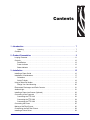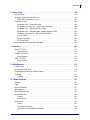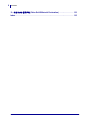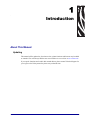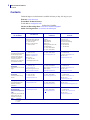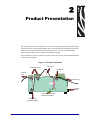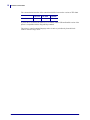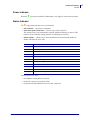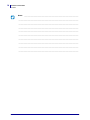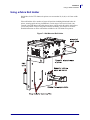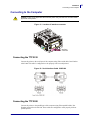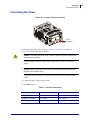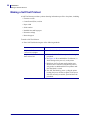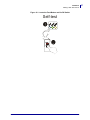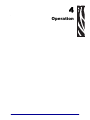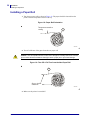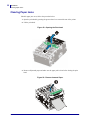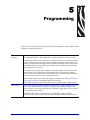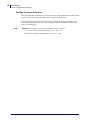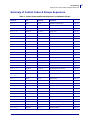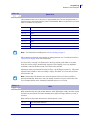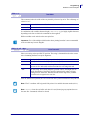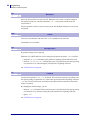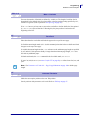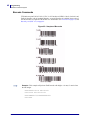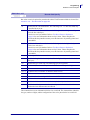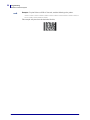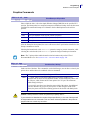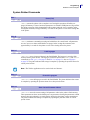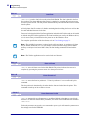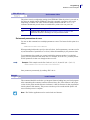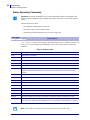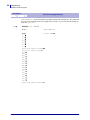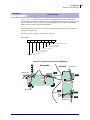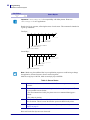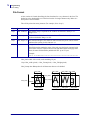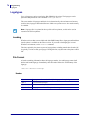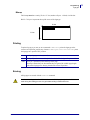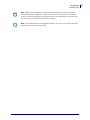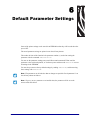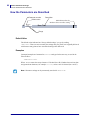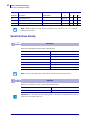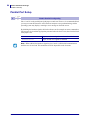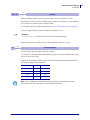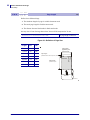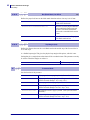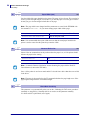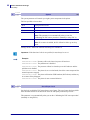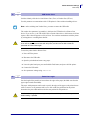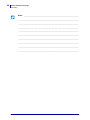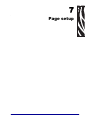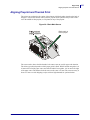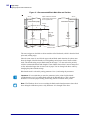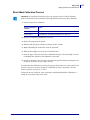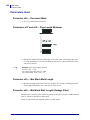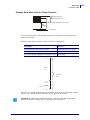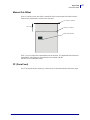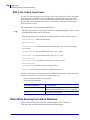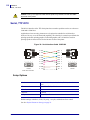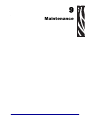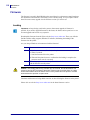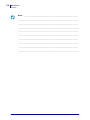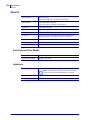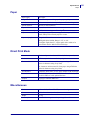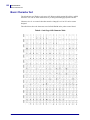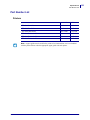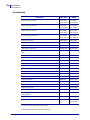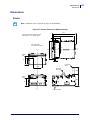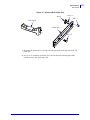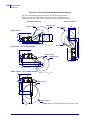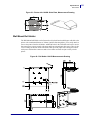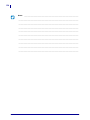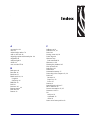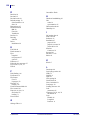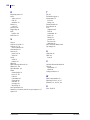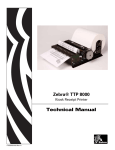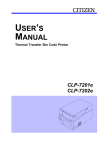Download Zebra TTPM2 Specifications
Transcript
Zebra® TTP 2000 Kiosk Receipt Printer Technical Manual P1002902-002 Rev. A 2 © 2009 ZIH Corp. The copyrights in this manual and the software and/or firmware in the printer described therein are owned by ZIH Corp. and Zebra’s licensors. Unauthorized reproduction of this manual or the software and/or firmware in the printer may result in imprisonment of up to one year and fines of up to $10,000 (17 U.S.C.506). Copyright violators may be subject to civil liability. This product may contain ZPL®, ZPL II®, and ZebraLink™ programs; Element Energy Equalizer™ Circuit; E3™; and Monotype Imaging fonts. Software © ZIH Corp. All rights reserved worldwide. ZebraLink, Element Energy Equalizer, E3 and all product names and numbers are trademarks, and Zebra, the Zebra head graphic, ZPL and ZPL II are registered trademarks of ZIH Corp. All rights reserved worldwide. All other brand names, product names, or trademarks belong to their respective holders. For additional trademark information, please see “Trademarks” on the product CD. Proprietary Statement This manual contains proprietary information of Zebra Technologies Corporation and its subsidiaries (“Zebra Technologies”). It is intended solely for the information and use of parties operating and maintaining the equipment described herein. Such proprietary information may not be used, reproduced, or disclosed to any other parties for any other purpose without the express, written permission of Zebra Technologies Corporation. Product Improvements Continuous improvement of products is a policy of Zebra Technologies Corporation. All specifications and designs are subject to change without notice. Liability Disclaimer Zebra Technologies Corporation takes steps to ensure that its published Engineering specifications and manuals are correct; however, errors do occur. Zebra Technologies Corporation reserves the right to correct any such errors and disclaims liability resulting therefrom. Limitation of Liability In no event shall Zebra Technologies Corporation or anyone else involved in the creation, production, or delivery of the accompanying product (including hardware and software) be liable for any damages whatsoever (including, without limitation, consequential damages including loss of business profits, business interruption, or loss of business information) arising out of the use of, the results of use of, or inability to use such product, even if Zebra Technologies Corporation has been advised of the possibility of such damages. Some jurisdictions do not allow the exclusion or limitation of incidental or consequential damages, so the above limitation or exclusion may not apply to you. P1002902-002 TTP 2000 Technical Manual 09/14/2009 Contents 1 • Introduction . . . . . . . . . . . . . . . . . . . . . . . . . . . . . . . . . . . . . . . . . . . . . . . . . . . . 7 Updating . . . . . . . . . . . . . . . . . . . . . . . . . . . . . . . . . . . . . . . . . . . . . . . . . . . . . . . . . . . 7 Contacts . . . . . . . . . . . . . . . . . . . . . . . . . . . . . . . . . . . . . . . . . . . . . . . . . . . . . . . . . . . . . . . 8 2 • Product Presentation . . . . . . . . . . . . . . . . . . . . . . . . . . . . . . . . . . . . . . . . . . . . 9 Looping Presenter . . . . . . . . . . . . . . . . . . . . . . . . . . . . . . . . . . . . . . . . . . . . . . . . . . . . . . .11 Controls . . . . . . . . . . . . . . . . . . . . . . . . . . . . . . . . . . . . . . . . . . . . . . . . . . . . . . . . . . . . . . 12 Feed Button . . . . . . . . . . . . . . . . . . . . . . . . . . . . . . . . . . . . . . . . . . . . . . . . . . . . . . . . 12 Power Indicator . . . . . . . . . . . . . . . . . . . . . . . . . . . . . . . . . . . . . . . . . . . . . . . . . . . . . 13 Status Indicator . . . . . . . . . . . . . . . . . . . . . . . . . . . . . . . . . . . . . . . . . . . . . . . . . . . . . 13 3 • Installation . . . . . . . . . . . . . . . . . . . . . . . . . . . . . . . . . . . . . . . . . . . . . . . . . . . . 15 Installing a Paper Guide . . . . . . . . . . . . . . . . . . . . . . . . . . . . . . . . . . . . . . . . . . . . . . . . . . Installation Considerations . . . . . . . . . . . . . . . . . . . . . . . . . . . . . . . . . . . . . . . . . . . . . . . . Orientation . . . . . . . . . . . . . . . . . . . . . . . . . . . . . . . . . . . . . . . . . . . . . . . . . . . . . . . . . Quick-Fit Hubs . . . . . . . . . . . . . . . . . . . . . . . . . . . . . . . . . . . . . . . . . . . . . . . . . . . . . . Using a Zebra Roll Holder . . . . . . . . . . . . . . . . . . . . . . . . . . . . . . . . . . . . . . . . . . . . . . . . Design Your Own Mounting . . . . . . . . . . . . . . . . . . . . . . . . . . . . . . . . . . . . . . . . . . . . Electrostatic Discharges and Earth Currents . . . . . . . . . . . . . . . . . . . . . . . . . . . . . . . . . . Ambient Light . . . . . . . . . . . . . . . . . . . . . . . . . . . . . . . . . . . . . . . . . . . . . . . . . . . . . . . . . . Installing a Paper-Low Sensor (Optional) . . . . . . . . . . . . . . . . . . . . . . . . . . . . . . . . . . . . Connecting to the Computer . . . . . . . . . . . . . . . . . . . . . . . . . . . . . . . . . . . . . . . . . . . . . . Connecting the TTP 2010 . . . . . . . . . . . . . . . . . . . . . . . . . . . . . . . . . . . . . . . . . . . . . Connecting the TTP 2020 . . . . . . . . . . . . . . . . . . . . . . . . . . . . . . . . . . . . . . . . . . . . . Connecting the TTP 2030 . . . . . . . . . . . . . . . . . . . . . . . . . . . . . . . . . . . . . . . . . . . . . Connecting the Power . . . . . . . . . . . . . . . . . . . . . . . . . . . . . . . . . . . . . . . . . . . . . . . . . . . Making a Self-Test Printout . . . . . . . . . . . . . . . . . . . . . . . . . . . . . . . . . . . . . . . . . . . . . . . Customizing the Self-Test Printout . . . . . . . . . . . . . . . . . . . . . . . . . . . . . . . . . . . . . . . . . . Installing a Printer Driver . . . . . . . . . . . . . . . . . . . . . . . . . . . . . . . . . . . . . . . . . . . . . . . . . 09/14/2009 TTP 2000 Technical Manual 16 17 17 18 19 20 21 21 22 23 23 24 24 25 26 28 28 P1002902-002 4 Contents 4 • Operation . . . . . . . . . . . . . . . . . . . . . . . . . . . . . . . . . . . . . . . . . . . . . . . . . . . . . 29 Installing a Paper Roll . . . . . . . . . . . . . . . . . . . . . . . . . . . . . . . . . . . . . . . . . . . . . . . . . . . 30 Clearing Paper Jams . . . . . . . . . . . . . . . . . . . . . . . . . . . . . . . . . . . . . . . . . . . . . . . . . . . . 32 5 • Programming . . . . . . . . . . . . . . . . . . . . . . . . . . . . . . . . . . . . . . . . . . . . . . . . . . 33 How the Commands are Described . . . . . . . . . . . . . . . . . . . . . . . . . . . . . . . . . . . . . . . . . Summary of Control Codes & Escape Sequences . . . . . . . . . . . . . . . . . . . . . . . . . . . . . Software Command Syntax . . . . . . . . . . . . . . . . . . . . . . . . . . . . . . . . . . . . . . . . . . . . . . . Black Mark (Top-of-Form) Commands . . . . . . . . . . . . . . . . . . . . . . . . . . . . . . . . . . . . Text Commands . . . . . . . . . . . . . . . . . . . . . . . . . . . . . . . . . . . . . . . . . . . . . . . . . . . . . Barcode Commands . . . . . . . . . . . . . . . . . . . . . . . . . . . . . . . . . . . . . . . . . . . . . . . . . Code 128 / EAN128 . . . . . . . . . . . . . . . . . . . . . . . . . . . . . . . . . . . . . . . . . . . . . . . . . . Graphics Commands . . . . . . . . . . . . . . . . . . . . . . . . . . . . . . . . . . . . . . . . . . . . . . . . . Print Commands . . . . . . . . . . . . . . . . . . . . . . . . . . . . . . . . . . . . . . . . . . . . . . . . . . . . Cut And Present Commands . . . . . . . . . . . . . . . . . . . . . . . . . . . . . . . . . . . . . . . . . . . System Related Commands . . . . . . . . . . . . . . . . . . . . . . . . . . . . . . . . . . . . . . . . . . . Status Reporting Commands . . . . . . . . . . . . . . . . . . . . . . . . . . . . . . . . . . . . . . . . . . . Font Loading . . . . . . . . . . . . . . . . . . . . . . . . . . . . . . . . . . . . . . . . . . . . . . . . . . . . . . . . . . File Format . . . . . . . . . . . . . . . . . . . . . . . . . . . . . . . . . . . . . . . . . . . . . . . . . . . . . . . . . Character Bitmap Data . . . . . . . . . . . . . . . . . . . . . . . . . . . . . . . . . . . . . . . . . . . . . . . Logotypes . . . . . . . . . . . . . . . . . . . . . . . . . . . . . . . . . . . . . . . . . . . . . . . . . . . . . . . . . . . . Loading . . . . . . . . . . . . . . . . . . . . . . . . . . . . . . . . . . . . . . . . . . . . . . . . . . . . . . . . . . . File Format . . . . . . . . . . . . . . . . . . . . . . . . . . . . . . . . . . . . . . . . . . . . . . . . . . . . . . . . . Printing . . . . . . . . . . . . . . . . . . . . . . . . . . . . . . . . . . . . . . . . . . . . . . . . . . . . . . . . . . . . Erasing . . . . . . . . . . . . . . . . . . . . . . . . . . . . . . . . . . . . . . . . . . . . . . . . . . . . . . . . . . . . Status Reporting . . . . . . . . . . . . . . . . . . . . . . . . . . . . . . . . . . . . . . . . . . . . . . . . . . . . . . . 35 37 39 39 40 46 48 51 54 56 59 62 71 72 73 74 74 74 75 75 76 6 • Default Parameter Settings . . . . . . . . . . . . . . . . . . . . . . . . . . . . . . . . . . . . . . . 79 How the Parameters are Described . . . . . . . . . . . . . . . . . . . . . . . . . . . . . . . . . . . . . . . . . Summary of Parameter Settings . . . . . . . . . . . . . . . . . . . . . . . . . . . . . . . . . . . . . . . . . . . Parallel Port Setup . . . . . . . . . . . . . . . . . . . . . . . . . . . . . . . . . . . . . . . . . . . . . . . . . . . . . . Print Setup . . . . . . . . . . . . . . . . . . . . . . . . . . . . . . . . . . . . . . . . . . . . . . . . . . . . . . . . . . . . Fixed Document Mode . . . . . . . . . . . . . . . . . . . . . . . . . . . . . . . . . . . . . . . . . . . . . . . . P1002902-002 TTP 2000 Technical Manual 80 81 84 85 91 09/14/2009 Contents 7 • Page setup . . . . . . . . . . . . . . . . . . . . . . . . . . . . . . . . . . . . . . . . . . . . . . . . . . . . 99 Printable Area . . . . . . . . . . . . . . . . . . . . . . . . . . . . . . . . . . . . . . . . . . . . . . . . . . . . . . . . Aligning Preprint and Thermal Print . . . . . . . . . . . . . . . . . . . . . . . . . . . . . . . . . . . . . . . . Black Mark Calibration Process . . . . . . . . . . . . . . . . . . . . . . . . . . . . . . . . . . . . . . . . Parameters Used . . . . . . . . . . . . . . . . . . . . . . . . . . . . . . . . . . . . . . . . . . . . . . . . . . . . . . Parameter n36 — Document Mode . . . . . . . . . . . . . . . . . . . . . . . . . . . . . . . . . . . . . Parameters n37 and n38 — Page Length Minimum . . . . . . . . . . . . . . . . . . . . . . . . Parameter n39 — Max Black Mark Length . . . . . . . . . . . . . . . . . . . . . . . . . . . . . . . Parameter n40 — Min Black Mark Length (Garbage Filter) . . . . . . . . . . . . . . . . . . Parameter n41 and n42 — Black Mark Cut Offset . . . . . . . . . . . . . . . . . . . . . . . . . Auto Cut-Offset . . . . . . . . . . . . . . . . . . . . . . . . . . . . . . . . . . . . . . . . . . . . . . . . . . . . Manual Cut-Offset . . . . . . . . . . . . . . . . . . . . . . . . . . . . . . . . . . . . . . . . . . . . . . . . . . FF (Form Feed) . . . . . . . . . . . . . . . . . . . . . . . . . . . . . . . . . . . . . . . . . . . . . . . . . . . . Black-Mark Sensing from within Windows . . . . . . . . . . . . . . . . . . . . . . . . . . . . . . . . . . . 100 101 103 104 104 104 104 104 106 106 106 107 108 8 • Interface . . . . . . . . . . . . . . . . . . . . . . . . . . . . . . . . . . . . . . . . . . . . . . . . . . . . . 109 Serial, TTP 2010 . . . . . . . . . . . . . . . . . . . . . . . . . . . . . . . . . . . . . . . . . . . . . . . . . . . . . . .110 Setup Options . . . . . . . . . . . . . . . . . . . . . . . . . . . . . . . . . . . . . . . . . . . . . . . . . . . . . .110 Parallel, TTP 2020 . . . . . . . . . . . . . . . . . . . . . . . . . . . . . . . . . . . . . . . . . . . . . . . . . . . . . . 111 Error Signaling . . . . . . . . . . . . . . . . . . . . . . . . . . . . . . . . . . . . . . . . . . . . . . . . . . . . . . 111 USB, TTP 2030 . . . . . . . . . . . . . . . . . . . . . . . . . . . . . . . . . . . . . . . . . . . . . . . . . . . . . . . .112 Setup Options . . . . . . . . . . . . . . . . . . . . . . . . . . . . . . . . . . . . . . . . . . . . . . . . . . . . . .112 9 • Maintenance . . . . . . . . . . . . . . . . . . . . . . . . . . . . . . . . . . . . . . . . . . . . . . . . . . 113 Fault Finding . . . . . . . . . . . . . . . . . . . . . . . . . . . . . . . . . . . . . . . . . . . . . . . . . . . . . . . . . .114 Cleaning the Print Head . . . . . . . . . . . . . . . . . . . . . . . . . . . . . . . . . . . . . . . . . . . . . . . . . .115 Cleaning the Presenter and Platen Rollers . . . . . . . . . . . . . . . . . . . . . . . . . . . . . . . . . . .115 Firmware . . . . . . . . . . . . . . . . . . . . . . . . . . . . . . . . . . . . . . . . . . . . . . . . . . . . . . . . . . . . .116 Loading . . . . . . . . . . . . . . . . . . . . . . . . . . . . . . . . . . . . . . . . . . . . . . . . . . . . . . . . . . .116 10 • Specifications . . . . . . . . . . . . . . . . . . . . . . . . . . . . . . . . . . . . . . . . . . . . . . . 119 General . . . . . . . . . . . . . . . . . . . . . . . . . . . . . . . . . . . . . . . . . . . . . . . . . . . . . . . . . . . . . Paper . . . . . . . . . . . . . . . . . . . . . . . . . . . . . . . . . . . . . . . . . . . . . . . . . . . . . . . . . . . . . . . Direct Print Mode . . . . . . . . . . . . . . . . . . . . . . . . . . . . . . . . . . . . . . . . . . . . . . . . . . . . . . Miscellaneous . . . . . . . . . . . . . . . . . . . . . . . . . . . . . . . . . . . . . . . . . . . . . . . . . . . . . . . . Basic Character Set . . . . . . . . . . . . . . . . . . . . . . . . . . . . . . . . . . . . . . . . . . . . . . . . . . . . Part Number List . . . . . . . . . . . . . . . . . . . . . . . . . . . . . . . . . . . . . . . . . . . . . . . . . . . . . . Printers . . . . . . . . . . . . . . . . . . . . . . . . . . . . . . . . . . . . . . . . . . . . . . . . . . . . . . . . . . Accessories . . . . . . . . . . . . . . . . . . . . . . . . . . . . . . . . . . . . . . . . . . . . . . . . . . . . . . . Dimensions . . . . . . . . . . . . . . . . . . . . . . . . . . . . . . . . . . . . . . . . . . . . . . . . . . . . . . . . . . Printer . . . . . . . . . . . . . . . . . . . . . . . . . . . . . . . . . . . . . . . . . . . . . . . . . . . . . . . . . . . Universal Roll Holder . . . . . . . . . . . . . . . . . . . . . . . . . . . . . . . . . . . . . . . . . . . . . . . . Install the Universal Media Roll Holder . . . . . . . . . . . . . . . . . . . . . . . . . . . . . . . . . . 09/14/2009 TTP 2000 Technical Manual 120 121 121 121 122 123 123 123 125 125 126 129 P1002902-002 5 6 Contents 11• 中国 RoHS 材料声明 (China RoHS Material Declaration) . . . . . . . . . . . . . . 133 Index . . . . . . . . . . . . . . . . . . . . . . . . . . . . . . . . . . . . . . . . . . . . . . . . . . . . . . . . . . . 135 P1002902-002 TTP 2000 Technical Manual 09/14/2009 1 Introduction About This Manual Updating This manual will be updated as, from time to time, printer functions and features may be added or amended. You will always find the most recent edition on our web site at www.zebra.com. If you require functions not found in this manual edition, please contact Technical Support for your region or the Zebra partner the printer was purchased from. 09/14/2009 TTP 2000 Technical Manual P1002902-002 8 About This Document Contacts Contacts Technical Support via the Internet is available 24 hours per day, 365 days per year. Web Site: www.zebra.com E-mail Back Technical Library: E-mail address: [email protected] Subject line: Emaillist Self Service Knowledge Base: www.zebra.com/knowledgebase Online Case Registration: www.zebra.com/techrequest Which Department Do You Need? The Americas Europe, Middle East, and Africa Asia Pacific and India Regional Headquarters Zebra Technologies Corporation 475 Half Day Road, Suite 500 Lincolnshire, IL 60069 USA T: +1 847 634 6700 Toll-free +1 866 230 9494 F: +1 847 913 8766 Zebra Technologies Europe Limited Dukes Meadow Millboard Road Bourne End Buckinghamshire, SL8 5XF United Kingdom T: +44 (0) 1628 556000 F: +44 (0) 1628 556001 Zebra Technologies Asia Pacific Pte. Ltd. 120 Robinson Road #06-01 Parakou Building Singapore 068913 T: + 65 6858 0722 F: +65 6885 0838 Technical Support For questions on the operation of Zebra equipment and software, please call your distributor. For additional assistance, contact us. Please have your model and serial numbers available. T: +1 877 ASK ZEBRA (275 9327) F: +1 847 913 2578 Hardware: [email protected] Software: [email protected] Kiosk printers: T: +1 866 322 5202 E: [email protected] T: +44 (0) 1628 556039 F: +44 (0) 1628 556003 E: [email protected] T: +65 6858 0722 F: +65 6885 0838 E: China: [email protected] All other areas: [email protected] Repair Service Department For back-to-base service and repair. T: +1 877 ASK ZEBRA (275 9327) F: +1 847 821 1797 E: [email protected] To request a repair in the U.S., go to www.zebra.com/repair. T: +44 (0) 1772 693069 F: +44 (0) 1772 693046 New requests: [email protected] Status updates: [email protected] T: +65 6858 0722 F: +65 6885 0838 E: China: [email protected] All other areas: [email protected] Technical Training Department For Zebra product training courses. T: +1 847 793 6868 T: +1 847 793 6864 F: +1 847 913 2578 E: [email protected] T: +44 (0) 1628 556000 F: +44 (0) 1628 556001 E: [email protected] T: + 65 6858 0722 F: +65 6885 0838 E: China: [email protected] All other areas: [email protected] Inquiry Department For product literature and distributor and dealer information. T: +1 877 ASK ZEBRA (275 9327) E: [email protected] T: +44 (0) 1628 556037 F: +44 (0) 1628 556005 E: [email protected] E: China: [email protected] All other areas: [email protected] Customer Service Department (US) Internal Sales Department (UK) For printers, parts, media, and ribbon, please call your distributor or contact us. T: +1 877 ASK ZEBRA (275 9327) E: [email protected] T: +44 (0) 1628 556032 F: +44 (0) 1628 556001 E: [email protected] T: +65 6858 0722 F: +65 6885 0836 E: China: [email protected] All other areas: [email protected] Key: T: Telephone F: Facsimile E: E-mail P1002902-002 TTP 2000 Technical Manual 09/14/2009 2 Product Presentation The TTP 2000 series are kiosk printers for 58 to 82.5 mm paper using direct thermal printing. All models feature an integrated guillotine cutter, control board, and a looping presenter with a built-in retract-and-retain function. The print speed is up to 150 mm per second and the presenting speed 300 mm per second to ensure high throughput. The print head can easily be opened to give the operator access to the paper path and print head for maintenance purposes. Figure 1 • Principle of Operation Presenter driver Loop area Printhead Printout exit Paper entry Cutter Control board Control panel on both sides of the printer Retract exit (to waste basket) 09/14/2009 TTP 2000 Technical Manual P1002902-002 10 Product Presentation The communication interface of the control board differs between the versions of TTP 2000: Interface TTP 2010 TTP 2020 TTP 2030 Serial Parallel USB A printer driver for Microsoft Windows™ is available, and the USB and Parallel version of the printer is compatible with the Plug and Play standard. The printer’s control command language makes it easier to print directly from the kiosk software without using a driver. P1002902-002 TTP 2000 Technical Manual 09/14/2009 Product Presentation Looping Presenter Looping Presenter Figure 2 • Looping Presenter The TTP 2000 series printers feature a looping presenter mechanism with a built-in retract-and-retain function. The following illustrations provide an overview of the functionality of the various stages of printer operation. • It handles documents of various lengths by storing the printed paper in a loop. Store printout in loop Print Print Cut • It holds the printout until fully printed and cut before presenting the completed printout to the customer. • A portion of the printout is presented. When the customer takes the receipt, the printer detects the motion of the paper and issues the rest of the receipt. • The retract-and-retain function can retract uncollected printouts and drop them in a wastebasket inside the kiosk. Retracts are reported to the driver so any remaining data for that printout can be deleted. Cut Present Present Printout Retract Retract to wastebasket 09/14/2009 TTP 2000 Technical Manual P1002902-002 11 12 Product Presentation Controls Controls Figure 3 • Rear View lock/ PrintPrinthead Head cutter protection lock/cutter guard Feed Button Paper low Connector Power Indicator Status Indicator Power Interface Connector Connector The Feed button and indicators are duplicated on both sides of the printer so that they are easily accessible regardless of how the printer is installed. Feed Button The | blue Feed button has several functions: er s ed Fe Pow Statu R • Press and release will feed, cut, and present a complete page. • Any data in the print buffer will be printed. If the buffer is empty the page will be blank. In black-mark mode, the page will be synchronized with the black-mark. • On printer with firmware 3.83 and higher, press and hold Feed for three seconds while turning on the power, or press and hold Feed just after closing the print head, will print a self-test printout. • On printers with old firmware, lower than version 3.83, press and hold Feed while turning on the printer or press and hold Feed just after closing the print head, to print a self-test printout (See Making a Self-Test Printout on page 26). • Press and hold Feed while closing the print head and the printer will enter top of form sensor calibration mode (see Black Mark Calibration Process on page 103). P1002902-002 TTP 2000 Technical Manual 09/14/2009 Product Presentation Controls Power Indicator When the ● green power indicator is illuminated, a 24V supply is connected to the printer. Status Indicator The ● orange status indicator has several functions: • ON constantly — the printer is operational • Flash, flash, pause, flash, flash— is the warning-code for paper low. The warning-code is reset automatically when the condition causing it is removed. This behavior can be enabled by setting parameter 52 (Warning Level) to 001. • Flashes rapidly — indicates error. Press and hold the Feed button and the number of flashes will reflect the status-code. 1 Presenter jam, paper cannot be ejected / retracted 2 Cutter cannot return to home position 3 Out of paper 4 Print Head lifted 5 Paper feed error (under head) 6 Temp error, print head is above 60°C 7 Paper jam during present 8 Paper jam during retract 10 Black mark not found (on media load) 11 Black mark calibration error Fast flashes Checksum error at firmware loading Steady light Wrong firmware type Status codes are reset when: • the conditions causing them are removed • the printer is power cycled (turned off/on) • the print head is lifted and then lowered to clear a paper jam. 09/14/2009 TTP 2000 Technical Manual P1002902-002 13 14 Product Presentation Controls Notes • ___________________________________________________________________ __________________________________________________________________________ __________________________________________________________________________ __________________________________________________________________________ __________________________________________________________________________ __________________________________________________________________________ __________________________________________________________________________ __________________________________________________________________________ __________________________________________________________________________ __________________________________________________________________________ P1002902-002 TTP 2000 Technical Manual 09/14/2009 3 Installation 09/14/2009 TTP 2000 Technical Manual P1002902-002 16 Installation Installing a Paper Guide Installing a Paper Guide The TTP 2000 printers require a paper guide for proper operation. This paper guide allows the printer to be configured for use with 58, 60, 80, or 82.5 mm width media. The printer senses which paper guide is fitted and adjusts to it automatically. The TTP 2000 printers are delivered without paper guide fitted. 1. Select the paper guide you want to install. Note • Evaluation kits contain all sizes of paper guide that are available. For regular volume deliveries, the appropriate guide must be ordered separately. The printer will not operate properly without a guide. 2. Open the print head by pushing green print head lock plate towards the rear of the printer and lifting up the print head, see Figure 22, Opening the Print head, on page 32. 3. Loosen the screw on the backplate of the printer. Insert the T-shaped tab of the printer guide into the T-hole and fasten the screw. 4. Close the print head. Figure 4 • Fitting a Paper Guide “T”-hole Paper Guide Width in mm P1002902-002 TTP 2000 Technical Manual Screw M2.5 x 6 09/14/2009 Installation Installation Considerations Installation Considerations The TTP 2000 printer is designed to be installed in an enclosure such as a self-service kiosk. Caution • NEVER use screws that go into the printer more than 4 mm! Longer screws will damage the electronics inside. Orientation The TTP 2000 can be installed horizontally or vertically. Vertical installation is suitable for narrow kiosk designs. The printer can be programmed to present the receipt from either of the two output paths, retract and standard. The standard output becomes the retract, and the retract output feeds the printout to the customer. The printer can be installed in different orientations. Set parameter n57 to the appropriate setting and the printer adapts to its new orientation. Refer to System on page 96 for more information. Figure 5 • Orientation Options for Installation Vertical Screen Screen Horizontal Note • In vertical mode the printer does not loop the paper but stores it hanging down, then cuts and ejects vertically when the printout is ready. 09/14/2009 TTP 2000 Technical Manual P1002902-002 17 18 Installation Installation Considerations Quick-Fit Hubs Figure 6 • Front, Bottom View Standard exit Printout exit Retract exit Optional quick-fit hubs The printer attaches to the kiosk using two screws or slides into place using the optional quickfit hubs. Caution • NEVER use screws that go into the printer more than 4 mm! This will damage the electronics inside. P1002902-002 TTP 2000 Technical Manual 09/14/2009 Installation Using a Zebra Roll Holder Using a Zebra Roll Holder Roll holders for the TTP 2000 series printers can accomodate 58, 60, 80, or 82.5 mm width media. Zebra roll holders offer a number of paper roll positions including behind and below the printer, ensuring quick and easy installation in a wide range of self-service kiosks. One example is the Wall Mount roll holder shown below with the quick-fit hub kit which allows you to easily attach or remove the printer from the roll holder. See Chapter 10 for more detailed information on Zebra roll holders available for the TTP 2000 series printers. Figure 7 • Wall Mounted Roll Holder 09/14/2009 TTP 2000 Technical Manual P1002902-002 19 Installation Using a Zebra Roll Holder Design Your Own Mounting The illustration below gives an example of a printer-mounting shelf. See Figure 33, Printer Dimensions (Measurements), on page 125, and the 3D solid models and outline drawings for CAD that are available on http://www.zebra.com. Figure 8 • Example of a Simple Shelf For Fastening a Standard Printer Using Quick-fit Hubs and a Leaf Spring Retainer (Order No. 01473-000) 1.5 mm Leaf spring 01473-000 156 mm 132 mm 90.8 mm Paper width + 10 mm ∅12 mm 10 mm ∅6.5 mm 10 mm Min. 100 mm 20 Center 10 mm 10 mm 20 mm ∅11 mm 44 mm Add material for corner radius Additional space is required for paper loading and paper jam removal. Consider mounting the printer on a movable platform so that the printer can be maintained outside the printer enclosure. Note • The paper entry angle must be set properly to avoid paper jams in the presenter. Refer to Paper on page 121 for the specification. Caution • NEVER use screws that go into the printer more than 4 mm! This will damage the electronics inside. P1002902-002 TTP 2000 Technical Manual 09/14/2009 Installation Electrostatic Discharges and Earth Currents Electrostatic Discharges and Earth Currents Preventing ESD and earth currents from affecting the printer operation requires proper connection of the printer chassis to protective earth through a mounting platform or through a separate earth conductor. Ambient Light There is an optical sensor 20 mm behind the paper exit at the front of the printer. To ensure proper printer operation, design the printer enclosure so that it prevents direct sunlight or light from indoor lamps from reaching the sensor through the paper exit. 09/14/2009 TTP 2000 Technical Manual P1002902-002 21 22 Installation Installing a Paper-Low Sensor (Optional) Installing a Paper-Low Sensor (Optional) A paper-low sensor alerts the system when a certain length of paper remains on the roll. The purpose of this sensor is to get an early alert so that you can replace the paper roll in time in remotely located kiosks. All paper roll holders supplied by Zebra can be equipped with paper-low sensors. Mount the paper-low sensor to the roll holder and connect the cable to the paper-low connector at the back of the printer. Figure 9 • Paper-low Sensor Connection +5 Paper roll Paper-low sensor New 3 Near end Gray = Connection inside printer J10 +5 PL SENSE 2 Roll holder shaft 200 ohm 1 100 pF SW97081F Figure 10 • Location of Paper-low Connector Paper low connector P1002902-002 TTP 2000 Technical Manual 09/14/2009 Installation Connecting to the Computer Connecting to the Computer Caution • Using a non-approved cable with the printer may void the FCC and other EMC approvals of the printer. Figure 11 • Location of interface connector Interface connector Connecting the TTP 2010 Connect the printer to the serial port of the computer using Zebra serial cable, Part Number 10825-000. This cable is configured to work properly with our serial printers. Figure 12 • Serial Interface Cable 10825-000 Connecting the TTP 2020 Connect the printer to the parallel port of the computer using Zebra parallel cables, Part Number 01366-000 or 01366-090. These cables are configured to work properly with our parallel printers. 09/14/2009 TTP 2000 Technical Manual P1002902-002 23 24 Installation Connecting to the Computer Note • The printer end of the cable should have an IEEE-1284 type C, 36-pole mini Centronics, with clip latches, see Parallel, TTP 2020 on page 111 for pin assignment. Figure 13 • IEEE-1284 Cable with Type A and Type C Connectors Connecting the TTP 2030 Connect the printer to the USB port of the computer. A suitable cable is available from Zebra, Part Number 105850-028. Figure 14 • USB Cable with Type A and Type B Connectors P1002902-002 TTP 2000 Technical Manual 09/14/2009 Installation Connecting the Power Connecting the Power Figure 15 • Location of Power Connector Power Connector Use the appropriate Zebra power supply (see Figure 41 on page 132 and Figure 42 on page 132 for illustration and part number). 1. Caution • Connecting the printer to an incorrect voltage can result in electric shock and damage to the printer. On power supplies with line voltage selector, make sure it is set to your local line voltage. 2. Caution • Never hot connect the 24V cable. This will cause damage to the printer electronics or the power supply. Connect the cable from the power supply to the power connector on the back of the printer. 3. Connect the power cable to the line outlet. 4. Turn ON the power. Table 1 • Current Consumption 09/14/2009 Mode 58-60 mm paper width 80 – 82.5 mm paper width Idle 150 mA 150 mA Standard text printing 2 A average 3 A average All black printing 6A 8.5 A TTP 2000 Technical Manual P1002902-002 25 26 Installation Making a Self-Test Printout Making a Self-Test Printout A Self-Test Printout provides a printout showing information specific to the printer, including: • Firmware version • Control board (PCA) revision • Paper width • Serial number • Installed fonts and logotypes • Parameter settings • Barcode support To make a Self-Test Printout: 1. Enter Self-Test Mode using one of the following methods: If… Then… the printer has firmware version 3.83 or higher Press and hold the Feed button for 3 seconds. the printer has firmware lower than version 3.83 a. Press and hold the Feed button just after closing the print head. b. See Figure 16. Press and hold the Feed button (1) while turning on the power (2) to the printer. c. Hold down the Feed button until printing starts. Each successive time the Feed button is pressed will produce an additional Self-Test printout until Self-Test Mode is exited. d. Exit Self-Test Mode by power cycling the printer (turning the power off then on again). If the power switch is not easily accessible, open and close the print head. P1002902-002 TTP 2000 Technical Manual 09/14/2009 Installation Making a Self-Test Printout Figure 16 • Locate the Feed Button and On/Off Switch Self-test 0 1 09/14/2009 TTP 2000 Technical Manual P1002902-002 27 28 Installation Customizing the Self-Test Printout Customizing the Self-Test Printout The self test printout starts with a text line and a Zebra logotype. This logotype is a printout of the logotype stored in position 0. To customize self-test printouts, delete all logotypes and store a custom logotype in position 0. Refer to Logotypes on page 74 for more information. Figure 17 • Logotype No. 0 is printed on the self test printout. TTP 2030 Kiosk Printer Logotype No. 0 www.zebra.com Installing a Printer Driver A printer driver for Microsoft Windows™ is available on the Zebra web site http://www.zebra.com. Please follow the installation instructions that accompany the drivers and refer to the Kiosk Driver Reference Guide, Part No. P1006873-001, available on www.zebra.com for detailed driver information. P1002902-002 TTP 2000 Technical Manual 09/14/2009 4 Operation 09/14/2009 TTP 2000 Technical Manual P1002902-002 30 Operation Installing a Paper Roll Installing a Paper Roll 1. Turn the new paper roll as shown in Figure 18. The paper should be inserted into the printer with the temperature-sensitive side up. Figure 18 • Paper Roll Orientation Temperature-sensitive coating 1 SW96074C 2. Tear off a full turn of the paper from the new paper roll. Caution • This is important since the outer end of the paper is usually fixed to the roll with glue or other adhesive substance that might cause a paper jam or print head damage. Figure 19 • Tear Off a Full Turn from the New Paper Roll 2 Glue or similar substance SW96075C 3. Make sure the printer is turned ON. P1002902-002 TTP 2000 Technical Manual 09/14/2009 Operation Installing a Paper Roll 4. Cut the paper at a suitable angle. See Figure 20. Figure 20 • Suitable Paper Edge for Auto Load Cut off at a 85º-95º angle 90º Thermal side (top) Important • The paper sensor for 58 mm and 60 mm paper is at the same side as the interface connector, while the sensor for 80 mm and 82.5 mm paper is on the power connector side. If the paper is cut in a direction opposite to that as shown in the figure above, the sensor will not detect the paper. 5. Insert the paper through the paper entry opening at the back of the printer. The printer will now feed, cut and eject a printout, and then automatically go on-line. Figure 21 • Insert the New Paper 09/14/2009 TTP 2000 Technical Manual P1002902-002 31 32 Operation Clearing Paper Jams Clearing Paper Jams Should a paper jam occur, follow the procedure below: 1. Open the print head by pressing the green release lever toward the rear of the printer. 2. Lift the print head. Figure 22 • Opening the Print head 3. Remove all jammed paper and make sure the paper path is clear before closing the print head. Figure 23 • Remove Jammed Paper p P1002902-002 TTP 2000 Technical Manual 09/14/2009 5 Programming There are two ways of generating a printout with the TTP 2000 printer: using the KPL Control Language or using a printer driver. KPL Control Language When operating in this mode, you have direct control over what the printer does using KPL command sequences. The printer has two operation modes you can choose from. In variable page mode, the printer can act as a simple word processor, printing text that it receives. It can also print some types of barcodes and basic graphics in this mode. The selection of fonts and barcode types that are available are limited to what is stored in the flash PROM and the firmware of the printer. In this mode, information is printed in the same sequence as it is received. In fixed page mode, you can place rotated text, barcodes, images, and ruled lines. This mode provides more flexibility than variable page mode, but is limited by available printer memory. Printout elements can be specified in any order. You instruct the printer when your layout is complete, and it is all printed at once. Selection of the mode is controlled by the setting of parameter n36. (Refer to Document Mode on page 89 for more information about parameter n36) Use the Zebra Toolbox (available from zebra.com) to easily build text oriented designs. Printer Driver All TTP 2000 printers can print documents through a driver. When a Windows driver is used, you can use any Windows program to design the ticket with text, graphics, bar codes or whatever you want to print and in any orientation. When using a driver, printout is not limited by printer memory. The Windows driver issues all the necessary commands. By setting up printing preferences in the driver you select how the printer should cut and present the printout. 09/14/2009 TTP 2000 Technical Manual P1002902-002 Programming Figure 24 • Printout Styles KPL Control LanguageText receipt text text text text text text text text Text text text text text text text text text text text text text text text text text text text text text text text text text text text text text text text text text Text text Driver (Windows) receipt 1 234567 890128 Bar codes can be added. Text can be printed in any orientation, font, and size. Lines can be added. Text text text text text text text text text text 34 Graphics can be rotated, color images converted to gray scale, etc. Text text text text text text text text text text Sw98073 P1002902-002 TTP 2000 Technical Manual 09/14/2009 Programming How the Commands are Described How the Commands are Described Description of command Mnemonic Decimal representation of command Hex representation of command Mnemonic Is the popular command name that should be easy to remember. Hex Give the command in hex representation Decimal Give the command in decimal representation Values n1, n2, etc. represent values that you specify to control how the command behaves. These are different for each command and are explained in the text that follows each command description. Examples Command examples are formatted in Courier and typed in the same way as used in the Zebra Toolbox: <ESC>&P<1><19> Where <ESC> means the escape character 27 (hexadecimal 1B). Numbers between less-than and greater-than characters, for example <1><19>, means 1 and 19 decimal. When the numbers indicate a hex value, a leading h and then a space is placed before the hex value (<h 1><h 13>). Example • <65>, <h 41> and A are three different ways of expressing the character A. 09/14/2009 TTP 2000 Technical Manual P1002902-002 35 36 Programming How the Commands are Described Two-Byte Character Definitions Some commands and parameters are used with a two-byte value definition because the internal structure of the printer's firmware limits access to values greater than 255. To represent values greater than 255 in this two-byte format, divide the value by 256. The whole number (quotient) is the value of the leading byte and the remainder (modulo) is the value of the trailing byte. : Example • To represent 731 in two-byte notation, divide 731 by 256. 731 ÷ 256 = 2 with a remainder of 219 (2 x 256 + 219 = 731) Therefore, the two-byte representation of 731 is <2><219>. P1002902-002 TTP 2000 Technical Manual 09/14/2009 Programming Summary of Control Codes & Escape Sequences Summary of Control Codes & Escape Sequences Table 2 • Control Codes and Escape Sequences in Alphabetical Order Command Hex Decimal Function Page ESC # 1B 23 27 35 Calibrate TOF Sensor page 39 ESC Z 1B 5A 27 90 Go to next Top of Form page 39 ESC o n1 1B 6F n1 27 111 n1 Text and logotype orientation page 40 ESC N n1 1B 4E n1 27 78 n1 Align Text page 40 BS 08 8 Backspace page 44 CAN 18 24 Cancel page 44 CR 0D 13 Carriage return page 44 EM n 19 n1 25 n1 Enforced Clear Presenter page 57 ENQ 05 5 Clear Presenter page 58 ESC ACK n1 1B 06 n1 27 6 n1 Acknowledge Marker page 70 ESC | 1B 7C n1…nx 27 124 n1…nx Barcode print page 49 ESC ! n1 1B 21 n1 27 33 n1 Select Font page 41 ESC & 0 1B 26 00 27 38 0 Load Font page 60 ESC & 1 1B 26 01 27 38 1 Load Logotype page 59 ESC & 4 1B 26 04 27 38 4 Store current Parameter Values page 59 ESC & C 1B 26 43 27 38 67 Erase all Fonts page 60 ESC & D 1B 26 44 27 38 68 Erase Fonts 4 to 7 page 60 ESC & F 1B 26 46 27 38 70 Recall Parameter Profile page 60 ESC & L 1B 26 4C 27 38 76 Erase all Logotypes page 59 ESC & P n1...n2 1B 26 50 n1...n2 27 38 80 n1...n2 Set Parameter Value page 61 ESC ? 1B 3F 27 63 Reset (full) page 59 ESC @ 1B 40 27 64 Reset (initialize) page 59 ESC b n1...n5 1B 62 n1...n5 27 98 n1...n5 Print Bitmap at XY-position page 51 ESC B n1 1B 42 n1 27 66 n1 Bold page 41 ESC B C 1B 42 43 n1 27 66 67 n1 Barcode Clear page 49 ESC BS 1B 42 53 n1...n11 27 66 83 n1...n11 Barcode field Specify page 44 ESC BW 1B 42 57 n1 27 66 87 n1 Barcode Write page 48 ESC d n1 1B 64 n1 27 100 n1 Make n Linefeeds page 45 ESC ENQ 1 1B 05 01 27 5 1 Status Enquiry page 62 ESC ENQ 2 1B 05 02 27 5 2 Paper-near-end Enquiry page 63 ESC ENQ 4 1B 05 04 27 5 4 Fonts and Logotype Enquiry page 64 ESC ENQ 5 1B 05 05 27 5 5 Sensor Enquiry page 65 09/14/2009 TTP 2000 Technical Manual P1002902-002 37 38 Programming Summary of Control Codes & Escape Sequences Table 2 • Control Codes and Escape Sequences in Alphabetical Order Command Hex Decimal Function Page ESC ENQ 6 1B 05 06 27 5 6 Status Report page 66 ESC ENQ 7 1B 05 07 27 5 7 Firmware-version Enquiry page 67 ESC ENQ 9 1B 05 09 27 5 9 Serial-number Enquiry page 67 ESC ENQ 10 1B 05 0A 27 5 10 Control board revision Enquiry page 67 ESC ENQ 11 1B 05 0B 27 5 11 Head temperature Enquiry page 67 ESC ENQ 12 1B 05 0C 27 5 12 Bootware version Enquiry page 68 ESC ENQ c 1B 05 63 27 5 99 Device ID Enquiry page 68 ESC ENQ E 1B 05 45 27 5 69 Read extended status page 69 ESC ENQ P n1 1B 05 50 n1 27 5 80 n1 Parameter-setting data Enquiry page 69 ESC f n 1B 66 n1 27 102 n1 Presenter loop ON/OFF/max length page 58 ESC FF n 1B 0C n1 27 12 n1 Eject (run presenter) page 57 ESC g n1...n5 1B 67 n1...n5 27 103 n1...n5 Print Logotype page 53 ESC h n1 1B 68 n1 27 104 n1 Text Height page 42 ESC i n1 1B 69 n1 27 105 n1 Italics page 42 ESC j n1 1B 6A n1 27 106 n1 Paper Reverse page 55 ESC J n1 1B 4A n1 27 74 n1 Paper Advance page 54 ESC L n1 1B 4C n1 27 76 n1 Print Logotype at Current Position page 53 ESC NUL 1B 00 27 0 Load Firmware page 61 ESC p 1B 70 27 112 Print page 54 ESC P n1 1B 50 n1 27 80 n1 Print Self-test Printout page 54 ESC Q n1 n2 1B 51 n1...n2 27 81 n1...n2 Quick Advance page 55 ESC r n1...n9 1B 72 n1...n9 27 114 n1...n9 Print Ruler Line page 52 ESC RS 1B 1E 27 30 Cut only, no Eject page 56 ESC s n1 1B 73 n1 27 115 n1 Send dot-line, 203 dpi page 51 ESC t n1...n5 1B 74 n1...n5 27 116 n1...n5 Print Text at XY page 43 ESC T n1 1B 54 n1 27 84 n1 Reversed/Inversed Text page 42 ESC u n1 1B 75 n1 27 117 n1 Underline page 42 ESC w n1 1B 77 n1 27 119 n1 Text Width page 43 FF 0C 12 Form Feed page 45 HT 09 9 Horizontal Tabulation page 45 LF 0A 10 Linefeed page 44 RS 1E 30 Cut and Eject page 56 US 1F 031 Partial cut page 57 Note • In all responses from the printer the most significant byte (MSB) is transmitted first P1002902-002 TTP 2000 Technical Manual 09/14/2009 Programming Software Command Syntax Software Command Syntax The commands in this section are grouped according to what they do, and these groups are sorted in a theoretical usage sequence. It starts with commands for specifying the printed page — through text-and-graphics commands — to cut-and-present commands. System and status commands are presented at the end. Black Mark (Top-of-Form) Commands See also Aligning Preprint and Thermal Print on page 101. ESC # 1B 23 27 35 Hex Decimal Calibrate TOF Sensor When the printer is not in black mark mode, the calibration measures the out of paper level (parameter 58) and the whiteness of the paper. In black mark mode it also determines if it should trigger on black marks or holes, then measures the contrast of the mark and distance between marks, then sets parameters n37 -n40, n51, n57 bit 3, and n58 to suitable values for the analyzed ticket. To make the calibration permanent, send <ESC>&<4>, store parameter values. Note • If black mark calibrations fails, the printer will indicate error code 11 by blinking 11 times when you hold the Feed button pressed, and by answering NAK 11 to the status enquiry. ESC Z 1B 5A 27 90 Hex Decimal Go to Next Top of Form In black mark mode, an ESC Z starts looking for a black mark at the current position and continues to search for the page length (as defined by n37 and n38) plus the mark height (as defined by n39) plus 10 mm. If no black mark is found, bit 3 in byte one in the ENQ 6 response is set to 1 and the printer will report NAK 10 on the next ENQ 1 or ENQ E query. When black mark mode is disabled, ESC Z will perform a form feed. 09/14/2009 TTP 2000 Technical Manual P1002902-002 39 40 Programming Software Command Syntax Text Commands Text received by the printer is printed with the currently selected font and font attributes. Text exceeding the page width is wrapped with the line spacing selected. ESC o n1 1B 6F n1 27 111 n1 Text and Logotype Orientation hex decimal Changes the orientation of text and logotypes. n1 = 0 Gives portrait orientation n1 = 1 Gives landscape orientation n1 = 2 Gives upside down portrait orientation n1 = 3 Gives upside down landscape orientation Portrait and landscape or upside down portrait and upside down landscape can be mixed on the same printout. There are two cursors, one for portrait and one for landscape. The cursor always starts at the top left corner of the document. Looking at the paper when it exits the printer, the portrait cursor is at the top left corner of the printout, moving to the right as text is typed, while the landscape cursor is at the top right corner, moving downwards. Note • The upside-down orientations (n1 = 2 and n1 = 3) were introduced in firmware version 3.27g. They can only be used with Fixed Document mode. ESC N n1 1B 4E n1 27 78 n1 Align Text hex decimal Changes the alignment of text and logotypes printed with ESC L on the current line; on subsequent lines, it defaults back to Left align. The alignment can be changed multiple times per text line. P1002902-002 n1 = 0 Left n1 = 1 Center n1 = 2 Right TTP 2000 Technical Manual 09/14/2009 Programming Software Command Syntax ESC ! n1 1B 21 n1 27 33 n1 Select Font hex decimal This command selects one of the printer’s eight installed fonts. The font design depends on which fonts have been loaded into the printer’s flash PROM. Make a test printout to see which fonts are available in your printer. n1 = 0 Normal font (font 0) n1 = 1 Font 1 n1 = 2 Font 2 n1 = 3 Font 3 n1 = 4 Font 4 n1 = 5 Font 5 n1 = 6 Font 6 n1 = 7 Font 7 Note • For information on loading fonts, see Font Loading on page 71. This command performs the same function as setting parameter n14, Font Selection. Refer to Font Selection on page 86 for more information. If a line of text is too long to be printed due to the font, position, print width, or any other factor, the text line will be automatically wrapped. If the wrapping occurs, any alignment command is canceled. Different fonts can be used on the same line. Selecting an empty font location will set bit 4 of byte 1 in the ENQ 6 response to 1. The printer will also return a NAK 12 on the next ENQ 1 enquiry. This NAK 12 is a one-time error that will clear after read. Note • If more than 379 characters are sent to the printer before an LF, the text buffer is printed automatically. Each font or text style change consumes two bytes in this buffer. The text is formatted based on the formatting commands as they were received. ESC B n1 1B 42 n1 27 66 n1 Bold Hex decimal Bold command works best with normal character width. With higher widths, the effect of bold becomes less pronounced. The Bold command can be applied to single characters, words, or text lines. Bold remains in effect until deactivated or until the printer is reset. a 09/14/2009 n1 = 0 Turns OFF bold (Normal) n1 = 1 Turns ON bold TTP 2000 Technical Manual P1002902-002 41 42 Programming Software Command Syntax ESC i n1 1B 69 n1 27 105 n1 Italics Hex decimal The Italics command works best with normal character width and height. At other values, the output can become pixelated. The Italics command can be applied to single characters, words, or text lines. Italics remains in effect until deactivated or until the printer is reset. n1 = 0 Turns OFF Italics (Normal) n1 = 1 Turns ON Italics ESC T n1 1B 54 n1 27 84 n1 Reverse Text and Background Hex decimal Selects normal black text on a white background or reversed white text on a black background. This command remains in effect until deactivated or until the printer is reset. Single characters, words, or complete text can be reversed. n1 = 0 Gives normal print, black on white n1 = 1 Gives reversed print, white on black Note • Reverse text and underline invert the print data. This means that the order in which the commands are issued affect the printout if the text overlaps, such as in the case of italics. ESC u n1 1B 75 n1 27 117 n1 Underline hex decimal n1 = 0 Turns OFF underline n1 = 1..7 Turns ON a 1–7 pixel thick underline Characters, single words, or complete text lines can be underlined. ESC h n1 1B 68 n1 27 104 n1 Text Height hex decimal This command scales the height of the text printed by a factor of up to 16x. The valid range of values is 0 to 15. n1 = 0 Resets the character height to the base character height n1 = 1...15 Increases the character height to 2...16 times the base character height. In combination with variable character width (<ESC>w<n1>), give highly legible characters depending on the font to which the command has been applied. Different heights can be mixed on the same print line. P1002902-002 TTP 2000 Technical Manual 09/14/2009 Programming Software Command Syntax ESC w n1 1B 77 n1 27 119 n1 Text Width hex decimal This command scales the width of the text printed by a factor of up to 8x. The valid range of values is 0 to 7. n1 = 0 Resets the character width to the base character width n1 = 1...7 Increases the character width to 2...8 times the base character width. In combination with variable character height (<ESC>w<n1>), give highly legible characters depending on the font to which the command has been applied. Different widths can be mixed on the same print line. Important • Use of the multiple width function when printing barcodes is not recommended as the text data may become illegible. ESC t n1...n5 data 1B 74 n1...n5 27 116 n1...n5 data data hex decimal Print Text at XY Prints a text string at the specified XY position. The string is formatted based on the current active formatting attributes except for alignment. n1n2 Two byte definition of the X print position (in pixels). n3n4 Two byte definition of the Y print position (in pixels). n5 The number of characters in the string. To avoid having to count characters you can set n5 to 00h (null) and then terminate the text string with null. data The text string. If text string length is specified with n5, the length must be exactly the number of characters specified, otherwise the printer will stop, waiting for more characters. Data that extends off the edge of the printable area will not be wrapped to the next line. After the data has been printed, the cursor will return to the position it had before the print text. Note • The Y coordinate will be ignored if the printer is in variable document mode (n36=1). Note • <ESC>t clears the text buffer each time it is used, destroying any unprinted text on the same line. Commands will not be cleared. 09/14/2009 TTP 2000 Technical Manual P1002902-002 43 44 Programming Software Command Syntax BS 08 8 Backspace Hex Decimal Moves the print-position one step to the left. Backspace can be used to combine characters. For instance to print a Ø, send text commands O BS / to the printer, and the slash will overprint the O. The print position can only be moved one step to the left. Multiple backspaces in succession are ignored. CAN 18 24 Cancel hex decimal Cancels text and attributes sent before the <CAN> command on the same line. Commands are not cancelled. CR 0D 13 Carriage Return hex decimal By default, carriage return is ignored. Parameter n33 (CR/LF Behavior) can be changed so the printer interpretes <CR> as follows: • Interpret it as <CR>, returning the print position to beginning of line without line feed. • Interpret <CR> as <CR><LF>, inserting line space as specified by the line spacing setting (see parameter n13), and returning the print position to beginning of the line. See CR/LF Behavior on page 88. LF 0A 10 Linefeed hex decimal Linefeed is interpreted as <CR><LF> by default. This inserts line spacing as specified by the line spacing setting (see parameter n13), and returns the print position to beginning of the line. <LF> also converts text from the text buffer to pixel lines and stores them in the line buffer, ready to be printed. By changing the default settings, you can: • Interpret <LF> as Linefeed. This inserts line space as specified by the line spacing setting (see parameter n13), without returning the print position to the beginning of the line. • Ignore <LF>. See CR/LF Behavior on page 88. P1002902-002 TTP 2000 Technical Manual 09/14/2009 Programming Software Command Syntax ESC d n1 1B 64 n1 27 100 n1 Make n Linefeeds hex decimal Executes the number of linefeeds as defined by variable n1. The length of each line feed is determined by the default value for selected font or the line spacing setting specified by n13, whichever is greater (refer to parameter Line Spacing on page 86). If an <LF> has not yet been sent to convert the text buffer to the line buffer, the lines printed by <ESC>d are copies of that line. Following this, the print position is returned to the beginning of the line. FF 0C 12 Form Feed hex decimal Prints data from the text buffer and feeds the paper to the top of the next page. In fixed document length mode (n36 = 0) this command prints data in the text buffer and feeds the paper to the top of next page. In variable document length modem, <FF> advances to the minimum page length as specified by n37 and n38. If the printout already is longer than the minimum page length, <FF> does not feed any additional paper. In black-mark mode, the <FF> command looks for a black mark, see <ESC>Z. If Auto Cut (n34) is set to 1 (see Auto Cut after FF on page 88), FF effects form-feed, cut, and eject. Note • Use Parameters n37 and n38 — Page Length Minimum on page 104 to define page length. HT 09 9 hex decimal Horizontal Tabulation Shifts the current print position to the next Tab position. Set tab positions with parameters n15 to n30. Refer to Tab Stop on page 87. 09/14/2009 TTP 2000 Technical Manual P1002902-002 45 46 Programming Software Command Syntax Barcode Commands TTP 2000 can print EAN 8, EAN 13, UPC, 2-of-5 Interleaved, ISBN, Code39, Code128, and EAN128 barcodes with its standard firmware. A special firmware is available where some of the 1D barcodes are replaced with the PDF 417 2D barcodes. See Firmware on page 116, and Barcode print (PDF 417) on page 49. Figure 25 • Samples of Barcodes Example • This example will print an EAN barcode with height = 10 mm, 15 mm in from the left margin. <ESC>BS<0><0><h 48><0><0> <00><0><h 40><0><2><2> <ESC>BW<00>733104000099<00> <LF><RS> P1002902-002 TTP 2000 Technical Manual 09/14/2009 Programming Software Command Syntax ESC B S n1...n11 1B 42 53 n1...n11 27 66 83 n1...n11 Barcode field Specify hex decimal Bar codes can only be printed in portrait mode unless Fixed Document Mode is selected. See Parameter n36 — Document Mode on page 104. n1 Specifies the bar code field number. The valid range is 0 – 15. Bar code fields may be specified in any order. n2n3 Specifies the X coordinate of the bar code field origin (n2 is the higher order byte and n3 the low order byte). n2 and n3 are one byte numbers. Refer to Two-Byte Character Definitions on page 36 for more information about two byte values. Values that place the barcode outside the printable area may cause the barcode to be partially printed and be unreadable. n4n5 Specifies the Y coordinate of the bar code field origin (n4 is the high order byte and n5 is the low order byte). n4 and n5 are one byte numbers. Refer to Two-Byte Character Definitions on page 36 for more information about two byte values. Values that place the barcode outside the printable area may cause the barcode to be partially printed and be unreadable. n6 Must be specified but is not used. n7n8 Specifies the height of the bars in pixels (n7 is the high order byte and n8 is the low order byte). n9 Specifies the type of bar code. The following types are supported. n9 = 0 EAN 8 or 13 (auto detect). The printer calculates the necessary check digit. n9 = 1 UPC b9 = 2 2/5 Interleaved (even number of characters must be sent) n9 = 3 ISBN n9 = 4 Code128 (Start data string with C2h to encode EAN128) n9 = 6 Code39 n10 Specifies the thickness of the narrow bar 0=1 pixel, 1=2 pixel, and so on. n11 Specifies the wide-bar-to-narrow-bar ratio. Only used in Code 39 and 2-of-5 interleaved where different ratios are allowed This command reserves an information field as a bar code field. The command also identifies the type, number of digits, and the configuration of bars to be placed in the bar code field. 09/14/2009 TTP 2000 Technical Manual P1002902-002 47 48 Programming Software Command Syntax Code 128 / EAN128 The following codes select function codes in Code 128: Name Dec Hex FNC1 193 C1h FNC2 194 C2h FNC3 195 C3h FNC4 196 C4h . Starting the data string with FNC1 generates an EAN128 code. Note • By default, the printer will print barcodes with human readable characters. To avoid this behavior, load the font 1x1.swf to the PROM and select that font with <ESC>!<n1> before you specify the barcode. After the <ESC>BW command, you can return to the normal font. This font is available in the Toolbox application. ESC BW n1 n2...nx NUL 1B 027 42 57 066 087 n1 n1 nx nx Barcode Write Hex Decimal Writes data to the bar code field reserved by the ESC BS command. n1 Specifies the barcode field number. The valid range is 0 - 15. This number must be the same number used to specify the field using the <ESC>BS command. Fields can be specified in any order but other values than 0 to 15 are ignored. n2 . . . nx Specifies bar code data bytes. Up to 80 bytes may be specified. To create a bar code add-on, insert a space character and then the data for the add-on. Two of five characters are allowed of the add-on. NUL must be placed at the end of the bar code data. Any invalid bar code character terminates the command, and print <Invalid barcode> on the printout. Example • This example will print one barcode with height = 10 mm and located 15 mm to the right <ESC>BS<0><0><h 48><0><0> <00><0><h 40><0><2><02> <ESC>BW<00>733104000099<00> <LF><RS> P1002902-002 TTP 2000 Technical Manual 09/14/2009 Programming Software Command Syntax ESC B C 1B 42 43 n1 27 66 67 n1 Barcode Clear hex decimal Clears the bar code field reserved by command <ESC>BS. . n ESC | 1B 027 7C 124 Specifies which bar code field to clear. The range is 0 to 15. The fields may be cleared in any order. n1 nx n1 n1 nx nx Barcode print (PDF 417) Hex Decimal This command positions and prints a PDF 417 2D barcode. Note • PDF 417 requires special firmware in the printer. See Firmware on page 116. n1 Specifies the type of bar code. The following types are supported: n1 = 5 PDF417 n2n3 Specifies the X-coordinate of the bar code field origin. n2 is the most significant byte (MSB). n3 is the least significant byte (LSB). n4n5 Specifies the Y-coordinate of the bar code field origin. The Y-coordinate is discarded in variable document mode. n4 is the most significant byte (MSB). n5 is the least significant byte. (LSB). n6 Rows of barcode data. The valid range is 0 for automatic row calculation or 3-90 to specify the number of rows. Columns of barcode data. The valid range is 0 for automatic column calculation or 1-30 to specify the number of columns. n7 09/14/2009 n8 Specifies the error correction level for the PDF417 barcode. The valid range is 0 for automatic calculation or 1-9 to specify an error level (ErrorLevel 0 to ErrorLevel 8, respectively). n9 Specifies in pixels the height of each row of the barcode. n10 Specifies the scaling factor of the barcode n11n12 Specifies the length of the data to follow. Both n11 and n12 are specified as 0. The data field (n13...nx) is terminated by a null. If n11 and n12 are non-zero, they specify the length of the n13...nx data that follows. The valid range for this parameter is 0 (which species the null terminated behavior) and 1 to 2710. Even when using the null terminated behavior, you cannot specify more than 2710 bytes (not including the terminating null). n13...nx Byte data to be encoded. Data must be null-terminated if n11 and n12 are 0 or must be the length specified by n11 and n12 otherwise. TTP 2000 Technical Manual P1002902-002 49 50 Programming Software Command Syntax Example • To print Zebra as a PDF 417 barcode, send the following to the printer: <ESC><124><005><000><000><000><000><000><000><000><003>< 003><000><000>Zebra<000> This example will print a barcode that looks like this: P1002902-002 TTP 2000 Technical Manual 09/14/2009 Programming Software Command Syntax Graphics Commands ESC b n1...n5 data 1B 62 n1...n5 27 98 n1...n5 Data Data hex decimal Print Bitmap at XY-position Prints a black & white (1-bit color depth) Windows bitmap (BMP-file) at the specified X-Y position. The bitmap must be a complete uncompressed Windows bitmap where the data starts with BM. The maximum bitmap size is limited to the free RAM printed on the self-test printout. n1 Always 0 n2n3 Two byte definition of the X print position (in pixels). n4n5 Two byte definition of the Y print position (in pixels). data Bitmap data. After the bitmap has been printed, the cursor will return to the X-position that it had before the bitmap command was issued. Selecting horizontal mode (with <ESC>o<0>) prints the image in portrait orientation, while selecting the vertical mode (with <ESC>o<1>) prints the image in landscape orientation. Note • The Y print-position and horizontal/vertical orientation only works if Fixed Document Mode is set. See Parameter n36 — Document Mode on page 104. ESC s n1 data 1B 73 n1 27 115 n1 Data Data Hex Decimal Send dot-line, 203 dpi Sends one line of dot data. This command is used to build images, one dot line at a time by the printer driver and should not be combined with text commands. n1 Determines the number of bytes. Range: 1-255. <data> 1 – x bytes, where x is the paper width in bytes. The paper width is set by parameter n48. If n48 is set to 0 (automatic width), 58 mm and 60 mm printers will use 54 bytes, while 80 mm and 82.5 mm printers use 72 bytes. The maximum width setting is 80 bytes. If you specify more bytes in n1 than the paper width of the printer, the additional bytes are discarded. If you specify less bytes in n1 than the paper width of the printer, the printer will fill the remaining portion of the dot line with blank pixels. Caution • Always send the number of bytes that you specify with n1. If you transmit more data than the number of bytes specified by n1, the rest of the bytes will be interpreted as text or commands. This can cause numerous problems in the printer as graphics data can contain any hex value.. 09/14/2009 TTP 2000 Technical Manual P1002902-002 51 52 Programming Software Command Syntax ESC r n1...n9 1B 72 n1...n9 27 114 n1...n9 Print Ruler Line hex decimal Prints a ruler line across the paper. A ruler line is normally used to divide the printout into logical parts to make it easier to read. A ruler line is actually an area defined by a start X-Y position and a stop X-Y position. This area is filled with black or a checkered pattern. n1n2 Two byte definition of the X print position to start the ruler line (in pixels) n3n4 Two byte definition of the Y print position to start the ruler line (in pixels) n5n6 Two byte definition of the X print position to stop the ruler line (in pixels). This value must be larger than the X start position. n7n9 Two byte definition of the Y print position to stop the ruler line (in pixels). This value my be larger than the Y start position. n9 Specifies the fill pattern. The valid range is 0 to 3. 0 is black and 1-3 are various checkered patterns. Values out of range are interpreted as 0. Note • The Y print-position and horizontal/vertical orientation only works if Fixed Document Mode is set. See Parameter n36 — Document Mode on page 104. Figure 26 • Printout with Checkered Ruler Line <ESC>r<0><0><0><0><1><193><0><24><3> X start Y start X stop Y stop Fill: 0=black 1=fine 2=medium 3=coarse SW99006B P1002902-002 TTP 2000 Technical Manual 09/14/2009 Programming Software Command Syntax ESC g n1...n5 1B 67 n1...n5 27 103 n1...n5 hex decimal Print Logotype Prints a customized logotype stored in the flash PROM. See also Logotypes on page 74. n1 One-byte logotype identification number. The valid range is 0 to 15. n2n3 Two byte definition of the X print position to place the upper left corner of the logotype (in pixels). If the logotype extends outside the printable area, it will be clipped. n4n5 Two byte definition of the Y print position to place the upper left corner of the logotype (in pixels). If the logotype extends outside the printable area, it will be clipped. Note • The Y print position and horizontal/vertical orientation only works if Fixed Document Mode is set. Refer to Document Mode on page 89 for more information. Note • For information about logotype loading, refer to ESC & 1 on page 59. ESC L n1 1B 4C n1 27 76 n1 Print Logotype at Current Position Hex Decimal Prints a customized logotype stored in the flash PROM at the position of the cursor. The bottom edge of the logotype is positioned at the baseline of the text on the line. If the logotype is taller than the text, the line spacing is increased as necessary. n1 One-byte logotype identification number. The valid range is 0 to 15. Note • When using ESC L, the logotype is added to the text buffer, so a text printing command such as LF or FF must be used to generate the printout. 09/14/2009 TTP 2000 Technical Manual P1002902-002 53 54 Programming Software Command Syntax Print Commands ESC p 1B 70 27 112 Print Hex Decimal This command makes the printer print the contents of the line buffer. Text is converted to image data in the line buffer when an <LF> is received. If the line buffer is empty when <ESC>p is received, nothing is printed. Text to be printed\<LF><ESC>p prints "Text to be printed" on the paper. Printout occurs automatically at: Cut <RS> and <ESC><RS> Form feed <FF> Clear presenter <ENQ> Run presenter <ESC><FF><n1> Text or line buffer full When the FF button is pressed ESC P n1 1B 50 n1 27 80 n1 Print Self-test Printout Hex decimal This command makes the printer generate a self-test page based on the current parameter settings and print that page. The parameter values printed are the ones currently being used. They can differ from Power-ON default values if for example a printout has been made by a driver before <ESC>P is sent to the printer. For more information, refer to Making a Self-Test Printout on page 26. ESC J n1 1B 4A n1 27 74 n1 hex decimal n1 = 0 Gives standard self-test printout. n1 = 1 Gives a character set printout using the font selected by parameter n14. Paper Advance The value n1 represents the number of dot lines the paper is to be transported forward. The valid range is 1 to 255. A dot line is 0.125 mm, and 255 dot lines equal approximately 32 mm. Important • Using paper feeding command (<ESC>J, <ESC>j, and <ESC>Q) when operating in fixed page mode (n36 = 0) causes the fixed page to be printed and then the feed operation occurs. To create white space without generating a printout of the fixed page, use <LF>. P1002902-002 TTP 2000 Technical Manual 09/14/2009 Programming Software Command Syntax ESC j n1 1B 6A n1 27 106 n1 hex decimal Paper Reverse The value n1 represents the number of dot lines the paper is to be transported backwards. The valid range is 0 to 255. A dot line is 0.125 mm, and 255 dot lines equal approximately 32 mm. Caution • NEVER reverse more than 7 mm (n1 = 56) at top of page! Theplaten can lose grip on the media, which can fall out of the printer. Important • Using paper feeding command (<ESC>J, <ESC>j, and <ESC>Q) when operating in fixed page mode (n36 = 0) causes the fixed page to be printed and then the feed operation occurs. To create white space without generating a printout of the fixed page, use <LF>. ESC Q n1 n2 1B 51 n1 1B 81 n1 hex Decimal Quick Advance The value n1 n2 represents high byte and low byte of the number of dot lines the paper is to be transported forward. Minimum value is 1, and maximum value is 32767. A dot line is 0.125 mm, and 32767 dot lines equal approximately 4.1 m. Important • Using paper feeding command (<ESC>J, <ESC>j, and <ESC>Q) when operating in fixed page mode (n36 = 0) causes the fixed page to be printed and then the feed operation occurs. To create white space without generating a printout of the fixed page, use <LF>. 09/14/2009 TTP 2000 Technical Manual P1002902-002 55 56 Programming Software Command Syntax Cut And Present Commands Important • The printer does not receive data while cut and present commands are executed. RS 1E 30 Cut and Eject Hex Decimal The paper is cut and ejected through the presenter module. The <RS> command automatically gives the eject length of 50 mm in addition to the amount specified by parameter n47. If the printout length is less than the minimum page length (75 mm or the value specified by n37 and n38, whichever is greater), paper is fed until the minimum printout length is reached before execution of any cut command. Note • The cut position is 9 mm after the print line. This makes the last 72 dot lines of the previous page end up on the beginning of the next page. To have the printer position the cut after these dot lines, set parameter n49 = 1 (Advance before cut to automatic distance calculation). The auto advance function also adds an additional 16 dot lines (2 mm) of feed due to the width of the cutter blade. If you prefer to set n49 to 0 (off), you can use a paper advance command to perform the same task: <ESC>J<88><RS> This will position the cut 16 dot lines (2 mm) after the end of the print data. ESC RS 1B 1E 27 30 Hex Decimal Cut Only, No Eject <ESC><RS> causes the paper to be cut but performs no eject operation. Eject can be effected with the <ESC><FF><n> command (see Eject (Run Presenter) on page 57). To avoid thin strips of paper in the printer, multiple cut commands without paper feed inbetween will not be performed. If the printout length is less than the minimum page length (75 mm or the value specified by n37 and n38, whichever is greater), paper is fed until the minimum printout length is reached before execution of any cut command. Also, refer to the note in <RS> concerning the cut position with regard to the print line. Text to be printed<CR><LF> <ESC><RS> <ESC><FF><30> will print “Text to be printed” and cut and then eject 30 mm. Note • Use the Cut Only command if you want full control over the printer from your system. When using <ESC><RS>, you must add commands to feed to the correct cut position (if n49 is not set to 1) and commands to eject the paper so that the customer can retrieve the printout. P1002902-002 TTP 2000 Technical Manual 09/14/2009 Programming Software Command Syntax US 1F 031 Partial Cut (Unit Separate) hex decimal Prints a dotted line, a pair of scissors, and partially cuts the paper from both edges towards the center to make it easier to tear off the paper. This command causes all data in the image buffer to be printed and generates the printout of a fixed page when n36 = 0. The length of the partial cut can be set with parameter n60. Refer to Partial Cut Length on page 97 for more information. ESC FF n 1B 0C n1 27 12 n1 Eject (Run Presenter) hex decimal <ESC><FF><n> ejects the document through the presenter module. Variable n represents the eject-length in millimeters. The setting of parameter n47 is always added to the value of n. n47 Printer Kiosk wall Eject n mm’s Eject n The valid range for n is 1 to 127. The range 128-255 is reserved for future use. Place this command after a cut command (<ESC><RS>) to partially eject the printout to the customer. Set the eject length so that the customer sees that the printout comes out of the kiosk wall. The pull detector gives motorized eject of the rest of the printout when the customer begins to pull the paper. Note • The cut and eject command <RS>, automatically ejects 50 mm in addition to the amount stored in parameter n47. EM n 19 n1 25 n1 Enforced Clear Presenter Hex Decimal <EM><n> functions the same as <ENQ> but overrides the Retract and Retain parameter (n45) with another presenter behavior. The valid range of n is 0 to 255. Values of 0 - 99 cause the printer to eject the paper as with ENQ. Values of 100 - 255 cause paper retraction (refer to Presenter Mode on page 92 for more information). The command will clear the presenter immediately with printing synchronization. 09/14/2009 <EM><0> Ejects the presented page <EM><100> Retracts the presented page TTP 2000 Technical Manual P1002902-002 57 58 Programming Software Command Syntax ENQ 05 5 Hex Decimal Clear Presenter <ENQ> clears the paper path of the presenter of printouts. This command completely ejects a document that has not been removed during the print/cut/eject operation. Parameter n45 controls the behavior of this command (refer to Presenter Mode on page 92 for more information). If n45 is 0 - 99 or 201 - 255, this command causes a full eject of the media. If n45 is 100 - 199, it causes a full retraction of the media. For example, to eject a document not removed during the previous print/cut/eject operation. Parameter No. 45 controls how the presenter is cleared. ESC f n 1B 66 n1 27 102 n1 Hex decimal Presenter Loop ON/ OFF/ Max Length <ESC>f<n> is used to limit the height of the loop formed in the presenter module during printing. If your kiosk design does not have space above the printer to store the loop, it may be desirable to change the height of the loop that forms, or disable it entirely. When the maximum loop length is reached, the printer will begin presenting the media while continuing to maintain the selected loop length. n specifies distance that the loop will extend upwards from the printer in centimeters. For example, if you specify a value of 5, the loop will not be allowed to exceed 5cm from the top of the printer. A value of 0 disables the looping action of the presenter and media is fed out directly. Using this command has the exact same effect as setting paramter n9. Refer to Presenter Loop Length on page 86 for more information. Important • This command is obsolete and may disappear from future firmware releases. It is recommended that you use parameter n9 instead of this command to set the loop length.. P1002902-002 TTP 2000 Technical Manual 09/14/2009 Programming Software Command Syntax System Related Commands ESC ? 1B 3F 27 63 Hex Decimal Reset (Full) <ESC>? restarts the printer with a complete reset. During this operation, all buffers are purged, all memory is cleared, and stored parameters are reloaded. USB printers will go off the bus during execution of this command and will reconnect when the reset is complete. After issuing this command, wait approximately 3 seconds for the printer to reset before issuing data to the printer. ESC @ 1B 40 27 64 Hex Decimal Reset (Initialize) <ESC>@ terminates command processing and reinitializes the control board. All parameters are set to power on values and all buffers are purged. After issuing this command, wait approximately 3 seconds for the printer to reset before issuing data to the printer. ESC & 1 1B 26 01 27 38 1 Hex decimal Load Logotype <ESC>&<1> stores a logotype bitmap in the flash PROM. The logotype is stored to flash memory and the printer is reset. The logotype can then be printed with <ESC>g and <ESC>L commands, see ESC g n1...n5 on page 53 and ESC L n1 on page 53. Also see Logotypes on page 74. The printer indicates that storage is complete by operating the presenter motor for a short period of time. Note • The Toolbox application can be used to load new firmware. ESC & L 1B 26 4C 27 38 76 Hex decimal Erase All Logotypes <ESC>&<L> erases all logotypes stored in the flash PROM. The printer indicates that erasure is complete by operating the presenter motor for a short period of time. ESC & 4 1B 26 04 27 38 4 Hex decimal Store Current Parameter Values <ESC>&<4> stores the current setting of all parameter values in the printer’s flash memory. These parameters are then used as default power on parameters. Storing the parameters to flash memory takes approximately 4 seconds, during which time the printer cannot communicate. The printer indicates that storage is complete by operating the presenter motor for a short period of time. 09/14/2009 TTP 2000 Technical Manual P1002902-002 59 60 Programming Software Command Syntax ESC & 0 1B 26 00 27 38 0 hex decimal Load Font <ESC>&<0> is used to load a font to the printer flash PROM. The font is placed in the first free position. The printer indicates that storage is complete by operating the presenter motor for a short period of time. The font position is determined by the order that the fonts are loaded into the printer. A kiosk printer font file consists of a header containing data describing the font as well as data for each individual character in the font. Fonts can be designed with the FastFont application included with Toolbox and can be loaded or deleted using the Toolbox application. The fonts loaded are not used by the Windows driver, so it is not necessary to load fonts into the printer to use the Windows driver. For complete specification of the font format, refer to Font Loading on page 71. Note • The available font memory is printed on the self-test printout. A maximum of 8 fonts may be loaded (numbered 0 to 7). If you attempt to load a font that is larger than available memory or attempt to load more than 8 fonts, the font loading command will not load the font. Note • The Toolbox application can be used to load new firmware. ESC & C 1B 26 43 27 38 67 Hex decimal Erase all Fonts <ESC>&C erases all fonts stored in the flash PROM. The printer indicates that erasure is complete by operating the presenter motor for a short period of time. ESC & D 1B 26 44 27 38 68 Hex decimal Erase Fonts 4 to 7 <ESC>&D erases the fonts in positions 4–7. Fonts in positions 0–3 are not affected by this command. The font position is determined by the order that the fonts are loaded into the printer. This command can take up to 20 seconds to execute. ESC & F 1B 26 46 27 38 70 hex decimal Reset Parameter Profile <ESC>&F temporarily sets all parameters to predefined default values that are stored in the firmware. To make the default values permanent, store them in the EEPROM with command <ESC>&<4>. Unless the parameters are stored, a reset command or power cycle will return the parameters to the settings stored in the EEPROM. P1002902-002 TTP 2000 Technical Manual 09/14/2009 Programming Software Command Syntax ESC & P n1...n2 1B 26 50 n1...n2 27 38 80 n1...n2 Set Parameter Value hex decimal The printer stores its configuration settings in an EEPROM. When the printer is powered on, the values are loaded from the EEPROM. Using this command, a parameter value can be temporarily overridden. The value can later be made permanent with the <ESC>&<4> command. Permanently stored values are loaded after a printer reset or at power on. n1 Parameter number, range 1 -255. n2 Parameter value. Refer to Default Parameter Settings on page 79 for information about the valid range for each parameter number. Set several parameters at once You can use this command to set multiple parameters at once. The format for this option is as follows: <ESC>&P<0><n2><n3><data> When operating in this mode, specify a value of 0 for n1, the first parameter you want to set for n2, and the number of parameters to set for n3, followed immediately by the parameter data. To set parameters that extend over a range in which the parameter number is not defined, specify 0 for the parameters that do not exist. For example, to set n4 to n7, you must provide all four parameters in data even though n6 does not exist. Example • This example sets the first 5 tabs to 5, 10, 15, 20, and 25. (n2 = 5, n3 = 5) <ESC>&P<0><15><5><5><10><15><20><25> Store parameters permanently by sending <ESC>&<4>. ESC NUL 1B 00 27 0 Hex Decimal Load Firmware This command should be used when you integrate firmware loading into your kiosk program. After transmitting this command, send the firmware binary file. If the firmware is the proper version for the printer and the firmware checksum is valid, the firmware is then programmed into the printer's flash memory. This process can take up to 60 seconds and the printer will reset when the process is complete. Note • The Toolbox application can be used to load new firmware. 09/14/2009 TTP 2000 Technical Manual P1002902-002 61 62 Programming Software Command Syntax Status Reporting Commands Important • All status commands except for the acknowledge marker are immediate. This means that these commands bypass the print queue and are answered as soon as they possibly can be. Status codes are reset when: • the conditions causing them are removed • the printer is power cycled (turned off/on) • the print head is lifted and then lowered to clear a paper jam. ESC ENQ 1 1B 05 01 27 5 1 Status Enquiry Hex decimal <ESC><ENQ><1> issues a status enquiry that results in response ACK (06 hex) if there are no errors, or NAK (15 hex) and a byte indicating an error if one or more sensors report some condition. Table 3 • Status Codes Status code Meaning ACK OK (printer is operable) NAK 1 Paper left in presenter module. Attempt to clear the paper path failed. NAK 2 Cutter jammed NAK 3 Out of paper NAK 4 Print Head lifted NAK 5 Paper-feed error. No paper detected in presenter although 10 cm has been printed. Paper might be wound around the platen or, in some way, has been forced above the presenter module. NAK 6 Temperature error. The print head temperature has exceeded the 60 °C maximum limit. NAK 7 Presenter not running NAK 8 Paper jam during retract NAK 0A Black mark not found NAK 0B Black mark calibration error NAK 0C Index error NAK 0D Checksum error NAK 0E Wrong firmware type or target for firmware loading NAK 0F Firmware cannot start because no firmware is loaded or firmware checksum is wrong. NAK 10 Retract function timed out. If the customer doesn’t take the paper and the printer clears the presenter due to a timeout, the pending error bit is set and error code NAK 10h is reported. Note • Errors 0B, 0C, and 10 are one-time errors that clear once they are read. P1002902-002 TTP 2000 Technical Manual 09/14/2009 Programming Software Command Syntax Important • Errors 2 and 5 are terminal faults that require you to reset the printer before it will be operable again. A reset means that any data in the buffer is lost. The printer automatically recovers from the other conditions as soon as the condition is corrected. <ESC><ENQ><1> can only return one status code at a time. If there are two or more simultaneous conditions, each condition should be cleared and the status enquiry repeated in order to get a complete report of all status codes. The host computer cannot be certain that all conditions have been cleared until an ACK is received. In the case of multiple error conditions, the one with the lowest number is reported. Note • To read out all status information at once, use <ESC><ENQ>E. ESC ENQ 2 1B 05 02 27 5 2 hex decimal Paper-near-end Enquiry This command requests a paper-near-end sensor (paper low) status from the printer in a 1-byte format. Value = 1 indicates ”No paper” Value = 0 indicates ”Paper present” at the sensor position Note • The status of the sensor is sampled every time the printout is cut. If three successive samples show that there is no paper present at the sensor, the status reply changes to 1. This is to prevent false readings if the side of the paper roll is not clean. If you want instantaneous status of the sensor, use <ESC><ENQ><6> and examine the paper near end bit. 09/14/2009 TTP 2000 Technical Manual P1002902-002 63 64 Programming Software Command Syntax ESC ENQ 4 1B 05 04 27 5 4 Fonts and Logotype Enquiry hex decimal <ESC><ENQ><4> requests information regarding loaded fonts and logotypes. This command does not return information about the length of the structure, so you must read all the data up to the last <CR><LF>. Example • ( Send = CR LF) <ESC><ENQ><4> Read 0:7862 ATM9 1: 2: 3: 4: 5: 6: 7: Free font memory:123082 00:38 117 Zebra Logo 01: 02: 03: 04: 05: 06: 07: 08: 09: 10: 11: 12: 13: 14: 15: 16: Free logo memory:126352 P1002902-002 TTP 2000 Technical Manual 09/14/2009 Programming Software Command Syntax ESC ENQ 5 1B 05 05 27 5 5 Sensor Enquiry hex decimal <ESC><ENQ><5> returns a 2-byte response, reflecting the status of all virtual sensors. Virtual sensors maintain their functionality in all configurations of this printer, while physical sensors reported by <ESC><ENQ><6> may signal differently depending on installation factors such as vertical or horizontal installation. The same physical sensor can give several virtual statuses depending on when the sensor is activated in the print cycle. The first byte of the response is reserved for future use. Second Byte: 7 6 5 4 3 2 1 0 Bit Sensor 1, Paper before head Sensor 2, Black mark Sensor 3, Paper after head Sensor 4, loop ready Sensor 5, presenter Sensor 6, retract ready Sensor 7, in retract Sensor 8, at bin Figure 27 • Physical-to-Virtual Sensor Mapping Horizontal Vertical Paper entry Printout exit Paper entry Cutter Cutter Retract exit Printout exit Retract exit 09/14/2009 TTP 2000 Technical Manual P1002902-002 65 66 Programming Software Command Syntax ESC ENQ 6 1B 05 06 27 5 6 Status Report hex decimal Important • <ESC><ENQ><6> is for compatibility with older printers. Please use <ESC><ENQ><5> in new applications. Results in a 2-byte response, reflecting the status of each sensor. This command is intended as a go/no go indication. First Byte: 7 6 5 4 3 2 1 0 Bit Do not use! Do not use! Error black mark Power has been OFF*** Print data exists** Status code available* Second Byte: 7 6 5 4 3 2 1 0 Bit Out of paper Paper-near-end**** Paper at presenter Cutter stuck Print Head lifted Retract unit mounted Note • Mask away the undefined bits in your application program to avoid having to change the application, if future firmware releases starts using them. Mask first reply byte with E8h, Mask second reply byte with BBh Table 4 • Sensor Status * This bit indicates that a status code is available. Use ESC ENQ 1 or ESC ENQ E to fetch it. ** This bit tells you that there is data in the printer that has not yet been printed. There are two possible reasons for that: 1) The last command received by the printer was not a command that triggers a printout. 2) The printer is printing *** When parallel cable is connected, both printer and host computer must have been off to set this bit. This is because the interface powers the RAM in the printer. **** This paper-near-end bit differs from the ESC ENQ 2 response, see Paper-near-end Enquiry on page 63 . Bit 4 and 5 in the first byte are reset when read. P1002902-002 TTP 2000 Technical Manual 09/14/2009 Programming Software Command Syntax ESC ENQ 7 1B 05 07 27 5 7 Firmware-Version Enquiry Hex decimal Results in a 2-byte response representing the version of the installed firmware. The first byte represents major versions, and the second byte minor versions. If no firmware is loaded, the printer will answer with 0. Example • Send→ <ESC><ENQ><7> Read← 02 29 (hex) That is, a response with the value 02 29 (hex) indicates version 2.41. ESC ENQ 9 1B 05 09 27 5 9 hex decimal Control Board Serial Number Enquiry Results in a 6-byte response representing the serial number of the printer’s control board. Example • Send→ <ESC><ENQ><9> Read← 00 00 02 2B C6 28 (hex), or 0 2 43 198 40 (dec) ESC ENQ 10 1B 05 0A 27 5 10 hex decimal Control Board Revision Enquiry Results in a 1-byte response representing the control board revision. A minus sign indicates that no revision has been made, while A indicates the first revision, and so on. Example • Send→<ESC><ENQ><10> Read←n Where n can be ‘A’ (ASCII) or 41 (hex) or 65 (dec) ESC ENQ 11 1B 05 0B 27 5 11 hex decimal Head Temperature Enquiry Results in a 1-byte response representing the temperature of the Print Head. Example • Send→<ESC><ENQ><11> Read←n Where n is a value representing the approximate temperature in Celsius. The answer is a signed byte (two's complement). If bit 7 is 1 than it’s a negative value, invert all bits and add 1 to get the value. 09/14/2009 TTP 2000 Technical Manual P1002902-002 67 68 Programming Software Command Syntax ESC ENQ 12 1B 05 0C 27 5 12 Bootware Version Enquiry hex decimal Results in a 2-byte response representing the version of the installed bootware. The first byte represents major versions, and the second byte minor versions. Example • Send→<ESC><ENQ><12> Read←01 30 (hex) That is, a response with the value 01 30 (hex) indicates version 1.48. Note • TTP 2000 does not store the bootware in the printer so this query will always return <0><0>. ESC ENQ c 1B 05 63 27 5 99 hex decimal Device ID Enquiry Results in a string containing the device ID in the Windows Plug and Play string format. The two first bytes represent the string length. Example • Send→<ESC><ENQ>c Read←0—106 (decimal) This indicates that the string is 104 characters (plus two characters indicating the string length) P1002902-002 TTP 2000 Technical Manual 09/14/2009 Programming Software Command Syntax ESC ENQ E 1B 05 45 27 5 69 Read Extended Status hex decimal Extended status is status from the printer together with devices connected to the I2C optionsbus available in some Zebra printers (the TTP 2000 series does not have any I2C bus so these parts of the command are superfluous). The short message protocol gives replies up to 255 bytes. Other protocols may be defined in the future. Protocols are described in separate documents. <ESC><ENQ>E results in a variable length reply : n1 Protocol version, 11 (hex) = Short Message Protocol n2 Protocol length in bytes n3-n255 Data specified by the protocol Short message status examples Example 1 • Out of paper presenter Jam, and shutter open error. 11 07 01 05 20 83 87 21 81 Hex Status code 1 (shutter device) Device Shutter Status code 7 (printer device) Status code 3 (printer device) Device local host (printer) Tag message length (bytes) Tag ID: Status messages Protocol Length in bytes Protocol SM, version 1 (short message) Example 2 • No errors in any device. 11 02 01 00 He x Tag message length (bytes) Tag ID: Status messages Protocol Length in bytes Protocol SM, version 1 (short message) ESC ENQ P n1 1B 05 50 n1 27 5 80 n1 Hex Decimal Parameter-Setting Data Enquiry This command requests information about the setting of parameter n1, that is, the parameter value stored in EEPROM or any parameter value temporarily set by other ESC commands. 09/14/2009 n1= 1 gives the setting of parameter 1, etc. The parameter names are listed in “Serial interface set-up” under Summary of Parameter Settings on page 81. n1 = 0 gives a response where the first two bytes specifies the length of data to come, and then follows a block of data for all parameters in the temporary setup. TTP 2000 Technical Manual P1002902-002 69 70 Programming Software Command Syntax ESC ACK n1 1B 06 n1 27 6 n1 Acknowledge Marker hex decimal The "acknowledge marker" n is placed in the command queue and when the execution of commands reaches the marker it is sent back to the host computer. This is an addition to the status commands that pass the queue and are answered immediately when received. n1 = One-byte marker. Range 1 to 255 Example • Print data" <LF><ESC>p<ESC><ACK><1> Wait for <1> <RS><ESC><ACK><2> Wait for <2> The printer will send <1> when <print data> has executed and <2> when the ejecting has been performed. Important • You must wait for the acknowledge marker to return before sending any more data to the printer. Note • Acknowledge marker cannot be used for events that write to the flash PROM, for instance font loading. This is because the writing procedure erases the buffer, including the markers, and uses all RAM in the printer. P1002902-002 TTP 2000 Technical Manual 09/14/2009 Programming Font Loading Font Loading The printer can store 8 fonts in its flash PROM. The memory available for fonts is printed on the self-test printout. The character size is fixed, so you must load one font file for each character size you require. The fonts are given font numbers when they are loaded into the printer. The first font is assigned number 0 and the next font 1 etc. up to font 7. Parameter p14 “Font Selection” will determine what font to use when no font selection command has been received (see Print Setup on page 85). Note • Multiple height and width commands can be used on all fonts. You cannot erase a single font, but must erase font 4-7 with command <ESC>&D, or all eight fonts with <ESC>&C, then reload the fonts you wanted to keep. Windows software for font generation and management is available on the Zebra web site. If you need to load fonts in a non-Windows environment, use the <ESC>&<NUL> command. The time required for processing the font data that is loaded is typically 15–20 seconds per font, excluding transfer time. During this time, any data sent to the printer will be lost. Note • The font processing ends with a reset. The presenter motor runs momentarily to indicate that the printer is ready to be used. Caution • Loading to the flash PROM will erase the RAM completely since the RAM is used during the loading process. Any print data residing in RAM will thus be lost. 09/14/2009 TTP 2000 Technical Manual P1002902-002 71 72 Programming Font Loading File Format A font consists of a header describing the font, then data for every character in the font. The header has to be downloaded even if the font consists of a single character only. Below is a description of the font header. This will be printed on status printouts. (For example, Swiss 10 cpi.) 1 byte Reserved Should always be 0 (zero) 1 byte Char. width (X) The number of bytes required for the width of one character, usually 2 or 3. Range 1 to 8. 1 byte Character pitch The maximum width of one character in the set. This value is used for tab position calculation. Range 1 to 255. 1 byte Char. height (Y) The maximum height of one character matrix measured in pixels. This is also the minimum line spacing for this character set. 27 byte Font name String of characters used to identify the character set. This field can also contain the name of the code page the font is generated with. This is done with NUL separator between the font name and the code page name. Then, the entire field should be padded with NUL up to 27 bytes. Example: Arial 8<0>Western<0><0><0><0><0><0><0><0><0><0><0><0> Char_matrix table: 256 records, each containing 3 bytes. 3 byte Char_width (pixels) + Char_Ystart(pixels) + Char_Yheight(pixels) Char_bitmap data: Bitmap data for all characters that are to be defined. Char_width Char_sizeY Baseline A Char_width Char_Ystart Char_Yheight Char_sizeX P1002902-002 TTP 2000 Technical Manual Char_width Char_width A Wg Char_pitch Char_pitch Char_pitch 09/14/2009 Programming Font Loading Character Bitmap Data A character is made up of a bitmap the size of which is: Char. width (X) * Char. Height (Y) bytes. 0 COLUMN 1 2 0 4 ROW Col 0 MSB Col 2 Col 1 LSB MSB LSB MSB LSB Row 1 =03H =FFH =80H The bitmap data consists of bitmap patterns for each character in a character set for which the parameter Char_width in the Char_matrix table is set to a value between 1 and 24. A character that has its Char_width set to zero, is not included in the bitmap data. The bitmap for one character is then defined according to the following table: Example • In this example, each row consists of 3 columns equal to 3 bytes. (COL 0, ROW Ystart) , (COL 1, ROW Ystart) , (COL 2, ROW Ystart) (COL 0, ROW Ystart+1) , (COL 1, ROW Ystart+1) , (COL 2, Ystart+1) COL 0, ROW Ystart+Yheight), (COL 1, ROW Ystart+Yheight ), (COL 2, ROW Ystart+Yheight) In order to minimize the required storage space, only rows between Ystart and Ystart+Yheight are included in the character bitmap. 09/14/2009 TTP 2000 Technical Manual P1002902-002 73 74 Programming Logotypes Logotypes Up to 16 logotypes can be stored in the flash PROM of the printer. The logotypes can be positioned and printed out with commands <ESC>g or <ESC>L. The exact number of logotypes and their sizes is determined by the total amount of memory used for fonts, logotypes and loaded firmware. Make a test printout to see how much memory is available. Note • Logotype No. 0 is printed in the top of the self test printout, so this can be used to customize the self test printout. Loading Windows software that converts black and white BMP bitmap files to logotypes and load them into the printer is available on the Zebra web site. If you need to load logotypes in a nonWindows environment, use the <ESC>&1 command. The time required by the printer to process logotype data, excluding transfer time from the PC, is typically 15 to 20 seconds, per logotype. During this time, any data sent to the printer will be lost. File Format A header containing information about the logotype number, size and logotype name shall define each loaded logotype. Immediately after the header follows the actual bitmap of the logotype. <ESC>&<1><Header><Bitmap> Header P1002902-002 Byte 0 Logotype number used to identify the logotype when printing. Byte 1 X size measured in bytes. Byte 2 Y size measured in pixels. Byte 3—15 A logotype name that will be printed on test printouts. TTP 2000 Technical Manual 09/14/2009 Programming Logotypes Bitmap The bitmap must have exactly (X size * Y size) number of bytes. 1=black, 0=white dot. Bit No. 7 in byte 0 represents the top left corner of the logotype. X size 0 7 Byte 0 Y size Printing To print a logotype you can use two commands. <ESC>L<n> prints the logotype at the current cursor position, just like any character. <ESC>g<n1><n2><n3><n4><n5> prints the logotype at a specified X-Y position. n1 One byte logotype number, (0—15) n2n3 Two byte X position measured in pixels from the left hand edge of the print window. n4n5 Two byte Y position in pixels from top of the page. These bytes must always be inserted but they are ignored in variable-page-length mode where logotypes are always printed at the current Y-position. Erasing All logotypes are erased with the <ESC>&L command. Caution • Loading to the flash PROM will erase the RAM completely since the RAM is used during the loading process. Any print data residing in RAM will be lost. 09/14/2009 TTP 2000 Technical Manual P1002902-002 75 76 Programming Status Reporting Status Reporting The printer is equipped with a number of sensors that report the printer status and various conditions such as out-of-paper, previous printout not removed, etc. Figure 28 • Sensor Placement in the Printer Presenter Paper-out/black-mark Printout exit when horiz. Retract exit when vert. Paper entry Cutter Paper low Waste when horizontal Waste when vertical Cutter home sensor Retract exit when horizontal Printout exit when vertical A good practice in unattended printer applications is to check for errors and paper availability before printing. 1. Send a Status Report Query (<ESC><ENQ><6>, see Status Report on page 66) and check that the answer is "No errors" 2. If “Status codes available” is indicated, read out the status message with Status Request (<ESC><ENQ><1>, see Status Enquiry on page 62), and take appropriate actions. 3. Send a paper-near-end query (<ESC><ENQ><2>, see Paper-near-end Enquiry on page 63) to see if the sensor reports low paper level. 4. If paper-near-end is indicated, report the condition to the systems supervisor so that he can schedule a service visit to the printer. 5. Print the printout. Important • A status reply must be read! Sending a second status query without reading the reply of the first query may lock the printer. P1002902-002 TTP 2000 Technical Manual 09/14/2009 Programming Status Reporting Note • When using a multitask OS, status queries and responses may not be transferred immediately from your application to the printer and vice versa. So write your program in such a way that it repeats the query if it gets a timeout or an invalid reply. Good practice is to ask once every ten seconds, five times before giving up. Note • You should construct your application in such a way so as not to request status while printing, as this can result in loss of data. 09/14/2009 TTP 2000 Technical Manual P1002902-002 77 78 Programming Status Reporting Notes • ___________________________________________________________________ __________________________________________________________________________ __________________________________________________________________________ __________________________________________________________________________ __________________________________________________________________________ __________________________________________________________________________ __________________________________________________________________________ __________________________________________________________________________ __________________________________________________________________________ __________________________________________________________________________ P1002902-002 TTP 2000 Technical Manual 09/14/2009 6 Default Parameter Settings Some of the printer settings can be stored in an EEPROM so that they will be used also after power OFF. The stored parameter settings are printed out on the self-test printout. The number in front of the function is the parameter number (n) used when setting the parameter with the command <ESC>&P<n><v>. You can use the parameter settings pretty much like normal commands. Either send the parameter values with each printout, or set them up once and then send <ESC>&<4> to store all settings in the EEPROM. You can always return to factory default settings by sending <ESC>&<F>, and then storing those settings with <ESC>&<4>. Note • The parameters can be locked so that no changes are possible. Check parameter 53 on the self-test printout to find out. Note • If you try to set a parameter to an invalid value, the parameter will be set to the nearest valid value below. 09/14/2009 TTP 2000 Technical Manual P1002902-002 80 Default Parameter Settings How the Parameters are Described How the Parameters are Described Parameter number Description Default value 5 20 Default 16 Min 31 Max DRV indicates that the Windows driver overrides setting Burn Time DRV Range Default Value The default values indicated are "factory default settings" you get by sending <ESC>&<F>. These are not necessarily the settings that your printer was originally delivered with because many printers have customized settings when delivered. Examples Command examples are formatted in Courier and typed in the same way as used in the Zebra Toolbox: <ESC>&P<1><19> Where <ESC> means the escape character 27 decimal (hex 1B). Numbers between less-than and greater-than characters, for example <1><15>, means 1 and 15 decimal (hex 1 and F). Note • Parameter settings can be permanently stored with <ESC>&<4>. P1002902-002 TTP 2000 Technical Manual 09/14/2009 Default Parameter Settings Summary of Parameter Settings Summary of Parameter Settings TTP model Parameter Description ESC&F Default 1 Baud rate 96 (9600 Baud) page 82 X 2 Data bits 8 page 82 X 3 Parity 0 (No parity) page 83 X 4 Flow control 2 (Hardware) page 83 X 5 Disable parallel port signaling 1 (Yes) page 84 7 Burn time 9 page 85 X X X 8 Print speed 19 (150 mm/s) page 85 X X X 9 Presenter loop length 15 (48 cm) page 86 X X X 10 Pulse control 3 (2 burn pulses) page 86 X X X 12 Font attributes 0 (off) X X X 13 Line spacing 0 (Auto) page 86 X X X 14 Font selection 0 (TTP Mono 9) page 86 X X X 15 to 30 Tab stop 4, 8, 12 etc. page 87 X X X 31 Presenter speed 180 (1800 steps/s) page 87 X X X 33 CR/LF 0 (LF = CR/LF, CR=Ignored) page 88 X X X 34 Auto cut after FF 1 (Off) page 88 X X X 35 Black mark sync 0 (Off) page 88 X X X 36 Document mode 1 (Variable) page 89 X X X 37 & 38 Page length, Minimum / fixed / BM 2, 88 (75 mm) page 90 X X X 39 Max black mark length 80 (10 mm) page 91 X X X 40 Min black mark length 24 (3 mm) page 91 X X X 41 & 42 Black mark cut offset 0, 0 (0 mm) page 92 X X X 43 & 44 Black mark top margin 0, 0 (Disabled) page 92 X X X 45 Presenter mode 0 (Eject) page 92 X X X 46 Cut position calibration 0 page 93 X X X 47 Wall compensation 0 page 93 X X X 48 Paper width 0 (Auto) page 94 X X X 49 Advance before cut 1 (On) page 94 X X X 51 Black mark level 75 page 94 X X X 52 Warning level 0 (Off) page 95 X X X 53 Lock parameters 0 (unlocked) page 95 X X X 56 Max status code 255 page 95 X X X 57 System 255 page 96 X X X 09/14/2009 TTP 2000 Technical Manual Page 2010 2020 2030 X P1002902-002 81 82 Default Parameter Settings Summary of Parameter Settings TTP model Parameter Description ESC&F Default 58 Out of paper level 0 page 96 59 USB vendor Class 0 (Printer Class) page 97 60 Partial cut length 10 page 97 Page 2010 X 2020 X 2030 X X X X X Note • When the printer is set up the way you like it to be, you send <ESC>&<4>, and all settings will be stored. Serial Interface Set-Up 1 96 11 96 Default Min Max Baud Rate Stores the communication speed on the serial interface. <ESC>&P<1><24> 2400 bps <ESC>&P<1><48> 4800 bps <ESC>&P<1><96> 9600 bps <ESC>&P<1><19> 19200 bps <ESC>&P<1><38> 38400 bps <ESC>&P<1><57> 57600 bps <ESC>&P<1><11> 115200 bps Note • If you set an invalid value, the baud rate will return to the previous value. 2 8 7 8 Default Min Max Data Bits Selects if 7-bit ASCII, or 8-bit, is used on the serial interface. <ESC>&P<2><8> 8-bits (characters 0-255) <ESC>&P<2><7> 7-bits (characters 0-127) Important • In 7-bit mode you can not print graphic, read status or set parameters because no value can ever be greater than 127. P1002902-002 TTP 2000 Technical Manual 09/14/2009 Default Parameter Settings Summary of Parameter Settings 3 0 0 2 Default Min Max Parity Select what parity to use on the serial interface. 4 2 0 2 <ESC>&P<3><0> No parity <ESC>&P<3><1> Odd parity <ESC>&P<3><2> Even parity Default Min Max Flow-Control Select what handshaking to use on the serial interface. <ESC>&P<4><0> No flow control <ESC>&P<4><1> Xon / Xoff <ESC>&P<4><2> Hardware Important • DO NOT USE Xon/Xoff if you send any type of binary data like graphics data, status requests etc. Xon / Xoff only works when plain text is sent unidirectional to the printer. Graphics and status replies may well contain the Xon (11 hex) and Xoff (13 hex) characters and will obstruct the communication. 09/14/2009 TTP 2000 Technical Manual P1002902-002 83 84 Default Parameter Settings Parallel Port Setup Parallel Port Setup 5 1 0 1 Default Min Max Disable Parallel Port Signaling Pins 12 and 15 on the parallel port signal paper out and error. However, in an unattended kiosk you may not want this because it causes the host computer to stop communicating, and the operating system may display a warning or error message on the kiosk screen. By disabling the hardware signals, the kiosk software can for example use status commands to find out paper level and alert appropriate personnel when the level is low, then close the kiosk when paper is out. <ESC>&P<5><0> Paper out and error signals are active and enabled. <ESC>&P<5><1> Paper out and error signals are disabled Note • When enabled, the hardware signal on pin 12 and 15 will block all communication until the error is corrected. This means that it will be impossible to ask for status. P1002902-002 TTP 2000 Technical Manual 09/14/2009 Default Parameter Settings Print Setup Print Setup 7 9 1 15 Default Min Max Burn Time DRV Note • DRV indicates that, when using Windows, the driver takes over this setting so please set appropriate value in the driver properties/document defaults. A long burn time gives darker print. On insensitive paper types you may have to increase the burn time to get an acceptable print quality. Caution • Set the Burn Time to the lowest value that provides good print quality. Burn Time set too high could cause unreadable text or barcodes.. 8 19 1 19 Default Min Max Max Print Speed DRV The main reason to decrease the print speed is to enhance print quality, and to reduce average current consumption. 1 2 3 4 5 6 7 8 9 10 11 12 13 14 15 16 17 18 19 n mm/s 47 48 49 50 51 52 53 55 57 61 65 70 77 86 96 107 123 136 150 Important • Some settings result in printer chassis resonance causing increased noise and deteriorated print quality. If this occurs, increase the print speed. To print in cold weather, please measure the temperature inside the kiosk and set the Print Speed and Presenter Speed according to temperature: Temperature n8 n31 –10°C 19 150 –15°C 19 140 –20°C 19 120 –30°C 11 70 Note • These readings are just guidelines based on the motor specifications; there is no guarantee that the printer will operate at the indicated temperatures. 09/14/2009 TTP 2000 Technical Manual P1002902-002 85 86 Default Parameter Settings Print Setup 9 15 Default 3 Min 255 Max Presenter Loop Length Limits the maximum loop length. When the set length is reached, the printer ejects part of the printout and continues to print. You use this when you have very limited space for the loop inside the kiosk. Each step represents a 3.2-cm increment. Setting the parameter to 0 disables the looping and feeds the paper straight out. 10 3 3 7 <ESC>&P<9><0> Disable the loop <ESC>&P<9><5> 16 cm loop <ESC>&P<9><15> 48 cm loop Default Min Max Print Head Pulse Control Controls how the print head burns the pixels.. ; <ESC>&P<10><3> 2 burn pulses <ESC>&P<10><7> 4 burn pulses Caution • 3 and 7 are the only allowed settings, do not set anything else! 13 0 0 30 Default Min Max Line Spacing The line spacing is normally set by the font height. With this parameter you can set a line spacing that is higher that the font height. Line spacing settings lower than the font height will be ignored. <ESC>&P<13><30> 14 0 0 7 Default Min Max 30 pixels or font height, whichever is the largest Font Selection Store which font number is used if no font is specified. Font is selected using the "Select Font " command <ESC>!<n>. Selecting an invalid font gives a software error status message (invalid index). P1002902-002 TTP 2000 Technical Manual 09/14/2009 Default Parameter Settings Print Setup 15 to 30 1 255 Default Min Max Tab Stop Stores 16 different TAB stop positions. The position is set in increments of 2.5 mm. Tab position 255 sets a tab stop on the last position of the line. Use this if you want underline or reversed text to extend across the full paper width. To set all tab stops at once, follow the procedure Set several parameters at once on page 61. To move a single tab stop, use the set parameter command <ESC>&P. Example • <ESC>&P<15><10> Set the first tab stop 25 mm from the left margin. Default positions are one TAB on each cm; that is parameter values 4, 8, 12 etc. 31 180 Default 1 Min 255 Max Presenter Speed Sets the speed at which the paper is ejected / retracted. 1 = 10 steps/s, so the default 180 means 1800 steps/s. Do not exceed the default setting, as this may cause the motor to stall. To print in cold weather conditions, please measure the temperature inside the kiosk and set the speed according to the temperature: Temperature n8 n31 –10°C 19 150 –15°C 19 140 –20°C 19 120 –30°C 11 70 Note • These readings are just guidelines based on the motor specifications; there is no guarantee that the printer will operate at the indicated temperatures. 09/14/2009 TTP 2000 Technical Manual P1002902-002 87 88 Default Parameter Settings Print Setup 33 0 0 4 Default Min Max CR/LF Behavior Note • v=0 is suitable for Windows, v=1 for UNIX and Mac OS X, v=2 for DOS, and v=4 for Macintosh Classic. Carriage Return and Line Feed can be interpreted in five different ways to suit different operating systems. <ESC>&P<33><0> LF = CR/LF CR = Ignored <ESC>&P<33><1> LF = CR/LF CR = CR <ESC>&P<33><2> LF = LF CR = CR <ESC>&P<33><3> LF = LF CR = CR/LF <ESC>&P<33><4> LF = Ignored CR = CR/LF Note • The character currently interpreted as LF converts text from the input buffer to pixels on the paper. If no such character has been received after 379 characters, a linefeed is inserted automatically. 34 1 0 1 Default Min Max Auto Cut after FF Decides if the printer should cut after executing an FF command, or if it should just feed the form length. 35 1 0 1 <ESC>&P<34><0> No cut <ESC>&P<34><1> Cut Default Min Max Black Mark Sync Selects if the cut should be synchronized or not: <ESC>&P<35><0> No synchronization <ESC>&P<35><1> Cuts will be synchronized with black marks/gaps This parameter also determines the function of auto sensor calibration: If black mar/gap sync is enabled, the auto calibration will set: n37-n40, n57 bit 3, and n58. If set to zero, only the BM level n51 and out of paper level n58 will be set. P1002902-002 TTP 2000 Technical Manual 09/14/2009 Default Parameter Settings Print Setup 36 1 0 2 Default Min Max Document Mode DRV Determines what should control the page length: <ESC>&P<36><0> Fixed Document Mode. Shorter documents will automatically be extended, while longer documents will be divided into several pages of the desired length. Page length will be the length set by parameters 37 and 38. <ESC>&P<36><1> Variable Document Mode. The length of the page varies with the contents (printouts shorter than the value specified by parameters 37 and 38 will be extended to that length). <ESC>&P<36><2> Black Mark Mode. Marks on the paper set the form length. Minimum one form length is always fed. If a black mark is found before that, the printer feeds to the next black mark, then cuts and ejects. This ensures that no small paper strips are cut of and left in the printer. Note • Max page length in Fixed Document Mode is about 140 mm , see Fixed Document Mode on page 91. 09/14/2009 TTP 2000 Technical Manual P1002902-002 89 90 Default Parameter Settings Print Setup 37 & 38 2 , 88 2 , 48 255 , 255 Default Min Max Page Length DRV Defines three different things: 1. The minimum length of a page in variable document mode 2. The actual page length in fixed document mode 3. The distance between black marks in black mark mode One step is 0.125 mm. Settings shorter than 70 mm will be interpreted as 70 mm. Set page length to 200 mm. <ESC>&P<37><6><ESC>&P<38><64> Figure 29 • Definition of Page Size p37 p38 70 mm <2> <48> 75 mm <2> <88> 100 mm <3> <32> 150 mm <4> <176> 200 mm <6> <64> 250 mm <7> <208> 300 mm <9> <96> Page width = applicable print window width Top margin (Distance between cut and print line, 9 mm) TEXT Text text Page length (minimum 70) mm TEXT Text text Length Paper transport direction SW97063-R5 P1002902-002 TTP 2000 Technical Manual 09/14/2009 Default Parameter Settings Print Setup Fixed Document Mode Max fixed document mode page length is depends of the amount of free ram. Make a self-test printout to check how much is available in your printer. (Depends on firmware version). Page length = Free RAM in bytes − 1024 − top margin − bottom margin Paper width Paper length, top, and bottom margins are in pixel lines. Paper width is in bytes or mm. (1 byte = 1 mm.) Example • If Free RAM on a TTP 2000 is 114627 bytes, print width is 80 mm = 80 bytes, top margin is 20 mm, and bottom margin 10 mm (20 x 8 =160 and 10 x 8 = 80 pixel lines): Page length = 114627 − 1024 − 160 − 80 = 1180 pixel lines = 147 mm 80 If a too large fixed page is specified the printout will be blank from memory full to the cut. 39 80 Default 1 Min 160 Max BM (black mark) length DRV Specifies the length of the black mark in 0.125-mm steps. Measure the length of the black mark on your paper and enter that value here. Marks 5 mm longer than this value are interpreted as paper out. The default value of 80 equals 10 mm. <ESC>&P<39><40> 40 24 Default 1 Min 159 Max Sets max black mark length to 5 mm. Min BM (black mark) length “Garbage Filter” DRV Specifies the minimum length of the black mark in 0.125-mm steps. Shorter marks are ignored. The default value of 24 equals 3 mm. <ESC>&P<40><32> Sets min black mark length to 4 mm. This parameter is a filter to filter-out pre-print or marks on the paper. If pre-print is smaller than this value, it will not be regarded as a black mark. About 1/3 of the black mark length is usually a suitable setting. 09/14/2009 TTP 2000 Technical Manual P1002902-002 91 92 Default Parameter Settings Print Setup 0,0 0,0 255 , 255 41 & 42 Default Min Max Bm (Black Mark) Cut Offset DRV Defines the paper feed between the black mark detection and cut. One step is 0.125 mm. <ESC>&P<41><0><ESC>&P<42><0> Auto offset, places the cut in the middle of the black mark. <ESC>&P<41><0><ESC>&P<42><1> Places the cut at the physical distance between the black-mark sensor and the cutter. This means the distance between the cut and the black mark is 25 mm. <ESC>&P<41><1><ESC>&P<42><144> Feeds 50 mm between trailing edge of the black mark and cut. 0,0 0,0 255 , 255 43 & 44 Default Min Max Top Margin (mm) Defines the distance between the cut in Black mark mode and the top of the first text line in 0.125 mm steps. 0 = disabled top margin. This gives the physical top margin of the printer, which is 9 mm. Setting that give a margin shorter than 9mm will be extended to 9mm. This parameter can only be used to extend the margin, not reduce it. <ESC>&P<43><0><ESC>&P<44><240> 45 0 0 230 Default Min Max Add 30-mm top margin. Presenter Mode Sets the function of the presenter. P1002902-002 <ESC>&P<45><0> Eject page when new page is printed. (Retract disabled) <ESC>&P<45><3> Eject page when new page is printed. Page not taken after 30s will be retracted. (Range 1-30, 1 step = 10 s) <ESC>&P<45><100> Retract page when new page is printed <ESC>&P<45><103> Retract page when new page is printed. Page not taken after 30s will be retracted. (Range 101-130, 1 step = 10 s) <ESC>&P<45><200> Do nothing when new page is printed. (Auto-eject and retract disabled). <ESC>&P<45><203> Do nothing when new page is printed. Page not taken after 30s will be retracted. (Range 201-230, 1 step = 10 s) TTP 2000 Technical Manual 09/14/2009 Default Parameter Settings Print Setup 46 0 0 255 Default Min Max Cut Position Calibration Calibrates the cut position. The value is a signed byte. A change of 1 moves the cut 1/8 of a mm more than normal. A change of –1 moves the cut 1/8 of a mm less than normal. -1 is entered as 256-1=255 The positive range is 1-127. The negative range is 128-255. This parameter can be individually set for each printer and is not affected by the driver or reset commands. It is used to compensate for differences in sensor position in production. After moving or replacing the TOF-sensor, the calibration may have to be done again. <ESC>&P<46><0> The cut is placed at the center of the sensor’s image of the black-mark. <ESC>&P<46><8> The paper is fed 1 mm extra before being cut. <ESC>&P<46><248> The paper is fed 1 mm less before being cut. Note • The cut is not 100% repetitive because the paper may be closer to the sensor for one ticket than it is for the next. So do not expect a perfect synchronization between perforation and cut. It is better to cut slightly after a perforation than before because cutting before perforation leaves a flap that is pushed through the printer and that may cause paper jam. 47 0 0 255 Default Min Max Wall Compensation (mm) DRV When the printout is printed and cut, the presenter ejects 50 mm of the page so that the customer can take it. If the kiosk wall is thick, or if you just want a longer part of the printout to be visible, this parameter adds extra eject length. n47 Printer <ESC>&P<47><50> 09/14/2009 Kiosk wall Eject n Adds 50 mm extra eject = 100 mm in total. TTP 2000 Technical Manual P1002902-002 93 94 Default Parameter Settings Print Setup 48 0 Default 0 & 20 Min 80 Max Paper Width (mm) DRV Sets the width of the paper loaded into the printer. The range is 20 to 80 mm. This can also be used to get left and right margins, for instance if you load 80 paper but set the paper width to 60 mm you get a 10 mm margin on both sides of the page. Note • The page width is not changed until the parameters are stored in the EEPROM with the command <ESC>&<4>. So you cannot change paper width within a page. . <ESC>&P<48><0><ESC>&<4> Sets width detection by sensor (54 or 72 mm) <ESC>&P<48><60><ESC>&<4> Sets 60 mm print width Note • It is recommended that a print width narrower than the actual paper loaded in the printer is used to ensure that the print always remains visible. 49 1 0 1 Default Min Max Advance Before Cut DRV Selects if the cut command cuts at the position where the paper is at, or if the printer should advance the paper before cutting. <ESC>&P<49><0> Off <ESC>&P<49><1> Automatic Distance Calculation Note • "Automatic Distance Calculation" means advancing the paper with the Head-To- Cutter distance (9 mm on the TTP 2000). Set to 1 if the printer is used in text mode and 0 if it is used from a driver that takes care of this in the driver. Note • The paper is advanced before the FF command calculates the page length to see if the page length is longer than the set minimum length. 51 75 Default 0 Min 255 Max Black Mark Sensitivity This parameter is set automatically when you run the “Caibrating the TOF sensor procedure” (manually or using ESC #). Normally there is no need to set this parameter manually. 0 is white and 255 is pitch black (out of paper). P1002902-002 TTP 2000 Technical Manual 09/14/2009 Default Parameter Settings Print Setup 52 0 Default 0 Min 255 Max Warning Level Turns on/off indication of Paper near end level on the status indicator. This affects only the status indicator, not the status enquiries < 53 0 0 1 ESC>&P<52><0> No indication <ESC>&P<52><1> Paper Near End indication Default Min Max Lock Parameters You can lock the parameters so that they cannot be changed by the <ESC>&P command. 56 <ESC>&P<53><0> Unlocked <ESC>&P<53><1> Locked 255 Default 0 Min 255 Max Max Status Code This will control the highest status code that is reported by <ESC><ENQ><6> and <ESC><ENQ><1> (Pending-status-code bit). You use this if your kiosk software is not written so it masks away unknown status messages. Example • If you want the TTP 2000 to be compatible with software written for TTP 1020, set parameter 56 to 6h and error codes 7 and up will not be reported. 09/14/2009 TTP 2000 Technical Manual P1002902-002 95 96 Default Parameter Settings Print Setup 57 255 Default 0 Min 255 Max System DRV The system parameter will control up to eight system components in the printer. The bits specified so far are these: Bit 0 Clear presenter at reset Bit 1 Pull detector Bit 2 Horizontal Bit 3 Standard BM Note • This parameter is set automatically when you run the “Calibrating the TOF sensor procedure” (manually or using ESC #). Bit 4 Disable USB reconnect Note • If reconnect is enabled, the PC will not be able to go to sleep mode. Setting a bit to 1 enables the function and setting it to 0 disables it. Important • If the function of a bit is not specified, it must always be set to 1. Example • <ESC>&P<57><254> Presenter will not be cleared at power ON and reset <ESC>&P<57><253> The pull detector is disabled <ESC>&P<57><252> The presenter will not be cleared at power ON and reset and the pull detector is disabled <ESC>&P<57><251> The printer is set to vertical mode, that is the retract output and the normal output are swapped. <ESC>&P<57><239> The printer will monitor USB heartbeat (SOF tokens), and thus try to reconnect if they disappear. <ESC>&P<57><255> The printer is reset to normal behavior 58 0 Default 0 Min 255 Max Out-of-Paper Level Sets the level at which the TOF sensor detects out of paper. The out-of-paper level may differ from the black-mark level on label stock where the foil opacity indicates top of form. This parameter is set automatically when you run the “Calibrating the TOF sensor procedure” (manually or using ESC #). P1002902-002 TTP 2000 Technical Manual 09/14/2009 Default Parameter Settings Print Setup 59 0 0 1 Default Min Max USB Vendor Class Switches identity of the device from Printer Class (7 hex) to Vendor Class (FF hex). Use this parameter to communicate with a USB printer in Linux without installing a driver. Note • After switching into Vendor Class, you must reconnect the USB cable. The vendor class parameter is normally 0, which sets the TTP2030 to be a Printer Class device. If you set it to 1, the TTP 2030 will be a Vendor Class device, which means it will not require a driver but will appear as a file in Linux. You can then communicate with the printer by writing data to or reading from that file. Caution • When not set to “Printer Class”, no programs that rely on the Windows printer driver will be able to communicate with the printer, and thus not be able to reset the parameter to Printer Class again. To reset the printer back to Printer Class: 1. Power OFF the printer. 2. Disconnect the USB cable. 3. Open the print head and remove any paper. 4. Leave the print head open, press and hold the Feed button, and power ON the printer. 5. Connect the USB cable. 6. Save parameter settings using <ESC>&<4>. 60 10 1 40 Default Min Max Partial Cut Length Sets the length of the partial cuts in mm from the edges of the paper (the blade cuts from the paper edges towards the middle). The paper width parameter n48 is used to specify the edges of the paper so the printer knows where to start to cut. If parameter n48 is set to auto width, the guide fitted to the printer determines the print width and thus also the start position for the partial cut. Caution • A too large partial cut may cause problems with the presenter, so stay with the default setting if possible. 09/14/2009 TTP 2000 Technical Manual P1002902-002 97 98 Default Parameter Settings Print Setup Notes • ___________________________________________________________________ __________________________________________________________________________ __________________________________________________________________________ __________________________________________________________________________ __________________________________________________________________________ __________________________________________________________________________ __________________________________________________________________________ __________________________________________________________________________ __________________________________________________________________________ __________________________________________________________________________ P1002902-002 TTP 2000 Technical Manual 09/14/2009 7 Page setup 09/14/2009 TTP 2000 Technical Manual P1002902-002 100 Page setup Printable Area Printable Area Print direction Black Mark on back of page Cut n43, n44 n41, n42 n39 n40 n37, n38 n37, n38 Amazingly few discotheques provide jukeboxes. Voix ambiguë d'un coeur qui au zéphyr préfère les jattes de kiwis. Franz jagt im total verwahrlosten Taxi quer durch Bayern. Flygande bäckasiner söka hwila på mjuka tuvor. Pa's wijze lynx bezag vroom het fikse aquaduct. Quizdeltagerne spiste jordbær med fløde, mens cirkusklovnen Walther spillede xylofon. Cantami o diva del pelide Achille l'ira funesta. En god stil må først og fremst være klar. Den må være passende. Aristoteles. Съешь ещё этих мягких французских булок, да выпей чаю. Árvíztűrő tükörfúrógép ÁRVÍZTŰRŐ TÜKÖRFÚRÓGÉP. El veloz murciélago hindú comía feliz cardillo y kiwi. La cigüeña tocaba el saxofón detrás del palenque de paja. Viekas kettu punaturkki laiskan koiran takaa kurkki. Zażółć gęślą jaźń. Vejam a bruxa da raposa Salta-Pocinhas e o cão feliz que dorme regalado. A rápida raposa marrom ataca o cão preguiçoso. Servez à ce monsieur une bière et des kiwis. Agera vulpe maronie sare peste câinele cel leneş. Jackdaws love my big sphinx of quartz. D'fhuascail Íosa, Úrmhac na hÓighe Beannaithe, pór Éava agus Ádhaimh. Kæmi ný öxi hér ykist þjófum nú bæði víl og ádrepa Sævör grét áðan því úlpan var ónýt. n49 Cut Top margin, bottom margin, page length, and synchronization with preprint are set up with parameters in the printer. P1002902-002 TTP 2000 Technical Manual 09/14/2009 Page setup Aligning Preprint and Thermal Print Aligning Preprint and Thermal Print The printer can synchronize the cutting of the printout with black-marks printed on the back of the paper. You use this function when you have preprint on the printout and you don't want a cut in the middle of that preprint, or text printed on top of the preprint. Figure 30 • Black Mark Sensor Black-mark and paper-out sensor Black-mark on back of paper The sensor used to detect the black-marks is the same sensor as used for paper end detection. The sideways position depends on which paper guide is fitted. With 58 and 60 mm guides it is 22 mm to the left of the paper center, and with 80 and 82.5 mm guides, it is 30 mm to the right of the paper center. The distance from the sensor to the cutter is 25 mm. The sensor accuracy is about ±0.5 mm so avoid designing receipts with too high demands for synchronization. 09/14/2009 TTP 2000 Technical Manual P1002902-002 101 102 Page setup Aligning Preprint and Thermal Print Figure 31 • Recommended Black Mark Size and Position 22 mm Paper viewed from thermalcoating side so black marks are on opposite side 58 and 60 mm paper 30 mm 80 and 82.5 mm paper Cut line Black mark size 5 x 9 mm 25 mm or Punched hole ∅5 mm Paper feed direction Min. page length (See specifications) Cut line Paper feed direction 25 mm C L Preprinting not recommended within this zone C L The sensor triggers on the black-to-white transition of the black-mark, which is when the black print ends (trailing edge). Since the same sensor is used for both paper end and black-mark detection, the printer must know the length of the black-mark to avoid signaling end-of-paper when it detects a blackmark. The default setting accepts black-marks in the range 3 –16 mm, and works perfectly with the recommended black-mark length of 5 mm. Marks shorter than 3 mm are interpreted as dirt, and marks longer than 16 mm as out-of-paper. You can change both these values by changing the printer default settings. Black mark mode is selected by setting parameter 36 to 2, and storing the parameters. Important • It is essential that you store the parameters in the printer for black mark synchronization even if you enable black marks in the Windows driver. This is because Windows is not used at paper loading, and feeding with the FF button on the printer. Note • The Windows driver is not overwriting the black-mark related parameters since this is done during the calibration process. Only Parameter 36 is changed in the driver. P1002902-002 TTP 2000 Technical Manual 09/14/2009 Page setup Aligning Preprint and Thermal Print Black Mark Calibration Process Important • In variable and fixed page mode, only the paper out level will be calibrated while in black mark mode all parameters affecting black mark detection will be calibrated. 1. Prepare the printer for calibration: If your Firmware is version… Then… 3.54 or higher Set Parameter 35 (Black Mark Mode) to a value of 1 3.50 or lower Set Parameter 36 (Document Mode) to a value of 2 2. Open the print head by pushing the lever on top. 3. Remove the paper from the printer. 4. With the print head open, hold the Feed button for five seconds. 5. While still holding the Feed button, close the print head. 6. When the Status light goes off, let go of the Feed button. 7. Insert the paper. The printer performs a calibration and stops. If the status light is on and not flashing after calibration, the calibration is successful. 8. Open the print head, remove the paper, then close the print head and insert the paper into the printer. The printer is now ready to be used. To confirm that the calibration was successful, press the Feed button once. If the printer feeds and cuts at the correct position, the printer is calibrated correctly. If the printer cuts at the incorrect position, repeat steps 1-7 above. To fine tune the cut, modify the value of parameter 46 (Black Mark Sensor Calibration) or change the Cut position value in the driver. 09/14/2009 TTP 2000 Technical Manual P1002902-002 103 104 Page setup Parameters Used Parameters Used Parameter n36 — Document Mode 1. Set to 2 to enable black mark check. Parameters n37 and n38 — Page Length Minimum 1. Measure the distance from the trailing edge of one black mark to the trailing edge of the next. The resolution is 0.125 mm so multiply the distance by 8, then calculate the value to enter as n37 and n38. Example • If the page length is 100mm, (100 x 8) / 256 = 3.125. n37 is the integer value, that is 3, while n38 is the fraction, 0.125 x 256 = 32 Parameter n39 — Max Black Mark Length 1. Measure the height of the black mark. The resolution is 0.125 mm so multiply the black mark length (in millimeters) by 8 and enter the value as n39. Parameter n40 — Min Black Mark Length (Garbage Filter) This parameter is actually a filter to filter-out garbage on the paper. If a spot is smaller than this value, it will not be regarded as a black mark. About 1/3 of the black mark length is usually a suitable setting. P1002902-002 TTP 2000 Technical Manual 09/14/2009 Page setup Parameters Used Garbage, Black Mark and Out of Paper Detection Garbage range n40 Printed black mark n39 Valid black mark range (n39 – n40 + 5mm) 5 mm Constant Out of paper For every step the paper is fed, the black mark sensor is sampled to detect garbage, black marks or out of paper. When the printer detects blackness it has to check if it is only garbage; If the paper… Then it is… gets white again within n40 x 0.125 mm garbage and the spot is ignored is still black after n40 x 0.125 mm probably a black mark gets white within an additional n39-n40 plus 5 mm a black mark i n37 & n38 Detection area n39 10 mm The 5-mm is a constant added to make sure that noise on the edge not will interfere with the samples. If it is still black at this point, then we have detected out of paper. Important • Be careful about n40 and n39. If n39 – n40 is too small, then the minimum detection area will be too little. This area should not be less than 2 mm. 09/14/2009 TTP 2000 Technical Manual P1002902-002 105 106 Page setup Parameters Used Parameter n41 and n42 — Black Mark Cut Offset After the black mark is detected (black to white change) the printer feeds another distance to place the paper in cut position. This distance cannot be negative so placing the black mark too close to the paper edge is better than too far away. Auto Cut-Offset If the offset is set to 0, the printer will measure the length of the black mark and add a cut offset that makes it cut in the middle of the black mark. C ut position n41 & n42=0 Black mark detected Note • Auto offset was added in firmware version 3.30. P1002902-002 TTP 2000 Technical Manual 09/14/2009 Page setup Parameters Used Manual Cut-Offset If set to 1 and above, the auto offset is turned off and you must measure the offset from the actual sensor position that is 25 mm before the cutter. The actual cut position n41 & n42 Desired cut position Black mark detected (ESC x n1 n2 is an obsolete command that sets n41 and n42. It is implemented for backward compatibility with old drivers. Set parameters n41 and n42 with the ESC & P n1 n2 command instead.) FF (Form Feed) Use FF to print the buffer content, go to the next top of form (black mark), and cut the paper. 09/14/2009 TTP 2000 Technical Manual P1002902-002 107 108 Page setup Black-Mark Sensing from within Windows ESC Z (Go To Next Top of Form) Use ESC Z to move the paper to the next top of form. This is practically a Form-Feed without printing and cut. It searches for the next black mark for maximum one page length + black mark length (256 x n37+n38 + n39)/8. An additional length of 20mm is added to be sure to pass the edge of the next black mark. If there is no black mark within the set distance plus 20 mm, an error is raised. The commands are used together in the following way: The following examples are not made for a specific programming language or editor, but can be implemented with the tools of your choice. When setting up the printer, sending the command listed provides the result that follows. <ESC>&P<36><2> enables black mark sync. <ESC>&P<37><4> <ESC>&P<38><0> Sets distance between two black marks. The values in the example give 128 mm. <ESC>&P<39><80> Sets max Black mark to 80 x 0.125 = 10mm. <ESC>&P<40><24> Sets max Black mark to 24 x 0.125 = 3 mm. <ESC>&P<41><0> <ESC>&P<42><200> Sets Black mark offset to 200 x 0.125 = 25mm. <ESC>&P<43><0> <ESC>&P<44><0> Sets Black mark top margin to 0mm. <ESC>&<4> Stores the above parameters as default parameters. The above setup and stores the parameters in the EEPROM of the printer, so this needs only be sent once to the printer when setting it up for Black mark sync. • For the document, send the text and graphics. • At the end of the document: Send This Command… For This Result <ESC>Z Feeds the printout to the next black-mark + the additional feed specified by the <ESC>x command. <RS> Cuts and ejects the printout. Black-Mark Sensing from within Windows Refer to the Driver Reference Guide, Part Number P1006873-001, available on www.zebra.com for detailed information about Black-Mark Sensing. P1002902-002 TTP 2000 Technical Manual 09/14/2009 8 Interface 09/14/2009 TTP 2000 Technical Manual P1002902-002 110 Interface Serial, TTP 2010 Caution • Using a non-approved cable with the printer may void the FCC and other EMC approvals of the printer. Serial, TTP 2010 The RS-232 interface of the TTP 2010 printer has a transfer speed that can be set to between 2 400 and 115200 bits/s. Applications where text-only printouts are to be printed are suitable for serial interface because of its easy to use bi-directional capability. The relatively low transfer speed limits the printing speed when printing graphics. Full-width graphics with 115 200 bits/s result in printing speeds of about 24 mm/s for the 80-mm version of the printer. Figure 32 • Serial Interface Cable 10825-000 PC 5 4 9 3 8 2 7 1 6 Female 2 RxD RxD 2 3 TxD TxD 3 4 DTR 6 DSR DTR 4 DSR 6 7 RTS 8 CTS RTS 7 CTS 8 1 DCD DCD 1 5 GND GND 5 9 RI RI 9 Printer 5 4 9 3 8 2 7 1 6 Female Serial Cable 10825-000 Setup Options Baud: 2 400, 4 800, 9 600, 19 200, 38 400, 57 600, and 115 200 bits/s Flow control: None, Xon / Xoff, or Hardware Data bits: 7/8 Stop bits: 1 (fixed) Parity: None, Odd, or Even Default settings: 9600 bits/s, 8-bits, No parity, 1 stop bit, and hardware flow control. See also: Default Parameter Settings on page 79. P1002902-002 TTP 2000 Technical Manual 09/14/2009 Interface Parallel, TTP 2020 Parallel, TTP 2020 The TTP 2020 parallel port is bi-directional and support Compatibility and Reverse-Nibble modes. Note • If you intend to use any other mode than Compatibility Mode, we recommend you to get the documents for the IEEE-1284 standards, and study them thoroughly. Table 5 • Signal Names for the Parallel Port Pin Host IEEE1284-A (D-Sub) Direction 1 2-9 10 11 12 13 14 15 16 17 18-25 Ö Ö Õ Õ Õ Õ Ö Õ Ö Ö GND ┌Ö └Õ Pin Printer IEEE1248-C Compatible Signal Names 15 6-13 3 1 5 2 17 4 14 16 19-35 18 36 Nibble and Byte Mode Signal Names nStrobe HostClk Data Data nAck PtrClk Busy PtrBusy PError AckDataReq Select Xflag nAutoFd HostBusy nFault nDataAvail nInit nInit nSelectIn IEEE 1284 Active Ground Ground Host Logic High Peripheral Logic High Note • Signal names starting with "n" are active LOW signals. Error Signaling All errors that are not reset when status is read will set the nFault signal, for example: • Head lifted • Cutter not home • Out of paper This error also sets the Paper Out/End (PE) together with nFault: • Out of paper Note • The signaling of nFault and PE can be switched on/off with parameter p5. 09/14/2009 TTP 2000 Technical Manual P1002902-002 111 112 Interface USB, TTP 2030 USB, TTP 2030 The USB (Universal Serial Bus) is an interface designed to handle peripherals daisy chained to a single connector. The transfer speed is up to 12 Mbits/s, which is quite adequate for the printer. Use this interface in operating systems with USB support, for instance Windows XP. USB devices are Plug and Play compatible and hot swappable, which means that they can be connected and disconnected without turning off the power, or rebooting the computer. Table 6 • USB Connector Pin Assignment Contact Number Signal Name Comment 1 VCC Cable power 2 – Data 3 + Data 4 Ground Cable ground Setup Options Two parameter settings are available for the USB interface. Parameter P1002902-002 Action Description n57 bit 4 Enables/disables USB reconnect The printer will try to reestablish the connection with the host if TOF tokens stop coming to it. n59 USB Vendor Class Makes the printer into a vendor class device instead of a printer class device and could be used in Linux environments. TTP 2000 Technical Manual 09/14/2009 9 Maintenance 09/14/2009 TTP 2000 Technical Manual P1002902-002 114 Maintenance Fault Finding Fault Finding In connection with service of the printer, it is good practice to remove paper dust and lint from the paper path, cutter and sensor areas. Paper dust, when accumulated, may interfere with printer functions such as optical sensors. To avoid smudging the paper, do not apply oil on the cutting knife. Table 7 • Fault Finding Symptom Suggested Actions Nothing is printed when you press the feed button in self-test mode, but the document is transported, cut and ejected. • Paper jam • • • Check that nothing blocks the paper path. Check that the paper guide is fully seated in the T-hole. Check that the plastic holders for the presenter rollers are fully seated and snapped in. Printer does not work at all • • • Check that the print head is closed. Check that power is supplied to the printer. Check the Status indicator for error codes. Self-test prints OK, but the printer works strangely in normal operation. • Check that both ends of the interface cable are properly connected. Application program might be incorrect. Contact system manager. • • • Check that the paper roll is turned the correct way with thermal sensitive layer facing up. Check that the paper used meets the paper specifications. Check that the print head cable is fully inserted into the connectors at each end. No cutting • Check that the connector for the cutting motor is fully seated on the control board. Bad cutting (uneven top and bottom document edges). • Remove the power to the printer and remove any obstructing paper particles in cutter and presenter modules. Inconsistent cutter operation • Check/clean cutter-home sensor. Paper is fed straight through the printer. Paper does not loop. • • Check/clean presenter sensor. Check setting of parameter p9. Pull detector does not work. • Clean presenter rollers with isopropyl alcohol. Missing print or irregular spots. • • Paper may be too humid. Let it adapt to ambient temperature and humidity for approximately 24 hours before use. The paper used might not meet the paper specification. White longitudinal lines in the printout. • Faulty print head, replace. Faint print. • • • The paper used might not meet the paper specification. Clean print head with ethyl or isopropyl alcohol. Adjust print contrast, see Print Setup on page 85. Strange characters or graphics printed, or any kind of strange printer behavior. • Might be caused by erroneous data sent from the host. Check validity of transferred data P1002902-002 TTP 2000 Technical Manual 09/14/2009 Maintenance Cleaning the Print Head Cleaning the Print Head The print head can be cleaned without removal. 1. Remove the power from the printer and allow the print head to cool. 2. Open the print head. 3. Clean the heat elements with a cotton swab immersed in ethyl or isopropyl alcohol. Note • Zebra recommends using a clean swab dipped in a solution of isopropyl alcohol (minimum 90%) and deionized water (maximum 10%) to clean the print head. Cleaning the Presenter and Platen Rollers The presenter rollers feed out the receipt to the customer. But the friction between the feed rollers and the pressure rollers is also essential for the function of the pull detector. So make it a rule to clean the presenter and platen rollers whenever media is replaced in the kiosk. Use a cotton swab and isopropyl alcohol and wipe the rollers clean while rotating them with your finger. 09/14/2009 TTP 2000 Technical Manual P1002902-002 115 116 Maintenance Firmware Firmware The firmware is stored in flash-PROM on the control board. A replacement control board may not contain the same firmware version that you are currently using, so if you replace control board for some reason, upgrade it to the firmware version you want to use. Loading Important • Always design your kiosk system so that remote upgrade of firmware is possible. If you need to upgrade firmware in the future, the kiosks can be spread over a vast area and upgrade can become very expensive. Download the firmware from the Zebra web site http://www.zebra.com. There you will also find the Toolbox utility program (Windows™ software) facilitating the loading of the firmware into the printer. Are you using a Windows environment to load the firmware? If… Then… No a. Send <ESC><NUL> (1B 00 hex) to the printer. b. Wait 0.5 seconds. c. Send the firmware file to the printer. d. Wait until the printer buzzes to confirm that the loading is complete (the presenter motor runs for a second). Yes The loader program contains a help file with detailed instructions on how to load the firmware into the printer . Caution • The loading and burning can take up to one minute. Do not abort before one minute by turning OFF the power to the printer. Doing so may leave the printer in a state where new firmware cannot be loaded. If this occurs, please return the printer to a Zebra authorized service provider or repair center. Functions and features are being added from time to time affecting the firmware in the printer. Please visit our web site http://www.zebra.com for the latest firmware version. P1002902-002 TTP 2000 Technical Manual 09/14/2009 Maintenance Firmware Make a self-test printout to see which firmware version you have in your printer. The firmware number is divided into two sections, the header and the version, separated by a dash. Printer Barcode Support Firmware Header TTP 2010 1D barcodes 1818-xxx TTP 2010 2D PDF-417, 1D 2of5, EAN 128 1820-xxx TTP 2020 1D barcodes TTP 2020 2D PDF-417, 1D 2of5, EAN 128 1819-xxx TTP 2030 1D barcodes TTP 2030 2D PDF-417, 1D 2of5, EAN 128 1819-xxx 1814-xxx 1814-xxx A printer can only be updated with firmware that has the same header as the original number. The -xxx indicates the firmware version and for example 310 means firmware version 3.10. 09/14/2009 TTP 2000 Technical Manual P1002902-002 117 118 Maintenance Firmware Notes • ___________________________________________________________________ __________________________________________________________________________ __________________________________________________________________________ __________________________________________________________________________ __________________________________________________________________________ __________________________________________________________________________ __________________________________________________________________________ __________________________________________________________________________ __________________________________________________________________________ __________________________________________________________________________ P1002902-002 TTP 2000 Technical Manual 09/14/2009 10 Specifications 09/14/2009 TTP 2000 Technical Manual P1002902-002 120 Specifications General General Printer control Windows driver. Direct print with ESC commands for formatting. Print method Direct thermal line printing (no ink, no toner, no ribbons, just the paper) Resolution 8 dots/mm (203 dpi) Print speed Up to 150 mm/s Print duty cycle Up to 20% Presenter Looping presenter with pull detector, and retract & retain function. Stepper motor control for exact positioning Loop storage length 70 to 600 mm (max length may be limited by space in kiosk) Cutter Guillotine cutter. Stepper motor driven. Max print width 80 mm = 640 pixels Auto Selected Print Widths 58 mm and 60 mm guide 54 mm = 432 pixels 80 mm and 82.5 guide 72 mm = 576 pixels Interfaces TTP 2010 Serial RS 232 Note • The serial receive buffer is 2048 byte and when only 128 bytes are free the handshaking is activated. P1002902-002 TTP 2020 Parallel IEEE 1284 TTP 2030 USB 1.1 TTP 2000 Technical Manual 09/14/2009 Specifications Paper Paper Paper supply Roll paper Image life More than 25 years with appropriate paper quality. Roll diameter 250 mm max (can be less depending on roll holder design) Spindle diameter 40 mm (25 mm minimum) Paper width 58, 60, 80, and 82.5 mm Paper thickness/weight 0.054 – 0.11 mm (Approx. 55 –110 g/m2) Paper sensors Out of paper, paper in presenter, paper in retract path, black mark, and input for external paper-low sensor. Paper entry angle Range is +55° to -25° With guide plate 104208: Range is +55° to -90° For higher angles than 55°, a paper guide with a radius of at least 30mm must be added to the kiosk design. Direct Print Mode Orientation Horizontal (portrait mode) and Vertical (Landscape mode) Standard fonts ATM9, 14 pixels/character fixed spacing font Characters/line 30 characters on 58 mm and 60 mm paper using ATM9 font (max 61 characters using 29 cpi font) 41 characters on 80 mm and 82.5 mm paper using ATM9 font (Max 82 characters using 29 cpi font) Text attributes Underline, Bold, Italics, reverse print, multiple width and height Bar codes EAN, UPC, Interleaved 2-of-5, ISBN, Code 39, EAN128, and Code128. PDF-417 with optional firmware Graphics Logotypes and b&w BMP-files Miscellaneous 09/14/2009 Environment 0°C to +50°C, 35% to 75% RH, non-condensing Size 107 x 68 x 144 mm (w x h x d) Weight 1.1 kg Power requirements 24 Vdc ±5% average 2 A when printing, 85 mA idle. TTP 2000 Technical Manual P1002902-002 121 122 Specifications Basic Character Set Basic Character Set The default fonts use Windows code page 1252 Western which contains ISO 8859-1 (ANSI) characters. You can use other character sets by creating and loading appropriate font files. Characters 0 to 31 are control codes that cannot be changed, but 32 to 255 can be custom designed. The table below shows the characters stored in flash PROM on the printer control board. Table 8 • Code Page 1252 Character Table P1002902-002 TTP 2000 Technical Manual 09/14/2009 Specifications Part Number List Part Number List Printers NA/LA/AP EMEA TTP 2010 Serial Printer 01971-000 01971-000 TTP 2020 Parallel Printer 01972-000 01972-000 TTP 2030 USB Printer 01973-000 01973-000 TTP 2010 Evaluation Kit N/A 01971-800 TTP 2020 Evaluation Kit N/A 01972-800 TTP 2030 Evaluation Kit N/A 01973-800 Note • A paper guide must be used for the printer to be functional but one is not included with the printer. Please order the appropriate paper guide with each printer. 09/14/2009 TTP 2000 Technical Manual P1002902-002 123 124 Specifications Part Number List Accessories Description NA/LA/AP EMEA Paper Guide Kit 58 mm 01970-058 01970-058-2 01970-058 01970-058-2 Paper Guide Kit 60 mm 01970-060 01970-060-2 01970-060 01970-060-2 Paper Guide Kit 80 mm 01970-080 01970-080-2 01970-080 01970-080-2 Paper Guide Kit 82.5 mm 01970-082 01970-082-2 01970-082 01970-082-2 RS232 serial cable 10825-000 10825-000 IEEE/1284 parallel cable, 1.8 m (6ft.) 01366-000 01366-000 IEEE/1284 parallel cable, 90° angle, 1.8m (6ft.) 01366-090 01366-090 USB cable 1.8 m (6ft.) 105850-028 105850-028 Roll holder "Universal" variable position, 200 mm dia. max. 103938 103938 Adapter for roll holder below position, 250 mm dia. max. 104208 104208 Roll holder Wall Mount, 150 mm dia. max. 104123 104123 Roll holder spindle with pin and bolt 105017 N/A Paper-low sensor with 300 mm cable 01890-300 01890-300 Quick-fit hub kit with screws 103939 103939 Leaf spring retainer for quick-fit hubs 01473-000 01473-000 Output Nozzle Kit, 58mm 01365-200 01365-200 82.5mm Bezel kit with screws (qty. of 10 in kit) P1011185 P1011185 Shutter Assembly N/A 104591 Paper roll 58 mm 10007007 01942-058Z Paper roll 60 mm * 01972-060Z Paper roll 80 mm 10007008 01942-080Z Paper roll 82.5 mm * 01942-082Z Power supply 24V, 70W (for general printing) 01776-000 01776-000 Power supply 24V, 150W with on/off switch (for printing large graphics) S-150-24SW 01035-014 Power supply to printer cable, 600mm ** 01370-000 01370-000 AC Power Cable 300020-001 (US) 46629 (EU) 46637T (UK) * Contact a Zebra representative for a quote ** Requires installation by a qualified engineer P1002902-002 TTP 2000 Technical Manual 09/14/2009 Specifications Dimensions Dimensions Printer Note • Additional space is required for paper roll and handling. Figure 33 • Printer Dimensions (Measurements) 144 Use M3 screws for fastening printer Max length = 4 mm inside printer 122 9 45 8.25 The paper path is centered around CL CL 86 107 CL 25 CL 25 Paper exit 50 8 39 Printhead open 53 Presenter loop area 110 Paper entry 68 46 er s ed Fe Pow Statu R CL 09/14/2009 TTP 2000 Technical Manual Retract output P1002902-002 125 126 Specifications Dimensions Figure 34 • Optional Mechanical Shutter Note • The optional mechanical shutter adds 7 mm to the depth of the printer. The shutter is not suitable for use with the retract function. Universal Roll Holder The flexible design of the Universal roll holder offers a number of paper roll positions for easy installation of the printer in a variety of kiosk designs. There are three positions for horizontal installations including High, Low and Under as well as a High position for vertical installations. The roll holder arm can also be attached to the left or right side of the printer which provides additional flexibility in kiosk installation. The Universal roll holder spindle does not need to be adjusted for different paper widths. It can accomodate all four paper widths supported by the TTP 2000 printer including 58mm, 60mm, 80mm and 82.5mm. The roll holder arm alone accomodates paper rolls with an outer diameter up to 200mm in the High position. The addition of the 104208 Adapter with strain relief is required in both the Low and Under positions. The adapter used with the flexible roll holder arm supports paper roll diameters up to 200mm in the Low position and up to 250mm in the Under position. An optional paper low sensor can also be used with this roll holder. P1002902-002 TTP 2000 Technical Manual 09/14/2009 Specifications Dimensions Figure 35 • Universal Roll Holder Arm Spacer M2.5 × 6 M4 × 5 Roll support Holder arm M6 × 10 1. Determine the media roll size and then select the appropiate mounting holes in the roll holder arm. 2. See Figure 36. Install the positioning screw into the desired positioning hole until it extends at least 1 mm out the other side. 09/14/2009 TTP 2000 Technical Manual P1002902-002 127 128 Specifications Dimensions Figure 36 • Install the Universal Roll Holder 1 3 2 5 4 6 10 11 7 9 8 1 2 3 4 5 6 7 8 9 10 11 Printer Spacer Spacer mounting screws, M2.5 × 6 (2) Roll holder arm Roll holder arm mounting screw, M4 × 5 Spindle mounting screw, M6 × 10 Spindle positioning screw, M3 × 0.5 × 4 Large paper roll positioning holes Small paper roll positioning holes Nut plate Spindle 3. Slide the nut plate into the spindle. 4. Align the spindle with the mounting hole and positioning screw and then install and tighten the mounting screw. P1002902-002 TTP 2000 Technical Manual 09/14/2009 Specifications Dimensions Install the Universal Media Roll Holder 1. See Figure 36. Install the spacer onto the printer with the two mounting screws. 2. In what position is your printer mounted? If… Then… Horizontal a. See Figure 38. Horizontal Positions. High, Low, or Under. b. Align the holes in the arm and spindle assembly with the two spacer mounting screws and then install the mounting screw. c. See Figure 37. Reposition the spindle to keep the media roll centering guides facing up. Vertical a. See Figure 38. Vertical Position. b. Align the holes in the arm and spindle assembly with the two spacer mounting screws and then install the mounting screw. c. See Figure 37. Reposition the spindle to keep the media roll centering guides facing up. Figure 37 • Media Roll Centering Guides Media Roll Centering Guides 3. Fit the optional paper low sensor onto the roll support, fasten the cable with tie wraps, and connect it to the connector on the back of the printer. 09/14/2009 TTP 2000 Technical Manual P1002902-002 129 Specifications Dimensions Figure 38 • Universal Roll Holder, Measurements Drawing The only recommended positions of the Universal Roll holder include the High, Low with the 104208 adapter, and Under with the 104208 adapter, as illustrated below. Any other positions will prevent correct feeding of the paper. Vertical Position Horizontal Positions Ø200 mm paper Ø150 mm paper Ø200 mm paper 105 84 105 84 50 Min. space 111 High Position 251 285 51 Min. space 113 251 285 Ø150 mm paper Low Position, with 104208 adapter Ø150 mm paper Ø200 mm paper 77 57 50 Min. space 111 251 285 51 Ø200 mm paper 128 Min. space 113 Under Position, with 104208 adapter 169 130 Ø250 mm paper 127 P1002902-002 Note • Where not indicated all measurements are in mm. TTP 2000 Technical Manual 09/14/2009 Specifications Dimensions Figure 39 • Printer with 104208 Guide Plate, Measurement Drawing 112 47 10 95 8 Wall Mount Roll Holder The Wall Mount Roll Holder can be fastened to a kiosk wall and can hold paper rolls below the printer with a maximum diameter of 150mm. Quick fit fastening allows you to easily attach or remove the printer from the roll holder. Additional holes in the roll holder wall can be used to fasten and secure a power supply with straps and fit an optional paper low sensor. There is also a curved flange at the back of the roll holder which prevents paper from coming into contact with power and interface connectors and a slot to allow retracted receipts to easily exit the printer. Figure 40 • Roll Holder 104123 Measurements Drawing 09/14/2009 TTP 2000 Technical Manual P1002902-002 131 Specifications Dimensions 70W Power Supply Figure 41 • Measurements of 70W PSU 58 Power On indicator 132 30 IEC320/C14 1.8 m 150W Power Supply Figure 42 • Measurements of 150W PSU 25.0 B o ttom vie w 14.5 27.0 M 3 (3 x) 1 5 9 .0 500.0 2 3 5 .5 2 0 .0 2 .5 5 4 .0 1 4 .0 P1002902-002 TTP 2000 Technical Manual 85.5 51.5 3 0 .0 32.5 110.0 1 9 .0 10.5 132 1 1 .0 09/14/2009 A 中国 RoHS 材料声明 (China RoHS Material Declaration) 有毒 / 有害物质或元素 部件名称 铅 (PB) 汞 (Hg) 镉 (CD) 六价格 (CR6+) 多溴联苯 (PBB) 多溴二苯醚 (PBDE) 电子组件 (Electronics) X O O O O O 驾驶火车 (Drive Train) X O O O O O 紧固件 (Fasteners) X O O O O O 打印头 (Print Heads) X O O O O O X 表示该部件的某一均质材料中的有毒有害物质的含量超出 SJ/Txxx-2006 标准规定的限量要求。 (Indicates that this toxic or hazardous substance contained in at least one of the homogeneous materials used for this part is above the limit requirement in SJ/T11363-2006.) O 表示不含有此类物质或此类物质的含量在上述标准规定的限量要求以下。 (Indicates that this toxic or hazardous substance contained in all of the homogeneous materials for this part is below the limit requirement in SJ/T11363-2006.) 09/14/2009 TTP 8000 Technical Manual P1003638-002 134 Notes • ___________________________________________________________________ __________________________________________________________________________ __________________________________________________________________________ __________________________________________________________________________ __________________________________________________________________________ __________________________________________________________________________ __________________________________________________________________________ __________________________________________________________________________ __________________________________________________________________________ __________________________________________________________________________ P1003638-002 TTP 8000 Technical Manual 09/14/2009 Index A C Accessories 124 ACK 62 Acknowledge marker 70 Add-on, bar code 48 Aligning preprint and thermal print 101 Alignment 40 Ambient light 21 ANSI 122 Auto cut after FF 88 Calibrate cut 93 Calibration 39, 93 Cancel 44 Carriage return 44, 88 Center align 40 Character map Print command 54 Character set 122 Cleaning the printhead 115 Clear presenter 96 Code page 122 Code128 48 Commands summary 37 Connecting to the computer 23, 24 Connector Interface 23 Paper Low 22 Power 25 Contacts 8 Control board revision 67 CR/LF behavior 88 Current consumption 25, 85 Customer service 8 Cut and eject 56 commands 56 offset 92 Cutter not in home position 62 B Backspace 44 Barcodes 46 Baud rate 82 Black-mark 39, 101 Length 91 Sensitivity 94 BMP-file 50 Bold 41 Bootware 68 Bottom margin 94 Burn time 85 Buttons 12 09/14/2009 TTP 2000 Technical Manual P1002902-002 136 Index D Data bits 82 Decimal 35 Decimal codes 81 Default settings 79 Serial interface 110 Store 59 Dimensions 125 Document Mode BM 89 Fixed 89 Variable 89 Dot-line 51 Drawing shelf 20 Driver Installation 28 E EAN128 48 Earth currents 21 Eject length 93 run presenter 57 speed 87 Enclosure 17 Enforced clear presenter 57 Error codes 13, 62, 76 ESD 21 F Fault finding 114 Feed button 12 File format Font 72 Logotypes 74 Firmware 67 loading 116 Fixed Document Mode 89 Flow-control 83 Fonts 60, 64, 86, 121 file format 72 loading 71 Form feed 45 G Garbage Filter 91 P1002902-002 Ground See Earth H Hardware handshaking 83 Hex codes 81 representation 35 Horizontal mode 96 Humidity 121 I I2C options-bus 69 IEEE-1284 24 Indicators 13 Installation 17 paper roll 30 paper-low sensor 22 printer driver 28 Interface Connector 23 Inversed 42 ISO 8859-1 122 Italics 42 K Kiosk 17 L Landscape 40 Leaf-spring retainer 20 LEDs 13 Liability 2 Light 21 Line spacing 86 Linefeed 44, 88 Lines. horizontal 51 Load paper 30 Loading firmware 116 Lock parameters 95 Logotypes 52, 59, 64, 74 file format 74 Loop Disable 86 Length 86 Presenter 11 TTP 2000 Technical Manual 09/14/2009 Index M Maintenance 114 Measurements drawing 125 Media ordering 8 Minimum printout length 56 Mnemonic 35 Mounting shelf 20 N n1, n2, etc. 35 NAK 62 Noise, excessive 85 O Operation 29 Options-bus 69 Orientation 40 Output slot 20 P Page Length 90 Setup 99 Paper Advance 54 Feed backwards 55 Feed error 62 Feed forward 54 Guide 101, 124 In presenter 62 Jam 32 Near-end status 63 Quick advance 55 Reverse 55 Roll installation 30 Specifications 121 Width 94 Paper-low 22 Paper-low connector 22 Parallel Port setup 84 Parameters 79 lock 95 reset to default 79 store 59 09/14/2009 Parity 83 Partial cut 57, 97 PDF 417 49 Pin assignment USB port 112 Pixel-line 51 Plug and Play 10, 68 Portrait 40 Power Connector 25 Supply 25, 132 Present 56, 57 Presenter 11 Clear 58, 96 Print bitmap 50 commands 54 logotype 52 quality 85 ruler line 51 Speed 9, 85 Print head lifted 62 pulse control 86 temperature 67 Printable area 100 Printer driver 10, 28 opening 32 operable 62 out of paper 62 Printout character map 54 length 56 self-test 28, 54 Product presentation 9 Programming 81 Protective earth 21 Pull detector 57, 115 Pull speed 87 Pull-detector Disable 96 Q Quick-fit hubs 18 TTP 2000 Technical Manual P1002902-002 137 138 Index R T Reporting status 76 Reset After error 63 Full 59 Initialize 59 Retract 11 speed 87 Reversed 42 Right align 41 Roll holders 126 Ruler line 51 Tab 45 Technical support 8 Temperature 67 Error 62 Range 121 Terminal faults 63 Test printout 28 Text alignment 40 bold 41 commands 40 Italics 42 Mode 121 position 43 Reversed 42 underline 42 TOF mark See Black-mark Top margin 92 S Sales 8 Self-service kiosk 17 Self-test 27, 54 Print command 54 Send dot-line 51 Sensors 63 paper-low 22 status 66 Serial cable 23 number 67 Shelf 20 Short Message Protocol 69 Shutter 69, 126 Specifications 119 Status acknowledge 70 bytes 65, 66 code 62 commands 62 Extended 69 indicator 13 messages 62 Reporting 76 Store parameters 59 Summary of control codes & escape sequences 37 Syntax 39 P1002902-002 U Underline 42 USB 112 Port 24 V Variable Document Mode 89 Vertical Installation 17 Mode 96 Voltage indicator 13 W Wall Compensation 93 Warning level 95, 96, 97 Windows 10, 28, 68, 116 X Xon / Xoff 83 TTP 2000 Technical Manual 09/14/2009 Zebra Technologies Corporation Zebra Technologies Corporation 475 Half Day Road, Suite 500 Lincolnshire, IL 60069 USA T: +1 847 634 6700 Toll-free +1 866 230 9494 F: +1 847 913 8766 Zebra Technologies Europe Limited Dukes Meadow Millboard Road Bourne End Buckinghamshire, SL8 5XF, UK T: +44 (0)1628 556000 F: +44 (0)1628 556001 Zebra Technologies Asia Pacific, LLC 120 Robinson Road #06-01 Parakou Building Singapore 068913 T: +65 6858 0722 F: +65 6885 0838 http://www.zebra.com © 2009 ZIH Corp. P1002902-002 Rev. A