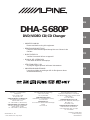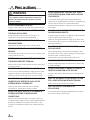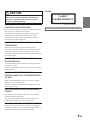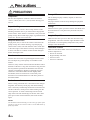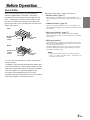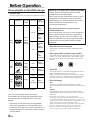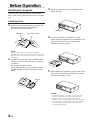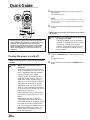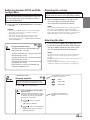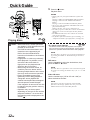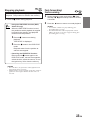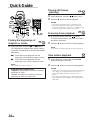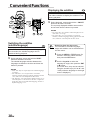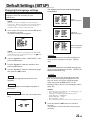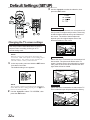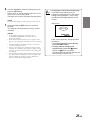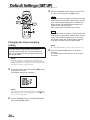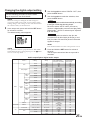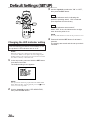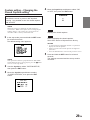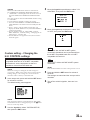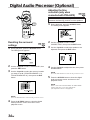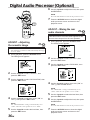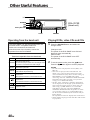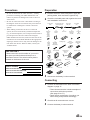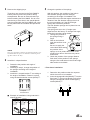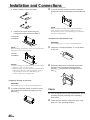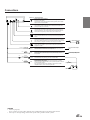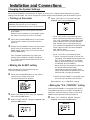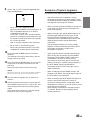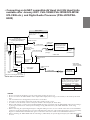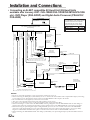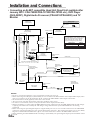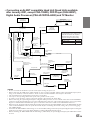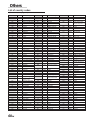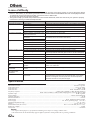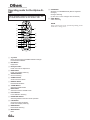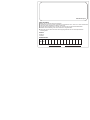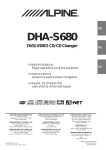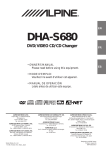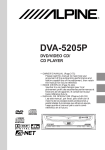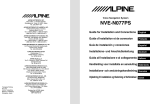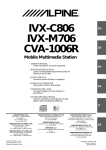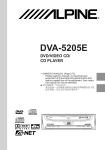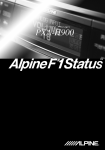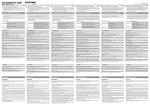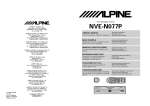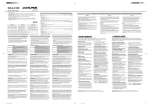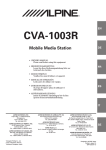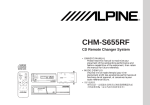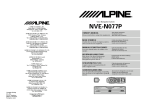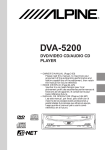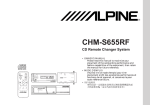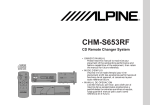Download Alpine DHA-S680P Owner`s manual
Transcript
R EN DHA-S680P DVD/VIDEO CD/CD Changer DE • OWNER'S MANUAL Please read before using this equipment. • BEDIENUNGSANLEITUNG Lesen Sie diese Bedienungsanleitung bitte vor Gebrauch des Gerätes. FR • MODE D'EMPLOI Veuillez lire avant d’utiliser cet appareil. • MANUAL DE OPERACIÓN Léalo antes de utilizar este equipo. • ISTRUZIONI PER L’USO Si prega di leggere prima di utilizzare l'attrezzatura. ES • ANVÄNDARHANDLEDNING Innan du använder utrustningen bör du läsa igenom denna användarhandledning. DIGITAL VIDEO ALPINE ELECTRONICS, INC. Tokyo office: 1-1-8 Nishi Gotanda, Shinagawa-ku, Tokyo 141-8501, Japan Tel.: (03) 3494-1101 ALPINE ELECTRONICS OF AMERICA, INC. 19145 Gramercy Place, Torrance, California 90501, U.S.A. Tel.: 1-800-ALPINE-1 (1-800-257-4631) ALPINE ELECTRONICS OF CANADA, INC. Suite 203, 7300 Warden Ave. Markham, Ontario L3R 9Z6, Canada Tel.: 1-800-ALPINE-1 (1-800-257-4631) Sankei Kikaku Co., Ltd. 1-13-38, Hinodai, Hino, Tokyo, Japan IT ALPINE ELECTRONICS OF AUSTRALIA PTY. LTD. 6-8 Fiveways Boulevarde Keysborough, Victoria 3173, Australia Tel.: (03) 9769-0000 ALPINE ELECTRONICS GmbH Kreuzerkamp 7-11 40878 Ratingen, Germany Tel.: 02102-45 50 ALPINE ITALIA S.p.A. Via C. Colombo 8, 20090 Trezzano Sul Naviglio MI, Italy Tel.: 02-48 47 81 ALPINE ELECTRONICS FRANCE S.A.R.L. (RCS PONTOISE B 338 101 280) 98, Rue De La Belle Etoile, Z.I. Paris Nord Il B.P. 50016 F-95945, Roissy, Charles De Gaulle Cedex, France Tel.: 01-48 63 89 89 ALPINE ELECTRONICS OF U.K., LTD. 13 Tanners Drive, Blakelands, Milton Keynes MK14 5BU, U.K. Tel.: 01908-61 15 56 ALPINE ELECTRONICS DE ESPAÑA, S.A. Portal De Gamarra 36, Pabellón 32 01013 Vitoria (Alava)-Apdo. 133, Spain Tel.: 34-45-283588 Designed by ALPINE Japan Printed in Japan (S) 68P41262Y63-O SE ENGLISH Contents Operating Instructions Precautions WARNING .................................................. 2 CAUTION ................................................... 3 PRECAUTIONS ......................................... 4 Before Operation About DVDs ..................................................................... 5 Discs playable on this DVD changer ................................ 6 When using remote control .............................................. 7 Replacing the batteries ..................................................... 7 Handling the magazine ..................................................... 8 Loading discs .................................................................... 8 Removing discs ................................................................ 9 Quick Guide Turning the power on and off ......................................... 10 Switching between NTSC and PAL configuration .......................................................... 11 Adjusting the volume ..................................................... 11 Selecting the disc ............................................................ 11 Playing discs ................................................................... 12 Stopping playback .......................................................... 13 Fast-forwarding/fast-reversing ....................................... 13 Finding the beginnings of chapters or tracks .................. 14 Playing still frames (pausing) ......................................... 14 Frame-by-frame playback .............................................. 14 Slow motion playback .................................................... 14 Convenient Functions Searching by title number ............................................... 15 Searching directly by chapter or track number ............... 15 Searching by elapsed time .............................................. 16 Chapter/track/title repeat playback ................................. 16 Switching the audio language ......................................... 17 Switching the angle ........................................................ 17 Switching the subtitles (subtitle language) ..................... 18 Displaying the subtitles .................................................. 18 Displaying the disc status ............................................... 19 Displaying the disc status ............................................... 19 To output the DVD video while listening to other source (CD/radio etc.) (only when using Ai-NET) .................... 20 Default Settings (SET UP) Changing the language settings ...................................... 21 Changing the TV screen settings .................................... 22 Changing the country code setting ................................. 23 Setting the rating level (parental lock) ........................... 24 Changing the down sampling setting ............................. 26 Changing the digital output setting ................................ 27 Changing the LED indicator setting ............................... 28 Custom setting – Changing the Closed Caption setting ... 29 Custom setting – Changing the Ai-NET settings ........... 30 Custom setting – Changing the H.U. CONTROL settings ... 31 Digital Audio Processor (Optional) Adjusting the parametric equalizer (only when connected with PXA-H510) ........................................... 32 Adjusting the surround settings ...................................... 33 Storing the surround settings .......................................... 33 Recalling the surround settings ...................................... 34 Adjusting the time correction (only when connected with PXA-H510) ............................................ 34 Using the Pro Logic mode .............................................. 35 ADJUST – Setting the speaker mode ............................. 35 ADJUST – Adjusting the acoustic image ....................... 36 ADJUST – Mixing the rear audio channels ................... 36 ADJUST – Center speaker time compensation .............. 37 ADJUST – Rear speaker time compensation ................. 37 ADJUST – Achieving powerful sound at low volumes .................... 38 ADJUST – Adjusting the speaker level .......................... 38 MODE – Adjusting the volume, fader and balance ........ 38 MODE – Adjusting the subwoofer ................................. 39 MODE – Turning the defeat function on and off ........... 39 FR ES Other Useful Features Operating from the head unit .......................................... 40 Playing DVDs,video CDs and CDs ................................ 40 Operating from the head unit's remote control unit ........ 41 DE Installation and Connections Warning .......................................................................... 42 Caution ........................................................................... 42 Precautions ..................................................................... 43 Preparation ...................................................................... 43 Connecting ...................................................................... 43 Mounting ........................................................................ 44 Installation ...................................................................... 44 Check .............................................................................. 46 Connections .................................................................... 47 Changing the System Settings ........................................ 48 Examples of System Upgrades ....................................... 49 Others Terminology ................................................................... 58 List of language codes .................................................... 59 List of country codes ...................................................... 60 In case of difficulty ......................................................... 62 Specifications ................................................................. 62 Operating the DHA-S680P DVD Video Player .............. 63 Operating audio for the Alpine Ai-NET ......................... 64 1-EN IT SE Precautions WARNING This symbol means important instructions. Failure to heed them can result in serious injury or death. DO NOT DISASSEMBLE OR ALTER. Doing so may result in an accident, fire or electric shock. DO NOT OPERATE ANY FUNCTION THAT TAKES YOUR ATTENTION AWAY FROM SAFELY DRIVING YOUR VEHICLE. Any function that requires your prolonged attention should only be performed after coming to a complete stop. Always stop the vehicle in a safe location before performing these functions. Failure to do so may result in an accident. KEEP SMALL OBJECTS SUCH AS BATTERY OUT OF THE REACH OF CHILDREN. DO NOT ALLOW CABLES TO BECOME ENTANGLED Swallowing them may result in serious injury. If swallowed, consult a physician immediately. Arrange wiring and cables in compliance with the manual to prevent obstructions when driving. Cables or wiring that obstruct or hang up on places such as the steering wheel, gear lever, brake pedals, etc. can be extremely hazardous. USE THE CORRECT AMPERE RATING WHEN REPLACING FUSES. Failure to do so may result in fire or electric shock. USE ONLY IN CARS WITH A 12 VOLT NEGATIVE GROUND. (Check with your dealer if you are not sure.) Failure to do so may result in fire, etc. BEFORE WIRING, DISCONNECT THE CABLE FROM THE NEGATIVE BATTERY TERMINAL. Failure to do so may result in electric shock or injury due to electrical shorts. DO NOT SPLICE INTO ELECTRICAL CABLES. Never cut away cable insulation to supply power to other equipment. Doing so will exceed the current carrying capacity of the wire and result in fire or electric shock. IN SURROUNDING OBJECTS. DO NOT DAMAGE PIPE OR WIRING WHEN DRILLING HOLES. When drilling holes in the chassis for installation, take precautions so as not to contact, damage or obstruct pipes, fuel lines, tanks or electrical wiring. Failure to take such precautions may result in fire. MAKE THE CORRECT CONNECTIONS. Failure to make the proper connections may result in fire or product damage. DO NOT PLACE HANDS, FINGERS OR FOREIGN OBJECTS IN INSERTION SLOTS OR GAPS. Doing so may result in personal injury or damage to the product. DO NOT INSTALL IN LOCATIONS WHICH MIGHT HINDER VEHICLE OPERATION, SUCH AS THE KEEP THE VOLUME AT A LEVEL WHERE YOU CAN STEERING WHEEL OR GEARSHIFT. Failure to do so may result in an accident. Doing so may obstruct forward vision or hamper movement etc. and results in serious accident. USE THIS PRODUCT FOR MOBILE 12V DO NOT USE BOLTS OR NUTS IN THE BRAKE OR Use for other than its designed application may result in fire, electric shock or other injury. STEERING SYSTEMS TO MAKE GROUND CONNECTIONS. Bolts or nuts used for the brake or steering systems (or any other safety-related system), or tanks should NEVER be used for installations or ground connections. Using such parts could disable control of the vehicle and cause fire etc. 2-EN STILL HEAR OUTSIDE NOISE WHILE DRIVING. APPLICATIONS. CAUTION This symbol means important instructions. Failure to heed them can result in injury or material property damage. ARRANGE THE WIRING SO IT IS NOT CRIMPED OR PINCHED BY A SHARP METAL EDGE. Route the cables and wiring away from moving parts (like the seat rails) or sharp or pointed edges. This will prevent crimping and damage to the wiring. If wiring passes through a hole in metal, use a rubber grommet to prevent the wire’s insulation from being cut by the metal edge of the hole. CAUTION CLASS 1 LASER PRODUCT (Rear side of player) CAUTION-Laser radiation when open, DO NOT STARE INTO BEAM (Rear side of player) FR USE SPECIFIED ACCESSORY PARTS AND INSTALL THEM SECURELY. Be sure to use only the specified accessory parts. Use of other than designated parts may damage this unit internally or may not securely install the unit in place. This may cause parts to become loose resulting in hazards or product failure. ES DO NOT INSTALL IN LOCATIONS WITH HIGH MOISTURE OR DUST. Avoid installing the unit in locations with high incidence of moisture or dust. Moisture or dust that penetrates into this unit may result in product failure. DE DO NOT MIX NEW BATTERIES WITH OLD BATTERIES. INSERT WITH THE CORRECT BATTERY POLARITY. When inserting the batteries, be sure to observe proper polarity (+ and –) as instructed. Rupture or chemical leakage from the battery may cause fire or personal injury. IT HAVE THE WIRING AND INSTALLATION DONE BY EXPERTS. The wiring and installation of this unit requires special technical skill and experience. To ensure safety, always contact the dealer where you purchased this product to have the work done. SE HALT USE IMMEDIATELY IF A PROBLEM APPEARS. Failure to do so may cause personal injury or damage to the product. Return it to your authorized Alpine dealer or the nearest Alpine Service Center for repairing. 3-EN Precautions PRECAUTIONS Damaged Disc Temperature Be sure the temperature inside the vehicle is between +60°C (+140°F) and –10°C (+14°F) before turning your unit on. Do not attempt to play cracked, warped, or otherwise damaged discs. Playing a bad disc could severely damage the playback mechanism. Proper Handling Storage Handle your disc as shown. Do not drop the disc while handling. Hold the disc so you will not leave fingerprints on the surface. If the surface is scratched, it may cause the pickup to skip. Do not affix tape, paper, or gummed labels on the disc. Do not write on the disc. When not in use, place your discs in their individual cases and store them in a cool place away from the sun, heat, and dust. Keep Your Discs Clean Fingerprints, dust, or soil on the surface could cause the pickup to skip. For routine cleaning, wipe the playing surface with a clean, soft cloth from the center of the disc to the outer edge. If the surface is heavily soiled, dampen a clean, soft cloth in a solution of mild neutral detergent before cleaning the disc. Disc Accessories Various disc accessories for protecting the surface of the disc and improving sound quality are available on the market. However, many of them will increase the thickness and/or diameter of the disc. Using such accessories may place the disc beyond the specified size limitations and cause the changer to malfunction. Because of the high precision electronics of the DHA-S680P and the highly stable mechanism, these accessories are not necessary and therefore not recommended for use with discs placed in the DHA-S680P. Caution for new discs When a newly purchased disc is inserted into the changer magazine, the disc may fail to play after initial loading. This is caused by small bumps around the center hole and outside of the disc, which prevent stable loading into the correct position. To remove the bumps, rub the inside edge of the hole and outside edge of the disc with a ballpoint pen or other such instrument, then insert the disc again. NOTE The mechanism automatically prevents this type of disc from playing as a protective measure. This is not an indication of faulty operation. 4-EN Irregular Shaped Discs Make sure the discs you use in this unit do not have any irregularities. The outer and inner edges should be round and smooth. Use of irregularly shaped discs may cause damage to the mechanism. Installation Location Make sure the DHA-S680P will not be installed in a location subjected to: • Direct sun and heat • High humidity and water • Excessive dust • Excessive vibrations Before Operation About DVDs Music CDs and DVDs have grooves (tracks) in which the digital data is recorded. The data is represented as microscopic pits recorded into the track – these pits are read by a laser beam to play the disc. On DVDs, the density of the tracks and pits is twice that of CDs, so DVDs can contain more data in less space. CDs Moreover, DVDs offer a variety of functions. • Multiple audio* (page 17) Movies can be recorded in up to eight languages. The desired language can be selected from the remote control unit. • Subtitles function* (page 18) Movies can include subtitles in up to 32 languages. The desired subtitle language can be selected from the remote control unit. • Multi angle function* (page 17) Minimum pit length 0.9 µm 1.2 mm Track pitch 1.6 µm FR • Multi story function* With this function, a single movie includes various story lines. You can select different story lines to view various versions of the same movie. Operation differs from disc to disc. Story line selection screens including instructions appear during the movie. Just follow the instructions. DVDs Minimum pit length 0.9 µm When the DVD contains a movie shot from multiple angles, the desired angle can be selected from the remote control unit. 0.6 mm 0.6 mm Track pitch 0.74 µm NOTE * The functions audio languages, subtitle languages, angles, etc., differ from disc to disc. For details, refer to the disc’s instructions. A 12 cm disc can contain one movie or about four hours of music. In addition, DVDs provide sharp picture quality with vivid colors thanks to a horizontal resolution of over 500 lines (compared to less than 300 for VHS tape). With the addition of an optional, digital audio processor (PXA-H900/PXA-H510), you can recreate the power and presence of a movie theater with Dolby Digital 5.1-channel Surround. ES DE IT SE 5-EN Before Operation Discs playable on this DVD changer • Playable discs The discs listed below can be played on this DVD changer. Mark (logo) Recorded content Disc size Max. playing time One-sided disc Approx. 4 hours 12 cm* Two-sided disc Approx. 8 hours Audio + Video (Moving pictures) DVD Video One-sided disc Approx. 80 Minutes 8 cm Two-sided disc Approx. 160 Minutes Video CD DIGITAL VIDEO Audio + Video (Moving pictures) 12 cm Approx. 74 Minutes 8 cm Approx. 20 Minutes VIDEO CD 12 cm Music CD Audio Approx. 74 Minutes Approx. 8 cm (CD single) 20 Minutes Handling of Compact Discs (CD/CD-R/CD-RW) Please observe the following points to avoid breakdown and operation faults: Don’t touch the disc surface/Don’t leave in direct sunlight/Don’t affix labels or write on the disc/ Wipe away dust or dirt that adheres to the disc/ Check that there are no burrs/Don’t use commercial accessories. Pay special attention to the following for CD-R/CD-RW discs: Do not leave discs in the car or in the equipment for long periods. Never leave discs exposed to direct sunlight. The discs are susceptible to the effects of environments having high temperature and humidity and may deteriorate and exhibit play faults. • Discs that cannot not be played DVD-ROMs, DVD-R/DVD-RAMs, CD-ROMs, photo CDs, etc. • DVD region number (playable region number) This DVD changer will play back any disc whose region number is 2 (or All). DVDs with a region number other than those listed below, cannot be played on this DVD changer. 2 ALL • Video CDs This DVD changer is compatible with playback control (PBC) compatible video CDs (version 2.0). “PBC” is a function by which you can use menu screens recorded on the disc to find the scene you want to watch and view various types of information in dialog style. • Disc terminology Title If titles are programmed for the DVD, these are the largest unit of division of the information recorded on the disc. * Two-layer DVD disc compatible This unit can play back music CD-R (CDRecordable) and CD-RW (CD-ReWritable) discs. MP3 file format CD-R/CD-RW discs cannot be played. • Discs such as the these may not be playable: Discs with fingerprints or scratches/Discs that have been left in the car or in the equipment for a long period/Discs for which data writing condition was not stable. 6-EN Chapter Each Title may also be divided into smaller divisions called Chapters. These can be specific scenes or musical selections. * This product incorporates copyright protection technology that is protected by method claims of certain U.S. patents and other intellectual property rights owned by Macrovision Corporation and other rights owners. Use of this copyright protection technology must be authorized by Macrovision Corporation, and is intended for home and other limited viewing uses only unless otherwise authorized by Macrovision Corporation. Reverse engineering or disassembly is prohibited. * Manufactured under license from Dolby Laboratories. “Dolby”, “Pro Logic” and the double-D symbol are trademarks of Dolby Laboratories. Confidential unpublished works. ©1992-1997 Dolby Laboratories. All rights reserved. * “DTS” and “DTS Digital Out” are trademarks of Digital Theater Systems, inc. Replacing the batteries 1 Opening the battery cover Push on the cover and slide it as indicated by the arrows then the cover will be removed. When using remote control • Mode Switch To operate the DVD Changer, make sure the mode switch is on “DVD”. DVD operations are shown as the blue characters on the remote control unit. 2 Replacing the battery Remove the old batteries. Insert new ones matching the (+) and (–) polarities as shown in the diagram inside the remote control. FR DVD / AUDIO + + Switching to “AUDIO” mode, makes it possible to operate Alpine audio products as well. Audio operations are shown as the white characters on the remote control unit. • Point the remote control at the remote sensor within about 2 meter. • It may not be possible to operate the remote control unit if the remote control sensor is exposed to direct sunlight. • The remote control is a small, light weight precision device. To avoid damage, short battery life, operational errors and poor button response, observe the following. - Do not apply any shock. - Do not put in a trouser pocket. - Keep away from food, moisture and dirt. - Do not place in direct sunshine. 3 ES Closing the cover Push the cover in the arrow direction until a click is heard. DE NOTE Use two AA size batteries. IT Warning DO NOT OPERATE ANY FUNCTION THAT TAKES YOUR ATTENTION AWAY FROM SAFELY DRIVING YOUR VEHICLE. Any function that requires your prolonged attention should only be performed after coming to a complete stop. Always stop the vehicle in a safe location before performing these functions. Failure to do so may result in an accident. 7-EN SE Before Operation 3 Handling the magazine Grasp the sliding door knob and slide the door fully to the right. Turn the power on before loading and unloading discs. (See “Turning the power on and off” on page 10.) Loading discs 1 Pull the tray removal knob with your finger and draw the disc tray out of the magazine. Be careful not to drop the disc. Sliding door Magazine Tray removal knob 4 INS ER T IN THI S DIR EC TIO N CO MP AC T DIG ITA L AU DIO INS ERT THE EAC LAB H COM EL SUR PAC FAC T E FACDISC ING WITH UP Check to make sure the magazine is in the proper direction (top/bottom and front/back), then push it in fully until a click is heard and the magazine is locked in place. NOTE Do not remove the disc tray from the magazine. When the disc tray is pulled out from the magazine, do not pull it out with excessive force. Doing so will cause breakdown. 2 Set discs in the disc tray with the labeled side facing up. Set one disc in the tray at a time (up to 6 discs). Be careful not to drop the disc. After loading the discs, press the disc tray fully into the magazine until it closes and a click is heard. INS ER T IN INS ERT IN THIS DIR ECT ION CO MP DIG AC ITA T L AU INSE THE RT LAB EACH EL SURCOMPAC FAC T DISC E FAC ING WITH UP 5 DIO After inserting the magazine, grasp the tab of the sliding door and slide the door all the way to the left until it locks with a “click.” Disc tray THI S DIR EC TIO N CO MP AC T DIG ITA L AU DIO INS ERT THE EAC LAB H COM EL SUR PAC FAC T E FACDISC ING WITH UP 89 -67 45 23 C1 AB ACT COMP AL O AUDI DIGIT DA AN HI AK RE A ND PA 0 AA NA RAHO HA PARA789 PA 456 123 O IPI OY O PIP IPI OY A O PIP O AP HY O PIP N O AP DO 1. AP O YO O AP IPI 2. AP O AP PIP IPI KERO 3. AP O APO PIP IPI 4. AP O APO PIP 5. AP O APO 6. AP O APO 7. AP O 8. AP 9. AP NOTES • When the magazine is inserted, a check of the disc inside the magazine is performed automatically. • When this unit is directly connected to a disc changer, insertion of a magazine into this unit while the CD changer is playing will result in the sound of the CD changer being muted because of the disc check being performed. 8-EN Removing discs 1 Grasp the sliding door knob and slide the door fully to the right. Sliding door 2 Press the eject button to eject the magazine, then remove the magazine. Cautions on using the magazine • This product's magazine is used exclusively for this product. CD changer magazines (included magazines or accessories) cannot be used with this product. • Disc trays for CD changer magazines cannot be used with this product’s magazine. Such trays can be inserted for reasons of structure, but using them may damage this product. Never use disc trays for CD changer magazines. • Do not forcibly remove the magazine. • Only one disc can be inserted per slot. Attempting to insert two or more discs will result in damage. • Never remove the tray from the magazine. • Even when the ignition key is set to OFF, the magazine can be removed. FR Eject button INS ERT IN THIS DIR ECT ION CO MP DIG AC ITA T L AU INSE THE RT LAB EACH EL SURCOMPAC FAC T DISC E FAC ING WITH UP 3 DIO ES Pull the tray removal knob with your finger and draw the disc tray out of the magazine. Pay attention to the disc’s signal surface when removing discs. (See “PRECAUTIONS” on page 4.) Magazine DE Tray removal knob INS ER T IN THI S DIR EC TIO N CO MP AC T DIG ITA L AU DIO IT INS ERT THE EAC LAB H COM EL SUR PAC FAC T E FACDISC ING WITH UP NOTE Do not remove the disc tray from the magazine. When the disc tray is pulled out from the magazine, do not pull it out with excessive force. Doing so will cause breakdown. SE 9-EN Quick Guide 1 VOL UP L DN VO ENT Set the head unit’s source to DVD Changer or CD Changer. The power turns on. NOTE The head unit’s sources vary depending on the head unit connected, system components and Ai-NET setting of DHA-S680P. 2 DISP. TUNER RPT DISC DISC DN DISC UP To turn the power off, change the head unit’s source. • When not connected with a head unit by using an Ai-NET POWER NTSC/PAL Caution When not connected with a head unit by using an Ai-NET If the DHA-S680P is not connected to an Ai-NET compatible head unit, read the section “Changing the system settings” (page 48) thoroughly and set the “H.U. CONTROL setting” to OFF before using it. Play Position Memory Function • Even if you turn power off or switch the Ignition Key to OFF during playback or change the source, playback will continue from the point where playback stopped when the power is turned ON again. The play position memory is cancelled when the magazine is removed or the disc is changed. Turning the power on and off • When connected with a head unit by using an Ai-NET Caution • When connected with an Alpine head unit If the DHA-S680P is connected to an Ai-NET compatible AV head unit or AiNET compatible head unit, read the section “Changing the system settings” (page 48) thoroughly and make the “Ai-NET setting” and “H.U. CONTROL setting” before using it. • With this unit connected to an Ai-NET compatible AV head unit or Ai-NET compatible head unit, there will be about a 3 second delay during powerup from the remote control unit. This is caused by the systems communications being carried out by the various components and is not a defect. • When connected with an Ai-NET compatible AV head unit and Ai-NET compatible head unit, the power cannot be turned off from the remote control unit. Turn off the DHA-S680P power by switching the head unit’s source. For details, refer to “Operating from the head unit” (page 40). 10-EN 1 2 Press the POWER button of the remote control unit. The power turns on. To turn the power off, press the POWER button again. Switching between NTSC and PAL configuration Adjusting the volume Adjust the volume for connecting only with the Digital Audio Processor (PXA-H510/PXA-H900). Switch the video output configuration to NTSC or PAL according to the type of television and the disc recording method. 1 1 Press and hold the NTSC/PAL button for at least 5 seconds. NOTE If an Ai-NET product (head unit or AV head unit) has been connected in addition to the Digital Audio Processor (PXA-H510/PXA-H900 or AV head unit), or if this equipment is connected singly to a TV monitor, adjust the volume on the connected equipment. NOTES • PAL is the standard and there is no need to change the setting. The system is set to PAL at time of shipment from the factory. • The image output configuration must be correct. Otherwise the following message appears and playback does not start: “VIDEO SIGNAL SYSTEM IS NOT CORRECT”. FR Selecting the disc 1 DVD Video CD CD Tips Move the rotary encoder to the right or left. Turn to the right to increase the volume. Turn to the left to decrease the volume. • Using the Number Keys This describes use of the Number Keys, particularly the “+10” key. Press and hold the DISC DN or DISC UP button for at least 2 seconds. The disc will be changed. The DHA-S680P detects the disc (DVD, Video CD, CD) automatically and starts playback. NOTE For CDs, if repeat is OFF, there will be an automatic changeover to the next disc after the disc finishes playing. For DVD and video CD, discs will not be switched even if repeat is OFF. For further information about repeat switching, see “Chapter/track/title repeat playback” (on Page 16). To input 10: Press the “+10” key once and then press the “0” key. To input 16: Press the “+10” key once and then press the “6” key. To input 23: Press the “+10” key twice and then press the “3” key. * Each time the “+10” key is pressed, the number increases by 10. ES DE • Reading this manual Tips Stopping playback DVD Video CD CD Press the stop button during playback to stop playback. That position is stored in the memory. 1 Press the L button during playback. Tips • Using the PRE-STOP function (DVD, Video CD only) When the PRE-STOP function is used, the position at which playback is stopped is stored in the memory, and playback resumes from that position. These indicate the discs for which the function can be used. DVD ...DVDs Video CD ...Video CDs CD ...Music CDs IT This indicates supplementary explanation of operation of this system. SE 1 Press the L button once during playback. “PRE-STOP” is displayed. 2 Press the : button in the PRE-STOP mode. Playback starts from the position at which it was stopped. 11-EN Quick Guide 1 ENT LIST GO TO TITLE DISP MENU SET SOURCE SLOW A. PROC CHG DEFEAT Playing discs 0 9 UP +10 DVD Video CD NOTES • During play, the front panel indicators of this unit flash. Playing a DVD: The DVD VIDEO indicator flashes Playing a video CD: The VIDEO CD indicator flashes Playing a CD: The AUDIO CD indicator flashes • The reverse side of a double-sided DVD will not be played automatically. Remove the disc, turn it over, and reinsert it. • For CDs, if repeat is OFF, there will be an automatic changeover to the next disc after the disc finishes playing. • For DVD and video CD, discs will not be switched even if repeat is OFF. • For further information about repeat switching, see “Chapter/track/title repeat playback” (on Page 16). CD Caution • With some DVDs, certain operations are disabled. Such operations are not possible on such DVDs. • The DVD functions described in this manual are not supported by all DVDs. See the individual DVDs instructions for details on the features supported. • Fingerprints on a disc may adversely affect playback. If a problem occurs, remove the disc and check for fingerprints on the playback side. Clean the disc if necessary. • When using the remote control, be careful to press one button at time. Pressing multiple buttons at the same time may cause erroneous operation. • Even if you switch the power or the Ignition Key to OFF during playback or change the source, playback will continue from the point where it stopped when the power is turned ON again. If the magazine is removed or the disc is changed, the play position memory is released. • Operation may not be accepted depending on the type of disc and the playback conditions. At such a time the following mark is displayed on the screen: 12-EN Press the : button. Playback starts. • If a menu screen appears DVD Video CD On DVDs and video CDs with playback control (PBC), menu screens may appear automatically. If this happens, perform the operation described below to start playback. NOTE For many discs, the menu screen can also be displayed by pressing the MENU or TITLE button (for at least 2 seconds). DVD menu Use the Joystick to select the desired item, then press the ENT or : button. NOTE For some discs it is possible to select items directly from the menu screen using the number keys (“0” to “9” and “+10”). Video CD menu Use the number keys (“0” to “9” and “+10”) to select the desired number. NOTE The menu screen does not appear when the PBC function is turned off. If this is the case, press the MENU button to turn on the PBC function. Stopping playback DVD Video CD CD Press the stop button during playback to stop playback. That position is stored in the memory. 1 Fast-forwarding/ fast-reversing 1 Press the L button during playback. 2 • Using the PRE-STOP function (DVD, Tips Video CD only) When the PRE-STOP function is used, the position at which playback is stopped is stored in the memory, and playback resumes from that position. DVD Video CD CD During playback, press and hold the .;; (fastreverse) or ::. (fast-forward) button for at least 2 seconds. Press the : button to return to normal playback. NOTES • No sound or subtitles are played during fastforwarding/fast-reversing. • For DVDs and video CDs with playback control (PBC), the menu screen may reappear during fastforwarding/fast-reversing. 1 Press the L button once during FR playback. “PRE-STOP” is displayed. 2 Press the : button in the PRE-STOP mode. Playback starts from the position at which it was stopped. ES • Canceling the PRE-STOP function Either press the L button again in the PRE-STOP mode, remove the magazine, switch the disc, switch the source, or turn the ignition key off to clear the memory. NOTES • For some discs, the position at which playback was stopped may not be accurate. • Playback starts at the beginning of the disc whenever ignition is turned off or another Ai-NET source is selected. DE IT SE 13-EN Quick Guide Playing still frames (pausing) 1 2 ENT DISP MENU SET LIST GO TO TITLE RTN MUTE SLOW Press the : CD button once. button to resume playback. NOTES • No sound is played during the still frame mode. • When a playback starts after about 5 minutes of temporary still (pause), a picture or sound may stop for an instant period, but this is not a failure. BAND V.OUT SOURCE During playback, press the DVD Video CD DN CLR A. PROC DEFEAT 0 9 Frame-by-frame playback UP +10 1 Finding the beginnings of chapters or tracks 1 CD In the pause mode, press the button. The picture advances by one frame each time the button is pressed. DVD Video CD CD 2 During playback, press the .;; or ::. button. The chapter/track switches each time the button is pressed, and playback of the selected chapter/ track starts. Press the : button to resume normal playback. NOTE No sound is played during frame-by-frame playback. : Press this to start playback from the beginning of the following chapter or track. .;;: Press this to start playback from the beginning of the current chapter or track. Slow motion playback NOTE Some DVDs do not have chapters. 2 ::. Supplementary explanation “Chapters” are divisions of movies or musical selections on DVDs. “Tracks” are divisions of movies or musical selections on video and music CDs. 14-EN DVD Video CD 1 DVD Video CD During playback, press and hold the SLOW button for at least 2 seconds. Press the : button to resume normal playback. NOTES • During the slow motion playback, the playback speed may change or the playback may skip to the next picture depending on the disc, but this is not a failure. • No sound is played during slow motion playback. • Slow playback is not available when playing back a slide show. Convenient Functions Searching by title number DVD Use this function to easily find positions on the DVD using the DVD’s title menu. 1 During playback, press the GO TO button. The mode switches each time the button is pressed. Select “TITLE”. Searching directly by chapter or track number DVD Video CD CD Use this function to easily move to the beginnings of the chapters or tracks on the disc. 1 During playback, press the GO TO button. The mode switches each time the button is pressed. Select “CHAPT” or “TRACK”. FR TITLE 2 CHAPT TIME Normal playback DVD Video TITLE CHAPT Video-CD/CD TRACK TIME Input the number of the title you want to play using the number keys (“0” to “9”). 2 TIME Normal playback Normal playback Input the number of the chapter or track you want to play using the number keys (“0” to “9”). ES (When title number 1 is input) NOTES • This function cannot be used on discs on which no title numbers are recorded. • To input the title number, the “+10” key is not used. Use the number keys “0” to “9”. • Press the CLR button to delete the last digit in the title number. Press the CLR button for at least 2 seconds to clear all title numbers. • Press the RTN button to cancel the title search mode and resume normal playback. 3 Press the ENT button. Playback starts from the selected title number. DE (When chapter number 12 is input) 3 Press the ENT button. Playback starts from the selected chapter or track. NOTES • This function cannot be used on discs on which no chapter numbers are recorded. • To input the chapter or track number, the “+10” key is not used. Use the number keys “0” to “9”. • Press the CLR button to delete the last digit in the chapter/track number. Press the CLR button for at least 2 seconds to clear “Chapter” and “Track” numbers. • Press the RTN button to cancel the chapter/track search mode and resume normal playback. • With video discs containing playback control (PBC), function of “searching directly by track number” is not available under the PBC ON status. Press the MENU button to turn the PBC function off. • If the chapter/track number is known, you can search directly using the number keys (“0” to “9” and “+10”) during playback mode, PRE-STOP mode, etc. 15-EN IT SE Convenient Functions NOTES • To input the elapsed time, the “+10” key is not used. Use the number keys “0” to “9”. • Press the CLR button to delete the last digit in the elapsed time. Press the CLR button for at least 2 seconds to erase all the set times. • Press the RTN button to cancel the elapsed time search mode and resume normal playback. • With DVDs, the precision of the elapsed time search function differs from disc to disc. • With video discs containing playback control (PBC), function of “searching by elapsed time” is not available under the PBC ON status. Press the MENU button to turn the PBC function off. ENT LIST GO TO TITLE DISP MENU SET 3 AUDIO BAND 5 RTN V.OUT ANGLE DN CLR RPT DISC DISC UP 0 Searching by elapsed time 3 9 DVD Video CD CD Use this function to search by specifying the elapsed time. 1 During playback, press the GO TO button. The mode switches each time the button is pressed. Select “TIME”. DVD Video TITLE CHAPT Video-CD/CD TRACK TIME 2 TIME Chapter/track/title repeat playback 1 DVD Video CD (When 1 hour, 30 minutes is input as the elapsed time) CD During playback, press the RPT button. The repeat mode switches each time the button is pressed. RPT CHAPT The chapter is played repeatedly. RPT TITLE The title is played repeatedly. RPT OFF The mode returns to normal playback. (setting at factory shipping) CD Normal playback (Input the hours first, followed by the minutes, then the seconds.) DVD Video CD Use this function to play the disc’s titles, chapters or tracks repeatedly. Normal playback Input the elapsed time from which you want to start playback using the number keys (“0” to “9”). 16-EN Press the ENT button. Playback starts from the specified elapsed time. RPT TRACK The track is played repeatedly. RPT DISK The entire disc is played repeatedly. RPT OFF (setting at factory shipping) NOTES • The track/disc repeat modes cannot be used on video CDs with playback control (PBC). Press the MENU button to turn the PBC function off. • For some discs it is not possible to switch the repeat mode. • For CDs, if repeat is OFF, there will be an automatic changeover to the next disc after the disc finishes playing. For DVD and video CD, discs will not be switched even if repeat is OFF. Use the remote control to switch these discs. For further information about disc switching, see “Selecting the disc” (on Page 11). Switching the audio language DVD Video CD On DVDs including multiple audio modes or multiple audio languages, the audio language can be switched during playback. 1 During playback, press and hold the AUDIO button for at least 2 seconds. The sound switches between the different audio modes recorded on the disc each time the button is pressed. NOTES • The language selected with the default settings is set when the power is turned on or the disc is replaced. If the disc does not include that language, the disc’s default language is set. • For some discs, it is not possible to switch the audio language during playback. In this case, select audio language on the disc menu. • Some time may be required for the audio language to change. Switching the angle DVD With DVDs on which images photographed from multiple angles are recorded, the angle can be switched during playback. 1 During playback, press and hold the ANGLE button for at least 2 seconds. The angle switches between the angles recorded on the disc each time the button is pressed. NOTES • Some time may be required for the angle to change. • Depending on the disc, the angle may switch in one of two ways. - Seamless: The angle switches smoothly. - Non-seamless: When the angle is switched, a still picture is displayed first, after which the angle switches. FR • Video CDs with multiplex audio 1 ES During playback, press and hold the AUDIO button for at least 2 seconds. The combination of the left and right channels changes each time the button is pressed. LL RR LR DE IT SE 17-EN Convenient Functions Displaying the subtitles With DVDs on which subtitles are recorded, you can select whether to display the subtitles or not during playback. ENT DISP MENU SET SOURCE SLOW LIST GO TO TITLE 2 ON/OFF 1 SUB T. DISP. TUNER 0 Switching the subtitles (subtitle language) 9 UP +10 During playback, press and hold the – ON/OFF button for at least 2 seconds. The currently displayed subtitles are turned on and off each time the button is pressed. DVD During playback, press and hold the SUB T. button for at least 2 seconds. The subtitle language switches between the languages recorded on the disc each time the button is pressed. NOTES • Some time may be required for the subtitle language to change. • For some discs, it is not possible to switch the subtitles (subtitle language) during playback. In this case, make the selection from the disc menu. • The language selected with the default settings is set when the power is turned on or the disc is replaced. If the disc does not include that language, the disc’s default language is set. 18-EN 1 NOTES • For some discs, the subtitles will be displayed even when this is set to off. • For some discs, it is not possible to switch the subtitles (subtitle language) during playback. In this case, make the selection from the disc menu. With DVDs on which multiple subtitle languages are recorded, the subtitle language can be switched during playback. 1 DVD Tips • Switching from the disc menu For some discs, the audio language, angle and subtitles can be switched from the disc menu. 1 Press the MENU or TITLE button (for at least 2 seconds), select the item, then press the ENT button. 2 Use the Joystick to select the language or angle, then press the ENT or : button. (For some discs, they can be selected using the number keys (“0” to “9” and “+10”) while the language or the angle menu is displayed.) Displaying the disc status DVD Use the procedure described below to display the status (title number, chapter number, etc.) of the currently playing DVD on the screen. 1 During playback, press the DISP. button. The playback status is displayed. CD Use the procedure described below to display the status (track number, etc.) of the currently playing video CD or music CD on the screen. 1 During playback, press the DISP. button. The playback status is displayed. Playback control (PBC) ON/OFF (For video CDs only) Current playback disc number TV system (NTSC or PAL) Current title number Video CD Displaying the disc status Current playback disc number Title playback time Playback disc (CD: Music CD VCD: Video CD) Current subtitle language Current angle number Current chapter number Current audio language Current track TV system number (NTSC or PAL) Track playback time FR Repeat setting (Default setting – disc repeat) Audio recording system 2 (Example of Video CD display) Repeat setting (Default setting-disc repeat) Press the DISP. button once more to turn the display off. NOTE For music CDs, the playing status is displayed even when the DISP. button is not pressed. 2 ES Press the DISP. button once more to turn the display off. DE IT SE 19-EN Convenient Functions 5 After using this function, be sure to press and hold the V.OUT button for at least 2 seconds to cancel the video output mode. ENT Caution If the power or the ignition key is DISP MENU SET turned off without canceling the video output mode, the set will start up in the video output mode the next time the power is turned on, and the DHA-S680P’s power will remain on even if the source is switched with the head unit/AV head unit or if you try to turn off the power with the DHA-S680P’s remote control unit. If this happens, press the V.OUT button for at least 2 seconds to cancel the video output mode. BAND RTN V.OUT CHG 0 9 To output the DVD video while listening to other source (CD/radio etc.) (only when using Ai-NET) DVD When the DHA-S680P is connected to an AiNET compatible head unit or Ai-NET compatible AV head unit, the DVD video can be output independently on the monitor. If the rear monitor is connected, the DVD video and audio can be output independently on the rear monitor. For example, the DVD video can be output on the front or rear monitor, while listening to the CD/ radio from the head unit. 1 Set the “Rear Monitor Select Function (AUX OUT)” on the AV head unit or front monitor side to AUX 1. NOTES • When DHA-S680P is connected to AUX1. • When connecting the DVD player (DVA-5205P), be sure to connect the DVA-5205P’s video output/audio output to the AV head unit’s or Front monitor’s AUX1. Connect the DHA-S680P’s video output/audio output to the AUX2. 2 3 4 Change the source on the head unit or AV head unit side to CD or radio, etc. Use the “Playing 2 Sources Simultaneously” function on the AV head unit or front monitor side to select AUX1 with the V.SEL button. Press the V.OUT button on the remote control unit for DHA-S680P at least 2 seconds. You can watch the DVD/video CD. 20-EN NOTES • Also refer to the Owner’s Manual of the other product connected. • If the monitor has no rear monitor select function, the rear monitor cannot be connected. Tips • Watching the DVD/video CD with CVA1005R/IVA-M700R/IVA-C800R 1 Change the source on the CVA-1005R/ IVA-M700R/IVA-C800R side to CD changer. The DHA-S680P turns ON. 2 Use the “Playing 2 Sources Simultaneously” function on the CVA1005R/IVA-M700R/IVA-C800R side to select AUX1 with the V.SEL button. 3 Press and hold the V.OUT button on the remote control unit for this equipment at least 2 seconds. You can watch the DVD/video CD. 4 After using this function, be sure to press and hold the V.OUT button for at least 2 seconds to cancel the video output mode. Default Settings (SET UP) Changing the language settings The setup screen for the selected language is displayed. The audio language, subtitle language and menu language can be set according to your preferences. AUDIO (audio languages) NOTE When the settings are changed, the old settings are overwritten. Make a note of the current settings before making changes. The settings are not cleared even when the vehicle’s battery is disconnected. 1 In the stop mode, press and hold the SET button for at least 2 seconds. The default setting menu appears. SUBTITLE (subtitle languages) FR MENU LANGUAGE (menu languages) NOTE This operation cannot be performed in the PRE-STOP mode. When the disc is being played, press the ■ button twice to set the stop mode. 2 3 4 ES ORIGINAL The disc is played with the audio language set as the priority language for the disc. (AUDIO only) Use the Joystick to select “LANGUAGES”, then press the ENT button. Use the Joystick to make the selection, then press the ENT button. AUTO The disc is played with the subtitle language set as the priority language for the disc. (SUBTITLE/ MENU LANGUAGE only) Use the Joystick to select the desired language, then press the ENT button. DE OTHERS AUDIO Set this to play the disc with a language other than one of the languages displayed. Use the keys “0” to “9” to input the 4-digit language code, then press the ENT button. For the language codes, refer to “List of language codes” (page 59). Set the audio language produced from the speakers. SUBTITLE Set the language of the subtitles displayed on the screen. NOTES • If the disc does not include the selected language, the disc’s default language is set. • Languages set upon shipment from the factory: Audio language : ORIGINAL Subtitle language : AUTO Menu language : AUTO • Press the RTN button to return to the previous screen. MENU LANGUAGE Set the language used for the menus (title menu, etc.). 5 Press and hold the SET button for at least 2 seconds. The settings are stored and the set up mode is canceled. 21-EN IT SE Default Settings (SET UP) 3 Use the Joystick to make the selection, then press the ENT button. ENT DISP MENU SET BAND RTN V.OUT DN CLR 4 : 3 LETTERBOX CHG 0 9 Select this when connected to a conventional 4:3 size (normal TV aspect ratio) monitor. There may be black stripes visible at the top and bottom of the screen. The width of these stripes will depend upon the original aspect ratio of the theatrical release of the movie. Changing the TV screen settings Use the procedure described below to set the output screen according to the type of TV monitor being used. NOTE When the settings are changed, the old settings are overwritten. Make a note of the current settings before making changes. The settings are not cleared even when the vehicle’s battery is disconnected. 1 2 4 : 3 PAN-SCAN In the stop mode, press and hold the SET button for at least 2 seconds. The default setting menu appears. Select this when connected to a conventional 4:3 size monitor. The picture will fill the entire TV screen. However, due to the mismatch in aspect ratio, parts of the movie at the extreme left and right sides will not be visible. NOTE This operation cannot be performed in the PRE-STOP mode. When the disc is being played, press the ■ button twice to set the stop mode. Select this when connected to a wide screen TV. This is selected upon shipment from the factory. Use the Joystick to select “TV SCREEN”, then press the ENT button. 22-EN 16 : 9 WIDE NOTES • For some discs, the picture may not be set to the selected screen size. (For details, refer to the explanation on the disc’s jacket.) • Press the RTN button to return to the previous screen. 4 4 Use keys “0” to “9” to input the 4-digit country code, then press the ENT button. Press and hold the SET button for at least 2 seconds. The settings are stored and the set up mode is canceled. Changing the country code setting NOTES • For the country codes, refer to “List of country codes” (Page 60). • Can be erased one digit at a time each time the CLR button is pressed. • Press the RTN button to return to the previous screen. Set the country code when setting the rating level (Parental lock). NOTE When the settings are changed, the old settings are overwritten. Make a note of the current settings before making changes. The settings are not cleared even when the vehicle’s battery is disconnected. 1 In the stop mode, press and hold the SET button for at least 2 seconds. The default setting menu appears. 5 FR Press and hold the SET button for at least 2 seconds. The settings are stored and the set up mode is canceled. ES DE NOTE This operation cannot be performed in the PRE-STOP mode. When the disc is being played, press the ■ button twice to set the stop mode. 2 3 Use the Joystick to select “COUNTRY CODE”, then press the ENT button. Press the ENT button to reset the country code. IT SE 23-EN Default Settings (SET UP) 3 Press the ENT button. The password input mode is set. ENT DISP MENU SET BAND RTN V.OUT 4 CHG 0 9 Use keys “0” to “9” to input the 4-digit password. The default password is 1111 upon shipment from the factory. Setting the rating level (parental lock) Use this function to restrict the viewing of movies to children of appropriate age levels only. NOTE When the settings are changed, the old settings are overwritten. Make a note of the current settings before making changes. The settings are not cleared even when the vehicle’s battery is disconnected. 1 In the stop mode, press and hold the SET button for at least 2 seconds. The default setting menu appears. NOTE This operation cannot be performed in the PRE-STOP mode. When the disc is being played, press the ■ button twice to set the stop mode. 2 Use the Joystick to select “RATING LEVEL”, then press the ENT button. 24-EN Input numbers are displayed “ 5 . Press the ENT button. ”. 6 Use the Joystick to select the rating level, then press the ENT button. Select “OFF” to cancel the parental lock or if you do not want to set a rating level. The higher the number, the higher the rating level. NOTE Press the RTN button to return to the previous screen. 7 Tips • Changing the rating level temporarily Some discs may request that you change the rating level set in the default settings during playback. In this case, the following message appears on the screen: Still picture Press and hold the SET button for at least 2 seconds. The settings are stored and the set up mode is canceled. NOTES • If you want to change the password, select “CHANGE PASSWORD”, then input the new password (4 digits). • Write down the password on a piece of paper and store the piece of paper somewhere in case you forget it. • On unrated DVDs, playback will not be restricted even if the rating level is set. • Once set, this rating level remains in memory until changed. To enable the play of discs of higher rating levels or to cancel the parental lock, the setting must be changed. • Not all DVDs provide a Parental Lock feature. If you are unsure about a DVD, play it first to confirm. Do not leave DVDs accessible to young children for whom you deem them inappropriate. Still Picture If this screen appears, change the level as follows: • To change parental level and play, press the ENT button. • To play without changing the parental level, press the ■ button. (When the ■ button is pressed, playback will be at the parental level set with “Setting Parental Lock.” ) FR ES DE IT SE 25-EN Default Settings (SET UP) 3 ON ENT DISP MENU SET Move the Joystick up and down to choose “ON” or “OFF” and, then press the ENT button. The digital signals recorded on the DVD disc with 96 kHz/24bit, 96 kHz/20bit, 96 kHz/16bit, 48 kHz/ 24bit, 48 kHz/20bit sampling are converted into digital signals with 48 kHz/16bits sampling for output from the optical cable. Set to ON at time of shipment from factory. BAND RTN V.OUT CHG OFF The digital signals recorded on the DVD disc with 96 kHz/24bit, 96 kHz/20bit, 96 kHz/16bit, 48 kHz/ 24bit, 48 kHz/20bit sampling are not converted into digital signals with 48 kHz/16bits sampling. They are not output from the optical cable. Changing the down sampling setting Converts linear PCM (LPCM) voice signals recorded on the DVD disc to downsampling 48 kHz/16 bit digital signals and outputs them from the optical cable. NOTE When the settings are changed, the old settings are overwritten. Make a note of the current settings before making changes. The settings are not cleared even when the vehicle’s battery is disconnected. 1 In the stop mode, press and hold the SET button for at least 2 seconds. The default setting menu appears. NOTE This operation cannot be performed in the PRE-STOP mode. When the disc is being played, press the ■ button twice to set the stop mode. 2 Use the Joystick to select “DOWN SAMPLING”, then press the ENT button. 26-EN NOTE Press the RTN button to return to the previous screen. 4 Press and hold the SET button for at least 2 seconds. The settings are stored and the set up mode is canceled. Changing the digital output setting Use the following procedure to set the audio signal output from the DHA-S680P. 2 3 NOTE When the settings are changed, the old settings are overwritten. Make a note of the current settings before making changes. The settings are not cleared even when the vehicle’s battery is disconnected. 1 Use the Joystick to select “DIGITAL OUT”, then press the ENT button. Use the Joystick to make the selection, then press the ENT button. AUTO The digital output is switched automatically according to the type of audio signals being played. Be sure to select “AUTO” when you want to connect a digital audio processor and play Dolby Digital audio. “AUTO” is selected upon shipment from the factory. In the stop mode, press and hold the SET button for at least 2 seconds. The default setting menu appears. LPCM The audio signals recorded on the disc are converted into 48 kHz/16 bit (for DVDs) or 44.1 kHz (for video CDs and CDs) linear PCM audio signals for output. FR NOTE Press the RTN button to return to the previous screen. NOTE This operation cannot be performed in the PRE-STOP mode. When the disc is being played, press the ■ button twice to set the stop mode. 4 Press and hold the SET button for at least 2 seconds. The set up are stored and the set up mode is canceled. ES Audio output/Optical digital audio output Disc Audio recording format Digital output setting AUTO MPEG2 AUTO or LPCM ON OFF ON OFF ON OFF ON OFF ON OFF ON OFF ON OFF ON OFF ON OFF ON OFF ON OFF ON OFF ON OFF ON OFF ON OFF ON OFF ON or OFF MPEG1 AUTO or LPCM ON or OFF Linear PCM AUTO or LPCM ON or OFF AUTO ON OFF ON OFF DTS LPCM AUTO Dolby Digital LPCM AUTO 48kHz/ 16bit LPCM AUTO 48kHz/ 20bit LPCM AUTO 48kHz/ 24bit DVD Linear PCM LPCM AUTO 96kHz/ 16bit LPCM AUTO 96kHz/ 20bit LPCM 96kHz/ 24bit LPCM AUTO VIDEO CD Down sampling setting CD DTS LPCM Optical digital audio output (when a digital audio processor is connected) DTS DTS NG NG Dolby Digital Dolby Digital LPCM (48kHz/16bit) LPCM (48kHz/16bit) LPCM (48kHz/16bit) LPCM (48kHz/16bit) LPCM (48kHz/16bit) LPCM (48kHz/16bit) LPCM (48kHz/16bit) NG LPCM (48kHz/16bit) LPCM (48kHz/16bit) LPCM (48kHz/16bit) NG LPCM (48kHz/16bit) LPCM (48kHz/16bit) LPCM (48kHz/16bit) NG LPCM (48kHz/16bit) LPCM (48kHz/16bit) LPCM (48kHz/16bit) NG LPCM (48kHz/16bit) LPCM (48kHz/16bit) LPCM (48kHz/16bit) NG LPCM (48kHz/16bit) LPCM (48kHz/16bit) LPCM (48kHz/16bit) LPCM (44.1kHz) LPCM (44.1kHz) DTS DTS NG NG Analog audio output (Ai-NET, RCA output) NG NG NG NG OK OK OK OK OK OK OK OK OK OK OK OK OK OK OK OK OK OK OK OK OK OK OK OK OK OK OK OK OK DE IT SE OK OK NG NG NG NG 27-EN Default Settings (SET UP) 3 Use the Joystick to select the “ON” or “OFF”, then press the ENT button. ON The LED indicators are lit, indicating the product’s operating status. “ON” is selected upon shipment from the factory. ENT DISP MENU SET BAND RTN V.OUT OFF The LED indicators are turned off. When “OFF” is set, the indicators do not light even when the power is on. CHG NOTE Press the RTN button to return to the previous screen. 4 Changing the LED indicator setting Use the following procedure to set whether or not the product’s LED indicators are on or off. NOTE When the settings are changed, the old settings are overwritten. Make a note of the current settings before making changes. The settings are not cleared even when the vehicle’s battery is disconnected. 1 In the stop mode, press and hold the SET button for at least 2 seconds. The default setting menu appears. NOTE This operation cannot be performed in the PRE-STOP mode. When the disc is being played, press the ■ button twice to set the stop mode. 2 Use the Joystick to select “LED INDICATOR”, then press the ENT button. 28-EN Press and hold the SET button for at least 2 seconds. The settings are stored and the set up mode is canceled. Custom setting – Changing the Closed Caption setting 4 Move the Joystick up and down to select “ON” or “OFF”, then press the ENT button. DVD includes so-called “closed captions” which describe the scene to persons with impaired hearing. It is possible to turn the closed captions ON and OFF. NOTE When the settings are changed, the old settings are overwritten. Make a note of the current settings before making changes. The settings are not cleared even when the vehicle’s battery is disconnected. 1 ON Displays the closed captions. OFF In the stop mode, press and hold the SET button for at least 2 seconds. The default setting menu appears. Does not display the closed captions. Set to OFF at time of shipment from factory. FR NOTES • A closed caption compatible monitor is required to display the closed captions. • Please be aware that closed captions are different from titles. • Press the RTN button to return to the previous screen. 5 NOTE This operation cannot be performed in the PRE-STOP mode. When the disc is being played, press the ■ button twice to set the stop mode. 2 3 Press and hold the SET button for at least 2 seconds. The settings are stored and the set up mode is canceled. Use the Joystick to select “CUSTOM SETUP”, then press the ENT button. ES DE Move the Joystick up and down to select “CLOSED CAPTION”, then press the ENT button. IT SE 29-EN Default Settings (SET UP) 4 Use the Joystick to select “DVD-CHG” or “CDCHG”, then press the ENT button. ENT DISP MENU SET BAND RTN V.OUT DVD-CHG CHG When connection is made to the head unit (e.g., head units such as CDA-7990R, CDA-7873R, and CDA-7878R that support Ai-NET and were available after January 2001) or AV head unit (e.g., AV head units such as CVA-1006R, CVA1003R, IVX-M706 and IVX-C806 that support Ai-NET and were available after January 2001) DVD-CHG is the factory setting. Custom setting – Changing the AiNET settings CD-CHG The Ai-NET settings are used to output the sound of connected Ai-NET products. 1. When connection is made to a head unit (excluding CDA-7990R) that supports Ai-NET and was available prior to January 2001 or AV head unit (e.g., CVA-1005R, IVA-M700R, and IVA-C800R). When the DVD-CHG setting is made with the aforementioned head units, identification of the DHA-S680P will no longer be possible and operation from the head unit will no longer be possible. 2. When the optional VERSATILE LINK TERMINAL (KCA-410C) is used and DHAS680P is connected. NOTE When the settings are changed, the old settings are overwritten. Make a note of the current settings before making changes. The settings are not cleared even when the vehicle’s battery is disconnected. 1 In the stop mode, press and hold the SET button for at least 2 seconds. The default setting menu appears. NOTES • Press the RTN button to return to the previous screen. • If the Ai-NET setting is “CD-CHG” when used with the CVA-1006R/CVA-1003R/IVX-M706/IVX-C806, operation from the main menu screen is not possible. • If the Ai-NET setting is “DVD-CHG” when used with any Ai-NET compatible head unit other than the CVA-1006R/CVA-1003R/IVX-M706/IVX-C806, volume is the only operation possible from the head unit. • To call the DVD video by using the CVA-1005R/IVAM700R/IVA-C800R, switch the mode to “AUX” with the V. SEL button on the CVA-1005R/IVA-M700R/ IVA-C800R. • When the Ai-NET setting is “CD-CHG”, the operable functions and displays may differ depending on the Ai-NET compatible head unit connected. NOTE This operation cannot be performed in the PRE-STOP mode. When the disc is being played, press the ■ button twice to set the stop mode. 2 3 Use the Joystick to select “CUSTOM SETUP”, then press the ENT button. Use the Joystick to select “Ai-NET SETUP”, then press the ENT button. 5 6 30-EN Press and hold the SET button for at least 2 seconds. The settings are stored and the set up mode is canceled. Turn off the vehicle’s ignition, then turn it on again. NOTES When the DVD-CHG mode cannot be called at the CVA-1006R/CVA-1003R/IVX-M706/IVX-C806 side • “DVD-CHG” is not displayed on the menu screen at the CVA-1006R/CVA-1003R/IVX-M706/IVX-C806 side The cause of this is that the DHA-S680P Ai-NET setting is “CD-CHG.” Use the following method to change the setting. 1. Press the CVA-1006R/CVA-1003R/IVX-M706/IVXC806 SOURCE switch and select CD-CHG from the menu. 2. Select “AUX1” with the V.SEL switch. This will display the DHA-S680P screen (when DHA-S680P is connected to AUX1). 3. Set the Ai-NET setting to “DVD-CHG” with the DHA-S680P. See “Custom Setting – Changing the AiNET settings” (on Page 30). 4. Switch OFF the car’s ignition switch, then switch it back ON again. 3 4 Move the Joystick up and down to select “H.U. CONTROL”, then press the ENT button. Move the Joystick up and down to select “ON” or “OFF”, then press the ENT button. FR ON Set to “ON” with ALPINE Ai-NET system connected. Operations can be performed from the Ai-NET compatible head unit or Ai-NET compatible AV head unit. Custom setting – Changing the H.U. CONTROL settings When connecting the equipment with an Ai-NET compatible head unit or an Ai-NET compatible AV-head unit, set the equipment so that it is possible to control from the head unit. 1 OFF Set to “OFF” without ALPINE Ai-NET system connected. NOTE Press the RTN button to return to the previous screen. NOTE When the settings are changed, the old settings are overwritten. Make a note of the current settings before making changes. The settings are not cleared even when the vehicle’s battery is disconnected. 5 In the stop mode, press and hold the SET button for at least 2 seconds. The default setting menu appears. 6 DE Press and hold the SET button for at least 2 seconds. The settings are stored and the set up mode is canceled. Turn off the vehicle’s ignition, then turn it on again. IT SE NOTE This operation cannot be performed in the PRE-STOP mode. When the disc is being played, press the ■ button twice to set the stop mode. 2 ES Use the Joystick to select “CUSTOM SETUP”, then press the ENT button. 31-EN Digital Audio Processor (Optional) 3 ENT Use the Joystick to select the band to be set, then press the ENT button. The band whose frequency is indicated in yellow can be adjusted. The parametric equalizer’s setting screen consists of two pages. Press and hold the BAND button for at least 2 seconds to switch between pages 1 and 2. BAND RTN V.OUT A. PROC BAND When used with a digital audio processor (PXAH510/PXA-H900), operation is possible from the remote control unit included with the DHA-S680P. Also refer to the PXA-H510/PXA-H900’s operating instructions. Adjusting the parametric equalizer (only when connected with PXAH510) Adjust the parametric equalizer's band frequency, band width and level. 1 During playback, press the A.PROC button. The setting menu appears. 4 5 6 7 8 Use the Joystick to adjust the frequency, then press the ENT button. Use the Joystick to select the band width (QFACT), then press the ENT button. Use the Joystick to adjust the band width, then press the ENT button. Use the Joystick to select the level (LV), then press the ENT button. Use the Joystick to adjust the level, then press the ENT button. NOTE Press the RTN button to return to the previous screen. 2 9 Use the Joystick to select “PARAMETRIC-EQ”, then press the ENT button. Press the A.PROC button to close the digital audio processor screen and return to the playback screen. NOTE When connected with PXA-H900, DHA-S680P cannot make parametric equalizer adjustment. 32-EN Adjusting the surround settings This adjustment is not possible when Dolby Digital or Pro Logic is turned on for the DHAS680P’s audio output. 1 2 3 Storing the surround settings Six kinds of parametric EQ adjustment or setting contents can be memorized. 1 During playback, press the A.PROC button. The setting menu appears. 2 Use the Joystick to select “SURROUND”, then press the ENT button. Use the Joystick to select the surround mode, then press the ENT button. There are six surround modes. 3 During playback, press the A.PROC button. The setting menu appears. FR Use the Joystick to select “PRIVATEMEMORY”, then press the ENT button. Use the Joystick to select “WRITE”, then press the ENT button. ES 4 4 5 6 7 Press the ENT button. The level (LV) value turns yellow. DE Use the Joystick to adjust the level (LV), then press the ENT button. Use the Joystick to select the time (echo time), then press the ENT button. IT Use the Joystick to adjust the time, then press the ENT button. NOTE Press the RTN button to return to the previous screen. 8 Use the Joystick to select the memory location at which you want to store the settings (“PRIVATE-MEMORY 1” to “PRIVATE-MEMORY 6”), then press the ENT button. Press the A.PROC button to close the digital audio processor screen and return to the playback screen. NOTE Press the RTN button to return to the previous screen. 5 Press the A.PROC button to close the digital audio processor screen and return to the playback screen. 33-EN SE Digital Audio Processor (Optional) Adjusting the time correction (only when connected with PXA-H510) ENT DVD Video CD CD Eliminate time delays resulting from the distance between the listening position and the speakers. 1 BAND RTN V.OUT During playback, press the A.PROC button. The setting menu appears. A. PROC BAND Recalling the surround settings 1 2 3 DVD Video CD 2 CD During playback, press the A.PROC button. The setting menu appears. Use the Joystick to select “SURROUND”, then press the ENT button. Use the Joystick to select the memory location you want to recall (“PRIVATE-MEMORY 1” to “PRIVATE-MEMORY 6”), then press the ENT button. 3 4 Use the Joystick to select “TIMECORRECTION”, then press the ENT button. Use the Joystick to select the speaker to be adjusted, then press the ENT button. Use the Joystick to adjust the time, then press the ENT button. NOTE Press the RTN button to return to the previous screen. 5 Press the A.PROC button to close the digital audio processor screen and return to the playback screen. NOTE When connected with PXA-H900, the DHA-S680P cannot make time correction adjustment. (The adjustment menu is displayed.) NOTE Press the RTN button to return to the previous screen. 4 Press the A.PROC button to close the digital audio processor screen and return to the playback screen. 34-EN Using the Pro Logic mode DVD Video CD CD Switch between the Dolby Digital input and the Pro Logic input. 1 2 3 During playback, press the A.PROC button. The setting menu appears. ADJUST – Setting the speaker mode DVD Video CD CD NOTE This adjustment cannot be made when Dolby Pro Logic is set to “OFF”. 1 During playback, press the A.PROC button. The setting menu appears. Use the Joystick to select “DOLBY SURROUND MODE”, then press the ENT button. Use the Joystick to make the selection, then press the ENT button. FR 2 3 Use the Joystick to select “ADJUST”, then press the ENT button. Use the Joystick to select the speaker to be set (“FRONT”, “CENTER” or “REAR”), then press the ENT button. ES DOLBY DIGITAL “DOLBY DIGITAL” is set automatically when the disc is Dolby Digital compatible and the DVD video player’s audio output setting is set to “AUTO”. 4 Use the Joystick to switch the mode. DE FRONT LARGE/SMALL DOLBY PRO LOGIC CENTER “DOLBY PRO LOGIC” or “OFF” can be selected when the disc is Dolby Pro Logic compatible and the DVD video player’s audio output setting is set to “LPCM”. When “OFF” is selected, the surround settings cannot be adjusted. OFF/LARGE/SMALL NOTE Press the RTN button to return to the previous screen. 4 Press the A.PROC button to close the digital audio processor screen and return to the playback screen. REAR OFF/LARGE/SMALL IT NOTE Press the RTN button to return to the previous screen. 5 Press the A.PROC button to close the digital audio processor screen and return to the playback screen. SE 35-EN Digital Audio Processor (Optional) 6 Use the Joystick to adjust the level, then press the ENT button. NOTE Press the RTN button to return to the previous screen. ENT 7 BAND RTN Press the A.PROC button to close the digital audio processor screen and return to the playback screen. V.OUT ADJUST – Mixing the rear audio channels A. PROC BAND ADJUST – Adjusting the acoustic image DVD Video CD CD Use this function to mix the audio signals for the front to those output from the rear speakers. 1 DVD Video CD During playback, press the A.PROC button. The setting menu appears. CD NOTE This adjustment cannot be made when Dolby Pro Logic is set to “OFF”. 1 During playback, press the A.PROC button. The setting menu appears. 2 3 2 3 Use the Joystick to select “ADJUST”, then press the ENT button. Use the Joystick to select “REAR MIX”, then press the ENT button. Use the Joystick to select “ADJUST”, then press the ENT button. Use the Joystick to select “BI-PHANTOM”, then press the ENT button. 4 Use the Joystick to select the mode (“ON” or “OFF”), press the ENT button. NOTE The “REAR MIX” setting is automatically set to “OFF” when the rear speaker is set to “OFF”. 5 4 Use the Joystick to select the mode (“ON” or “OFF”), then press the ENT button. 6 NOTE The “BI-PHANTOM” setting is automatically set to “OFF” when the center speaker is set to “OFF”. 5 Use the Joystick to select the level item, then press the ENT button. 36-EN Use the Joystick to select the level item, then press the ENT button. Use the Joystick to adjust the level, then press the ENT button. NOTE Press the RTN button to return to the previous screen. 7 Press the A.PROC button to close the digital audio processor screen and return to the playback screen. ADJUST – Center speaker time compensation DVD Video CD CD ADJUST – Rear speaker time compensation NOTE Compensation is not possible when the center speaker is set to “OFF”. 1 During playback, press the A.PROC button. The setting menu appears. DVD Video CD CD NOTE Compensation is not possible when the rear speakers are set to “OFF”. 1 During playback, press the A.PROC button. The setting menu appears. FR 2 3 Use the Joystick to select “ADJUST”, then press the ENT button. 2 Use the Joystick to select “CENTER DELAY”, then press the ENT button. 3 Use the Joystick to select “ADJUST”, then press the ENT button. Use the Joystick to select “REAR DELAY”, then press the ENT button. ES 4 4 Use the Joystick to adjust the level, then press the ENT button. NOTE Press the RTN button to return to the previous screen. 5 Use the Joystick to adjust the level, then press the ENT button. DE NOTE Press the RTN button to return to the previous screen. 5 Press the A.PROC button to close the digital audio processor screen and return to the playback screen. Press the A.PROC button to close the digital audio processor screen and return to the playback screen. IT SE 37-EN Digital Audio Processor (Optional) 5 Press the A.PROC button to close the digital audio processor screen and return to the playback screen. ADJUST – Adjusting the speaker level ENT 1 BAND RTN V.OUT 2 DVD Video CD CD During playback, press the A.PROC button. The setting menu appears. Use the Joystick to select “ADJUST”, then press the ENT button. A. PROC BAND ADJUST – Achieving powerful sound at low volumes DVD Video CD CD 3 Press and hold the BAND button for at least 2 seconds to switch the “ADJUST” screen. NOTE This setting is only possible with Dolby Digital outputs. 1 During playback, press the A.PROC button. The setting menu appears. 4 5 2 3 Use the Joystick to select “ADJUST”, then press the ENT button. 7 L-NIGHT STANDARD For more powerful sound at regular volumes MAXIMUM Use the Joystick to select the speaker, then press the ENT button. Adjust so that the volume level from the different speakers is the same. Use the Joystick to adjust the level, then press the ENT button. NOTE Press the RTN button to return to the previous screen. Use the Joystick to select the mode. For powerful sound at low volumes (to compensate for high levels of background noise such as road noise) Use the Joystick to select “ON”, then press the ENT button. Test tones are produced for two seconds from each speaker. NOTE Test tones are not produced from the center and rear speakers when these speakers are set to “OFF”. Use the Joystick to select “LISTENING”, then press the ENT button. 6 4 Use the Joystick to select “TEST TONE”, then press the ENT button. 8 Once the levels of all the speakers have been adjusted, either set “TEST TONE” to “OFF” or press the A.PROC button to close the digital audio processor screen and return to the playback screen. MODE – Adjusting the volume, fader and balance DVD Video CD For the regular sound NOTE Press the RTN button to return to the previous screen. 38-EN When a head unit is connected using Ai-NET connections, adjust the volume, fader and balance from the head unit. CD 1 4 During playback, press the A.PROC button. The setting menu appears. Use the Joystick to select the mode (“ON” or “OFF” ), then press the ENT button. NOTE The subwoofer cannot be adjusted when set to “OFF”. 5 6 2 3 Use the Joystick to select “MODE”, then press the ENT button. Use the Joystick to adjust the level, then press the ENT button. NOTE Press the RTN button to return to the previous screen. 7 Use the Joystick to select the item to be adjusted, then press the ENT button. Use the Joystick to select the level item, then press the ENT button. Press the A.PROC button to close the digital audio processor screen and return to the playback screen. MODE – Turning the defeat function on and off 1 4 Use the Joystick to adjust. NOTE Press the RTN button to return to the previous screen. 5 2 DVD Video CD CD During playback, press the A.PROC button. The setting menu appears. Use the Joystick to select “MODE”, then press the ENT button. ES Press the A.PROC button to close the digital audio processor screen and return to the playback screen. MODE – Adjusting the subwoofer 1 2 FR DVD Video CD CD 3 During playback, press the A.PROC button. The setting menu appears. Use the Joystick to select “DEFEAT”, then press the ENT button. DE Use the Joystick to select “MODE”, then press the ENT button. IT 3 4 Use the Joystick to select “SUB-W”, then press the ENT button. Use the Joystick to select the mode (“ON” or “OFF”), press the ENT button. ON : The response is flat. OFF : Off NOTES • When “DEFEAT” is set to “ON”, the “PARAMETRIC-EQ”, “SURROUND”, “PRIVATEMEMORY” and “TIME-CORRECTION” settings cannot be adjusted. • Press the RTN button to return to the previous screen. 5 Press the A.PROC button to close the digital audio processor screen and return to the playback screen. 39-EN SE Other Useful Features SOURCE CDA-7873R (Head unit) Rotary Encoder TITLE Operating from the head unit The DHA-S680P can also be operated from the ALPINE Ai-NET compatible head unit. Refer to the manual of the head unit. Note that some of the functions cannot be operated from the DHA-S680P. REPEAT Playing DVDs, video CDs and CDs 1 Changer mode: The power of the DHA-S680P turns ON and playback starts automatically. Other modes: The power of the DHA-S680P turns OFF automatically. Functions operable from the head unit Switch Operation Switches the audio source. SOURCE Turns the DVD player's power ON in the changer mode. Turns OFF in a mode other than main changer. TITLE REPEAT Switches the display pattern or the head unit. / Sets the title input mode. DVD: Repeat switching Video CD/CD: Repeat switching Starts playback from the beginning of the following chapter/track. When pressed and held in, fast-forwards the disc. Starts playback from the beginning of the current chapter/track. When pressed and held in, fast-reverses the disc. Switches between play and pause. Rotary Encoder 40-EN Adjust the volume. Press the SOURCE button and select the changer mode. 2 To set the pause mode, press the button. button again to resume playback. Press the NOTES • For video CDs with playback control (PBC), turn PBC off. • Titles can be input for video CDs and CDs. For details, refer to the operating instructions of the connected head unit (only when "Ai-NET setting" of DHA-S680P is set to CD-CHG mode. When connecting with CVA-1006R/CVA-1003R/IVX-M706/ IVX-C806, this product is usable even if Ai-NET setting is set to DVD-CHG mode.) • The disc name, track name, and other information can be displayed on the display of the head unit for music CDs that support CD text. (Only when "AiNET setting" of DHA-S680P is set to CD-CHG mode.When connecting with CVA-1006R/CVA1003R/IVX-M706/IVX-C806, this product is usable even if Ai-NET setting is set to DVD-CHG mode.) See the instruction manual of the head unit side for further details. The information cannot be displayed on TV monitors. • SCAN and M.I.X. play for CDs and video CDs cannot be performed. ENT ENT ENT SOURCE A.SEL MENU AUDIO SEL RUE-4187 RUE-4185 RUE-4167 RUE-4160 FR Operating from the head unit’s remote control unit The DHA-S680P can be operated from the remote control unit included with the head unit. Remote control operations Operation Remote Control unit P10 Power on/off ES RUE-4187 RUE-4185 SOURCE SOURCE RUE-4160 A.SEL AUDIO SEL Tilt the joystick in up or down direction. P11 Selecting the disc P13 Fast-forward/fast-reverse RUE-4167 (Press and hold) (Press and hold) Tilt and hold the joystick in left or right direction. DE Tilt the joystick in left or right direction. P14 Chapter/track search NOTES • There may be restrictions to some of the functions and displays depending on the Ai-NET compatible product (head unit/remote control unit) being used. • For adjusting the volume and other basic operations, refer to the head unit’s operating instructions. • For video CDs with playback control (PBC), turn PBC off. • If the remote control unit is not included in the head unit, optional remote control is necessary. (Press and hold) ENT P14 Still picture (pause) Warning DO NOT OPERATE ANY FUNCTION THAT TAKES YOUR ATTENTION AWAY FROM SAFELY DRIVING YOUR VEHICLE. Any function that requires your prolonged attention should only be performed after coming to a complete stop. Always stop the vehicle in a safe location before performing these functions. Failure to do so may result in an accident. IT SE 41-EN Installation and Connections Before installing or connecting the unit, please read the following and pages 2 and 3 of this manual thoroughly for proper use. Warning DO NOT DISASSEMBLE OR ALTER. Doing so may result in an accident, fire or electric shock. KEEP SMALL OBJECTS SUCH AS BATTERY OUT OF THE REACH OF CHILDREN. Swallowing them may result in serious injury. If swallowed, consult a physician immediately. DO NOT USE BOLTS OR NUTS IN THE BRAKE OR STEERING SYSTEMS TO MAKE GROUND CONNECTIONS. Bolts or nuts used for the brake or steering systems (or any other safety-related system), or tanks should NEVER be used for installations or ground connections. Using such parts could disable control of the vehicle and cause fire etc. MAKE THE CORRECT CONNECTIONS. Failure to make the proper connections may result in fire or product damage. DO NOT BLOCK VENTS OR RADIATOR PANELS. USE THE CORRECT AMPERE RATING WHEN REPLACING FUSES. Doing so may cause heat to build up inside and may result in fire. Failure to do so may result in fire or electric shock. USE ONLY IN CARS WITH A 12 VOLT NEGATIVE GROUND. (Check with your dealer if you are not sure.) Failure to do so may result in fire, etc. BEFORE WIRING, DISCONNECT THE CABLE FROM THE NEGATIVE BATTERY TERMINAL. Failure to do so may result in electric shock or injury due to electrical shorts. DO NOT SPLICE INTO ELECTRICAL CABLES. Never cut away cable insulation to supply power to other equipment. Doing so will exceed the current carrying capacity of the wire and result in fire or electric shock. DO NOT ALLOW CABLES TO BECOME ENTANGLED IN SURROUNDING OBJECTS. Arrange wiring and cables in compliance with the manual to prevent obstructions when driving. Cables or wiring that obstruct or hang up on places such as the steering wheel, gear lever, brake pedals, etc. can be extremely hazardous. Caution USE SPECIFIED ACCESSORY PARTS AND INSTALL THEM SECURELY. Be sure to use only the specified accessory parts. Use of other than designated parts may damage this unit internally or may not securely install the unit in place. This may cause parts to become loose resulting in hazards or product failure. DO NOT INSTALL IN LOCATIONS WITH HIGH MOISTURE OR DUST. Avoid installing the unit in locations with high incidence of moisture or dust. Moisture or dust that penetrates into this unit may result in product failure. HAVE THE WIRING AND INSTALLATION DONE BY EXPERTS. The wiring and installation of this unit requires special technical skill and experience. To ensure safety, always contact the dealer where you purchased this product to have the work done. DO NOT DAMAGE PIPE OR WIRING WHEN DRILLING HOLES. ARRANGE THE WIRING SO IT IS NOT CRIMPED OR PINCHED BY A SHARP METAL EDGE. When drilling holes in the chassis for installation, take precautions so as not to contact, damage or obstruct pipes, fuel lines, tanks or electrical wiring. Failure to take such precautions may result in fire. Route the cables and wiring away from moving parts (like the seat rails) or sharp or pointed edges. This will prevent crimping and damage to the wiring. If wiring passes through a hole in metal, use a rubber grommet to prevent the wire’s insulation from being cut by the metal edge of the hole. 42-EN Precautions • Be sure to disconnect the cable from the (–) battery post before installing your DHA-S680P. This will reduce any chance of damage to the unit in case of a short-circuit. • Be sure to connect the color coded leads according to the diagram. Incorrect connections may cause the unit to malfunction or damage the vehicle’s electrical system. • When making connections to the car’s electrical system, be aware of the factory installed components (e.g. on-board computer). Do not tap into these leads to provide power for this unit. When connecting the DHA-S680P to the fuse box, make sure the fuse for the intended circuit of the DHA-S680P has the appropriate amperage. Failure to do so may result in damage to the unit and/or the vehicle. When in doubt, consult your ALPINE dealer. Preparation 1 Park the vehicle in a flat, safe place. Apply the parking brake, then remove the ignition key. 2 Check the included parts and organize the tools and installation instructions. PIN connection cable (Video signal) (5m) Ai-NET cable (5.5m) 1 2 x2 4 5 Shouldered hexagonal nuts (M6) x2 6 7 Double washer screw (M4x8) Shouldered hexagonal bolts (M6x50) x4 Hexagonal bolt (M6x25) x8 Mounting strap x4 Input/output identification seal Sheet of dust-prevention seals x4 Protective plastic bag for shipping keys Please record the serial number of your unit in the space provided below and keep it as a permanent record. The serial number plate is located on the bottom of the unit. Power cable (5m) FR x4 IMPORTANT 3 Floor base L-shaped bracket Hexagonal washer faced tapping screw (M5x15) Fiber optical cable (5m) DVD magazine x1 Remote control holder Double-sided adhesive tape SERIAL NUMBER: Infrared remote control unit (5.5m) Remote control ES (Double-sided adhesive tape) Battery (AA) Tapping screw (M4x12) x2 INSTALLATION DATE: Index seal sheet x4 DE Cover label INSTALLATION TECHNICIAN: PLACE OF PURCHASE: 3 Disconnect the battery’s minus terminal. Connecting 1 Connect as described on the basic connection diagram on page 47. IT • These instructions also include examples of connections with other products. (See page 50 to 57.) • Check which combination of products you will be using and proceed accordingly. 2 3 SE Check that all connections are correct. Connect the battery’s minus terminal. 43-EN Installation and Connections 4 5 6 When the DHA-S680P is connected with an Alpine Ai-NET products (AV head unit, regular head unit, etc.), the DHA-S680P’s system settings (Ai-NET setting and H.U. Control setting) must be made. Before fastening the product in place, be sure to change the system settings as described on page 48. 3 Mounting the remote control holder • If the remote control is in direct sunlight, remove it from the holder and keep it in the glove box. • When the holder cannot be mounted securely with Velcro tape, mount it by using screws. Turn off the DHA-S680P’s power. Reinforcement Screws Remove the ignition key and disconnect the battery’s minus terminal. Remote Control Remote Control Holder * Blue Protective Paper Console Box etc. Mounting * Mounting the remote control sensor unit NOTES • When using a monitor with a built-in remote control sensor, such as the CVA-1006R, the external sensor is not used. • When mounting the unit with double-sided adhesive tape, make sure the mounting surface is dry and free from dirt or grease. 1 2 Press the double-sided adhesive tape onto the back of the remote control sensor unit. Before completing the sensor mounting, make sure the location selected is within the operating range of the remote control. Peel off the backing of the adhesive tape and press the sensor onto the selected mounting location, or inside of the remote control holder. Remote Control Holder Remote Control Sensor Unit 44-EN Velcro tape (Before putting on the holder, clean dirt on the mounting location.) Installation Caution Be careful that the vehicle’s cords do not touch the DHA-S680P. If the cords are in contact with the DHA-S680P, their sheaths may be damaged due to vibrations generated while the vehicle is running, resulting in short-circuits. Leave enough space when routing wires to prevent contact between the vehicle’s wires and the DHA-S680P. NOTES To prevent external noise from entering the audio system. • Locate the unit and route the leads at least 10 cm away from the car harness. • Keep the battery power leads as far away from other leads as possible. • Connect the ground lead securely to a bare metal spot (remove any paint, dirt or grease if necessary) of the car chassis. • If you add an optional noise suppressor, connect it as far away from the unit as possible. Your Alpine dealer carries various noise suppressors. Contact them for further information. • Your Alpine dealer knows best about noise prevention measures so consult your dealer for further information. 1 3 Remove the shipping keys. Three keys are mounted to the DHA-S680P’s bottom panel to protect the product during transportation. Be sure to remove these keys before installing the DHA-S680P. So as not to lose the keys, store them in the special plastic pouch provided with the DHA-S680P and cover the key holes with the included dust-prevention seals. Change the position of the springs. With this product, the positions of the built-in anti-vibration springs must be changed according to the angle of installation. The product will not provide the regular resistance to vibration if the anti-vibration springs are not in the correct positions or if the left and right springs are in different positions. The anti-vibration springs can be placed at one of five angles. The springs are set to the “H” angle upon shipment from the factory. To change this angle, follow the instructions given below. 1 Change the position of the springs using a finger. 2 Stick on the left and 0° right side surface cover 0° labels. H 90° Be sure to apply the V cover labels after setting 90° the position of the springs so as to protect the interior of the product from dust or dirt which may cause malfunction. 3 Check the position of the springs. Make a final check of the position of the springs using the five small holes in the left and right side surface cover labels. H V NOTE The eject operation cannot be performed if the keys are mounted when the power is turned on. Turn the power off, then remove the keys. 2 Install the L-shaped bracket. 1 2 3 Determine the position and angle of installation. Referring to step 3, change the position of the springs according to the angle of installation. Install the L-shaped bracket 2 according to the angle of installation. Fasten it in place using the double washer screws (M4x8) 6. 6 6 5 5 4 3 2 4 3 2 1 1 • Floor base installation 1 2 FR ES DE Determine the position under the carpet at which the unit is to be installed. Insert the hexagonal bolts (M6x25) 5 into the floor base 3, then mount directly on the floor using the hexagonal washer faced tapping screws (M5x15) 1. 1 IT 1 3 L-shaped bracket holes 5 5 ■ Example of Installation Using Attached Lshaped bracket. Vertical Horizontal Use one of each of holes 3 and 6 , and fasten the two screws diagonally. Use one of each of holes 1 and 6 , and fasten the two screws diagonally. SE Diagonal To be fastened using the holes 4 and 3 . 45-EN Installation and Connections 3 Make X-shaped cuts in the carpet. 4 2 NOTE When installing vertically and using an audio RCA cable, always use an L shaped connector. Using a straight shaped connector could damage the connector and cause a malfunction. Install on top of the carpet using the hexagonal washer faced nuts (M6) 4. Horizontal installation To install vertically, attach to the floor using the hexagonal washer faced tapping screws (M5x15) 1. • Suspension from the Rear Tray WARNING Do not damage pipe or wiring when drilling holes. NOTE When installing horizontally, make sure that the DVD magazine’s slot is on the left side. 1 Fasten the L-shaped brackets 2 to both sides of this unit. 2 Drill holes about 6mm in diameter and fasten securely with shouldered hexagonal bolts (M6x50) 7 and shouldered hexagonal nuts (M6) 4. Vertical installation NOTES • When installing vertically, make sure that the DVD magazine’s slot is on the top side. • When installing vertically and using an audio RCA cable, always use an L shaped connector. Using a straight shaped connector could damage the connector and cause a malfunction. • Installing directly on the floor WARNING Do not damage pipe or wiring when drilling holes. 1 To install horizontally, attach to the floor using the hexagonal washer faced tapping screws (M5x15) 1. Check 1 2 46-EN Turn the ignition key on and check that the unit is operating properly, referring to the operating instructions. Check that the vehicle’s equipment (horn, stop lights, etc.) are operating properly. Connections Cable Color Cable Specifications • Digital Output Terminal (Optical) This terminal is used to connect DHA-S680P to ALPINE digital audio processor (PXA-H510 or PXA-H900). These products include a fiber optic cable that will plug directly into the Digital Output Terminal of the DHA-S680P. Yellow • Video Output Connector This connector is used in combination with the video inputs of another video product (AV head unit or TV monitor). White (L) • Audio Output Connectors This output may be connected to a Rear Monitor with a volume control or an auxiliary audio preamp. This is used to monitor the DVD audio while the main audio system is being driven by another source (such as Radio or CD). Red (R) • Ai-NET Connector (Black) Connect this to the output or input connector of other product (AV head unit, Head unit, Digital Audio Processor or DVD Player DVA-5205P) equipped with Ai-NET. FR • Remote Control Eye Jack Connect this to the remote control sensor unit. Not used when using a monitor with a built-in remote control sensor unit. A remote control sensor unit is needed when a monitor or navigation unit made by other company is connected. Remote Control Eye • Ai-NET Connector (Gray) Connect this to the output or input connector of other product (CD Changer) equipped with Ai-NET. White/Brown Black Fuse Yellow REMOTE IN White/ Brown • Remote Control Input Lead This lead is used in combination with the Ai-NET compatible AV head unit or the ALPINE monitor with a remote control output lead. To remote control output lead Black • Ground Lead Connect this lead to a good chassis ground on the vehicle. Make sure the connection is made to bare metal and is securely fastened using the sheet metal screw provided. Connect to a metal part of chassis body with a screw Yellow • Battery Lead Connect this lead to the positive (+) post of the vehicle's battery. Red • Switched Power Lead (Ignition) Connect this lead to an open terminal on the vehicle's fuse box or another unused power source which provides (+)12V only when the ignition is turned on or in the accessory position. When connecting with the Ai-NET compatible AV head unit or the Ai-NET compatible head unit, do not connect the ignition lead. GND BATTERY ES (5A) Red IGNITION Ignition Key DE IT SE NOTES • Connect properly. Never connect to parts other than the ones indicated in these operating instructions. • Also refer to the operating instructions of the other products in the system. 47-EN Installation and Connections Changing the System Settings When the DHA-S680P is connected to an Alpine AV head unit or a regular Alpine head unit, its system settings must be made. Be sure to change the system settings before fastening the DHA-S680P in place. • Turning on the power 7 Select “DVD-CHG” or “CD-CHG” using the Joystick, then press the ENT button. Depending on the system components, the DHAS680P’s may not turn on. If so, use the procedure described below to turn on the power. 1 2 3 Connect the remote control sensor unit to the DHA-S680P. Remote control operation is not possible unless the remote control sensor unit is connected. Set to “DVD-CHG” in the following cases: When connection is made to the head unit (e.g., CDA-7990R/CDA-7873R/CDA-7878R which support Ai-NET and were available after January 2001) or AV head unit (e.g., CVA-1006R/CVA-1003R/IVX-M706/IVX-C806 which support Ai-NET and were available after January 2001). DVD-CHG is the factory setting. • Set to “CD-CHG” in the following cases: 1 When connection is made to a head unit (excluding CDA-7990R) which supports AiNET and was available prior to January 2001 or AV head unit (e.g., CVA-1005R, IVA-M700R, and IVA-C800R) When the DVD-CHG setting is made with the aforementioned head units, identification of the DHA-S680P will no longer be possible and operation from the head unit will no longer be possible. Press and hold the V.OUT button on the remote control unit for at least 2 seconds to turn the power on. Display the DHA-S680P’s screen on the monitor. When using an AV head unit, switch with the V.SEL button. When using a TV monitor, switch with the AUX button. This completes preparations for making the settings. Now change the Ai-NET setting and H.U. Control setting as described below. Do not insert discs yet. • Making the Ai-NET setting Make the setting for signal transfer with the connected Ai-NET products. 4 • Press and hold the SET button on the remote control unit for at least 2 seconds. The initial setting menu appears. 2 When the DHA-S680P is connected using the KCA-410C Versatile Link Terminal. Next make the “H.U. CONTROL” setting. • Making the “H.U. CONTROL” setting 5 6 Select “CUSTOM SETUP” using the Joystick, then press the ENT button. Select “Ai-NET SETUP” using the Joystick, then press the ENT button. 48-EN When the DHA-S680P is connected to an Ai-NET compatible head unit or an Ai-NET compatible AV head unit, make the following setting so the DHAS680P can be operated from the head unit. 8 Select “H.U. CONTROL SETUP” using the Joystick, then press the ENT button. 9 Select “ON” or “OFF” using the Joystick, then press the ENT button. Examples of System Upgrades Precautions when Making System Upgrades • • Set to “ON” in the following cases: When the DHA-S680P is connected to an AiNET compatible head unit or an Ai-NET compatible AV head unit. In this case, if set to “OFF” the DHA-S680P cannot be controlled from the head unit, and the sound of external products (CD changer, etc.) cannot be heard. “ON” is set upon shipment from the factory. • After connections are completed, it will be necessary to change the system settings of the DHA-S680P. Before installing the product, please see page 48 and change the settings. • When connecting the DHA-S680P to a head unit or AV head unit, do not connect the switched power lead (ignition). • When connecting the optical digital output to an ALPINE digital audio processor (such as the PXA-H510 and PXA-H900), be sure to make connection to the CHANGER connectors of the digital audio processor optical digital input connectors. This arrangement allows you to enjoy Dolby Digital 5.1 Channel Surround and other effects even when connection is made to the CHANGER connectors. Set to “OFF” in the following cases: When using a head unit that is not Ai-NET compatible or another brand of head unit. 10 Press and hold the SET button for at least 2 seconds. The settings are stored in the memory and the setting mode is canceled. • 11 Press and hold the V.OUT button on the remote control unit for at least 2 seconds to turn the power off. Disconnect the remote control sensor unit. NOTE When not connecting an Ai-NET compatible head unit, do not disconnect the Remote Control Sensor Unit. 12 Turn the vehicle’s ignition key off, then turn it back on. 13 Switch the head unit’s source to check that the DHA-S680P’s power turns on. Insert a disc and check that the picture and sound are properly output. If the power does not turn on, start the setting procedure over from the beginning. When using the Alpine Versatile Link Terminal (KCA-410C) and connecting the DHA-S680P, connect the DHA-S680P Ai-NET cable to the CHANGER1 connector of the KCA-410C. Also note that when using the KCA-410C and making connections, system setting changes of the DHA-S680P will be required before connecting the KCA-410C. See page 48 and make the settings. • When combining the DHA-S680P and the CD changer (CHA-S624), the optical digital output of the CHA-S624 cannot be used. • When connecting the DHA-S680P, the Alpine TV monitor, and the AV head unit, be sure to connect the mutual remote control input cable (white/brown). Failing to do so will result in a loss of remote control operation. When making connections to another brand of TV monitor, please use the supplied remote control sensor unit. FR ES DE IT SE 49-EN Installation and Connections • Connecting a non Ai-NET compatible Head Unit, Digital Audio Processor (PXA-H510/PXA-H900) and TV Monitor Remote Control Eye Jack Remote Control Eye DVD Changer DHA-S680P Audio Output Connector Digital Input Terminal (Optical) (DVD) Digital Output Terminal (Optical) Digital Audio Processor PXA-H510/PXA-H900 (Sold Separately) RCA Extension Cable Video Output Connector Head Unit non-compatible Ai-NET (Sold Separately) Remote Out Lead (Blue/White) RCA Extension Cable Remote On Lead (Blue/White) AUX Video Input Terminal (AUX1) AV-Interface Unit TME-M790 etc. (Sold Separately) Monitor TME-M790 etc. (Sold Separately) Only when connecting with rear monitor AUX Audio Input Terminal (AUX1) RCA Extension Cable Remote Control Input Lead (White/Brown) Remote Control Output Lead (AUX1) (White/Brown) Setting of DHA-S680P The DHA-S680P's system settings must be made after connections are completed. Before fixing the unit in place, refer to page 48 to change the system setting. Setting Item Ai-NET setting H.U.CONTROL setting Setting CD-CHG OFF NOTES • When using in a system with a head unit that is not Ai-NET compatible and a digital audio processor, only connect the DHA-S680P and digital audio processor using an optical fiber cable. Do not connect an Ai-NET output cable, or it will not be possible to control the digital audio processor from the DHA-S680P. • When connecting only to a digital audio processor (not to a head unit that is not Ai-NET compatible), it is possible to use both an optical fiber cable and an Ai-NET output cable. In this case the digital audio processor can be controlled from the DHA-S680P. • When connecting another brand of TV monitor, there is no need to connect the remote control input cord (white/ brown). Use the remote control sensor unit included with the DHA-S680P. • Be sure to connect the switched Power Lead (Ignition). • Also refer to the operating instructions of the other products in the system. 50-EN • Connecting an Ai-NET compatible AV Head Unit (AV Head Units available after January 2001: CVA-1006R/CVA-1003R/IVX-M706/ IVX-C806 etc.), and Digital Audio Processor (PXA-H510/PXAH900) System Switch When connecting a digital audio processor using Ai-NET feature, place this switch in the EQ/DIV position. EQ/DIV AV Head Unit CVA-1006R/CVA-1003R/IVX-M706/ IVX-C806 (Sold Separately) Ai-NET Connector AUX Audio Input Terminal (AUX1) Ai-NET Cable RCA Extension Cable AUX Video Input Terminal (AUX1) Remote Control Output Lead (AUX1) (White/Brown) Fiber Optic Cable Ai-NET Input Connector Digital Audio Processor PXA-H510/PXA-H900 (Sold Separately) Digital Input Terminal (Optical) (Changer) Digital Output Terminal (Optical) DVD Changer DHA-S680P Audio Output Connector ES Ai-NET Connector (Black) Digital Output Terminal (Optical), can't be connected Ai-NET Connector (Gray) Ai-NET Cable RCA Extension Cable Ai-NET Input Connector (CHANGER IN) Ai-NET Cable Remote Control Input Lead (White/Brown) Video Output Connector FR DE CD Changer (Sold Separately) Only when connecting with rear monitor Setting of DHA-S680P The DHA-S680P's system settings must be made after connections are completed. Before fixing the unit in place, refer to page 48 to change the system setting. Setting Item Ai-NET setting H.U.CONTROL setting Setting IT DVD-CHG ON NOTES • Be sure to switch the head unit's system switch before turning the power on. • Be sure to connect the DHA-S680P's video output/audio output (when using a rear monitor) to the AUX1 of AV head unit. • The switched Power Lead (Ignition) connection is not needed. • Also refer to the operating instructions of the other products in the system. • To connect a rear monitor, connect to the front monitor's RCA output (TV Tuner Box). • When a CD changer is connected to the DHA-S680P, inserting a magazine into the DHA-S680P while the CD changer is playing will result in the sound of the CD changer being muted because of the DHA-S680P disc check being performed. • When connecting the optical digital output to a digital audio processor, be sure to make connection to the CHANGER connectors of the digital audio processor optical digital input connectors. This arrangement allows you to enjoy Dolby Digital 5.1 Channel Surround and other effects even when connection is made to the CHANGER connectors. • When combining the DHA-S680P and the CD changer (CHA-S624), the optical digital output of the CHA-S624 cannot be used. 51-EN SE Installation and Connections • Connecting an Ai-NET compatible AV Head Unit (AV Head Units available after January 2001: CVA-1006R/CVA-1003R/IVX-M706/IVX-C806 etc.), DVD Player (DVA-5205P) and Digital Audio Processor (PXA-H510/ PXA-H900) System Switch When connecting a digital audio processor using Ai-NET feature, place this switch in the EQ/DIV position. Setting of DHA-S680P The DHA-S680P's system settings must be made after connections are completed. Before fixing the unit in place, refer to page 48 to change the system setting. EQ/DIV AV Head Unit Setting Item CVA-1006R/CVA-1003R/IVX-M706/IVX-C806 Ai-NET Connector (Sold Separately) Ai-NET setting Setting DVD-CHG Remote Control Output Lead (AUX1) (White/Brown) RCA Extension Cable Ai-NET Cable Remote Control Input Lead (White/Brown) Ai-NET Connector (Gray) Video Output Connector DVD Player DVA-5205P (Sold Separately) RCA Extension Cable RCA Extension Cable RCA Extension Cable ON AUX Video Input Terminal (AUX1) AUX Audio Input Terminal (AUX1) AUX Audio Input Terminal (AUX2) AUX Video Input Terminal (AUX2) H.U.CONTROL setting Audio Output Connector Ai-NET Connector (Black) Ai-NET Cable Digital Output Terminal (Optical) Only when connecting with rear monitor Remote Control Output Lead (AUX2) (White/Brown) Fiber Optic Cable Digital Input Terminal (Optical) (DVD) Digital Input Terminal (Optical) (Changer) Fiber Optic Cable Remote Control Input Lead (White/Brown) Ai-NET Input Connector Digital Audio Processor PXA-H510/PXA-H900 (Sold Separately) Ai-NET Input Connector (CHANGER IN) Ai-NET Cable Digital Output Terminal (Optical) Ai-NET Connector (Black) Video Output Connector DVD Changer DHA-S680P Digital Output Terminal (Optical), can't be connected Ai-NET Connector (Gray) CD Changer RCA Extension Cable Audio Output Connector Ai-NET Cable (Sold Separately) Only when connecting with rear monitor NOTES • Be sure to switch the head unit's system switch before turning the power on. • When connecting the DVD player (DVA-5205P), be sure to connect the DVA-5205P's video output/audio output (when using a rear monitor) to the AV head unit's AUX1. Connect the DHA-S680P's video output to the AUX2. • The switched Power Lead (Ignition) connection is not needed. • Also refer to the operating instructions of the other products in the system. • To connect a rear monitor, connect to the front monitor's RCA output (TV Tuner Box). • When a CD changer is connected to the DHA-S680P, inserting a magazine into the DHA-S680P while the CD changer is playing will result in the sound of the CD changer being muted because of the DHA-S680P disc check being performed. • When connecting the optical digital output to a digital audio processor, be sure to make connection to the CHANGER connectors of the digital audio processor optical digital input connectors. This arrangement allows you to enjoy Dolby Digital 5.1 Channel Surround and other effects even when connection is made to the CHANGER connectors. • When combining the DHA-S680P and the CD changer (CHA-S624), the optical digital output of the CHA-S624 cannot be used. 52-EN • Connecting an Ai-NET compatible Head Unit (Head Unit available after January 2001: CDA-7990R/CDA-7873R/CDA-7878R etc.), Digital Audio Processor (PXA-H510/PXA-H900) and TV Monitor System Switch When connecting a digital audio processor using Ai-NET feature, place this switch in the EQ/DIV position. Monitor TME-M790 etc (Sold Separately) EQ/DIV Head Unit with Ai-NET (Sold Separately) Ai-NET Connector Ai-NET Cable AUX Audio Input Terminal (AUX1) AV-Interface Unit TME-M790 etc (Sold Separately) AUX Video Input Terminal (AUX1) Ai-NET Input Connector Digital Audio Processor PXA-H510/PXA-H900 (Sold Separately) Remote Control Output Lead (AUX1) (White/Brown) Digital Input Terminal (Optical) (Changer) RCA Extension Cable Fiber Optic Cable The DHA-S680P's system settings must be made after connections are completed. Before fixing the unit in place, refer to page 48 to change the system setting. Setting Item Ai-NET setting Remote Control Input Lead (White/Brown) Video Output Connector Ai-NET Cable H.U.CONTROL setting FR Setting DVD-CHG ON Ai-NET Connector (Black) Digital Output Terminal (Optical) Digital Output Terminal (Optical), can't be connected Ai-NET Connector (Gray) DVD Changer DHA-S680P RCA Extension Cable Ai-NET Input Connector (CHANGER IN) Setting of DHA-S680P ES Ai-NET Cable CD Changer (Sold Separately) Audio Output Connector Only when connecting with rear monitor • Connecting more than 2 CD Changers to the above system using the Versatile Link Terminal KCA-410C Ai-NET Input Connector Digital Audio Processor PXA-H510/PXA-H900 (Sold Separately) RCA Extension Cable Fiber Optic Cable Digital Input Terminal (Optical) (Changer) Remote Control Input Lead (White/Brown) Video Output Connector DE Ai-NET Input Connector (CHANGER IN) Ai-NET Cable Digital Output Terminal (Optical) Ai-NET Connector (Black) DVD Changer DHA-S680P Ai-NET Connector (Gray) Ai-NET Connector (HEAD UNIT) Digital Output Terminal (Optical), can't be connected CD Changer (Sold Separately) Ai-NET Connector (CHANGER 2) Ai-NET Cable VERSATILE LINK Terminal KCA-410C (Sold Separately) Ai-NET Cable IT Digital Output Terminal (Optical), can't be connected Ai-NET Connector (CHANGER1) CD Changer (Sold Separately) Ai-NET Cable NOTES • Be sure to switch the head unit's system switch before turning the power on. • The switched Power Lead (Ignition) connection is not needed. • Also refer to the operating instructions of the other products in the system. • To connect a rear monitor, connect to the front monitor's RCA output (TV Tuner Box). • When a CD changer is connected to the DHA-S680P, inserting a magazine into the DHA-S680P while the CD changer is playing will result in the sound of the CD changer being muted because of the DHA-S680P disc check being performed. • When connecting the optical digital output to a digital audio processor, be sure to make connection to the CHANGER connectors of the digital audio processor optical digital input connectors. This arrangement allows you to enjoy Dolby Digital 5.1 Channel Surround and other effects even when connection is made to the CHANGER connectors. • When combining the DHA-S680P and the CD changer (CHA-S624), the optical digital output of the CHA-S624 cannot be used. 53-EN SE Installation and Connections • Connecting an Ai-NET compatible Head Unit (Head Unit available after January 2001: CDA-7990R/CDA-7873R/CDA-7878R etc.), DVD Player (DVA-5205P), Digital Audio Processor (PXA-H510/PXA-H900) and TV Monitor Monitor TME-M790 etc. (Sold Separately) System Switch When connecting a digital audio processor using Ai-NET feature, place this switch in the EQ/DIV position. EQ/DIV RCA Extension Cable Setting of DHA-S680P Remote Control Output Lead (AUX1) (White/Brown) The DHA-S680P's system settings must be made after connections are completed. Before fixing the unit in place, refer to page 48 to change the system setting. Ai-NET Cable Setting Item Remote Control Input Lead (White/Brown) Ai-NET setting Setting DVD-CHG H.U.CONTROL setting ON Ai-NET Connector (Gray) Video Output Connector DVD Player DVA-5205P (Sold Separately) RCA Extension Cable Head Unit with Ai-NET (Sold Separately) Ai-NET Connector AUX Video Input Terminal (AUX1) AUX Audio Input Terminal (AUX1) AUX Video Input Terminal (AUX2) AV-Interface Unit TME-M790 etc (Sold Separately) RCA Extension Cable Audio Output Connector Ai-NET Connector (Black) Ai-NET Cable Digital Output Terminal (Optical) Only when connecting with rear monitor Remote Control Output Lead (AUX2) (White/Brown) Fiber Optic Cable Digital Input Terminal (Optical) (DVD) Digital Input Terminal (Optical) (Changer) Fiber Optic Cable Remote Control Input Lead (White/Brown) Ai-NET Input Connector Digital Audio Processor PXA-H510/PXA-H900 (Sold Separately) Ai-NET Input Connector (CHANGER IN) Ai-NET Cable Video Output Connector Digital Output Terminal (Optical) DVD Changer DHA-S680P Ai-NET Connector (Black) Ai-NET Connector (Gray) Ai-NET Cable Digital Output Terminal (Optical), can't be connected CD Changer (Sold Separately) NOTES • Be sure to switch the head unit's system switch before turning the power on. • When connecting the DVD player (DVA-5205P), be sure to connect the DVA-5205P's video output/audio output (when using a rear monitor) to the AV head unit's AUX1. Connect the DHA-S680P's video output to the AUX2. • The switched Power Lead (Ignition) connection is not needed. • Also refer to the operating instructions of the other products in the system. • To connect a rear monitor, connect to the front monitor's RCA output (TV Tuner Box). • When a CD changer is connected to the DHA-S680P, inserting a magazine into the DHA-S680P while the CD changer is playing will result in the sound of the CD changer being muted because of the DHA-S680P disc check being performed. • When connecting the optical digital output to a digital audio processor, be sure to make connection to the CHANGER connectors of the digital audio processor optical digital input connectors. This arrangement allows you to enjoy Dolby Digital 5.1 Channel Surround and other effects even when connection is made to the CHANGER connectors. • When combining the DHA-S680P and the CD changer (CHA-S624), the optical digital output of the CHA-S624 cannot be used. 54-EN • Connecting an Ai-NET compatible AV Head Unit (IVA-C800R/IVAM700R/CVA-1005R), DVD Player (DVA-5205P) and Digital Audio Processor (PXA-H510/PXA-H900) System Switch When connecting a digital audio processor using Ai-NET feature, place this switch in the EQ/DIV position EQ/DIV AV Head Unit IVA-C800R/IVA-M700R/CVA-1005R (Sold Separately) Ai-NET Connector AUX Audio Input Terminal (AUX1) Remote Control Output Lead (AUX1) (White/Brown) Ai-NET Cable Setting Item RCA Extension Cable FR Setting CD-CHG H.U.CONTROL setting ON Remote Control Input Lead (White/Brown) Ai-NET Connector (Gray) Video Output Connector ES DVD Player DVA-5205P (Sold Separately) RCA Extension Cable The DHA-S680P's system settings must be made after connections are completed. Before fixing the unit in place, refer to page 48 to change the system setting. Ai-NET setting RCA Extension Cable AUX Video Input Terminal (AUX2) Setting of DHA-S680P AUX Video Input Terminal (AUX1) Audio Output Connector Ai-NET Connector (Black) Ai-NET Cable Digital Output Terminal (Optical) Only when connecting with rear monitor Remote Control Output Lead (AUX2) (White/Brown) Fiber Optic Cable Digital Input Terminal (Optical) (DVD) Ai-NET Input Connector DE Digital Audio Processor PXA-H510/PXA-H900 (Sold Separately) Remote Control Input Lead (White/Brown) Fiber Optic Cable Digital Input Terminal (Optical) (Changer) Ai-NET Input Connector (CHANGER IN) Ai-NET Cable Video Output Connector Digital Output Terminal (Optical) Ai-NET Connector (Black) IT DVD Changer DHA-S680P NOTES • When connecting the DVD player (DVA-5205P), be sure to connect the DVA-5205P's video output/audio output (when using a rear monitor) to the AV head unit's AUX1. Connect the DHA-S680P's video output to the AUX2. • Be sure to switch the head unit's system switch before turning the power on. • The switched Power Lead (Ignition) connection is not needed. • Also refer to the operating instructions of the other products in the system. • To connect a rear monitor, connect to the front monitor's RCA output (TV Tuner Box). • When connecting the optical digital output to a digital audio processor, be sure to make connection to the CHANGER connectors of the digital audio processor optical digital input connectors. This arrangement allows you to enjoy Dolby Digital 5.1 Channel Surround and other effects even when connection is made to the CHANGER connectors. • Even when the DHA-S680P Ai-NET settings are set to CD-CHG, making connection of the optical digital output to the digital audio processor allows you to enjoy Dolby Digital 5.1 Channel Surround and other effects. • When using the Versatile Link Terminal (KCA-410C), only connection of the CHANGER can be used. The AUX connector of KCA-410C cannot be used. 55-EN SE Installation and Connections • Precautions when Connecting and Using the DHA-S680P with the Versatile Link Terminal (KCA-410C) When connecting the DHA-S680P with the Versatile Link Terminal (KCA-410C), change the system settings of the DHA-S680P according to the following procedure before connecting the KCA-410C. 1 Make the connections for making the DHA-S680P system settings. NOTE After connecting the DHA-S680P to the KCA-410C, DHA-S680P system setting changes will not be possible. Monitor TME-M790 etc (Sold Separately) System Switch When connecting a digital audio processor using Ai-NET feature, place this switch in the EQ/DIV position. EQ/DIV RCA Extension Cable Head Unit with Ai-NET (Sold Separately) Ai-NET Connector AUX Video Input Terminal (AUX1) RCA Extension Cable Ai-NET Cable AUX Audio Input Terminal (AUX1) AUX Video Input Terminal (AUX2) AV-Interface Unit TME-M790 etc (Sold Separately) Remote Control Output Lead (AUX1) (White/Brown) Remote Control Input Lead (White/Brown) Ai-NET Connector (Gray) Video Output Connector Ai-NET Connector (Black) DVD Player DVA-5205P (Sold Separately) Audio Output Connector Only when connecting with rear monitor Digital Output Terminal (Optical) Remote Control Output Lead (AUX2) (White/Brown) Fiber Optic Cable Fiber Optic Cable Remote Control Input Lead (White/Brown) Ai-NET Cable Digital Input Terminal (Optical) (DVD) Digital Input Terminal (Optical) (Changer) Ai-NET Input Connector Digital Audio Processor PXA-H510/PXA-H900 (Sold Separately) Ai-NET Input Connector (CHANGER IN) Digital Output Terminal (Optical) Video Output Connector DVD Changer DHA-S680P Ai-NET Connector (Black) Ai-NET Cable 2 Refer to “Changing the System Settings” (page 48) to change the system. 3 Once the system settings have been changed and the operation check completed remove the battery, refer to Page 57, and connect the Versatile Link Terminal (KCA-410C) NOTES • • Ai-NET setting: CD-CHG H.U.CONTROL: ON • When using the Versatile Link Terminal (KCA-410C) and connecting the DHA-S680P, connect the DHA-S680P Ai-NET cable to the CHANGER1 connector of the KCA-410C. • When combining the DHA-S680P and the CD changer (CHA-S624), the optical digital output of the CHA-S624 cannot be used. 56-EN • Connecting an Ai-NET compatible Head Unit (Head Units available after January 2001, except CDA-7990R), DVD Player (DVA-5205P), Digital Audio Processor (PXA-H510/PXA-H900) and TV Monitor Monitor TME-M790 etc (Sold Separately) System Switch When connecting a digital audio processor using Ai-NET feature, place this switch in the EQ/DIV position. EQ/DIV AV-Interface Unit TME-M790 etc (Sold Separately) Head Unit with Ai-NET (Sold Separately) Ai-NET Connector AUX Video Input Terminal (AUX1) Setting of DHA-S680P The DHA-S680P's system settings must be made after connections are completed. Before fixing the unit in place, refer to page 48 to change the system setting. AUX Audio Input Terminal (AUX1) AUX Video Input Terminal (AUX2) Ai-NET Cable RCA Extension Cable RCA Extension Cable RCA Extension Cable Remote Control Output Lead (AUX1) (White/Brown) Setting Item Ai-NET setting H.U.CONTROL setting Remote Control Input Lead (White/Brown) Setting FR CD-CHG ON Ai-NET Connector (Gray) Video Output Connector Ai-NET Connector (Black) DVD Player DVA-5205P (Sold Separately) ES Ai-NET Cable Audio Output Connector Digital Output Terminal (Optical) Only when connecting with rear monitor Remote Control Output Lead (AUX2) (White/Brown) Fiber Optic Cable Digital Input Terminal (Optical) (Changer) Ai-NET Cable DVD Changer DHA-S680P Ai-NET Connector (Black) DE Ai-NET Input Connector (CHANGER IN) Ai-NET Connector (HEAD UNIT) Ai-NET Connector (CHANGER 1) Digital Output Terminal (Optical) Video Output Connector Ai-NET Input Connector Digital Audio Processor PXA-H510/PXA-H900 (Sold Separately) Fiber Optic Cable Remote Control Input Lead (White/Brown) Digital Input Terminal (Optical) (DVD) Versatile Link Terminal KCA-410C (Sold Separately) Ai-NET Connector (CHANGER 2) Ai-NET Cable Digital Output Terminal (Optical), can't be connected IT Ai-NET Cable CD Changer (Sold Separately) NOTES • Be sure to switch the head unit's system switch before turning the power on. • When connecting the DVD player (DVA-5205P), be sure to connect the DVA-5205P's video output/audio output (when using a rear monitor) to the TV monitor's AUX1. Connect the DHA-S680P's video output to the AUX2. • The switched Power Lead (Ignition) connection is not needed. • Also refer to the operating instructions of the other products in the system. • To connect a rear monitor, connect to the front monitor's RCA output (TV Tuner Box). • When connecting the optical digital output to a digital audio processor, be sure to make connection to the CHANGER connectors of the digital audio processor optical digital input connectors. This arrangement allows you to enjoy Dolby Digital 5.1 Channel Surround and other effects even when connection is made to the CHANGER connectors. • When using the Versatile Link Terminal (KCA-410C) and connecting the DHA-S680P, connect the DHA-S680P Ai-NET cable to the CHANGER1 connector of the KCA-410C. Before connecting KCA-410C, change the system setting (page 56) of DHA-S680P. • Even when the DHA-S680P Ai-NET settings are set to CD-CHG, making connection of the optical digital output to the digital audio processor allows you to enjoy Dolby Digital 5.1 Channel Surround and other effects. • When combining the DHA-S680P and the CD changer (CHA-S624), the optical digital output of the CHA-S624 cannot be used. 57-EN SE Others Terminology Dolby Digital Dolby Digital is a digital audio compression technology developed by Dolby Laboratories that allows large quantities of audio data to be efficiently recorded on discs. It is compatible with audio signals from mono (1 channel) all the way up to 5.1-channel surround sound. The signals for the different channels are completely independent, and since the sound is high quality digital there is no loss of sound quality. * The separately sold digital audio processor (PXAH510/PXA-H900) is required to enjoy full 5.1channel surround sound. The DHA-S680P performs Dolby Digital decoding when it outputs analog audio signals, it just happens to be 2-channel audio not 5.1-channel. DTS This is a home-use digital sound format of the DTS Sound System. This is a high quality sound system, developed by Digital Theater Systems Corp. for use in movie theaters. DTS has six independent sound tracks. The theater presentation is fully realized in the home and other settings. DTS is the abbreviation for Digital Theater System. * To enjoy DTS surround sound you need the separately sold DTS digital audio processor. The DVD video software must also have a DTS sound track. Dolby Pro Logic Dolby Pro Logic is the technology used to decode programs encoded in Dolby Surround. Pro logic decoding will provide you with four channels of sound (front left/right, center and monaural rear surround) from a 2-channel (stereo) source. * The separately sold digital audio processor (PXAH510/PXA-H900) is required to enjoy Dolby Pro Logic surround sound. Linear PCM audio (LPCM) Center speaker LPCM is a signal recording format used for music CDs. Whereas music CDs are recorded at 44.1 kHz/ 16 bits, DVDs are recorded at 48 kHz/16 bits to 96 kHz/24 bits, thereby achieving higher sound quality than music CDs. Front speakers Rating levels (parental lock) Rear speakers Subwoofer Speaker layout for enjoying Dolby Digital sound/dts sound 58-EN This is a function of the DVD for restricting the viewing age as stipulated by laws in different countries. The way in which viewing is restricted differs from DVD to DVD. Sometimes the DVD cannot be played at all, other times certain scenes are skipped, and other times certain scenes are replaced with other scenes. List of language codes (For details, see page 21.) Abbreviation AA AB AF AM AR AS AY AZ BA BE BG BH BI BN BO BR CA CO CS CY DA DE DZ EL EN EO ES ET EU FA FI FJ FO FR FY GA GD GL GN GU HA HI HR HU HY IA Code 6565 6566 6570 6577 6582 6583 6589 6590 6665 6669 6671 6672 6673 6678 6679 6682 6765 6779 6783 6789 6865 6869 6890 6976 6978 6979 6983 6984 6985 7065 7073 7074 7079 7082 7089 7165 7168 7176 7178 7185 7265 7273 7282 7285 7289 7365 Language Afar Abkhazian Afrikaans Amharic Arabic Assamese Aymara Azerbaijani Bashkir Byelorussian Bulgarian Bihari Bislama Bengali, Bangla Tibetan Breton Catalan Corsican Czech Welsh Danish German Bhutani Greek English Esperanto Spanish Estonian Basque Persian Finnish Fiji Faroese French Frisian Irish Scots Gaelic Galician Guarani Gujarati Hausa Hindi Croatian Hungarian Armenian Interlingua Abbreviation IE IK IN IS IT IW JA JI JW KA KK KL KM KN KO KS KU KY LA LN LO LT LV MG MI MK ML MN MO MR MS MT MY NA NE NL NO OC OM OR PA PL PS PT QU RM Code 7369 7375 7378 7383 7384 7387 7465 7473 7487 7565 7575 7576 7577 7578 7579 7583 7585 7589 7665 7678 7679 7684 7686 7771 7773 7775 7776 7778 7779 7782 7783 7784 7789 7865 7869 7876 7879 7967 7977 7982 8065 8076 8083 8084 8185 8277 Language Interlingue Inupiak Indonesian Icelandic Italian Hebrew Japanese Yiddish Javanese Georgian Kazakh Greenlandic Cambodian Kannada Korean Kashmiri Kurdish Kirghiz Latin Lingala Laotian Lithuanian Latvian, Lettish Malagasy Maori Macedonian Malayalam Mongolian Moldavian Marathi Malay Maltese Burmese Nauru Nepali Dutch Norwegian Occitan (Afan) Oromo Oriya Punjabi Polish Pashto, Pushto Portuguese Quechua Rhaeto-Romance Abbreviation RN RO RU RW SA SD SG SH SI SK SL SM SN SO SQ SR SS ST SU SV SW TA TE TG TH TI TK TL TN TO TR TS TT TW UK UR UZ VI VO WO XH YO ZH ZU Code 8278 8279 8285 8287 8365 8368 8371 8372 8373 8375 8376 8377 8378 8379 8381 8382 8383 8384 8385 8386 8387 8465 8469 8471 8472 8473 8475 8476 8478 8479 8482 8483 8484 8487 8575 8582 8590 8673 8679 8779 8872 8979 9072 9085 Language Kirundi Romanian Russian Kinyarwanda Sanskrit Sindhi Sangho Serbo-Croatian Singhalese Slovak Slovenian Samoan Shona Somali Albanian Serbian Siswati Sesotho Sundanese Swedish Swahili Tamil Telugu Tajik Thai Tigrinya Turkmen Tagalog Setswana Tongan Turkish Tsonga Tatar Twi Ukrainian Urdu Uzbek Vietnamese Volapuk Wolof Xhosa Yoruba Chinese Zulu FR ES DE IT SE 59-EN Others List of country codes (For details, see page 23.) Abbreviation AD AE AF AG AI AL AM AN AO AQ AR AS AT AU AW AZ BA BB BD BE BF BG BH BI BJ BM BN BO BR BS BT BV BW BY BZ CA CC CD Code 6568 6569 6570 6571 6573 6576 6577 6578 6579 6581 6582 6583 6584 6585 6587 6590 6665 6666 6668 6669 6670 6671 6672 6673 6674 6677 6678 6679 6682 6683 6684 6686 6687 6689 6690 6765 6767 6768 CF CG CH CI CK CL CM CN CO CR CU CV CX CY CZ DE DJ DK 6770 6771 6772 6773 6775 6776 6777 6778 6779 6782 6785 6786 6788 6789 6790 6869 6874 6875 60-EN Country Abbreviation DM Andorra DO United Arab Emirates DZ Afghanistan EC Antigua and Barbuda EE Anguilla EG Albania EH Armenia ER Netherlands Antilles ES Angola ET Antarctica FI Argentina FJ American Samoa FK Austria FM Australia FO Aruba FR Azerbaijan GA Bosnia and Herzegovina GB Barbados GD Bangladesh GE Belgium GF Burkina Faso GH Bulgaria GI Bahrain GL Burundi GM Benin GN Bermuda GP Brunei Darussalam GQ Bolivia GR Brazil GS Bahamas Bhutan Bouvet Island GT Botswana GU Belarus GW Belize GY Canada HK Cocos (Keeling) Islands HM Congo, the Democratic Republic of the HN Central African Republic HR Congo HT Switzerland HU Cote d’lvoire ID Cook Islands IE Chile IL Cameroon IN China IO Colombia IQ Costa Rica IR Cuba IS Cape Verde IT Christmas Island JM Cyprus JO Czech Rempublic JP Germany KE Djibouti KG Denmark KH Code 6877 6879 6890 6967 6969 6971 6972 6982 6983 6984 7073 7074 7075 7077 7079 7082 7165 7166 7168 7169 7170 7172 7173 7176 7177 7178 7180 7181 7182 7183 7184 7185 7187 7189 7275 7277 7278 7282 7284 7285 7368 7369 7376 7378 7379 7381 7382 7383 7384 7477 7479 7480 7569 7571 7572 Country Abbreviation Dominica KI Dominican Republic KM Algeria KN Ecuador KP Estonia Egypt KR Western Sahara KW Eritrea KY Spain KZ Ethiopia LA Finland Fiji LB Falkland Islands LC Micronesia, Federated States of LI Faroe Islands LK France LR Gabon LS United Kingdom LT Grenada LU Georgia LV French Guiana LY Ghana MA Gibraltar MC Greenland MD Gambia MG Guinea MH Guadeloupe MK Equatorial Guinea ML Greece MM South Georgia and the South Sandwich Islands MN MO Guatemala MP Guam MQ Guinea-Bissau MR Guyana MS Hong Kong MT Heard Island and MU McDonald Islands MV Honduras MW Croatia MX Haiti MY Hungary MZ Indonesia NA Ireland NC Israel NE India NF British Indian Ocean Territory NG Iraq NI Iran, Islamic Republic of NL Iceland NO Italy NP Jamaica NR Jordan NU Japan NZ Kenya OM Kyrgyzstan PA Cambodia Code 7573 7577 7578 7580 Country Kiribati Comoros Saint Kitts and Nevis Korea, Democratic People’s Republic of 7582 7587 7589 7590 7665 Korea, Republic of Kuwait Cayman Islands Kazakstan Lao People’s Democratic Republic 7666 7667 7673 7675 7682 7683 7684 7685 7686 7689 7765 7767 7768 7771 7772 7775 Lebanon Saint Lucia Liechtenstein Sri Lanka Liberia Lesotho Lithuania Luxembourg Latvia Libyan Arab Jamahiriya Morocco Monaco Moldova, Republic of Madagascar Marshall Islands Macedonia, The former Yugoslav Republic of Mali Myanmar Mongolia Macau Northern Mariana Islands Martinique Mauritania Montserrat Malta Mauritius Maldives Malawi Mexico Malaysia Mozambique Namibia New Caledonia Niger Norfolk Island Nigeria Nicaragua Netherlands Norway Nepal Nauru Niue New Zealand Oman Panama 7776 7777 7778 7779 7780 7781 7782 7783 7784 7785 7786 7787 7788 7789 7790 7865 7867 7869 7870 7871 7873 7876 7879 7880 7882 7885 7890 7977 8065 Abbreviation PE PF PG PH PK PL PM PN PR PT PW PY QA RE RO RU RW SA SB SC SD SE SG SH SI Code 8069 8070 8071 8072 8075 8076 8077 8078 8082 8084 8087 8089 8165 8269 8279 8285 8287 8365 8366 8367 8368 8369 8371 8372 8373 Country Abbreviation Peru SJ French Polynesia SK Papua New Guinea SL Philippines SM Pakistan SN Poland SO Saint Pierre and Miquelon SR Pitcairn ST Puerto Rico SV Portugal SY Palau SZ Paraguay TC Qatar TD Reunion TF Romania TG Russian Federation TH Rwanda TJ Saudi Arabia TK Solomon Islands TM Seychelles TN Sudan TO Sweden TP Singapore TR Saint Helena TT Slovenia TV Code 8374 8375 8376 8377 8378 8379 8382 8384 8386 8389 8390 8467 8468 8470 8471 8472 8474 8475 8477 8478 8479 8480 8482 8484 8486 Country Abbreviation Svalbard and Jan Mayen TW Slovakia TZ Sierra Leone UA San Marino UG Senegal UM Somalia US Suriname UY Sao Tome and Principe UZ El Salvador VA Syrian Arab Republic VC Swaziland Turks and Caicos Islands VE Chad VG French Southern Territories VI Togo VN Thailand VU Tajikistan WF Tokelau WS Turkmenistan YE Tunisia YT Tonga YU East Timor ZA Turkey ZM Trinidad and Tobago ZW Tuvalu Code 8487 8490 8565 8571 8577 8583 8589 8590 8665 8667 8669 8671 8673 8678 8685 8770 8783 8969 8984 8985 9065 9077 9087 Country Taiwan, Province of China Tanzania, United Republic of Ukraine Uganda United States Minor Outlying Islands United States Uruguay Uzbekistan Holy See (Vatican City State) Saint Vincent and the Grenadines Venezuela Virgin Island, British Virgin Islands, U.S Viet Nam Vanuatu Wallis and Futuna Samoa Yemen Mayotte Yugoslavia South Africa Zambia Zimbabwe FR ES DE IT SE 61-EN Others In case of difficulty • If operation freezes, the screen goes black or the unit should otherwise not function properly, try turning the power off then back on. Alternatively, try the following methods in the order listed until the DHA-S680P returns to normal playback mode: 1) Change the source from DVD to another source then return to DVD mode. 2) Turn the car’s ignition OFF and back ON again. • This guide will help you isolate the problem if the unit is at fault. Otherwise, make sure the rest of your system is properly connected or consult your authorized Alpine dealer. Symptom Unit does not operate. Operation is unstable. Cause Remedy Fuse is blown. Replace with a fuse of the specified capacity. (See installation instructions.) Monitor’s power is not turned on. Turn on the monitor’s power. Condensation. Wait a while (about 1 hour) for the condensation to dry. Remote control unit’s batteries are worn. Replace the remote control unit’s batteries with new ones. Remote control sensor or transmitter is dirty. Clean the sensor or transmitter. No picture is produced. Monitor’s mode is not switched to the mode you want to see. Switch to the mode you want to see. Monitor’s parking brake cord is not connected. Connect the monitor’s parking brake cord and set the parking brake. (For details, refer to the monitor’s instructions.) Monitor’s parking brake is not set. Playback does not start. Disc is loaded upside-down. Check the disc and load it with the labeled side facing upward. Disc is dirty. Clean the disc. A disc not able to playback with this unit is loaded. Check if the disc is able to be played back. Parental lock is set. Cancel the parental lock or change the rating level. Setup menu is displayed. Press “SET” for at least 2 seconds to turn the menu off. Picture is unclear or noisy. Disc is being fast-forwarded or fast-reversed. The picture may be slightly disturbed, but this is normal. Vehicle’s battery power is weak. Check the battery power and wiring. (The unit may malfunction if the battery power is under 11 volts with a load applied.) Monitor’s fluorescent tube is worn. Replace the monitor’s fluorescent tube. Image stops sometimes. Disc is scratched. Replaced with a non-scratched disc. NO MAG No magazine is loaded. Load a magazine. NO DISC No disc is loaded. Load a disc. Disc is dirty. Clean the disc. Remote control operation is not possible. For some discs or playing modes, certain operations are not possible. This is not a malfunction. REGIONAL CODE VIOLATION Disc does not match regional code number. Load a disc that matches the regional code number. VIDEO SIGNAL SYSTEM IS NOT CORRECT NTSC disc is loaded. Load an PAL disc. HI-TEMP Protective circuit is activated to high temperature. Turn the power (main unit power when not connected) OFF on the connected head unit and then turn the power ON again. If the display still does not disappear, leave the power OFF until the temperature decreases and then turn the power ON again. Specifications Signal system ................................................................................................................................................................................ NTSC/PAL Horizontal resolution ....................................................................................................................................................... 500 lines or greater Video output level ................................................................................................................................................................ 1Vp-p (75 ohms) Video S/N ratio ........................................................................................................................................................................... DVD: 70 dB Audio S/N ratio .................................................................................................................................................... DVD: 120 dB/CD: 120 dB Frequency response ....................................................................................................... DVD: 5 Hz to 22 kHz (±1 dB) (48 kHz sampling) DVD: 5 Hz to 44 kHz (±1 dB) (96 kHz sampling)/CD: 5 Hz to 20 kHz (±1 dB) Dynamic range ...................................................................................................................................................................... 90 dB or greater Wow & flutter ........................................................................................................................................................... Below measurable limit Channel separation ................................................................................................................................................................................. 90 dB Harmonic distortion ............................................................................................................................................................................ 0.007% Audio output ............................................................................................................................................. RCA: 1200mV/Ai-NET: 850 mV Power supply .................................................................................................................................. DC 14.4V (operating range: 11 to 16V) Operating temperature range ................................................................................................................................................... –10° to +60°C Weight ............................................................................................................................................................................... 2.8 kg (6 lbs. 3 oz) External dimensions (W x H x D) .................................................................................................................. 255 x 77.5 x 203 mm (10” x 3” x 8”) Pickup wave length .............................................................................................................................................................................. 655nm Laser power ..................................................................................................................................................................................... CLASS II NOTES • For improvement purposes, specifications and design are subject to change without notice. • The illustrations in this manual may appear different from the actual product due to printing conditions. 62-EN Operating the DHA-S680P DVD Video Player 8 When operating the DHA-S680P set the DVD/ AUDIO switch to the “DVD” side. 9 VOL UP L DN VO 1 2 q ENT p 3 4 DISP MENU SET 5 SOURCE LIST GO TO TITLE BAND RTN SLOW A. PROC DEFEAT 8 9 p DISP. TUNER e V.OUT MUTE 6 7 w RPT DISC r q t w CHG DISC DN DISC UP y V. SEL POWER A. PROC BAND NTSC/PAL e u i 1 3 a SUB T. ON/OFF AUDIO 4 o 5 6 s ANGLE 7 ; 2 DN CLR 8 OP/ CL 0 9 UP +10 r t 1 Joystick (→ P12, 18, 21, 22, 23, 24, 25, 26, 27, 28, 29, 30, 31, 32, 33, 34, 35, 36, 37, 38, 39, 48, 49) Selects the items displayed on the screen. 2 ENT button (→ P12, 15, 16, 18, 21, 22, 23, 24, 25, 26, 27, 28, 29, 30, 31, 32, 33, 34, 35, 36, 37, 38, 39, 48, 49) Determines the selected item. 3 Rotary Encoder (→ P11) Adjusts the volume when only the Digital Audio Processor is connected. 4 MENU button (→ P12, 15, 16, 18, 21) Displays the DVD menu. SET button (→ P21, 22, 23, 24, 25, 26, 27, 28, 29, 30, 31, 48, 49) Press and hold for 2 seconds to summon the SET UP (initial setting) screen. 5 : Button (→ P12, 13, 14, 18) Playback. SLOW Button (→ P14) Press and hold for 2 seconds for slow motion playback. 6 .;; Button (→ P13, 14) Seeks the start for video and audio data. Press and hold for 2 seconds for Rewind of video and audio data. 7 ::. Button (→ P13, 14) Seeks the start for video and audio data. y u i o ; a s Press and hold for 2 seconds for Fast Forward of video and audio data. DISP. Button (→ P19) Displays the playback state on the screen. DISC DN (→ P11) Press and hold the button for at least 2 seconds to select the disc in the magazine. (Disc No. down) RPT Button (→ P16) Repeat playback. DISC UP (→ P11) Press and hold the button for at least 2 seconds to select the disc in the magazine. (Disc No. up) POWER Button (→ P10) Turns the power ON and OFF. NTSC/PAL Button (→ P11) Press and hold for 5 seconds to change between NTSC and PAL. DVD/AUDIO Switch (→ P7) Used to switch between DVD and Audio operation. GO TO Button (→ P15, 16) Used to go directly to start of selection. TITLE Button (→ P12, 18) Press and hold for 2 seconds to display the Title Menu. RTN Button (→ P15, 16, 21, 23, 25, 26, 27, 28, 29, 30, 31, 32, 33, 34, 35, 36, 37, 38, 39) Used to return the selection screen just prior to the present screen. V.OUT Button (→ P20, 48, 49) Outputs the DVD video to the monitor when in other source. .. / ..: Button (→ P14) Used for Pause and Frame-by-Frame playback. ■ Button (→ P13, 21, 22, 23, 24, 25, 26, 27, 28, 29, 30, 31) Used to stop playback. A.PROC Button (→ P32, 33, 34, 35, 36, 37, 38, 39) Used to summon the processor control screen when connected with the Digital Audio Processor. BAND Button (→ P32, 38) Press and hold for 2 seconds to switch the menu screen when controlling the Digital Audio Processor. SUB T. Button (→ P18) Press and hold for 2 seconds to change the subtitles. –ON/OFF Button (→ P18) Press and hold for 2 seconds to turn the subtitles ON and OFF. ANGLE Button (→ P17) Press and hold for 2 seconds to change the angle. CLR Button (→ P15, 16, 23) Remove numbers (one character at a time) that have been selected and input. Press and hold for 2 seconds. All the characters which were selected and input are erased. AUDIO Button (→ P17) Press and hold for 2 seconds to change the audio output. 10-Key Pad (→ P11, 12, 15, 16, 18, 21, 23, 24) Used to input numbers. NOTE Operation may not be accepted depending on the type of disc and the playback conditions. At such a time the following mark is displayed on the screen: 63-EN FR ES DE IT SE Others Operating audio for the Alpine AiNET When operating audio for the Alpine Ai-NET, set the DVD/AUDIO switch to the “AUDIO” side. VOL UP L DN VO NOTE Some controls may not be possible depending on the audio device being used. 1 2 q ENT 3 4 DISP MENU SET 5 SOURCE LIST GO TO TITLE BAND RTN SLOW A. PROC DEFEAT 7 8 9 p w e V.OUT MUTE r 6 DISP. TUNER RPT DISC CHG t DISC DN DISC UP y V. SEL POWER NTSC/PAL A. PROC BAND 1 Joy Stick Music Sensor/Fast Forward/Rewind/Disc Change/ Preset Selection/SEEK 2 ENT Button Play/Pause 3 Rotary Encoder Head unit's volume adjustment 4 DISP Button Head unit's display switching 5 SOURCE Button Source switching 6 A.PROC Button Audio Processor Switch 7 DEFEAT Button Defeat Mode ON/OFF 8 TUNER Button Switches to Radio Mode. 9 DISC Button Switches to built-in CD/MD mode. p Power Button Power ON/OFF switching q DVD/AUDIO Switch Switching between DVD and Audio operation w LIST Button Changes the title list display. Head unit's display switching e BAND Button Radio Band switching r MUTE Button Mute 64-EN t CHG Button Switches to CHANGER Mode (DVD changer/CD Changer). Changer switching (In case two or more changers are connected.) y V.SEL Button V.SEL Switching Händlerstemple Tipps der Polizei: ● ● ● ● ● ● Stellen Sie Ihr Fahrzeug stets gut sichtbar ab. Verschließen Sie Türen, Fenster, Schiebedach und Kofferraum immer, auch bei nur kurzer Abwesenheit. Lassen Sie keine Wertsachen sichtbar im Auto liegen. Wird Ihr Fahrzeug aufgebrochen, wenden Sie sich sofort an die nächste Polizeidienststelle. Belassen Sie Ihr Fahrzeug nach einem Aufbruch im Originalzustand. Informieren Sie sich über technische Sicherungsmöglichkeiten bei einer Kriminalpolizeilichen Beratungsstelle. Gerät 1 Modell-Nr.: Hersteller: Seriennummer: A L Kaufdatum: Preis: R Car Audio and Navigation Systems GERÄTE-PASS AUDIO SYSTEME Fahrzeugmarke: Typ: Amtl. Kennzeichen: Name des Halters: Straße: Wohnort: Bitte füllen Sie diesen Pass vollständig aus und bewahren Sie ihn außerhalb des Fahrzeugs auf: Im Falle eines Diebstahls wird für Sie die Schadensabwicklung mit der Versicherung einfacher, und Sie erleichtern der Polizei die Fahndung nach den Tätern.