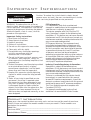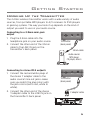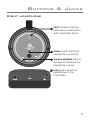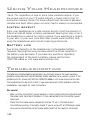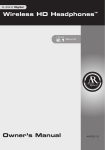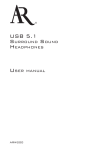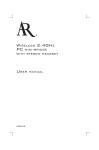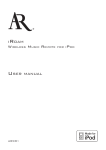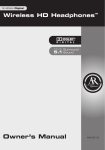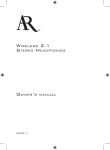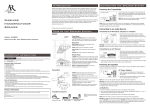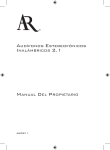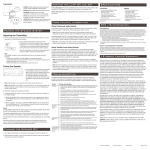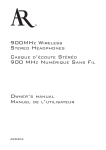Download Acoustic Research AWD209 Operating instructions
Transcript
2.4GHZ DIGITAL WIRELESS STEREO HEADPHONES OWNER’S AWD209 MANUAL Important Information CAUTION RISK OF ELECTRIC SHOCK. DO NOT OPEN. Caution: To reduce the risk of electric shock, do not remove cover (or back). No user serviceable parts inside. Refer servicing to qualified service personnel. WARNING: To reduce the risk of fire or electric shock, do not expose this product to rain or moisture. The apparatus shall not be exposed to dripping or splashing. No objects filled with liquids, such as vases, shall be placed on the apparatus. Important Safety Instructions 1. Read these instructions. 2. Keep these instructions. 3. Heed all warnings. 4. Follow all instructions. 5. Do not use this apparatus near water. 6. Clean only with dry cloth. 7. Do not block any ventilation openings. Install in accordance with the manufacturer’s instructions. 8. Do not install near any heat sources such as radiators, heat registers, stoves, or other apparatus (including amplifiers) that produce heat. 9. Protect the power cord from being walked on or pinched particularly at plugs, convenience receptacles, and the point where they exit from the apparatus. 10.Unplug this apparatus during lightning storms or when unused for long periods of time. 11. Refer all servicing to qualified service personnel. Servicing is required when the apparatus has been damaged in any way, such as power-supply cord or plug is damaged, liquid has been spilled or objects have fallen into the apparatus, the apparatus has been exposed to rain or moisture, does not operate normally, or has been dropped. FCC Information FCC Regulations state that unauthorized changes or modifications to this equipment may void the user’s authority to operate it. This device complies with Part 15 of the FCC rules. Operation is subject to the following two conditions: (1) This device may not cause harmful interference and (2) this device must accept any interference received, including interference that may cause undesired operation. RF Exposure Warning: This equipment must be installed and operated in accordance with provided instructions and the antenna(s) used for this transmitter must be installed to provide a separation distance of at least 20 cm from all persons and must not be co-located or operating in conjunction with any other antenna or transmitter. End-users and installers must be provide with antenna installation instructions and transmitter operating conditions for satisfying RF exposure compliance. Industry Canada Regulatory Information Operation is subject to the following two conditions: (1) this device may not cause harmful interference and (2) this device must accept any interference received, including interference that may cause undesired operation. The user is cautioned that this device should be used only as specified within this manual to meet RF exposure requirements. Use of this device in a manner inconsistent with this manual could lead to excessive RF exposure conditions. This Class B digital apparatus complies with Canadian ICES-003. Cet appareil numérique de la classe B est conforme à la norme NMB-003 du Canada. Product Information Keep your sales receipt to obtain warranty parts and service and for proof of purchase. Attach it here and record the model number in case you need it. These numbers are located on the product. Model No.:______________________________________________________________________ Purchase Date:__________________________________________________________________ Dealer/Address/Phone:___________________________________________________________ Introduction Welcome Congratulations on your purchase of the 2.4GHz Wireless Stereo Headphones with True 2.1 Sound. The AWD209 uses the latest in wireless transmission, 2.4GHz digital technology, that lets you enjoy crystal clear, uncompressed digital audio up to 100 feet away from the transmitter. The headphones also offer a true 2.1 stereo listening experience, with a patented dual-speaker design in each ear cup. The headphones' compact design and comfortable ear cups let you enjoy music and TV sound just about anywhere inside or outside your home. Easy, push-button pairing makes it simple to get started, wirelessly. This manual covers various connection options and detailed operating instructions for setup and use of the AR wireless headphones. If, after having reviewed the instructions, you have any questions, please call toll-free 1-800-732-6866 or visit www.araccessories.com. Features 2.4GHz Digital technology lets you enjoy crystal clear audio wirelessly up to 100 feet away from the transmitter, with no line-of-sight limitations* True 2.1 stereo, with patented dual-speaker design in each cup Convenient power, volume and tuning controls located on headphones Easy pairing of transmitter and headphones *Range may vary according to environment. 3 Getting Started Supplied Accessories This headphone system includes accessories that enable you to use your wireless headphone set in a number of ways. AC power adapter 2.4GHz wireless transmitter Wireless headphones Stereo Y adapter cable (RCA/3.5 mm plugs) Stereo cable (3.5 mm plugs) Charging the Headset Before using your headphones for the first time, charge them for 3.5 hours using the supplied AC power adapter. To charge the headset unit: 1. Plug the flat end of the AC adapter into the power jack on the bottom of the right headphone. 2. Plug the other end of the AC adapter into a wall outlet. Important: This power unit is intended to be correctly oriented in a vertical or floor mount position. While the headphones are charging, the LED on the right headphone remains red. This LED and the headphones turn off when the headphones are fully charged. 4 Getting Started Hooking Up the Transmitter The 2.4GHz wireless transmitter works with a wide variety of audio sources, from portable MP3 players to A/V receivers to DVD players or gaming systems. The way you hook it up depends on the kind of output you want to use on your audio source. Connecting to a 3.5mm mini-jack output 1. Plug the 3.5mm cable into the headphone jack on your audio source. 2. Connect the other end of the 3.5mm cable to the LINE IN jack on the transmitter’s back panel. LINK DC IN LINE IN Transmitter (back panel) 3.5mm cable Audio source: MP3 player, CD player, others. Connecting to stereo RCA outputs 1. Connect the red and white plugs of the stereo Y adapter cable to the audio source's line out jacks—make sure you match the plug colors with the jack colors (red to red, white to white). 2. Connect the other end of the stereo Y adapter cable to the LINE IN jack on the transmitter's back panel. LINK DC IN LINE IN Transmitter (back panel) Y-adapter cable 5 Getting Started Powering the Transmitter The 2.4GHz wireless transmitter runs on regular AC power. LINK DC IN LINE IN Transmitter (back panel) AC power adapter To plug in the transmitter: 1. Connect the round end of the AC power adapter to the DC IN power supply jack on the transmitter’s back panel. 2. Plug the adapter into an electrical outlet. Important: This power unit is intended to be correctly oriented in a vertical or floor mount position. Buttons & Jacks Transmitter (back panel) LINK DC IN LINE IN LINK button tunes the transmitter and headphones DC IN jack connects to the AC power adapter LINE IN jack connects to your audio source 6 Buttons & Jacks Right headphone LED indicates charging (red) and communication with transmitter (blue) Power button turns the headphones on and off Volume up/down buttons increase or decrease the headphone volume Link button tunes the headphones to the transmitter 7 Using Your Headphones Turning the Headphones On 1. Make sure the transmitter is plugged in and connected to an audio source. 2. Press the power button on the right headphone to turn the headphones on. 3. Switch on the audio source (TV, DVD, CD player, etc.) the transmitter is connected to. If your audio source is a DVD or CD player, start a disc. 4. Simultaneously press the link buttons on the headphones and on the back of the transmitter. The headphones and transmitter lock onto each other Power for wireless transmission. The LED button Link on the headphones flashes while the buttons devices are tuning; it stays on once the devices are tuned. 5. Adjust the volume using the volume LINK LINE IN DC IN up and down buttons on the right earphone. Turning the Headphones Off To turn the headphones off: Press and hold the power button on the headphones for 3 seconds. Don't forget to unplug the transmitter too! To make sure that your headphones are ready to use at all times, plug them in when you're not using them so that they can recharge. 8 Using Your Headphones Resetting the Headphones Reset button If you ever want to return the headphones to their factory presets, simply reset the headphones by triggering the reset button on the right headphone with a paper clip. Important Note About Audio Outputs If possible, use a fixed-level (or line-level) audio output from your audio source. This kind of output provides a consistent level of audio that doesn’t change when you adjust the source’s volume control. Fixed-level audio outputs from stereo receivers/amps are typically designated as tape or VCR audio output connections, sometimes marked on the component as ‘TAPE OUTPUT,’ ‘TAPE OUT,’ ‘TAPE REC, or ‘TAPE RECORD or REC OUT.’ Fixed-level outputs from TVs are usually marked as ‘Constant,’ ‘Fixed,’ or ‘Select.’ If they are not marked as such, they are probably variable outputs (see “About Variable-Level Audio Outputs” below). Outputs from DVD players are almost always fixed. Important: Jacks labeled CD, DVD/DVR, PHONO, or tape playback (PB) are INPUTS and will not work with the transmitter. Variable‑Level Audio Outputs A variable-level output, such as a headphone jack or certain RCA-type outputs, provides an audio signal that changes with the volume level set on the audio source. As the volume of the audio source is adjusted up and down, so is the audio signal strength sent to the transmitter. This can affect the quality of sound generated by the headphones, and may require an adjustment of the volume level of the audio source to produce a signal strong enough for the transmitter. Hints: • On most bookshelf-type or compact stereo systems, inserting a headphone plug into the headphone jack results in automatic cutoff of the regular, or hard-wired speakers. 9 Using Your Headphones • Most TVs, regardless of age or price, have variable outputs. If you are unsure which of your TV audio outputs is fixed, refer to the TV instruction manual. Some TVs have outputs that can switch between variable and fixed. When given a choice, fixed is always recommended. Listen safely! Enjoy your headphones at a safe volume. Avoid or limit the amount of time you listen at higher volumes—permanent hearing loss may occur if the headphone is used at too high a volume. If you experience a ringing in your ears, or your own voice and other sounds seem muffled, stop using the headphones and consult a hearing professional. Battery life Due to the chemistry of the headphones’ rechargeable battery, required charging time may increase while the actual capacity of the battery may decrease. If you have any questions regarding the replacement of the built-in battery, please call toll-free 1‑800‑732‑6866 or visit www.araccessories.com. Troubleshooting The following troubleshooting guide takes you through some of the more common problems associated with the installation and/or operation of a wireless system. If the problem persists, please call toll-free 1-800-732-6866 or visit www.araccessories.com. The headphones can be reset as well. If you experience persistent problems with the headphones, see page 9 for reset instructions. No sound • Make sure the transmitter’s power adapter is fully inserted into the wall outlet and the power cord from the AC adapter is firmly connected to the transmitter power input jack. • Check that the audio source component (stereo, TV, etc.) is turned on and transmitting sound as it normally should. If you’re using a PC or DVD player, make sure you’ve selected the correct audio output and that the sound is not muted. 10 Troubleshooting • Confirm that the headphones are turned on (the LED is blue) and tuned to the transmitter. If the LED on the right headphone is flashing blue, the headphones are not tuned to the transmitter. Press the link key on the headphones and on the transmitter’s back panel to tune the headphones. • Check that the headphone volume is turned up. • If you’re using a variable output audio source (like a headphone jack or variable output on a TV set), make sure the source component’s volume is set high enough for the transmitter to detect. • If you are using a Tape 2 Monitor output from your receiver/amp as the audio output, check that you have pressed the Tape Monitor/Tape 2 button on the front of the receiver. This will turn on the Tape 2 outputs, which may not have been active. Interrupted sound • Move closer to the transmitter with the headphones on. Sending the signal through certain materials, such as glass, tile, and metal, can decrease the effective transmitting distance of the system. LEDs fail to light up • Make sure the headphones are charged and that the transmitter is properly connected to the audio source. Then, move the headphones close to the transmitter and press the headphone power button again. Headphones shut off automatically • Check the LED on the right headphone. If it’s blinking, you’ve lost the transmitter’s signal. Move closer to the transmitter. If you don’t see the LED, the headphones’ rechargeable battery needs to be recharged. Use the AC adapter to recharge the headphones. 11 12 Month Limited Warranty Audiovox Electronics Corporation (the “Company”) warrants to the original retail purchaser of this product that should this product or any part thereof, under normal use and conditions, be proven defective in material or workmanship within 12 months from the date of original purchase, such defect(s) will be repaired or replaced (at the Company’s option) without charge for parts and repair labor. To obtain repair or replacement within the terms of this Warranty, the product along with any accessories included in the original packaging is to be delivered with proof of warranty coverage (e.g. dated bill of sale), specification of defect(s), transportation prepaid, to the Company at the address shown below. Do not return this product to the Retailer. This Warranty is not transferable and does not cover product purchased, serviced or used outside the United States or Canada. The warranty does not extend to the elimination of externally generated static or noise, to costs incurred for the installation, removal or reinstallation of the product. The warranty does not apply to any product or part thereof which, in the opinion of the company, has suffered or been damaged through alteration, improper installation, mishandling, misuse, neglect, accident or exposure to moisture. This warranty does not apply to damage caused by an AC adapter not provided with the product, or by leaving non-rechargeable batteries in the product while plugged into an AC outlet. THE EXTENT OF THE COMPANY’S LIABILITY UNDER THIS WARRANTY IS LIMITED TO THE REPAIR OR REPLACEMENT PROVIDED ABOVE AND, IN NO EVENT, SHALL THE COMPANY’S LIABILITY EXCEED THE PURCHASE PRICE PAID BY PURCHASER FOR THE PRODUCT. This Warranty is in lieu of all other express warranties or liabilities. ANY IMPLIED WARRANTIES, INCLUDING ANY IMPLIED WARRANTY OF MERCHANTABILITY OR FITNESS FOR A PARTICULAR PURPOSE, SHALL BE LIMITED TO DURATION OF THIS WARRANTY. ANY ACTION FOR BREACH OF ANY WARRANTY HEREUNDER, INCLUDING ANY IMPLIED WARRANTY, MUST BE BROUGHT WITHIN A PERIOD OF 24 MONTHS FROM THE DATE OF ORIGINAL PURCHASE. IN NO CASE SHALL THE COMPANY BE LIABLE FOR ANY CONSEQUENTIAL OR INCIDENTAL DAMAGES WHATSOEVER. No person or representative is authorized to assume for the Company any liability other than expressed herein in connection with the sale of this product. Some states/provinces do not allow limitations on how long an implied warranty lasts or the exclusion or limitation of incidental or consequential damage so the above limitations or exclusions may not apply to you. This Warranty gives you specific legal rights and you may also have other rights which vary from state/province to state/province. USA: Audiovox Electronics Corporation, 150 Marcus Blvd., Hauppauge, NY 11788 CANADA: Audiovox Return Center, c/o Genco, 6685 Kennedy Road, Unit 3, Door 16, Mississauga, Ontario L5T 3A5 © 2008 Audiovox Accessories Corporation 111 Congressional Blvd., Suite 350 Carmel, IN 46032 USA www.araccessories.com AWD209_US_IB_00 Trademark(s) Registered All other brands and product names are trademarks or registered trademarks of their respective owners.