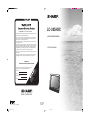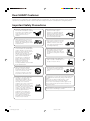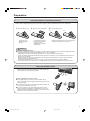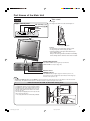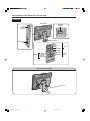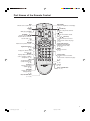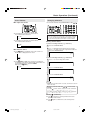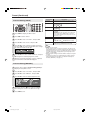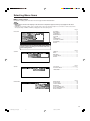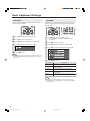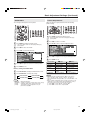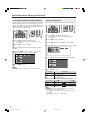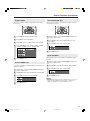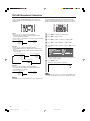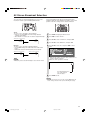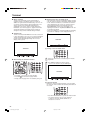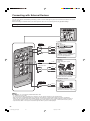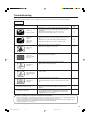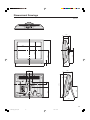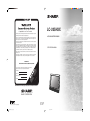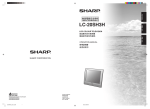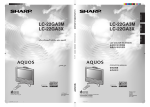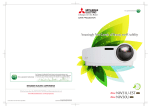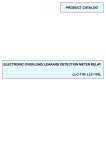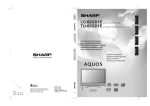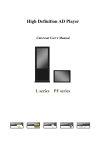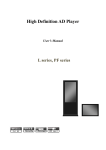Download Sharp LC-20SH3X Specifications
Transcript
LC-20SH3X
Congratulations on Your Purchase!
This Sharp product is warranted against faults in materials and manufacture for a period
of twelve (12) months from the date of original purchase.
LCD COLOUR TELEVISION
If service is required during the warranty period, please contact your nearest Sharp
Approved Service Centre. These repairs would be carried out at no charge to the
owner, subject to the conditions specified herein.
The owner is responsible for any transportation and insurance costs if the product has
to be returned for repair.
This warranty does not extend to accessories or defects or injuries caused by or resulting
from causes not attributable to faulty parts or the manufacture of the product, including
but not limited to, defect or injury caused by or resulting from misuse, abuse, neglect,
accidental damage, improper voltage, liquid spillage, vermin infestation, software, or
any alterations made to the product which are not authorised by Sharp.
OPERATION MANUAL
Please retain your sales documentation, as this should be produced to validate a
warranty claim.
This warranty is in addition to and in no way limits, varies or excludes any express and
implied rights and remedies under any relevant legislation in the country of sale.
IMPORTANT
DO NOT RETURN THIS DOCUMENT TO SHARP
Model No.
Serial No.
Date of Purchase
Retailer
S
A HA
AB UST RP
1 N RA CO
Hu Hun 40 LIA RP
nt tin 003 P OR
in g
gw wo 03 TY. ATI
oo od 9 4 LIM ON
0
d
O
NS Driv 5 ITE F
D
W e
S
21
N HAR
48
59 EW P C
Pe Hu ZEA OR
nr go L PO
os J AN R
e, oh D A
Au ns LI TIO
ck ton MIT N
lan D E OF
d riv D
e
For your reference, please enter the particulars of your purchase
below and retain, with your purchase documentation.
0
02
rm
fo
SP
E
N
U
(J
)
04
20
IMPORTANT NOTICE: This warranty applies only to products sold in Australia & New Zealand
SHARP CORPORATION
Printed on post-consumer recycled paper.
LC-20SH3X_E_Hyo1_4.p65
1
Printed in Malaysia
TINS-C184WJZZ
05P11-MA-NM
05.9.20, 1:14 PM
ENGLISH
LC-20SH3X
OPERATION MANUAL
Contents
Supplied Accessories ...................................................... 1
Dear SHARP Customer .................................................... 2
Important Safety Precautions ......................................... 2
Preparation ....................................................................... 3
Installing Batteries in the Remote Control ................... 3
Using the Remote Control ........................................... 3
Power Connection ....................................................... 4
Antenna Connection ................................................... 4
Listening with Headphones ......................................... 4
Part Names of the Main Unit ........................................... 5
How to Prevent the LCD TV Set from Falling Over ...... 5
How to Fix the Cables ................................................. 6
Part Names of the Remote Control ................................. 7
Basic Operation ................................................................ 8
Turning On and Off the Main Power ............................ 8
Standby ....................................................................... 8
Switching the TV/VIDEO Modes (INPUT1/INPUT2/TV) ... 8
Sound Volume ............................................................. 9
Changing Channels .................................................... 9
Preset .............................................................................. 10
On-Screen Display Language Selection ................... 10
Presetting the Channels (AUTO) ............................... 10
Presetting the Channels (MANUAL) .......................... 11
Channel Setting (AUTO) ............................................ 12
Channel Setting (MANUAL) ...................................... 12
Selecting Menu Items .................................................... 13
Basic Adjustment Settings ............................................ 14
BOOSTER .................................................................. 14
AV MODE .................................................................. 14
BACKLIGHT .............................................................. 15
Picture Adjustments .................................................. 15
COLOUR SYSTEM (Only INPUT2 Mode) .................. 16
Colour Temperature ................................................... 16
Useful Features .............................................................. 17
Sound Adjustments ................................................... 17
SOUND WIDE ............................................................ 17
DISPLAY MODE ........................................................ 17
On-Screen Display Language Setting ...................... 17
WIDE MODE .............................................................. 18
AUDIO ONLY ............................................................. 18
SLEEP TIMER ............................................................ 19
AUTO POWER OFF ................................................... 19
NO OPERATION OFF ................................................ 19
BLUE SCREEN .......................................................... 19
NICAM Broadcast Selection .......................................... 20
A2 Stereo Broadcast Selection ..................................... 21
Teletext ............................................................................ 22
Connecting with External Devices ............................... 24
Example of External Devices that can be
Connected .......................................................... 24
Troubleshooting ............................................................. 25
Specifications ................................................................. 26
Dimensional Drawings ................................................... 27
Supplied Accessories
Make sure the following accessories are provided with the LCD TV set.
“AA” size batteries (×2)
Remote control unit
Operation manual
AC cord
LC-20SH3X
pages 3 and 7
page 3
page 4
1
LC-20SH3X_E_P01-07.p65
1
05.9.13, 2:34 PM
Dear SHARP Customer
Thank you for your purchase of the SHARP LCD colour TV product. To ensure safety and many years of trouble-free
operation of your product, please read the Important Safety Precautions carefully before using this product.
Important Safety Precautions
• Cleaning—Unplug the AC cord
from the AC outlet before cleaning
the product. Use a damp cloth to
clean the product. Do not use
liquid cleaners or aerosol
cleaners.
• Water and moisture—Do not use
the product near water, such as
bathtub, washbasin, kitchen sink,
laundry tub, swimming pool and in
a wet basement.
• Stand—Do not place the product
on an unstable cart, stand, tripod
or table. Doing so can cause the
product to fall, resulting in serious
personal injuries as well as
damage to the product. Use only
a cart, stand, tripod, bracket or
table recommended by the
manufacturer or sold with the
product. When mounting the
product on a wall, be sure to
follow the manufacturer’s
instructions. Use only the
mounting hardware recommended
by the manufacturer.
• When relocating the product
placed on a cart, it must be
moved with utmost care. Sudden
stops, excessive force and
uneven floor surface can cause
the product to fall from the cart.
• Ventilation—The vents and other
openings in the cabinet are
designed for ventilation. Do not
cover or block these vents and
openings since insufficient
ventilation can cause overheating
and/or shorten the life of the
product. Do not place the product
on a bed, sofa, rug or other similar
surface, since they can block
ventilation openings. This product
is not designed for built-in
installation; do not place the
product in an enclosed place
such as a bookcase or rack,
unless proper ventilation is
provided or the manufacturer’s
instructions are followed.
• The LCD panel used in this
product is made of glass.
Therefore, it can break when the
product is dropped or applied
with impact. Be careful not to be
injured by broken glass pieces in
case the LCD panel breaks.
• Heat sources—Keep the product
away from heat sources such as
radiators, heaters, stoves and
other heat-generating products
(including amplifiers).
• Do not place vases or any other
water-filled containers on this
product. The water may spill onto
the product causing fire or electric
shock.
• To prevent fire, never place any
type of candle or naked flames on
the top or near the TV set.
• To prevent fire or shock hazard,
do not place the AC power cord
under the TV set or other heavy
items.
The LCD panel is a very high technology product with
921,600 thin film transistors, giving you fine picture
details.
Due to the very large number of pixels, a few
non-active pixels may occasionally appear
on the screen as a fixed point of blue, green or red.
This is within product specifications and does not
constitute a fault.
Do not display a still picture for a long time, as this
could cause an afterimage to remain.
2
LC-20SH3X_E_P01-07.p65
2
2005.8.29, 2:14 PM
Preparation
Installing Batteries in the Remote Control
Before using the LCD TV set for the first time, install the two “AA” size batteries supplied in the remote control. When the
batteries become depleted and the remote control fails to operate, replace the batteries with new “AA” size batteries.
1
Open the battery cover.
2
Insert two “AA” size batteries.
3
Close the battery cover.
1
• Detach the cover
while pressing the
(") part.
• Place batteries with their
terminals corresponding
to the (+) and (–)
indications in the battery
compartment.
2
• Align the tab on the battery cover (1) and place
it while pressing the tab (2) to close it.
Caution!
Precautions regarding batteries
■ Improper use of batteries can result in a leakage of chemicals and/or explosion. Be sure to follow the instructions below.
• Place batteries with their terminals corresponding to the (+) and (–) indications.
• Different types of batteries have different characteristics. Do not mix batteries of different types.
• Do not mix old and new batteries. Mixing old and new batteries can shorten the life of new batteries and/or cause old
batteries to leak chemicals.
• Remove batteries as soon as they are depleted. Chemicals that leak from batteries can cause a rash. If chemical
leakage is found, wipe it off with a cloth.
• The batteries supplied with the LCD TV set may have a shorter operating time due to storage conditions.
• If the remote control is not to be used for an extended period of time, remove the batteries from the remote control.
Using the Remote Control
■ Use the remote control by pointing it towards the remote sensor
window of the main unit. Objects between the remote control and
sensor window may prevent proper operation.
5m
30˚
30˚
Remote
sensor
Cautions regarding use of remote control
■ Do not apply shock to the remote control. In addition, do not
expose the remote control to liquids, and do not place it in an area
with high humidity.
■ Do not install or place the remote control under direct sunlight. The
heat may cause deformation of the unit.
■ The remote control may not work properly if the remote sensor
window is under direct sunlight or strong lighting. In such a case,
change the angle of the lighting or main unit, or operate the remote
control closer to the remote sensor window.
3
LC-20SH3X_E_P01-07.p65
3
05.9.13, 2:34 PM
Preparation (Continued)
Power Connection
Connect to the AC INPUT terminal of the LCD TV set using the AC cord (supplied).
POWER
AC INPUT
terminal
(110-240V)
Household
power outlet
Plug into power outlet.
AC cord
NOTE
• Unplug the AC cord from the LCD TV set and power outlet when the LCD TV set is not to be used for a long period of time.
Antenna Connection
■ Using a TV antenna cable
• Using the antenna cable, connect the room
antenna terminal to the antenna terminal on
the LCD TV set.
(Refer to the figure on the right.)
Antenna
terminal
Room antenna terminal
(75-ohm type)
Antenna cable
To antenna
terminal
Listening with Headphones
Plug the headphone mini-plug into the headphone jack
located on the side of the LCD TV set.
Adjust the sound volume using VOL (+)/(–) on the remote
control.
Headphones
On-screen display
VOLUME
NOTE
• Headphones are not included in the supplied accessories.
• No sound is heard from the main unit speakers when the
headphone mini-plug is connected into the headphone jack.
• Do not set the volume at a high level. Hearing experts
advise against extended listening at high volume levels.
4
LC-20SH3X_E_P01-07.p65
4
2005.8.29, 2:14 PM
Part Names of the Main Unit
Table stand
Controls
Easel type
The angle of the LCD TV set has to be kept at 12°.
Upper control panel
VOL (volume) (–)/(+)
CH (channel) ( )/( )
MENU
TV/VIDEO
POWER
12°
Easel type table stand
Caution:
• Be careful not to hurt your fingers with the stand.
• Do not pick up the LCD TV set by its stand.
• Securely unfold the easel type table stand until you
hear a clicking sound.
Only use the easel type table stand after first unfolding
until a clicking sound is heard to ensure that it is stable.
Speaker
SLEEP TIMER indicator
The SLEEP TIMER indicator lights up red when the
SLEEP TIMER is set. (See page 19.)
Remote sensor
POWER indicator
The POWER indicator lights up green when the power is on,
and red when in the standby mode (the indicator will not light up
when the main power is off).
NOTE
• TV/VIDEO, CH ( )/( ), VOL (–)/(+) and MENU on the main unit have the same functions as the same buttons on the remote control.
Fundamentally, this operation manual provides a description based on operation using the remote control.
How to Prevent the LCD TV Set from Falling Over
To prevent the LCD TV set from falling over in case
of earthquakes and so on, strap it onto the wall by
threading one end of the string through the loop of
the table stand (1) and fastening the LCD TV set
with the string attached to the hook on the wall or
the post, etc. (2).
(An example of strapping the LCD TV set onto the
wall is shown on the right.)
• The string and hook are commercially available.
2
1
Table
stand
5
LC-20SH3X_E_P01-07.p65
5
2005.9.8, 3:43 PM
Part Names of the Main Unit (Continued)
Terminals
Rear View
AC INPUT
terminal
ANT.
(Antenna
terminal)
Table stand
Headphone
jack
Y
PB
INPUT1
PR
AUDIO (R)
AUDIO (L)
INPUT2
S-VIDEO
VIDEO
AUDIO (L)
AUDIO (R)
AUDIO (L)
AUDIO (R)
AUDIO
OUT
How to Fix the Cables
Pull the cables connected to each terminal. Insert the cables into the stand hole and fix the cables.
Stand hole
6
LC-20SH3X_E_P01-07.p65
6
2005.8.29, 2:14 PM
Part Names of the Remote Control
MPX
Switches to the sound mode.
(P. 20)
POWER
(P. 8)
VOL (+)/(-) (Volume)
(P. 9)
TV/VIDEO ( )/( )
Switches the input source
between INPUT1, INPUT2
and TV mode. (P. 8)
OK
(P. 12)
RETURN
Returns to the previous screen.
Right/Left Selection
(P. 12)
TEXT
Displays the Teletext mode
screen. (P. 22)
REVEAL
Displays hidden information
such as solutions to riddles
and puzzles. (P. 23)
HOLD
Temporarily holds the
current Teletext page.
(P. 23)
SUBTITLE
Displays the Teletext
Subtitle directly.
(P. 23)
SUBPAGE
Displays the Teletext
Subpage directly.
(P. 23)
BACKLIGHT
Selects the brightness of the display.
(P. 15)
(Flashback)
Returns to the previous channel.
(P. 9)
(Mute)
Switches the sound on and off.
(P. 9)
CH ( )/( ) (Channel)
TV mode: Selects the channel.
(P. 9)
Teletext mode: Selects the page.
(P. 22)
Upwards/Downwards
Selection, Zoom display
function (Teletext mode)
(P. 12, 23)
MENU
Displays the menu.
(P. 12)
Channel Select
TV mode: Selects the channel.
(P. 9)
Teletext mode: 0-9/Selects the page.
(P. 22)
Blue
(P. 22)
Yellow
(P. 22)
Green, SOUND Menu
(P. 17, 22)
Red, PICTURE Menu
(P. 14, 22)
7
LC-20SH3X_E_P01-07.p65
7
2005.8.29, 2:14 PM
Basic Operation
Turning On and Off the Main Power
Switching the TV/VIDEO Modes (INPUT1/INPUT2/TV)
POWER
1
Turn on the power of the connected video equipment.
2
Press TV/VIDEO (
input source.
)/(
) to select the applicable
• The screen changes in order of INPUT1, INPUT2 and TV
mode each time TV/VIDEO ( )/( ) is pressed.
INPUT1 mode
INPUT1
576I
INPUT2 mode
INPUT2
PAL
TV mode
12
PAL
B/G
POWER indicator
● Press POWER. The POWER indicator instantly changes
from red to green and the LCD TV set is turned on.
On-screen display
1
PAL
B/G
NOTE
• INPUT1: Select this mode when viewing the signals from the video
equipment connected to the INPUT1 (COMPONENT)
terminals.
• INPUT2: Select this mode when viewing the signals from the video
equipment connected to the INPUT2 terminals using the
VIDEO or S-VIDEO terminal for video input.
If both terminals are connected with cables, the S-VIDEO
input terminal is selected as the high priority.
NOTE
• The on-screen display disappears after a few seconds.
● To turn off the main power, press POWER again.
Standby
To turn off the LCD TV
Press POWER. The POWER indicator will turn red.
To turn the LCD TV back on
Press POWER again. The POWER indicator will turn green.
8
LC-20SH3X_E_P08-09.p65
8
2005.9.8, 3:44 PM
Basic Operation (Continued)
Changing Channels
Sound Volume
■ To adjust the volume
● Press VOL (+) to increase the sound volume.
The numerical value increases.
VOLUME
50
● Press VOL (–) to decrease the sound volume.
The numerical value decreases.
You can select channels using Channel Select or CH (
)/(
).
• To handle the increasing number of channels available, this
LCD TV set allows you to select up to 100 positions (Channels
0 to 99). One-digit and two-digit methods of selection can be
used. Follow the procedure shown below to select channels.
■ Using Channel Select
To select a one-digit channel (e.g., Channel 5):
VOLUME
10
■ To mute the sound
1
Press 5 of Channel Select.
2
If “5--” is indicated and the picture does not change,
press -/-- to switch over to the 1-digit select mode and
press 5 of Channel Select.
● Press e (Mute) to temporarily turn off the sound. The
MUTE mark is displayed on the screen.
5
PAL
B/G
To select a two-digit channel (e.g., Channel 15):
● Press e (Mute) or VOL (+)/(–) to turn the sound back to
the previous level. MUTE is automatically cleared when one
of the following buttons is pressed: POWER,
VOL (+)/(–) or e (Mute).
VOLUME
10
1
Press -/-- to set the 2-digit select mode.
--
2
Press 1 of Channel Select.
1-
3
Press 5 of Channel Select.
15
PAL
B/G
NOTE
• Complete this procedure within 4 seconds, otherwise the selection
will not be made.
Changing channels with CH (
control.
Press CH (
1→2→3
Press CH (
3→2→1
)/(
) on the remote
) and the channels change in the order shown below:
→ . . . → 98 → 99 → 0 → 1 → 2 → 3 → . . .
) and the channels change in the order shown below:
→ 0 → 99 → 98 → . . . → 3 → 2 → 1 → . . .
■ Using A (Flashback)
● Press A to switch the currently tuned channel to the
previously tuned channel.
● Press A again to switch back to the currently tuned
channel.
9
LC-20SH3X_E_P08-09.p65
9
05.9.20, 2:54 PM
Preset
On-Screen Display Language Selection
MENU on the LCD TV set can also be used to select the
language.
Presetting the Channels (AUTO)
Automatically tunes in and presets receivable TV stations.
Make sure the antenna cable is properly connected.
Upper control panel
3
1
Upper control panel
1, 2 4
2
1
Press MENU (PRESET-1) on the upper part of the
LCD TV set for more than 2 seconds to display the
PRESET mode screen.
AUTO(B/G)
VHF
1
48.25MHZ
1
2
Press MENU (PRESET-1) twice to display the
LANGUAGE select mode screen.
• Press MENU (PRESET-1) again to change the
PRESET mode as shown below.
AUTO
MANUAL
LANGUAGE
Sound System
AUTO( B/G)
VHF
1
48.25MHZ
NORMAL SCREEN
NOTE
• Instead of pressing MENU for more than 2 seconds, you can set
the language by selecting “LANGUAGE” in “SETUP” in the Menu
screen. (See page 17.)
Press MENU (PRESET-1) on the upper part of the
LCD TV set for more than 2 seconds to display the
AUTO mode screen.
2
Press VOL (–)/(+) (PRESET-2) on the upper part of
the LCD TV set. All the TV stations in your area that
can be received by the LCD TV set are automatically
preset.
3
The screen shows whatever is on channel 1 when full
auto channel preset is finished.
ENGLISH
1
PAL
B/G
3
Press CH (
display.
4
Press TV/VIDEO to return to the normal screen.
)/(
) to select the language you wish to
NOTE
• When starting PRESET after setting “SOUND SYSTEM” with
MENU on the remote control, “SOUND SYSTEM” for all channels
are stored into memory.
• Unused channels are automatically skipped.
• The Preset mode is only available in the TV mode.
• Instead of pressing MENU for more than 2 seconds, you can set
the channel by selecting “CH SETUP” in “SETUP” in the Menu
screen. (See page 12.)
10
LC-20SH3X_E_P10-13.p65
10
2005.8.29, 2:15 PM
Preset (Continued)
Presetting the Channels (MANUAL)
■ Setting a channel to a desired TV station
Upper control panel
4
3
1, 2, 6
■ In a weak reception area or under bad reception
conditions
Upper control panel
4
1
2
1
3
Press MENU (PRESET-1) on the upper part of the
LCD TV set for more than 2 seconds to display the
AUTO mode screen.
Sound system
AUTO ( B/G )
VHF
1
48.25MHZ
2
AUTO
3
MANUAL
LANGUAGE
NORMAL SCREEN
Press MENU (PRESET-1) on the upper part of the
LCD TV set for more than 2 seconds to display the
AUTO mode screen.
Press MENU (PRESET-1) to display the MANUAL
mode screen.
While the MANUAL mode screen is displayed, press
MENU (PRESET-1) for more than 2 seconds.
The channel position number remains in green.
4
5
Press MENU (PRESET-1) to display the MANUAL
mode screen.
• Press MENU (PRESET-1) again to change the
MANUAL mode as shown below.
1, 2, 3, 5
Adjust for good reception using VOL (–)/(+).
After finishing the adjustment, press MENU
(PRESET-1) to continue channel presetting.
NOTE
• While the MANUAL mode screen is displayed, press MENU
(PRESET-1).
(The LANGUAGE mode screen will appear.)
MANUAL(B/G)
VHF
1
48.25MHZ
Press MENU for more than
2 seconds.
Select the channel position using Channel Select or
CH ( )/( ).
FINE
UHF
5
623.25MHZ
M A N U A L( B / G )
VHF
1
48.25MHZ
4
Press VOL (–)/(+) to locate the channel you want to
preset to the position. Search is initiated and when a
TV signal is received during the search, the search
stops.
5
Repeat steps 3 and 4 above, to preset the channel
positions for other broadcasts, etc.
ENGLISH
MANUAL ( B/G )
UHF
5
623.25MHZ
6
Press MENU (PRESET-1) twice to return to the
normal screen.
NOTE
• System may not have been set correctly, if noise can be heard or
if there is no sound. In such a case, adjust “SOUND SYSTEM”.
(See page 12.)
11
LC-20SH3X_E_P10-13.p65
11
2005.8.29, 2:15 PM
Preset (Continued)
Selected item
Channel Setting (AUTO)
POSITION
Description
The channel position changes to the upper or lower
number.
COLOUR SYSTEM The mode changes in the following order:
PAL
AUTO
PAL60
SECAM
N443
N358
SOUND SYSTEM The mode changes in the following order:
B/G
1
Press MENU to display the Menu screen.
2
Press \/| to select “SETUP”.
3
Press '/" to select “CH SETUP”, and press OK.
4
Press '/" to select “AUTO”, and press OK.
5
Press '/" to select “SOUND SYSTEM”. Each time
you press \/|, the setting for individual items changes
as shown in the table on the right.
SOUND
START
SYSTEM
SEARCH
B/G
6
Press '/" to the select “START SEARCH”, and press
OK to begin the automatic programme search.
7
When the automatic programme search is completed,
the channel first received will be displayed.
I
D/K
M
SKIP
The mode changes in the following order:
ON
OFF
Channel numbers with a “● (RED)” mark on the left are
set to Skip.
To turn off Skip, press Channel Select to select the
desired channel, and then set the Skip mode on the CH
setup menu to “OFF”.
FINE
The frequency changes to allow fine tuning.
NICAM
The broadcast sound system changes in the following
order:
ON (NICAM sound)
OFF (Monaural TV sound)
A2
Stereo system changes in the following order:
ON (A2 sound)
OFF (Monaural TV sound)
NOTE
• Switching Colour system:
Set the system to Auto for normal TV reception. The Auto mode
automatically detects the receiving signal system and changes the
reception system of the LCD TV set. When the picture or sound is
not stable, switching to an appropriate system may improve the
picture or sound quality.
• When using Fine tuning, the channel number changes from green
to yellow.
• To return the channel to its original frequency setting, follow the
manual channel preset procedure. (For details “Presetting the
Channels (MANUAL)”, see page 11.)
Channel Setting (MANUAL)
1
Perform steps 1 and 2 in Channel Setting (AUTO) to
display the Setup Menu screen.
2
Press '/" to select “CH SETUP”, and press OK.
3
Press '/" to select “MANUAL”, and press OK.
4
Press '/" to select the desired adjustment item.
P
C
S
S
F
N
A
O
O
O
K
I
I
2
S
L
U
I
N
C
I
O
N
P
E
A
TION
UR
SYSTEM
D
SYSTEM
M
C
A
B
O
6
O
O
H
U
/
F
9
N
N
1
TO
G
F
5.25MHZ
5
Each time you press \/|, the setting for individual
items changes as shown in the table on the right.
6
Press MENU to exit.
12
LC-20SH3X_E_P10-13.p65
12
2005.9.8, 3:44 PM
Selecting Menu Items
■ Menu setting screens
For details on setting each menu item, refer to the page number indicated below.
NOTE
• The illustrations and on-screen displays in this manual are for explanation purposes and may vary slightly from the actual
appearance.
• Depending on the setting condition, such as an input mode, it may not be possible to adjust or set some items. In such cases, the alert
message (Example: CANNOT OPERATE) is displayed on the menu setting screen.
PICTURE
M
PI
AV
BA
CO
BR
CO
TI
SH
CO
AD
RE
ENU[PI
CTURE
MODE
CKLIGH
NTRAST
IGHTNE
LOUR
NT
ARPNES
LOUR
S
VANCED
SET
CTURE]
SOUND
SETUP
FEATURES
[DYNAMIC]
T
[N O R M A L]
[
3 0 ]
0 ]–
SS
[
+
[
+
0 ]–
[
0 ]
S
[
+
0 ]–
YSTEM
: S E L E C T O K : E N T E R RETURN:B A C K MENU:E X I T
Page
AV MODE ....................................................... 14
BACKLIGHT ................................................... 15
CONTRAST .................................................... 15
BRIGHTNESS ................................................ 15
COLOUR ......................................................... 15
TINT ................................................................ 15
SHARPNESS .................................................. 15
COLOUR SYSTEM ........................................ 16
ADVANCED .................................................... 16
RESET ............................................................ 15
The bar above is an operational guide for the remote
control. The bar will change in accordance with each
menu setting screen.
SOUND
SETUP
FEATURES
MENU[SOU
PICTURE
S
T
B
B
S
R
N
O
R
A
A
O
E
D
U
E
S
L
U
S
]
N
B
S
A
N
E
D
SETUP
FEATURES
LE
[
0 ]–
0 ]–
[
0 ]L
NCE
[
D
WIDE
T
MENU[SETUP]
PICTURE
SOUND
S
C
D
L
+
+
R
ETUP
FEATURES
H
SETUP
ISPLAY
MODE
ANGUAGE
MENU[FEATURES]
SET
PICTURE
SOUND
W
A
S
B
A
N
B
U
I
U
L
O
U
O
L
P
D
D
E
O
T
E
I
E
S
O
O
UE
FE
M
O
P
TE
P
PE
S
A
O
O
T
R
O
R
C
T
D
N
I
URES
E
LY
MER
WER
OFF
ATION
OFF
REEN
Page
TREBLE .......................................................... 17
BASS .............................................................. 17
BALANCE ....................................................... 17
SOUND WIDE ................................................ 17
RESET ............................................................ 17
Page
CH SETUP .......................................... 12, 20, 21
DISPLAY MODE ............................................. 17
LANGUAGE .................................................... 17
Page
WIDE MODE ................................................... 18
AUDIO ONLY .................................................. 18
SLEEP TIMER ................................................ 19
BOOSTER ...................................................... 14
AUTO POWER OFF ....................................... 19
NO OPERATION OFF .................................... 19
BLUE SCREEN .............................................. 19
13
LC-20SH3X_E_P10-13.p65
13
05.8.31, 10:54 AM
Basic Adjustment Settings
BOOSTER
AV MODE
Picture quality may improve in regions with weak signal
strength using this function.
AV MODE gives you preset options to choose from, to best
match the image based on room-brightness and playback
software used.
1
Press MENU to display the Menu screen.
2
Press \/| to select “FEATURES”.
3
Press '/" to select “BOOSTER”, and press OK.
2
Press \/| to select “PICTURE”.
4
Press '/" to select “ON”, and press OK.
3
Press '/" to select “AV MODE”, and press OK.
4
Press '/" to select desired mode, and press OK.
ON
OFF
1
Press MENU to display the Menu screen.
• The Picture Menu screen can be displayed directly by
pressing Red.
STANDARD
5
DYNAMIC
Press MENU to exit.
DYNAMIC(FIXED)
NOTE
• If signal strength is strong enough for the selected channel, the
effect is negligible and may produce instability. In such a case,
select “OFF”.
MOVIE
GAME
5
Press MENU to exit.
Selected item
Description
STANDARD
Changing image settings to standard values.
DYNAMIC
For a clear-cut image emphasising high contrast
for sports viewing.
DYNAMIC
(FIXED)
Changing image settings to factory preset
values. No adjustments are allowed.
MOVIE
Controlling the contrast to enable easier viewing
of dark images.
GAME
Controlling the brightness of video games and
other images for easier viewing.
NOTE
• You can select a different AV Mode item for each input mode.
(For example, select “STANDARD” for TV mode and “DYNAMIC”
for INPUT mode.)
14
LC-20SH3X_E_P14-16.p65
14
2005.8.29, 2:16 PM
Basic Adjustment Settings (Continued)
BACKLIGHT
Picture Adjustments
You can adjust the brightness of the picture.
Adjust the picture to your preference with the following
picture settings.
1
Press MENU to display the Menu screen.
• The Picture Menu screen can be displayed directly by
pressing Red.
1
Press MENU to display the Menu screen.
• The Picture Menu screen can be displayed directly by
pressing Red.
2
Press \/| to select “PICTURE”.
3
Press '/" to select “BACKLIGHT”.
PI
AV
BA
CO
BR
CO
TI
SH
CO
AD
RE
CTURE
MODE
CKLIGH
NTRAST
IGHTNE
LOUR
NT
ARPNES
LOUR
S
VANCED
SET
SOUND
SETUP
FEATURES
[DYNAMIC]
T
[N O R M A L]
[
3 0 ]
SS
[
+
0 ]–
[
+
0 ]–
[
0 ]
S
[
+
0 ]–
YSTEM
2
Press \/| to select “PICTURE”.
3
Press '/" to select a specific adjustment item.
PI
AV
BA
CO
BR
CO
TI
SH
CO
AD
RE
CTURE
MODE
CKLIGH
NTRAST
IGHTNE
LOUR
NT
ARPNES
LOUR
S
VANCED
SET
4
Press \/| to adjust the item to your desired position.
5
Press MENU to exit.
Selected item
4
Press \/| to adjust the item to the desired position.
5
Press MENU to exit.
Directly setting the BACKLIGHT
1
Press BACKLIGHT to display the BACKLIGHT screen.
2
Press BACKLIGHT to change the setting.
BACKLIGHT [BRIGHT]
BACKLIGHT [NORMAL]
BACKLIGHT [USER]
BACKLIGHT [DARK]
NOTE
• [BRIGHT]:
[NORMAL]:
[DARK]:
[USER]:
Maximum brightness.
Suitable for viewing in a well-lit area. Saves energy.
Sufficiently bright when viewing in dim areas.
The brightness can be adjusted to suit your
preference using \/|.
SOUND
SETUP
FEATURES
[DYNAMIC]
T
[N O R M A L]
[
3 0 ]
SS
[
+
0 ]–
[
+
0 ]–
[
0 ]
S
[
+
0 ]–
YSTEM
\ button
| button
BACKLIGHT
The screen dims
The screen brightens
CONTRAST
For less contrast
For more contrast
BRIGHTNESS
For less brightness
For more brightness
COLOUR
For less colour
intensity
For more colour
intensity
TINT
Skin tones become
purplish
Skin tones become
greenish
SHARPNESS
For less sharpness
For more sharpness
NOTE
• Select “COLOUR SYSTEM” and press OK to select “AUTO”,
“PAL”, “SECAM”, “N358”, “N443” or “PAL60”. See page 16.
• Select “ADVANCED” and press OK to set “COLOUR TEMP.”. See
page 16.
• When resetting all adjustment items (except for the items on the
“AV MODE”, “COLOUR SYSTEM” and “ADVANCED” menu) to
factory preset values, perform the following procedure.
1 Press '/" to select “RESET”, and press OK.
2 Press '/" to select “YES”, and press OK.
15
LC-20SH3X_E_P14-16.p65
15
2005.9.8, 3:45 PM
Basic Adjustment Settings (Continued)
COLOUR SYSTEM (Only INPUT2 Mode)
Set the system to “AUTO” for normal reception. The “AUTO”
mode automatically detects the receiving signal system and
changes the reception system of the set. When the picture or
sound is not stable, switching to an appropriate system may
improve the picture or sound quality.
Colour Temperature
Adjust the colour temperature to give a better white balance.
1
Press MENU to display the Menu screen.
• The Picture Menu screen can be displayed directly by
pressing Red.
Press MENU to display the Menu screen.
2
Press \/| to select “PICTURE”.
• The Picture Menu screen can be displayed directly by
pressing Red.
3
Press '/" to select “ADVANCED”, and press OK.
2
Press \/| to select “PICTURE”.
4
Press '/" to select “COLOUR TEMP.”, and press OK.
3
Press '/" to select “COLOUR SYSTEM”, and press
OK.
1
4
C
R
G
B
R
Press '/"/\/| to select “AUTO”, “PAL”, “SECAM”,
“N358”, “N443” or “PAL60” and press OK.
AUTO
O
E
R
L
E
L
D
E
U
S
OUR
EN
E
ET
[
[
[
TEM
0
0
0
P.
]
]
]
–
–
–
+
+
+
PAL6 0
PAL
5
SECAM
Press '/" to select the desired item, and press OK.
N358
USER
N443
HIGH
MIDDLE
5
Press MENU to exit.
LOW
NOTE
• “COLOUR SYSTEM” is available only in the INPUT2 mode.
6
Press MENU to exit.
Selected item
Description
USER
Can set your desired colour*
HIGH
MIDDLE
LOW
White with Bluish tone
White with Reddish tone
* When you select “USER”, the following items are adjustable.
Selected item
Press \
Press |
RED
Weaker red
Stronger red
GREEN
Weaker green
Stronger green
BLUE
Weaker blue
Stronger blue
NOTE
• When resetting “RED”, “GREEN” and “BLUE” to factory preset
values, perform the following procedure.
1 Press '/" to select “RESET” in the “ADVANCED” menu, and
press OK.
2 Press '/" to select “YES”, and press OK.
16
LC-20SH3X_E_P14-16.p65
16
2005.8.29, 2:16 PM
Useful Features
Sound Adjustments
DISPLAY MODE
You can adjust the sound quality to your preference with the
following settings.
1
Press MENU to display the Menu screen.
2
Press \/| to select “SOUND”.
3
Press '/" to select a specific adjustment item.
• The Sound Menu screen can be displayed directly by pressing
Green.
O
R
A
A
O
E
U
E
S
L
U
S
N
B
S
A
N
E
D
SETUP
FEATURES
LE
[
0 ]–
0 ]–
[
0 ]L
NCE
[
D
WIDE
T
2
Press \/| to select “SETUP”.
3
Press '/" to select “DISPLAY MODE”, and press OK.
4
Press '/" to select the desired mode, and press OK.
NORMAL
MIRROR
ROTATE
UPSIDE
Press \/| to adjust the item to your desired position.
5
Press MENU to exit.
\ button
Press MENU to display the Menu screen.
+
+
R
4
Selected item
1
5
For weaker treble
For stronger treble
BASS
For weaker bass
For stronger bass
BALANCE
Decrease audio from
the right speaker
Decrease audio from
the left speaker
Press MENU to exit.
[NORMAL]: Normal image
orientation.
| button
TREBLE
DOWN
[MIRROR]: To display mirror
images for special uses.
CBA
ABC
NOTE
• When resetting all adjustment items (except for the items on the
“SOUND WIDE” menu) to factory preset values, perform the
following procedure.
1 Press '/" to select “RESET”, and press OK.
2 Press '/" to select “YES”, and press OK.
[UPSIDE DOWN]: To display upside
down images for special uses.
[ROTATE]: To display rotated
images for special uses.
ABC
SOUND WIDE
ABC
S
T
B
B
S
R
You can set the orientation of the picture.
This feature can increase the spread of the sound.
1
Press MENU to display the Menu screen.
• The Sound Menu screen can be displayed directly by pressing
Green.
2
Press \/| to select “SOUND”.
3
Press '/" to select “SOUND WIDE”, and press OK.
4
Press '/" to select “ON”, and press OK.
On-Screen Display Language Setting
You can select English, Chinese or Arabic as the on-screen
display language.
1
Press MENU to display the Menu screen.
2
Press \/| to select “SETUP”.
3
Press '/" to select “LANGUAGE”, and press OK.
4
Press '/" to select the desired language, and press OK.
ON
OFF
ENGLISH
5
Press MENU to exit.
5
Press MENU to exit.
17
LC-20SH3X_E_P17-21.p65
17
2005.8.29, 2:16 PM
Useful Features (Continued)
WIDE MODE
AUDIO ONLY
You can select the picture display size for the playback
image of the DVD player from the following four modes:
“4:3”, “16:9”, “ZOOM” and “STRETCH”.
1
Press MENU to display the Menu screen.
2
Press \/| to select “FEATURES”.
3
Press '/" to select “WIDE MODE”, and press OK.
4
Press '/" to select the desired setting, and press OK.
4:3
When listening to music from a music programme, you can
turn the display off and enjoy audio only.
1
Press MENU to display the Menu screen.
2
Press \/| to select “FEATURES”.
3
Press '/" to select “AUDIO ONLY”, and press OK.
4
Press '/" to select “DISPLAY OFF”, and press OK.
DISPLAY
ON
DISPLAY
OFF
16:9
5
ZOOM
Selected item
STRETCH
DISPLAY ON
Both screen images and audio are output.
Description
DISPLAY OFF
Audio is output without screen image.
Press MENU to exit.
Selected item
Description
4:3
Displays the image in a 4:3 size.
16:9
Stretches the image horizontally to display it in a
16:9 size.
ZOOM
Displays the centre part of the image by enlarging
it in the horizontal and vertical directions.
STRETCH
Stretches the image horizontally.
Image type
4:3
16:9
ZOOM
STRETCH
(For an image
stretched vertically)
(For an image
stretched vertically
with bands at the left
and right sides)
(For a 4:3 image)
NOTE
• The 4:3 image will be distorted on the screen when the “WIDE MODE”
is set to “16:9”.
18
LC-20SH3X_E_P17-21.p65
18
2005.8.29, 2:16 PM
Useful Features (Continued)
SLEEP TIMER
NO OPERATION OFF
You can set “SLEEP TIMER” to automatically turn off the
LCD TV set.
You can set the power to automatically shut down if there is
no operation for 3 hours.
1
Press MENU to display the Menu screen.
1
Perform steps 1 and 2 in SLEEP TIMER to display the
Features Menu screen.
2
Press \/| to select “FEATURES”.
2
3
Press '/" to select “SLEEP TIMER”, and press OK.
Press '/" to select “NO OPERATION OFF”, and
press OK.
4
3
Press '/" to select “ON”, and press OK.
Press '/"/\/| to select “30MIN”, “60MIN”, “90MIN”,
“120MIN”, “150MIN” or “OFF”, and press OK.
3 0 MIN
ON
OFF
OFF
6 0 MIN
4
9 0 MIN
Press MENU to exit.
12 0 MIN
BLUE SCREEN
15 0 MIN
5
Press MENU to exit.
AUTO POWER OFF
You can set the power to automatically turn off if there is no
signal for 5 minutes.
1
Perform steps 1 and 2 in SLEEP TIMER to display the
Features Menu screen.
2
Press '/" to select “AUTO POWER OFF”, and press OK.
3
Press '/" to select “ON”, and press OK.
ON
1
Perform steps 1 and 2 in SLEEP TIMER to display the
Features Menu screen.
2
Press '/" to select “BLUE SCREEN”, and press OK.
3
Press '/" to select “ON”, and press OK.
ON
OFF
4
Press MENU to exit.
NOTE
• When received signals are weak or interfered with by some other
signals, “BLUE SCREEN” may be activated. To watch the TV
under such conditions, set “BLUE SCREEN” to “OFF”.
OFF
4
Automatically turns the screen blue if no broadcast signal is
received.
Press MENU to exit.
19
LC-20SH3X_E_P17-21.p65
19
2005.9.8, 3:46 PM
NICAM Broadcast Selection
To let you enjoy NICAM broadcasting, this LCD TV set
receives NICAM stereo system, bilingual, and monaural
broadcasts.
Stereo
The LCD TV set is receiving a stereo broadcast.
• Each time you press MPX, the mode changes between
“NICAM STEREO” and “MONO”.
• When “MONO” is selected, the TV sound is output monaurally.
(When stereo sound is received)
49
49
NICAM
STEREO
MONO
Bilingual
The LCD TV set is receiving a bilingual broadcast.
• Pressing MPX changes the audio mode in the order shown
below.
• M1=main sound, M2=sub sound, or MONO=monaural sound,
can be selected.
(When main sound is received)
If the sound quality is poor due to a weak signal or other
problems during NICAM broadcast reception, set the “OFF”
position of the NICAM to change the TV sound to monaural.
1
Press MENU to display the Menu screen.
2
Press \/| to select “SETUP”.
3
Press '/" to select “CH SETUP”, and press OK.
4
Press '/" to select “MANUAL”, and press OK.
5
Press '/" to select “NICAM”, and press \/| to select
“OFF”.
P
C
S
S
F
N
A
(When sub sound is received)
49
O
O
O
K
I
I
2
S
L
U
I
N
C
I
O
N
P
E
A
TION
UR
SYSTEM
D
SYSTEM
M
C
A
B
O
6
O
O
H
U
/
F
9
F
N
1
TO
G
F
5.25MHZ
F
49
NICAM
M1
NICAM
M2
(When monaural sound is received)
• When the NICAM sound is set to the “OFF” position, the TV
sound is output in monaural.
6
49
Press MENU to exit.
(When the “OFF” position is selected)
MONO
49
Monaural
The LCD TV set is receiving a monaural broadcast.
• Each time you press MPX, the mode changes between
“NICAM MONO” and “MONO”.
NICAM
(When monaural sound is received)
49
49
NICAM
MONO
MONO
NOTE
• When the NICAM sound is set to the “OFF” position, MPX cannot
be used to change the audio mode (stereo and bilingual settings).
NOTE
• The setting can be selected individually for each channel number.
20
LC-20SH3X_E_P17-21.p65
20
2005.8.29, 2:16 PM
A2 Stereo Broadcast Selection
To let you enjoy A2 stereo broadcasting, this LCD TV set
receives A2 stereo system and bilingual broadcasts.
If the sound quality is poor due to a weak signal or other
problems during A2 stereo broadcast reception, set the “OFF”
position of the A2 to change the TV sound to monaural.
Stereo
The LCD TV set is receiving a stereo broadcast.
• Each time you press MPX, the mode changes between
“STEREO” and “MONO”.
• When “MONO” is selected, the TV sound is output monaurally.
1
Press MENU to display the Menu screen.
2
Press \/| to select “SETUP”.
3
Press '/" to select “CH SETUP”, and press OK.
4
Press '/" to select “MANUAL”, and press OK.
5
Press '/" to select “A2”, and press \/| to select
“OFF”.
(When stereo sound is received)
49
49
STEREO
MONO
Bilingual
The LCD TV set is receiving a bilingual broadcast.
• Pressing MPX changes the audio mode in the order shown
below.
• MAIN=main sound or SUB=sub sound, can be selected.
(When main sound is received)
P
C
S
S
F
N
A
(When sub sound is received)
49
49
MAIN
O
O
O
K
I
I
2
S
L
U
I
N
C
I
O
N
P
E
A
TION
UR
SYSTEM
D
SYSTEM
M
C
A
B
O
6
O
O
H
U
/
F
9
N
F
1
TO
G
F
5.25MHZ
F
SUB
• When the A2 sound is set to the “OFF” position, the TV
sound is output in monaural.
NOTE
• The setting can be selected individually for each channel number.
(When the “OFF” position is selected)
49
“b” is displayed when A2 is
set to “OFF” during A2
stereo broadcast.
6
Press MENU to exit.
NOTE
• When the A2 sound is set to the “OFF” position, MPX cannot be
used to change the audio mode (stereo and bilingual settings).
21
LC-20SH3X_E_P17-21.p65
21
2005.8.29, 2:16 PM
Teletext
■ What is Teletext?
Teletext is an information service organised like a
magazine, which is provided by some TV stations in
addition to regular television broadcasting. Your LCD TV
set receives special Teletext signals broadcast by a TV
station, processes the information and displays it
graphically on the screen. News, weather and sports
information, stock exchange prices, programme reviews
and closed captioning for people hard of hearing are
among the many services available through Teletext.
■ Operating instructions in Teletext mode
• The FLOF system for teletext is transmitted in Singapore currently.
• The TOP system for teletext is transmitted in Australia currently.
• If TOP Teletext is broadcast, a control line and TOP line
can be displayed on the screen. The TOP line involves
the operating instructions associated with all of the
Coloured buttons if TOP text is transmitted, or the
operating instructions for only Red and Green if TOP text
is not being transmitted.
• If there are subpages, a control line holding the operating
instructions for subpages can be displayed on line 24.
■ Teletext mode
Teletext is activated with TEXT on the remote control and
is also closed with it. The LCD TV set can be controlled in
Teletext mode directly by inputting commands with the
remote control and indirectly through the on-screen
display (menu system).
100
TELETEXT
100
100
TELETEXT
Red
Green
Yellow
200
[1] Turning on and off Teletext mode
Blue
■ When viewing the Teletext information
1
Select a TV channel that is broadcasting the Teletext
programme.
2
Press TEXT to display the Teletext screen.
• To turn off the Teletext mode, press TEXT again.
100
TELETEXT
• Press CH ( ) to increase the page number.
• Press CH ( ) to decrease the page number.
• Directly select any page from 100 to 899 by using 0-9.
Red
Green
Yellow
Blue
[2] Using the TOP line
When TOP Teletext is being broadcast, you can display
the TOP line, which contains the operating instructions on
the screen.
Press the Coloured buttons to operate the Teletext screen.
• Press Red to display the previous page and Green
to display the next page. Yellow and Blue are as
indicated on the TOP line.
22
LC-20SH3X_E_P22-23.p65
22
2005.8.29, 2:17 PM
Teletext (Continued)
[3] Changing subpages
If a page has been selected from among several
subpages, you can display a control line which contains
the subpage numbers.
[5] Using Teletext menu
To select the character set
1
1
Press SUBPAGE.
• The control line with the subpage numbers is displayed
on line 24, and the number of the currently selected
subpage is displayed in blue.
CHARACTER
A
W
E
T
100
2
TELETEXT
3
0002
2
00
01
02
03
During Teletext broadcast, press MENU to display the
“CHARACTER SET” screen.
R
E
A
U
A
S
S
R
BIC/H
T
EUR
T
EUR
KISH/
E
O
O
G
SET
B
P
P
R
REW
E
E
EEK
Press '/" to select the desired character set.
• The colour of the letters will turn to yellow. When selecting
SELECT O Kset,
: ENTER
M : BACK
E :change
EXIT
the:character
pressing
OK will
the letters to grey
for an instant and then return them back to yellow.
Press MENU to exit.
[6] Useful Features for Teletext
Press \/| to select the desired subpage number.
• The selected subpage is displayed.
• You can also use Channel Select to select the desired
subpage.
3
Press SUBPAGE to turn off the control line.
[4] Using the TOP table
When TOP Teletext is being broadcast, you can display the
TOP table with the current programme data if one exists.
● HOLD on the remote control can be used to hold the
current teletext page.
Press the button again to cancel the hold mode.
● '/" can be used to zoom the current teletext page as
shown below.
ABC
DEF
1
Press OK to display the TOP table.
• The Teletext page is temporarily turned off.
ABC
DEF
• The screen is displayed in each mode each time '/" is
pressed.
● SUBTITLE can be used to quickly activate subtitles.
TOP table
• Press TEXT to deactivate subtitles.
INDEX
BLOCKPAGES
Übersicht
Nachrichten
Wetter
Sport
TV-Programme
Service
Boulevard
GROUPPAGES
Gesundheit
Geld&Recht
Kind&Kegel
CD&BuchTipp
Multimedia
Auto&Reise
Reise
Ferien
Horoskope
Phone
2
Press '/" to select the desired item.
3
Press OK.
● REVEAL can be used to display hidden information such
as solutions to riddles and puzzles. Press the button again
to hide the information.
• Press \/| to select topics (column 1) or subtopics
(column 2) if they exist.
• A page associated with the selected item is displayed.
4
Press TEXT to exit.
LC-20SH3X_E_P22-23.p65
23
23
2005.8.29, 2:17 PM
Connecting with External Devices
You can enjoy picture and sound by connecting a VCR or a home video game system to the terminals located on the rear of
the LCD TV set.
When connecting an external device, turn off the power of the LCD TV set first to prevent any possible damage.
Example of External Devices that can be Connected
To INPUT1 terminal
<Example>
• DVD Player, etc.
INPUT1
Component cable
Y
PB
PR
Audio (L)
• Digital TV tuner
Audio (R)
* If your external device has a component terminal,
COMPONENT connection is recommended
(you can view high-quality pictures).
Audio cable
To INPUT2 terminal
INPUT2
S-Video cable
Audio/Video cable
S-Video
<Example>
• Camcorder
• Home video game system
• VCR
Video
Audio (L)
Audio (R)
* If your external device has an S-video terminal,
S-VIDEO connection is recommended.
To AUDIO OUT terminal
<Example>
• Audio amplifier
AUDIO OUT
Audio cable
Audio (L)
Audio (R)
* You can output audio signals from the TV
set through the AUDIO OUT terminal.
The AUDIO OUT terminal has 2 output modes.
NOTE
• For the cable, use a commercially available audio/video cable.
• PC connection is not possible.
• For more information about external device connections, see the operation manuals of your external devices.
• Make sure that the corresponding cables are connected to each terminal. Connecting other cables may result in a malfunction.
• INPUT2 has two terminals, VIDEO and S-VIDEO terminals. If your external device has an S-VIDEO terminal, S-VIDEO connection is
recommended. S-VIDEO provides a finer, more detailed picture. If both terminals are connected, S-VIDEO terminal takes a priority.
• Only when 480I, 480P or 576I signal is received through the INPUT1, picture can be displayed.
24
LC-20SH3X_E_P24-27.p65
24
2005.8.29, 2:17 PM
Troubleshooting
Before calling for repair services, check the following items for possible remedies to the encountered symptoms.
LCD TV set
Problem
Sound
Picture
There is no
picture or sound.
There is no
picture.
Picture
There is no
picture from
INPUT2.
Check item
Reference
page
• Make sure the AC cord is properly inserted in the power outlet.
• Reception other than those of broadcasting stations can be
considered.
• Make sure the input mode is set to the LCD TV set.
• Make sure the power switch of the LCD TV set is on.
4
• Make sure Picture adjustment is properly adjusted.
• The fluorescent lamp may have reached the end of its service
life.
• Make sure the S-VIDEO terminal has nothing connected.
• Make sure “AUDIO ONLY” is not set to “DISPLAY OFF”
15
–
–
8
8
6, 24
18
• Make sure the volume is not set to minimum.
• Make sure the sound is not set to mute.
9
9
• Make sure the antenna cable is properly connected.
• Bad reception can be considered.
4
–
• Make sure the antenna cable is properly connected.
• Bad reception could be the problem.
4
–
• Check colour adjustment.
(NTSC mode)
15
• Check if “BACKLIGHT” is set to “DARK”.
• Check “CONTRAST”.
• The fluorescent lamp may have reached the end of its service
life.
15
15
–
Remote control does not work.
• Check if batteries in the remote control have sufficient power.
• Make sure the remote sensor window is not under strong
lighting.
3
3
–
Unit cannot be operated.
• External influences such as lightning, static electricity, etc., may
cause improper operation. In this case, operate the unit after
first turning the power off, or unplugging the AC cord and replugging it in after 1 or 2 minutes.
There is no
sound.
There is no
picture or sound,
just noise.
The picture is
not clear.
The picture is too
light or improperly
tinted.
The picture is
too dark.
■ Cautions regarding use in high and low temperature environments
• When the unit is used in a low temperature space (e.g. room, office), the picture may leave trails or appear slightly delayed.
This is not a malfunction, and the unit will recover when the temperature returns to normal.
• Do not leave the unit in a hot or cold location. Also, do not leave the unit in a location exposed to direct sunlight or near a
heater, as this may cause the cabinet to deform and the LCD panel to malfunction.
(Storage temperature: –20°C to +60°C)
25
LC-20SH3X_E_P24-27.p65
25
2005.8.29, 2:17 PM
Troubleshooting (Continued)
Antenna
Problem
Check item
The picture is
not sharp.
•
•
•
•
The reception may be weak.
The state of the broadcast may also be bad.
Make sure the antenna is facing the correct direction.
Make sure the outside antenna has not been disconnected.
The picture
moves.
The picture is
doubled or tripled.
The picture is
spotted.
There are
stripes on the
screen or
colours fade.
• Make sure the antenna is facing the correct direction.
• Broadcast waves may be reflected from adjacent mountains or buildings.
• There may be interference from automobiles, trains, high-voltage lines, neon lights, etc.
• There may be interference between the antenna cable and AC cord. Try positioning them
further apart.
• Is the unit receiving interference from other devices?
Transmission antennas of radio broadcasting stations and transmission antennas of
amateur radios and cellular phones may also cause interference.
• Use the unit as far apart as possible from devices that may cause possible interference.
Specifications
MODEL
ITEMS
LCD panel
Number of pixels
Video colour systems
TV Standard (CCIR)
TV Tuning System
TV function
STEREO/BILINGUAL
AUTO PRESET
CATV
4-LINE DIGITAL COMB FILTER
Brightness
Lamp life
Viewing angles
Audio amplifier
Speakers
INPUT1
INPUT2
Terminals
AUDIO OUT
Antenna
Headphone jack
OSD LANGUAGE
Power requirement
Power Consumption
Display only
Weight
Display with stand
Operating temperature
LC-20SH3X
20" (50 cm) Advanced Super View & BLACK TFT LCD
921,600 dots VGA
World multi system
PAL: B/G, I, D/K NTSC:M SECAM: B/G, D/K
Auto preset tuning
NICAM-B/G, I, D/K A2 stereo-B/G
Yes
S1~S41 ch. Hyper Band
Yes
430 cd/m2
60,000 hours*
H: 170° V: 170°
2.1 W × 2
4 × 11 cm, 2 pcs.
COMPONENT-IN, AUDIO-IN
VIDEO-IN, S-VIDEO-IN, AUDIO-IN
AUDIO-OUT
DIN-Type
3.5 mm ø jack (Side)
English/Chinese/Arabic
AC 110–240 V, 50/60 Hz
64 W (0.7 W at Standby)
6.0 kg
6.3 kg
0°C to +40°C
* The typical period of time after which the lamp’s power output will have decreased by about half, given that the LCD TV set is used
continuously in a 25°C room under standard lighting and brightness conditions.
■ As a part of policy of continuous improvement, SHARP reserves the right to make design and specification changes for the LCD TV set
improvement without prior notice. The performance specification figures indicated are nominal values of production units. There may be
some deviations from these values in individual units.
26
LC-20SH3X_E_P24-27.p65
26
05.9.13, 11:04 AM
Dimensional Drawings
Unit: mm
125.8
89.8
215.3
3.1
234.7
300.8
421.7
3
403.3
494
111.8
100
160.9
181.7
208.6
413.6
100
47
12
201.2
27
LC-20SH3X_E_P24-27.p65
27
05.9.7, 14:43
FOR LOCATION ENQUIRIES WITHIN
AUSTRALIA
REGARDING YOUR LOCAL
SHARP APPROVED SERVICE CENTRE
VISIT OUR WEBSITE AT
www.sharp.net.au
OR CALL SHARP CUSTOMER CARE
1 300 135 022
(LOCAL CALL COST APPLY WITHIN AUSTRALIA)
SHARP CORPORATION OF AUSTRALIA PTY LTD
FOR LOCATION ENQUIRIES WITHIN
NEW ZEALAND
REGARDING YOUR LOCAL
SHARP APPROVED SERVICE CENTRE
VISIT OUR WEBSITE AT
www.sharp.net.nz
CONTACT YOUR SELLING DEALER/RETAILER
OR CALL
SHARP CUSTOMER SERVICES
TELEPHONE: 09 573 0111
FACSIMILE: 09 573 0113
SHARP CORPORATION OF NEW ZEALAND LIMITED
SPform019(JUNE 2004)
LC-20SH3X_E_Hyo1_4.p65
4-5
2005.8.29, 2:13 PM
LC-20SH3X
Congratulations on Your Purchase!
This Sharp product is warranted against faults in materials and manufacture for a period
of twelve (12) months from the date of original purchase.
LCD COLOUR TELEVISION
If service is required during the warranty period, please contact your nearest Sharp
Approved Service Centre. These repairs would be carried out at no charge to the
owner, subject to the conditions specified herein.
The owner is responsible for any transportation and insurance costs if the product has
to be returned for repair.
This warranty does not extend to accessories or defects or injuries caused by or resulting
from causes not attributable to faulty parts or the manufacture of the product, including
but not limited to, defect or injury caused by or resulting from misuse, abuse, neglect,
accidental damage, improper voltage, liquid spillage, vermin infestation, software, or
any alterations made to the product which are not authorised by Sharp.
OPERATION MANUAL
Please retain your sales documentation, as this should be produced to validate a
warranty claim.
This warranty is in addition to and in no way limits, varies or excludes any express and
implied rights and remedies under any relevant legislation in the country of sale.
IMPORTANT
DO NOT RETURN THIS DOCUMENT TO SHARP
Model No.
Serial No.
Date of Purchase
Retailer
S
A HA
AB UST RP
1 N RA CO
Hu Hun 40 LIA RP
nt tin 003 P OR
in g
gw wo 03 TY. ATI
oo od 9 4 LIM ON
0
d
O
NS Driv 5 ITE F
D
W e
S
21
N HAR
48
59 EW P C
Pe Hu ZEA OR
nr go L PO
os J AN R
e, oh D A
Au ns LI TIO
ck ton MIT N
lan D E OF
d riv D
e
For your reference, please enter the particulars of your purchase
below and retain, with your purchase documentation.
0
02
rm
fo
SP
E
N
U
(J
)
04
20
IMPORTANT NOTICE: This warranty applies only to products sold in Australia & New Zealand
SHARP CORPORATION
Printed on post-consumer recycled paper.
LC-20SH3X_E_Hyo1_4.p65
1
Printed in Malaysia
TINS-C184WJZZ
05P11-MA-NM
05.9.20, 1:14 PM