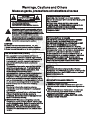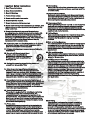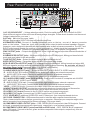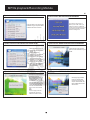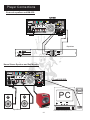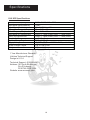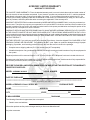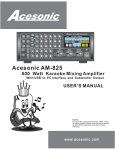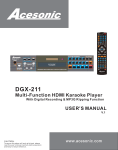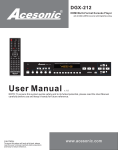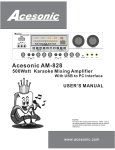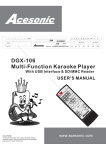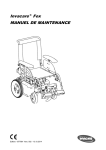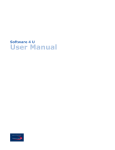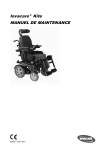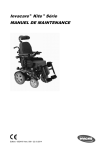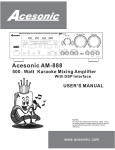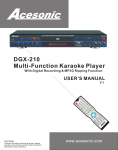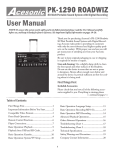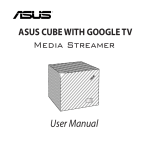Download Acesonic KJV-835 User`s manual
Transcript
cesonic VOL MIC 1 BAL LOW ECHO MID KJV-835 400W KJ VIDEO AMPLIFIER HI 16 BIT DIGITAL KEY CONTROLLER REAR MIC 4 KEY: A.V INPUT : RECORD MONITOR : RECORD BBE L R -12dB GAIN PEAK 0 10 VOL MIC 2 L5 5R BAL 0 10 -15 15+ LOW ECHO -12 12+ MID -15 15+ -15 15+ HI REAR MIC 5 REMOTE -12dB GAIN PEAK 0 10 VOL L5 5R BAL 0 10 -15 15+ LOW ECHO -12 12+ MID HI MIC 3 MONITOR INPUT DVD AUX PC A.V INPUT KEY RECORD ON/OFF BBE MULTIPLEX LOW NORMAL HIGH DVD AUTO AUX PC RECORD -12dB GAIN ECHO PEAK VOL 0 10 L5 5R HI LOW 0 10 RPT -15 15+ -12 12+ DLY 16 14 ST MUSIC 10 VOL -15 15+ -15 15+ LOW BAL 0 0 10 MID 10 16 22 14 26 10 0 0 10 L5 5R -15 15+ -12 12+ -15 28 8 6 34 2 36 20 16 22 14 34 2 0 36 MP3+G PLAY /DIGITAL RECORD 20 22 28 8 6 POWER SD CARD 26 10 30 32 4 18 24 12 26 10 30 32 4 18 24 12 6 OFF MUSIC MASTER VOL MIC MASTER VOL 20 8 HI LOUDNESS ON 18 24 12 0 15+ ECHO VOL SELECTOR MO -15 ENTER 28 30 VOL+ PLAY VOL- RETURN KEY REC PLAY RECORD 32 4 34 2 0 36 POWER 15+ Acesonic KJV-835 400Watts Karaoke Mixing Amplifier With 3.5"LCD Monitor, USB to PC Interface and Subwoofer Output USER’S MANUAL NOTE: To ensure this component will work safely and to its fullest potential, please read this user’s manual carefully before operation and keep for future reference. www.acesonic.com Warnings, Cautions and Others Mises en garde, precautions et indications diverses For Canada/Pour le Canada CAUTION CAUTION: TO PREVENT ELECTRIC SHOCK, MATCH WIDE BLADE OF PLUG TO WIDE SLOT,AND FULLY INSERT. ATTENTION: POUR EVITER LES CHOCS ELECTRIQUES, INTRODUIRE LA LAME LA PLUS LARGE DE LA FICHE DANS LA BORNE CORRESPONDANTE DE LA PRISE ET POUSSER JUSQUAU FOND. RISK OF ELECTRIC SHOCK DO NOT OPEN CAUTION: TO REDUCE THE RISK OF ELECTRIC SHOCK. DO NOT REMOVE COVER (OR BACK). NO USER SERVICEABLE PARTS INSIDE. REFER SERVICING TO QUALIFIED SERVICE PERSONNEL. The lightning flash with arrowhead symbol, within an equilateral triangle is intended to alert the user to the presence of uninsulated dangerous voltage within the product's enclosure that may be of sufficient magnitude to constitute a risk of electric shock to persons. The exclamation point within an equilateral triangle is intended to alert the user to the presence of important operating and maintenance (servicing) instructions in the literature accompanying the appliance. For Canada/Pour le Canada THIS DIGITAL APPARATUS DOES NOT EXCEED THE CLASS B LIMITS FOR RADIO NOISE " EMISSIONS FORM DIGITAL APPARATUS AS"SET OUT IN THE INTERFERENCE-CAUSING " EQUIPMENT STANDARD "ENTITLED DIGITAL APPARATUS, ICES-003 OF THE DEPARTMENT OF COMMUNICATIONS. CET APPAREIL NUMERIQUE RESPECTE LES LIMITES DE BRUITS RADIO ELECTRIQUES APPLICABLES AUX APPAREILS NUMERIQUES DE CLASSE B PRESCRITES DANS LA NORMESUR LE MATERIEL BROUILLEUR: APPAREILS NUMERIQUES , NMB-003 EDICTEE PAR LE MINISTRE DES COMMUNICATIONS. CAUTION To reduce the risk of electrical shocks, fire, etc: 1.Do not remove screws, screws, covers or cabinet. 2.Do not expose this appliance to rain or moisture. FCC INFORMATION (U.S.A.) 1.This equipment has been tested and found to comply with the limits for a Class B digital device, pursuant to part 15 of the FCC Rules. These limits are designed to provide reasonable protection against harmful interference in a residential installation. This equipment generates, uses and can radiate radio frequency energy and, if not installed and used in accordance with the instructions, may cause harmful interference to radio communications. However, there is no guarantee that interference will not occur in a particular installation. If this equipment does cause harmful interference to radio or television reception, which can be determined by turning the equipment off and on, the user is encouraged to try to correct the interference by one or more of the following measures: Reorient or relocate the receiving antenna. Increase the separation between the equipment and receiver. Connect the equipment into an outlet on a circuit different from that to which the receiver is connected. Consult the dealer or an experienced radio/TV technician for help. Caution Disconnect the electrical plug to shut off power completely. The POWER on the unit is not off from the electrical plug when the POWER button on the front panel is not pressed in. IMPORTANT FOR LASER PODUCTS 1. CLASS1 LASER PRODUCT 2. DANGER: Visible laser radiation when open and interlock failed or defeated. Avoid direct exposure to beam. 3. CATION: Do not open the top cover. There are no user service able parts inside the unit. Leave all servicing to qualified service personnel. 4. REPRODUCTION OF LABEL: CAUTION LABEL, PLACED INSIDE THE UNIT. 2.IMPORTANT: When connecting this product to accessories and/or another product use only high quality shielded cables. Cable(s) supplied with this product MUST be used. Follow all installation instructions. Failure to follow instructions could void your FCC authorization to use product in the U. S. A. 2 Important Safety instructions 1. Read These Instructions. 2. Keep These Instructions. 3. Heed All Warnings. 4. Follow All Instructions. 5. Do not use this product near water. 6. Clean only with a dry cloth. 7. Do not block any ventilation openings. 8. Do not install near any heat sources such as radiators, heat register, stoves, or other apparatus (including amplifiers) that produce heat. 9. Do not defeat the safety purpose of the polarized or grounding-type plug. A polarized plug has two blades with one wider than the other. A grounding type plug has two blades and third grounding prong. The wide blade or the third prong are provided for your safety. If the provided plug does not fit into your outlet, consult an electrician for replacement of the obsolete outlet. 10. Protect the power cord from being walked on or pinched, particularly at plugs, convenience receptacles, and the point where they exit from the apparatus. 11. Only use attachments and accessories specified by the manufacturer. 12. Use only with the cart, stand, tripod, bracket, or table specified by the manufacturer, or sold with the apparatus. When a cart is used, use caution when moving the cart. 13. Unplug this apparatus during lightning storms or if unused for a long period of time. 14. Refer all servicing to qualified service personnel. Servicing is required when the apparatus has been damaged in any way, such as when the power-supply cord or plug is damaged, liquid has been spilled or objects have fallen into the apparatus, the apparatus has been exposed to rain or moisture, does not operate normally, or 18. Overloading Do not overload wall outlets, extension cords, or integral convenience receptacles as this can result in a risk of fire or electric shock. 19. Object and Liquid Entry Never push objects of any kind into this product through openings as they may touch dangerous voltage points or short-out parts that could result in a fire or electric shock. Never spill liquid of any kind on the product. 20. Replacement Parts When replacement parts are required, be sure the service technician has used replacement parts specified by the manufacturer or have the same characteristics as the original part. Unauthorized substitutions may result in fire, electric shock, or other hazards. 21. Safety Check Upon completion of any service or repairs to this product, ask the service technician to perform safety checks to determine that the product is in proper operating condition. 22.Wall or Ceiling Mounting The product should be mounted to a wall or ceiling only as recommended by the manufacturer. Any mounting of the product should follow the manufacturer instructions, and should use a mounting accessory recommended by the manufacturer. 23. Wet location marking Apparatus shall not be exposed to dripping or splashing and no objects filled with liquids, such as vases, shall be placed on the apparatus. 24. Outdoor Antenna Grounding If an outside antenna or cable system is connected to the product, be sure the antenna or cable system is grounded so as to provide some protection against voltage surges and built-up static charges. Article 810 of the National Electrical Code, ANSI/NFPA 70, provides information with regard to proper grounding of the mast and supporting structure, grounding of the lead-in wire to an antenna discharge unit, size of grounding conductors, location of antenna discharge unit, connection to grounding electrodes, and requirements for the grounding electrode. See figure below. 15. This product should be operated only from the type of power source indicated on the marking label. If you are not sure of the type of power supply to your home, consult your product dealer or local power company. For products intended to operate from battery power, or other sources, refer to the operating instructions. 16. Protective Attachment Plug The product is equipped with an attachment plug having overload protection. This is a safety feature. See Instruction Manual for replacement or resetting of the protective device. If replacement of the plug is required, be sure the service technician has used a replacement plug specified by the manufacturer that has the same overload protection as the original plug. 17. Power Lines An outside antenna system should not be located in the vicinity of overhead power lines or other electric light or power circuits, or where it can fall into such power lines or circuits. When installing an outside antenna system, extreme care should be taken to keep from touching such power lines or circuits as contact with them might be fatal. 25. Servicing If your product is not operating correctly or exhibits a marked change in performance and you are unable to restore normal operation by following the detailed procedure in its operating instructions, do not attempt to service it yourself as operating instructions, do not attempt to service it yourself as opening or removing covers may expose you to dangerous voltage or other hazards. Refer 3 all servicing to qualified service personal. A cesonic KJV -835 Thank you for purchasing Acesonic's KJV-835. Acesonic takes pride in providing our customers with only the most advanced and highest quality karaoke products on the market. Please read trough this USER’S MANUAL before operation to ensure proper usage, and keep for future reference. Enjoy! Table of Contents Warnings and Caution 2 Safety Instructions 3 Table of Contents 4 Included Accessories 4 Front Panel Functions and Operation 5,6 Rear Panel Functions and Operation 7 MP3G Playback/Recording Module & Remote Control Functions 8 MP3G Playback/Recording Module Operation 9,10,11,12 Connections Diagrams 13,14 General Operation 15,16 Troubleshooting 17 Specifications 18 Manufacturer information 18 Warranty Information 19,20 Included Accessories Please check to make sure all accessories are included. If anything is missing, please contact your dealer immediately. - 1 Remote Control - 1 RCA Audio/Video Cable (yellow/red/white) - 1 AC Power Adapter Cord - User's Manual/Warranty Card - USB Cable (2 M) - USB Driver for Windows XP & Vista - Rack Mount About this Manual For easy reference, names of all functions and/or components on the hardware and accessories are denoted by upper-case letters. 4 Front Pannel Function and Operation 6 cesonic VOL MIC 1 BAL LOW ECHO MID KJV-835 400W KJ VIDEO AMPLIFIER HI 16 BIT DIGITAL KEY CONTROLLER REAR MIC 4 KEY: A.V INPUT : RECORD MONITOR : RECORD BBE L R -12dB GAIN PEAK 0 10 VOL MIC 2 L5 5R BAL 0 10 -15 15+ LOW ECHO -12 12+ MID -15 15+ -15 15+ HI REAR MIC 5 REMOTE -12dB GAIN PEAK 0 10 VOL L5 5R BAL 0 10 -15 15+ LOW ECHO -12 12+ MID HI MIC 3 MONITOR INPUT DVD AUX PC A.V INPUT KEY RECORD ON/OFF BBE MULTIPLEX LOW NORMAL HIGH DVD AUTO AUX PC RECORD -12dB GAIN ECHO PEAK VOL 0 10 L5 5R HI LOW 0 10 RPT -15 15+ -12 12+ DLY -15 SELECTOR 16 18 0 10 VOL -15 15+ -15 15+ LOW BAL 0 0 10 MID 10 HI L5 5R -15 15+ -12 12+ -15 16 22 18 22 24 12 26 MP3+G PLAY /DIGITAL RECORD 20 14 24 10 ENTER 8 28 8 28 6 30 6 30 32 34 36 32 4 34 2 36 0 VOL+ PLAY VOL- KEY REC PLAY RECORD 32 4 34 2 RETURN 36 0 POWER 15+ 5 POWER SD CARD 26 10 28 30 0 10 20 12 26 6 2 0 18 14 24 10 8 4 OFF ON 16 22 12 MUSIC LOUDNESS MUSIC MASTER VOL MIC MASTER VOL 20 14 ST MO 15+ ECHO VOL 4 3 2 1 1.POWER ON/OFF button - Turns the KJV-835 on or off. 2.MP3+G PLAYBACK & DIGITAL RECORDING UNIT - to play MP3+G files or to record your singing into the SD Card. See Page 8~12 for detail. 3.MUSIC MASTER VOL control - Adjusts the volume output for the selected music channels. Turn counter-clockwise to decrease volume and clock-wise to increase volume. 4.MICROPHONE MASTER VOL control - Adjusts the overall volume output for all three microphone channels, collectively. Turn counter-clockwise to decrease volume and clock-wise to increase volume. 5.MICROPHONE MASTER ECHO control - Adjusts the intensity (loudness of ECHO) of the echo effect for the microphone channels. Turn counter-clockwise to decrease intensity and clockwise to increase intensity. 6. FUNCTION BUTTONS(from left to right): Monitor input-A/V signal only come out from LCD monitor & rear monitor audio output (1) DVD : choose audio/video from DVD input on the monitor LCD screen and monitor output. (2) AUX: choose audio/video from AUX input on the monitor LCD screen and monitor output. (3) PC:choose audio/video from PC input on the monitor LCD screen and monitor output. (4) RECORD:choose audio/video from MP3G&RECORDING input on the monitor LCD screen and monitor output. (5)ON/OFF: turn on and off the LCD Monitor screen. (6)BBE:Toggles BBE* on or off. Turning BBE ON helps to aesthetically enhance the output signal. Turning it OFF reverts the output signal back to its original characteristics. BBE is a sound enhancement technology designed to eliminate undesirable phase shifting between high and low frequencies, increasing sound clarity and transparency. It also boosts the very high and low frequencies for added brilliance and richness. (7)MULTIPLEX: refers to karaoke music designed to allow lead vocals to be turned on/off by isolating them to just the left channel or right channel. Key Control Function(8)LOW button (b): lowers music key by one half-tone. (9)NORMAL button ( ): resets music to original key. (10)HIGH button (#): raises music key by one half-tone. A/V Input- Sets the input source selection to auto or manual mode. You can switch input from the order :DVD, AUX, PC,to RECORD. (11)AUTO: Sets the input source selection to automatic mode. In this mode input selection defaults to the external source currently/last powered on. (12) DVD : choose audio/video from DVD input. (13) AUX: choose audio/video from AUX input. (14) PC:choose audio/video from PC input. (15) RECORD:choose audio/video from MP3G&RECORDING input . 5 Front Pannel Function and Operation 10 11 12 13 14 15 16 17 8 7 cesonic VOL MIC 1 BAL LOW ECHO MID KJV-835 400W KJ VIDEO AMPLIFIER HI 16 BIT DIGITAL KEY CONTROLLER REAR MIC 4 KEY: A.V INPUT : RECORD MONITOR : RECORD BBE L R -12dB GAIN 9 PEAK 0 10 VOL MIC 2 L5 5R BAL 0 10 -15 15+ LOW ECHO -12 12+ MID -15 15+ -15 15+ -15 15+ HI REAR MIC 5 REMOTE -12dB GAIN PEAK 0 10 VOL L5 5R BAL 0 10 -15 15+ LOW ECHO -12 12+ MID HI MIC 3 MONITOR INPUT DVD AUX PC A.V INPUT KEY RECORD ON/OFF BBE MULTIPLEX LOW NORMAL HIGH DVD AUTO AUX PC RECORD -12dB GAIN ECHO PEAK VOL 0 10 L5 5R HI LOW 0 10 RPT -15 15+ -12 12+ DLY ECHO VOL SELECTOR 16 14 ST 18 20 0 MUSIC 10 VOL -15 15+ -15 15+ LOW BAL 0 0 10 MID 10 14 24 6 LOUDNESS 34 36 0 0 24 19 10 25 L5 20 5R 26 -15 21 15+ 27 -12 12+ -15 20 16 22 8 14 30 6 34 2 0 36 MP3+G PLAY /DIGITAL RECORD 20 22 8 30 6 ENTER 28 30 VOL+ PLAY VOL- KEY REC PLAY RECORD 32 4 34 2 0 RETURN 36 POWER 15+ POWER SD CARD 26 10 28 32 4 18 24 12 26 10 28 32 4 2 ON 18 24 12 26 10 8 HI OFF 18 16 22 12 MO MUSIC MASTER VOL MIC MASTER VOL 22 23 28 29 7.MONITING LCD SCREEN - To moniter the video signal from different input sources. 8.INFORMATION DISPLAY - To display several machine information like music key, audio channel, A/V input, Monitor input etc... 9.REMOTE SENSOR-To receive the IR signal from remote control. MICROPHONE 10.MICROPHONE INPUT jacks- 1/4 inch inputs for microphones. 11.GAIN button- 12dB attenuation button to smooth the microphone output volume . 12. MIC VOL control - Independently adjusts the signal volume of each corresponding MICROPHONE INPUT. 13.BALANCE control - Pans the music output to the stereo left and right channels. Turn counter-clockwise to gradually pan to the stereo left channel. Turn clockwise to gradually pan to the stereo right channel. Center the knob for equal output from both stereo left and right channels. (Please note: the microphone inputs will NOT be affected) 14.MICROPHONE ECHO control - Adjusts the intensity (loudness of ECHO) of effect for each microphone channel. 15.MICROPHONE LOW control - Adjusts the low frequency setting for microphone inputs. 16.MICROPHONE MID control - Adjusts the middle frequency setting for microphone inputs. 17.MICROPHONE HIGH control - Adjusts the high frequency setting for microphone inputs. ECHO 18.SELECTOR button - Select between Stereo and Mono echo sound. 19.ECHO VOL control - Adjusts the volume output for the echo channel. 20.ECHO LOW control - Adjusts the low frequency(Bass) setting for echo effect. 21.ECHO HIGH control - Adjusts the high frequency(Treble) setting for echo effect. 22.REPEAT control - Adjusts the ECHO decay time (number of ECHO) of the echo effect for the sound channels. 23.DELAY control - Adjusts the ECHO delay time (time of ECHO) of the echo effect for the sound channels. MUSIC 24.MUSIC LOUDNESS button - Select between loudness and normal music sound. 25.MUSIC VOL control - Adjusts the volume output for the music channel. 26.MUSIC BALANCE control - Pans the music output to the stereo left and right channels. Turn counter-clockwise to gradually pan to the stereo left channel. Turn clockwise to gradually pan to the stereo right channel. Center the knob for equal output from both stereo left and right channels. 27.MUSIC LOW control - Adjusts the low frequency(Bass) setting for music. 28.MUSIC MID control - Adjusts the middle frequency(Mediant) setting for music 29.MUSIC HIGH control - Adjusts the high frequency(Treble) setting for music. 6 Rear Panel Function and Operation 18 BAL 20 19 17 16 14 13 12 11 15 10 MIC 4 VOL cesonic KJV AMPLIFIER MODEL:KJV-835 INPUT:AC115V/230V S/N CITY OF INDUSTRY,CA,USA acesonic.com AUX INPUT DVD INPUT Cr Cr Cb VOLTAGE SELECT Y INPUT/OUTPUT VIDEO PC USB PC INPUT PC MONITOR AUDIO OUTPUT AUX DVD OUTPUT S.VIDEO AUX DVD VIDEO OUT AUX DVD AUDIO OUT MIC 5 VIDEO INPUT UNLOCK RISK OF ELECTRIC SHOCK DO NOT OPEN 1 Cb COMPONENT OUTPUT Y CAUTION UNLOCK L WARNING:TO REDUCE THE RISK OF FIRE OR ELECTRIC SHOCK DO NOT EXPOSE THIS APPLIANCE TO RAIN OR MOISTORE LOCK A 115V LOCK A AUDIO INPUT REAR MIC INPUT R RIGHT AC INPUT ~230/115V 50/60Hz LEFT AC POWER OUTPUT (MAX 100W) OUTPUT HIGH B 2 + 3 FUSE 250V/T10A PRE MUSIC B - LEFT + SPEAKER SYSTEM(4-8 OHMS) L RIGHT R LOW MIC MIXING SUB LINE GND INPUT REC OUTPUT DO NOT REMOVE LOOP 4 5 6 7 8 9 1.AC 115/230V SELECT - Voltage selection switch. Push the switch right for 115V, and left for 230V. (Note: different regions of the world use different voltage strengths. Please check to make sure the correct voltage is selected for your area.) 2.AC inlet - Male inlet for power cable. 3.Fuse - Replaceable 250V/T10A fuse to protect the machine. 4.SPEAKER SYSTEM - One set of Speakon connector ports on the top, one set of banana connector ports on the bottom. These two types both provide audio output to stereo external speakers. Banana connector ports designed to be used with bare speaker wire as well as banana connectors. The LEFT and RIGHT outputs each consist of a positive (+, red) and negative (-, black) signal that correspond with the inputs on each speaker. (Please see connection diagram on page 13 for proper configuration) 5.MIC OUTPUT jacks - Outputs the microphone signal. High and low ports provide different thresholds of the signal. 6.SUBWOOFER OUTPUT jacks - Music port transfers the music-only signal; Mixing port transfer both music and vocal signal to the sub woofer. 7.LINE OUTPUT jacks - Extract the audio signal to another sound device. 8.REC OUTPUT jacks - Extract the audio signal to sound recording device. 9.EQ L/R INPUT and OUTPUT jacks - For external equalizer connection. Utilize to send and return AM825 input signal to and from an external equalizer for further signal processing. Do not take off loop if not using these jacks(Please see page 13 for proper configuration) 10.MICRPHONE #4 & #5 - extra microphone inputs. 11.AUDIO/VIDEO OUTPUT jacks - A set of AUDIO LEFT, AUDIO RIGHT & VIDEO outputs: R - AUDIO RIGHT RCA output. Connect to the audio right input on an external component. L - AUDIO LEFT RCA output. Connect to the audio left input on an external component. VIDEO - VIDEO RCA output. Connect to the video input on an external component. 12,13.AUDIO/VIDEO INPUT jacks (AUX and DVD) -Each column consists of a complete set of AUDIO LEFT, AUDIO RIGHT, VIDEO, and S-VIDEO. R - AUDIO RIGHT RCA input. Connect to the audio right output from an external component. L - AUDIO LEFT RCA input. Connect to the audio left output from an external component. VIDEO - VIDEO RCA input. Connect to the video output from an external component. 14.MONITOR AUDIO OUTPUT- provide the audio signal which you choose from one of the monitor inputs(see also Page 5, #6). the volume knob uses to adjust the volume of the audio. 15.S-VIDEO (Y/C) output-Connect to the S-VIDEO input on an external component. 16.S-VIDEO (Y/C) input- Connect to an S-VIDEO output from PC,AUX,and DVD . 17.PC VIDEO INPUT- additional VIDEO RCA and S-Video input from computer-based devices. 18.PC USB CONNECTION - USB connection used to interface with computer-based devices. *Note- please install the driver before connecting to a computer. Otherwise your computer might not to able to recognize the mixing amplifier(Please see page 13 for more detail). 19.COMPONENT VIDEO OUTPUT jacks - RED, GREEN, BLUE component video RCA outputs. Connect to the red, green and blue component video inputs, respectively, on an external component. 20.COMPONENT VIDOE INPUT jacks(from AUX and DVD input) - RED, GREEN, BLUE component video RCA inputs. Connect to the red, green and blue component video outputs, respectively, from an external component. 7 MP3G Playback/Recording module &Remote Control: 15 9 10 8 16 1 12 14 LOW 1 HIGH KEY DVD NORMAL DVD AUX MULTIPLEX AUX PC BBE PC REC AUTO REC MONITOR MUTE A.V INPUT 2 18 + 17 + 3 4 5 MIC VOL ECHO VOL - - 6 + 7 MUSIC VOLUME PLAY/ENTER 16 VOL+ KEY VOL- RETURN EDIT REC 15 14 MP3+G PLAY /DIGITAL RECORD KJV-835 cesonic 8 9 10 11 12 13 1.KEY CONTROL: 1. LOW button (b) - lowers music key by one half-tone. 2. NORMAL button ( ) - resets music to original key. 3. HIGH button (#) - raises music key by one half-tone. 2.MULTIPLEX (L/R/Stereo): The selecting order will be Left channel, right Channel and Stereo. 3.BBE ON/OFF buttons - Turns BBE on or off. 4.Manual Input Source Selection: 1. DVD button - Selects the external source connected to the DVD INPUT. 2.AUX button - Selects the external source connected to the AUX INPUT. 3. PC button - Selects the external source connected to the PC CONNECTION. 4.REC button - Selects the external source connected to the RECORD INPUT. 5.AUTO button - Sets the input source selection to automatic mode. The selecting order is DVD, AUX, PC and RECORD. 6.MIC VOL +/- buttons - Increase or decrease the microphone master output volume. 7.MUSIC VOL +/- buttons - Increase or decrease the music output volume. 8.ARROW KEY & FAST FORWARD BUTTON- This button is using in RECORD MODE 9.PLAY/PAUSE BUTTON- This button is using in RECORD MODE 10.ARROW KEY & VOLUME DOWN BUTTON- This button is using in RECORD MODE 11.KEY CHANGE BUTTON- This button is using in RECORD MODE 12.RECORDING BUTTON- This button uses to record the singing and music from selected A/V input. The recording file will be store on the SD card on the recording module, under RECORDING folder. 13.EDIT BUTTON- This button is using in RECORD MODE to change some file date. 14.RETURN BUTTON- This button is using in RECORD MODE 15.ARROW KEY & VOLUME UP BUTTON- This button is using in RECORD MODE 16.ARROW KEY & BACK FORWARD BUTTON- This button is using in RECORD MODE 17.ECHO VOL +/- buttons - Increase or decrease the echo output volume. 18.Manual Input Source Selection for Monitor: 1. DVD button - Selects the external source connected to the DVD INPUT. 2.AUX button - Selects the external source connected to the AUX INPUT. 3. PC button - Selects the external source connected to the PC CONNECTION. 4.REC button - Selects the external source connected to the RECORD INPUT. 8 MP3G playback/Recording Module How to play/Record a song in MP3G mode: DIGITAL RECORDING 1. MP3+G: Make sure your .Mp3 and .CDG file have same name and in same folder in order to see the Vidio and Audio while playback & recording. In order to record video, press RECORD button instead of ENTER. Record song while song playing only will record Audio, but no video. 2. MP3+Lyrics: Make sure your .Mp3 and LRC file have same name and in same folder in order to see the Vidio and Audio while playback & recording. In order to record video, press RECORD button instead of ENTER. Record song while song playing only will record Audio, but no video. The KJV -835 allows user to record themself singing from all audio inputs. Follow the steps below to record. 1.Insert a SD Card into the Recording Module slot. 2.Play any karaoke song from the DVD,AUX,PC or Recording Module itself. 3.Push the RECORD button. You know it is recording when the REC LED blinks red. 4.Push the RECORD button or RETURN button to stop recording. 5.Switch to RECORD mode to play the recorded file.(The recorded file is in the “DIGITAL RECORDINGS” folder) *Only the audio is recorded when recording any type of music other than MP3+CDG which stores on the SD card. To record the audio plus the background lyric video, follow the steps below. 1.Rip the song you want to record to MP3+G format. CDG= Video, Mp3 = Audio. 2. Put these two files into one folder in the SD card. 3. Select the song and press REC button. 4. Finish recording Operation Instructions--HOME PAGE Home page P01 Music folder for selected songs MP3+G/MP3+Lyrics Function Description .. .. .. .. .. . The functions are described as follows: MP3+G Supports open format:MP3+G and MP3+LRC lyrics. Recording while singing (record music, vocals and background when singing). General recording function (including music recording and conference recording). Interface operation guide (TV displays operating interface). Help function makes user's operation easy and convenient. Dynamic landscape or blue color can be selected as background. Playing status and play list can be displayed on the screen. Songs can be edited and renamed. Recording format is WAV, which enables users to share recorded songs with friends and family. Key control, and Volume Control functions are built in DGX-109. MP3+LRC POP HITS MONSTERS OF ROCK BEST OF URBAN COUNTRY HITS Folder for recorded song files This folder will be generated automatically when SD card is inserted. Different types of music folders These folders are created by user. Please put all the MP3+G or MP3+Lyrics songs into one of the folders before playing or recording. Operation Instructions--HOME PAGE Auto Vocal Cancel function for MP3+LRC format music. . Home page P02 MP3+G/MP3+Lyrics Features and Explanation Audio & Video recording: choose one song, then pres REC button to record music, vocals and background simultaneously. ALL TIME FAVORITES Audio recording: When playing songs, press REC button for one second to record music and vocals. POP HITS-LEO Note: MONSTERS OF ROCK-BEN One folder can fit a maximum of 200 songs. ABC BEST OF URBAN-BRIAN Speech recording: in home page, press REC button for one second to record your voice only. This is designed for meeting or speeches. COUNTRY HITS-KAREN COUNTRY HITS-DADDY “MP3+G” Introduction : MP3+G stands for MP3 plus Graphics. MP3+G is derived from the CD+G format and the CD+G disc format invented by Philips. MP3+G is created by extracting the CD-Audio packets from the CD+G disc with a strawberry CD-ROM that is capable of also extracting the RW channels from the disc. The digital audio portion is compressed to MP3 and the RW Channels (CD+G graphics) are stored to a CDG file. The player products read each file and synchronize the information to display the interpreted graphics along with the music. Operation Instructions--ENTER SONG FOLDER “.MP3+.LRC”Lyrics Introduction :MP3 is small size audio format with high sound quality. LRC is a computer file format that synchronizes song lyrics with an audio file, such as MP3.When an audio file is played with certain music players on a computer or on modern digital audio players, the song lyrics are displayed. The lyrics file generally has the same name as the audio file. For example, if you put song.MP3 and song. Lrc files into one folder and then DGX-109 can play the folder and realize lyrics synchronization. “WAV” Introduction WAV is Audio format and is being used by windows and the majority of players. The capacity of 1-minute-long song is About 1.5MB. WAV format is open audio format which is suitable for network transmission. Its high sound quality is comparable to MP3. ACESONIC DGX-109 applies WAV format as recording format in order for the recorded files to be played and transferred in the computer and players. The name of opened folder Songs in the folder 9 MP3G playback/Recording Module 14 Operation Instructions--FUNCTION SELECTION IN SONG FOLDER Operation Instructions--BLUE IS SELECTED AS THE BACKGROUND This function only works in MP3+Lyrics mode. When you select this funtcion in MP3+G mode, machine will still using the original backgorund instead of this blue background. In song folder, press arrow keys to select songs, and press EDIT to select different functions. Operation Instructions--FUNCTION SELECTION IN SONG FOLDER Operation Instructions--DYNAMIC PICTURE IS SELECTED AS THE BACKGROUND .. .. .. . . This function works in both MP3+G mode and MP3+Lyrics mode. Add the selected song to play list Add all songs in the song folder to play list Delete the selected song Delete all songs in the song folder Rename the selected song Choose dynamic pictures OR blue color as karaoke background When MP3+Lyrics mode, you can choose lyrucs sync.or not sync. If choose ON, it will return to this function menu interface after you sing, if choose OFF, it will not return to this interface. Operation Instructions--AUTO VOCAL CANCEL Operation Instructions--FUNCTIONS AVAILABLE WHEN PLAYING Auto Vocal Cancel function is designed for MP3+LRC format songs. When playing MP3+LRC format music, DGX-109 is able to detect the format and give user option to choose Auto Vocal Cancel ON or OFF. Most MP3 music have original vocal. If you use Auto Vocal Cancel function when user is singing, the original vocal in MP3 music will be cancelled OR reduced, which can turn the music to karaoke songs. Notes: If user is not singing in Auto Vocal Cancel ON status, original vocal CANNOT be cancelled or reduced. When playing songs, press MENU button for one second to display the function menu as shown in the left picture. Press UP, DOWN, LEFT, RIGHT and ENTER buttons to select different functions. 10 MP3G playback/Recording Module Operation Instructions--DELETE SONGS Operation Instructions--FUNCTIONS AVAILABLE WHEN PLAYING . Some MP3+G music have vocal in left or right channel, if users want to cancel original vocals, select Left to cancel the vocal in right channel, select Right to cancel the vocal in left channel. If users select Stereo, DGX-109 will play music together with original vocals. Repeat this song If choose ON, it will return to this function menu interface after you sing, if choose OFF, it will not return to this interface. Replay this song NOTE: when user is using the DELETE function, song files cannot be recovered when deletion is confirmed. Foldercannot be deleted by using . DELETE function. It can only be deleted and renamed by computer. . Operation Instructions--NO SD CARD INSERTED IN RECORDING MODUELE Operation Instructions--OPEN THE FOLDER OF REC This file is audio recording file. REC01 is the name which is created automatically by This is interface when there is no DGX-109 itself according to the recording sequence and it can be renamed. SD card inserted in KJV-835 card slot. This file is audio and video recorded file. The file can be renamed. Refer to instructions below. Operation Instructions--SD CARD IS FULL Operation Instructions--SONG NAME EDITING Enter the folder, select song that needs to be renamed, and press MENU for one second to display the function menu. Select RENAME then ENTER. The name can be changed with UP, DOWN, LEFT, RIGHT and ENTER button. This message will shows when SD card is no more free space for recording. Note: Only song files can be renamed by using Rename function, folder's name can only be changed by computer. 11 MP3G playback/Recording Module Operation Instructions--FUNCTIONAL INTRODUCTION IN THE INTERFACE Operation Instructions--NO MUSIC FILES IN FOLDER Pause Recording This screen will shows up if there is no MP3+G or MP3+Lyric files found in any folder on the SD card. Playing Information Music Volume The Remaining Time Key Control + Key Control - Operation Instructions--NO MUSIC FILE IN PLAY LIST This screen will shows up if there is no file assign into the play list Operation Instructions--KEY CONTROL Press KEY/CLEAR button, then adjust KEY by LEFT or RIGHT button . The default of KEY is 0. 13 Player Connections Make sure all power is disconnected from each component before connecting. Plug all cables and cords securely to prevent unwanted noise. Karaoke/media player and KJV-835: Karaoke /Media Player DGX- 1 06 KARAOKE OUTPUT BAL Acesonic KJV-835 MIC 4 VOL AUX INPUT cesonic KJV AMPLIFIER MODEL:KJV-835 INPUT:AC115V/230V S/N CITY OF INDUSTRY,CA,USA acesonic.com DVD INPUT Cr Cr Cb Y INPUT/OUTPUT MONITOR AUDIO OUTPUT PC VIDEO PC USB COMPONENT OUTPUT Y AUX PC INPUT DVD OUTPUT AUX DVD VIDEO OUT AUX DVD AUDIO OUT S.VIDEO MIC 5 VIDEO INPUT CAUTION UNLOCK RISK OF ELECTRIC SHOCK DO NOT OPEN VOLTAGE SELECT Cb UNLOCK L WARNING:TO REDUCE THE RISK OF FIRE OR ELECTRIC SHOCK DO NOT EXPOSE THIS APPLIANCE TO RAIN OR MOISTORE LOCK A 115V LOCK AUDIO INPUT A REAR MIC INPUT R RIGHT LEFT AC POWER OUTPUT (MAX 100W) AC INPUT ~230/115V 50/60Hz OUTPUT B + FUSE 250V/T10A HIGH MUSIC LOW MIXING MIC SUB PRE B L + - LEFT SPEAKER SYSTEM(4-8 次 ) RIGHT R LINE INPUT REC GND OUTPUT DO NOT REMOVE LOOP M i c r o p h o n e a n d K J V-835: Acesonic KJV-835 cesonic VOL MIC 1 BAL LOW ECHO MID KJV-835 400W KJ VIDEO AMPLIFIER HI 16 BIT DIGITAL KEY CONTROLLER REAR MIC 4 To Microphone 1 KEY: A.V INPUT : RECORD MONITOR : RECORD BBE L R -12dB GAIN PEAK 0 10 VOL MIC 2 L5 5R BAL 0 10 -15 15+ -12 LOW ECHO 12+ MID -15 15+ -15 15+ -15 15+ HI REAR MIC 5 To Microphone 2 REMOTE -12dB GAIN PEAK 0 10 VOL L5 5R BAL 0 10 -15 15+ -12 LOW ECHO 12+ MID HI MIC 3 MONITOR INPUT DVD To Microphone 3 AUX PC A.V INPUT KEY RECORD ON/OFF BBE MULTIPLEX LOW NORMAL HIGH DVD AUTO AUX PC RECORD -12dB GAIN ECHO PEAK VOL 0 10 L5 5R HI LOW 0 10 -15 RPT 15+ -12 12+ DLY ECHO VOL SELECTOR 16 18 MUSIC 10 VOL -15 15+ -15 15+ LOW BAL 0 0 10 MID 6 LOUDNESS 5R -15 15+ -12 12+ -15 8 30 6 MP3+G PLAY /DIGITAL RECORD 20 22 24 28 8 30 6 32 POWER SD CARD 26 10 34 2 ENTER 28 30 VOL+ PLAY VOL- KEY REC PLAY RECORD 32 4 34 2 36 0 18 12 26 4 36 0 L5 28 34 2 10 16 14 24 10 32 4 0 20 22 12 26 8 HI 18 14 24 10 10 OFF ON 16 22 12 0 MUSIC MASTER VOL MIC MASTER VOL 20 14 ST MO RETURN 36 0 POWER 15+ TV with Audio and KJV-835: BAL Acesonic KJV-835 MIC 4 VOL cesonic KJV AMPLIFIER MODEL:KJV-835 INPUT:AC115V/230V S/N CITY OF INDUSTRY,CA,USA acesonic.com AUX INPUT DVD INPUT Cr Cr Cb Y INPUT/OUTPUT VIDEO PC USB COMPONENT OUTPUT Y PC INPUT PC MONITOR AUDIO OUTPUT AUX DVD OUTPUT S.VIDEO AUX DVD VIDEO OUT AUX DVD AUDIO OUT MIC 5 VIDEO INPUT CAUTION UNLOCK RISK OF ELECTRIC SHOCK DO NOT OPEN VOLTAGE SELECT Cb UNLOCK L WARNING:TO REDUCE THE RISK OF FIRE OR ELECTRIC SHOCK DO NOT EXPOSE THIS APPLIANCE TO RAIN OR MOISTORE LOCK A 115V LOCK A AUDIO INPUT REAR MIC INPUT R RIGHT AC INPUT ~230/115V 50/60Hz AC POWER OUTPUT (MAX 100W) LEFT OUTPUT HIGH B + FUSE 250V/T10A PRE MUSIC B - LEFT SPEAKER SYSTEM(4-8 次 ) RIGHT GND L + R LOW MIXING MIC SUB LINE REC INPUT OUTPUT DO NOT REMOVE LOOP 13 Player Connections External equalizer and AM-835: KJV-835 BAL MIC 4 VOL AUX INPUT cesonic KJV AMPLIFIER MODEL:KJV-835 INPUT:AC115V/230V S/N CITY OF INDUSTRY,CA,USA acesonic.com DVD INPUT Cr Cr Cb Y INPUT/OUTPUT VIDEO PC USB COMPONENT OUTPUT Y PC INPUT PC MONITOR AUDIO OUTPUT AUX DVD OUTPUT S.VIDEO AUX DVD VIDEO OUT AUX DVD AUDIO OUT MIC 5 VIDEO INPUT CAUTION UNLOCK RISK OF ELECTRIC SHOCK DO NOT OPEN VOLTAGE SELECT Cb UNLOCK L WARNING:TO REDUCE THE RISK OF FIRE OR ELECTRIC SHOCK DO NOT EXPOSE THIS APPLIANCE TO RAIN OR MOISTORE LOCK A 115V LOCK AUDIO INPUT A REAR MIC INPUT R RIGHT LEFT AC POWER OUTPUT (MAX 100W) AC INPUT ~230/115V 50/60Hz OUTPUT B + FUSE 250V/T10A HIGH MUSIC LOW MIXING PRE B - LEFT SPEAKER SYSTEM(4-8 次 ) RIGHT L + R MIC GND SUB LINE REC INPUT OUTPUT DO NOT REMOVE LOOP Equalizer IN OUT IN OUT EQR EQL Home Stereo Speaker and Sub Woofer: BAL MIC 4 VOL cesonic KJV AMPLIFIER MODEL:KJV-835 INPUT:AC115V/230V S/N CITY OF INDUSTRY,CA,USA acesonic.com AUX INPUT DVD INPUT Cr Cr Cb Y INPUT/OUTPUT VIDEO PC USB COMPONENT OUTPUT Y PC INPUT PC MONITOR AUDIO OUTPUT AUX DVD OUTPUT S.VIDEO AUX DVD VIDEO OUT AUX DVD AUDIO OUT MIC 5 VIDEO INPUT CAUTION UNLOCK RISK OF ELECTRIC SHOCK DO NOT OPEN VOLTAGE SELECT Cb UNLOCK L WARNING:TO REDUCE THE RISK OF FIRE OR ELECTRIC SHOCK DO NOT EXPOSE THIS APPLIANCE TO RAIN OR MOISTORE LOCK A 115V LOCK A AUDIO INPUT REAR MIC INPUT R RIGHT AC INPUT ~230/115V 50/60Hz AC POWER OUTPUT (MAX 100W) LEFT OUTPUT HIGH B + FUSE 250V/T10A - LEFT SPEAKER SYSTEM(4-8 次 ) RIGHT L + R LOW MIC GND PC and KJV-835: PRE MUSIC B MIXING SUB LINE REC INPUT OUTPUT DO NOT REMOVE LOOP PC Sub Woofer Speakers USB Port Please install driver before plug to your PC. 14 General Operation Make sure all external components (players, speakers, microphones) are connected before you turn on the KJV-835. See privies pages for connection information. Powering On/Off: Press POWER button on the front panel. There is no power button on the remote control. When the POWER is turned ON, indicator lights on the front panel illuminate. Press the POWER button again to turn OFF. Selecting Desired Input Source: In order for external video and audio sources to play, the correct input source must be selected. From the front panel, press one of the four buttons in the INPUT SELECTOR section: -DVD button selects the source connected to DVD INPUT on the rear panel. -AUX button selects the source connected to AUX INPUT on the front panel. -PC button selects the source connected to PC CONNECTION on the rear panel. -RECORD button selects the source from Recording module on the front panel. Press AUTO button to set the input source selection to automatic mode. In this mode input selection defaults to the external source currently/last powered on. cesonic KJV-835 400W KJ VIDEO AMPLIFIER 16 BIT DIGITAL KEY CONTROLLER KEY: A.V INPUT : RECORD MONITOR : RECORD BBE L R REMOTE MONITOR INPUT DVD AUX PC RECORD ON/OFF A.V INPUT KEY BBE MULTIPLEX LOW NORMAL HIGH AUTO DVD AUX PC RECORD Selecting Monitor Input Source: In order for external video and audio sources to play on the LCD monitor, the correct input source must be selected. From the front panel, press one of the four buttons in the INPUT SELECTOR section: -DVD button selects the source connected to DVD INPUT on the rear panel. -AUX button selects the source connected to AUX INPUT on the front panel. -PC button selects the source connected to PC CONNECTION on the rear panel. -RECORD button selects the source from Recording module on the front panel. Please note, all the sources you choose only display on the LCD monitor and monitor audio out put at the rear of machine. it will not change the A/V output from KJV-835 15 General Operation Music Controls: Use MUSIC VOL control to adjust the overall volume of music. Stereo left-right panning can be adjusted with BALANCE control. Use MUSIC LOW control, MID control and HI control to adjust low, middle and high frequency characteristics of the music. BBE- BBE is a sound enhancement technology designed to eliminate undesirable phase shifting between high and low frequencies, increasing sound clarity and transparency. It also boosts the very high and low frequencies for added brilliance and richness. To turn BBE ON, press the BBE button and the BBE indicator light should illuminate. Press the BBE button again to turn BBE OFF. Microphone Controls: Use MIC MASTER VOL control to collectively adjust the overall volume output for all three microphone channels. Individual microphone volume can be adjusted using the MIC 1 VOL, MIC 2 VOL, and MIC 3 VOL controls. To adjust individual microphone high middle and low frequency characteristics, use MIC 1,2,3 LOW, MID and HI controls. BALANCE control- Stereo left-right panning can be adjusted. ECHO control- Adjusts the intensity (loudness of ECHO) of the echo effect for the microphone channels. Turn counter-clockwise to decrease intensity and clockwise to increase intensity. Echo Features: Use ECHO MASTER VOL control to collectively adjust the overall echo output for all three microphone channels. Use DELAY control and REPEAT control to make microphone echo effect adjustments. DELAY control- Adjusts the delay time interval (frequency of ECHO) on the echo effect for the microphone channels. Turn counter-clockwise for a shorter delay time and clockwise for a longer delay time. REPEAT control- Adjusts the ECHO delay time (number of ECHO) of the echo effect for the microphone channels. Turn counter-clockwise to decrease delay time and clockwise to increase delay time. To adjust individual echo high middle and low frequency characteristics, use LOW, MID and HI controls. 16 Troubleshooting If you are having problems operating the KJV-835, or suspect something is wrong with the unit, please check the troubleshoot list below to see if the issue is a result of incorrect operation rather than equipment malfunction. If you are still unable to resolve the problem, please contact our Acesonic tech. service center at 626-820-0670. Symptom Will not turn on No audio can be heard, audio signal meter shows signal No audio can be heard, audio signal meter DOES NOT show signal No microphone signal can be heard Possible Causes Solution AC power adapter cord is incorrectly attached or not plugged into outlet Incorrect input source selected Check both the AC adapter connection as well as the AC outlet connection. Check the fuse below the AC adapter and see if it is broken. Check the fuse if it is broken. Check the EQ loops on the rear of machine. Check to make sure the correct corresponding button is pressed on the input selector in relation to your audio source. MUSIC VOL control is down Check to see if MUSIC VOL control is all the way down. If so, turn the knob slowly clockwise. Poor or incorrect output connection to speakers or other external units, or bad/defective cables, wires or connectors Poor or incorrect input connection from audio source unit, or bad/defective cables, wires or connectors Microphone controls are turned down Double check all output connections to speakers or other units. Try using another set of cables/cords. Make sure to turn POWER OFF before reconnecting cables. Double check all input connections from audio source units. Try using another set of cables/cords. Make sure to turn POWER OFF before reconnecting cables. Check MIC MASTER VOL and all MIC VOL controls to see if they are turned down. If so, turn the knob slowly clockwise. Poor or incorrect input Double check all microphone connections. Try using another cable/cord. Make connection from microphone, or sure to turn MIC MASTER VOL down before reconnecting cables. bad/defective cables, wires or connectors. PC did not recognize KJV-835 Did not install driver Recording quality is poor Microphones sensitivity Unpleasant howling Microphone feedback and screeching heard from speakers Remote control not functioning My computer already recognize KJV-835, but Can not play/record songs. Please install the driver of KJV-835 before you connect it to your PC to make sure your operating system will recognize the KJV-835. This driver only support Windows XP, Vista and some Apple OS. Please try to use other professional microphone Place microphones further away from speakers. Face microphones away from speakers. Batteries are exhausted or positioned incorrectly Replace with fresh batteries or double check battery positioning. Remote is out of range or there is an obstruction Move closer to the KJV-835 or make sure no objects are obstructing your view of the unit. Audio playback/recording setup Go to control Panel--> Sound and Audio Devices-->Audio. Select the USB Device error as a source for “Sound playback” and “Sound Recording “ functions 17 Specifications KJV-835 Specifications RMS (continuous) Output Microphone Input Sensitivity Music Input Sensitivity Microphone Frequency Response Music Frequency Response Microphone EQ characteristics Music EQ characteristics Key Control Range Speaker Wattage Impedance Supply Voltage Width x Height x Depth Weight 200W + 200 W/ 8 Ohm RMS <25mV 250mV/ 47 Kohm/ 1Khz 20hz – 20Khz/ 3db 20hz – 20Khz/ 3db Treble: +/- 10dB (10Khz), Bass: +/- 10dB (100hz) Treble: +/- 10dB (10Khz), Bass: +/- 10dB (100hz) +/- 5 half tones 4 Ohm – 8 Ohm AC 110V - 120V or AC 220V - 240V (switchable) 17in. x 6.5in. x 14in. 33 lbs. 1 Year Manufacturer Warranty Lifetime Technical Support Design in U.S.A Technical Support: (626)820-0670 Address:161 South 8th Avenue City Of Industry, CA 91746-3208, USA Website: www.acesonic.com 18 ACESONIC LIMITED WARRANTY WARRANTY PROCEDURE TO VALIDATE YOUR WARRANTY: Fill out the attached warranty card, be sure to include the model and serial number of the unit since this is how warranties are tracked. If your Acesonic product was purchased in the U.S., mail the completed card directly to Acesonic within 10 days from the date of purchase. If you purchased the product outside the U.S . you must file your warranty registration card with the Distributor in that country. It is advised that you keep your bill of sale as proof of purchase, should any difficulties arise concerning the registration of the warranty card. WARRANTY REGISTRATION is made and tracked by MODEL AND SERIAL NUMBER ONLY, not by the purchaser's or owner name. Therefore any warranty correspondence or inquiries MUST include the model and serial number of the product in question. Be sure to fill in the model and serial number in the space provided below and keep this portion of the warranty card in a safe place for future reference. WARRANTY SERVICE MUST BE PERFORMED ONLY BY AN AUTHORIZED ACESONIC SERVICE FACILITY LOCATED IN THE COUNTRY WHERE THE UNIT WAS PURCHASED,OR AT THE ACESONIC HEADQUARTER IN THE U.S.It is recommended that advance notice be given to the repair facility to avoid needless shipment in case the problem can be solved over the phone. UNAUTHORIZED SERVICE PERFORMED WILL VOID ANY EXISTING FACTORY WARRANTY ON THAT PRODUCT. FACTORY SERVICE: if you wish your product to be serviced at the factory, it must be shipped FULLY INSURED, IN THE ORIGINAL PACKING OR EQUIVALENT. This warranty will NOT cover repairs on products damaged through improper packaging. If possible, avoid sending products through the mail. Be sure to include in the package: 1 . Complete return shipping address (P.O. Box numbers are NOT acceptable). 2 . A detailed description of any problems experienced, including the make and model numbers of any other equipment in the system. Repaired products will be returned freight C.O.D. unless sufficient return shipment funds are included with the unit. Products sent to the factory from outside the U.S. MUST include return freight funds, and the sender is fully responsible for all, customs procedures, duties, tariffs and deposits. RECORD THE MODEL AND SERIAL NUMBER BELOW AND RETAIN THIS PORTION OF THE WARRANTY CARD FOR YOUR FILES: MODEL ACESONIC KJV-835 SERIAL NUMBER DATE OF PURCHASE ---------------------------------------------------------------Detach this portion and mail it to the factory MODEL ACESONIC KJV-835 SERIAL NO. NAME: CITY PURCHASE DATE ADDRESS: STATE E-MAIL ADDRESS ZIP TELEPHONE The following information is appreciated, but not required: Dealer's name and address: What other products and/or product changes would you like to see Manufactured? Any other comments: 19 IP LIMITED DOMESTIC WARRANTY ACESONIC WARRANTS ALL PRODUCTS PURCHASED IN THE U .S . AGAINST DEFECTS IN MATERIAL OR WORK MANSHIP FOR A PERIOD OF ONE(1) YEAR FROM THE INITIAL DATE OF RETAIL PURCHASE FROM AN AUTHORIZED ACESONIC DEALER, OR, ONE(1) YEAR FROM THE DATE OF MANUFACTURE IF PROOF OF PURCHASE DATE IS NOT AVAILABLE. This limited warranty extends to all purchasers or owner of the product during the warranty period beginning with the original retail purchase. Acesonic does not, however, warrant its products against any and all defects : 1) arising out of material or workmanship not provided or furnished by Acesonic, or 2) resulting from abnormal use of the product or use in violation of instruction, or 3) in products repaired or serviced by other than authorized Acesonic repair facilities, or 4) in products with removed or defaced serial numbers, or 5) in components or parts or products expressly warranted by another manufacturer. Acesonic agrees to supply all parts and labor to repair or replace defects covered by this limited warranty with parts or products of original or improved design, at its option in each respect, if the defective product is shipped prior to the end of warranty period to any authorized warranty repair facility in U.S., or to the Acesonic in the original packaging or a replacement supplied by Acesonic, with all transportation costs and full insurance paid each way by the purchaser or owner. LIMITED WARRANTY OUTSIDE THE U.S. ACESONIC PRODUCTS ARE WARRANTED ONLY IN THE COUNTRY WHERE PURCHASED,THROUGH THE AUTHORIZED ACESONIC DISTRIBUTOR IN THAT COUNTRY, AGAINST DEFECTS IN MATERIAL OR WORKMANSHIP. THE SPECIFIC PERIOD OF THIS LIMITED WARRANTY SHALL BE THAT WHICH IS DESCRIBED TO THE ORIGINAL RETAIL PURCHASE BY THE AUTHORIZED DEALER OR DISTRIBUTOR AT THE TIME OF PURCHASE. Acesonic does not, however, warrant its products against any and all defects: 1) arising out of material or workmanship not provided or furnished by Acesonic, or 2) resulting from abnormal use of the product or use in violation of instructions, or 3) in products repaired or serviced by other than authorized Acesonic repair facilities, or 4) in products with removed or defaced serial numbers, or 5) in components or parts or products expressly warranted by another manufacturer. Acesonic agrees through the applicable authorized distributor, to repair or replace defects covered by this limited warranty with parts or product of original or improved design, at its option in each respect, if the defective product is shipped prior to the end of the warranty period to designated authorized Acesonic warranty repair facility in the country where purchased, or to Acesonic Headquarters in the U.S., in the original packaging or a replacement supplied by Acesonic , with all transportation costs and full insurance paid each way by the purchaser or owner. ALL REMEDIES AND THE MEASURE OF DAMAGES ARE LIMITED TO THE ABOVE SERVICES. IT IS POSSIBLE THAT ECONOMIC LOSS OR INJURY TO PERSON OR PROPERTY MAY RESULT FROM THE OF THE PRODUCT; HOWEVER, EVEN IF ACESONIC HAS BEEN ADVISED OF THIS POSSIBILITY, THIS LIMITED WARRANTY DOES NOT COVER ANY SUCH CONSEQUENTIAL OR INCIDENTAL DAMAGES. SOME STATES OR COUNTRIES DO NOT ALLOW THE LIMITATIONS OR EXCLUSIONS OF INCIDENTAL OR CONSEQUENTAL DAMAGES, SO THE ABOVE LIMITATION MAY NOT APPLY TO YOU. ANY AND ALL WARRANTIES, EXPRESSED OR IMPLIED, ARISING BY LAW, COURSE OF DEALING, COURSE OF PERFORMANCE, USAGE OF TRADE, OR OTHERWISE, INCLUDING BUT NOT LIMITED TO IMPLIED WARRANTIES OF MERCHANTABILITY AND FITNESS FOR A PARTICULAR PURPOSE, ARE LIMITED TO A PERIOD OF ONE(1) YEAR FROM EITHER THE DATE OF ORIGINAL RETAIL PURCHASE OR, IN THE EVENT NO PROOF OF PURCHASE DATE IS AVAILABLE, THE DATE OF MANUFACTURE, SOME STATES OR COUNTRIES DO NOT ALLOW LIMITATIONS ON HOW LONG AN IMPLIED WARRANTY LASTS, SO THE ABOVE LIMITATIONS MAY NOT APPLY TO YOU. THE LIMITED WARRANTY GIVES YOU SPECIFIC LEGAL RIGHTS, AND YOU MAY ALSO HAVE OTHER RIGHTS THAT VARY FROM STATE T O STATE, COUNTRY TO COUNTRY. -------------------------------------------------------------------Please Mail To: Acesonic Corp. 161 S. 8th Ave City of Industry CA, 91746 USA 20