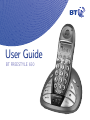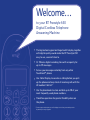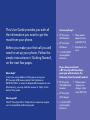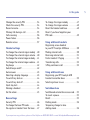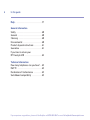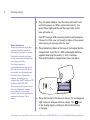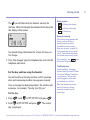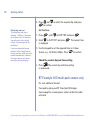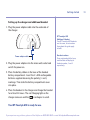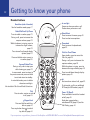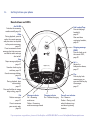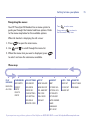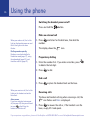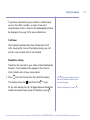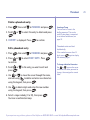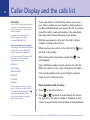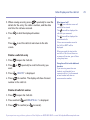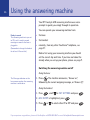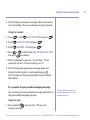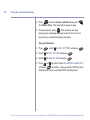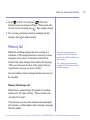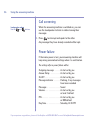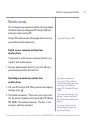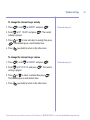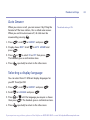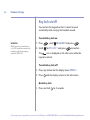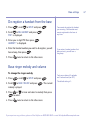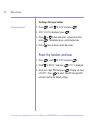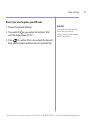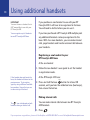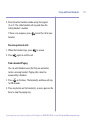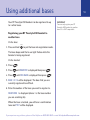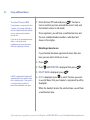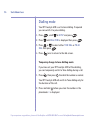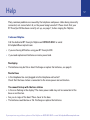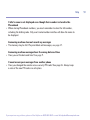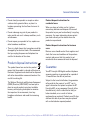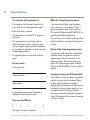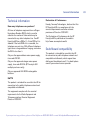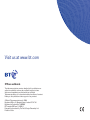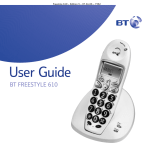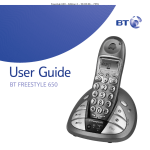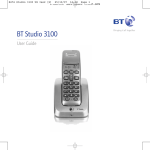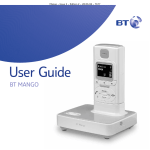Download BT Freestyle 650 User guide
Transcript
User Guide BT FREESTYLE 650 Welcome… to your BT Freestyle 650 Digital Cordless Telephone Answering Machine • The big button keypad and large backlit display together with digital quality sound make the BT Freestyle 650 easy to use, see and listen to. • 12 Minutes digital recording time with a capacity for up to 59 messages. • Access your messages remotely from any other Touchtone™ phone. • Use Caller Display to see who is calling before you pick up the phone and keep track of incoming calls with the 40 number Calls list.* • Use the phonebook to store and dial up to 50 of your most frequently used phone numbers. • Handsfree operation for greater flexibility when on the phone. * Feature requires subscription to a caller display service from your network provider. A quarterly fee may be payable. This User Guide provides you with all the information you need to get the most from your phone. Before you make your first call you will need to set up your phone. Follow the simple instructions in ‘Getting Started’, on the next few pages. Need help? If you have any problems setting up or using your BT Freestyle 650 please contact the Helpline on 0870 605 8047 or email [email protected]. Alternatively, you may find the answer in ‘Help’ at the back of this guide. Hearing aid? The BT Freestyle 650 is fitted with an inductive coupler so it is compatible with hearing aids. Got everything? • BT Freestyle 650 handset • BT Freestyle 650 base • • Mains power adaptor (item code 032763) • Telephone line cord 2 x AAA NiMH rechargeable batteries If you have purchased a BT Freestyle 650 multiple pack you will also have the following items for each handset: • BT Freestyle 650 additional handset • BT Freestyle 650 charger • 2 x AAA NiMH rechargeable batteries • Mains power adaptor for charger (item code 032765) 4 In this guide Getting started Location . . . . . . . . . . . . . . . . . . . . . . .7 Setting up the base and handset . . . . .7 Set day and time . . . . . . . . . . . . . . . . .9 BT Freestyle 650 multiple pack owners only . . . . . . . . . . . . . . . . . . . . .10 Getting to know your phone Handset buttons . . . . . . . . . . . . . . . . .12 Handset display icons . . . . . . . . . . . . .13 Base buttons and LEDs . . . . . . . . . . . .14 Navigating the menus . . . . . . . . . . . . .15 Menu map . . . . . . . . . . . . . . . . . . . . . .15 Using the phone Switching the handset power on/off . . .16 Make an external call . . . . . . . . . . . . . .16 Preparatory dialling . . . . . . . . . . . . . . .16 End a call . . . . . . . . . . . . . . . . . . . . . .16 Receiving calls . . . . . . . . . . . . . . . . . . .16 Call timer . . . . . . . . . . . . . . . . . . . . . .17 Handsfree calling . . . . . . . . . . . . . . . . .17 Earpiece volume . . . . . . . . . . . . . . . . .18 Handset ringer volume . . . . . . . . . . . .18 Secrecy . . . . . . . . . . . . . . . . . . . . . . . .18 Redial . . . . . . . . . . . . . . . . . . . . . . . . .19 Last number redial . . . . . . . . . . . . . . .19 Delete a redial number . . . . . . . . . . . .19 Delete the redial list . . . . . . . . . . . . . .19 Phonebook Store a phonebook entry . . . . . . . . . . .20 Dial a phonebook entry . . . . . . . . . . . .20 Delete a phonebook entry . . . . . . . . . .21 Edit a phonebook entry . . . . . . . . . . . .21 Caller Display and the calls list View and dial a calls list entry . . . . . . .22 Delete a calls list entry . . . . . . . . . . . . .23 Delete all calls list entries . . . . . . . . . .23 Copy a calls list entry to the phonebook . . . . . . . . . . . . . . . . . .24 Call Waiting . . . . . . . . . . . . . . . . . . . . .24 Speak to a second caller . . . . . . . . . . .25 Using the answering machine Switch the answering machine on/off . .26 Listening to your messages . . . . . . . . .27 Outgoing messages . . . . . . . . . . . . . . .29 Select and play outgoing message . . . .30 Record your own outgoing message(s) .30 Re-instate the pre-recorded outgoing message . . . . . . . . . . . . . . . .31 Adjust answer delay . . . . . . . . . . . . . . .33 If you experience any problems, please call the Helpline on 0870 605 8047 or email [email protected] In this guide Change the security PIN . . . . . . . . . . .34 Check the security PIN . . . . . . . . . . . . .34 Record a memo . . . . . . . . . . . . . . . . . .34 Memory full during a call . . . . . . . . . . .35 Call screening . . . . . . . . . . . . . . . . . . .36 Power failure . . . . . . . . . . . . . . . . . . . .36 Remote access . . . . . . . . . . . . . . . . . .37 Handset settings To change the external ringer melody .40 To change the external ringer volume .40 To change the internal ringer melody . .41 To change the internal ringer volume . .41 Key beeps . . . . . . . . . . . . . . . . . . . . . .42 Switch beeps on/off . . . . . . . . . . . . . . .42 Auto answer . . . . . . . . . . . . . . . . . . . .43 Selecting a display language . . . . . . . .43 To switch key lock on . . . . . . . . . . . . . .44 To switch key lock off . . . . . . . . . . . . . .44 Quick key lock . . . . . . . . . . . . . . . . . . .44 Naming a handset . . . . . . . . . . . . . . . .45 Set the alarm . . . . . . . . . . . . . . . . . . . .45 Base settings Security PIN . . . . . . . . . . . . . . . . . . . .46 To change the base PIN code . . . . . . . .46 De-register a handset from the base . .47 To change the ringer melody . . . . . . . .47 To change the ringer volume . . . . . . . .48 Reset the handset and base . . . . . . . . .48 Reset if you have forgotten your PIN code . . . . . . . . . . . . . . . . . . . . . . .49 Using additional handsets Registering a new handset to your BT Freestyle 650 base . . . . . . .50 Making internal calls . . . . . . . . . . . . . .50 Receiving internal calls . . . . . . . . . . . .51 Find a handset / Paging . . . . . . . . . . . .51 Transferring calls . . . . . . . . . . . . . . . . .52 3-Way conference call . . . . . . . . . . . . .52 Using additional bases Registering your BT Freestyle 650 handset to another base . . . . . . . . . . .53 Selecting a base to use . . . . . . . . . . . .54 Switchboard use Switchboard external line access code . .55 To insert a pause . . . . . . . . . . . . . . . . .55 Recall . . . . . . . . . . . . . . . . . . . . . . . . .55 Dialling mode . . . . . . . . . . . . . . . . . . .56 Temporary change to tone dialling mode . . . . . . . . . . . . . . . . . . .56 If you experience any problems, please call the Helpline on 0870 605 8047 or email [email protected] 5 6 In this guide Help . . . . . . . . . . . . . . . . . . . . . . . . . .57 General information Safety . . . . . . . . . . . . . . . . . . . . . . . . .60 General . . . . . . . . . . . . . . . . . . . . . . . .60 Cleaning . . . . . . . . . . . . . . . . . . . . . . .60 Environmental . . . . . . . . . . . . . . . . . . .60 Product disposal instructions . . . . . . . .61 Guarantee . . . . . . . . . . . . . . . . . . . . . .61 If you have to return your BT Freestyle 650 . . . . . . . . . . . . . . . . .62 Technical information How many telephones can you have? . .63 R&TTE . . . . . . . . . . . . . . . . . . . . . . . .63 Declaration of Conformance . . . . . . . .63 Switchboard compatibility . . . . . . . . . .63 If you experience any problems, please call the Helpline on 0870 605 8047 or email [email protected] Getting started Location You need to place your BT Freestyle 650 close enough to a mains power and telephone wall socket so that the cables will reach. The strength of the handset signal depends on where you site the base. Make sure it is at least 1 metre away from other electrical appliances to avoid interference. Do not place your BT Freestyle 650 in the bathroom or other humid areas. Setting up the base and handset 1. Plug the power adaptor and telephone cable into the underside of the base. Only use the cables provided with the product. 7 Handset range The BT Freestyle 650 has a range of 300 metres outdoors when there is a clear line of sight between the base and handset. Any obstruction between the base and handset will reduce the range significantly. With the base indoors and handset either indoors or outdoors, the range will normally be up to 50 metres. Thick stone walls can severely affect the range. Signal strength The icon on your handset indicates when you are in range. When it flashes, you are out of range. IMPORTANT The base station must be plugged into the mains power socket at all times. Do not connect the telephone line to the telephone line wall socket until the handset is fully charged. Line in Which socket? Power socket Line in Telephone cable Telephone line socket Power adaptor cable If you experience any problems, please call the Helpline on 0870 605 8047 or email [email protected] Getting started 2. Plug the power adaptor into the mains wall socket and switch the power on. When connected correctly, the green Power light and the red Messages light on the base will come on. Battery performance To keep your batteries in the best condition, leave the handset off the base for a few hours at a time. Running the batteries right down at least once a week will help them last as long as possible. Your BT Freestyle 650 answering machine will announce, “Answer On. Hello, your call cannot be taken at the moment, please leave your message after the tone”. 3. Place the battery ribbon in the base of the handset battery compartment. Insert the 2 x AAA rechargeable batteries supplied observing the polarity (+ and -) markings. Then slide the battery compartment cover into place. The charge capacity of rechargeable batteries will reduce with time as they wear out, giving the handset less talk/standby time. Eventually they will need to be replaced. New batteries are available from the BT Freestyle 650 Helpline on 0870 605 8047. After charging your handset for the first time, subsequent charging time is about 6–8 hours a day. Batteries and handset may become warm during charging. This is normal. DECT 8 4. Place the handset in the base to charge, the red charging light comes on and you will hear a beep. The icon in the display begins scrolling to indicate the battery is charging. If you experience any problems, please call the Helpline on 0870 605 8047 or email [email protected] Getting started Battery symbols The icon will flash while the handset searches for the base. When the handset has linked with the base the idle display will be shown: 5. Once fully charged, plug the telephone line cord into the telephone wall socket. You will need to set the day and time so that you know when each answering machine message was received. Once a message has been played back, the machine will announce, for example, “Tuesday, four fifty, pm.” Set the day: to TAM SETTINGS and press 2. Scroll to DAY SETTING and press day is displayed. – Battery low During charging, the will scroll in the display. icon Talk/Standby time In ideal conditions, the handset batteries should give about 10 hours talk time or 100 hours standby on a single charge. The base must remain plugged in to the mains and switched on at all times. Set the day and time using the handset , scroll – Battery half charged Battery low warning If the battery charge becomes low during a call you will hear a warning beep every minute (provided the battery warning beeps are set to on, see page 42). If the battery runs out you will be cut off. You will need to recharge the handset before using it again. You should charge the handset for at least 24 hours on first charge. 1. Press – Battery fully charged Note that new batteries do not reach full capacity until they have been in normal use for several days. . . The current If you experience any problems, please call the Helpline on 0870 605 8047 or email [email protected] 9 10 Getting started 3. Press Default day and time The default day and time is Saturday, 12.01pm. If the power to the base is lost, the date and time will revert to this default setting. Your messages will be unaffected. If you have subscribed to your network’s Caller Display service, the day and time will be set on the handset automatically. However, the correct day can only be set manually, see previous page. and to select the required day and press to confirm. Set the time: 1. Press , scroll to DATE-TIME and press 2. Scroll to CLOCK SET and press is displayed. . . The current time 3. Use the keypad to set the required time in 24 hour format, e.g. 18-30 for 6.30pm. Press to confirm. Check the current day and time setting Stop 1. Press The current day and time setting is announced. BT Freestyle 650 multi-pack owners only For each additional handset: You need to place your BT Freestyle 650 charger close enough to a mains power socket so that the cable will reach. If you experience any problems, please call the Helpline on 0870 605 8047 or email [email protected] Getting started Setting up the charger and additional handset 1. Plug the power adaptor cable into the underside of the charger. BT Freestyle 650 Additional Handset Your BT Freestyle 650 handsets are the same, so instructions throughout this guide apply to both. Power adaptor cable 2. Plug the power adaptor into the mains wall socket and switch the power on. Handset numbers Once registered with the base, each handset will display its handset number, 1 and 2 respectively. 3. Place the battery ribbon in the base of the handset battery compartment. Insert the 2 x AAA rechargeable batteries supplied observing the polarity (+ and -) markings. Then slide the battery compartment cover into place. 4. Place the handset in the charger and charge the handset for at least 24 hours. The red Charging light on the charger comes on and the icon begins to scroll. Your BT Freestyle 650 is ready for use. If you experience any problems, please call the Helpline on 0870 605 8047 or email [email protected] 11 12 Getting to know your phone Handset buttons Handsfree (side of handset) Use for handsfree mode, page 17. Redial/Vol/Scroll Up/Pause Press to redial a number, page 19. During a call, press to increase the earpiece volume, page 18. While the phone is ringing, press to increase the ringer volume, page 18. Press to scroll up through display options, page 15. Press and hold to enter a pause in a number, page 55. Secrecy/Delete/Clear During a call, press to stop your caller hearing you, page 18. In menu mode, press to return to the previous menu or press and hold to exit and return to standby. In enter/edit mode, press to delete characters and digits. Use to delete Calls list and Redial list entries. Talk Press to make, receive or end a call, page 16. /Keypad lock Press and hold to switch key lock on, page 44. * In-use light Comes on when you make a call. Flashes when you receive a call. Menu/Select Press to access the menu, page 15. Press to select menu options. Phonebook Press to access the phonebook, page 20. Calls list /Scroll Down From standby, press to access the Calls list, page 22. During a call, press to decrease the earpiece volume, page 18. While the phone is ringing, press to decrease the ringer volume, page 18. Press to scroll down through display options, page 15. Int Use to make an internal call, page 50. Or to transfer a call to an additional BT Freestyle 650 handset, page 52. Power / R (Recall) Press and hold to switch the handset on/off, page 16. Used when connected to a switchboard/PBX (page 55) and for Call Waiting, page 24. Press any button then to switch key lock off, page 44. If you experience any problems, please call the Helpline on 0870 605 8047 or email [email protected] Getting to know your phone Handset display icons – These are the symbols you will see on your handset’s screen. Calls list indicator Handsfree Voicemail received External call Range Menus Internal call Answering machine on Battery EXT INT EXT Phonebook Key lock INT EXT INT EXT a call is in progress. Indicates INT EXT INT EXT icon flashes when you receive an external call. Stays on during the conversation. EXT INT EXT INT EXT INTEXT XT EXT INT Indicates when the battery is low, page 9. Indicates when the Key lock is on, page 44. A 3 way call is in progress. EXT INT Displayed when you are using your phone in handsfree mode, page 17. EXT INT Displayed when you are viewing the phonebook, page 20. Indicates when the battery is fully charged, page 9. INT EXT EXT INT INT EXT INT EXT EXT INT INT INT icon flashes when you receive an internal call. Stays on during the internal conversation. EXT INT New call(s) Flashes when you have new unanswered calls in the Calls list.* When viewing the Calls list, indicates an answered call, page 23.* EXT INT When viewing the Calls list, indicates an unanswered call, page 23.* Steady when handset is in range of the base. out of range or not registered to Flashes when EXT INT the base. Displayed when you are using the menus. Indicates hidden digits (when the displayed number is longer than 12 digits). Voicemail message(s) received. Answering machine on. EXT INT * For these features to work you must subscribe to your Network Provider’s Caller Display* and/or Call Waiting* service. A quarterly fee may be payable. If you experience any problems, please call the Helpline on 0870 605 8047 or email [email protected] 13 14 Getting to know your phone Base buttons and LEDs Ans On/Off Switches the answering machine on/off, page 26. Find handset/Page Press to find/page handset(s), page 51. < Skip During playback, press to replay the current message and press twice to skip back to the previous message, page 27. Press to announce current message alert status or press and hold to select message alert on/off. Outgoing message (OGM) Press to check or set the current OGM, page 30. Stop Stops message playback, page 27. Skip Use when checking day and time, page 10. Stop Cancels message deletion, page 28. Skip> During playback, plays next message, page 27. Also used when registering handsets, page 50. Find Vol + – Adjusts the loudspeaker volume, page 27. Digital Clarity BT Freestyle 650 Power/In Use Skip Del Charging Play Play Press to play back new messages, or press and hold to play all messages. page 27. Press and hold to set answer delay setting, page 33. Del Deletes messages, page 27. Message indicator On = Answering machine on Press to announce your security code, page 34. Flashes = Answering machine messages stored Charging indicator On = Handset charging Power/In use indicator On = Power on Flashes = During a call, when the phone rings and when registering handsets If you experience any problems, please call the Helpline on 0870 605 8047 or email [email protected] Getting to know your phone Navigating the menus Your BT Freestyle 650 handset has a menu system to guide you through the handset and base options. Refer to the menu map below for the available options. Press to exit a menu. Keep pressing to return to the idle screen at any time. When the handset is displaying the idle screen: 1. Press 2. Use to open the main menu. and to scroll through the menu list. 3. When the menu item you want is displayed, press to select and view the sub-menus available. Menu map PLAY MESSAGE PHONEBOOK TAM SETTINGS SETUP HANDSET DATE – TIME REGISTER ADD ENTRY ANS ON/OFF BASE VOLUME BEEP DATE SET SELECT BASE NEW MSG MODIFY ENTRY ANS MODE BASE MELODY INT RING VOL CLOCK SET REG BASE MEMO REC DEL HANDSET EXT RING VOL ALARM SET DELETE ENTRY OGM SETTING PIN CODE INT MELODY DAY SETTING DIAL MODE EXT MELODY ANS DELAY DEFAULT AUTO ANSWER ALL MSG REMOTE CODE NAME LANGUAGE KEY LOCK? If you experience any problems, please call the Helpline on 0870 605 8047 or email [email protected] 15 16 Using the phone Switching the handset power on/off Press and hold the button. Make an external call When you make a call, the In Use light on the handset comes on and the In Use light on the base flashes. Dialling numbers quickly Numbers can also be dialled in Handsfree mode (page 17), using the phonebook (page 20), and from the calls list (page 22). 1. Press number. and listen for the dial tone, then dial the The display shows the EXT INT icon. EXT INT Preparatory dialling EXT INT 1. Enter the number first. If you make a mistake, press to delete the last digit. 2. Press to dial. End a call 1. Press When you receive a call, the In Use lights on the handset and on the base flash. Auto-answer If you have switched auto-answer off (see page 43) then you will need to press after lifting the handset to take the call. or place the handset back on the base. Receiving calls The base and handset will ring when receiving a call, the EXT icon flashes and CALL is displayed. INT EXT 1. Press INT to answer the call or, if the handset is on the base, EXT simply lift it and speak. INT If you experience any problems, please call the Helpline on 0870 605 8047 or email [email protected] Using the phone If you have subscribed to your network’s Caller Display service, the caller’s number, or name (if an exact name/number match is found in the phonebook) will also be displayed, See page 22 for more information. Call timer Your handset automatically times the duration of all calls, showing the time on the display during your call and for a few seconds after it has finished. Handsfree calling Handsfree lets you talk to your caller without holding the handset. It also enables other people in the room to listen to both sides of your conversation. 1. Press listen for the dial tone then dial the number. The display shows the and then the EXT INT icons. EXT At any time during the call, to toggle betweenINThandsfree mode and normal mode (using the handset), . EXT press The button is located on the left side of the handset rather than on the actual keypad. To end a handsfree call, press . INT If you experience any problems, please call the Helpline on 0870 605 8047 or email [email protected] 17 18 Using the phone Earpiece volume The earpiece volume will remain at the level set for all calls until changed. There are 5 volume levels to select from. The default is 3. You can only adjust the earpiece volume during a call. 1. Press to increase or to decrease the earpiece volume. The display shows the set volume, e.g. EAR VOLUME 2. Handset ringer volume The default setting is 3. There are 5 volume levels to select from, or you can set the volume to off. While the phone is ringing: 1. Press to increase or to decrease the ringer volume. The display shows the set volume. Secrecy During a call, you can talk to someone nearby without your caller hearing you. 1. During your call, press caller cannot hear you. 2. Press . MUTE is displayed and your again to resume your call. If you experience any problems, please call the Helpline on 0870 605 8047 or email [email protected] Using the phone Redial Your handset automatically saves the last 10 numbers you dialled into a redial list. 1. Press . Then scroll want to redial. 2. Press or to the number you to dial the number. 2. Press Only the last 12 digits of the number will be displayed. The icon will be displayed if there are more digits to view. If there are no numbers saved in the redial list EMPTY will be displayed. Last number redial 1. Lift the handset and press Each redial number can be up to a maximum of 32 digits long. . . The last number called is redialled. If a name/number match is found in the phonebook the name will be displayed instead of the number. Press to toggle between the name and number. Delete a redial number With the name or number you want to delete displayed: 1. Press 2. Press . DELETE? is displayed. Press to exit a menu. Keep pressing to return to the idle display at any time. to confirm. Delete the redial list With any number from the redial list displayed: 1. Press and hold 2. Press . DELETE ALL? is displayed. to confirm. If you experience any problems, please call the Helpline on 0870 605 8047 or email [email protected] 19 20 Phonebook The icon is displayed while you view the phonebook. Store a phonebook entry If you have Caller Display enabled on your line and your caller’s details are matched to an entry in the phonebook then your handset will ring with the melody selected for that caller. You can use the phonebook to store up to 50 names and numbers for easy dialling. Each number can be up to 24 digits and each name up to 12 characters long. Using the phonebook with additional handsets If you are using more than one handset, each handset has a separate phonebook, so you can store 50 entries per handset. Deleting characters/digits If you make a mistake, press 1. Press , then scroll to PHONEBOOK and press 2. Display shows ADD ENTRY. Press . to display NAME?. 3. Enter a name using the keypad (see notes on left), then press . NUMBER? is displayed. . 4. Enter the telephone number, then press . You cannot store a name without a number. Cancel storing Press once to return to ADD ENTRY. 5. Select a ringer melody (1 to 10) using or press . You hear a confirmation beep. Press 6. Repeat steps 2 to 5 to add more entries, or keep pressing to return to the idle display. repeatedly to exit. Entering names Type the letters shown on the number buttons by pressing the corresponding digit. For example, to enter the name TOM: , then Dial a phonebook entry Press for T. 1. Press Press three times for O. Press for M. 2. Enter the first letter of the name you want using the keypad, then scroll to the exact entry using or . Press to enter a space. The maximum length for names is 12 characters. 3. Press . to dial the number. If you experience any problems, please call the Helpline on 0870 605 8047 or email [email protected] Phonebook Delete a phonebook entry 1. Press , then scroll 2. Scroll or to PHONEBOOK and press . to select the entry to delete and press . 3. CONFIRM? is displayed. Press to confirm. Phonebook entries are listed alphabetically. Edit a phonebook entry 1. Press , then scroll to PHONEBOOK and press 2. Press or to confirm. to select MODIFY ENTRY. Press 3. Scroll press to the entry you want to edit and or . Inserting a Pause You can insert a Pause in the dialling sequence. This can be useful if your phone is connected to an internal switchboard, see page 55. 4. Use or to move the cursor through the name, and edit using to delete and enter new characters using the keypad, then press . . If the number has more than 12 digits, press again to display the remaining digits. To change individual characters Use or to move the cursor underneath the letter you want to change, then overtype the correct letter. 5. Use to delete digits and enter the new number using the keypad, then press . 6. Select a ringer melody (1 to 10), then press You hear a confirmation beep. . If you experience any problems, please call the Helpline on 0870 605 8047 or email [email protected] 21 22 Caller Display and the calls list IMPORTANT To use Caller Display you must first subscribe to the service from your network provider. A quarterly fee may be payable. For more information on BT’s Calling Features, call BT on Freefone 0800 800 150. Caller information not available Occasionally the telephone number of the caller is not available and cannot therefore be displayed. If you subscribe to a Caller Display service you can see your caller’s number on your handset’s display (unless it has been withheld) before you answer the call. If you have stored the caller’s name and number in the phonebook then they will be shown alternately in the display. Whether you answer a call or not, the caller’s phone number is stored in the calls list. When you have new entries in the calls list the will flash in the display. icon In this case, your BT Freestyle 650 will show one of the following explanatory messages: When all the entries have been viewed, the will disappear. WITHHELD Up to 40 phone numbers can be stored in the calls list. When the calls list is full, a new call replaces the oldest. UNAVAILABLE icon INTERNATIONA(L) OPERATOR Each stored number can be up to 20 digits and each name up to 12 characters long. PAYPHONE RINGBACK EXT INT If the telephone number is longer than 12 digits, then only the first 12 digits will be displayed. The icon will be displayed to the right of the number if there are EXTdigits to view. more INT View and dial a calls list entry 1. Press to open the Calls list. repeatedly to scroll through the entries. 2. Press or For each entry, the caller’s number is displayed, or their name if a name/number match is found in the phonebook. If you experience any problems, please call the Helpline on 0870 605 8047 or email [email protected] Caller Display and the calls list 3. When viewing an entry press repeatedly to view the details for the entry: the caller’s number, and the date and time the call was received. 4. Press to dial the displayed number. to exit the calls list and return to the idle 1. Press to open the Calls list. 2. Press want. or If there are no numbers saved in the Calls list EMPTY will be displayed. When you reach the start or the end of the Calls list and there are no more calls to view, you will hear a long beep tone. Delete a calls list entry 3. Press The icon will be displayed for calls that you answered. The icon will be displayed for unanswered calls. Or Press screen. What type of call? The icon indicates a new call waiting to be viewed. repeatedly to scroll to the entry you . DELETE? is displayed. 4. Press to confirm. The display will show the next number in the calls list. Using the calls list with additional handsets If you are using more than one handset, each handset has a separate calls list. A call answered on one handset will show as unanswered on another. Delete all calls list entries 1. Press to open the Calls list. 2. Press and hold 3. Press until DELETE ALL? is displayed. to confirm (or to cancel). If you experience any problems, please call the Helpline on 0870 605 8047 or email [email protected] 23 24 Caller Display and the calls list Copy a calls list entry to the phonebook 1. Press to open the Calls list. 2. Press or to copy. 3. Press repeatedly to scroll to the entry you want twice. ADD? is displayed, press . 4. NAME? is displayed. Enter the name, then press 5. The Calls list number is displayed, press You can edit the number (if required) using and the keypad, then press . 6. Press press . . or to select a ringer melody (1 to 10), then . You will hear a confirmation beep. Call Waiting A quarterly fee may be payable for this service. Providing you have subscribed to your network provider’s Call Waiting service, you will hear a soft beep every 5 seconds if an incoming call arrives while you are already on the phone. This beep is not audible to the person you are speaking to. The second caller’s number (and name if stored in the phonebook) will appear on the handset display. Instead of the engaged tone, the second caller will hear an announcement asking them to hold the line. If you experience any problems, please call the Helpline on 0870 605 8047 or email [email protected] Caller Display and the calls list Speak to a second caller 1. Press to answer the second call and put your current caller on hold. Press again to return to your first caller and to switch between both callers. The second caller is only charged from the second you answer, not while they are waiting to be connected. Or 2. If you want to end the current call and pick up the waiting call, press . The handset will ring. Press again to connect to the waiting caller. If you experience any problems, please call the Helpline on 0870 605 8047 or email [email protected] 25 26 Using the answering machine Your BT Freestyle 650 answering machine uses voice prompts to guide you simply through its operation. You can operate your answering machine from: Ready to record The answering machine is pre-set to ON, so it’s ready to record messages as soon as the base is plugged in. (Remember to charge the handset for at least 24 hours first). • the base • the handset • remotely, from any other Touchtone® telephone, see page 37. Before first using your answering machine you should set the correct day and time. If you have not done this already when you set up your phone, please see page 9. Switching the answering machine on/off Using the base: The Messages indicator on the base comes on when the answering machine is switched on. 1. Press . The machine announces, “Answer on”, followed by the current outgoing message, or “Answer off”. Using the handset: 1. Press , scroll to TAM SETTINGS and press 2. ANS ON/OFF is highlighted, press 3. Press or . . to select either ON or OFF and press . If you experience any problems, please call the Helpline on 0870 605 8047 or email [email protected] Using the answering machine Listening to your messages When you have messages recorded on your answering machine, the Messages light will flash. Find If no messages are stored on the answering machine, you will hear, Skip no messages” or “You “You have have no new messages”. Digital Clarity Using the base: Stop BT Freestyle 650 1. Press and hold Play . Before each message the day and time of recording is announced and then the total number of messages is announced. All messages are then played back, with the oldest message played back first. After each message the day and time of recording are announced. Or press and release be played. Play . New messages only will Power/In Use Skip Del Charging Play Message indicator Message indicator Flashes when there are answering machine messages. During playback: Play Pause/resume playback. Skip Once repeats the current message, twice plays the previous message. Skip Once plays the next message, twice plays the message after that. Loudspeaker volume You can adjust the base loudspeaker volume at any time. In standby, you hear a beep which gets louder or softer. A double beep signifies the highest or lowest setting. Use the and buttons. Del Deletes the current message and you hear “Message deleted”. Stop Stops playback, machine goes back to Answer On. If you experience any problems, please call the Helpline on 0870 605 8047 or email [email protected] 27 28 Using the answering machine At the end of playback: The machine announces, “End of messages. To delete all messages, press delete”. The machine gives you 8 seconds during which you can press: Cancel operation Press Stop to end any operation at any time. Del to delete all messages; or to cancel message deletion. This will also restore any messages you have selected individually for deleting. Any messages not deleted are saved. Stop You will hear a beep to signal when 8 seconds have elapsed. Using the handset: , PLAY MESSAGE is highlighted, press 1. Press You will need to place the handset to your ear to hear the message(s). . 2. NEW MSG is highlighted and the number of new messages, to press to play new messages only or scroll ALL MSG and press to play all your messages. During playback: Press or to adjust the playback volume. Press or once to repeat the current message. Press or twice to play the previous message. Press or to play the next message. Press to delete the current message. You will hear, ‘Message deleted’. If you experience any problems, please call the Helpline on 0870 605 8047 or email [email protected] Using the answering machine At the end of playback: You will hear, “End of messages. To delete all messages, , you will press delete”. To delete all messages, press hear, “All messages deleted”. If you do not press any buttons during the countdown the display will return to idle and any messages you selected individually for deletion will be saved. Outgoing messages The outgoing message (OGM) is the greeting a caller hears when the answering machine picks up their call. Your BT Freestyle 650 gives you a choice of two prerecorded outgoing messages, one for Answer and Record and one for Answer Only. Answer and Record Callers hear the announcement and are able to leave a message for you. The pre-recorded message is, “Hello, your call cannot be taken at the moment, so please leave your message after the tone.” Personalise your OGM To record your own outgoing message, see ‘Record your own outgoing message’, see page 30. The answering machine is pre-set to Answer and Record mode. Answer only Callers hear an announcement but cannot leave a message. The pre-recorded message is, “Hello, your call cannot be taken at the moment, and you cannot leave a message, so please call later.” If you experience any problems, please call the Helpline on 0870 605 8047 or email [email protected] 29 30 Using the answering machine Select and play outgoing message Using the base: 1. Press and hold until you hear, “Please select outgoing message.” Skip 2. For Answer and Record, press or for Answer Only Skip press . The selected message is played. Using the handset: 1. Press 2. Scroll , scroll to TAM SETTINGS and press to ANS MODE and press 3. Press or and press . . to select either ANS AND REC or ANS ONLY to confirm. Record your own outgoing message(s) Using the base: If you only want to hear the current message just press the button. 1. Press and hold until you hear, “Please select outgoing message.” Your own outgoing message can be up to 3 minutes long. Skip 2. Press and keep holding to select Answer and Record or press and keep holding Skip for Answer Only, until you hear, “Please speak after the tone. To end recording release the button.” Please ensure you speak into the microphone on the base when recording. If you experience any problems, please call the Helpline on 0870 605 8047 or email [email protected] Using the answering machine 3. After the beep, record your message. Release the button to end recording. Your new outgoing message is played. Using the handset: 1. Press , scroll to TAM SETTINGS and press 2. Scroll to OGM SETTING and press 3. Scroll to RECORD OGM and press 4. Press or and press . . . to select either ANS AND REC or ANS ONLY to confirm. 5. Place the handset to your ear. You will hear, “Please speak after the tone. To end recording, press #”. 6. After the long beep speak your message slowly and clearly into the handset, to end recording press . Your message will then be played back to you through the handset. To re-instate the pre-recorded outgoing message You can delete your own outgoing message and return to the pre-recorded outgoing message. You can only delete your own outgoing message, not the prerecorded message. Using the base: 1. Press and hold until you hear, “Please select outgoing message.” If you experience any problems, please call the Helpline on 0870 605 8047 or email [email protected] 31 32 Using the answering machine Skip 2. Press to select Answer and Record or press for Answer Only. The selected message to play. Skip 3. During playback, press Del . The machine will stop playing your outgoing message and will revert to and play the pre-recorded outgoing message. Using the handset: 1. Press , scroll to TAM SETTINGS and press 2. Scroll to OGM SETTING and press 3. Scroll to DELETE OGM and press . . . 4. Press or to select either ANS AND REC or ANS ONLY and press to confirm. Your personal OGM has been deleted and the pre-recorded OGM will be played. If you experience any problems, please call the Helpline on 0870 605 8047 or email [email protected] Using the answering machine Answer delay Answer delay is the number of times your BT Freestyle 650 rings before the answering machine picks up calls and starts playing the outgoing message to callers. You can choose between 2–9 rings, or Time Saver. The default setting is 6 rings. What is Time Saver? Time Saver can save you the cost of a call when you want to ring in to find out if you have new messages (see ‘Remote access’, page 37). If you have new messages, your answering machine answers after 2 rings. If you do not have new messages, it answers after 6 rings. This gives you a chance to hang up before the line is connected. Adjust answer delay Using the base: 1. Press Skip . The machine announces, “Calls will be answered after X rings.” 2. Press and hold Skip . The machine announces the settings in turn. Release the button when you hear the answer delay you want. The new setting is announced. Using the handset: 1. Press , scroll to TAM SETTINGS and press 2. Scroll to ANS DELAY and press will display the current setting. 3. Press or and press . . The handset to select the number of rings required to confirm. If you experience any problems, please call the Helpline on 0870 605 8047 or email [email protected] 33 34 Using the answering machine Security PIN IMPORTANT You should change the security PIN from the original setting of 000. Your 3-digit PIN lets you access your answering machine remotely from another phone. For security reasons, it is recommended that you change the PIN from the original setting of 000. Change the security PIN , scroll toTAM SETTINGS 2. Scroll to REMOTE CODE and press will display the current code. . The handset 1. Using the handset, press and press . 3. Enter a new code and then press to confirm. Check the security PIN 1. Press Del on the base. The security PIN is announced. Record a memo Memos can only be recorded using the handset. To listen to memos, see ‘Listening to your messages’, page 27. You can record memo messages for other users which can be played back just like normal messages. 1. Using the handset, press and press . , scroll toTAM SETTINGS If you experience any problems, please call the Helpline on 0870 605 8047 or email [email protected] Using the answering machine 2. Scroll to MEMO REC and press . Place the handset to you ear and you will hear, “Please speak after the tone. To end recording, press ” then a beep is heard. 3. You can now record your memo by speaking into the handset, press to end recording. Memory full When the recording memory has been used up or a maximum of 59 messages have been received, no more messages can be taken. The machine will switch to Answer Only mode and play future callers the message, “Hello your call cannot be taken at the moment and you cannot leave a message, so please call later.” When the answering machine memory is full the Message light on the base will flash steadily every half a second. See ‘Listening to your messages’ on page 27 for instructions on how to delete messages. You must delete existing messages before new ones can be recorded. Memory full during a call When there is approximately 30 seconds of recording memory left, the caller will hear, “Please complete your call within 30 seconds.” If the memory runs out or the maximum message length of 3 minutes is reached while a caller is leaving a message, the call is ended. If you experience any problems, please call the Helpline on 0870 605 8047 or email [email protected] 35 36 Using the answering machine Call screening Loudspeaker volume Use the and buttons. When the answering machine is switched on, you can use the loudspeaker to listen to callers leaving their messages. 1. Press to interrupt and speak to the caller. Any message they have already recorded will be kept. Power failure If the mains power is lost, your answering machine will keep many personalised settings when it is switched on. The settings after a power failure will be: Outgoing message . . . . . .As last set by you Answer Delay . . . . . . . . . .As last set by you On/Off . . . . . . . . . . . . . . .As last set by you Message indicator . . . . . . .Flashing, if any messages have been recorded Messages . . . . . . . . . . . . .Saved Volume . . . . . . . . . . . . . . .As last set by you or level 5 default PIN . . . . . . . . . . . . . . . . . .As last set by you or 000 default Day/time . . . . . . . . . . . . . .Saturday 12:01 PM If you experience any problems, please call the Helpline on 0870 605 8047 or email [email protected] Using the answering machine Remote access You can operate your answering machine from any modern Touchtone™ phone by calling your BT Freestyle 650 and entering a 3-digit security PIN. Using a PIN code prevents other people from accessing your machine without permission. The default PIN code is 000. Switch on your answering machine from another phone If you forget to switch on your answering machine, you can do it from another phone. 1. Dial your phone number and let it ring. After 20 rings, your answering machine will switch on. Operating your answering machine from another phone 1. Call your BT Freestyle 650. When you hear the outgoing message, press . 2. The machine announces, “Please enter your security code”. Use the phone’s keypad to enter your 3-digit PIN (default PIN: 0000). The machine announces, “You have ‘x’ new messages”, and they are played. If you make a mistake when entering your PIN you will hear, “Incorrect security code, please enter your security code.” Enter the correct PIN. The default PIN code is 000. If you make a mistake again, you will hear, “Incorrect security code” , then a beep and the machine will hang up. If you pause for over a minute without entering the code, the machine will hang up. If you experience any problems, please call the Helpline on 0870 605 8047 or email [email protected] 37 38 Using the answering machine 3. Using the phone’s keypad you can replay, pause, skip or delete messages and adjust settings. To hear the menu options. If you leave the machine on pause for over 1 minute it will announce, “Thank you for calling,” and hang up. To play/pause/restart your messages. To play new messages only. Once to repeat the current message; twice to skip back to previous messages. Delete all messages To delete all messages, press when prompted at the end of playback. To delete the current message. Once to skip to the next message; twice to skip to the message after. To switch the answering machine on or off. To play the outgoing message menu, see ‘Outgoing message menu’ on the following page. To set a new security PIN. Follow the voice prompts. There are two options: To hear the day and time, press . To set the day and time, press . Follow the voice prompts, when you are asked to, “Enter the Day and Time after the tone”: Enter the day: 1= Sunday to 7 = Saturday. If you experience any problems, please call the Helpline on 0870 605 8047 or email [email protected] Using the answering machine Enter hours then minutes using the 24-hour clock, e.g. 1340 for 1:40pm. 4. Hang up the phone to end remote access. Outgoing message menu You can record an outgoing message (OGM) and set the message type from another telephone. 1. During message playback, press . The machine announces, “Outgoing message menu” : To play OGM. To record Answer and Record OGM. To record Answer Only OGM. To select Answer and Record OGM. To select Answer Only OGM. To hear OGM menu again. To hear main menu again. 2. When you have selected the option you want, follow the simple voice prompts. If you experience any problems, please call the Helpline on 0870 605 8047 or email [email protected] 39 40 Handset settings To exit and return to the idle display at any time, press repeatedly. Handset ringer melody and volume You have a choice of 10 melodies and 5 volume levels (or OFF). You can change the external ringer (ring for an external incoming call) or the internal ringer (ring for an internal call). To change the external ringer melody , scroll to HANDSET and press The default setting is 1. 1. Press You can also assign a different ringer melody to entries in your phonebook, see page 20. 2. Scroll to EXT MELODY and press melody is played. . . The current 3. Press or to hear and select a melody then press . The handset gives a confirmation tone. 4. Press repeatedly to return to the idle screen. To change the external ringer volume The default setting is 3. 1. Press , scroll to HANDSET and press 2. Scroll to EXT RING VOL and press setting is played. . The current 3. Press or to select a volume then press The handset gives a confirmation tone. 4. Press . . repeatedly to return to the idle screen. If you experience any problems, please call the Helpline on 0870 605 8047 or email [email protected] Handset settings To change the internal ringer melody 1. Press , scroll to HANDSET and press 2. Scroll to INT MELODY and press melody is played. . The default setting is 1. . The current 3. Press or to hear and select a melody then press . The handset gives a confirmation tone. 4. Press repeatedly to return to the idle screen. To change the internal ringer volume 1. Press , scroll to HANDSET and press 2. Scroll to INT RING VOL and press setting is played. The default setting is 3. . The current 3. Press or to select a volume then press The handset gives a confirmation tone. 4. Press . . repeatedly to return to the idle screen. If you experience any problems, please call the Helpline on 0870 605 8047 or email [email protected] 41 42 Handset settings Key beeps The default settings: Battery low beeps=LOW Keytone beeps=ON Out of range beeps=OFF You can set your BT Freestyle 650 handset to alert you to certain situations by beeping: • If the battery is low • If you go out of range of the base Please note Beeps which confirm settings cannot be switched off. • To beep as confirmation each time a handset button is pressed. These beeps can be switched ON or OFF. Switch beeps on/off 1. Press , scroll to HANDSET and press 2. Display shows BEEP. Press 3. Press or then press . to confirm. to select the alert you want ot set on/off . KEYTONE – for handset button beeps LOW BATTERY – for low battery warning beeps OUT RANGE – for out of range warning beeps 4. Press or to select ON or OFF then press The handset gives a confirmation tone. 5. Press . repeatedly to return to the idle screen. If you experience any problems, please call the Helpline on 0870 605 8047 or email [email protected] Handset settings Auto Answer When you receive a call, you can answer it by lifting the handset off the base station, this is called auto answer. When you switch auto answer off, all calls must be answered by pressing . 1. Press , scroll to HANDSET and press 2. Display shows BEEP. Scroll press . . to AUTO ANSWER and 3. Press or to select ON or OFF then press The handset gives a confirmation tone. 4. Press The default setting is ON. . repeatedly to return to the idle screen. Selecting a display language You can select from 17 different display languages for your BT Freestyle 650. 1. Press 2. Scroll , scroll to LANGUAGE and press 3. Press or then press 4. Press to HANDSET and press . . until the language you require is shown . The handset gives a confirmation tone. repeatedly to return to the idle screen. If you experience any problems, please call the Helpline on 0870 605 8047 or email [email protected] 43 44 Handset settings Key lock on/off You can lock the keypad so that it cannot be used accidentally while carrying the handset around. To switch key lock on: WARNING While key lock is switched on, it is NOT possible to make calls, including calls to emergency numbers (999/112). 1. Press 2. Scroll , scroll to HANDSET and press to KEY LOCK? and press . to confirm. The icon is displayed on the idle screen while the keypad is locked. To switch key lock off: 1. Press any button and the display shows PRESS *. 2. Press and the display returns to the idle screen. Quick key lock 1. Press and hold for 3 seconds. If you experience any problems, please call the Helpline on 0870 605 8047 or email [email protected] Handset settings Naming a handset Each handset registered to the base is assigned a number. You can give a handset a name as well as a number to match the user or location e.g. ANNE or OFFICE. The name can be up to 10 characters long. 1. Press 2. Scroll , scroll to HANDSET and press to NAME and press . to confirm. 3. Use to delete the existing name. Enter a new name using the keypad, then press . 4. Press The handset name will only be displayed for approximately 20 seconds when no button is pressed. repeatedly to return to the idle screen. Set the alarm 1. Press , scroll to DATE-TIME and press 2. Scroll to ALARM SET and press 3. Press or . to confirm. to select ON or OFF then press . To silence the alarm When the alarm sounds, press any button to turn it off. 4. Use the keypad to enter the time you want the alarm to sound, e.g. 07--30 for 7.30 am. If you experience any problems, please call the Helpline on 0870 605 8047 or email [email protected] 45 46 Base settings To exit and return to the idle display at any time, press repeatedly. Security PIN Your BT Freestyle 650 has a security PIN code which you will need to change some of the base settings. The default setting is 0000. You may want to change this to prevent unauthorised changes to your settings. To change the base PIN code The default PIN is 0000. 1. Press , scroll to SETUP and press . to PIN CODE and press PIN? is displayed. 2. Scroll You can make a note of your new base PIN using the space provided on page 62. 3. Enter your old 4 digit PIN then press NEW PIN is displayed. . 4. Enter your new 4 digit PIN then press RETYPE is displayed. 5. Enter your new 4 digit PIN again for verification then press . The handset beeps to confirm. 6. Press twice to return to the idle screen. If you experience any problems, please call the Helpline on 0870 605 8047 or email [email protected] Base settings De-register a handset from the base 1. Press , scroll to SETUP and press to DEL HANDSET and press PIN? is displayed. . 2. Scroll 3. Enter your 4 digit PIN then press HANDSET? is displayed. . . 4. Enter the handset number you want to de-register, you will hear a beep, then press . 5. Press You cannot de-register the handset you are using. One handset must remain registered to the base at any time. If you enter a handset number that does not exist, you will hear a long beep. twice to return to the idle screen. Base ringer melody and volume To change the ringer melody 1. Press , scroll to SETUP and press 2. Scroll to BASE MELODY and press melody is played. 3. Press 4. Press . . The current You have a choice of 5 melodies and 5 volume levels (or OFF). The default setting is 1. or to hear and select a melody then press to select. twice to return to the idle screen. If you experience any problems, please call the Helpline on 0870 605 8047 or email [email protected] 47 48 Base settings To change the ringer volume The default setting is 3. 1. Press , scroll to SETUP and press 2. BASE VOLUME is displayed, press 3. Press press 4. Press . . or to hear and select a volume level then . The handset gives a confirmation tone. twice to return to the idle screen. Reset the handset and base 1. Press 2. Scroll , scroll to SETUP and press to DEFAULT and press . . PIN? is displayed. 3. Enter your 4 digit PIN then press . Display will show CONFIRM?. Press to select. Your BT Freestyle 650 will reset itself to the default settings. If you experience any problems, please call the Helpline on 0870 605 8047 or email [email protected] Base settings Reset if you have forgotten your PIN code 1. Remove the handset batteries. 2. Press and hold as you replace the batteries. Wait until the display shows DEFAULT. WARNING If you reset the handset and base, you will lose any names or numbers stored in the phonebook, redial list and calls list. 3. Press to confirm. After a few seconds the base will beep and the handset and base will reset automatically. If you experience any problems, please call the Helpline on 0870 605 8047 or email [email protected] 49 50 Using additional handsets IMPORTANT You must choose a handset that is GAP compatible to use with your BT Freestyle 650. If you purchase a new handset to use with your BT Freestyle 650 it will have to be registered to the base. You will need to do this before you can use it. You can register up to 5 handsets to one BT Freestyle 650 base. If you have purchased a BT Freestyle 650 multiple pack any additional handsets comes pre-registered to the base. With 2 or more handsets, you can make internal calls, page handsets and transfer external calls between your handsets. Registering a new handset to your BT Freestyle 650 base At the new handset: 1. Follow the new handset’s user guide to set the handset in registration mode. If the handset does not locate the base, the handset will return to the previous menu. Try to register again by using a different available base number. Ensure that you are in close vicinity of the base. At the BT Freestyle 650 base: Find 2. Press and hold the base button for at least 30 seconds, until you hear the validation tone (two beeps), then release the button. Making internal calls EXT INT The INTEXT icon is displayed on both handsets during an internal call. EXT INT You can make internal calls between two BT Freestyle 650 handsets. 1. Press . If you experience any problems, please call the Helpline on 0870 605 8047 or email [email protected] Using additional handsets 2. Enter the other handset number using the keypad (1 or 2). The called handset will ring and show the calling handset’s number. If there is no response, press handset. to end the call at your Receiving internal calls 1. When the handset rings, press 2. Press to answer. again to end the call. Find a handset/Paging You can alert handset users that they are wanted or locate a missing handset. Paging calls cannot be answered by a handset. Find 1. Press on the base. The handset(s) and base will ring for 30 seconds. 2. Press any button on the handset(s), or press again on the base to stop the paging ring. If you experience any problems, please call the Helpline on 0870 605 8047 or email [email protected] 51 52 Using additional handsets Transferring calls You can transfer an external call to the other handset. During an external call: 1. Press and the number of the other handset. Your caller is put on hold. The other handset will ring. 2. When the handset answers, press to transfer the call. If the other handset does not answer, press to the caller again. to talk 3-Way conference call During an external call you can invite another handset to join the conversation. During your call: 1. Press . Your external caller is put on hold. Enter the handset number you want to call (e.g.1–5). 2. When the receiving handset answers, press the conference call. to begin 3. Press on either handset to leave the conference call. The second handset will remain connected to the external caller. If you experience any problems, please call the Helpline on 0870 605 8047 or email [email protected] Using additional bases Your BT Freestyle 650 handset can be registered to up to 4 other bases. 53 IMPORTANT You can only register your BT Freestyle 650 handset to another base if it is GAP compatible Registering your BT Freestyle 650 handset to another base On the base: Find 1. Press and hold to put the base into registration mode. The base beeps and the In use light flashes while the handset is being registered. On the handset: 2. Press . 3. Press until REGISTER is displayed then press 4. Press until REG BASE is displayed then press . . 5. BASE 1 2 3 4 will be displayed. The base that you are currently registered to will flash. 6. Enter the number of the base you want to register to. SEARCHING 1 is displayed (where 1 is the base number you are searching for). When the base is located, you will hear a confirmation tone and PIN? will be displayed. If you experience any problems, please call the Helpline on 0870 605 8047 or email [email protected] 54 Using additional bases The default PIN code is 0000. If registration is unsuccessful, after 1 minute, the handset will display the list of registered bases and you can try again or select another base to use. If you are in an environment where there is a lot of electrical interference you may experience difficulty registering to a base. 7. Enter the base PIN code and press . You hear a tone to confirm you have entered the correct code and the handset returns to idle mode. Once registered, you will hear a confirmation tone and the next available handset number is allocated and shown in the display. Selecting a base to use If your handset has been registered to more than one base you can select which one it uses. 1. Press 2. Press . until REGISTER is displayed then press 3. SELECT BASE is displayed, press If AUTO is selected the handset will automatically link to another base with a strong signal, if the signal it is currently receiving from its present base becomes very poor. . . 4. AUTO is displayed, press to select the base you want to use (all bases that your handset is registered to will be displayed). When the handset locates the selected base you will hear a confirmation tone. If you experience any problems, please call the Helpline on 0870 605 8047 or email [email protected] Switchboard use 55 Switchboard external line access code You may need to enter an access code (e.g. 9) in order to get an outside line. So that the switchboard has time to pick up an outside line, you may also need to add a Pause after the access code. A Pause lasts 3 seconds. You can Pause dialling at any time by pressing the button. Switchboard compatibility This product is intended for use within the UK for connection to public telephone network and compatible switchboards, which support tone dialling and timed break recall. If in doubt please consult your network service provider. To insert a pause 1. Begin storing a number and press and hold pause is needed. P is shown in the display. where a Recall The button is used when connected to certain switchboards, e.g. to transfer calls, and for some For more information on storing numbers see ‘Store a phonebook entry’ on page 20. Pause You may also need to insert a pause when storing international dialling codes, charge card numbers and with other telebanking facilities. BT Calling Features or those services available via your network provider. If you experience any problems, please call the Helpline on 0870 605 8047 or email [email protected] 56 Switchboard use Dialling mode Your BT Freestyle 650 is set to tone dialling. If required you can switch it to pulse dialling. 1. Press , scroll to SETUP and press . 2. Press until DIAL MODE is displayed then press 3. Press or DIAL then press 4. Press . to select either TONE DIAL or PULSE . twice to return to the idle screen. Temporary change to tone dialling mode If you have set your BT Freestyle 650 to Pulse dialling, you can temporarily switch to Tone dialling during a call. 1. Press , then press , then dial the number as normal. Your BT Freestyle 650 will switch to Tone dialling only for the duration of this call. 2. Press and hold before you store the number in the phonebook. * is displayed. If you experience any problems, please call the Helpline on 0870 605 8047 or email [email protected] Help Many common problems are caused by the telephone and power cables being incorrectly connected, not connected at all, or the power being turned off. Please check that your BT Freestyle 650 has been correctly set up, see page 7, before ringing the Helpline. Customer Helpline Call the dedicated BT Freestyle Helpline on 0870 605 8047 or email [email protected]. • if you are having difficulties using your BT Freestyle 650. • if you need replacement batteries or mains power lead. No display • The batteries may be flat or dead. Recharge or replace the batteries, see page 8. No dial tone • Is the telephone line cord plugged into the telephone wall socket? Check that the base station is connected to the mains power and switched on. You cannot link up with the base station • Is the icon flashing in the display? The mains power cable may not be connected at the base or switched on. • Are you in range of the base? Move closer to the base. • The batteries could be low or flat. Recharge or replace the batteries. If you experience any problems, please call the Helpline on 0870 605 8047 or email [email protected] 57 58 Help No ring on the handset • Check that the base station is plugged into the phone socket and that the mains power is switched on. • The ringer volume may be set too low for you. See page 40 to adjust the volume. Buzzing noise on my radio, TV, computer or hearing aid • Sometimes your BT Freestyle 650 can interfere with other electrical equipment if it is placed too close. It is recommended that you place your BT Freestyle 650 at least one metre away from such appliances to avoid any risk of interference. The handset charger is not working • Check that the power adaptor is properly plugged into the charger. Make sure your handset has slotted correctly into the charger. • Check the batteries are fitted correctly into the handset. • Check the base is plugged into a working mains power socket and that the power is switched on. • Are you using the correct power adaptor? Caller’s number is not displayed even though you have subscribed to a Caller Display service • The number has been withheld by the caller, is unavailable or is an international call, see page 22. If you experience any problems, please call the Helpline on 0870 605 8047 or email [email protected] Help Caller’s name is not displayed even though their number is stored in the Phonebook • When storing Phonebook numbers, you must remember to store the full number, including the dialling code. Only exact name/number matches will allow the name to be displayed. Answering machine does not record any messages • The memory may be full. Play and delete old messages, see page 27. Answering machine messages have the wrong date and time • Have you set the date and time? See page 9. Cannot access your messages from another phone • Have you changed the remote access security PIN code? See page 34. Always keep a note of the new PIN code in a safe place. If you experience any problems, please call the Helpline on 0870 605 8047 or email [email protected] 59 60 General information Safety General • Only use the power supply included with the product. Using an unauthorised power supply will invalidate your guarantee and may damage the telephone. The item code for the base mains power supply is 032763. If you have purchased a BT Freestyle 650 multiple pack, the item code for the charger mains power supply is 032765. • For the handset use only approved Nickel Metal Hydride (NiMH) rechargeable batteries. Never use other batteries or conventional alkaline batteries. They could lead to a short circuit or destroy the battery casing. • Recommended batteries should have a power rating of 550mAh 1.2V. Batteries are available from the BT Freestyle 650 Helpline 0870 605 8047. • Do not open the handset or base (other than to change batteries). This could expose you to high voltages or other risks. Contact the Helpline for all repairs. • It is recommended that advice from a qualified medical expert be sought before using this product in the vicinity of emergency/intensive care medical equipment. • It is recommended that if you have a pacemaker fitted you check with a medical expert before using this product. • Your product may interfere with other electrical equipment, e.g. TV and radio sets, clock/alarms and computers if placed too close. It is recommended that you place your product at least one metre away from such appliances to minimise any risk of interference. • Never dispose of batteries in a fire. There is a serious risk of explosion and/or the release of highly toxic chemicals. Hearing aid? Please note that the BT Freestyle 650 works by sending radio signals between the handset and base. These signals may interfere with some hearing aids, causing a humming noise. IMPORTANT This equipment is not designed for making emergency telephone calls when the power fails. Alternative arrangements should be made for access to emergency services. Cleaning Simply clean the handset and base with a damp (not wet) cloth, or an anti-static wipe. Never use household polish as this will damage the product. Never use a dry cloth as this may cause a static shock. Environmental • Do not expose to direct sunlight. • The product may heat up when the batteries are being recharged. This is normal. However, we recommend that you do not place the product on antique/veneered wood to avoid damage. If you experience any problems, please call the Helpline on 0870 605 8047 or email [email protected] General information • Do not stand your product on carpets or other surfaces which generate fibres, or place it in locations preventing the free flow of air over its surfaces. • Do not submerge any part of your product in water and do not use it in damp conditions, such as bathrooms. • Do not expose your product to fire, explosive or other hazardous conditions. • There is a slight chance that your phone could be damaged by an electrical storm. We recommend that you unplug the power and telephone line cord for the duration of the storm. Product disposal instructions for residential users When you have no further use for it, please remove any batteries and dispose of them and the product as per your local authority’s recycling processes. For more information please contact your local authority or the retailer where the product was purchased. Product disposal instructions for business users Business users should contact their suppliers and check the terms and conditions of the purchase contract and ensure that this product is not mixed with other commercial waste for disposal. Product disposal instructions The symbol shown here and on the product means that the product is classed as Electrical or Electronic Equipment and should not be disposed with other household or commercial waste at the end of its working life. The Waste of Electrical and Electronic Equipment (WEEE) Directive (2002/96/EC) has been put in place to recycle products using best available recovery and recycling techniques to minimise the impact on the environment, treat any hazardous substances and avoid the increasing landfill. Guarantee Your BT Freestyle 650 digital cordless telephone answering machine is guaranteed for a period of 12 months from the date of purchase. Subject to the terms listed below, the guarantee will provide for the repair of, or at BT’s or its agent’s discretion the option to replace the BT Freestyle 650, or any component thereof, (other than batteries), which is identified as faulty or below standard, or as a result of inferior workmanship or materials. Products over 28 days old from the date of purchase may be replaced with a refurbished or repaired product. If you experience any problems, please call the Helpline on 0870 605 8047 or email [email protected] 61 62 General information The conditions of this guarantee are: Within the 12 month guarantee period: • The guarantee shall only apply to defects that occur within the 12 month guarantee period. • Proof of purchase is required. • The equipment is returned to BT or its agent as instructed. • This guarantee does not cover any faults or defects caused by accidents, misuse, fair wear and tear, neglect, tampering with the equipment, or any attempt at adjustment or repair other than through approved agents. • This guarantee does not affect your statutory rights. For your records Date of purchase: Outside of the 12 month guarantee period: If your product needs repair after the guarantee period has ended, the repair must meet the approval requirements for connection to the telephone network. We recommend that you contact BT’s approved repair agent, Helpdesk Solutions on 0870 240 5029 or a local qualified repairer. If the Helpline is unable to remedy your problem they will ask you to return the product. Where possible, pack the product in its original packaging. Please remember to include all parts, including the line cords, power supply units and the original batteries. (Please note that we cannot take responsibility for goods damaged in transit.) Please obtain and keep proof of posting from the Post Office. Serial number: For guarantee purposes proof of purchase is required so please keep your receipt. Enter your base PIN here: / In the unlikely event of a defect occurring, please follow the Helpline’s instructions for replacement or repair. If you have to return your BT Freestyle 650 Place of purchase: [ If you experience difficulty using the product, prior to returning it, please read the ‘Help’ section beginning on page 58, or contact the BT Freestyle 650 Helpline on 0870 605 8047, or email [email protected]. / / ] (See page 46 for more information) If you experience any problems, please call the Helpline on 0870 605 8047 or email [email protected] General information Technical information How many telephones can you have? All items of telephone equipment have a Ringer Equivalence Number (REN), which is used to calculate the number of items which may be connected to any other telephone line. Your BT Freestyle 650 has a REN of 1. A total REN of 4 is allowed. If the total REN of 4 is exceeded, the telephone may not ring. With different telephone types there is no guarantee of ringing, even when the REN is less than 4. Only use the approved base mains power supply, item code 032763. Only use the approved charger mains power supply, item code 032765 (BT Freestyle 650 multiple pack users only). Declaration of Conformance Hereby, Suncorp Technologies, declares that this BT Freestyle 650 is in compliance with the essential requirements and other relevant provisions of Directive 1999/5/EC. The Declaration of Conformance for the BT Freestyle 650 is published on the website: http://www.suncorptech.com/bt Switchboard compatibility This product is intended for use within the UK for connection to public telephone network and compatible switchboards, which support tone dialling and timed break recall. If in doubt please consult your network service provider. Only use approved AAA NiMH rechargeable batteries. R&TTE This product is intended for use within the UK for connection to the public telephone network and compatible switchboards. This equipment complies with the essential requirements for the Radio Equipment and Telecommunications Terminal Equipment Directive 1999/5/EC. If you experience any problems, please call the Helpline on 0870 605 8047 or email [email protected] 63 Visit us at www.bt.com Offices worldwide The telecommunications services described in this publication are subject to availability and may be modified from time to time. Services and equipment are provided subject to British Telecommunications plc’s respective standard conditions of contract. Nothing in this publication forms any part of any contract. © British Telecommunications plc 2006. Registered Office: 81 Newgate Street, London EC1A 7AJ. Registered in England No. 1800000. BT Freestyle 650 Issue 3 (10/06) 1 Designed and produced by The Art & Design Partnership Ltd. Printed in China