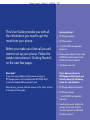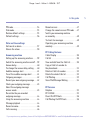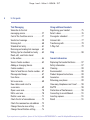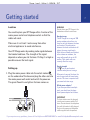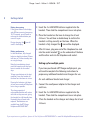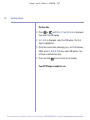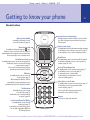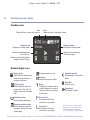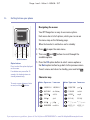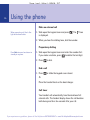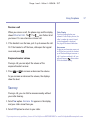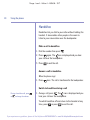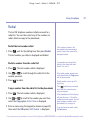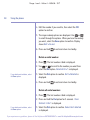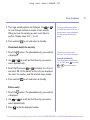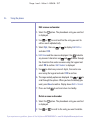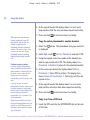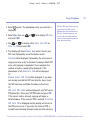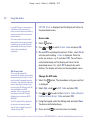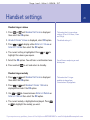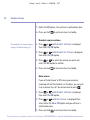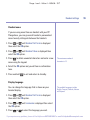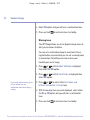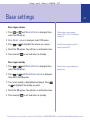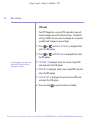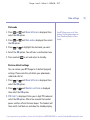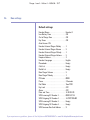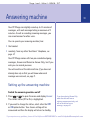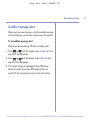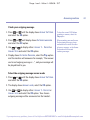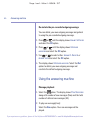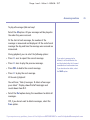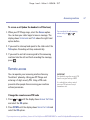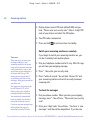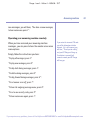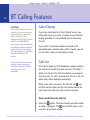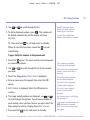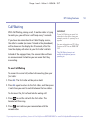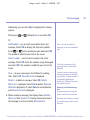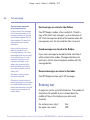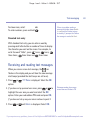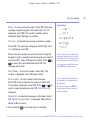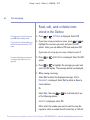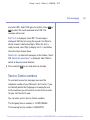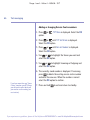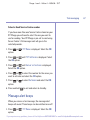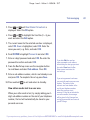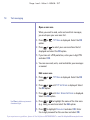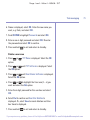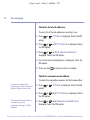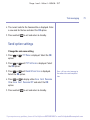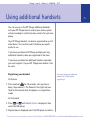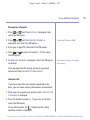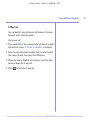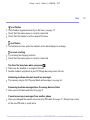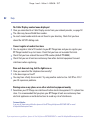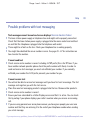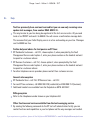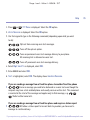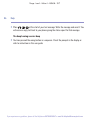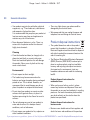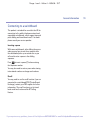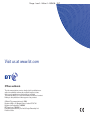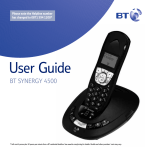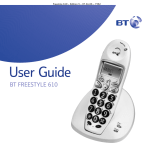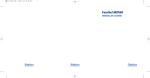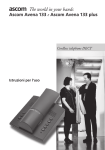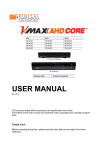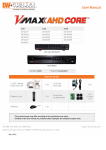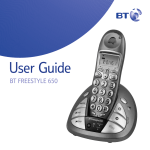Download BT BT MANGO Answering Machine User Manual
Transcript
Mango – Issue 2 – Edition 2 – 28.06.06 – 7677 User Guide BT MANGO Mango – Issue 2 – Edition 2 – 28.06.06 – 7677 Section Welcome… to your BT Mango Digital Cordless Telephone Answering Machine • • • • State-of-the-art design – a fusion of fashion and functionality. • Copy the whole phonebook or individual entries to and from your mobile phone SIM card. • • Send and receive text messages.* • With Call Waiting, when you are on a call a soft beep alerts you to another waiting call.* • Register up to 5 handsets to the base without the need for additional wiring. • Digital call quality with a range of up to 300 metres outdoors and up to 50 metres indoors (in ideal conditions). Black and white, full graphic, inverse display. Answering machine with 11 minutes digital recording time. 255 Name and number phonebook to store all your contact numbers for easy dialling. Caller Display lets you see who’s calling and your phone stores details of the last 50 callers in a Calls list.* * You must subscribe to your network provider’s Caller Display or Call Waiting service for these features to work. A quarterly fee may be payable. Please note that this equipment is not designed for making emergency telephone calls when the power fails. Alternative arrangements should be made for access to emergency services. Mango – Issue 2 – Edition 2 – 28.06.06 – 7677 Section This User Guide provides you with all the information you need to get the most from your phone. Before you make your first call you will need to set up your phone. Follow the simple instructions in ‘Getting Started’, on the next few pages. Got everything? • • BT Mango handset • 2 x AAA NiMH rechargeable batteries • Mains power adaptor (item code 028090 for white product and 021604 for black product) • Telephone line cord Need help? If you have any problems setting up or using your BT Mango please call the Helpline on 0870 605 8047, or email [email protected] Alternatively, you may find the answer in the ‘Help’ section at the back of this guide. BT Mango base If you have purchased a BT Mango multiple pack you will also have the following items for each handset: • • • BT Mango additional handset • Small mains power adaptor for charger (item code 015124 for white product and 021299 for black product) BT Mango charger 2 x AAA NiMH rechargeable batteries Mango – Issue 2 – Edition 2 – 28.06.06 – 7677 4 In this guide Getting started Location . . . . . . . . . . . . . . . . . . . . . . . 7 Setting up . . . . . . . . . . . . . . . . . . . . . . 7 Setting up for multiple packs . . . . . . . . 8 Set the date and time . . . . . . . . . . . . . 9 Getting to know your phone Handset buttons . . . . . . . . . . . . . . . . . 11 Handset display icons . . . . . . . . . . . . . 12 Base buttons and LEDs . . . . . . . . . . . . 13 Navigating the menus . . . . . . . . . . . . . 14 Character map . . . . . . . . . . . . . . . . . . 14 Menu map. . . . . . . . . . . . . . . . . . . . . . 15 Using the phone Make an external call . . . . . . . . . . . . . . 16 Preparatory dialling . . . . . . . . . . . . . . . 16 End a call . . . . . . . . . . . . . . . . . . . . . . 16 Receive a call. . . . . . . . . . . . . . . . . . . . 17 Earpiece/receiver volume . . . . . . . . . . . 17 Secrecy . . . . . . . . . . . . . . . . . . . . . . . . 17 Handsfree . . . . . . . . . . . . . . . . . . . . . . 18 Redial the last number called . . . . . . . . 19 Redial a number from the redial list . . . 19 Copy a number from the redial list . . . . 19 Delete a redial number . . . . . . . . . . . . 20 Delete all redial numbers . . . . . . . . . . . 20 Keypad lock. . . . . . . . . . . . . . . . . . . . . 21 Paging. . . . . . . . . . . . . . . . . . . . . . . . . 21 255 Name and number phonebook . . . 22 Store a name and number . . . . . . . . . . 22 View/check details for an entry . . . . . . 23 Dial an entry . . . . . . . . . . . . . . . . . . . . 23 Edit a name and number . . . . . . . . . . . 24 Delete a name and number . . . . . . . . . 24 Copy an entry to another handset . . . . 25 Copy the entire phonebook to another handset . . . . . . . . . . . . . . . . . 26 Copy to or from a SIM card . . . . . . . . . 27 Access code. . . . . . . . . . . . . . . . . . . . . 28 Change the SIM code . . . . . . . . . . . . . 28 Handset settings Handset ringer volume . . . . . . . . . . . . 29 Handset ringer melody . . . . . . . . . . . . 29 Handset earpiece volume . . . . . . . . . . 30 Auto answer . . . . . . . . . . . . . . . . . . . . 30 Handset name. . . . . . . . . . . . . . . . . . . 31 Display language . . . . . . . . . . . . . . . . . 31 Warning tones. . . . . . . . . . . . . . . . . . . 32 Base settings Base ringer volume . . . . . . . . . . . . . . . 33 Base ringer melody . . . . . . . . . . . . . . . 33 If you experience any problems, please call the Helpline on 0870 605 8047 or email [email protected] Mango – Issue 2 – Edition 2 – 28.06.06 – 7677 In this guide PIN code . . . . . . . . . . . . . . . . . . . . . . . 34 Dial mode . . . . . . . . . . . . . . . . . . . . . . 35 Restore default settings. . . . . . . . . . . . 35 Default settings. . . . . . . . . . . . . . . . . . 36 Date and time settings Set/cancel an alarm . . . . . . . . . . . . . . . 37 Silence the alarm. . . . . . . . . . . . . . . . . 38 Answering machine Setting up the answering machine . . . . 39 Switch the answering machine on/off . . 39 Answer delay . . . . . . . . . . . . . . . . . . . . 40 To change the answer delay setting . . . 40 Audible message alert . . . . . . . . . . . . . 41 To set the audible message alert . . . . . 41 Outgoing messages. . . . . . . . . . . . . . . 42 Record your own outgoing message. . . 42 Check your outgoing message . . . . . . . 43 Select the outgoing message answer mode. . . . . . . . . . . . . . . . . . . . 43 Re-instate the pre-recorded outgoing message . . . . . . . . . . . . . . . . 44 Using the answering machine . . . . . . . 44 Message playback . . . . . . . . . . . . . . . . 44 Record a memo . . . . . . . . . . . . . . . . . . 46 Call screening . . . . . . . . . . . . . . . . . . . 46 Remote access . . . . . . . . . . . . . . . . . . 47 Change the remote access PIN code . . 47 Switch your answering machine on remotely. . . . . . . . . . . . . . . . . . . . . 48 To check for messages. . . . . . . . . . . . . 48 Operating your answering machine remotely . . . . . . . . . . . . . . . . . . . . . . . 49 BT Calling Features Caller Display . . . . . . . . . . . . . . . . . . . 50 Call list . . . . . . . . . . . . . . . . . . . . . . . . 50 View and dial from the Calls list . . . . . . 50 Copy a Calls list number to the phonebook . . . . . . . . . . . . . . . . . . 51 Delete a Calls list number . . . . . . . . . . 52 Delete the whole Calls list . . . . . . . . . . 52 Call Waiting. . . . . . . . . . . . . . . . . . . . . 53 Voice Mail/Message Waiting . . . . . . . . 54 BT Services Helpline . . . . . . . . . . . . . . . . . . . . . . . 55 BT 118500 . . . . . . . . . . . . . . . . . . . . . 55 Divert On/Off/Check . . . . . . . . . . . . . . 56 Call Waiting On/Off/Check. . . . . . . . . . 56 If you experience any problems, please call the Helpline on 0870 605 8047 or email [email protected] 5 Mango – Issue 2 – Edition 2 – 28.06.06 – 7677 6 In this guide Text Messaging Subscribe to the text messaging service . . . . . . . . . . . . . . . . 57 Cost of the fixed line service . . . . . . . . 57 Send a text message . . . . . . . . . . . . . . 58 Entering text . . . . . . . . . . . . . . . . . . . . 60 Standard text entry . . . . . . . . . . . . . . . 61 Receiving and reading text messages . . 61 Writing tips for standard text entry . . . 62 Read, edit, send texts stored in the outbox. . . . . . . . . . . . . . . . . . . . 64 Service Centre numbers. . . . . . . . . . . . 65 Adding or changing Service Centre numbers. . . . . . . . . . . . . . . . . . 66 Select a Send Service Centre number. . 67 Message alert beeps . . . . . . . . . . . . . . 67 User Areas. . . . . . . . . . . . . . . . . . . . . . 68 Set a user area . . . . . . . . . . . . . . . . . . 68 How callers send a text to a user area . . . . . . . . . . . . . . . . . . . . . 69 Open a user area. . . . . . . . . . . . . . . . . 70 Edit a user area . . . . . . . . . . . . . . . . . . 70 Delete a user area . . . . . . . . . . . . . . . . 71 Check the list of sub addresses . . . . . . 72 Check the common box sub address . . 72 Change the auto save setting . . . . . . . 73 Change the notification setting . . . . . . 74 Using additional handsets Registering your handset . . . . . . . . . . . 75 Select a base . . . . . . . . . . . . . . . . . . . . 76 De-register a handset . . . . . . . . . . . . . 77 Internal calls . . . . . . . . . . . . . . . . . . . . 77 Transferring calls . . . . . . . . . . . . . . . . . 78 3-Way Call. . . . . . . . . . . . . . . . . . . . . . 79 Help . . . . . . . . . . . . . . . . . . . . . . . . . . 80 General information Replacing the handset batteries. . . . . . 87 Safety information . . . . . . . . . . . . . . . . 87 Cleaning . . . . . . . . . . . . . . . . . . . . . . . 88 Environmental . . . . . . . . . . . . . . . . . . . 88 Product disposal instructions . . . . . . . . 88 Guarantee . . . . . . . . . . . . . . . . . . . . . . 89 Returning your phone . . . . . . . . . . . . . 89 How many telephones can I have? . . . . 90 R&TTE . . . . . . . . . . . . . . . . . . . . . . . . 90 Declaration of Conformance . . . . . . . . 90 Connecting to a switchboard . . . . . . . . 91 Inserting a pause . . . . . . . . . . . . . . . . . 91 Recall . . . . . . . . . . . . . . . . . . . . . . . . . 91 If you experience any problems, please call the Helpline on 0870 605 8047 or email [email protected] Mango – Issue 2 – Edition 2 – 28.06.06 – 7677 Getting started Location You need to place your BT Mango within 2 metres of the mains power socket and telephone socket so that the cables will reach. Make sure it is at least 1 metre away from other electrical appliances to avoid interference. Your BT Mango works by sending radio signals between the handset and base. The strength of the signal depends on where you site the base. Putting it as high as possible ensures the best signal. Setting up 1. Plug the mains power cable into the socket marked on the underside of the base and plug the other end into the mains power wall socket and switch the power on. The green Power/In use light on the base comes on. 7 WARNING Do not place your BT Mango in the bathroom or other humid areas. Handset range The BT Mango has a range of 300 metres outdoors when there is a clear line of sight between the base and handset. Any obstruction between the base and handset will reduce the range significantly. With the base indoors and handset either indoors or outdoors, the range will normally be up to 50 metres. Thick stone walls can severely affect the range. Signal strength The icon on your handset indicates when you are in range. When out of range of the base, the out-of-range tone will sound every minute. This tone is repeated until you move back into range. Which power adaptor? If you have purchased a multiple pack, you should use the larger mains power adaptor for the base. IMPORTANT The base station must be plugged into the mains power socket at all times. Do not connect the telephone line until the handset is fully charged. Only use the power and telephone cables supplied with the product. If you experience any problems, please call the Helpline on 0870 605 8047 or email [email protected] Mango – Issue 2 – Edition 2 – 28.06.06 – 7677 8 Getting started Battery low warning If the icon flashes in the display and you hear a warning beep every 10 –15 seconds, you will need to recharge the handset before you can use it again. During charging, the scroll in the display. icon will Battery performance In ideal conditions, fully charged batteries should give about 9 hours talk time or 72 hours standby time on a single charge. Note that new batteries do not reach full capacity until they have been in normal use for several days. To keep your batteries in the best condition, leave the handset off the base for a few hours at a time. Running the batteries right down at least once a week will help them last as long as possible. The charge capacity of rechargeable batteries will reduce with time as they wear out, giving the handset less talk/standby time. Eventually they will need to be replaced. New batteries are available from the BT Mango Helpline on 0870 605 8047. 2. Insert the 2 x AAA NiMH batteries supplied into the handset. Then slide the compartment cover into place. 3. Place the handset on the base to charge for at least 24 hours. You will hear a double beep to confirm the handset is sitting correctly on the base. When the handset is fully charged the icon will be displayed. 4. After 24 hours, plug one end of the telephone line cord into the socket marked on the underside of the base and the other end into the telephone wall socket. Setting up for multiple packs If you have purchased a BT Mango multiple pack, you will need to complete the following instructions to prepare any additional handsets and chargers for use. For each additional handset and charger: 1. Connect the small power adaptor to the charger and switch on. 2. Insert the 2 x AAA NiMH batteries supplied into the handset. Then slide the compartment cover into place. 3. Place the handset on the charger and charge for at least 24 hours. If you experience any problems, please call the Helpline on 0870 605 8047 or email [email protected] Mango – Issue 2 – Edition 2 – 28.06.06 – 7677 Getting started Your BT Mango additional handset is pre-registered to the base so, once charged, is ready for use. The handset number will be shown in the display. Set the date and time We recommend that you now set the day and time so they can be recorded with each answering machine message you receive. Battery performance (continued) For instructions on how to install new batteries, see page 87. After charging your handset for the first time, subsequent charging time is about 6–8 hours a day. Batteries and handset may become warm during charging. This is normal. Set the time 1. Press or until Date & Time Settings is displayed then select the OK option. 2. Press or until Set Time is displayed, select the OK option. The first digit is highlighted. If you subscribe to a Caller Display service from your network provider the time will be set when you receive your first call. 3. Enter the current time in 24-hour format, e.g. for 9:24pm press 2, 1, 2, 4, then select the OK option. You will hear a confirmation tone. 4. Press and hold to exit and return to standby. If you experience any problems, please call the Helpline on 0870 605 8047 or email [email protected] 9 Mango – Issue 2 – Edition 2 – 28.06.06 – 7677 10 Getting started Set the date 1. Press or until Date & Time Settings is displayed then select the OK option. 2. Set Date is displayed, select the OK option. The first digit is highlighted. 3. Enter the current date (dd/mm/yy) e.g. for 15th February 2006, press 1, 5, 0, 2, 0, 6 then select OK option. You will hear a confirmation tone. 4. Press and hold to exit and return to standby. Your BT Mango is ready for use. If you experience any problems, please call the Helpline on 0870 605 8047 or email [email protected] Mango – Issue 2 – Edition 2 – 28.06.06 – 7677 Getting to know your phone 11 Handset buttons Option button (middle) In standby or talk mode, press to open the Phonebook, page 22. Option button (left) In standby or talk mode, when the icon is displayed, press to open the Calls list, page 50. In menu mode, press to go back to the previous screen. Press repeatedly to exit to standby mode. Menu/Volume +/Scroll up In standby mode, press to access the menu, page 14. In talk mode, press to increase the handset receiver volume, page 17. Use to scroll up through menu options, phonebook entries and the Calls list. OK button In standby mode, press to access the menu system, page 15. While viewing the redial list, Calls list, phonebook list or pre-dial number press to automatically dial out the displayed number. Talk/Handsfree In standby mode, press to make or receive calls, page 16. In talk mode, use to switch handsfree on and off, page 18. Inverse black and white display Backlight comes on when a button is pressed, when you slide the keypad open and when receiving an incoming call. Option button (right) In standby mode, press to play answer machine messages. In talk mode, press to switch secrecy on/off, page 17. In menu mode, press to confirm a displayed option. Redial/Pause In standby mode, press to open the redial list, page 19. In talk and entry mode, press to insert a pause in a number, pages 22 & 91. End call/ Delete/Keypad lock In standby mode, use to lock the keypad, page 21. In talk mode, press to end a call, page 16. In entry mode, press to delete digits. In menu mode, press and hold to exit and return to standby page 14. Menu/Volume –/Scroll down In standby mode, press to access the menu, page 14. In talk mode, press to decrease the handset receiver volume, page 17. Use to scroll down through menu options, phonebook entries and the Calls list. Keypad Use to enter digits and characters. Int (Intercom)/Recall/Call Waiting In standby mode, use to make an internal call, page 77. In talk mode, press and hold for recall. For use with a switchboard/PBX and BT Calling Features. If you experience any problems, please call the Helpline on 0870 605 8047 or email [email protected] Mango – Issue 2 – Edition 2 – 28.06.06 – 7677 12 Getting to know your phone Standby screen Time Shows the time in hours and minutes. Handset name Displayed in standby mode. Number of unanswered calls in the Calls list.* Number is only displayed when telephone icon is flashing. Date Shows the date in day/month format. Mango 15 1 03 Handset number Displayed in standby mode. Number of new answering machine messages. Handset display icons Battery levels Shows handset battery status. Scrolls when the handset is charging in the base. Answering machine is on. Calls list option Flashes when you have new missed calls in the Calls list*. Steady if there are old viewed calls. Range Displayed in standby mode to indicate handset is in range of the base. Flashes if you move out of range. Phonebook option Access to phonebook menu. External call An external call is being received or is in progress. Answering machine option Flashes when you have new messages. Steady if there are old messages. Internal call An internal call is being received or is in progress. Envelope New text messages in Inbox. Handsfree speaker Displayed when in handsfree mode. Alarm Bell An alarm is set. Keypad lock The keypad is locked. * For these features to work you must subscribe to your network provider’s Caller Display and/or Call Waiting service. A quarterly fee may be payable. If you experience any problems, please call the Helpline on 0870 605 8047 or email [email protected] Mango – Issue 2 – Edition 2 – 28.06.06 – 7677 Getting to know your phone 13 Base buttons and LEDs Page/Find handset Press and release to page/find handset(s), page 21. Press and hold to enter registration mode when registering handsets, page 75. SIM reader/writer Insert your mobile phone SIM card here to copy to and from the phonebook, page 27. Power/In Use light (green) On: the power is on. Flashes: when the handset is in use; when receiving an incoming call; during registration mode. Message indicator light Off: answering machine set to Answer Off. On: answering machine set to Answer On and no messages are recorded; when playing OGM, memo or incoming message, during remote access. Flashes: when set to Answer On and messages are recorded; when recording an OGM, memo or incoming message. Flashes quickly: when set to Answer On and the message memory is full; during 8 second countdown at the end of message playback. If you experience any problems, please call the Helpline on 0870 605 8047 or email [email protected] Mango – Issue 2 – Edition 2 – 28.06.06 – 7677 14 Getting to know your phone Navigating the menus Your BT Mango has an easy to use menu system. Each menu has a list of options, which you can see on the menu map on the following page. When the handset is switched on and in standby: 1. Press to open the main menu. 2. Then use and available options. buttons to scroll through the Option buttons Option buttons Press to select the option displayed on the screen. If no buttons are pressed for 15 seconds, the handset returns to standby automatically. To create a space between a letter or word, use the button. 3. Press the OK option button to select a menu option or the Back option button to go back to the previous screen. To exit a menu and return to standby, press and hold . Character map Button Upper case Lower case Button Upper case Lower case 1@$¥∑€%/◊ 1@$¥∑€%/ ° PQRS7 π UI ∑ pqrs7 ABC2ÄÅÆ abc2äàåæç TUV8 Ü0. tuv8úü DEF3É∆ def3èé WXYZ9 wxyz9 GHI4 I ghi4i 0!?¡¿&§ 0!?¡¿&§ JKL5 jkl5 * .,”’:;+-=<> * .,”’:;+-=<> MNO6ÑÖO mno6ñöo #()[]{}_\|~^ #()[]{}_\|~^ If you experience any problems, please call the Helpline on 0870 605 8047 or email [email protected] Mango – Issue 2 – Edition 2 – 28.06.06 – 7677 Getting to know your phone 15 Menu map Answer Off On Record Memo Back OK Phonebook menu No entries stored: Answer Settings Answer Mode Answer And Record Answer Only Outgoing Message Answer And Record Answer Only Answer Delay 2345678 9 TS Message Alert Remote Access Code Phonebook menu Add entry Copy from SIM* Access code* Entries stored: TXT Menu Box selection (optional) Write Message Inbox Outbox TXT Settings Server Number Server Activation Sub Address Checking Message Alert Common Box Sub Address User Boxes Settings Send Option Save Send Option Notification BT Service Helpline BT 118500 Divert On Divert Off Divert Check Call Wait On Call Wait Off Call Wait Check Handset Settings Handset Ringer Volume External Volume Internal Volume Handset Ringer Melody External Melody Internal Melody Handset Ear Volume Auto Answer Handset Name Language Warning Tones Key Tones Low Battery Tone Out Of Range Tone Base Settings Base Ringer Volume Base Ringer Melody PIN Code Dial Mode Tone/Time Break Tone/Earth Pulse/Earth Restore Settings Date & Time Settings Set Date Set Time Set Alarm Registration Register Base Select Base De-Register Handset Phonebook list displayed. Use or to scroll to entry, Opt. Add entry Show Details Edit Entry Delete Entry Copy Entry Copy Phonebook SIM copy* Access code* SIM code * To be able to use this feature, you must ensure that your mobile phone SIM card is inserted into the SIM reader slot on your BT Mango. If you experience any problems, please call the Helpline on 0870 605 8047 or email [email protected] Mango – Issue 2 – Edition 2 – 28.06.06 – 7677 16 Using the phone Make an external call When you make a call, the In Use light on the base flashes. 1. Slide open the keypad cover and press is displayed. . The icon 2. When you hear the dialling tone, dial the number. Preparatory dialling Press Back to cancel and return to standby at any time. 1. Slide open the keypad cover and enter the number first. If you make a mistake, press to delete the last digit. 2. Press to dial. End a call 1. Press or sllide the keypad cover closed. Or Place the handset back on the base/charger. Call timer Your handset will automatically time the duration of all external calls. The handset display shows the call duration both during and for a few seconds after your call. If you experience any problems, please call the Helpline on 0870 605 8047 or email [email protected] Mango – Issue 2 – Edition 2 – 28.06.06 – 7677 Using the phone Receive a call When you receive a call, the phone rings and the display or icon flashes to let shows External Call. The you know if it is an external or internal call. 1. If the handset is on the base, pick it up to answer the call. Or if the handset is off the base, slide open the keypad cover and press . Earpiece/receiver volume Caller Display If you have subscribed to your network’s Caller Display service, the caller’s number (or name if stored in the phonebook) is displayed. See page 50 for more information. Auto answer As long as you have auto answer set to ON you can just pick the handset up off the base/charger to answer a call. If you have switched it off, you will need to press . Auto answer ON is the default setting. During a call you can adjust the volume of the earpiece/handset receiver. 1. Press or to increase or decrease the volume. As you increase or decrease the volume, the displays show the level. Secrecy During a call, you can talk to someone nearby without your caller hearing. 1. Select Sec option. Secrecy On appears in the display and your caller cannot hear you. 2. Select Off option to return to your caller. If you experience any problems, please call the Helpline on 0870 605 8047 or email [email protected] 17 Mango – Issue 2 – Edition 2 – 28.06.06 – 7677 18 Using the phone Handsfree Handsfree lets you talk to your caller without holding the handset. It also enables other people in the room to listen to your conversation over the loudspeaker. Make a call in handsfree 1. Dial the number then press . 2. Press again. The icon is displayed and you hear your call over the loudspeaker. 3. Press to end the call. Answer a call in handsfree When the phone rings: 1. Press twice. The call is transferred to the loudspeaker. Switch to handsfree during a call During a handsfree call, press or to change the volume. 1. During a call, press . The icon is displayed and you hear your call over the loudspeaker. To switch handsfree off and return to the handset at any time, press or press to end the call. If you experience any problems, please call the Helpline on 0870 605 8047 or email [email protected] Mango – Issue 2 – Edition 2 – 28.06.06 – 7677 Using the phone Redial The last 20 telephone numbers called are saved to a redial list. You can then select any of the numbers to redial, delete or copy to the phonebook. Redial the last number called 1. Press , wait for the dialling tone then press Redial. The last number you called is displayed and dialled. Redial a number from the redial list 1. Press . The last number called is displayed. If the number is stored in the phonebook and a name/number match is found, the name will be displayed instead. If no numbers are stored in the redial list the display will show Redial list empty. 2. Use or to scroll through the redial list to the number you want. If the redial number already exists in the phonebook, the Copy option will not be presented . 3. Press Redial numbers can be up to 32 digits long. to redial. Copy a number from the redial list to the phonebook 1. Press . The last number called is displayed. 2. Use or to scroll to the number you want then select the Copy option. Enter Name is displayed. 3. Enter a name using the keypad (as shown on page 22) then select the OK option. Edit Number is displayed. Press to delete any unwanted digits and then enter new ones using the keypad. If the phonebook is full the display will show Directory Full and the number will not be copied. You will need to delete a number in the phonebook first, see page 24. If you decide not to delete, select the Save option. If you experience any problems, please call the Helpline on 0870 605 8047 or email [email protected] 19 Mango – Issue 2 – Edition 2 – 28.06.06 – 7677 20 Using the phone 4. Edit the number if you need to, then select the OK option to confirm. 5. The ringer melody options are displayed. Use or to scroll through the options. When you hear the melody you want, select the Save option to confirm. Display shows Entry Saved. 6. Press and hold to exit and return to standby. Delete a redial number 1. Press . The last number called is displayed. 2. Use or to scroll to the number you want then select the Del option. Delete Entry? is displayed. If you decide not to delete, select the Save option. 3. Select the Del option to confirm. Entry Deleted is displayed. 4. Press and hold to exit and return to standby. Delete all redial numbers 1. Press . The last number called is displayed. 2. Press and hold the Del option for 3 seconds. Clear Dialled Calls? is displayed. If you decide not to delete, select the Save option. 3. Select the Del option to confirm. Redial list deleted is displayed. If you experience any problems, please call the Helpline on 0870 605 8047 or email [email protected] Mango – Issue 2 – Edition 2 – 28.06.06 – 7677 Using the phone Keypad lock You can lock the keypad so that it cannot be used accidentally while carrying it around. To lock the keypad: 1. Press then press . The icon is displayed. To unlock the keypad: 1. Select the Unlock option then press return to standby. WARNING If the keypad is locked you will NOT be able to dial the emergency numbers 999 and 112. If you press any button while the keypad lock is on, the display will show Press Unlock then * and then return to standby. . The display will Paging You can alert a handset user that they are wanted or locate a missing handset. 1. Press on the base. The paged handset(s) rings 2. Press again to stop the paging ring on all handsets. Or to stop the paging ring on an individual handset, press any button on the handset or slide open the keypad cover. If you have more than one handset registered to your BT Mango base you will need to stop the paging ring on individual handsets. The paging ring will stop automatically after one minute if no button is pressed and your handset will return to standby. Paging calls cannot be answered by a handset. If you experience any problems, please call the Helpline on 0870 605 8047 or email [email protected] 21 Mango – Issue 2 – Edition 2 – 28.06.06 – 7677 22 Using the phone 255 Name and number phonebook Entering names Use the keypad letters to enter names, e.g. to store TOM: Press once to enter T. Press three times to enter O. Press once to enter M. Writing tips Press to delete the last character or digit. Press or to move backwards or forwards through character/digits. Select A-a option to switch between upper and lower case. Press to insert a space. Use , , and for other punctuation characters, see page 14 for full character map. You must enter a name and a number otherwise the display will show Error. To enter a pause in a phonebook number Press and a P will be displayed. For more information on pauses, see page 91. You can store up to 255 names and numbers in the phonebook. Names can be up to 13 characters long and numbers up to 24 digits. You can also select different ring tones for phonebook entries. Store a name and number 1. From the standby screen, select the option. 2. When storing the first entry: Add Entry is highlighted, press OK to select. When storing further entries: The phonebook list is displayed, with the first entry highlighted. Press Opt to display Add Entry, then press OK to select. 3. Enter Name is displayed. Enter the name using the keypad and select OK option to confirm. 4. Enter Number is displayed. Enter the telephone number using the keypad and select OK option to confirm. Make sure you enter the full telephone number including the dialling code if you subscribe to a Caller Display service and want the name of your caller displayed instead of the number. If you experience any problems, please call the Helpline on 0870 605 8047 or email [email protected] Mango – Issue 2 – Edition 2 – 28.06.06 – 7677 Using the phone 5. The ringer melody options are displayed. Use or to scroll through and hear a sample of each melody. When you hear the melody you want, press Save to confirm. Display shows Entry Saved. 6. Press and hold The ringer melody option means that when you receive a call from a number stored in your phonebook the ringtone you choose will be played. to exit and return to standby. View/check details for an entry 1. Select the option. The phonebook entry you used last is displayed. 2. Use or to scroll and find the entry you want or search alphabetically. or to display Show Details 3. Select Opt then press and select OK. All the details for this entry are displayed: the name, the number, and the selected ringer melody. 4. Press and hold If there are no entries stored Directory Empty will be displayed. To search alphabetically Press the relevant keypad button, e.g. for TOM, press then scroll or through the entries under T. to exit and return to standby. Dial an entry 1. Select the option. The phonebook entry you used last is displayed. 2. Use or to scroll and find the entry you want or search alphabetically. 3. Press to dial the displayed number. If you experience any problems, please call the Helpline on 0870 605 8047 or email [email protected] 23 Mango – Issue 2 – Edition 2 – 28.06.06 – 7677 24 Using the phone Edit a name and number 1. Select the option. The phonebook entry you used last is displayed. 2. Use or to scroll and find the entry you want to edit or search alphabetically. 3. Select Opt, then use and select OK. or to display Edit Entry to delete 4. Edit Name and the name are displayed. Use any incorrect characters and and to move through the characters then enter new ones using the keypad and select OK to confirm. Edit Number is displayed. 5. Use to delete any incorrect digits, then enter new ones using the keypad and select OK to confirm. 6. The ringer melody options are displayed. Use or to scroll through the options. When you hear the melody you want, press Save to confirm. Display shows Entry Saved. 7. Press and hold to exit and return to standby. Delete a name and number 1. Select the option. The phonebook entry you used last is displayed. 2. Use or to scroll to the entry you want to delete. If you experience any problems, please call the Helpline on 0870 605 8047 or email [email protected] Mango – Issue 2 – Edition 2 – 28.06.06 – 7677 Using the phone 3. Select Opt, then use and select OK. or to display Delete Entry 4. Delete Entry? and the entry details are displayed. Select Del to delete, Entry Deleted is displayed. 5. Press and hold If you decide not to delete, select the Save option. to exit and return to standby. Copy an entry to another handset When you have more than one handset registered to your BT Mango base, you can use this feature to copy entries between handsets. 1. Select the option. The phonebook entry you used last is displayed. 2. Use or to scroll to the entry you want to copy. 3. Select Opt, then use and select OK. or to display Copy Entry 4. Using the keypad, enter the number of the handset you want to copy to and select OK. The display shows Copy Entry to Handset X (where X is the selected handset). 5. At the receiving handset: the display shows Copy Entry?. Select OK to confirm. The display then shows Copying From Handset X. When copying is complete the new entry will be displayed in the phonebook list. If you enter a handset number that is not available you will see the message Copy Entry Fail. If you experience any problems, please call the Helpline on 0870 605 8047 or email [email protected] 25 Mango – Issue 2 – Edition 2 – 28.06.06 – 7677 26 Using the phone 6. At the original handset the display shows Copying and a beep confirms that the entry has been copied successfully. 7. Press and hold When you have more than one handset registered to your BT Mango base, you can use this feature to copy the entire phonebook from one handset to another. This means that in a few minutes, you can have all your phonebook contacts stored on another handset ready to make calls. Problems copying numbers If you try to copy a phonebook entry to another handset and the other handset is switched off, out of range, or the number of the handset you have entered is unavailable, you will hear the error tone. If you try to copy the entire phonebook to another handset and the other handset is switched off, out of range, or the number of the handset you have entered is unavailable, Copy Phonebook Fail will be displayed. Stored ringer melodies you have assigned to phonebook entries are specific to the BT Mango and will therefore not be copied to another type of handset. to exit and return to standby. Copy the entire phonebook to another handset 1. Select the option. The phonebook entry you used last is displayed. 2. Select Opt, scroll to Copy Phonebook and select OK. 3. Using the keypad, enter the number of the handset you want to copy to and select OK. The display shows Copy Phonebook to Handset X (where X is the selected handset). 4. At the receiving handset the display shows Replace Phonebook?. Select OK to confirm. The display then shows Copying From Handset X. Each entry will then be copied in turn. 5. At the original handset the display shows Copying and a beep confirms all entries have been copied successfully. 6. Press and hold to exit and return to standby. Copy to or from a SIM card 1. Insert the SIM card into the SIM READER slot on the side of the base. If you experience any problems, please call the Helpline on 0870 605 8047 or email [email protected] Mango – Issue 2 – Edition 2 – 28.06.06 – 7677 Using the phone 2. Select option. The phonebook entry you used last is displayed. 3. Select Opt, then use and select OK. 4. Use Menu or Menu Menu or Menu to to display SIM Copy With the SIM copy feature you can copy entries from SIM card to phonebook or from phonebook to SIM card. So within minutes, you can have all your mobile contacts saved onto your landline phone for quick and easy dialling. to display either Copy from SIM or Copy to SIM and select OK. 5. The display will show Please Wait while it checks your SIM card, followed by one of the below results: Copying will be displayed, followed by the entry name if copying an entry or by % checked if reading a blank SIM entry until copying is completed. Once complete the number of entries copied will be displayed. If the phonebook is full, Directory Full will be displayed. Or Please Insert SIM Card will be displayed, if you have not already inserted the SIM card into the base. Insert the SIM card now and follow the above instructions. Or SIM card PIN code: will be displayed if your SIM card is PIN protected. Enter your SIM PIN code and press OK. If the correct code is entered, copying will begin as detailed above. If the incorrect PIN is entered, Incorrect SIM Card PIN is displayed and the display will return to the PIN entry screen. If you enter the incorrect PIN a second time (including attempts made on other devices), If you experience any problems, please call the Helpline on 0870 605 8047 or email [email protected] 27 Mango – Issue 2 – Edition 2 – 28.06.06 – 7677 28 Using the phone If your BT Mango is connected to a switchboard, you may need to enter an access code in the dialling sequence to be able to connect to the outside line. The access code will not be used when you dial the number yourself (rather than for example from the phonebook) to allow you to make calls to other switchboard extensions. SIM Country Code These settings control the conversion of numbers from mobile format which may include +44 and may have the 0 removed from the area code. You should not normally need to alter these settings if you are using your BT Mango in the UK and your mobile to call UK numbers. If this is not the case, then please call the BT Mango Helpline for assistance on 0870 605 8047. SIM PIN Error is displayed and the display will return to the phonebook menu. Access code 1. Select 2. Use Menu option. or Menu to select Access code and press OK. 3. On and Off are displayed as options. Either, select On to activate prefix dialling. Code: is displayed. Enter the prefix you require, e.g. 9 and select OK. You will hear a confirmation beep and the display will return to the phonebook menu. Or, select Off to deactivate prefix dialling. The display will return to the phonebook menu. Change the SIM code 1. Select the option. The phonebook entry you used last is displayed. 2. Select Opt, scroll to SIM Code and select OK. or to select either Country Code, National Code or International Code and select OK. 3. Use The PIN number will be displayed as asterisks for security reasons. 4. Using the keypad, enter the dialling code and select Save. You hear a confirmation beep. You will hear a sample ring for all settings (except Off). 5. Press and hold to exit and return to standby. If you experience any problems, please call the Helpline on 0870 605 8047 or email [email protected] Mango – Issue 2 – Edition 2 – 28.06.06 – 7677 Handset settings 29 Handset ringer volume 1. Press or until Handset Settings is displayed then select the OK option. The handset has 6 ringer volume settings: Off and 1–5 where, 1=low and 5=high. 2. Handset Ringer Volume is displayed, select OK option. The default setting is 5. or to display either External Volume or Internal Volume then select the OK option. 3. Press 4. The current setting is highlighted. Press highlight the volume you require. or to 5. Select the OK option. You will hear a confirmation tone. 6. Press and hold You will hear a sample ring on each button press. to exit and return to standby. Handset ringer melody 1. Press or until Handset Settings is displayed then select the OK option. The handset has 15 ringer melodies to choose from, 5 standard and 10 polyphonic. 2. Press or until Handset Ringer Melody is displayed then select the OK option. or to choose between External Melody or Internal Melody then select the OK option. 3. Use 4. The current melody is highlighted and played. Press or to highlight the melody you want. If you experience any problems, please call the Helpline on 0870 605 8047 or email [email protected] Mango – Issue 2 – Edition 2 – 28.06.06 – 7677 30 Handset settings 5. Select the OK option. You will hear a confirmation tone. 6. Press and hold to exit and return to standby. Handset earpiece volume The handset has 5 earpiece volume settings. The default setting is 3. 1. Press or until Handset Settings is displayed then select the OK option. 2. Press or until Handset Ear Volume is displayed then select the OK option. 3. Press or to select the volume you want and select the OK option to confirm. 4. Press and hold to exit and return to standby. Auto answer If you set Auto Answer to ON, when you receive an incoming call and the handset is in the base, you can pick it up to answer the call. You do not need to press . 1. Press or until Handset Settings is displayed then select the OK option. 2. Press or until Auto Answer is displayed then select either the On or Off option and you will hear a confirmation tone. 3. Press and hold to exit and return to standby. If you experience any problems, please call the Helpline on 0870 605 8047 or email [email protected] Mango – Issue 2 – Edition 2 – 28.06.06 – 7677 Handset settings Handset name If you are using more than one handset with your BT Mango base, you can give each handset a personalised name to easily distinguish between the handsets. 1. Press or until Handset Settings is displayed then select the OK option. 2. Press or until Handset Name is displayed then select the OK option. 3. Press to delete unwanted characters and enter a new name using the keypad. The maximum number of characters is 11. 4. Select the OK option and you will hear a confirmation tone. 5. Press and hold to exit and return to standby. Display language You can change the language that is shown on your handset display. The available languages include English, Français, Deutsch, Italiano and Espanol. 1. Press or until Handset Settings is displayed then select the OK option. 2. Press or until Language is displayed then select the OK option. 3. Press or to select the language you want. If you experience any problems, please call the Helpline on 0870 605 8047 or email [email protected] 31 Mango – Issue 2 – Edition 2 – 28.06.06 – 7677 32 Handset settings 4. Select OK option and you will hear a confirmation tone. 5. Press and hold to exit and return to standby. Warning tones Your BT Mango allows you to set beeps/warning tones to alert you to various situations. You can set a confirmation beep to sound each time a keypad button is pressed and you can set a warning beep to sound when the batteries are low or when your handset goes out of range. 1. Press or until Handset Settings is displayed then select the OK option. 2. Press or until Warning Tones is displayed then select OK option. If you switch the handset key tones off, you will not hear any confirmation tones when altering settings. or to select either Key tones, Low battery tone or Out of range tone. 3. Press 4. With the warning tone you want displayed, select either the On or Off option and you will hear a confirmation tone. 5. Press and hold to exit and return to standby. If you experience any problems, please call the Helpline on 0870 605 8047 or email [email protected] Mango – Issue 2 – Edition 2 – 28.06.06 – 7677 Base settings 33 Base ringer volume 1. Press or until Base Settings is displayed then select the OK option. The base has 6 ringer volume settings: Off or 1 to 5. The default setting is 5. 2. Base Ringer volume is displayed, select OK option. 3. Press or to highlight the volume you require. You will hear a sample ring for all settings (except Off). 4. Select the OK option. You will hear a confirmation tone. 5. Press and hold to exit and return to standby. Base ringer melody 1. Press or until Base Settings is displayed then select the OK option. The base has 5 ringer melodies to choose from. 2. Press or until Base Ringer melody is displayed then select the OK option. 3. The current melody is highlighted and played. Press or to highlight the melody you want. 4. Select the OK option. You will hear a confirmation tone. 5. Press and hold to exit and return to standby. If you experience any problems, please call the Helpline on 0870 605 8047 or email [email protected] Mango – Issue 2 – Edition 2 – 28.06.06 – 7677 34 Base settings PIN code Your BT Mango has a security PIN code which you will need to change some of the base settings. The default setting is 0000. You may want to change this to prevent unauthorised changes to your settings. 1. Press or until Base Settings is displayed then select the OK option. 2. Press or until PIN Code is displayed then select the OK option. For security when you enter each digit of the PIN code it will be displayed as asterisks. 3. PIN Code? is displayed. Enter the current 4 digit PIN code and select the OK option. 4. NEW PIN? is displayed. Enter a new 4 digit PIN code and select the OK option. 5. Confirm PIN? is displayed. Re-enter the new PIN code and select the OK option. 6. Press and hold to exit and return to standby. If you experience any problems, please call the Helpline on 0870 605 8047 or email [email protected] Mango – Issue 2 – Edition 2 – 28.06.06 – 7677 Base settings Dial mode 1. Press or until Base Settings is displayed then select the OK option. 2. Press or until Dial mode is displayed then select the OK option. 3. Press or Your BT Mango is pre-set to Tone dialling. The dial mode options are Tone (Time Break/Earth) or Pulse (Earth). to highlight the dial mode you want. 4. Select the OK option. You will hear a confirmation tone. 5. Press and hold to exit and return to standby. Restore default settings You can restore your BT Mango to its default (original) settings. Please note this will delete your phonebook, redial and calls list. 1. Press or until Base Settings is displayed then select the OK option. 2. Press or until Restore settings is displayed then select the OK option. 3. PIN Code? is displayed. Enter your 4 digit PIN code and select the OK option. After a few seconds the handset power switches off and the base beeps. The handset will then switch itself back on and show the standby display. If you experience any problems, please call the Helpline on 0870 605 8047 or email [email protected] 35 Mango – Issue 2 – Edition 2 – 28.06.06 – 7677 36 Base settings Default settings Handset Name . . . . . . . . . . . . . . . . . Handset 1 Low Battery Tone . . . . . . . . . . . . . . . ON Out of Range Tone . . . . . . . . . . . . . . ON Key Tones . . . . . . . . . . . . . . . . . . . . ON Auto Answer ON Handset Internal Ringer Melody . . . . 1 Handset Internal Ringer Volume . . . . 5 Handset External Ringer Melody . . . . 1 Handset External Ringer Volume . . . . 5 Earpiece Volume . . . . . . . . . . . . . . . . 3 Handset Language . . . . . . . . . . . . . . English Phonebook . . . . . . . . . . . . . . . . . . . . Empty Calls List . . . . . . . . . . . . . . . . . . . . . Empty Redial List . . . . . . . . . . . . . . . . . . . . Empty Base Ringer Volume . . . . . . . . . . . . . 5 Base Ringer Melody . . . . . . . . . . . . . 1 PIN code . . . . . . . . . . . . . . . . . . . . . 0000 Pause . . . . . . . . . . . . . . . . . . . . . . . . 3 Seconds Dial Mode . . . . . . . . . . . . . . . . . . . . Tone/TBR Key Lock . . . . . . . . . . . . . . . . . . . . . OFF Alarm . . . . . . . . . . . . . . . . . . . . . . . . OFF Date and Time . . . . . . . . . . . . . . . . . 12:01 01/01 SMS Incoming SC Number 1 . . . . . . . 0800 587 52 SMS Outgoing SC Number 1 . . . . . . . 1470P1709400 SMS Incoming SC Number 2 . . . . . . . Empty SMS Outgoing SC Number 2 . . . . . . . Empty SMS Common Box Sub Address . . . . 9 If you experience any problems, please call the Helpline on 0870 605 8047 or email [email protected] Mango – Issue 2 – Edition 2 – 28.06.06 – 7677 Date, time and alarm Date and time If you subscribe to a Caller Display service from your network provider the time will be set when you receive your first call. If you need to manually set the date and time, please refer to page 9 for instructions. Alarm You can use your BT Mango as an alarm clock. Set/cancel an alarm 1. Press or until Date & Time Settings is displayed then select the OK option. 2. Press or until Alarm Setting is displayed. Select the On option to set an alarm. The first digit is highlighted. Or, select the Off option to cancel the alarm. Then go to point 6. 3. Enter the time you want the alarm to sound in 24-hour format, using 2 digits for the hour and 2 for the minutes, eg. for 07:30am, press 0, 7, 3, 0 then select the OK option. If you experience any problems, please call the Helpline on 0870 605 8047 or email [email protected] 37 Mango – Issue 2 – Edition 2 – 28.06.06 – 7677 38 Date, time and alarm 4. Press or to select an alarm melody, then select the OK option. Select Once for a one-off alarm, On Daily if you want the alarm to ring at the same time every day. 5. Press or to select Once or On Daily, then select the OK option. You will hear a confirmation tone. 6. Press and hold to exit and return to standby. Silence the alarm 1. When the alarm sounds, press the STOP option button. If you experience any problems, please call the Helpline on 0870 605 8047 or email [email protected] Mango – Issue 2 – Edition 2 – 28.06.06 – 7677 Answering machine 39 Your BT Mango can digitally record up to 11 minutes of messages, with each message lasting a maximum of 3 minutes. As well as recording incoming messages, you can record memos for other users. You can operate your answering machine from: • • the handset. remotely, from any other Touchtone™ telephone, see page 47. Your BT Mango comes with two pre-recorded outgoing messages, Answer and Record or Answer Only, but if you wish you can record your own. You will need to set the date and time (if you have not already done so) so that you will know when each message was received, see page 9. Setting up the answering machine Switch the answering machine on/off 1. Press or , to open the menu and display Answer. The current status (Off or On) is highlighted. 2. If you want to change the status, select either the OFF or ON option button. Your chosen setting will be announced and then the display will return to standby. If you have selected Answer Only mode the caller will hear an advisory announcement only, and will not be able to leave a message, see page 42. If you experience any problems, please call the Helpline on 0870 605 8047 or email [email protected] Mango – Issue 2 – Edition 2 – 28.06.06 – 7677 40 Answering machine Answer delay Answer delay sets the number of times your BT Mango will ring before the answer machine picks up your call and starts playing the outgoing message. For more information on time saver setting, see page 48. You can change this setting to between 2–9 rings or time saver. The default setting is 6 rings. To change the answer delay setting 1. Press or until the display shows Answer Settings and select the OK option. 2. Press or until the display shows Answer delay and select the OK option. 3. Use or to highlight the setting required between 2 and 9 or Time Saver and select the OK option. 4. Press and hold to exit and return to standby. If you experience any problems, please call the Helpline on 0870 605 8047 or email [email protected] Mango – Issue 2 – Edition 2 – 28.06.06 – 7677 Answering machine Audible message alert When you have new messages, with the audible message alert switched on, you will hear a beep every 10 seconds. To set audible message alert With the answering machine ON and in standby mode: 1. Press or until the display shows Answer Settings and select the OK option. 2. Press or until the display shows Message Alert and select the OK option. 3. The current setting is highlighted. Press ON option button to switch on or press OFF option button to switch off. An announcement will confirm the setting. If you experience any problems, please call the Helpline on 0870 605 8047 or email [email protected] 41 Mango – Issue 2 – Edition 2 – 28.06.06 – 7677 42 Answering machine Outgoing messages Answer and Record The pre-set Answer and Record outgoing message, that allows your caller to leave a message, is “Hello, your call cannot be taken at the moment, so please leave your message after the tone”. Your Answer and Record outgoing message can be up to 3 minutes long and will replace the prerecorded message. Answer Only The pre-set Answer Only outgoing message, where callers hear an announcement but cannot leave a message, is “Hello, your call cannot be taken at the moment and you cannot leave a message, so please call later”. When recording your Answer Only message, remember to advise your caller that they will not be able to leave a message. Your Answer Only message can be up to 11 minutes long (maximum recording length) and will replace the pre-recorded message. However, you should try to keep your message short to allow time for recording memos, or incoming messages when using Answer and Record mode. To reinstate the pre-recorded message, see page 44. The outgoing message is the message a caller first hears when the answering machine picks up their call. There are 2 pre-recorded outgoing messages to choose from (see note left) or you can record your own. Record your own outgoing message 1. Press or until the display shows Answer Settings and select the OK option. 2. Press or until display shows Outgoing message and select the OK option. or until display shows either Answer and record or Answer only and select the OK option. The display shows Outgoing message together with options New and Play. 3. Press 4. Select the New option. Place the handset to your ear, you will hear, “Please speak after the tone. To end recording, press square”. 6. After the tone, speak your message clearly into the handset and press # to end recording. The prompt will announce, “Your outgoing message is”, and your message will be played back to you. Please note that to hear the outgoing message, you will need to put the handset to your ear or press to hear it in handsfree mode. If you experience any problems, please call the Helpline on 0870 605 8047 or email [email protected] Mango – Issue 2 – Edition 2 – 28.06.06 – 7677 Answering machine Check your outgoing message 1. Press or until the display shows Answer Settings and select the OK option. To hear the current OGM before recording a new one, select the Play option. 2. Press or until display shows Outgoing message and select the OK option. When recording your own Answer Only outgoing message, please remember not to invite the caller to leave a message, as the Answer Only mode will not record incoming messages. or to display either: Answer & Record or Answer Only and select the OK option. 3. Use 4. Display shows Outgoing Message, select the Play option and the machine will announce for example, “Your answer and record outgoing message is…”, and your message will be played back to you. Select the outgoing message answer mode 1. Press or until the display shows Answer Settings and select the OK option. 2. The display shows Answer mode, select the OK option. or to display either: Answer & Record or Answer only and select the OK option. Your chosen 3. Use outgoing message will be announced via the handset. If you experience any problems, please call the Helpline on 0870 605 8047 or email [email protected] 43 Mango – Issue 2 – Edition 2 – 28.06.06 – 7677 44 Answering machine Re-instate the pre-recorded outgoing message You can delete your own outgoing message and go back to using the pre-recorded outgoing message. 1. Press or until the display shows Answer Settings and select the OK option. 2. Press or until the display shows Outgoing message and select the OK option. or to select either: Answer & Record or Answer only and select the OK option. 3. Use 4. The display shows Outgoing message. Select the Del option to delete your own outgoing message and reinstate the default outgoing message. Using the answering machine Message playback 1. Select the option. The display shows Play Messages along with number of new messages (New) and the total number of old and new messages (All). 2. To play new message(s) only: Select the New option. Your new messages will be played. If you experience any problems, please call the Helpline on 0870 605 8047 or email [email protected] Mango – Issue 2 – Edition 2 – 28.06.06 – 7677 Answering machine To play all messages (old and new): Select the All option. All your messages will be played in the order they were received. At the start of each message, the number of the message is announced and displayed. At the end of each message the day and time the message was received are announced. During playback, you can select the following options: • Press << once to repeat the current message. • Press << twice to play the previous message. • Press DEL to delete the current message. • Press >> to play the next message. If you select a message to be deleted, it will be deleted at the end of playback after the 8 second countdown and confirmation tone. If you decide not to delete, select the SAVE option. At the end of playback: You will hear, “End of messages. To delete all messages press delete”. Display shows End of messages and counts down from 8-0. • Select the Del option during the countdown to delete all messages. OR, if you do not want to delete messages, select the Save option. If you experience any problems, please call the Helpline on 0870 605 8047 or email [email protected] 45 Mango – Issue 2 – Edition 2 – 28.06.06 – 7677 46 Answering machine Record a memo You can record a memo message for another user of your BT Mango. Your memo can be up to 11 minutes (maximum recording time), but you should try to keep it short to leave space for other messages. 1. Pick up the handset. Press or until the display shows Record Memo and select the OK option. 2. You will hear, “Please speak after the tone. To end recording press square”. 3. After the beep, speak your memo clearly into the handset. While recording, the display will show To End Recording Press #. 4. Press to end recording. 5. The display will return to the standby screen. Your memo is now stored and can be played back in the same way as incoming messages. Call screening When the answering machine is on and takes a call, you can use the loudspeaker to listen to the caller leaving a message. You can then identify the caller and decide whether to take the call in person. If you experience any problems, please call the Helpline on 0870 605 8047 or email [email protected] Mango – Issue 2 – Edition 2 – 28.06.06 – 7677 Answering machine To screen a call (when the handset is off the base) 1. When your BT Mango rings, select the Screen option. You can hear your caller begin to leave a message. The display shows Screening and Talk above the right hand option button. You can adjust the call screening volume using the or buttons. 2. If you want to interrupt and speak to the caller select the Talk option. Recording will stop automatically. 3. If you want to end call screening and let the answering machine take the call and finish recording the message, press . Remote access You can operate your answering machine from any Touchtone™ phone by calling your BT Mango and entering a 3 digit security PIN. Using a PIN code prevents other people from accessing your machine without permission. IMPORTANT You should change the security PIN from the original setting of 000. It is advisable to make a note of your new PIN code and keep it somewhere safe. Change the remote access PIN code 1. Press or until the display shows Answer Settings and select the OK option. 2. Press DOWN until the display shows Security Code and select the OK option. If you experience any problems, please call the Helpline on 0870 605 8047 or email [email protected] 47 Mango – Issue 2 – Edition 2 – 28.06.06 – 7677 48 Answering machine 3. Display shows current PIN code (default 000) and you hear, “Please enter new security code”. Enter a 3-digit PIN code of your choice and select the OK option. 4. Your PIN code is announced. 5. Press and hold to exit and return to standby. Switch your answering machine on remotely Time saver When you ring in to access your messages remotely, if your answering machine is set to time saver and you have new messages it will answer after 2 rings, if you do not have any new messages, it will answer after 6 rings. This means you can hang up after 3 rings knowing you have no new messages, saving you time and the cost of the call. You cannot use this feature if you have BT Answer 1571 or Call Minder active as the call will be intercepted before the 20 rings. If you forget to switch your answering machine on, you can do it remotely from another phone. 1. Dial your telephone number and let it ring. After 20 rings you will hear your outgoing message. 2. Press *, then enter your security code. 3. Press 7 within 8 seconds. You will hear “Answer On” and your answering machine will switch on ready to answer incoming calls. To check for messages Your handset will automatically return to standby if no button is pressed for 8 seconds or more. 1. Dial your phone number. When you hear your outgoing message, press *. You will hear, “Please enter your security code”. If you have any new messages they will be played after you have entered your security PIN code. 2. Enter your 3 digit code. You will hear, “You have ‘n’ new messages” and they will be played back. If you have no If you experience any problems, please call the Helpline on 0870 605 8047 or email [email protected] Mango – Issue 2 – Edition 2 – 28.06.06 – 7677 Answering machine new messages, you will hear, “You have no new messages, to hear main menu press 1”. Operating your answering machine remotely When you have accessed your answering machine messages, you can press to hear the remote access main menu options. Simply follow the instructions you hear: “To play all messages, press 2”. If you enter the incorrect PIN code you will be allowed one further attempt, if it is still incorrect you will hear, “Thank you for calling”, and your BT Mango will hang up. If no button is pressed for 8 seconds or more your BT Mango will hang up. “To play new messages, press 3”. “To skip back during messages, press 4”. “To delete during messages, press 5”. “To skip forward during messages, press 6’”. “To set answer on or off, press 7”. “To hear the outgoing message menu, press 8”. “To set a new security code, press 9”. “To hear main menu again, press 1”. If you experience any problems, please call the Helpline on 0870 605 8047 or email [email protected] 49 Mango – Issue 2 – Edition 2 – 28.06.06 – 7677 50 BT Calling Features IMPORTANT To use Caller Display you must first subscribe to the service from your network provider. A quarterly fee may be payable. For more information on BT Calling Features call BT free on 0800 800 150. It may take a couple of seconds for the display to show the telephone number or name for an incoming call. The display will initially display External Call followed by the number. To ensure that the caller’s name is displayed, make sure you have stored the full number, including the dialling code in the phonebook. Caller Display If you have subscribed to a Caller Display Service, you will be able to see your caller’s number on your handset display (provided it is not withheld) prior to answering the call. If your caller’s name and number are stored in the phonebook and a name/number match is found, you will see the caller’s name on the display instead. Calls list The Calls list holds up to 50 telephone numbers and they are stored in the order they were received. The caller’s details are stored in the Calls list whether you answered the call or not. If a call is received when the list is full, the oldest entry will be deleted automatically. When a new call is received in the Calls list the icon will flash on the display and the calls counter above the icon shows how many new calls you have received. View and dial from the Calls list 1. Select the option. The most recently received number or name is displayed. The icon will flash when a call is new (has not yet been viewed). If you experience any problems, please call the Helpline on 0870 605 8047 or email [email protected] Mango – Issue 2 – Edition 2 – 28.06.06 – 7677 BT Calling Features 2. Use or to scroll through the list. 3. To dial a displayed number, press . The number will be dialled automatically and the display will show Dialling. Or, Press and hold Your BT Mango can display numbers up to 20 digits and names up to 13 characters. If a caller has withheld their number, Withheld will be displayed. to exit and return to standby. When all new calls have been viewed the stop flashing. icon will Copy a Calls list number to the phonebook 1. Select the option. The most recently received number or name will be shown. 2. Use or you want. to scroll through the list to the number 3. Select the Copy option, Enter Name is displayed. 4. Enter a name using the keypad, then select the OK option. If the number is unavailable, Unavailable will be displayed. If the call is from an international number, International will be displayed. If the call is from the operator, Operator will be displayed. If the call is from a payphone, Payphone will be displayed. 5. Edit Number is displayed. Select the OK option to confirm. If the call is from a ringback request, Ringback will be displayed. 6. The ringer melody options are displayed, use or to scroll through the options. You will hear a sample of each melody, when you hear the one you want select the Save option to confirm. Display shows Entry Saved. See ‘Entering names’ and ‘Writing tips’ on page 22. 7. Press and hold to exit and return to standby. If you need to edit the number, use END to delete any unwanted digits, then enter new ones using the keypad. If you experience any problems, please call the Helpline on 0870 605 8047 or email [email protected] 51 Mango – Issue 2 – Edition 2 – 28.06.06 – 7677 52 BT Calling Features Delete a Calls list number 1. Select the option. The most recently received number or name will be shown. 2. Use or you want. to scroll through the list to the number 3. Select the Del option. Delete Entry? and the details for the entry are displayed. If you decide not to delete, select the Save option. 4. Either select Yes to confirm. Entry Deleted is displayed and then the next entry in the Calls list or No to cancel. 5. Press and hold to exit and return to standby. Delete the whole Calls list 1. Select the option. The most recently received number or name will be shown. If you decide not to delete, select the Save option. 2. Select and hold the Del option for 2 seconds. Clear Calls List? is displayed. 3. Select the Del option again to confirm. Calls list deleted is displayed and then the standby screen. If you experience any problems, please call the Helpline on 0870 605 8047 or email [email protected] Mango – Issue 2 – Edition 2 – 28.06.06 – 7677 BT Calling Features Call Waiting With Call Waiting, during a call, if another caller is trying to reach you, you will hear a soft beep every 5 seconds. If you have also subscribed to a Caller Display service, the caller’s number (or name if stored in the phonebook) will be shown on the display for 20 seconds, after this time the display will return to your first caller’s details. Instead of the engaged tone, the second caller will hear an announcement to hold as you are aware that they are waiting. IMPORTANT To use Call Waiting you must first subscribe to the service from your network provider. A quarterly fee is payable. For more information on BT Calling Features call BT free on 0800 800 150. The Call Waiting beep is not audible to the person you are speaking to. To use Call Waiting To answer the second call, without disconnecting from your first caller: 1. Press Int. The first caller will be put on hold. 2. Press Int again to return to the first caller, and then press it each time you want to switch between the two callers. To disconnect the first call and take the waiting call: 1. Press to end the call with the first caller. The handset will then ring. 2. Press and continue your conversation with the second caller. If you experience any problems, please call the Helpline on 0870 605 8047 or email [email protected] 53 Mango – Issue 2 – Edition 2 – 28.06.06 – 7677 54 BT Calling Features Voice Mail/Message Waiting If you are connected to a compatible switchboard/PBX and you have new voice messages waiting, the icon will flash in the display to alert you. You can see the date and time the call was received and the number for your voice mail server provider when you view the Calls list (see page 50). While viewing the number in the Calls list, press to dial the server number and then follow the instructions given to access your messages. If you experience any problems, please call the Helpline on 0870 605 8047 or email [email protected] Mango – Issue 2 – Edition 2 – 28.06.06 – 7677 BT Services Section By selecting the BT Services menu you can access a range of useful pre-stored numbers and further BT Calling Features. These are: • BT Mango Helpline • Call Wait On • • • BT 118500 • • • Call Wait Off Call Divert On Call Divert Off Call Wait Chk Call Divert Check BT Mango Helpline 1. Press or , until BT Service is displayed then select the OK option. IMPORTANT To use BT Services and BT Calling Features you must first subscribe (if required) to the relevant service from your network provider. A quarterly fee may be payable. For more details on BT’s Calling Features, call BT free on 0800 800 150. If you are not connected to the BT network, some of these services may not be available. Please contact your network provider. Call Diversion services may allow other divert options. Check with your network provider for details. For further information, see the BT Calling Features user guide supplied when you subscribe to the services of your choice. . The BT Mango 2. Helpline is displayed, press Helpline number will be dialled automatically. BT 118500 (Directory Enquiries) 1. Press or , until BT Service is displayed and select the OK option. 2. Press or , until BT 118500 is displayed then press . BT’s Directory Enquiries 118500 will be automatically dialled. If you experience any problems, please call the Helpline on 0870 605 8047 or email [email protected] 55 Mango – Issue 2 – Edition 2 – 28.06.06 – 7677 56 BT Services Call Divert on/off/check Call Divert will divert all incoming calls to another number of your choice. 1. Press or , until BT Service is displayed and select the OK option. or , until either Divert on, Divert Off or Divert Check is displayed and press . 2. Press 3. Follow the spoken instructions, or listen for confirmation/status of your instructions Call Waiting on/off/check 1. Press or , until BT Service is highlighted and select the OK option. Call Waiting lets you know if another person is trying to contact you while you are on a call. If a second caller rings you will hear a beep in the handset. Providing you have also subscribed to Caller Display, the screen will show the caller’s details. 2. Press or , until either Call Wait on, Call Wait Off or Call Wait Chk is highlighted and press . 3. Listen for confirmation of your instructions or hear the status of your Call Waiting. If you experience any problems, please call the Helpline on 0870 605 8047 or email [email protected] Mango – Edition 4 – 18.05.06 – 7461 Text messaging Welcome to the BT text messaging Service on your BT Mango. Your BT Mango can send and receive text messages from participating mobile networks and compatible landline telephones in the UK. The fixed line text service is provided under BT’s terms and conditions for telephone service. These can be found by visiting the BT.com website at: http://www.bt.com/terms/tor.htm Subscribe to the text messaging service When you send your first text message from your BT Mango you will automatically be registered for the service. On receipt of your first text through the service, the system will send you a welcome text message back. 57 IMPORTANT You must subscribe to your Network Provider’s Caller Display service so that you can use text messaging and you must not withold your telephone number. A quarterly fee may be payable, please contact your network provider for more details. You may also send messages to landline phones that are NOT text compatible. Messages to noncompatible lines will be connected to voice text and delivered in spoken words to the telephone as a call. Please note that the conversion can translate common abbreviations and smileys etc, but to ensure maximum clarity of message delivery, abbreviations etc should be used sparingly. You may also register by sending the word ‘Register’ to 00000 upon which you will receive a confirmation message. Cost of the fixed line service There is no subscription charge (other than the subscription to Caller Display). Visit the BT.com website (www.bt.com) to find out how much it costs to send a text message (depends upon your call package). If you experience any problems, please call the Helpline on 0870 605 8047 or email [email protected] Mango – Issue 2 – Edition 2 – 28.06.06 – 7677 58 Text messaging At any time, press Back to go back to the previous screen, or press and hold END to cancel and return to standby. For quick access to the SMS menu, press OK from standby mode. For more information on personal user boxes (sub-addresses), see page 68. Send a text message 1. Press or OK option. , until TXT Menu is displayed. Select the 2. If you have set up personal user areas, press or to highlight the user area you want and press OK. Enter your sub-address PIN code and press OK. If you have not set up any user areas continue to point 3. 3. Write Message is displayed. Select the OK option. 4. Use the keypad to write your message then select Opt. Select the Clear option to delete incorrect characters. 5. You can now use or the following options: to scroll and choose from Use or to move the cursor through the text, if you want to insert/delete text. Send to – Select OK. For help with entering text, see page 60. Either enter the number you want to send to using the keypad and select OK. In the middle of the display, above the middle option button the number of remaining characters is displayed. OR, select to open the directory and scroll or to search for the name you want and select OK. OR, select to open the Calls list and scroll or to search for the name/number you want and select OK. Select OK again to confirm and view the sending mode options: Press or to select Text or Fax and select OK. If you experience any problems, please call the Helpline on 0870 605 8047 or email [email protected] Mango – Issue 2 – Edition 2 – 28.06.06 – 7677 Text messaging Additionally, you can select Opt to display further sending options: Either press or to display Save and select OK. Or Add Symbols – use to insert punctuation into a text message. Select OK to display the choice of symbols. Scroll or to the symbol you want and select OK. The symbol is added to your text at the cursor. Save – will save to outbox so messages can be sent/completed later. Insert number – use to insert a number into a text message. Select OK. Enter the number using the keypad and select OK. The number is added to your text at the cursor. Save – to save a message in the Outbox for sending later. Select OK. Message Saved is displayed. Delete – to delete a message. Select OK. Delete Message? is displayed. Select Del to delete, Message Deleted is displayed. Or select Save to cancel deletion and Message Saved is displayed. 6. When sending a message, the display shows Sending Message, then Sending TXT during transmission and if the message is sent successfully Message Sent. If the text is unsuccessful, the message Unable to send will be displayed. In order to send and receive text messages you must not withhold your number. On most networks if you normally withhold your number the 1470 prefix presents your number for you. Receiving a call while writing a text If you are writing a text and you receive a call the text will be lost. Messages stored without a number are saved messages that have not been sent. If you experience any problems, please call the Helpline on 0870 605 8047 or email [email protected] 59 Mango – Issue 2 – Edition 2 – 28.06.06 – 7677 60 Text messaging Two text phones connected to the same phone line In some instances Text messages will not be received where 2 text messaging products are plugged into the same telephone line e.g. two text phones. To correct this problem there are 2 possible resolutions; Sent messages are stored in the Outbox Users can either set up sub addressing numbers 5 to 8 (assuming addresses 1 to 4 have been employed for the user areas) on the other devices. It is also important to note that a text message sent without a subaddress digit appended to the destination number will only be received on a product with subaddress of 9. Saved messages are stored in the Outbox Your BT Mango’s outbox is like a redial list. It holds a copy of the latest sent messages, up to a maximum of 50*. Each message has details of the number where the message was sent, the time and the date it was sent. If you save a message to complete and/or send later it will be stored in the outbox. Messages that have not been sent, will not show a telephone number with the message details. Received messages are stored in the Inbox Sub address setting is clearly described on page 68. Your BT Mango can store up to 50* messages. Alternatively the other device(s) must be unplugged or have receive text disabled (please refer to the product documentation) to enable incoming text messages on the primary device. Entering text A single text can be up to 160 characters. The number of characters still available to use is shown above the middle soft key in the display as you enter each character. For sentence case, select For upper case, select Abc ABC If you experience any problems, please call the Helpline on 0870 605 8047 or email [email protected] Mango – Issue 2 – Edition 2 – 28.06.06 – 7677 Text messaging For lower case, select abc . To enter numbers, press and hold If there is a problem sending a message the display shows Unable to send and the handset returns to standby. If you open the Outbox the message is marked Not Sent. Standard text entry With standard text entry you can enter a word by pressing each letter button a number of times to display the character you want on the screen. For example, to write the word “Hello”, press twice, twice, three times, three times and three times. Receiving and reading text messages When you receive a new text message, the icon flashes in the display and you will hear the new message alert beeps (provided the alert beeps are set to on). 1. Press option. or , TXT Menu is displayed. Select the OK or to 2. If you have set up personal user areas, press highlight the user area you want and select the OK option. Enter your sub-address PIN code and press OK. Maximum number of messages across Inbox and Outbox is 50. If you have not set up any user areas continue to point 3. 3. Press or until Inbox is displayed. Select OK. If you experience any problems, please call the Helpline on 0870 605 8047 or email [email protected] 61 Mango – Issue 2 – Edition 2 – 28.06.06 – 7677 62 Text messaging Writing tips for standard text entry 1. If you make a mistake, press Clear to delete the last character or digit to the left of the cursor. 2. Press or to move the cursor. Characters/digits are entered to the left of the cursor. 3. Press and release a space. 4. Press smiley. to insert three times to add a 5. Press as a shortcut to the ‘insert symbol’ table, then use or to highlight the symbol you want and select OK to insert it into your message. 6. To enter a number, press and hold the required number button until the number is displayed. 7. Press Back to go back to the previous screen. 8. The cursor automatically moves to the right after a couple of seconds. So when the next letter is on the same button as the one you have just entered, wait for the cursor to move to the right before trying to enter it. 4. The first (newest) message is displayed. To view the full details for this message select the OK option. Or To view the details for another message, press or to scroll and highlight the message you want and then select the OK option. For each message, you will see: • The sender’s name (if the sender’s details are stored in your directory and a name/number match is found), otherwise you will see the sender’s number. • The date and time the message was sent. • The full message. Use or to move through the message. Select Back to return to the message list. 5. When viewing a message: Select Del to delete the displayed message. Delete Message? is displayed. Select Del to delete or Save to cancel deletion. Or Select Opt, then use or of the following options: to scroll and select any See page 14 for the complete character map. If you experience any problems, please call the Helpline on 0870 605 8047 or email [email protected] Mango – Issue 2 – Edition 2 – 28.06.06 – 7677 Text messaging Reply – to write and send a reply. Select OK. Enter your message using the keypad, then select Opt. Send is displayed, select OK. The sender’s number will be displayed. Select OK again to confirm. Forward – to forward the message to another number. Select OK. The message is displayed. Select Opt, Send to is displayed, select OK. Either enter the number you want to send to using the keypad or select a number from the directory or Calls list or and select OK. Select OK again to confirm. Press to select the send mode and select OK. The message will be sent. Symbol Table .,-?!@‘“– _ : ; ( ) + */ \#=&% $? ¥ £< > [ ] { }| ??¿¡§° You will not be able to receive text messages until you have first sent a message. The first message sent registers you with the text service. For quick access to the Text menu, press OK from standby mode. Dial Number – to ring the number. Select OK. The number is displayed, select OK again to dial. Save number – to save number to the directory. Select OK. Enter a name for the entry and select OK. The number is displayed, select OK. Press or to select a ringer melody and select OK. Entry Saved is displayed. If the number is already stored in the directory, this option will not be displayed. To edit the number, use END to delete digits and enter new ones using the keypad. Delete All – to delete all messages in the Inbox. Select OK. Delete all messages? is displayed. Select Yes to delete or No to cancel. 6. Press and hold to exit and return to standby. If you experience any problems, please call the Helpline on 0870 605 8047 or email [email protected] 63 Mango – Issue 2 – Edition 2 – 28.06.06 – 7677 64 Text messaging Read, edit, send or delete texts stored in the Outbox For quick access to the Text menu, press OK from standby mode. 1. Press If you select the Common Box, you will not be required to enter a PIN code. or to 2. If you have set up personal user areas, press highlight the user area you want and select the OK option. Enter your sub-address PIN code and press OK. or , TXT Menu is displayed. Select OK. If you have not set up any user areas continue to point 3. For more information on personal user boxes (sub-addresses), see page 68. 3. Press option. or until Outbox is displayed. Select the OK 4. Press or to highlight the message you want and select the OK option. The message details are displayed. 5. When viewing a message: Select Del to delete the displayed message. Delete Message? is displayed. Select Del to delete or Save to cancel deletion. Or Select Opt, then use or of the following options: to scroll and select any Send to is displayed, select OK. Either enter the number you want to send to using the keypad or select a number from the directory or Calls list If you experience any problems, please call the Helpline on 0870 605 8047 or email [email protected] Mango – Issue 2 – Edition 2 – 28.06.06 – 7677 Text messaging and select OK. Select OK again to confirm. Press to select the send mode and select OK. The message will be sent. or Edit Text is displayed, select OK. The message is displayed. Edit the text using the keypad. Use Clear to delete incorrect chartacters/digits. When the text is ready to send, select Opt to display Send to and follow the instructions shown above. Delete All – to delete all messages in the Outbox. Select OK. Delete All messages? is displayed. Select Del to delete or Save to cancel deletion. 6. Press and hold to exit and return to standby. Service Centre numbers To send and receive text messages you need the telephone number of your Network’s text Centre. If you accidentally delete the Outgoing or Incoming Service Centre numbers you will need to re-enter them in order for your text Service to work. You can enter up to 4 Service Centre numbers. The Outgoing Service number is: 1470P1709400. The Incoming Service number is: 080058752. If you experience any problems, please call the Helpline on 0870 605 8047 or email [email protected] 65 Mango – Issue 2 – Edition 2 – 28.06.06 – 7677 66 Text messaging Adding or changing Service Centre numbers 1. Press option. or , TXT Menu is displayed. Select the OK 2. Press or until TXT Settings is displayed. Select the OK option. 3. Press or until Server Number is displayed. Select the OK option. 4. Use or to highlight the Server you want and select the OK option. 5. Use or to highlight Incoming or Outgoing and select the OK option. 6. The currently saved number is displayed. If necessary, press to delete the existing service centre number and enter the new one. When the number is correct select the OK option to confirm. If you have more than one ‘Server Centre’ stored on your BT Mango you will need to select which one you want to use for sending (see next section). 7. Press and hold to exit and return to standby. If you experience any problems, please call the Helpline on 0870 605 8047 or email [email protected] Mango – Issue 2 – Edition 2 – 28.06.06 – 7677 Text messaging Select a Send Service Centre number If you have more than one Service Centre stored on your BT Mango you will need to select the one you want to use for sending. Your BT Mango is pre-set to send using Server Centre 1.All messages sent will go via the selected provider. 1. Press option. or , TXT Menu is displayed. Select the OK 2. Press or until TXT Settings is displayed. Select the OK option. 3. Press or until Server activation is displayed. Select the OK option. 4. Press or to select the number for the server you want to activate and select the OK option. 5. Press option. or 6. Press and hold to select Outgoing and select the OK to exit and return to standby. Message alert beeps When you receive a text message, the message alert beeps will sound. These beeps can be switched on or off. 1. Press option. or , TXT Menu is displayed. Select the OK If you experience any problems, please call the Helpline on 0870 605 8047 or email [email protected] 67 Mango – Issue 2 – Edition 2 – 28.06.06 – 7677 68 Text messaging 2. Press or until TXT Settings is displayed. Select the OK option. 3. Press or until Message Alert is displayed. Select the OK option. 4. Press or to select On or Off and select the OK option to confirm. 5. Press and hold to exit and return to standby. User Areas Your BT Mango is pre-set to make all text messages available to every user, with all messages sent from and received at a ‘Common Box’. To keep your messages private, you can set up to 4 PIN protected personal user areas (sub-addresses). Each personal user area has its own Inbox and Outbox which are only accessible when the correct PIN is entered. Set a user area 1. Press option. or , TXT Menu is displayed. Select the OK 2. Press or until TXT Settings is displayed. Select the OK option. If you experience any problems, please call the Helpline on 0870 605 8047 or email [email protected] Mango – Issue 2 – Edition 2 – 28.06.06 – 7677 Text messaging 3. Press or until User Boxes Parameters is displayed. Select the OK option. 4. Press or to highlight the User Box (1 – 4) you want and select the Edit option. 5. The current name for the selected user box is displayed, select OK. Name is highlighted, select OK. Enter the name you want, e.g. Kate, and select OK. 6. Scroll DOWN to highlight Password and select OK. 7. Enter a 4-digit password and select OK. Re-enter the password to confirm and select OK. 8. From the Box Setup screen use the navigator button to scroll down and select Sub address. Press OK. 9. Enter a sub address number, which is not already in use and press OK. To complete the set up press Save. 10. Press and hold to exit and return to standby. How callers send a text to a user area When your caller sends a text, by simply adding your 1digit sub-address number on the end of your telephone number, the text will automatically be stored in your personal user area. If you later Edit the user box name, password or sub address, after making the changes you must also select Save from the Box Setup screen to activate the new settings. If you set-up personal user boxes you must tell people your user area number. They must put the relevant user area number at the end of your telephone number when they send you a text message. If they do not include the user area number, the messages will be stored in the Common box and will be accessible to all users of your BT Mango. If you experience any problems, please call the Helpline on 0870 605 8047 or email [email protected] 69 Mango – Issue 2 – Edition 2 – 28.06.06 – 7677 70 Text messaging Open a user area When you want to read, write and send text messages, you must open your user area first. 1. Press option. or , TXT Menu is displayed. Select the OK 2. Press or to select your user area from the list displayed and select the OK option. 3. If you have set a PIN protection, enter your 4-digit PIN and select OK. 4. You can now read, write, send and delete your messages as normal. Edit a user area 1. Press option. or , TXT Menu is displayed. Select the OK 2. Press or until TXT Settings is displayed. Select the OK option. 3. Press or until User Boxes Settings is displayed. Select the OK option. Use Clear to delete any incorrect characters/digits. 4. Press or to highlight the name of the User area (e.g. John) you want and select the Edit option. 5. Press to highlight Password and select OK. Enter the 4-digit password for this user box and select OK. If you experience any problems, please call the Helpline on 0870 605 8047 or email [email protected] Mango – Issue 2 – Edition 2 – 28.06.06 – 7677 Text messaging 6. Name is displayed, select OK. Enter the new name you want, e.g. Kate, and select OK. 7. Scroll DOWN to highlight Password and select OK. 8. Enter a new 4 digit password and select OK. Re-enter the password and select OK to confirm. 9. Press and hold to exit and return to standby. Delete a user area 1. Press option. or , TXT Menu is displayed. Select the OK 2. Press or until TXT Settings is displayed. Select the OK option. 3. Press or until User Boxes Settings is displayed. Select the OK option. or to highlight the User area (1 – 4) you 4. Press want and select the Del option. 5. Enter the 4 digit password for this user box and select OK. 6. Select Del to confirm and User Box Deleted is displayed. Or, select Save to cancel deletion and User box Saved is displayed. 7. Press and hold to exit and return to standby. If you experience any problems, please call the Helpline on 0870 605 8047 or email [email protected] 71 Mango – Issue 2 – Edition 2 – 28.06.06 – 7677 72 Text messaging Check the list of sub addresses To see a list of the sub-addresses currently in use: 1. Press option. or , TXT Menu is displayed. Select the OK 2. Press or until TXT Settings is displayed. Select the OK option. 3. Press or until Sub address checking is displayed. Select the OK option. 4. A list of all stored sub-addresses is displayed, select the OK option. 5. Press and hold to exit and return to standby. Check the common box sub address To check the sub-address number for the Common Box: If you enter a number that is already being used, the display will show Sub Address already used. 1. Press option. or , TXT Menu is displayed. Select the OK 2. Press or until TXT Settings is displayed. Select the OK option. If the Common Box sub-address is currently being used to send/receive messages, 9 will be displayed. 3. Press or until Common box Sub Address is displayed. Select the OK option. If you experience any problems, please call the Helpline on 0870 605 8047 or email [email protected] Mango – Issue 2 – Edition 2 – 28.06.06 – 7677 Text messaging 4. The current code for the Common Box is displayed. Enter a new code for the box and select the OK option. 5. Press and hold to exit and return to standby. Send option settings Change the auto save setting 1. Press option. or , TXT Menu is displayed. Select the OK 2. Press or until TXT Settings is displayed. Select the OK option. 3. Press or until Send Option Save is displayed. Select the OK option. Save – will save a text message to the outbox to be sent/completed later. 4. Press or to display either Save Sent Message ON or Save Sent Message OFF and select the OK option. 5. Press and hold to exit and return to standby. If you experience any problems, please call the Helpline on 0870 605 8047 or email [email protected] 73 Mango – Issue 2 – Edition 2 – 28.06.06 – 7677 74 Text messaging DELIVERY REPORT Notification of text message delivery (Send Option Notification) is not supported by some telephone networks, which can result in messages not being sent. Therefore this function has been disabled on your BT Mango. Change the notification setting 1. Press option. or , TXT Menu is displayed. Select the OK 2. Press or until TXT Settings is displayed. Select the OK option. 3. Press or until Send Option Notification is displayed. Select the OK option. 4. Press or to display either Delivery Report ON or Delivery Report OFF and select the OK option. 5. Press and hold to exit and return to standby. If you experience any problems, please call the Helpline on 0870 605 8047 or email [email protected] Mango – Issue 2 – Edition 2 – 28.06.06 – 7677 Using additional handsets You can use up to five BT Mango additional handsets with your BT Mango base to extend your phone system without needing to install extension sockets for each new phone. Your BT Mango handset can also be registered to up to 3 other bases. You can then select the base you would prefer to use. If you have purchased a BT Mango multiple pack any additional handsets come pre-registered to the base. If you have purchased an additional handset separately you must register it to your BT Mango base before it can be used. Registering your handset At the base: You must charge your additional handset for 24 hours before registering it. 1. Press and hold for 10 seconds, until you hear a beep, then release it. The Power/In User light will now flash for 90 seconds while the phone is in registration mode. At the handset: 2. Press or until Registration is displayed, then select the OK option. 3. Register base is displayed select the OK option to confirm. If you experience any problems, please call the Helpline on 0870 605 8047 or email [email protected] 75 Mango – Issue 2 – Edition 2 – 28.06.06 – 7677 76 Using additional handsets 4. Use the keypad to enter the number of the base you want to register to (1 – 4), then select the OK option. The display shows, e.g. Search for Base 2 (for base 2) and the icon flashes. The default PIN code is 0000. 5. Enter your 4 digit PIN, then select the OK option. When the base is located, your handset display will be updated with the handset number for the selected base. Select a base If your BT Mango handset is registered to more than one base, you can select which base to use. Alternatively, if you select Auto your handset will automatically select the base with the best reception. 1. Press or until Registration is displayed, then select the OK option. 2. Press or until Select base is displayed, then select the OK option. 3. Press or to select a base (1 – 4 or Auto) then select the OK option. 4. Press and hold to exit and return to standby. If you experience any problems, please call the Helpline on 0870 605 8047 or email [email protected] Mango – Issue 2 – Edition 2 – 28.06.06 – 7677 Using additional handsets De-register a handset 1. Press or until Registration is displayed, then select the OK option. 2. Press or until De-Register Handset is displayed, then select the OK option. The default PIN code is 0000. 3. Enter your 4 digit PIN, then select the OK option. 4. Press or to select a handset (1 – 5) then select the OK option. 5. De-Register Handset is displayed, select the OK option to confirm. You cannot de-register the handset you are using. Once de-registered the display on the de-registered handset will flash Handset Not Registered. Internal calls If you have more than one handset registered to the base, you can make internal calls between two handsets. 1. Slide open the keypad cover and press Int, Internal Call to Handset is displayed. 2. Press the handset number (1 – 5) you want to call then select the OK option. At the called handset, the flashes and the calling handsets number is displayed. If you experience any problems, please call the Helpline on 0870 605 8047 or email [email protected] 77 Mango – Issue 2 – Edition 2 – 28.06.06 – 7677 78 Using additional handsets The user can press If you want to cancel the call transfer, press END. 3. Press to answer the call. to end the call. Transferring calls You can transfer an external call to another handset registered to the base. During your call: 1. Press and hold Int. Your external caller will be put on hold and will hear a tone. Transfer To Handset is displayed. 2. Enter the internal handset number that you want to transfer the call to and then select the OK option. The called handset will ring and the display shows Internal Call Handset X. At the called handset, the display will show, for example Intercom Handset 1 and the user can press to answer the call. If the call is not answered at the called handset within 100 seconds, it will be transferred back to the original handset. 3. Press to complete the transfer and end the call at the original handset. If you experience any problems, please call the Helpline on 0870 605 8047 or email [email protected] Mango – Issue 2 – Edition 2 – 28.06.06 – 7677 Using additional handsets 3-Way Call You can hold a 3-way conference call between 2 internal handsets and 1 external handset. During your call: 1. Press and hold Int. Your external caller will be put on hold and will hear a tone. Transfer To Handset is displayed. 2. Enter the internal handset number that you want to hold the 3-way call with, then select the OK option. 3. When the internal handset user answers, select the Con option to begin the 3-way call. 4. Press to finish the 3-way call. If you experience any problems, please call the Helpline on 0870 605 8047 or email [email protected] 79 Mango – Issue 2 – Edition 2 – 28.06.06 – 7677 80 Help • • Phone does not work Have you installed the batteries correctly? See page 87. Check that the mains power is correctly connected. • • • No dial tone Is the telephone cord of the base plugged into the phone socket? Check that the mains power is correctly connected. Only use the telephone cord supplied with the phone. • • • Cannot dial out or receive calls Check that the mains power is correctly connected. The batteries may need recharging. Has there been a power cut? If so, place the handset back on the base for 10 seconds and try again. If it still does not work disconnect the batteries and mains power for 10 minutes, then reconnect and try again. • • You have a dial tone, but the phone will not dial out You may need to change the dial mode from tone to pulse, see page 35. If you are connected to a switchboard, check whether you need to dial an access code. • • • Handset does not ring The ringer volume may be switched off, see page 29. Check that the mains power is correctly connected. Make sure the handset is registered to the base, see page 75. • • No display The batteries may be flat, dead or incorrectly inserted. Recharge or replace the batteries. If you experience any problems, please call the Helpline on 0870 605 8047 or email [email protected] Mango – Issue 2 – Edition 2 – 28.06.06 – 7677 Help • • • icon flashes Is the handset registered correctly to the base, see page 75. Check that the mains power is correctly connected. Check that the handset is within range of the base. • icon flashes The batteries are low, place the handset on the base/charger to recharge. • • icon not scrolling Try cleaning the charging contacts. Check that the mains power is correctly connected. • • You hear the busy tone when you press . Make sure the handset is in range of the base. Another handset registered to your BT Mango base may be on the line. • Answering machine does not record any messages The memory may be full. Play and delete old messages, see page 44. • Answering machine messages have the wrong date and time Have you set the date and time? See page 9. • Cannot access your messages from another phone Have you changed the remote access security PIN code? See page 47. Always keep a note of the new PIN code in a safe place. If you experience any problems, please call the Helpline on 0870 605 8047 or email [email protected] 81 Mango – Issue 2 – Edition 2 – 28.06.06 – 7677 82 Help • • • • • • • • • • No Caller Display number/name displayed Have you subscribed to a Caller Display service from your network provider, see page 50. The caller may have withheld their number. An exact name/number match was not found in your directory. Check that you have stored the full STD dialling code. Cannot register a handset to a base You can register a total of 5 handsets to your BT Mango base and you can register your BT Mango handset to up to 4 bases. Check that you have not exceeded the limits. Check that you have entered the correct PIN number (default PIN 0000). Check that you are at least one metre away from other electrical equipment to avoid interference when registering. Base unit does not ring, but the lights are on Have you connected the telephone line correctly? Is the base ringer set to off? You may have a faulty line or socket. Try using another socket or line. Call BT on 151 if you still experience problems. Buzzing noise on my phone or on other electrical equipment nearby Sometimes your BT Mango can interfere with other electrical equipment if it is placed too close. It is recommended that you place your BT Mango at least one metre away from electrical appliances or metal obstructions to avoid any risk of interference. Customer Helpline If you are still experiencing difficulties please call the BT Mango Helpline on 0870 605 8407 or email [email protected]. If you experience any problems, please call the Helpline on 0870 605 8047 or email [email protected] Mango – Issue 2 – Edition 2 – 28.06.06 – 7677 Help Possible problems with text messaging • • • • • • • • • Text messages cannot be sent and screen displays Message Sending Failed The base station power supply or telephone line cord might not be properly connected. Check that the base station power supply is plugged into the mains socket and switched on and that the telephone is plugged into the telephone wall socket. There might be a fault on the line. Check your telephone line is working properly. You might have deleted the server number in error. See page 65 - 67 for instructions on how to enter the number. Cannot send text Check service centre number is correct including 1470P prefix (this is for BT lines. If you have another network provider please check the prefix number with them). In order to send and receive text messages you must not withhold your number. If you normally withhold your number the 1470 prefix presents your number for you. Cannot receive text You will not be able to receive text messages until you have first sent a message. The first message sent registers you with the text service. More than one text messaging product is plugged into the line. Remove other products. Check service centre number is correct. Ensure you have subscribed to a Caller Display service and that it is active. You can check this by noting if your phone displays your caller’s number when you receive an incoming call. If you are using personal user areas please ensure you have given people your user area number and that they are entering it to the end of your telephone number when sending you a text message. If you experience any problems, please call the Helpline on 0870 605 8047 or email [email protected] 83 Mango – Issue 2 – Edition 2 – 28.06.06 – 7677 84 Help • Text has previously been sent and received but you are now only receiving voice spoken text messages, from number 0845 6021111. This may be due to your line being de-registered at the text service centre. All you need to do is text RESET and send it to 00000. You will receive a confirmation message back. This assumes that your Caller Display service is active and working on your line. Messages sent to 00000 are free. • Further help and advice for text queries on BT lines: BT Residential customers – call 151, choose option 2, when prompted by the Fault Management Service select option 2, enter your phone number on the handset and wait to speak to a customer adviser. BT Business Customers – call 152, choose option 2, when prompted by the Fault Management Service select option 2, enter your phone number on the handset and wait to speak to a customer adviser. For other telephone service providers please contact their customer services. • • • General sales enquiries BT Residential lines – call 150. BT Business lines – call 152. For non BT line customers, call 0800 800 150 (residential) or 0800 800 152 (business). Additional handsets are available from the Helpdesk on 0870 605 8047. • Billing enquiries Refer to the telephone number shown on your telephone bill. • • • Other functions and services available from the text messaging service By sending the following commands to the BT text self administration facility you can control functions and capabilities in your text phone and the way messages are handled. If you experience any problems, please call the Helpline on 0870 605 8047 or email [email protected] Mango – Issue 2 – Edition 2 – 28.06.06 – 7677 Help 1. Press or , TXT Menu is displayed. Select the OK option. 2. Write Message is displayed. Select the OK option. 3. Use the keypad to type in the following commands (depending upon what you want to do): Opt out from receiving voice text messages. Turns off the opt out option. Turns on permanent voice text message delivery to your phone. All incoming text is delivered as voice text. Turns off permanent voice text message delivery. 4. Select Opt. Send To is displayed, select OK. 5. Enter 00000 and select OK. 6. Text is highlighted, select OK. The display shows Sending Message. • • If you are sending a message from a fixed line phone to another fixed line phone Forces a message you send to be delivered as a voice text even though the recipient may have a text enabled phone and usually receives written text. This command is inserted at the start of the message and applies only to that message, e.g. ‘Hello I will be home late’. If you are sending a message from a fixed line phone and require a status report Will allow a status report to be sent back to youwhen you have sent a message to confirm delivery. If you experience any problems, please call the Helpline on 0870 605 8047 or email [email protected] 85 Mango – Issue 2 – Edition 2 – 28.06.06 – 7677 86 Help • • Place at the start of your text message. Write the message and send it. You will receive a reply text back to your phone giving the status report for that message. You keep hearing an error beep You have pressed the wrong button in a sequence. Check the prompts in the display or refer to instructions in this user guide. If you experience any problems, please call the Helpline on 0870 605 8047 or email [email protected] Mango – Issue 2 – Edition 2 – 28.06.06 – 7677 General information IMPORTANT This equipment is not designed for making emergency telephone call when the power fails. Alternative arrangements should be made for access to emergency services. This product is intended for connection to analogue public switched telephone networks and private switchboards in the United Kingdom. Replacing the handset batteries After a time, you may find that the handset batteries are running out of charge more quickly. This is a standard sign of wear and the batteries will need replacing. 1. Push the battery compartment cover in the direction the arrow shows and lift off. 2. Take out the old batteries and replace with 2 new AAA NiMH batteries. 3. Push the battery compartment cover back on until it clicks into place. New batteries should be rechargeable: Nickel Metal Hydride (NiMH), size AAA, capacity 600mAh. Spare rechargeable batteries are available from the BT Mango Helpline 0870 605 8047. WARNING Do not immerse batteries in water or throw them into a fire, or dispose of them with ordinary domestic refuse. BT accepts no responsibility for damage caused to your BT Mango by using any other types of batteries. Safety information • Only use the power supply suitable for the BT Mango range. Using an unauthorised power supply will invalidate your guarantee and may damage the telephone. The item code for the base mains power supply is 028090 (white product) and 021604 (black product). If you have purchased a multiple pack the item code for the charger mains power supply is 015124 (white product) and 021299 (black product). • Use only the approved rechargeable batteries supplied. Spare rechargeable batteries are available from the BT Mango Helpline on 0870 605 8047. • Do not open the handset (except to replace the handset batteries) or the base. This could expose you to high voltages or other risks. Contact the Helpline on 0870 605 8047 for all repairs. • If the keylock is switched on, it is NOT possible to make calls, including to the emergency numbers (999/112). • Radio signal transmitted between the handset and base may cause interference to hearing aids. • It is recommended that advice from a qualified expert be sought before using this product in the vicinity of emergency/intensive care medical equipment. • It is recommended that if you have a pacemaker fitted you check with a medical expert before using this product. If you experience any problems, please call the Helpline on 0870 605 8047 or email [email protected] 87 Mango – Issue 2 – Edition 2 – 28.06.06 – 7677 88 General information • Your product may interfere with other electrical equipment, e.g. TV and radio sets, clock/alarms and computers if placed too close. It is recommended that you place your product at least one metre away from such appliances to minimise any risk of interference. • There is a slight chance your phone could be damaged by an electrical storm. • We recommend that you unplug the power and telephone line cord during an electrical storm. • Never dispose of batteries in a fire. There is a Product disposal instructions serious risk of explosion and/or the release of highly toxic chemicals. • The symbol shown here and on the product Cleaning • Clean the handset and base (or charger) with a damp (not wet) cloth, or an anti-static wipe. Never use household polish as this will damage the product. Never use a dry cloth as this may cause a static shock. Environmental • Do not expose to direct sunlight. • The handset may become warm when the batteries are being charged or during prolonged periods of use. This is normal. However, we recommend that to avoid damage you do not place the product on antique/veneered wood. • Do not stand your product on carpets or other surfaces which generate fibres, or place it in locations preventing the free flow of air over its surfaces. • Do not submerge any part of your product in water and do not use it in damp or humid conditions, such as bathrooms. • Do not expose your product to fire, explosive or means that the product is classed as Electrical or Electronic Equipment and should not be disposed with other household or commercial waste at the end of its working life. • The Waste of Electrical and Electronic Equipment (WEEE) Directive (2002/96/EC) has been put in place to recycle products using best available recovery and recycling techniques to minimise the impact on the environment, treat any hazardous substances and avoid the increasing landfill. Product disposal instructions for residential users • When you have no further use for it, please remove any batteries and dispose of them and the product as per your local authority’s recycling processes. For more information please contact your local authority or the retailer where the product was purchased. Product disposal instructions for business users • Business users should contact their suppliers and check the terms and conditions of the purchase other hazardous conditions. If you experience any problems, please call the Helpline on 0870 605 8047 or email [email protected] Mango – Issue 2 – Edition 2 – 28.06.06 – 7677 General information contract and ensure that this product is not mixed with other commercial waste for disposal. Guarantee Your BT Mango is guaranteed for a period of 12 months from the date of purchase. Subject to the terms listed below, the guarantee will provide for the repair of, or at BT’s or its agent’s discretion, the option to replace the BT Mango or any component thereof, (other than batteries), which is identified as faulty or below standard, or as a result of inferior workmanship or materials. Products over 28 days old from the date of purchase may be replaced with a refurbished or repaired product. The conditions of this guarantee are: • The guarantee shall only apply to defects that occur within the 12 month guarantee period. • Proof of purchase is provided. • The equipment is returned to BT or its agent as instructed. • This guarantee does not cover any faults or defects caused by accidents, misuse, fair wear and tear, neglect, tampering with the equipment, or any attempt at adjustment or repair other than through approved agents. Within the 12 month guarantee period: Prior to returning your product, please read the Help section beginning on page 80 or contact the Helpline on 0870 6058047or email [email protected] for assistance. In the unlikely event of a defect occurring, please follow the Helpline’s instructions for replacement or repair. Outside of the 12 month guarantee period: If your product needs repair after the guarantee period has ended, the repair must meet the approval requirements for connection to the telephone network. We recommend that you contact BT’s approved repair agent Helpdesk Solutions on 0870 240 5029 or a local qualified repairer. Returning your phone If the Helpline is unable to remedy your problem they will ask you to return the product. Where possible, pack the product in its original packaging. Please remember to include all parts, including the line cords, power supply units and the original batteries. (Please note that we cannot take responsibility for goods damaged in transit.) Please obtain and keep proof of posting from the Post Office. • This guarantee does not affect your statutory rights. If you experience any problems, please call the Helpline on 0870 605 8047 or email [email protected] 89 Mango – Issue 2 – Edition 2 – 28.06.06 – 7677 90 General information Technical information R&TTE How many telephones can I have? This product is intended for use within the UK for connection to the public telephone network and compatible switchboards. All items of telephone equipment have a Ringer Equivalence Number (REN), which is used to calculate the number of items which may be connected to any one telephone line. Your BT Mango has a REN of 1. A total REN of 4 is allowed. If the total REN of 4 is exceeded, the telephones may not ring. With different telephone types there is no guarantee of ringing, even when the REN is less than 4. This equipment complies with the essential requirements for the Radio Equipment and Telecommunications Terminal Equipment Directive 1999/5/EC. For your records Date of purchase: Any additional handsets and chargers that you register have a REN of 0. Place of purchase: Only use approved base mains power supply, item code: 028090 (white product) and 021604 (black product). Serial number: If you have purchased a BT Mango multiple pack, the item code for the charger mains power supply is 015124 (white product) and 021299 (black product). For guarantee purposes proof of purchase is required so please keep your receipt. Only use approved batteries. These products are available from the BT Mango Helpline on 0870 605 8047. Declaration of Conformance Hereby, Suncorp Technologies declares that this BT Mango is in compliance with the essential requirements and other relevant provisions of Directive 1999/5/EC. The Declaration of Conformance for the BT Mango is published on the website: http://www.suncorptech.com/bt If you experience any problems, please call the Helpline on 0870 605 8047 or email [email protected] Mango – Issue 2 – Edition 2 – 28.06.06 – 7677 General information Connecting to a switchboard This product is intended for use within the UK for connection to the public telephone network and compatible switchboards, which support tone and pulse dialling and timed break recall. If in doubt please consult your service provider. Inserting a pause With some switchboards, after dialling the access code you may have to wait for a moment while the switchboard picks up an outside line so you will need to enter a pause in the dialling sequence. Press to insert a pause (P) before entering the telephone number. You may also need to enter a pause when storing international numbers or charge card numbers. Recall You may need to use the recall function if you are connected to a switchboard/PBX (Private Branch Exchange), contact your PBX supplier for further information. The recall function is set to timed break recall and is also used for BT Calling Feature. If you experience any problems, please call the Helpline on 0870 605 8047 or email [email protected] 91 Mango – Issue 2 – Edition 2 – 28.06.06 – 7677 Visit us at www.bt.com Offices worldwide The telecommunications services described in this publication are subject to availability and may be modified from time to time. Services and equipment are provided subject to British Telecommunications plc’s respective standard conditions of contract. Nothing in this publication forms any part of any contract. © British Telecommunications plc 2006. Registered Office: 81 Newgate Street, London EC1A 7AJ. Registered in England No. 1800000. BT Mango Issue 2 (06/06) 1 Designed and produced by The Art & Design Partnership Ltd. Printed in China