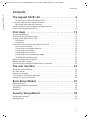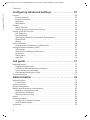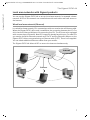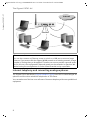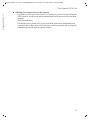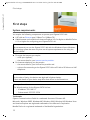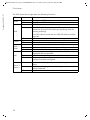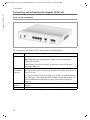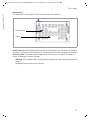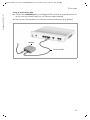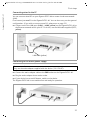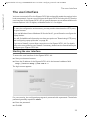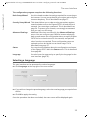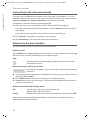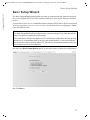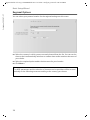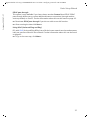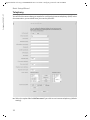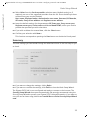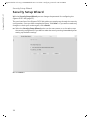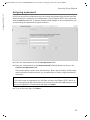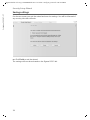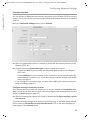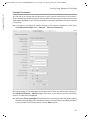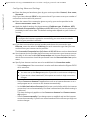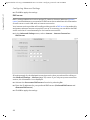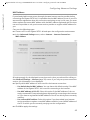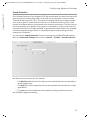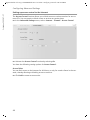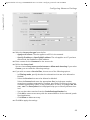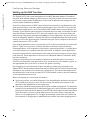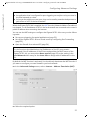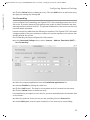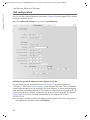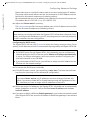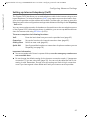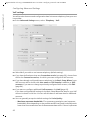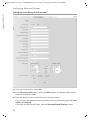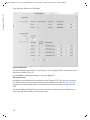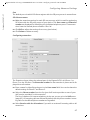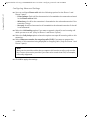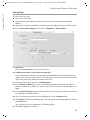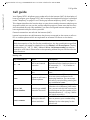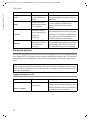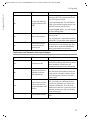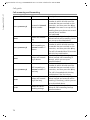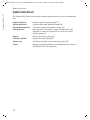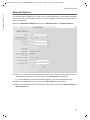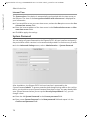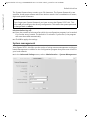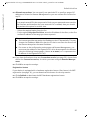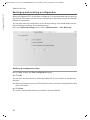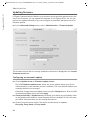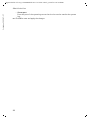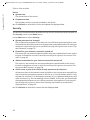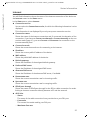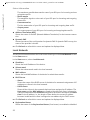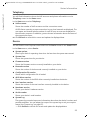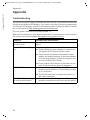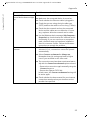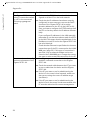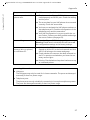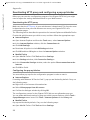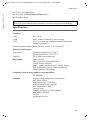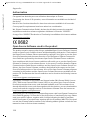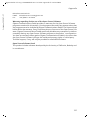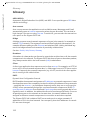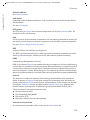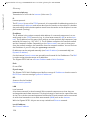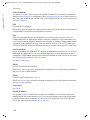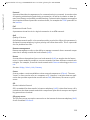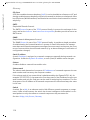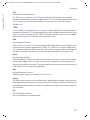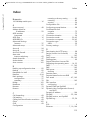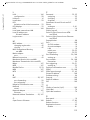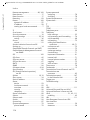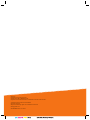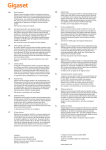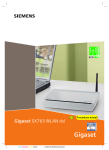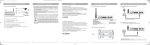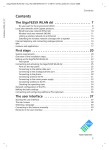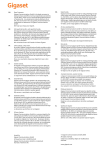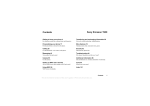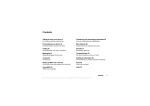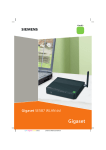Download Siemens Gigaset SX761 dsl Specifications
Transcript
s First steps Gigaset SX761 dsl Gigaset BA SX761 WLAN dsl Einzelseiten.indd 1 06.10.2008 18:13:38 Uhr Schablone 2004_08_26 Gigaset SX762 WLAN dsl / dut / A31008-M702-B121-2x-5419 / cover_front_DE_retail_danube.fm / 28.03.2008 2 Gigaset SX761 dsl / eng / A31008-M707-R111-2x-7619 / SX76x_dslIVZ.fm / 06.10.2008 Contents Schablone 2005_07_27 Contents The Gigaset SX761 dsl . . . . . . . . . . . . . . . . . . . . . . . . 6 Do your part for the environment (ECO) . . . . . . . . . . . . . . . . . . . . . . . . . . . . . . . . . 6 Local area networks with Gigaset products . . . . . . . . . . . . . . . . . . . . . . . . . . . . . . . . . . 7 Wired local area network (Ethernet) . . . . . . . . . . . . . . . . . . . . . . . . . . . . . . . . . . . . 7 Internet telephony and connecting analogue phones . . . . . . . . . . . . . . . . . . . . . . . . . 8 button Features and applications . . . . . . . . . . . . . . . . . . . . . . . . . . . . . . . . . . . . . . . . 10 First steps . . . . . . . . . . . . . . . . . . . . . . . . . . . . . . . . . 12 System requirements . . . . . . . . . . . . . . . . . . . . . . . . . . . . . . . . . . . . . . . . . . . . . . . . . . Overview of the installation steps . . . . . . . . . . . . . . . . . . . . . . . . . . . . . . . . . . . . . . . . Setting up the Gigaset SX761 dsl . . . . . . . . . . . . . . . . . . . . . . . . . . . . . . . . . . . . . . . . Front panel . . . . . . . . . . . . . . . . . . . . . . . . . . . . . . . . . . . . . . . . . . . . . . . . . . . . . . . Positioning . . . . . . . . . . . . . . . . . . . . . . . . . . . . . . . . . . . . . . . . . . . . . . . . . . . . . . . Connecting and activating the Gigaset SX761 dsl . . . . . . . . . . . . . . . . . . . . . . . . . . . Ports on the rear panel . . . . . . . . . . . . . . . . . . . . . . . . . . . . . . . . . . . . . . . . . . . . . Connecting to the splitter data port . . . . . . . . . . . . . . . . . . . . . . . . . . . . . . . . . . . Connecting to the phone . . . . . . . . . . . . . . . . . . . . . . . . . . . . . . . . . . . . . . . . . . . . Connecting wired to the PC . . . . . . . . . . . . . . . . . . . . . . . . . . . . . . . . . . . . . . . . . . Connecting to the mains power supply . . . . . . . . . . . . . . . . . . . . . . . . . . . . . . . . . Checking the operating state . . . . . . . . . . . . . . . . . . . . . . . . . . . . . . . . . . . . . . . . . Network configuration of the PCs . . . . . . . . . . . . . . . . . . . . . . . . . . . . . . . . . . . . . . . . Making the basic settings . . . . . . . . . . . . . . . . . . . . . . . . . . . . . . . . . . . . . . . . . . . . . . Connecting and configuring additional PCs (optional) . . . . . . . . . . . . . . . . . . . . . . . . 12 13 13 13 15 16 16 18 20 21 21 22 22 22 22 The user interface . . . . . . . . . . . . . . . . . . . . . . . . . . 23 Starting the user interface . . . . . . . . . . . . . . . . . . . . . . . . . . . . . . . . . . . . . . . . . . . . . . The start screen . . . . . . . . . . . . . . . . . . . . . . . . . . . . . . . . . . . . . . . . . . . . . . . . . . . . . . Selecting a language . . . . . . . . . . . . . . . . . . . . . . . . . . . . . . . . . . . . . . . . . . . . . . . . . . Connecting to the Internet manually . . . . . . . . . . . . . . . . . . . . . . . . . . . . . . . . . . . . . Elements in the user interface . . . . . . . . . . . . . . . . . . . . . . . . . . . . . . . . . . . . . . . . . . . 23 24 25 26 26 Basic Setup Wizard . . . . . . . . . . . . . . . . . . . . . . . . . . 27 Regional Options . . . . . . . . . . . . . . . . . . . . . . . . . . . . . . . . . . . . . . . . . . . . . . . . . . . . . Configuring Internet connections . . . . . . . . . . . . . . . . . . . . . . . . . . . . . . . . . . . . . . . . Telephony . . . . . . . . . . . . . . . . . . . . . . . . . . . . . . . . . . . . . . . . . . . . . . . . . . . . . . . . . . . Summary . . . . . . . . . . . . . . . . . . . . . . . . . . . . . . . . . . . . . . . . . . . . . . . . . . . . . . . . . . . 28 29 32 33 Security Setup Wizard . . . . . . . . . . . . . . . . . . . . . . . 34 Assigning a password . . . . . . . . . . . . . . . . . . . . . . . . . . . . . . . . . . . . . . . . . . . . . . . . . 35 Saving settings . . . . . . . . . . . . . . . . . . . . . . . . . . . . . . . . . . . . . . . . . . . . . . . . . . . . . . . 36 3 Gigaset SX761 dsl / eng / A31008-M707-R111-2x-7619 / SX76x_dslIVZ.fm / 06.10.2008 Contents Schablone 2005_07_27 Configuring Advanced Settings . . . . . . . . . . . . . . . 37 Internet . . . . . . . . . . . . . . . . . . . . . . . . . . . . . . . . . . . . . . . . . . . . . . . . . . . . . . . . . . . . Internet selection . . . . . . . . . . . . . . . . . . . . . . . . . . . . . . . . . . . . . . . . . . . . . . . . . . Internet Connection . . . . . . . . . . . . . . . . . . . . . . . . . . . . . . . . . . . . . . . . . . . . . . . . DNS server . . . . . . . . . . . . . . . . . . . . . . . . . . . . . . . . . . . . . . . . . . . . . . . . . . . . . . . MAC Address . . . . . . . . . . . . . . . . . . . . . . . . . . . . . . . . . . . . . . . . . . . . . . . . . . . . . Firewall . . . . . . . . . . . . . . . . . . . . . . . . . . . . . . . . . . . . . . . . . . . . . . . . . . . . . . . . . . . . . Attack Detection . . . . . . . . . . . . . . . . . . . . . . . . . . . . . . . . . . . . . . . . . . . . . . . . . . . Setting up access control to the Internet . . . . . . . . . . . . . . . . . . . . . . . . . . . . . . . . Setting up the NAT function . . . . . . . . . . . . . . . . . . . . . . . . . . . . . . . . . . . . . . . . . . . . Port Triggering . . . . . . . . . . . . . . . . . . . . . . . . . . . . . . . . . . . . . . . . . . . . . . . . . . . . Port Forwarding . . . . . . . . . . . . . . . . . . . . . . . . . . . . . . . . . . . . . . . . . . . . . . . . . . . Opening the firewall for a selected PC (Exposed Host) . . . . . . . . . . . . . . . . . . . . . Dynamic DNS . . . . . . . . . . . . . . . . . . . . . . . . . . . . . . . . . . . . . . . . . . . . . . . . . . . . . Routing . . . . . . . . . . . . . . . . . . . . . . . . . . . . . . . . . . . . . . . . . . . . . . . . . . . . . . . . . . LAN configuration . . . . . . . . . . . . . . . . . . . . . . . . . . . . . . . . . . . . . . . . . . . . . . . . . . . . Assigning static IP addresses to individual PCs . . . . . . . . . . . . . . . . . . . . . . . . . . . Setting up Internet telephony (VoIP) . . . . . . . . . . . . . . . . . . . . . . . . . . . . . . . . . . . . . . VoIP settings . . . . . . . . . . . . . . . . . . . . . . . . . . . . . . . . . . . . . . . . . . . . . . . . . . . . . . Setting up or modifying a VoIP account . . . . . . . . . . . . . . . . . . . . . . . . . . . . . . . . Extensions . . . . . . . . . . . . . . . . . . . . . . . . . . . . . . . . . . . . . . . . . . . . . . . . . . . . . . . Dialing Plans . . . . . . . . . . . . . . . . . . . . . . . . . . . . . . . . . . . . . . . . . . . . . . . . . . . . . . Quick dial . . . . . . . . . . . . . . . . . . . . . . . . . . . . . . . . . . . . . . . . . . . . . . . . . . . . . . . . 38 39 41 44 45 46 47 48 50 52 53 54 55 57 58 60 61 62 64 65 69 70 Call guide . . . . . . . . . . . . . . . . . . . . . . . . . . . . . . . . . 71 Advanced options . . . . . . . . . . . . . . . . . . . . . . . . . . . . . . . . . . . . . . . . . . . . . . . . . . . . Toggling telephone calls . . . . . . . . . . . . . . . . . . . . . . . . . . . . . . . . . . . . . . . . . . . . Conference call between three participants . . . . . . . . . . . . . . . . . . . . . . . . . . . . . Call answering and forwarding . . . . . . . . . . . . . . . . . . . . . . . . . . . . . . . . . . . . . . . Call waiting and call reject if busy . . . . . . . . . . . . . . . . . . . . . . . . . . . . . . . . . . . . . Confirmation tones . . . . . . . . . . . . . . . . . . . . . . . . . . . . . . . . . . . . . . . . . . . . . . . . . . . 72 72 73 74 75 75 Administration . . . . . . . . . . . . . . . . . . . . . . . . . . . . . 76 Regional Options . . . . . . . . . . . . . . . . . . . . . . . . . . . . . . . . . . . . . . . . . . . . . . . . . . . . . Internet Time . . . . . . . . . . . . . . . . . . . . . . . . . . . . . . . . . . . . . . . . . . . . . . . . . . . . . System Password . . . . . . . . . . . . . . . . . . . . . . . . . . . . . . . . . . . . . . . . . . . . . . . . . . . . . System management . . . . . . . . . . . . . . . . . . . . . . . . . . . . . . . . . . . . . . . . . . . . . . . . . . Backing up and restoring a configuration . . . . . . . . . . . . . . . . . . . . . . . . . . . . . . . . . . Backing up configuration data . . . . . . . . . . . . . . . . . . . . . . . . . . . . . . . . . . . . . . . . Restoring the saved data . . . . . . . . . . . . . . . . . . . . . . . . . . . . . . . . . . . . . . . . . . . . Restoring factory settings . . . . . . . . . . . . . . . . . . . . . . . . . . . . . . . . . . . . . . . . . . . Reboot . . . . . . . . . . . . . . . . . . . . . . . . . . . . . . . . . . . . . . . . . . . . . . . . . . . . . . . . . . . . . Updating firmware . . . . . . . . . . . . . . . . . . . . . . . . . . . . . . . . . . . . . . . . . . . . . . . . . . . . Configuring an automatic update . . . . . . . . . . . . . . . . . . . . . . . . . . . . . . . . . . . . . Local firmware update . . . . . . . . . . . . . . . . . . . . . . . . . . . . . . . . . . . . . . . . . . . . . . System Log . . . . . . . . . . . . . . . . . . . . . . . . . . . . . . . . . . . . . . . . . . . . . . . . . . . . . . . . . . 4 77 78 78 79 82 82 83 83 83 84 84 86 87 Gigaset SX761 dsl / eng / A31008-M707-R111-2x-7619 / SX76x_dslIVZ.fm / 06.10.2008 Contents Schablone 2005_07_27 Status information . . . . . . . . . . . . . . . . . . . . . . . . . . 89 Overview . . . . . . . . . . . . . . . . . . . . . . . . . . . . . . . . . . . . . . . . . . . . . . . . . . . . . . . . . . . Security . . . . . . . . . . . . . . . . . . . . . . . . . . . . . . . . . . . . . . . . . . . . . . . . . . . . . . . . . . . . Internet . . . . . . . . . . . . . . . . . . . . . . . . . . . . . . . . . . . . . . . . . . . . . . . . . . . . . . . . . . . . Local Network . . . . . . . . . . . . . . . . . . . . . . . . . . . . . . . . . . . . . . . . . . . . . . . . . . . . . . . Telephony . . . . . . . . . . . . . . . . . . . . . . . . . . . . . . . . . . . . . . . . . . . . . . . . . . . . . . . . . . . Device . . . . . . . . . . . . . . . . . . . . . . . . . . . . . . . . . . . . . . . . . . . . . . . . . . . . . . . . . . . . . . 89 90 91 92 93 93 Appendix . . . . . . . . . . . . . . . . . . . . . . . . . . . . . . . . . . 94 Troubleshooting . . . . . . . . . . . . . . . . . . . . . . . . . . . . . . . . . . . . . . . . . . . . . . . . . . . . . . 94 Deactivating HTTP proxy and configuring a pop-up blocker . . . . . . . . . . . . . . . . . . . . 98 Deactivating the HTTP proxy . . . . . . . . . . . . . . . . . . . . . . . . . . . . . . . . . . . . . . . . . 98 Configuring the pop-up blocker . . . . . . . . . . . . . . . . . . . . . . . . . . . . . . . . . . . . . . 98 Specifications . . . . . . . . . . . . . . . . . . . . . . . . . . . . . . . . . . . . . . . . . . . . . . . . . . . . . . . . 99 Authorisation . . . . . . . . . . . . . . . . . . . . . . . . . . . . . . . . . . . . . . . . . . . . . . . . . . . . . . . 100 Open Source Software used in the product . . . . . . . . . . . . . . . . . . . . . . . . . . . . . . . 100 Glossary . . . . . . . . . . . . . . . . . . . . . . . . . . . . . . . . . 102 Index . . . . . . . . . . . . . . . . . . . . . . . . . . . . . . . . . . . . 113 5 Gigaset SX761 dsl / eng / A31008-M707-R111-2x-7619 / introduction.fm / 06.10.2008 The Gigaset SX761 dsl Schablone 2005_07_27 The Gigaset SX761 dsl The Gigaset SX761 dsl is a powerful but simple communications device for connecting your PC or local area network (LAN) to the Internet (via DSL). It contains an integrated ADSL modem (ADSL /ADSL2+) enabling you to access the Internet easily. The Gigaset SX761 dsl also offers the functions of a PABX for Internet telephony (VoIP). You can connect up to two traditional analogue terminals and then use these analogue phones to make calls via the Internet. In addition, you can operate SIP clients (PCs with appropriate software) as PABX extensions and therefore also make calls via the Internet. The Gigaset SX761 dsl allows several users to access the Internet simultaneously. A single user account can be shared if your Internet service provider permits this. If you want to surf the Internet and make calls using the Internet at the lowest possible cost, the Gigaset SX761 dsl is a convenient and simple solution. or – depending on the hardware type of your device – with the registration (Scan) button on the back panelThe Gigaset SX761 dsl has an extensive range of functions but remains simple to use. It can be configured and operational within a few minutes. Note: This user guide is based on the software release 2.3. Do your part for the environment (ECO) Thanks to a switch-mode power supply unit, all of our broadband products offer significantly reduced power consumption - for more energyefficient use. It's our goal to ensure a sustainable economic process by using an environmentally friendly production and management system - which makes it easy for us to meet the strict ISO 14001 standards for international environmental management. 6 Gigaset SX761 dsl / eng / A31008-M707-R111-2x-7619 / introduction.fm / 06.10.2008 The Gigaset SX761 dsl Schablone 2005_07_27 Local area networks with Gigaset products You can use the Gigaset SX761 dsl to set up a local area network, for example a home network. All PCs in this network can communicate with each other and have access to the Internet. Wired local area network (Ethernet) In a wired local area network, PCs communicate with one another via an Ethernet cable. When the Gigaset SX761 dsl is used, it establishes the connection between the PCs. For this it has four Ethernet LAN ports for connecting four PCs. The PCs have to be equipped with a network port (Ethernet). New PCs frequently already have this port. For older PCs you need to install an Ethernet network card. The PC and the Ethernet LAN port on the Gigaset SX761 dsl are connected using an Ethernet cable (CAT5). There is one supplied. You can obtain additional Ethernet cables from your retailer. The Gigaset SX761 dsl allows all PCs to access the Internet simultaneously. Internet Ethernet 7 Gigaset SX761 dsl / eng / A31008-M707-R111-2x-7619 / introduction.fm / 06.10.2008 Schablone 2005_07_27 The Gigaset SX761 dsl Internet Ethernet Please remember: You can also connect an Ethernet router or switch to a LAN port to access a larger Ethernet. If you want to link the Gigaset WLAN network to an existing network, a large number of settings have to be applied. Therefore we cannot provide a general example for this use; the configuration depends greatly on the networks in question. We advise having the configuration of such a network carried out by a specialist. Internet telephony and connecting analogue phones The Gigaset SX761 dsl allows a Internet telephony (VoIP) over DSL for two analogue telephones and four other wired VoIP telephones or SIP clients. You can make use of the low-cost call rates of Internet telephony without any additional equipment. 8 Gigaset SX761 dsl / eng / A31008-M707-R111-2x-7619 / introduction.fm / 06.10.2008 Schablone 2005_07_27 The Gigaset SX761 dsl Internet You can choose whether to connect any two analogue phones, a fax machine or an answering machine to the phone ports. You can configure these ports using the Gigaset SX761 dsl. The PABX of the Gigaset SX761 dsl allows you to connect PCs with SIP clients (software for Internet telephony) as extensions. You can use all functions of your PABX for Internet telephony also. You will need the relevant access data for your VoIP provider to configure Internet telephony. Please remember: You can only be reached via the Internet (VoIP) when an active Internet connection is established. u Via registration button The access point (e.g. the Gigaset SX761 dsl) has a registration button. The registration button is available either: – as hardware: a specific button (labelled Scan) is provided on the device’s back panel. – as software: registration can be started via the WPS Registration page of the user interface. In the description that follows, the term registration button refers to both the Scan button and the corresponding function in the user interface. Depending on your hardware version, WPS registration may only be possible via the user interface. 9 Gigaset SX761 dsl / eng / A31008-M707-R111-2x-7619 / introduction.fm / 06.10.2008 The Gigaset SX761 dsl Schablone 2005_07_27 button Features and applications The Gigaset SX761 dsl's wide range of features makes it ideal for a large number of applications. Depending on your device, some of the features may differ from the description in this instruction manual. u Internet access The Gigaset SX761 dsl allows several users to have Internet access via the integrated ADSL /ADSL2+ modem. – Since many DSL providers permit communication with end users via the PPPoE protocol, the Gigaset SX761 dsl has an integrated Client for this protocol, so you no longer have to install this service on your PC. – The Gigaset SX761 dsl supports shared Internet access for multiple users. This means several users in your network can surf the Internet at the same time, all using the same Internet account. u Setting up a local area network The Gigaset SX761 dsl offers the following possibilities: – Four devices connected via Ethernet ports with a transmission speed of 10 or 100 Mbps (with automatic recognition). The Gigaset SX761 dsl supports DHCP for dynamic IP configuration of the local area network, and DNS for domain name mapping. u Connecting phones and Internet telephony The Gigaset SX761 dsl permits – Internet telephony via the DSL port. – Connection of two analogue phones for Internet telephony and for fixed network calls as well as connection of wireless SIP phones and PCs with SIP clients for Internet telephony. – Connection of an answering machine or fax. Data transfer for VoIP is handled by the SIP protocol with high connection and voice quality. u Security functions The Gigaset SX761 dsl offers comprehensive security measures: – Firewall protection against unauthorised access from the Internet All PCs in the local area network use the Public IP address of the Gigaset SX761 dsl for their Internet connections, which makes them 'invisible' on the Internet. The Gigaset SX761 dsl only allows access from the Internet if this has been requested from within the local area network. With the firewall, the Gigaset SX761 dsl also offers comprehensive protection against hacker attacks. – Service filtering The Gigaset SX761 dsl can filter Internet access. Here you determine which PCs may access which Internet services. 10 Gigaset SX761 dsl / eng / A31008-M707-R111-2x-7619 / introduction.fm / 06.10.2008 The Gigaset SX761 dsl Schablone 2005_07_27 u Offering your own services on the Internet – If you want to offer your own services on the Internet, you can set up the Gigaset SX761 dsl as a virtual server without permitting further access to the local area network. – DMZ (Exposed Host) This allows you to release a PC in your local area network for unlimited access from the Internet. Note that in this case your local area network will no longer be adequately protected against Internet attacks. 11 Gigaset SX761 dsl / eng / A31008-M707-R111-2x-7619 / device_761.fm / 06.10.2008 Schablone 2005_07_27 First steps First steps System requirements You require the following components to operate your Gigaset SX761 dsl: u A PC with an Ethernet port (10Base-T or 100Base-TX). u A Web browser such as Microsoft Internet Explorer V 6.0 or higher or Mozilla Firefox V 1.0 or higher for configuring your Gigaset SX761 dsl. Note: We recommend you use the Gigaset SX761 dsl with the Windows Vista or Windows XP operating system because only then are all system requirements for using the device fulfilled. u To access the Internet you require – a DSL port (splitter), – the access data for your Internet service provider. u For Internet telephony you also require – the access data for your VoIP service provider and – a phone for connecting to the Gigaset SX761 dsl or a PC with a SIP client or a VoIP telephone. Note: For the sake of clarity, the devices are depicted in lighter shades. Colors and details of your device may differ from those in the illustrations. For experienced users The default settings for the Gigaset SX761 dsl are: – IP address: 192.168.2.1 – Subnet mask: 255.255.255.0 Trademarks Gigaset Communications GmbH is a trademark licensee of Siemens AG. Microsoft, Windows 98/SE, Windows ME, Windows 2000, Windows XP, Windows Vista and Internet Explorer are registered trademarks of the Microsoft Corporation. Mozilla Firefox is a registered trademark of the Mozilla Organisation. 12 Gigaset SX761 dsl / eng / A31008-M707-R111-2x-7619 / device_761.fm / 06.10.2008 First steps Schablone 2005_07_27 Overview of the installation steps 1. First ensure that an Ethernet network card is installed in the PCs you want to connect to the Gigaset SX761 dsl. The installation is described in the user guides for these products. 2. Then make the necessary connections (PCs, phones, splitter) on the Gigaset SX761 dsl and activate the device (page 16). 3. Before the PCs can communicate with the Gigaset SX761 dsl and with each other in a local network, you may have to change your network settings (page 22). Configure these network settings on one PC first so that it can establish a connection to the Gigaset SX761 dsl. You can then use this PC to configure the device. To find out how to do this, refer to the section entitled "Configuring the local area network" on the CD-ROM. 4. Then configure the Gigaset SX761 dsl to activate the device's Internet access (refer to the section entitled "Basic Setup Wizard" on page 27). To do this you will need the access data for your Internet service provider. 5. If you want to connect more PCs to the Gigaset SX761 dsl, configure their network settings and set up the local area network accordingly (refer to the section entitled "Configuring the local area network" on the CD-ROM). 6. If you want to use the Gigaset SX761 dsl for Internet telephony, you must configure your VoIP provider's registration data (refer to the section entitled "Setting up Internet telephony (VoIP)" on page 61). 7. If you wish to use other functions of the Gigaset SX761 dsl, for example the comprehensive security features, use the Security Setup (page 34) or the Advanced Setup (page 37). Setting up the Gigaset SX761 dsl Front panel 13 Gigaset SX761 dsl / eng / A31008-M707-R111-2x-7619 / device_761.fm / 06.10.2008 Schablone 2005_07_27 First steps The LEDs (from left to right) have the following functions: LED Power State Status On (green) Off On Flashing The Gigaset SX761 dsl is connected to the mains. The Gigaset SX761 dsl is disconnected from the mains. A DSL connection is established. The DSL line is being synchronised. The synchronisation phases are shown as slow flashing (registering) and fast flashing (training). ADSL Online LAN1 – LAN4 VoIP Off On Off On Flashing Off On Flashing Off On Phone 1/ Flashing Phone 2 Off 14 If no DSL cable is connected, the LED will flash at uniform intervals. DSL is deactivated. Connection to the Internet has been established. There is no Internet connection. A device is connected to the relevant LAN port. The relevant LAN port is sending or receiving data (traffic). There is no device connected. At least one port is configured for VoIP and VoIP access is registered with the provider. A call is currently being made via the Internet. There is currently no connection for Internet telephony or no VoIP port has been configured. The receiver of the phone connected to the port has been lifted. The phone is ringing and a call is being received or a call is being conducted. No phone is connected or the connection is idle. Gigaset SX761 dsl / eng / A31008-M707-R111-2x-7619 / device_761.fm / 06.10.2008 First steps Schablone 2005_07_27 Positioning The Gigaset SX761 dsl can be set up in any suitable location in the home or office. You do not need any special wiring. However, you should comply with the following guidelines: u Operate the Gigaset SX761 dsl only indoors within a temperature range of 0 to u u u u +40 °C. Do not position the Gigaset SX761 dsl near sources of heat. Do not cover the ventilation slots. High temperatures can damage the device. A mains socket for 220/230 V~ and a connection socket for the splitter or LAN must be available in the place where you set up the Gigaset SX761 dsl. Position the Gigaset SX761 dsl so that it cannot fall down and damage the antennae. Position the Gigaset SX761 dsl on a non-slip surface. Do not place the Gigaset SX761 dsl on any furniture surface that could be affected by the heat from the device. Lay the cables so that nobody can trip over them. You should not cover the cables with anything. Please remember: Network connections (LAN) via cables and telephone lines may only be set up with the Gigaset SX761 dsl within enclosed rooms. 15 Gigaset SX761 dsl / eng / A31008-M707-R111-2x-7619 / device_761.fm / 06.10.2008 First steps Schablone 2005_07_27 Connecting and activating the Gigaset SX761 dsl Ports on the rear panel The rear panel of the Gigaset SX761 dsl contains the follwing ports: Element Description PWR Socket for the mains adapter supplied Warning: Using the wrong power supply unit may damage the Gigaset SX761 dsl. LAN1 – LAN4/WAN (yellow) Depending on the device variant, there may be an on/off button beside the PWR port. Four 10/100 Mbps switch ports with automatic recognition (RJ-45). You can connect up to four devices with Ethernet ports (such as PCs, a Hub or Switch). ADSL (black) Phone1/2 You can connect an external modem (e.g. a VDSL or cable modem) to the LAN4 port. The integrated ADSL modem is then deactivated. You will find additional information on the configuration settings on page 39. DSL socket for connecting the integrated modem to the DSL port of the splitter Sockets for connecting two phones, fax or answering machine. 16 Gigaset SX761 dsl / eng / A31008-M707-R111-2x-7619 / device_761.fm / 06.10.2008 Schablone 2005_07_27 First steps Reset button The underside of the Gigaset SX761 dsl houses the reset button. Reset button Label Reboot function: Press and hold the right end of the button for more than 1 second but less than 5 seconds to reboot the device. This does not affect the configuration settings. Reset function: Press and hold the right end of the button for at least 5 seconds to return all settings to factory settings. Warning: This will clear all the configuration settings you have made since the initial startup. Updated firmware will not be affected. 17 Gigaset SX761 dsl / eng / A31008-M707-R111-2x-7619 / device_761.fm / 06.10.2008 First steps Schablone 2005_07_27 Connecting to the splitter data port You can operate the Gigaset SX761 dsl in two different operating modes in order to set up an Internet connection: – with an integrated ADSL modem – with an external modem, such as a VDSL or cable modem Using the integrated ADSL modem ì Connect the ADSL port (black) on the Gigaset SX761 dsl to the ADSL socket on the splitter. To do this, use the DSL cable supplied (black). Splitter DSL cable (black) 18 Gigaset SX761 dsl / eng / A31008-M707-R111-2x-7619 / device_761.fm / 06.10.2008 First steps Schablone 2005_07_27 Using an external modem ì Connect the LAN4/WAN port on the Gigaset SX761 dsl with an external modem. To do this, use any network cable (e.g. the Ethernet cable supplied). ì Then connect this modem to the relevant communications port (e.g. splitter). Modem Network cable 19 Gigaset SX761 dsl / eng / A31008-M707-R111-2x-7619 / device_761.fm / 06.10.2008 First steps Schablone 2005_07_27 Connecting to the phone ì Connect the Gigaset SX761 dsl with the analogue phone as follows: – Insert the plug of the telephone into the Phone 1 or Phone 2 port on the Gigaset SX761 dsl. Note: You cannot make calls in the event of a power failure. Emergency numbers are also not accessible in this case. 20 Gigaset SX761 dsl / eng / A31008-M707-R111-2x-7619 / device_761.fm / 06.10.2008 First steps Schablone 2005_07_27 Connecting wired to the PC You can connect wired PCs to your Gigaset SX761 dsl to create a local area network (LAN). First connect just one PC to the Gigaset SX761 dsl. You can then carry out the general configuration. (If you wish to connect more PCs, please turn to page 22.) ì Connect one of the LAN ports (LAN1 – LAN4, yellow) on the Gigaset SX761 dsl to the Ethernet network card in your PC. To do this, use the LAN cable supplied (CAT5, yellow). LAN cable (yellow) Connecting to the mains power supply Please remember: Only use the mains adapter supplied with the device (12V 1.5A DC). ì Connect the mains adapter cable to the PWR socket on the Gigaset SX761 dsl. ì Plug the mains adapter into a mains socket. ì If your device has an on/off button, switch on the device. The Gigaset SX761 dsl is now switched on and ready for operation. 21 Gigaset SX761 dsl / eng / A31008-M707-R111-2x-7619 / device_761.fm / 06.10.2008 First steps Schablone 2005_07_27 Checking the operating state Your Gigaset SX761 dsl is now ready for use. The LED displays on the front panel of the Gigaset SX761 dsl provide information about the operating state (see page 13). When the device is ready for use, the LEDs light up as follows: u The Power LED on the front lights up. u The ADSL LED flashes to indicate that the DSL connection is being synchronised. Once this process is complete, the ADSL LED lights up permanently. u The LAN LEDs light up if a device is connected to the corresponding LAN port. If this is not the case, refer to the section entitled Troubleshooting on (page 94). Network configuration of the PCs In order to communicate via the Gigaset SX761 dsl, the network configuration may have to be set up on the connected PCs. With u Windows Vista or u Windows XP or u Windows 2000 operating systems, this usually takes place automatically provided you have not made any changes to the standard settings for the network configuration. With Windows 98/SE, you have to carry out the network configuration. The description of the network configuration can be found on the CD-ROM. Making the basic settings You can now make the basic settings for Internet access using the user interface of the Gigaset SX761 dsl (page 23). If you want to connect additional PCs to the Gigaset SX761 dsl, please read the next section. Connecting and configuring additional PCs (optional) Once you have configured one PC as described above you can connect additional PCs to the Gigaset SX761 dsl. You will need an additional cable for each PC you want to connect via cable. ì Connect the network cards of each additional PC to a free LAN port (LAN1 – LAN4) on the Gigaset SX761 dsl using an Ethernet cable. ì Make sure that the corresponding LAN LED on the front of your Gigaset SX761 dsl flashes. ì If necessary, set up the network for each newly connected PC (page 22). ì Reboot the additional PCs. 22 Gigaset SX761 dsl / eng / A31008-M707-R111-2x-7619 / configure_router.fm / 06.10.2008 The user interface Schablone 2005_07_27 The user interface You have connected a PC to the Gigaset SX761 dsl and possibly made the settings in the local area network. You can now configure the Gigaset SX761 dsl using this PC from the user interface of the Gigaset SX761 dsl. As Internet browser we recommend Microsoft Internet Explorer V 6.0 or higher, or Mozilla Firefox V 1.0 or higher. Note: To start the configuration environment, you may need to deactivate the HTTP proxy for your browser. If you use Window Vista or Windows XP Service Pack 2, you will need to configure the popup blocker. You will find additional information on these two points on "Deactivating HTTP proxy and configuring a pop-up blocker" on page 98. If you use a firewall, it must allow connection to the Gigaset SX761 dsl. For details, refer to the user guide for your firewall. If necessary, deactivate the firewall while you configure your Gigaset SX761 dsl. Starting the user interface To access the user interface of the Gigaset SX761 dsl: ì Start your Internet browser. ì Enter the IP address of the Gigaset SX761 dsl in the browser's address field: http://sx761 or http://192.168.2.1 The login screen appears: For your security, the configuration program is protected with a password. The default password generally required is admin. ì Enter the password. ì Click OK. 23 Gigaset SX761 dsl / eng / A31008-M707-R111-2x-7619 / configure_router.fm / 06.10.2008 Schablone 2005_07_27 The user interface Note: For security reasons you should change this password at a later stage (page 35). A page with security information will appear. You can skip this when configuring the device for the first time. If you carry out all the general and security settings using the wizard as described below, your device and network will be fully protected. If not, the next time you log on you will be informed of security gaps in the configuration program. ì Click OK. The start screen The start screen is the starting point for all configuration and administration procedures. Start screen functions You can start the following actions on the start screen: u Select the language for the user interface (page 25). u When you have configured an Internet connection for the first time, you can view the selected connection service and the status of the Internet connection, choose a different connection service and set up or close an Internet connection (page 26). The start screen shows the status and also the button Connect or Disconnect. u Open the Status menu to obtain status information about the Gigaset SX761 dsl (page 89). u Call up the wizard for the basic configuration (Basic Setup Wizard see page 27), u Call up the Security Setup Wizard (page 34). u Open the Advanced Settings menu for additional configuration options (page 37). You can call up the wizards, the Advanced Settings menu and status information at any time and on any user interface screen using the tabs at the upper margin of the user interface. 24 Gigaset SX761 dsl / eng / A31008-M707-R111-2x-7619 / configure_router.fm / 06.10.2008 The user interface Schablone 2005_07_27 The configuration program comprises the following functions: Basic Setup Wizard Use this wizard to make the settings required for connecting to the Internet. You can set up data for your region and configure Internet telephony. This is described from page 27. Security Setup Wizard This wizard allows you to take security precautions against unauthorised access to the Gigaset SX761 dsl and the local network. You can assign a password. This is described from page 34. To protect your network, we strongly recommend that you carry out this setup. Advanced Settings Additional functions are offered in the Advanced Settings menu. You can configure your PABX for Internet telephony, back up and restore the configuration data, set up the Gigaset SX761 dsl as a virtual server for the network, and perform other functions as required. These configuration steps are optional and can be carried out at a later stage. This is described from page 37. Status You can view information about the configuration and status of the Gigaset SX761 dsl in the Status menu. This is described from page 89. Language You also have the opportunity to specify the language for the user interface (page 25). Selecting a language The user interface can be presented in various languages. ì Click Language at the top right of the start screen. ì If you wish to change the preset language, select the new language you require from the list. ì Click OK to apply the setting. Once the procedure has been concluded, the start screen will be displayed again. 25 Gigaset SX761 dsl / eng / A31008-M707-R111-2x-7619 / configure_router.fm / 06.10.2008 The user interface Schablone 2005_07_27 Connecting to the Internet manually Once you have configured your Internet access (see page 29 and page 41), you can establish a manual connection to the Internet on the start screen if you have selected Connect on demand or Connect manually as the Connection mode. To establish or end an Internet connection manually: ì Open the start screen of the Gigaset SX761 dsl as described on page 23. If you have already started the user interface, click the Home tab at the top left of the window. If you have not yet started the user interface, do so now and log on. ì Click Connect to establish a connection to the Internet. ì Click Disconnect if you no longer require the connection. Elements in the user interface The user interface screens contain the following elements: Button Log Off The Log Off button is always displayed on the right of the user interface. If you click Log Off, the session is ended and the login screen appears again. Help Click the question mark to display explanations about the current user interface screen. Buttons and icons used by the wizards The wizards use graphic icons to show which steps you have already carried out. u As soon as you have changed the configuration on a screen you can activate the new setting by clicking Next >. u The < Back> button returns you to the previous configuration step. u Cancel returns you to the start screen. This button is not available for the initial con- figuration of the device. Buttons in the Advanced Settings menu OK Transfers the settings you have made to the Gigaset SX761 dsl configuration. Cancel Deletes all the entries on a screen since the last time you clicked OK. Other buttons may be displayed depending on the function in question. These are explained in the relevant sections. 26 Gigaset SX761 dsl / eng / A31008-M707-R111-2x-7619 / configure_router.fm / 06.10.2008 Basic Setup Wizard Schablone 2005_07_27 Basic Setup Wizard The Basic Setup Wizard wizard guides you step by step through the general configuration of the Gigaset SX761 dsl. This includes settings for your region and your Internet access. Connection to the Internet is established via the Gigaset SX761 dsl for all PCs connected to it. You need your Internet service provider's access data for the configuration. Please have this data to hand. Note: The Basic Setup Wizard will reconfigure your Internet settings if you have already set these. This does not affect the LAN settings. The access data is saved in the Gigaset SX761 dsl during configuration. Before passing the device on to somebody else or having your dealer replace it, you should always first restore the factory settings (page 83). Otherwise, unauthorised persons may use your Internet access at your expense. ì Select the Basic Setup Wizard option on the start screen to start the configuration. ì Click Next >. 27 Gigaset SX761 dsl / eng / A31008-M707-R111-2x-7619 / configure_router.fm / 06.10.2008 Basic Setup Wizard Schablone 2005_07_27 Regional Options You can select your present location for the regional settings on this screen. ì Select the country in which you are currently located from the list. You can set the time so that it automatically switches to summer time and/or another time zone of your choice. ì Select the required option and/or the time zone for your location. ì Click Next >. Note: The ADSL parameters and the selection of Internet service providers will be set automatically on the following screens according to the country you choose. 28 Gigaset SX761 dsl / eng / A31008-M707-R111-2x-7619 / configure_router.fm / 06.10.2008 Basic Setup Wizard Schablone 2005_07_27 Configuring Internet connections You will find the access data you require for configuring the Internet connection in the documentation you received from your Internet service provider (ISP). You can perform the initial configuration of your Internet connection on this screen. If you want to change the data later on, you can do this in the Advanced Settings (page 38) menu. If you have connected an external modem, you also have to perform the initial configuration of your Internet connection in the Advanced Settings (page 38) menu. ì Select your Service provider. The selection menu will contain various possible providers depending on which country you have chosen. If your provider is not listed, please use the Other option. ì Enter the data you have been given by your service provider: Protocol, User name and Password. ì Leave the default settings for the parameters MTU, Line mode, Encapsulation, QoS class and VPI / VCI, unless your service provider has provided you with other data. 29 Gigaset SX761 dsl / eng / A31008-M707-R111-2x-7619 / configure_router.fm / 06.10.2008 Schablone 2005_07_27 Basic Setup Wizard Note: Connection to the Internet is only possible if you have entered all the data for your Internet service provider correctly. ì Your Internet service provider may disconnect and reconnect your Internet connection daily. In this case enable 24h reconnection and choose the period of time in which the reconnection should be performed from the Reconnection time option menu. ì Specify how Internet sessions are to be established via Connection mode: – Select Always on if the connection is to exist at all times when the Gigaset SX761 dsl is turned on. Notes: u This option can result in high connection charges if you are on a time-based tariff. u You must set up the Always on option if you wish to use Internet telephony. – Select Connect on demand if applications such as an Internet browser or an email program are to connect to the Internet automatically. – In the Idle time before disconnect field, enter a period after which the Internet connection is to end automatically if no data is transmitted (the default setting is 3 minutes). You can deactivate this function by entering "0". This means that the connection will continue to exist even if no data is transmitted. If you are on a time-based tariff, this can result in high charges. In this case you should enter a value other than "0". This time setting only applies to the Connect on demand and Connect manually options. – Select Connect manually if you always want to establish and end the Internet connection manually. If you are on a time-based tariff this will save you high connection charges. ì You can show additional settings, depending on the selected service provider, by means of the Show Additional Settings button. You can also change the settings, if required. These settings are pre-set with appropriate default values. This button is not available for the Other selection since all available settings are displayed in this case. ì Click Test Settings to check the Internet connection. An attempt is made to set up an Internet connection. The result is shown in a window. If the connection could be set up successfully, the Close button appears. ì Click the Close button to return to the Basic Setup Wizard. 30 Gigaset SX761 dsl / eng / A31008-M707-R111-2x-7619 / configure_router.fm / 06.10.2008 Schablone 2005_07_27 Basic Setup Wizard PPPoE pass-through This option is only available if you have chosen another Protocol than PPPoE. PPPoE pass-through allows you to use an additional Internet connection (through another service provider) on one PC. Further information about this can be found on page 43. ì Deactivate PPPoE pass-through if you do not wish to use this function. ì After entering the data click Next >. Using UPnP (Universal Plug and Play) PCs with UPnP (Universal Plug & Play) can offer their own network services and automatically use services offered in the network. Further information about this can be found on page 43. ì To go to the next step, click Next >. 31 Gigaset SX761 dsl / eng / A31008-M707-R111-2x-7619 / configure_router.fm / 06.10.2008 Basic Setup Wizard Schablone 2005_07_27 Telephony You will find the access data you require for configuring Internet telephony (VoIP) in the documentation you received from your service provider. ì Select the option On for VoIP account if you wish to use Internet telephony (default setting). 32 Gigaset SX761 dsl / eng / A31008-M707-R111-2x-7619 / configure_router.fm / 06.10.2008 Basic Setup Wizard Schablone 2005_07_27 ì Select Other from the Service provider selection menu (default setting) or, if required, use one of the suggested providers from the list. Enter the data you have received from your service provider: User name, Displayed name, Authorization user name, Password, SIP domain, SIP realm, Proxy server address and Registrar server address. ì Leave the default settings for the parameters SIP listen port, Proxy server port, Registrar server port, Voice codecs and Out-of-band DTMF, unless your service provider has provided you with other data. ì If you wish to delete the entered data, click the Clear button. ì Confirm your selection with Next >. This function corresponds to pressing the Scan button on the device’s back panel. Summary The basic settings you have made through the wizard are shown in the next step for you to check. ì If you want to change the settings, click < Back>. ì If you want to confirm the settings, click Finish to close the Basic Setup Wizard. The Gigaset SX761 dsl is now configured and ready to connect to the Internet. The Security Setup Wizard then opens automatically. We strongly recommend using the Security Setup Wizard to protect your Gigaset SX761 dsl against attacks. If you want to carry this out at a later stage, deactivate I would like to run the Security Setup Wizard now. 33 Gigaset SX761 dsl / eng / A31008-M707-R111-2x-7619 / configure_router.fm / 06.10.2008 Security Setup Wizard Schablone 2005_07_27 Security Setup Wizard With the Security Setup Wizard you can change the password for configuring the Gigaset SX761 dsl (page 35). The user interface of the Gigaset SX761 dsl guides you step by step through the security configuration. Once you have completed a screen, click Next >. If you want to make any changes or check your entries again, click < Back>. ì Select the Security Setup Wizard option on the start screen or on the tab to start the security configuration if you did not make the security settings immediately after setting up the basic settings. ì Click Next >. 34 Gigaset SX761 dsl / eng / A31008-M707-R111-2x-7619 / configure_router.fm / 06.10.2008 Security Setup Wizard Schablone 2005_07_27 Assigning a password In the first step of the configuration you can change the password for the user interface. When the device is supplied, the configuration of your Gigaset SX761 dsl is protected with the admin password. To prevent unauthorised changes to the configuration, you should change the password at regular intervals. ì Enter the old password in the Current password field. ì Enter the new password in the New password field and repeat the entry in the Confirm new password field. The password may contain up to 20 characters. Note case sensitivity. Avoid proper names and all too obvious words. Use a combination of letters, digits and special characters. Note: If you ever forget your password you will have to return the Gigaset SX761 dsl to its factory settings (page 83). Please bear in mind that this will restore all settings to the factory configuration. The password will again be admin. ì To go to the next step, click Next > 35 Gigaset SX761 dsl / eng / A31008-M707-R111-2x-7619 / configure_router.fm / 06.10.2008 Security Setup Wizard Schablone 2005_07_27 Saving settings On the next screen you end the wizard and save the settings. You will be informed of any security risks that still exist. ì Click Finish to end the wizard. The settings will now be activated on the Gigaset SX761 dsl. 36 Gigaset SX761 dsl / eng / A31008-M707-R111-2x-7619 / configure_router.fm / 06.10.2008 Configuring Advanced Settings Schablone 2005_07_27 Configuring Advanced Settings In the Advanced Settings menu, you can configure all the options for the Gigaset SX761 dsl. If required, you can also change the settings you made using the wizard. The following table contains the options available in this menu. Menu Description Internet This menu comprises all the setting options relating to the Internet. In particular, you can do the following: u Check and change the configuration for Internet access (page 41) or specify a preferred DNS server (page 44), u Configure the firewall, i.e. a number of security and special Local Network Telephony Administration functions, for example access control from local PCs to the Internet (page 46), u Make the NAT settings required to provide your own services on the Internet (page 50), u Set up dynamic DNS for a fixed Internet address on the device (page 55), u Set up routing for your Internet connection services (page 57). You can change the Private IP address of the Gigaset SX761 dsl here and make settings on the DHCP server (page 58). You can make the settings for Internet telephony (VoIP) here and configure your extensions (page 61). You can make or change various system settings here, for example change the password (page 78), set the time (page 77) or activate remote management (page 79). In addition, you can also back up the data on the Gigaset SX761 dsl or configure firmware update (page 82). 37 Gigaset SX761 dsl / eng / A31008-M707-R111-2x-7619 / configure_router.fm / 06.10.2008 Configuring Advanced Settings Schablone 2005_07_27 Internet If you have configured the Gigaset SX761 dsl using the two wizards, you have also configured the WAN connection (Internet access). You can check or change these settings in the Internet menu. This menu also offers you a wide range of possibilities for setting up security settings and limiting access to the Internet as well as for providing your own services on the Internet. You can carry out the following via the Internet menu: Internet Activate/deactivate the Internet connection and edit the virtual connection parameters (for further information see below), Internet Connection Check and edit the Internet connection of the Gigaset SX761 dsl (for further information see below), DNS Servers Make DNS server settings (page 44), MAC Address Enter the PC's registered MAC address for Internet access (WAN interface, see page 45), Firewall Protect the network against unauthorised external access (see page 46), Address Translation (NAT) Provide your own services on the Internet (NAT, see page 50), Dynamic DNS Set up dynamic DNS (page 55), Routing Set up routing for your Internet connection services (page 57). 38 Gigaset SX761 dsl / eng / A31008-M707-R111-2x-7619 / configure_router.fm / 06.10.2008 Configuring Advanced Settings Schablone 2005_07_27 Internet selection You can activate or deactivate the Internet connection for the Gigaset SX761 dsl on this screen. You can choose the connection type and set up and edit a number of connection services. ì In the Advanced Settings menu, select: Internet ì Select the appropriate option to activate or deactivate the Internet function of the Gigaset SX761 dsl. ì Choose the desired Connection type for your Internet connection: – Choose the ADSL if you are using the integrated ADSL modem of the Gigaset SX761 dsl. – Choose Ethernet if you are setting up the connection to the Internet via an Ethernet network connection (e.g. if you are using an external modem with an Ethernet connection). If you change the connection type, you must also modify your Internet access settings accordingly (page 41). Configure multiple connection services Your Internet service provider can permit you to set up a number of Connection services. You can set up these services here. You can configure rules for using these services under the Routing option (page 57). ì Select the appropriate option to activate or deactivate Configure multiple connection services. If you have already configured an Internet connection (e.g. in the Basic Setup Wizard), this is shown as Connection service selected to edit. This is then also displayed on other pages of the Internet menu. 39 Gigaset SX761 dsl / eng / A31008-M707-R111-2x-7619 / configure_router.fm / 06.10.2008 Configuring Advanced Settings Schablone 2005_07_27 ì For an ADSL connection, make the following settings: – Enter the values for VPI / VCI for each connection service that you have received from your Internet service provider. – Enter a description to identify the respective connection service. – Click Add to create a new entry. – Click Delete to delete an entry. – Click OK to save and apply the changes. ì For an Ethernet connection, make the following settings: – Enter the values for VLAN tag for each connection service that you have received from your Internet service provider. – Choose the desired Priority for each connection service in comparison with the other connection services. – You can choose between 0 and 7 for the Priority, whereby 0 is the highest priority. – Click Add to create a new entry. – Click Delete to delete an entry. – Click OK to save and apply the changes. 40 Gigaset SX761 dsl / eng / A31008-M707-R111-2x-7619 / configure_router.fm / 06.10.2008 Configuring Advanced Settings Schablone 2005_07_27 Internet Connection You can set up or change the configuration of your Internet connection on this screen. All the settings you make here must coincide with the features your Internet service provider makes available to you. False information can lead to problems with your Internet connection. ì If you want to configure or modify settings for the Internet connection, select from the Advanced Settings menu: Internet – Internet Connection All settings apply for the displayed connection service that you selected for editing on the Advanced Settings – Internet (page 39) screen. If you only set up one connection service, no selection is displayed. ì Select your Service provider. Depending on the country you selected when making the basic settings (page 28), the selection menu contains various possible providers. If your provider is not listed, please use the Other option. 41 Gigaset SX761 dsl / eng / A31008-M707-R111-2x-7619 / configure_router.fm / 06.10.2008 Configuring Advanced Settings Schablone 2005_07_27 ì Enter the data you have been given by your service provider: Protocol, User name, Password. Only if you have selected PPPoE as the protocol and if you want to set up a number of connection services with this protocol: ì Enter the name of the connection given to you by your service provider in the Access concentrator name field. ì Apply the default settings for the parameters IP address type, IP address, MTU, Line mode, Encapsulation, QoS class and VPI / VCI unless your service provider has provided you with other data. The default settings also depend on your choice of country. Note: To configure the Internet connection successfully, you must enter the details given by your provider in all fields. ì If you have connected an external modem and chosen the connection type Ethernet, enter the values for VLAN tag for each connection type that you have received from your Internet service provider. The Line mode, Encapsulation, QoS class and VPI / VCI boxes are then deactivated. ì Your Internet service provider may disconnect and reconnect your Internet connection daily. In this case enable 24h reconnection and choose the period of time in which the reconnection should be performed from the Reconnection time option menu. ì Specify how Internet sessions are to be established via Connection mode: – Select Always on if the connection is to exist at all times when the Gigaset SX761 dsl is turned on. Notes: u You must set up the Always on option if you wish to use Internet telephony. u If you are on a time-based tariff, this option can result in high connection charges. – Select Connect on demand if applications such as an Internet browser or an email program are to connect to the Internet automatically. – In the Idle time before disconnect field, enter a period after which the Internet connection is to end automatically if no data is transmitted (the default setting is 3 minutes). This time setting only applies to the Connect on demand and Connect manually options. – Select Connect manually if you always want to establish and end the Internet connection manually. If you are on a time-based tariff this will save you high connection charges. 42 Gigaset SX761 dsl / eng / A31008-M707-R111-2x-7619 / configure_router.fm / 06.10.2008 Configuring Advanced Settings Schablone 2005_07_27 ì You can show additional settings, depending on the selected service provider, by means of the Show Additional Settings button. You can also change the settings, if required. These settings are pre-set with appropriate default values. This button is not available for the Other selection since all available settings are displayed in this case. ì Click Test Settings to check the settings. An attempt is made to set up an Internet connection. The result is shown in a separate window. ì Click the Close button, which is shown if the test was successful. ì Click OK to apply the settings. If the following two functions are not displayed in the window, click the Show Additional Settings button. PPPoE pass-through This option is only available if you have chosen another Protocol than PPPoE. If you activate the PPPoE pass-through function, a PC in the network can connect to the Internet via its own connection ID. The router puts this connection through. ì In the Advanced Settings menu, select: Internet – Internet Connection ì Select On to activate PPPoE pass-through and click OK to apply the settings. Using UPnP (Universal Plug and Play) PCs with UPnP (Universal Plug & Play) can offer their own network services and automatically use services offered in the network. Note: The operating system Windows ME, Windows XP or Windows Vista must run on the PC. Check, if the UPnP function has been installed on the PCs operating system. Maybe you have to install the UPnP components retroactively. Please consult the operating instructions of your PC. As soon as you have installed UPnP on a PC operating system and activated it on the router, applications on this PC (e.g. Microsoft Messenger) can communicate via the Internet without you needing to expressly authorise it. In this case, the router automatically implements port forwarding (Port forwarding, see page 53), thereby facilitating communication via the Internet. The task bar on the PC on which UPnP is installed contains an icon for the Gigaset SX761 dsl. Click this icon to open the user interface. On Windows XP system, this icon is also shown under network connections. ì In the Advanced Settings menu, select: Internet – Internet Connection ì Click UPnP. Note: When the UPnP function is active, system applications can assign and use Ports on a PC. This poses a security risk. 43 Gigaset SX761 dsl / eng / A31008-M707-R111-2x-7619 / configure_router.fm / 06.10.2008 Configuring Advanced Settings Schablone 2005_07_27 ì Click OK to apply the settings. DNS server DNS is a decentralised service that assigns PC names or Internet addresses (Domain names) and IP addresses to one another. A DNS server has to administer this information for each server or each LAN with an Internet connection. Your Internet service provider will usually provide you with a DNS server that makes this assignment when an Internet connection is set up. If necessary, you can define the DNS server such that it is used manually for the Internet connections. ì In the Advanced Settings menu, select: Internet – Internet Connection – DNS Servers All settings apply for the displayed connection service that you selected for editing on the Advanced Settings – Internet (page 39) screen. If you only set up one connection service, this information is not displayed. ì Activate the Use custom DNS servers function by selecting On. ì Enter the IP addresses for your preferred DNS servers (Preferred DNS server and Alternate DNS server). ì Click OK to apply the settings. 44 Gigaset SX761 dsl / eng / A31008-M707-R111-2x-7619 / configure_router.fm / 06.10.2008 Configuring Advanced Settings Schablone 2005_07_27 MAC Address If you already had Internet access through the same Internet service provider before connecting the Gigaset SX761 dsl, it is possible that the MAC address of one of your PCs was used for registration when the connection was being set up. In this case, you must either replace the current MAC address with the MAC address registered with the Internet service provider or ask your Internet service provider to register a MAC address for you. Carry out the following steps: ì Connect a PC to the Gigaset SX761 dsl and open the configuration environment. ì In the Advanced Settings menu, select: Internet – Internet Connection – MAC Address All settings apply for the displayed connection service that you selected for editing on the Advanced Settings – Internet (page 39) screen. If you only set up one connection service, this information is not displayed. ì Specify which MAC address is to be used for the Internet connection: – Use default device MAC address: You can leave this default setting if the MAC address of the Gigaset SX761 dsl is used for connecting to the Internet. – Use MAC address of this PC: Select this option if the MAC address of the currently connected PC has previously been registered for connecting to the Internet or if you have re-registered the MAC address of the PC on which you are currently working. – Use custom MAC address: Select this option if you have asked your Internet service provider to register a new MAC address and this is not the MAC address of the PC on which you are currently carrying out the configuration. ì Click OK to apply the settings. 45 Gigaset SX761 dsl / eng / A31008-M707-R111-2x-7619 / configure_router.fm / 06.10.2008 Configuring Advanced Settings Schablone 2005_07_27 Firewall The firewall functions of the Gigaset SX761 dsl include various security functions for the local network. You can carry out the following: u Protect the network against hacker attacks (for information see below), u Block access by individual PCs to selected services (page 48). The firewall functions for the Gigaset SX761 dsl are activated and configured in the factory. If you want to deactivate the firewall, carry out the following steps: ì In the Advanced Settings menu, select: Internet – Firewall ì Click the required option. ì Click OK to apply the settings. 46 Gigaset SX761 dsl / eng / A31008-M707-R111-2x-7619 / configure_router.fm / 06.10.2008 Configuring Advanced Settings Schablone 2005_07_27 Attack Detection If the firewall functions of the Gigaset SX761 dsl are activated, the device monitors and limits access to incoming data traffic via the DSL connection with a function called "Stateful Packet Inspection" (SPI). This allows the Gigaset SX761 dsl to detect and prevent certain types of attack from the Internet, such as Denial-of-Service (DoS). DoS attacks are aimed at devices and networks with Internet connections. The aim is not so much to steal data as to paralyse the computer or network to such an extent that the network resources are no longer available. A typical hacker attack involves, for example, a remote computer acting in place of the paralysed device and receiving the data intended for the device. You can use the Attack Detection function to change the standard firewall settings. ì In the Advanced Settings menu, select: Internet – Firewall – Attack Detection ì Select the security level for the firewall: – The Medium default level offers high security and hardly limits functionality of certain applications. – The High level offers maximum security and may limit functionality for certain applications. – The Low level offers maximum functionality but may provide low security. ì Click OK to apply the settings. 47 Gigaset SX761 dsl / eng / A31008-M707-R111-2x-7619 / configure_router.fm / 06.10.2008 Configuring Advanced Settings Schablone 2005_07_27 Setting up access control to the Internet The Access Control function allows you to block access to various services for one or more PCs. You can permit or block access to services at certain times. ì In the Advanced Settings menu, select: Internet – Firewall – Access Control ì Activate the Access Control function by selecting On. You have the following setting options for Access Control: Access Rules You can limit access to the Internet for all clients, or only for certain clients in the network, thereby allowing or blocking access to services. ì Click Add to create an access rule. 48 Gigaset SX761 dsl / eng / A31008-M707-R111-2x-7619 / configure_router.fm / 06.10.2008 Schablone 2005_07_27 Configuring Advanced Settings ì Select the Access rule type from the list: – Apply to all clients: The rule applies to all PCs in the network. – Specify IP address or Specify MAC address: The rule applies to a PC you have selected via the IP address or MAC address. ì Enter a name for the Comment for the access rule. ì Define the Access level. You can choose Deny access to the Internet or Allow web browsing. If you select Custom, you can make the following settings: ì If you wish to create a Service filter, choose one of the following options. – In Filtering mode, specify whether the selected services are to be allowed or blocked. – Select the Services that are to be allowed or blocked. Select the Protocol and enter the appropriate Port (a single port number, several port numbers separated by commas, port blocks consisting of two port numbers separated by a dash, or any combination of these, for example 80,90140,180. The Description that is displayed helps you to identify different services. – You can also select services from the Predefined applications list. – Click Add to create a new entry with the entered data or for the selected, predefined application. – Click Delete to delete an entry. ì Click OK to apply the settings. 49 Gigaset SX761 dsl / eng / A31008-M707-R111-2x-7619 / configure_router.fm / 06.10.2008 Configuring Advanced Settings Schablone 2005_07_27 Setting up the NAT function The Gigaset SX761 dsl comes equipped with the NAT (Network Address Translation) function. With address mapping, several users in the local network can access the Internet via one or more public IP addresses. All the local IP addresses are assigned to the router's public IP address by default. One of the characteristics of NAT is that data from the Internet is not allowed into the local network unless it has been explicitly requested by one of the PCs in the network. Most Internet applications can run behind the NAT firewall without any problems. For example, if you request Internet pages or send and receive e-mails, the request for data from the Internet comes from a PC in the local network, and so the router allows the data through. The router opens precisely one port for the application. A port in this context is an internal PC address, via which the data is exchanged between the Internet and a client on a PC in the local network. Communicating via a port is subject to the rules of a particular protocol (TCP or UDP). If an external application tries to send a call to a PC in the local network, the router will block it. There is no open port via which the data could enter the local network. Some applications, such as games on the Internet, require several links, i.e. several ports so that the players can communicate with each other. In addition, these applications must also be permitted to send requests from other users on the Internet to users in the local network. These applications cannot be run if Network Address Translation (NAT) has been activated. Using port forwarding (the forwarding of requests to particular ports) the router is forced to send requests from the Internet for a certain service, for example a game, to the appropriate port(s) on the PC on which the game is running. Port triggering is a special variant of port forwarding. Unlike port forwarding, the Gigaset SX761 dsl forwards the data from the port block to the PC which has previously sent data to the Internet via a certain port (trigger port). This means that approval for the data transfer is not tied to one specific PC in the network, rather to the port numbers of the required Internet service. Where configuration is concerned, this means: u You have to define a so-called trigger port for the application and also the protocol (TCP or UDP) that this port uses. You then assign the public ports that are to be opened for the application to this trigger port. u The router checks all outgoing data for the port number and protocol. If it identifies a match of port and protocol for a defined trigger port, then it will open the assigned public ports and notes the IP address of the PC that sent the data. If data comes back from the Internet via one of these public ports, the router allows it through and directs it to the appropriate PC. A trigger event always comes from a PC within the local network. If a trigger port is addressed from outside, the router simply ignores it. 50 Gigaset SX761 dsl / eng / A31008-M707-R111-2x-7619 / configure_router.fm / 06.10.2008 Schablone 2005_07_27 Configuring Advanced Settings Note: u An application that is configured for port triggering can only be run by one user in the local network at a time. u As long as the public ports are open, they can be used by unauthorised persons to gain access to a PC in the local network. When the Gigaset SX761 dsl is supplied, the NAT function (Network Address Translation) is activated, i.e. all IP addresses of PCs in the local network are converted to the router's public IP address when accessing the Internet. You can use the NAT settings to configure the Gigaset SX761 dsl to carry out the following tasks: u Set up port triggering for special applications (page 52), u Set up the Gigaset SX761 dsl as a virtual server by configuring Port Forwarding (page 53), u Open the firewall for a selected PC (page 54). Note: For the functions described below, the IP addresses of the PCs must remain unchanged. If the IP addresses of the PCs are assigned via the DHCP server of the Gigaset SX761 dsl, you must select Never expires (page 59) as the setting in the Local Network menu entry for the Lease time or assign static IP addresses for the PCs. By default the NAT function is activated. You should only deactivate the NAT function if you want to configure you own firewall in you local network. ì In the Advanced Settings menu, select: Internet – Address Translation (NAT) ì Select the required option. 51 Gigaset SX761 dsl / eng / A31008-M707-R111-2x-7619 / configure_router.fm / 06.10.2008 Configuring Advanced Settings Schablone 2005_07_27 Port Triggering If you configure port triggering for a certain application, you must identify a trigger port and the protocol (TCP or UDP) this port uses. You can then assign the public ports that must be opened for the application and this trigger port. You can select known Internet services for this purpose or assign ports or blocks of ports manually. ì In the Advanced Settings menu, select: Internet – Address Translation (NAT) – Port Triggering ì Select the required application from the Predefined applications list. ì Click the Add button. The data for the required service is entered on the screen. ì Select the checkbox in the Enabled column. If the application you require is not in the list, you must enter the relevant data on the screen manually: ì ì ì ì Local protocol: Select the protocol that is to be monitored for outgoing traffic. Local port: Enter the port that is to be monitored for outgoing traffic. Public protocol: Select the protocol that is to be allowed for incoming data traffic. Public port: Enter the port that is to be opened for incoming traffic. You can enter a single port number, several individual port numbers separated by commas, port blocks consisting of two port numbers separated by a dash, or any combination of these, for example 80,90-140,180. ì Comment: Enter a description to help you identify different entries. ì Select the checkbox in the Enabled column. 52 Gigaset SX761 dsl / eng / A31008-M707-R111-2x-7619 / configure_router.fm / 06.10.2008 Schablone 2005_07_27 Configuring Advanced Settings ì Click the Delete button to delete an entry. Click the Add button to add a new entry. ì Apply the settings by clicking OK. Port Forwarding If you configure Port Forwarding, the Gigaset SX761 dsl outwardly assumes the role of the server. It receives requests from remote users under its public IP address and automatically redirects them to local PCs. The private IP addresses of the servers on the local network remain protected. Internet services are addressed via defined port numbers. The Gigaset SX761 dsl needs a mapping table of the port numbers to redirect the service requests to the servers that actually provide the service. Port Forwarding has been configured for this purpose. ì In the Advanced Settings menu, select: Internet – Address Translation (NAT) – Port Forwarding ì ì ì ì Select the required application from the Predefined applications list. Activate Enabled by ticking the check box. Click the Add button. The data for the required service is entered on the screen. Click the Delete button to delete an entry. If the application you require is not in the list, you must manually enter the relevant data on the screen: ì Select the protocol for the service you are providing from the Protocol list. ì Under Public port, enter the port number(s) of the service you are providing. 53 Gigaset SX761 dsl / eng / A31008-M707-R111-2x-7619 / configure_router.fm / 06.10.2008 Configuring Advanced Settings Schablone 2005_07_27 You can use – – – – a single port number, several port numbers separated by commas, port blocks consisting of two port numbers separated by a dash, or any combination of these (for example 80,90-140,180). ì In the Local port field, enter the internal port number to which service requests are to be forwarded. You can only specify one port number here. ì Enter the IP address of the PC that provides the service in the Local IP address field. Example: The Web server has been configured to react to requests on port 8080. However, the requests from web sites enter the Web server via port 80 (standard value). If you add the PC to the forwarding table and define port 80 as the public port and port 8080 as an internal port, all requests from the Internet are diverted to the service with the port number 80 on the Web server of the PC you have defined with port 8080. ì ì ì ì ì Comment: Enter a description that makes it easy to identify different entries. Activate Enabled by ticking the check box. Click the Add button to add a new entry. Click the Delete button to delete an entry. Click OK to apply the settings. Opening the firewall for a selected PC (Exposed Host) You can set up a client in your local network to be a so-called "exposed host" (DMZ). Your device will then forward all incoming data traffic from the Internet to this client. You can then, for example, operate your own Web server on one of the clients in your local network and make it accessible to Internet users. As the exposed host, the local client is directly visible to the Internet and therefore particularly vulnerable to attacks (e.g. hacker attacks). Only activate this function if it is absolutely necessary (e.g. to operate a Web server) and other functions (e.g. port forwarding) are not adequate. In this case you should take appropriate measures for the clients concerned. Note: Only one PC per public IP address can be set up as an Exposed Host (see also Port Forwarding on page 53). 54 Gigaset SX761 dsl / eng / A31008-M707-R111-2x-7619 / configure_router.fm / 06.10.2008 Configuring Advanced Settings ì In the Advanced Settings menu, select: Internet – Address Translation (NAT) – Schablone 2005_07_27 Exposed Host ì ì ì ì Enter the Local IP address of the PC that is to be enabled as an Exposed Host. Enter a name for the PC in the Comment field. Activate Enabled by ticking the check box. Click the Add button to add the entry to the list. You can add more than one PC to the list, but you can only activate one of them. ì Click the Delete button to delete the entry from the list. ì Apply the settings by clicking OK. Dynamic DNS Any service you provide on the Internet can be accessed via a Domain name. Your router's Public IP address is assigned to this domain name. If your Internet service provider assigns the IP address for your local network's WAN connection dynamically, the IP address of the router can change. The assignment to the domain name will no longer be valid and your service will no longer be available. In this case you must ensure that the assignment of the IP address to the domain name is updated regularly. This task is performed by the dynamic DNS service (DynDNS). You can use the DynDNS service to assign the Gigaset SX761 dsl an individual fixed domain name on the Internet even if it does not have a static IP address. Various Internet service providers offer a free DynDNS service. If you use the service of a DynDNS provider, your service can be reached on the Internet as a subdomain of one of the DynDNS service domains. 55 Gigaset SX761 dsl / eng / A31008-M707-R111-2x-7619 / configure_router.fm / 06.10.2008 Schablone 2005_07_27 Configuring Advanced Settings One possible service is DynDNS.org (http://www.DynDNS.org). If you have activated the device's DynDNS function, it will monitor its public IP address. When this changes, the device will open a connection to DynDNS.org and update its IP address there. Note: You must have an account with the service you have chosen (e.g. DynDNS.org) before you can use the DynDNS function. Follow the instructions on the provider's web site. Then enter the user data when configuring the router. ì In the Advanced Settings menu, select: Internet – Dynamic DNS ì Activate the Dynamic DNS function. ì Select a service from the Service provider list. ì Enter Domain name, User name and Password. You will have received all the necessary information when you registered with your Service provider. ì Click OK to apply the settings. 56 Gigaset SX761 dsl / eng / A31008-M707-R111-2x-7619 / configure_router.fm / 06.10.2008 Configuring Advanced Settings Schablone 2005_07_27 Routing Your Internet service provider can permit you to set up a number of connection services. The entire data traffic between your local network and the Internet uses the first connection service (route) by default. After setting up various connection services (page 39), you can change this default route and set up additional routes by assigning data traffic to other connection services. Rules are provided to assist you, these define criteria for determining which data traffic is assigned to which connection service. ì In the Advanced Settings menu, select: Internet – Routing ì Activate or deactivate Policy-based routing for your Internet connection. ì Choose the Policy type, i.e. how you would like to define the various routes for data traffic between your local network and the Internet: – Choose Specify interface to specify routes for clients in your local network depending on the port used for connecting to your device (e.g. LAN port). – Choose Specify IP address, Specify IP address range or Specify MAC address to specify routes for clients depending on your IP address or MAC address. If you choose Specify MAC address, you can select PCs from the list of known clients. Click Delete to delete an entry. ì ì Click Add to create a new entry with the entered data or for the selected client. ì Click OK to save and apply the changes. ì Click Cancel to reject the changes. 57 Gigaset SX761 dsl / eng / A31008-M707-R111-2x-7619 / configure_router.fm / 06.10.2008 Configuring Advanced Settings Schablone 2005_07_27 LAN configuration You can use the LAN configuration to define an IP address for the Gigaset SX761 dsl and configure the DHCP server. ì In the Advanced Settings menu, select: Local Network Defining the private IP address for the Gigaset SX761 dsl On this screen you can change the device's IP address. The preset IP address is 192.168.2.1. This is the Private IP address of the Gigaset SX761 dsl. This is the address under which the device can be reached in the local network. It can be freely assigned from the block of available addresses. The IP address under which the Gigaset SX761 dsl can be reached from outside is assigned by the Internet service provider. The default Subnet mask for the local network administered by the Gigaset SX761 dsl is 255.255.255.0. ì If you want to assign a different IP address to the Gigaset SX761 dsl, enter your chosen IP address in the boxes next to IP address. 58 Gigaset SX761 dsl / eng / A31008-M707-R111-2x-7619 / configure_router.fm / 06.10.2008 Schablone 2005_07_27 Configuring Advanced Settings Please make sure to note which subnet mask is set when assigning the IP address. The preset subnet mask defines that the first three parts of the IP address must be identical for all network components (including routers). We recommend that you use an address from a block that is reserved for private use. This address block is 192.168.1.1 to 192.168.255.254. ì Adjust the Subnet mask if necessary. The Subnet mask specifies how many address parts of the IP address must be identical for all network components (including routers). Notes: New settings can only be made after the Gigaset SX761 dsl has been rebooted. If necessary, reconfigure the IP address on your PC (including one that is statically assigned) so that it matches the new configuration. Configuring the DHCP server The Gigaset SX761 dsl has a DHCP server for which the factory setting is active. Consequently, the IP addresses of the PCs are automatically assigned by the Gigaset SX761 dsl. Note: u If the DHCP server for the Gigaset SX761 dsl is activated, you can configure the network setting on the PC so that the option Obtain an IP address automatically is set up. For further information, refer to the section entitled "Configuring the local area network" on the CD-ROM. u If you deactivate the DHCP server, you will have to assign a static IP address for the PCs that use the network settings. ì To activate the DHCP server, select On. ì If the DHCP server is active, you can define a Lease time. The least time indicates how long the client may use the allocated IP configuration. Note: If you select Never expires, the IP addresses are never changed. Activate this option if you want to make NAT or firewall settings using the IP addresses of the PCs; otherwise you have to assign static IP addresses to these PCs. ì Define the range of IP addresses the Gigaset SX761 dsl should use to automatically assign IP addresses to the PCs. Define the First issued IP address and the Last issued IP address. ì If you want to define a different Default gateway in your local area network instead of the Gigaset SX761 dsl, enter the IP address of this default gateways in the relevant boxes. 59 Gigaset SX761 dsl / eng / A31008-M707-R111-2x-7619 / configure_router.fm / 06.10.2008 Schablone 2005_07_27 Configuring Advanced Settings Entering the DNS server DNS is a decentralised service that assigns PC names or Internet addresses (Domain names) and IP addresses to one another. A DNS server must administer this information for each server or for each LAN with an Internet connection. Your Internet service provider will usually provide you with a DNS server that makes this assignment when an Internet connection is set up. If necessary, you can manually define the DNS server to be used for the Internet connections. ì Enter the IP addresses for your preferred DNS servers (Preferred DNS server and Alternate DNS server). ì You can define the name of a domain (Windows workgroup) in the Domain name field. Assigning static IP addresses to individual PCs Even if you have activated the DHCP server, you can still assign a static IP address to individual PCs (e.g. when setting up these PCs for NAT functions). ì ì ì ì ì Enter the MAC address of the PC to which you want to assign a static IP address. Enter the IP address you wish to assign to the PC. Click the Add button to add the entry to the list. Click the Delete button to delete the entry from the list. Apply the settings by clicking OK. This function corresponds to pressing the Scan button on the device’s back panel, if available. 60 Gigaset SX761 dsl / eng / A31008-M707-R111-2x-7619 / configure_router.fm / 06.10.2008 Configuring Advanced Settings Schablone 2005_07_27 Setting up Internet telephony (VoIP) The Gigaset SX761 dsl allows you to make telephone calls via the Internet using an analogue telephone. For Internet telephony (VoIP), you require access authorisation from your service provider and the relevant access data. To make calls, you have to enter this data along with other configuration settings under Advanced Settings in the Telephony - VoIP menu. You can connect a base station for handsets or fax machines to the two telephone ports of the Gigaset SX761 dsl analogue phone. In addition, you can set up additional extensions for Internet calls using SIP clients (in PCs). The menu comprises the following functions: VoIP Enter the basic data from your service provider here (page 62). Extensions Set up the functions for internal extensions here (page 65). Dialing Plans Define an area code (page 69). Quick Dial Specify speed dial numbers or names here for phone numbers you use frequently (see page 70) Important information: u You cannot make calls if there is a power failure, even the emergency numbers are not accessible then. u Do not change the default setting for the Internet connection mode (= "permanent connection") if you are using VoIP (page 29). You can only be called via VoIP if this setting is used. Remember, though, that this setting can result in high connection costs if you have agreed a time-based tariff with your Internet service provider. 61 Gigaset SX761 dsl / eng / A31008-M707-R111-2x-7619 / configure_router.fm / 06.10.2008 Configuring Advanced Settings Schablone 2005_07_27 VoIP settings You will receive the access and configuration data for Internet telephony from your service provider. ì In the Advanced Settings menu, select: Telephony – VoIP ì Select On if you wish to use Internet telephony (default setting). ì If you have defined more than one Connection service (see page 39), choose from the list the Connection service, for which you want configure a VoiP account. ì If you have already configured Internet telephony in the Basic Setup Wizard, your VoIP account will be shown with User name and SIP domain in addition to VoIP accounts. If you want to change a previously configured VoIP account, click Edit (page 64). ì If you want to configure additional VoIP accounts, click Add (page 64). If you have configured VoIP settings in the Basic Setup Wizard the data for your VoIP account is shown in this line. You can edit this data or add new data for additional accounts. ì You can generally accept the default settings for Voice Quality: – Maximum upstream bandwidth: The upstream transmission rate (upstream bandwidth) varies depending on the provider and DSL tariff and is normally much lower than the transmission rate for downstream data traffic. If there is upstream 62 Gigaset SX761 dsl / eng / A31008-M707-R111-2x-7619 / configure_router.fm / 06.10.2008 Schablone 2005_07_27 Configuring Advanced Settings data traffic at the same time over the DSL line, the voice quality may not be optimum. To ensure optimum voice quality, you can use this option to define the bandwidth, which is to be used as a maximum for your VoIP connection. The upstream bandwidth is set automatically by default. To define a fixed upstream bandwidth choose Fixed from the Maximum upstream bandwidth option menu and enter the desired value. The default value is 1000 kbit/s and should suffice under normal circumstances. You can change these values if necessary, but you have to find out first how high your upstream transmission rate is. Most providers supply tools for administering your DSL connection, which should tell you this information. Otherwise, you will find plenty of Web sites on the Internet that provide such tools. Enter a value for Maximum upstream bandwidth, which is 90 percent of your available bandwidth. – Voice activity detection: If this function is activated, no data will be transmitted during breaks in speech during a telephone call. – Echo canceller delay: If you hear your own voice as an echo during VoIP telephone calls, you should choose a different value from the list. – Fixed gain control (input/output): To adjust the volume for call input (hear) or output (speak), simply enter a different value. The value range is -24 to +24. The higher the value, the higher the volume. -24 0 24 qiet normal loud The real value range which can be used depends on your device. If you enter a wrong value, a message with the valid value range will be displayed. 63 Gigaset SX761 dsl / eng / A31008-M707-R111-2x-7619 / configure_router.fm / 06.10.2008 Configuring Advanced Settings Schablone 2005_07_27 Setting up or modifying a VoIP account ì To set up a new account, select On. ì In the Service provider menu, select the Other option or otherwise select one of the preconfigured providers. ì Enter the data you have received from your service provider: If you choose a preconfigured service provider, the only options are generally User name and Password. If you wish to add or modify data, click the Show Additional Settings button. 64 Gigaset SX761 dsl / eng / A31008-M707-R111-2x-7619 / configure_router.fm / 06.10.2008 Schablone 2005_07_27 Configuring Advanced Settings If you have selected the Other option, enter the data for Displayed name, Authorization user name, SIP domain, SIP realm, Proxy server address and Registrar server address. ì Leave the default settings for the parameters SIP listen port, Proxy server port, Registrar server port, Voice codecs and Out-of-band DTMF unless your service provider has provided you with other data. ì Click the OK button to apply the settings. Extensions Your Gigaset SX761 dsl allows you to configure up to six internal extensions that you can use for making calls via VoIP. Two of these extensions are connected to your Gigaset SX761 dsl via the Phone 1 and Phone 2 ports, while the remaining extensions are connections for SIP clients. You can assign each extension the relevant VoIP account for incoming and outgoing calls and make other settings for each extension (e.g. call waiting, call forwarding, caller display). The process for configuring extensions, which use the two telephone ports of the Gigaset SX761 dsl, is somewhat different to that for the SIP extensions. The latter must be VoIP telephones, which are connected to the Gigaset SX761 dsl, or PCs with a SIP client, which are connected to the Gigaset SX761 dsl. ì In the Advanced Settings menu, select: Telephony – Extensions 65 Gigaset SX761 dsl / eng / A31008-M707-R111-2x-7619 / configure_router.fm / 06.10.2008 Schablone 2005_07_27 Configuring Advanced Settings Phone connectors The two telephone ports Phone 1 and Phone 2 of the Gigaset SX761 dsl have the internal phone number *1 or *2. ì Click Edit to adapt the settings for an entry (page 67). SIP Proxy Server In addition to the telephones connected to your Gigaset SX761 dsl, you can configure PCs with SIP clients in your local network with the assistance of the SIP proxy servers integrated as internal extensions in your device and then use these to make calls via VoIP. Use the IP address displayed in your local network for registering your VoIP phones or your other SIP clients with your SIP proxy server. 66 Gigaset SX761 dsl / eng / A31008-M707-R111-2x-7619 / configure_router.fm / 06.10.2008 Configuring Advanced Settings Schablone 2005_07_27 Port The default port via which SIP clients register with the SIP proxy server is entered here. SIP client accounts ì Make the extension settings for each SIP user account, which is used for registering SIP clients with the SIP proxy server of your device. The User name and Extension number are displayed for identifying the individual telephone ports. These extensions have the internal phone numbers *3 to *6. ì Click Edit to adjust the settings for an entry (see below). ì Click Delete to delete an entry. Configuring extensions The Extension shows either the selected port of the Gigaset SX761 dsl (Phone 1 or Phone 2) or the SIP client. The Extension number for the extension is preset and is displayed as a call number. ì Enter a name for identifying the port in the User name field. You can also leave the default setting for Phone 1 and Phone 2. ì Select the Phone number from the list (your VoIP service provider or one of your VoIP service providers) for this extension. The list of numbers for Internet telephony is the one you set up in the VoIP menu (page 62). All outgoing calls are directed by default via this phone number. Incoming calls for the selected phone number are signalled. ì Select Receive calls for all numbers if you wish to receive all incoming calls on all extensions. 67 Gigaset SX761 dsl / eng / A31008-M707-R111-2x-7619 / configure_router.fm / 06.10.2008 Configuring Advanced Settings Schablone 2005_07_27 ì You can configure Divert calls with the following options for the Phone 1 and Phone 2 ports: – Divert always: Each call for the extension is forwarded to the extension selected in the Divert calls to field. – When busy: A call for the extension is forwarded to the selected extension if the extension is busy. – No reply: A call for the extension is forwarded to the selected extension if the call is not answered. ì Select the Call waiting option if you want to permit a signal for an incoming call while you are on a call. (Only for Phone 1 and Phone 2 ports). ì Select the Call pickup option to have the option to accept all incoming calls on this extension. ì Select Hide own number for outgoing calls (CLIR) if you want to prevent the number of this extension being displayed for outgoing calls. (Only for Phone 1 and Phone 2 ports). Note: Many service providers either do not support this function at all or only unreliably. Contact your service provider if you want to be certain that CLIR, for example, is actually supported. ì Click OK to apply the settings. 68 Gigaset SX761 dsl / eng / A31008-M707-R111-2x-7619 / configure_router.fm / 06.10.2008 Configuring Advanced Settings Schablone 2005_07_27 Dialing Plans On this screen you can: u Enter your area code, u Define for Internet telephony whether the area code should be automatically dialled, u Specify which phone numbers or prefixes are to be dialled via which VoIP account. ì In the Advanced Settings menu, select: Telephony – Dialing Plans ì Area code Enter the Area code for your current location. ì Predial area code for local calls through VoIP If you activate this function, the area code will be dialled automatically when you make a local call via a VoIP provider. This will save you having to enter the area code which was previously always necessary with VoIP. ì Choose whether you want to use Dialing Plans. ì In the Phone number field, enter an individual number or also the first digits of phone numbers (e. g. 0800 or a specific area code) for which the dialling plan is to apply. ì In the Connection type selection field, specify the VoIP account is always to be used for calling the entered number. ì You can enter a description for the dialling plan in the Comment field. ì Click Delete to delete the dialling plan. You can add a new dialling plan by clicking the Add button. You can define up to a maximum of 20 dialling plans. ì Click OK to apply the settings. 69 Gigaset SX761 dsl / eng / A31008-M707-R111-2x-7619 / configure_router.fm / 06.10.2008 Configuring Advanced Settings Schablone 2005_07_27 Quick dial Quick dial numbers or names enable you to dial frequently used phone numbers quickly and easily. The quick dial number is a two-digit number (01 to 20). A vanity number is a combination of letters you can enter instead of a phone number. You can specify a quick dial number and/or a vanity number for a phone number. Activate quick dial numbers with the keys *7 quick dial number #, and vanity numbers with the key combination *8 Vanity #. ì In the Advanced Settings menu, select: Telephony – Quick Dial ì Click On to activate the Quick Dial option. ì Enter the quick dial number in the Quick Dial field and/or a name or combination of letters in the Vanity field. ì Enter the phone number in the Phone number / user name field. ì Click Add to save the entry. More empty lines will then be added. ì Click OK to confirm the settings. 70 Gigaset SX761 dsl / eng / A31008-M707-R111-2x-7619 / telefone.fm / 06.10.2008 Call guide Schablone 2005_07_27 Call guide Your Gigaset SX761 dsl allows you to make calls via the Internet (VoIP). A description of how to configure your Gigaset SX761 dsl for using the telephone functions is provided under "Telephony" on page 32 and "Setting up Internet telephony (VoIP)" on page 61. This chapter describes the function keys on your phone and the Internet telephony settings with which you can use the various telephony options. Please note that the functions described are only fully available if you have configured Internet telephony and have registered with your service provider. External connections are calls via the Internet (VoIP). Internal connections are calls between the phones connected to the router or calls on PCs or cordless phones which are registered as software SIP clients on the device. Please note: With the exception of the first five key combinations, the key combinations specified in this chapter only apply for telephones on the Phone1 and Phone2 ports. The key combinations *1 ...*6, **, *99*, *00 and *01 to *06 phone number can also be entered on a SIP client. Please refer to the operating manual for your SIP client for the other functions. Making calls Key combination Effect *1 ...*6 Call for an internal extension ** Call all internal numbers *99* Answer a call from a different phone *01 to *06 Phone number Switching to a VoIP extension for a call *31# number Calling line identification restriction Description Choose the phone number of the desired extension (analogue phone or SIP extension, *1 ...*6) to make an internal call. Choose ** to call all internal extensions. If a call arrives at a different telephone set or on a port configured as an answering machine, you can accept this call on your phone by pressing the key combination *99*. If you want to make a call on a VoIP extension via a (different) VoIP extension, you can use this VoIP connection by entering *0 and the number of the desired extension (1 ... 6) (e.g. *04 for the fourth extension). Dial *31# before the number if you want to prevent your number being displayed to the other party for the current call. 71 Gigaset SX761 dsl / eng / A31008-M707-R111-2x-7619 / telefone.fm / 06.10.2008 Schablone 2005_07_27 Call guide Key combination Effect Description *51# Calling line identification restriction as default #51# Cancel calling line identification restriction as default *#*51# Calling line identification restriction as default (at exchange) *##51# Cancel calling line identification restriction default (at exchange) Dial *51# to prevent your number being displayed to the other party permanently. You have opted to suppress the display of your number by default (see above): Dial #51# to cancel this default. Dial *#*51# to prevent your number being displayed to the other party permanently. In contrast to the above setting, this setting is forwarded to the exchange and is activated there. You have opted to suppress the display of your number by default (see above, at exchange): Dial *##51# to cancel this default setting at the exchange. Advanced options The functions described in this section, which are available to you when making calls via your Gigaset SX761 dsl, apply both for external calls and for internal calls. The functions described below are dependent on the connected terminal in the case of VoIP extensions. Please remember: When using the signal button R, always wait until you hear a dialling tone before you enter the phone number for a consultation call or complete the key combination for the respective function. Toggling telephone calls Key combination Effect R Consultation Phone number 72 Description Press R to initiate a consultation with another phone number during a call. Dial the desired (internal or external) number for the consultation. Gigaset SX761 dsl / eng / A31008-M707-R111-2x-7619 / telefone.fm / 06.10.2008 Call guide Schablone 2005_07_27 Key combination R2 Effect Accept call waiting/ toggle between two calls R0 Reject call waiting R1 Terminate one call and return to the waiting call Description Press R2 to accept an incoming call during a call. The connection to the first call is put on hold. If you terminate the first call beforehand, your phone rings and you can take the second call as usual. By pressing R2 again, you can toggle to the waiting caller. Press R0 to reject an incoming call during a call. The second call is rejected automatically after 120 seconds have elapsed. Press R1 to end the current call. You then switch to the waiting call. The second call is ended automatically when you replace the receiver. Conference call between three participants Key combination Effect R3 Conference call R2 End the conference call and continue calls separately R4 End conference call and set up the connection between call parties End conference call Description When you are making a call and a second call is waiting (see above), press R3 to enable a conference call between you and the two call parties. Press R2 to end the conference call. You are then connected to the previously active call again and the previous waiting call is now in the wait state again. If you press R4 during a conference call, you end your call and set up a connection between the other two external call parties. You can then replace the receiver. In the case of an internal conference call, you simply need to hang up. Replace the receiver to terminate all calls. 73 Gigaset SX761 dsl / eng / A31008-M707-R111-2x-7619 / telefone.fm / 06.10.2008 Call guide Schablone 2005_07_27 Call answering and forwarding Key combination Effect *21*[number]# Forward to internal phone number #21# Delete call forwarding *61*[number]# Call forwarding to internal number if absent #61# Delete call forwarding if absent *67*[number]# Call forwarding to internal number if line busy #67# Delete call forwarding if line busy #77# Delete all call forwarding settings 74 Description Dial *21*, the desired internal phone number to which all calls are to be forwarded that are received on this extension, and then press the # key. Example: You want to set up call forwarding from your phone to a second internal phone number. Dial *21**2#. Use the key combination #21# to delete internal call forwarding, which you set up as described above. Dial *61*, the desired internal phone number to which all calls are to be forwarded that are received on this extension, and then press the # key. The call is forwarded after 20 seconds with this key combination. Use the key combination #61# to delete internal call forwarding (if absent), which you set up as described above. Dial *67*, the desired internal phone number to which all calls are to be forwarded that are received on this extension, and then press the # key. The call is forwarded with this key combination if the line is busy. Use the key combination #67# to delete internal and external call forwarding (if line busy), which you set up as described above. Use the key combination #77# to delete all call forwarding settings described above. Gigaset SX761 dsl / eng / A31008-M707-R111-2x-7619 / telefone.fm / 06.10.2008 Call guide Schablone 2005_07_27 Call waiting and call reject if busy *43# Allow call waiting #43# Delete call waiting *26# Reject all calls #26# Delete the reject calls setting Use the key combination *43# to allow call waiting when the line is busy. Dial #43# to disable call waiting if busy again. Use the key combination *26# to specify that all calls are to be rejected. This is only possible if call waiting is disabled. Use the key combination #26# to delete the reject all calls setting. Notes: u If you additionally enter *# in each case before the key combination shown in the table, the settings will be forwarded directly to the exchange and will be activated there. u The phone numbers of waiting calls are not displayed even if the caller permits this. Confirmation tones If you activate a service attribute, for example set up call forwarding, you will hear a positive confirmation tone if successful and a negative confirmation tone if unsuccessful. Positive confirmation tone: Ascending tone sequence at 6-second intervals Negative confirmation tone: Regular sequence of short low-frequency tones 75 Gigaset SX761 dsl / eng / A31008-M707-R111-2x-7619 / admin_router.fm / 06.10.2008 Administration Schablone 2005_07_27 Administration The Gigaset SX761 dsl user interface includes several helpful functions for administration. Regional Options Enables regional settings (page 77) System Password Changes the system password (page 78) System Management Configures system management (page 79) Save & Restore Backs up and, if necessary, restores configuration data (page 82) or reset the Gigaset SX761 dsl to the factory settings (page 83) Reboot Reboots the device (page 83) Firmware Update Updates firmware (page 84) System Log Configures settings for the system log (page 87) Status Displays information about the configuration and status of the Gigaset SX761 dsl (page 89) 76 Gigaset SX761 dsl / eng / A31008-M707-R111-2x-7619 / admin_router.fm / 06.10.2008 Administration Schablone 2005_07_27 Regional Options For operating your Gigaset SX761 dsl, you can select the location, time zone and format for entering the time and date, and you can also configure a time server for the Internet time (system time). ì In the Advanced Settings menu, select: Administration – Regional Options ì Select the country you are currently in from the list. You can set the time so that it automatically switches to summer time or the Time zone, as required. If you have already configured the basic settings, you can change these here. ì Select the required option or choose the Time zone for your location. ì Select the required format for entering the date and time from the Date format and Time format lists. 77 Gigaset SX761 dsl / eng / A31008-M707-R111-2x-7619 / admin_router.fm / 06.10.2008 Administration Schablone 2005_07_27 Internet Time The System time of the device is automatically synchronised with the time server on the Internet. The time of the Last synchronization with time server is displayed for your information. ì If you would like to use your own time server, activate the On option next to the Use custom time servers field. ì Enter the Internet address of the time server in the Preferred time server or Alternate time server fields. ì Click OK to apply the settings. System Password You can assign a System Password to the Gigaset SX761 dsl user interface and specify the period after which a session is to be automatically ended if no further entry is made. ì In the Advanced Settings menu, select: Administration – System Password After installation, the Gigaset SX761 dsl user interface is protected by the System Password admin. To prevent unauthorised changes being made to the configuration, you should set a new System Password from time to time. You may already have set a System Password when you set up the Security Setup Wizard. If so, you can change it here. ì Enter the old System Password in the Current password field. ì Enter a new System Password in the New password field and repeat it in the Confirm new password field. 78 Gigaset SX761 dsl / eng / A31008-M707-R111-2x-7619 / admin_router.fm / 06.10.2008 Schablone 2005_07_27 Administration The System Password may contain up to 20 characters. The System Password is case sensitive. Avoid proper names and all too obvious words. Use a combination of letters, digits and special characters. Note If you forget your System Password, you have to reset the Gigaset SX761 dsl . This returns all your settings to the factory configuration. This means the system password is changed back to admin. Idle time before log off: ì Enter the number of minutes after which the configuration program is to be ended if no further entry is made. The default is 10 minutes. If you enter 0, the program will never be ended automatically. ì Click OK to apply the settings. System management Your Gigaset SX761 dsl offers you the option of using remote management and phonebased management in addition to the configuration program that you access via a PC in your local network. ì In the Advanced Settings menu, select: Administration – System Management 79 Gigaset SX761 dsl / eng / A31008-M707-R111-2x-7619 / admin_router.fm / 06.10.2008 Schablone 2005_07_27 Administration Remote Management enables a PC that is not in your local network to be used to configure the Gigaset SX761 dsl via a standard Web browser. You can activate Remote Management for one particular or for any PC. For security reasons, this function is only available if you have previously changed the system password for your device (see page 78). You can start remote management by entering the public IP address in your Internet browser. As Internet providers often change this each time you dial in, it is also worth using dynamic DNS (see page 55). ì Click the option On, to activate Remote Management. The field IP address shows the public IP address. The field Dynamic DNS displays the Domain name of the DNS service, if you have activated this function (see page 55). ì You can change the Port via which you can access the configuration program from the Internet, for example in order to mask and protect the configuration program against unauthorised access. ì Access: You can select Read only if you only wish to activate remote management for reading or you can select Full control if you wish to activate it for reading and writing. 80 Gigaset SX761 dsl / eng / A31008-M707-R111-2x-7619 / admin_router.fm / 06.10.2008 Administration Schablone 2005_07_27 ì Allowed connections: You can specify one particular PC or specify a range of IP addresses of clients for Remote Management or you can activate this function for any PC. Please remember: If you permit several PCs then anyone who finds out your password can access this user interface and therefore also your network! If it is needed, then you should only activate this option for a short time. – Select the required option from the list. – For the option Only specified client, enter the IP address of the client, or the first and last IP address in the range you want to permit. Please remember: u The Internet provider may assign the IP address to the PC dynamically. This may change the IP address. Make sure that the PC that is to access the router from the Internet always has the same IP address. u For access to the configuration environment via Remote Management, you must enter the address of the Gigaset SX761 dsl to be managed in the browser using the following format: http://X.X.X.X:8080 (x.x.x.x represents the IP address of the Gigaset SX761 dsl). ì If you have defined more than one Connection service (see page 39), choose from the list the Connection service, for which you want configure Remote Management. ì Click OK to accept the settings. Registration button If your device is equipped with a hardware registration button (Scan button) for WPS registration (see page 16), you can deactivate this button for security reasons. ì Click disabled to deactivate the WPS hardware registration button. ì Click OK to accept the settings. 81 Gigaset SX761 dsl / eng / A31008-M707-R111-2x-7619 / admin_router.fm / 06.10.2008 Administration Schablone 2005_07_27 Backing up and restoring a configuration When the Gigaset SX761 dsl has been configured, it is recommended that you back up the settings. This means you can restore the settings at any time if they are accidentally deleted or overwritten. You can also reset the configuration to the factory settings. You should always do this before handing the device to an external person. ì In the Advanced Settings menu, select: Administration – Save & Restore Backing up configuration data ì For Task, activate the Save configuration option. ì Click OK. You can then set the location in which the backup file is to be saved in a file selection window. ì Select a local directory on your PC where you want to save the configuration file and enter a file name. ì Click Save. The current configuration data is now saved in the specified file. 82 Gigaset SX761 dsl / eng / A31008-M707-R111-2x-7619 / admin_router.fm / 06.10.2008 Administration Schablone 2005_07_27 Restoring the saved data ì For Task, activate the Restore configuration option. ì Enter the path of the backup file that you want to use to restore the configuration or choose the file in the file system via the Browse button. A window will appear prompting you to confirm the procedure. ì Click OK. The configuration will now be updated. Restoring factory settings You can reset the Gigaset SX761 dsl to the factory settings. You should do this before making the device available to others or exchanging it through the dealer. Otherwise unauthorised persons may use the Internet access data at your expense. ì Select Reset configuration to factory default settings and click OK. A window will appear prompting you to confirm the procedure. Note: If the Gigaset SX761 dsl is not operating properly, you can reboot it. It should then be ready for use again . Please remember that when the device is fully reset, all the configuration settings are returned to the factory settings. This means that you will have to completely reconfigure the Gigaset SX761 dsl. Reboot If the Gigaset SX761 dsl is not operating properly, you can reboot it. It should then be ready for use again. ì In the Advanced Settings menu, select: Administration – Reboot ì Click OK to reboot the device. A window will appear prompting you to confirm the procedure. 83 Gigaset SX761 dsl / eng / A31008-M707-R111-2x-7619 / admin_router.fm / 06.10.2008 Administration Schablone 2005_07_27 Updating firmware If Gigaset Communications GmbH or your Internet service provider releases a new version of the firmware, you can update the firmware of the Gigaset SX761 dsl. You can perform the update manually or you can configure an automatic periodical check for firmware update. ì In the Advanced Settings menu, select: Administration – Firmware Update The firmware version that is currently installed on the device is displayed in the Current firmware version line. Configuring an automatic update ì Choose Update server as Firmware update source. The field Firmware update server shows the server address where your device checks whether a new firmware version is available. This is the default address and normally should not be changed. If required, change the preset update server using the Change button. Enter the URL of the desired update server and click Apply. ì Check periodically: If Update server is selected, your device can periodically check on the update server whether a new firmware version is available. If this is the case, you will be informed when you are surfing the Internet. ì Choose from the option menu if the device should search for updates: Every day, Every week or Every month. 84 Gigaset SX761 dsl / eng / A31008-M707-R111-2x-7619 / admin_router.fm / 06.10.2008 Schablone 2005_07_27 Administration If you choose Never, you can start the firmware update with by clicking check for updates. ì Click OK to apply the settings. Automatic firmware update If you have configured the option Check periodically and a new firmware version of your Gigaset SX761 dsl is detected while you are surfing the Internet an information page is opened. On this page you can choose whether the update should be started. ì Click Perform update now! to start the update. ì Enter the system password (see page 78) on the next page. ì Click OK. The firmware will now be updated. User requested check ì Click check for updates in order to check whether new updates are available on the selected update server. If a new firmware is available, an information page is opened. On this page you can choose whether the update should be started. ì Click on Perform update now! to start the update. ì Click OK. The firmware will now be updated. Warning: Do not turn off the Gigaset SX761 dsl during the updating procedure and do not interrupt the power supply. Turning off the device can make it unusable. The update can take several minutes. Gigaset Communications GmbH accepts no liability for damage that occurs through improper use. 85 Gigaset SX761 dsl / eng / A31008-M707-R111-2x-7619 / admin_router.fm / 06.10.2008 Administration Schablone 2005_07_27 Local firmware update ì End all network activities in the local network. ì Choose Local as Firmware update source if you have already loaded the firmware file you want to install on your PC (see page 84). The firmware version that is currently installed on the device is displayed in the Current firmware version line. ì In the Local firmware update file field, enter the file with the new firmware that you have downloaded from the Internet or click Browse to search for the file in your PC's file system. ì Click Start firmware update. The firmware will now be updated. Warning: Do not turn off the Gigaset SX761 dsl during the updating procedure and do not interrupt the power supply. Turning off the device can make it unusable. The update can take several minutes. Gigaset Communications GmbH accepts no liability for damage that occurs through improper use. After a successful update, the device is automatically rebooted. All LEDs go out. The login screen is displayed again. To see whether the upgrade procedure was successfully completed, check the current software version displayed in the overview of the Status menu (page 89). 86 Gigaset SX761 dsl / eng / A31008-M707-R111-2x-7619 / admin_router.fm / 06.10.2008 Administration Schablone 2005_07_27 System Log The System Log is displayed in the Status – Device menu. It contains important information about how the device functions and possible problems. This information can also be automatically transferred to a system log server. ì In the Advanced Settings menu, select: Administration – System Log ì Log level: Specify how much information is to be contained in the system log. You can choose between four levels: – Critical: Log file of the most important information for possible device functionality problems. – Warning and Informational are intermediate levels. – Debugging: Complete and detailed information on all device functions Please remember: Setting the log level Debugging can generate enormous load on the system and thus impair the data throughput of the device. ì System log server – Activate this function if the device system log is to be automatically transferred to a system log server in the local network. – Server address type Choose if you want to enter the server address as IP address or domain name. – Server address Enter the IP address or the domain name for the system log server. 87 Gigaset SX761 dsl / eng / A31008-M707-R111-2x-7619 / admin_router.fm / 06.10.2008 Schablone 2005_07_27 Administration – Server port Enter the port of the system log server that is to be used to transfer the system log. ì Click OK to save and apply the changes. 88 Gigaset SX761 dsl / eng / A31008-M707-R111-2x-7619 / admin_router.fm / 06.10.2008 Status information Schablone 2005_07_27 Status information Information about configuration and the status of the Gigaset SX761 dsl is displayed in the Status menu of the Gigaset SX761 dsl. On the first screen you will find an overview of the status of the Internet connection, the local and wireless network, the telephony, the USB interface and the device. Detailed information is available on the following status screens: u Security u Internet u Local Network u Telephony u Device To display a status screen: ì Select Status in the start screen. ì Select the entry with the information you require. Overview On the first screen you will find an overview of the current operating status and the most important device data. Internet u Connection status The status of the Internet connection and, if connected, the duration of the connection. u IP address The public IP address of the device. Local network u IP address The local IP address of the device. u DHCP Server The status of the DHCP server of the device and, if activated, the number of clients in the network that have been assigned an IP address. u Registration Button Shows if the registration button (Scan button) on the device’s back panel is enabled or disabled. Telephony u VoIP accounts Shows the number of VoIP accounts and the connection status. 89 Gigaset SX761 dsl / eng / A31008-M707-R111-2x-7619 / admin_router.fm / 06.10.2008 Schablone 2005_07_27 Status information Device u System time The system time of the device. u Firmware version The firmware version currently installed on the device. ì Click Refresh to refresh this screen and update the displayed data. Security You will find information about possible security risks for the device and the network on the Security screen in the Status menu. In the Status menu, select Security: u System password not changed The configuration program of the device is not sufficiently protected against unauthorised access because you have not changed the system password since setting up the device. Information on how to avoid this security risk is given in the section "System Password" on page 78. u Firewall for your Internet connection turned off The network is not protected against hackers who gain unauthorised access via the Internet. Information on how to avoid this security risk is given in the section "Firewall" on page 46. u Address translation for your Internet connection turned off The clients in the network are not protected against unauthorised access via the Internet. Information on how to avoid this security risk is given in the section "Setting up the NAT function" on page 50. u One or more of your local clients directly exposed to the Internet At least one client in the network is directly visible on the Internet as an exposed host and is therefore particularly exposed to the risk (e.g. through hacker attacks). Only activate this function if it is absolutely necessary (e.g. to operate a Web server) and other functions (e.g. Port forwarding) are not suitable. In this case, you should take the appropriate measures on the clients concerned. Information on how to avoid this security risk is given in the section "Opening the firewall for a selected PC (Exposed Host)" on page 54. ì Click Refresh to refresh the screen and the displayed data. 90 Gigaset SX761 dsl / eng / A31008-M707-R111-2x-7619 / admin_router.fm / 06.10.2008 Status information Schablone 2005_07_27 Internet You will find information about the status of the Internet connection of the device on the Internet screen in the Status menu. In the Status menu, select Internet: u Connection service You can select the Connection service, for which the following information is to be displayed. This information is not displayed if you only set up one connection service. u Connection status Shows the status of the Internet connection and, if connected, the duration of the connection. If you have set Connect on demand or Connect manually as the connection mode (page 41), you can Connect or Disconnect the connection to the Internet manually here. u Connection mode Shows the connection mode set for connecting to the Internet. u IP address Shows the current public IP address of the device. u MAC address Shows the public MAC address of the device. u Default gateway Shows the IP address of the assigned default gateway. u Preferred DNS server Shows the IP address of the assigned DNS server. u Alternate DNS server Shows the IP address of the alternate DNS server, if available. u Downstream rate Shows the current transmission rate for incoming traffic. u Upstream rate Shows the current transmission rate for outgoing traffic. u PPPoE pass-through Shows the status of PPPoE pass-through for the DSL or cable connection for establishing an Internet connection directly between a PC and the network. u ADSL Line – Status The status of the cable connection from your device to your DSL port. – Line mode The current line mode used by your DSL port. – Maximum line rate 91 Gigaset SX761 dsl / eng / A31008-M707-R111-2x-7619 / admin_router.fm / 06.10.2008 Schablone 2005_07_27 Status information The maximum possible data transfer rate of your DSL port for incoming and outgoing data traffic. – Noise margin The maximum signal-to-noise ratio of your DSL port for incoming and outgoing data traffic. – Line attenuation The line attenuation of your DSL port for incoming and outgoing data traffic. – Output power The output power of your DSL port for incoming and outgoing data traffic. u Address Translation (NAT) Shows the status of the NAT (Network Address Translation) for the Internet connection. u Dynamic DNS Shows the status of the configuration for dynamic DNS. If dynamic DNS is set up, the name of the provider is shown. ì Click Refresh to refresh this screen and update the displayed data. Local Network You will find information about the local network settings on the Local Network screen in the Status menu. In the Status menu, select Local Network: u IP address Shows the local IP address of the device. u Subnet mask Shows the subnet mask used in the local network. u MAC address Shows the local MAC address of the device for wired data transfer. u DHCP Server ì – Status Shows the status of the DHCP server of the device for automatic assignment of IP addresses to clients in the local network. – DHCP clients Shows all the clients in the network that have been assigned an IP address. The Host name and the MAC address are listed to identify each client. Information is also provided about the IP address assigned to each client and about the Lease time for the IP address, i.e. the length of time before the current IP address becomes invalid and the client is assigned a new address by the DHCP server. Click Refresh to refresh this screen and update the displayed data. u Registration Button Shows the status of the Registration Button (Scan button) as enabled or disabled. 92 Gigaset SX761 dsl / eng / A31008-M707-R111-2x-7619 / admin_router.fm / 06.10.2008 Status information Schablone 2005_07_27 Telephony You will find information about the VoIP accounts and phone call statistics on the Telephony screen in the Status menu. In the Status menu select Telephony: u VoIP accounts Shows the number of VoIP accounts and the connection status. All SIP clients currently set up as extensions in your local network are displayed. The user name and internal phone number of each SIP user account are displayed for identification purposes. In addition, you are shown information about the status of the respective account. ì Click Refresh to refresh this screen and update the displayed data. Device You will find the most important device data on the Device screen in the Status menu. In the Status menu, select Device: u System uptime Show's your device's operating time since the last time the system was started. u System time Shows the system time for your device. u Firmware version Shows the firmware version currently installed on your device. u Bootcode version Shows the version of the bootcode currently installed on your device. u Configuration file version Shows which configuration file is loaded. u ADSL driver version Shows the version of the ADSL driver currently installed on the device. u User interface version Shows the version of the user interface currently installed on the device. u Hardware version Shows your device's hardware version. u Serial number Shows your device's serial number. u System Log The system log contains important information about how the device functions and possible problems. You can adapt the scope of the system log to suit your requirements (see "System Log" on page 87). --> Click Refresh to refresh this screen and update the displayed data. 93 Gigaset SX761 dsl / eng / A31008-M707-R111-2x-7619 / appendix.fm / 06.10.2008 Appendix Schablone 2005_07_27 Appendix Troubleshooting This section describes common problems and their solution. Any problems can be identified from the different LED displays. If you cannot solve the connection problem after checking the LED displays, consult of the following table. Further information is available on the Internet at http://www.gigaset.com/customercare. This user guide is based on the software release 2.3. Make sure the firmware on your device is up-to-date. The latest version can be found on the Internet on the product page www.gigaset.com/gigasetsx761dsl Symptom Possible cause and solutions Device version unknown (Annex A or B). Power LED does not light up. You will find this information on the underside of the device. No power supply. ì Check whether the mains adapter is connected to the Gigaset SX761 dsl and a power outlet. ì Check whether the power outlet and the mains adapter are working properly. If the mains adapter is not working properly, contact our customer service unit (see Quick Start Guide). ì If your Gigaset SX761 dsl has an On button at the rear: Check whether the device is plugged in. ADSL LED flashes ì Wait until the integrated DSL modem has com- pleted its synchronisation. This procedure can take up to 10 minutes. ì The LED will also flash (at regular intervals) if no DSL cable is attached. The ADSL LED does not light up after synchronisation. 94 ì Check the DSL cable. Check that the DSL cable is properly connected to the DSL port and the splitter. Gigaset SX761 dsl / eng / A31008-M707-R111-2x-7619 / appendix.fm / 06.10.2008 Schablone 2005_07_27 Appendix Symptom Possible cause and solutions The LAN LED on a connected device does not light up. No LAN connection ì Make sure the connected device is turned on. ì Check whether the Ethernet cable is plugged in. ì Check that you are using the right cable type (CAT5) and that the cable is not too long (<100m). ì Check that the network card on the connected device and the cables are not defective. If necessary, replace a defective network card or cable. ì Use the Windows device manager (My Computer – You cannot connect to the Internet. ì Properties) to check whether the network card is functioning. If you see a red cross or a question mark, the driver may not have been installed or there is a resource conflict. Follow the Windows instructions to remedy the problem. Check whether the Connect manually option is activated. If it is, connections cannot be opened automatically. ì Select Connect on demand or Always on. Remember that this setting may lead to higher costs if you are billed on the time used. ì The connection may have been terminated manu- ally with the Connect on demand option selected. – Restore the connection again manually using the Connect button or – Restart the Gigaset SX761 dsl. In both cases, the Connect on demand setting will be active again. ì Check whether the data entered for your Internet connection matches what your Internet service provider has specified. 95 Gigaset SX761 dsl / eng / A31008-M707-R111-2x-7619 / appendix.fm / 06.10.2008 Schablone 2005_07_27 Appendix Symptom Possible cause and solutions The Gigaset SX761 dsl or other PCs cannot be reached by a PC in the connected LAN using a ping command. ì Make sure that TCP/IP has been installed and configured on all the PCs in the local network. ì Check that the IP addresses have been correctly configured. In most cases you can use the DHCP function of the Gigaset SX761 dsl to assign dynamic addresses to the PCs in the LAN. In this case, you have to configure the TCP/IP settings of all the PCs so that they obtain the IP address automatically. If you configure IP addresses in the LAN manually, remember to use the same subnet mask for all PCs in the LAN. This means that the masked part of the IP address on each PC and on the Gigaset SX761 dsl has to be identical. No connection to the configuration environment of the Gigaset SX761 dsl. ì Check whether Ethernet is specified as the Internet connection type if the PC is connected to the LAN4/ WAN port (page 39). If this type of connection is specified, only an external modem can be connected to the LAN4/WAN port. Change the connection type or select a new LAN connection for the PC. Use the ping command to check whether you can establish a network connection to the Gigaset SX761 dsl. ì Check the network cable between the PC you want to use to administer the device and the Gigaset SX761 dsl. ì If the PC you want to use for administering the device is in the router's local network, make sure that you are using the correct IP address range (see above). ì If the PC you want to use for administering the device is not in the router's local area network, this PC must be authorised for remote management. 96 Gigaset SX761 dsl / eng / A31008-M707-R111-2x-7619 / appendix.fm / 06.10.2008 Schablone 2005_07_27 Appendix Symptom Possible cause and solutions You cannot conduct VoIP telephone calls. ì The phone or the Gigaset SX761 dsl is not con- nected properly to the DSL port. Check the cabling and the ports. ì The access data for your VoIP phones is not entered correctly. Check the access data. ì You have not assigned the VoIP phone numbers to the telephone port. Check the configuration of the telephone ports and the extensions. ì Your VoIP configuration is not set up with the cor- rect Codecs. Contact your VoIP provider and assign the correct Codecs (see page 64). Reset the Gigaset SX761 dsl (page 16). Password forgotten or lost. ì You cannot access a resource (drive or printer) on a different PC. Warning: Please bear in mind that this will return all the configuration settings to the factory settings. ì Make sure that TCP/IP has been installed and configured on all the PCs in the local network and that the PCs all belong to the same workgroup. ì Check whether the resource has been released on the PC in question and whether you have the necessary access rights. ì Printing: Check whether the printer has been set up as a network printer. Operating information: u LAN ports The LAN ports may only be used for in-house networks. The ports are destroyed externally if there is a power surge. u Telephone ports The phone ports are only suitable for connecting in-house phones/phone systems. The ports are destroyed externally if there is a power surge. 97 Gigaset SX761 dsl / eng / A31008-M707-R111-2x-7619 / appendix.fm / 06.10.2008 Appendix Schablone 2005_07_27 Deactivating HTTP proxy and configuring a pop-up blocker Before you can start the configuration program of the Gigaset SX761 dsl, you might need to adjust the settings described below for your Web browser. Deactivating the HTTP proxy Make sure that the HTTP proxy in your web browser is deactivated. This function must be deactivated so that your web browser can access your Gigaset SX761 dsl's configuration pages. The following section describes the procedure for Internet Explorer and Mozilla Firefox. First decide which browser you whish to use, and then follow the appropriate steps. u Internet Explorer ì ì ì ì ì Open Internet Explorer and from the Tools menu, select Internet Options. In the Internet Options window, click the Connections tab. Click LAN Settings. Deactivate all options in the LAN Settings window. Click OK and then OK again to close the Internet Options window. u Mozilla Firefox ì Open Mozilla Firefox. Click Tools and then Settings. ì In the Settings window, click Connection Settings... ì In the Connection Settings window, select the option Direct connection to the Internet. ì Click OK to finish. Configuring the pop-up blocker You must allow pop-ups for the configuration program in order to start it. u Internet Explorer If working with Windows XP Service Pack 2, pop-ups are blocked by default. Carry out the following steps: ì Right-click on the browser information bar. ì Select Allow popups from this screen. ì Confirm the dialogue window by clicking OK. The configuration screens for the Gigaset SX761 dsl are now allowed as pop-ups. You can make additional settings for pop-ups within Internet Explorer via the Tools – Popup Manager menu item or via Tools – Internet Options on the Privacy tab. u Mozilla Firefox Pop-ups are blocked by default. Carry out the following steps: ì Open Mozilla Firefox. Click Tools and then Settings. 98 Gigaset SX761 dsl / eng / A31008-M707-R111-2x-7619 / appendix.fm / 06.10.2008 Schablone 2005_07_27 Appendix ì Click on the Content icon. ì Deactivate the Block Popup window option. ì Click OK to finish. Please note: Should you use a different pop-up blocker, you must configure this accordingly. Specifications Interfaces 1 DSL RJ11, RJ-45 4 LAN RJ45, 10Base-T/100Base-TX, Auto-sensing 2 FXS RJ11, for connecting analogue terminals (phone, fax, answering machine) External network adaptor Input 230 V AC, output 12 V/1500 mA DC Operating environment Temperature Operating temperature 0 to 40 °C Storage temperature –25 to 70°C Humidity 5% to 90% (non-condensing) LED displays Power (on/off) ADSL (operation, synchronisation) Online (activity, Internet) LAN1... LAN4 (connection to PC, activity, wired) VoIP (connection, activity, Internet telephony) Phone1/Phone2 (FXS activity) Compliance with security conditions and regulations CE, EN60950 Software Browser-based configuration environment NAT, PPPoE, PPPoA VPN pass-through, L2TP, IPSec DHCP server and client, DynDNS NAT, virtual server, DMZ Security setup Firewall, prevention of hacker attacks MAC address filtering Log file Integrated SIP client 99 Gigaset SX761 dsl / eng / A31008-M707-R111-2x-7619 / appendix.fm / 06.10.2008 Appendix Schablone 2005_07_27 Authorisation Cet appareil est destinée pour une utilisation domestique en France. Concerning the Annex A / B operation, more information are available on the label of the device. Not all of the functions described in these instructions are available in all countries. Country-specific requirements have been taken into consideration. We, Gigaset Communications GmbH, declare that this device meets the essential requirements and other relevant regulations laid down in Directive 1999/5/EC. A copy of the 1999/5/EC Declaration of Conformity is available at this Internet address: www.gigaset.com/docs Open Source Software used in the product The product contains, among other things, embedded Open Source Software, licensed under an Open Source Software License and developed by third parties. These embedded Open Source Software files are protected by copyright. Your rights to use the Open Source Software beyond the mere execution of the program of Gigaset Communications GmbH are governed by the relevant Open Source Software license conditions. Your compliance with those license conditions will entitle you to use the Open Source Software as foreseen in the relevant license. In the event of conflicts between Gigaset Communications GmbH license conditions and the Open Source Software license conditions, the Open Source Software conditions shall prevail with respect to the Open Source Software portions of the software. A list of the Open Source Software programs contained in this product and the Open Source Software licenses are available on the product CD. Furthermore the license conditions can be found at the following internet website. http://www.gigaset.com/opensource/ If programs contained in this product are licensed under GNU General Public License (GPL), GNU Lesser General Public License (LGPL) or any other Open Source Software license that requires that source code be made available, and if this software is not already delivered in source code form together with the product, you can download the source code and the copyright notices of the relevant software from the internet at: http://www.gigaset.com/opensource/ Additionally you can request the corresponding source code from Gigaset Communications GmbH by paying a 10 Euro fee for the physical act of transferring the copy. Please send your specific request, together with a receipt indicating the date of purchase, within three years of your purchase, together with the ID number (MAC ID) of the product and the software release number to the following address (please consult the user manual on how to find out these numbers): 100 Gigaset SX761 dsl / eng / A31008-M707-R111-2x-7619 / appendix.fm / 06.10.2008 Appendix Schablone 2005_07_27 Kleinteileversand Bocholt E-Mail: [email protected] Fax: +49 (0)2871 / 91 30 29 Warranty regarding further use of the Open Source Software Gigaset Communications GmbH provides no warranty for the Open Source Software programs contained in this product, if such programs are used in any manner other than the program execution intended by Gigaset Communications GmbH. The licenses listed below define the warranty, if any, from the authors or licensors of the Open Source Software. Gigaset Communications GmbH specifically disclaims any warranties for defects caused by altering any Open Source Software program or the product´s configuration. You have no warranty claims against Gigaset Communications GmbH in the event that the Open Source Software infringes the intellectual property rights of a third party. Technical support, if any, will only be provided for unmodified software. Open Source Software Used This product includes software developed by the University of California, Berkeley and its contributors. 101 Gigaset SX761 dsl / eng / A31008-M707-R111-2x-7619 / glossary.fm / 06.10.2008 Glossary Schablone 2005_07_27 Glossary ADSL /ADSL2+ Asymmetric Digital Subscriber Line (ADSL) and ADSL 2+ are special types of DSL data transfer technology. Auto connect Auto connect means that applications such as Web browser, Messenger and E-mail automatically open an Internet connection when they are launched. This can lead to high charges if you are not using Flat rate. To avoid this, you can select the manual connect option on the Gigaset SX761 dsl. Bridge A bridge connects several network segments to form a joint network, for example to make a TCP/IP network. The segments can have different physical characteristics, for example different cabling as with Ethernet and wireless LANs. Linking individual segments via bridges allows local networks of practically unlimited size. See also: Switch, Hub, Router, Gateway Broadcast A broadcast is a data packet not directed to a particular recipient but to all the network components in the network. The Gigaset SX761 dsl does not pass on broadcast packets; they always remain within the local network (LAN) it administers. Client A client is an application that requests a service from a server. For example, an HTTP client on a PC in a local network requests data, i.e. Web pages from an HTTP server on the Internet. Frequently the network component (e.g. the PC) on which the client application is running is also called a client. DHCP Dynamic Host Configuration Protocol DHCP handles the automatic assignment of IP addresses to network components. It was developed because of the complexity involved in defining IP addresses in large networks – especially the Internet – as participants frequently move, drop out or new ones join. A DHCP server automatically assigns the connected network components (DHCP Clients) Dynamic IP addresses from a defined IP pool range thus saving a great deal of configuration work. In addition, the address blocks can be used more effectively: Since not all participants are on the network at the same time, the same IP address can be assigned to different network components in succession as and when required. The Gigaset SX761 dsl includes a DHCP server and uses it to assign automatic IP addresses to PCs in the local network. You can specify that the IP addresses for certain PCs are never changed. 102 Gigaset SX761 dsl / eng / A31008-M707-R111-2x-7619 / glossary.fm / 06.10.2008 Schablone 2005_07_27 Glossary DHCP server See DHCP DMZ Demilitarised Zone DMZ describes a part of a network that is outside the Firewall. A DMZ is set up, as it were, between a network you want to protect (e.g. a LAN) and a non-secure network (e.g. the Internet). A DMZ is useful if you want to offer Server services on the Internet that are not to be run from behind the firewall for security reasons or if Internet applications do not work properly behind a firewall. A DMZ permits unrestricted access from the Internet to only one or a few network components, while the other network components remain secure behind the firewall. DNS Domain Name System DNS permits the assignment of IP addresses to computers or Domain names that are easier to remember. A DNS server must administer this information for each LAN with an Internet connection. As soon as a page on the Internet is called up, the browser obtains the corresponding IP address from the DNS server so that it can establish the connection. On the Internet, the assignment of domain names to IP addresses follows a hierarchical system. A local PC only knows the address of the local name server. This in turn knows all the addresses of the PCs in the local network and the superordinate name servers, which again know addresses or the next superordinate name servers. DNS server See DNS Domain name The domain name is the reference to one or more Web servers on the Internet. The domain name is mapped via the DNS service to the corresponding IP address. DoS attack Denial of Service A DoS attack is a particular form of hacker attack directed at computers and networks with a connection to the Internet. The aim is not so much to steal data but to paralyse the computer or network so severely that the network resources are no longer available. A typical hacker attack involves making a remote computer announce that it is acting for the paralysed computer, for example, and receive the data intended for you. DSL Digital Subscriber Line DSL is a data transfer technique in which a connection to the Internet can be run at high speed over normal telephone lines. A DSL connection is provided by an Internet service provider. It requires a DSL modem. 103 Gigaset SX761 dsl / eng / A31008-M707-R111-2x-7619 / glossary.fm / 06.10.2008 Schablone 2005_07_27 Glossary Dynamic IP address A dynamic IP address is assigned to a network component automatically by DHCP. This means that the IP address of a network component can change with every login or at certain intervals. See also: Static IP address DynDNS Dynamic DNS The assignment of Domain names and IP addresses is handled by the Domain Name Service (DNS). This service is now enhanced with so-called Dynamic DNS (DynDNS) for Dynamic IP addresses. This enables the use of a network component with a dynamic IP address as a Server on the Internet. DynDNS ensures that a service can always be addressed on the Internet under the same domain name regardless of the current IP address. Ethernet Ethernet is a network technology for local networks (LANs) defined by the IEEE as standard IEEE 802.3. Ethernet uses a base-band cable with a transfer rate of 10 or 100 Mbps or 1 Gbps. File Server See Server Firewall Firewalls are used by network operators as protection against unauthorised external access. This involves a whole bundle of hardware and software actions and technologies that monitor and control the data flow between the private network to be protected and an unprotected network such as the Internet. See also: NAT Flat rate Flat rate is a particular billing system for Internet connections. The Internet service provider charges a monthly fee regardless of the duration and number of logins. FTP (File Transfer Protocol) FTP is a protocol for exchanging files on the Internet. You can use it, for example, to offer files for downloading or to receive files from other users. Full duplex Data transfer mode in which data can be sent and received at the same time. See also: Half duplex Gateway A gateway is a device for connecting networks with completely different architectures (addressing, protocols, application interfaces etc.). Although it is not totally correct, the term is also used as a synonym for Router. 104 Gigaset SX761 dsl / eng / A31008-M707-R111-2x-7619 / glossary.fm / 06.10.2008 Schablone 2005_07_27 Glossary Global IP address See Public IP address Half duplex Operating mode for data transmission. Only one side can send and/or receive data at the same time. See also: Full duplex HTTP proxy An HTTP proxy is a Server that network components use for their Internet traffic. All requests are sent via the proxy. Hub A hub connects several network components in a star-topology network by sending all the data it receives from one network component to all the other network components. See also: Switch, Bridge, Router, Gateway IEEE Institute of Electrical and Electronic Engineers The IEEE is an international body for defining network standards, especially for standardising LAN technologies, transfer protocols, data transfer speeds and wiring. IGMP Internet Group Management Protocol IGMP is an Internet Protocol that enables an Internet computer to inform neighbouring routers that it is a member of a multicast group. With multicasting, a computer can send content on the Internet to several other computers that have registered an interest in the first computer's content. Multicasting can, for example, be used for multimedia programs for media streaming to recipients that have set up multicast group membership. Internet The Internet is a wide-area network (WAN) linking several million users around the world. A number of Protocols have been created for exchanging data, and these are known collectively as TCP/IP protocol stack. All participants on the Internet can be identified by an IP address. Servers are addressed by Domain names (e.g. gigaset.com). Domain names are assigned to IP addresses by the Domain Name Service (DNS). These are some of the main Internet services: u Electronic mail (e-mail) u The World Wide Web (WWW) u File transfer (FTP) u Discussion forums (Usenet / Newsgroups) Internet service provider An Internet service provider offers access to the Internet for a fee. 105 Gigaset SX761 dsl / eng / A31008-M707-R111-2x-7619 / glossary.fm / 06.10.2008 Schablone 2005_07_27 Glossary Internet telephony Transmission of voice via the Internet (Voice over IP). IP Internet protocol The IP Protocol is one of the TCP/IP protocols. It is responsible for addressing parties in a network using IP addresses and routes data from the sender to the recipient. It decides the paths along which the data packets travel from the sender to the recipient in a complex network (routing). IP address The IP address is the unique network-wide address of a network component in a network based on the TCP/IP protocols (e.g. in a local area network (LAN) or on the Internet). The IP address has four parts (each with up to three-position digit sequences) separated by full stops (e.g. 192.168.1.1). The IP address comprises the network number and the computer number. Depending on the Subnet mask, one, two or three parts form the network number; the remainder form the computer number. You can find out the IP address of your PC using the ipconfig command. IP addresses can be assigned manually (see Static IP address) or automatically (see Dynamic IP address). On the Internet Domain names are normally used instead of the IP addresses. The DNS is used to assign domain names to IP addresses. The Gigaset SX761 dsl has a Private IP address and a Public IP address. IPoA IP over ATM IP pool range The Gigaset SX761 dsl's IP address pool defines a range of IP addresses that the router's DHCP server can use to assign Dynamic IP addresses. ISP (Internet Service Provider) Internet service provider LAN Local network A local area network (or local network) links network components so that they can exchange data and share resources. The physical range is restricted to a particular area (a site). As a rule the users and operators are identical. A local network can be connected to other local networks or to a wide-area network (WAN) such as the Internet. With the Gigaset SX761 dsl you can set up a wired local Ethernet network. Local IP address See Private IP address 106 Gigaset SX761 dsl / eng / A31008-M707-R111-2x-7619 / glossary.fm / 06.10.2008 Schablone 2005_07_27 Glossary MAC address Media Access Control The MAC address is used for the globally unique identification of a Network adapters. It comprises six parts (hexadecimal numbers), e.g. 00-90-96-34-00-1A. The MAC address is assigned by the network adapter manufacturer and should not be changed. Mbps Million bits per second Specification of the transfer speed in a network. MER MAC Encapsulated Routing MRU Maximum Receive Unit The MRU defines the maximum user data volume within a data packet. MTU Maximum Transmission Unit The MTU defines the maximum length of a data packet that can be carried over the network at any one time. NAT Network Address Translation NAT is a method for converting IP addresses (Private IP addresses) within a network into one or several Public IP addresses on the Internet. With NAT, several network components in a LAN can share the router's public IP address to connect to the Internet. The network components of the local network are hidden behind the router's IP address registered on the Internet. Because of this security function, NAT is frequently used as part of the Firewall of a network. If you want to make services on a PC in the local network available on the Internet despite NAT, you can configure the Gigaset SX761 dsl as a Virtual server. Network A network is a group of devices connected in wired or wireless mode so that they can share resources such as data and peripherals. A general distinction is made between local networks (LANs) and wide-area networks (WANs). Network adapter The network adapter is the hardware device that creates the connection between a network component and a local network. The connection can be wired or wireless. An Ethernet network card is an example of a wired network adapter. A network adapter has a unique address, the MAC address. 107 Gigaset SX761 dsl / eng / A31008-M707-R111-2x-7619 / glossary.fm / 06.10.2008 Schablone 2005_07_27 Glossary Public IP address The public IP address (also known as the global IP address) is a network component's address on the Internet. It is assigned by the Internet service provider. Devices that create a link from a LAN to the Internet, such as the Gigaset SX761 dsl, have a public and a Private IP address. PBX Private Branch Exchange PBX is the English acronym for a public branch exchange, which allows connection and configuration of extensions and telephone functions. Port Data is exchanged between two applications in a network across a port. The port number addresses an application within a network component. The combination of IP address/port number uniquely identifies the recipient or sender of a data packet within a network. Some applications (e.g. Internet services such as HTTP or FTP) work with fixed port numbers; others are allocated a free port number whenever they need one. Port forwarding In port forwarding, the Gigaset SX761 dsl directs data packets from the Internet that are addressed to a particular Port to the corresponding port of the appropriate network component. This enables servers within the local network to offer services on the Internet without them needing a Public IP address. See also: Virtual server PPPoA Point-to-Point Protocol over ATM PPPoA is a Protocol for connecting network components in a local Ethernet network to the Internet via an ATM network. PPPoE Point-to-Point Protocol over Ethernet PPPoE is a Protocol for connecting network components in a local Ethernet network to the Internet via a modem. Print server See Server Private IP address The private IP address (also known as the local IP address) is a network component's address within the local network (LAN). The network operator can assign any address he or she wants. Devices that act as a link from a local network, such as the Gigaset SX761 dsl, have a private and a Public IP address. 108 Gigaset SX761 dsl / eng / A31008-M707-R111-2x-7619 / glossary.fm / 06.10.2008 Schablone 2005_07_27 Glossary Protocol A protocol describes the agreements for communicating in a network. It contains rules for opening, administering and closing a connection, as well as in relation to data formats, time frames and possibly troubleshooting. Communication between two applications requires different protocols at various levels, for example the TCP/IP protocols for the Internet. PVC Permanent Virtual Circuit A permanent virtual circuit is a logical connection in an ATM network. QoS Quality of Service QoS allows network traffic to be sorted according to priorities. When this parameter is activated, Internet telephony is given priority over other data traffic. This is a precondition for problem-free calls. Remote management Remote management refers to the ability to manage a network from a network component that is actually outside the local network (LAN). Router A router directs data packets from one local network (LAN) to another via the fastest route. A router makes it possible to connect networks that have different network technologies. For example, it can link a local network with Ethernet technology to the Internet. See also: Bridge, Switch, Hub, Gateway Server A server makes a service available to other network components (Clients). The term "server" is often used to refer to a computer or PC. However, it can also mean an application that provides a particular service such as DNS, Web server, file server or print server. SIP Session Initiation Protocol SIP is a standard for data transfer in Internet telephony (VoIP). It describes how a call is carried over the data network and which components plus which transport and signalling protocols are involved. SIP proxy server The SIP proxy server sets up the connection to the Internet for Internet telephony (VoIP) for all connected SIP clients. 109 Gigaset SX761 dsl / eng / A31008-M707-R111-2x-7619 / glossary.fm / 06.10.2008 Schablone 2005_07_27 Glossary SIP client A SIP client enables Internet telephony (VoIP). It can be installed as software on a PC and thereby enable Internet telephony via the local network in wireless or wired mode. Wireless SIP phones (WLAN handsets) can likewise be used via the local network for Internet telephony. SMTP Simple Mail Transfer Protocol The SMTP Protocol is part of the TCP/IP protocol family. It governs the exchange of electronic mail on the Internet. Your Internet service provider provides you with access to an SMTP server. SNMP Simple Network Management Protocol The SNMP Protocol is part of the TCP/IP protocol family. It provides a simple procedure for administering the network based on a system of shared information for management data and network management messages (known as traps) and reports the occurrence of events within the monitored network (e.g. an alarm message or notification of configuration changes). Static IP address A static IP address is assigned to a network component manually during network configuration. Unlike the Dynamic IP address, a static (fixed) IP address never changes. Subnet A subnet divides a network into smaller units. Subnet mask The subnet mask determines how parts of IP addresses of a network represent the network number and how many the computer number. If the subnet mask is in a network that is administered by the Gigaset SX761 dsl, for example 255.255.255.0, that means the first three parts of the IP address form the network number and only the final part can be used for assigning host numbers. The first three parts of the IP address of all network components are therefore always the same in this case. Switch A switch, like a Hub, is an element used to link different network segments or components. Unlike a hub however, the switch has its own intelligence that enables it to forward packets to only the subnet or network component they are meant for. See also: Bridge, Hub, Router, Gateway 110 Gigaset SX761 dsl / eng / A31008-M707-R111-2x-7619 / glossary.fm / 06.10.2008 Schablone 2005_07_27 Glossary TCP Transmission Control Protocol The TCP Protocol is part of the TCP/IP protocol family. TCP handles data transport between communication partners (applications). TCP is a session-based transfer protocol, i.e. it sets up, monitors and terminates a connection for transferring data. See also: UDP TCP/IP Protocol family on which the Internet is based. IP forms the basis for every computer-tocomputer connection. TCP provides applications with a reliable transmission link in the form of a continuous data stream. TCP/IP is the basis on which services such as WWW, Mail and News are built. There are other protocols as well. UDP User Datagram Protocol UDP is a Protocol of the TCP/IP protocol family that handles data transport between two communication partners (applications). Unlike TCP, UDP is a non-session based protocol. It does not establish a fixed connection. The recipient is responsible for making sure the data is received. The sender is not notified about whether it is received or not. UPnP Universal Plug and Play UPnP technology is used for the spontaneous linking of home or small office networks. Devices that support UPnP carry out their network configuration automatically once they are connected to a network. They also provide their own services or use services of other devices in the network automatically. URL Universal Resource Locator Globally unique address of a domain on the Internet. Vanity The term vanity comes from the United States. Alphanumeric keypads on phones and other phone terminals allow you to represent phone numbers as words so that they can be remembered more easily. Instead of a combination of digits, you select a combination of letters. VCI Virtual Channel Identifier Part of an address in an ATM network. 111 Gigaset SX761 dsl / eng / A31008-M707-R111-2x-7619 / glossary.fm / 06.10.2008 Schablone 2005_07_27 Glossary Virtual server A virtual Server provides a service on the Internet that runs not on itself, but on another network component. The Gigaset SX761 dsl can be configured as a virtual server. It will then direct incoming calls for a service via Port forwarding directly to the appropriate Port of the network component in question. VLAN Virtual Local Area Network A VLAN is a virtual local network within a physical network. A widely disseminated technical implementation of VLANs is defined partially in the Standard IEEE 802.1Q. VLAN allows preferred forwarding of voice data, for example. This functionality is important for VoIP (IP telephony). This also means that phone calls can be made without interruption with a restricted bandwidth. VoIP Voice over IP See Internet telephony VPI Virtual Path Identifier Part of an address in an ATM network. WAN Wide Area Network A WAN is a wide area network that is not restricted physically to a particular area, for example the Internet. A WAN is run by one or more public providers to enable private access. You access the Internet via an Internet service provider. Web server See Server 112 Gigaset SX761 dsl / eng / A31008-M707-R111-2x-7619 / SX76x_dslSIX.fm / 06.10.2008 Index Schablone 2005_07_27 Index Numerics 10/100 Mbps switch port . . . . . . . . . . 16 A Access control . . . . . . . . . . . . . . . . . . 48 Address block for IP addresses . . . . . . . . . . . . . . . . 59 ADSL modem integrated . . . . . . . . . . . . . . . . . . . . 6 ADSL port . . . . . . . . . . . . . . . . . . . . . 16 ADSL/ADSL2+ . . . . . . . . . . . . . . . . . . . 6 Advanced Settings features . . . . . . . . . . . . . . . . . . . . . 37 Advanced setup . . . . . . . . . . . . . . . . . 25 Annex A . . . . . . . . . . . . . . . . . . . . . . 94 Annex B . . . . . . . . . . . . . . . . . . . . . . . 94 Anti-DoS firewall . . . . . . . . . . . . . . . . 47 Area code Internet telephony . . . . . . . . . . . . . 69 Attack detection . . . . . . . . . . . . . . . . 47 Authorisation . . . . . . . . . . . . . . . . . 100 Auto connect . . . . . . . . . . . . . . . . . . 102 B Backing up configuration data . . . . . . 82 Backup . . . . . . . . . . . . . . . . . . . . . . . 82 Bandwidth for VoIP . . . . . . . . . . . . . . 62 Baseline . . . . . . . . . . . . . . . . . . . . . 6, 94 Basic settings . . . . . . . . . . . . . . . . . . . 25 configuration . . . . . . . . . . . . . . . . . 27 summary . . . . . . . . . . . . . . . . . . . . 33 Bridge . . . . . . . . . . . . . . . . . . . . . . . 102 Broadcast . . . . . . . . . . . . . . . . . . . . 102 Browser . . . . . . . . . . . . . . . . . . . . . . . 23 Buttons . . . . . . . . . . . . . . . . . . . . . . . 26 C Call forwarding . . . . . . . . . . . . . . . . . 68 Call waiting . . . . . . . . . . . . . . . . . . . . 68 Calling line identification restriction. . 68 Client . . . . . . . . . . . . . . . . . . . . . . . 102 CLIR . . . . . . . . . . . . . . . . . . . . . . . . . . 68 Configuration resetting to factory setting . . . . . . . 83 restoring . . . . . . . . . . . . . . . . . . . . . 83 security . . . . . . . . . . . . . . . . . . . . . . 34 Configuration file . . . . . . . . . . . . . . . . 82 Configuring popup blocker . . . . . . . . . 98 Confirmation tone negative . . . . . . . . . . . . . . . . . . . . . 75 positive . . . . . . . . . . . . . . . . . . . . . . 75 Connection duration . . . . . . . . . . . . . 30 Connection mode. . . . . . . . . . . . . 30, 42 Connection on request . . . . . . . . . 30, 42 Connection type . . . . . . . . . . . . . . . . . 39 ADSL . . . . . . . . . . . . . . . . . . . . . . . . 39 Country settings . . . . . . . . . . . . . . . . . 77 D Deactivating the HTTP proxy. . . . . . . . 98 Device (Annex A or B version) . . . . . . 94 DHCP . . . . . . . . . . . . . . . . . . . . . . . . 102 DHCP server . . . . . . . . . . . . . . . . 59, 102 Dialling plans . . . . . . . . . . . . . . . . . . . 69 Digital Subscriber Line see DSL Displaying the operating state . . . 14, 22 DMZ . . . . . . . . . . . . . . . . . . . . . . 11, 103 DNS . . . . . . . . . . . . . . . . . . . . . . . . . 103 DNS server . . . . . . . . . . . . . . . . . . . . 103 defining . . . . . . . . . . . . . . . . . . . . . 44 Domain name . . . . . . . . . . . . . . . . . 103 Domain Name Service see DNS DoS attack . . . . . . . . . . . . . . . . . 47, 103 DSL . . . . . . . . . . . . . . . . . . . . . . . . . 103 DSL interface configuring . . . . . . . . . . . . . . . . . . . 27 Dynamic DNS see DynDNS Dynamic Host Configuration Protocol, see DHCP Dynamic IP address . . . . . . . . . . . . . 104 DynDNS . . . . . . . . . . . . . . . . . . . 55, 104 DynDNS service, see DynDNS DynDNS.org . . . . . . . . . . . . . . . . . 55, 56 E ECO . . . . . . . . . . . . . . . . . . . . . . . . . . . 6 Ethernet . . . . . . . . . . . . . . . . . 7, 10, 104 113 Gigaset SX761 dsl / eng / A31008-M707-R111-2x-7619 / SX76x_dslSIX.fm / 06.10.2008 Schablone 2005_07_27 Index transmission speed. . . . . . . . . . . . . 10 Exposed host . . . . . . . . . . . . . . . . . . . 54 F Features . . . . . . . . . . . . . . . . . . . . . . 10 Firewall . . . . . . . . . . . . . . . . . . . 10, 104 activating/deactivating . . . . . . . . . . 46 attack detection . . . . . . . . . . . . . . . 47 configuring . . . . . . . . . . . . . . . . . . 46 security level . . . . . . . . . . . . . . . . . 47 Firmware current version . . . . . . . . . . . . . 84, 86 updating . . . . . . . . . . . . . . . . . . . . 84 Flat rate . . . . . . . . . . . . . . . . . . . . . . 104 Full duplex. . . . . . . . . . . . . . . . . . . . 104 G Games on the Internet . . . . . . . . . . . . 51 Gateway . . . . . . . . . . . . . . . . . . . . . 104 Gigaset SX76x Annex A . . . . . . . . . . . . . . . . . . . . . 94 Annex B . . . . . . . . . . . . . . . . . . . . . 94 configuring . . . . . . . . . . . . . . . . . . 23 default settings . . . . . . . . . . . . . . . 12 device version . . . . . . . . . . . . . . . . 94 Ethernet network setup . . . . . . . . . . 7 installation . . . . . . . . . . . . . . . . . . . 13 IP address . . . . . . . . . . . . . . . . . . . . 23 password protected . . . . . . . . . . . . 35 rear panel. . . . . . . . . . . . . . . . . . . . 16 setting up. . . . . . . . . . . . . . . . . . . . 14 Global IP address see Public IP address GNU General Public License . . . . . . . 100 GNU Lesser General Public License. . 100 GPL . . . . . . . . . . . . . . . . . . . . . . . . . 100 H Hacker attack . . . . . . . . . . . . . . . . . . . 10 Hacker attacks . . . . . . . . . . . . . . . . . 103 Hacker protection . . . . . . . . . . . . . . . 47 Half duplex . . . . . . . . . . . . . . . . . . . 105 Help . . . . . . . . . . . . . . . . . . . . . . . . . 26 HTTP proxy . . . . . . . . . . . . . . . . . . . 105 Hub . . . . . . . . . . . . . . . . . . . . . . . . . 105 114 I Idle time. . . . . . . . . . . . . . . . . . . . . . . 79 IEEE . . . . . . . . . . . . . . . . . . . . . . . . . 105 Installation . . . . . . . . . . . . . . . . . . . . . 13 Institute of Electrical and Electronic Engineers see IEEE Internet . . . . . . . . . . . . . . . 38, 105, 106 connection mode . . . . . . . . . . . 30, 42 connection on request . . . . . . . . . . 42 connection type . . . . . . . . . . . . . . . 39 manual connection . . . . . . . . . . . . . 42 menu . . . . . . . . . . . . . . . . . . . . . . . 38 service provider . . . . . . . . . . . . . . . 41 setting up access control . . . . . . . . . 48 setting up multiple connection services . . . . . . . . . . . . . . . . . . . . 39 Internet access . . . . . . . . . . . . . . . . . . . 6 Internet connection changing configuration. . . . . . . . . . 41 closing manually . . . . . . . . . . . . . . . 26 disconnecting automatically . . . 30, 42 opening manually . . . . . . . . . . . . . . 26 setting up . . . . . . . . . . . . . . . . . . . . 41 Internet Explorer . . . . . . . . . . . . . 12, 23 Internet protocol see IP protocol Internet service provider . . 41, 105, 106 Internet telephony . . . . . . . . . . . . . . 6, 8 analogue phone . . . . . . . . . . . . . . . 61 dialling plans . . . . . . . . . . . . . . . . . 69 quick dial . . . . . . . . . . . . . . . . . . . . 70 setting up . . . . . . . . . . . . . . . . . . . . 61 VoIP settings . . . . . . . . . . . . . . . . . . 62 Internet time . . . . . . . . . . . . . . . . . . . 78 IP address . . . . . . . . . . . . . . . . . . 58, 106 address block . . . . . . . . . . . . . . . . . 59 assigning automatically . . . . . . . . . 58 assigning static . . . . . . . . . . . . . 59, 60 dynamic . . . . . . . . . . . . . . . . . . . . 104 Gigaset SX76x. . . . . . . . . . . . . . . . . 23 private . . . . . . . . . . . . . . . . . . . . . 108 public . . . . . . . . . . . . . . . . . . . . . . 108 static . . . . . . . . . . . . . . . . . . . . . . 110 IP address block for DHCP . . . . . . . . . . 59 IP address pool . . . . . . . . . . . . . . . . . 106 IP protocol . . . . . . . . . . . . . . . . . . . . 106 IPoA . . . . . . . . . . . . . . . . . . . . . . . . . 106 ISP see Internet service provider Gigaset SX761 dsl / eng / A31008-M707-R111-2x-7619 / SX76x_dslSIX.fm / 06.10.2008 Index Schablone 2005_07_27 L LAN . . . . . . . . . . . . . . . . . . . . . . . . . 106 configuration . . . . . . . . . . . . . . . . . 58 LAN port . . . . . . . . . . . . . . . . . . . . . . 16 Lease time . . . . . . . . . . . . . . . . . . . . . 59 LED behaviour after initial connection . . 22 LED displays. . . . . . . . . . . . . . . . . . . . 22 LGPL . . . . . . . . . . . . . . . . . . . . . . . . 100 Local area network see LAN Local IP address see Private IP address Login screen . . . . . . . . . . . . . . . . . . . 23 M MAC address . . . . . . . . . . . . . . . . . . 107 changing registration . . . . . . . . . . . 45 cloning . . . . . . . . . . . . . . . . . . . . . . 45 MAC Encapsulated Routing see MER Mains adapter port . . . . . . . . . . . . . . . . . . . . . . . . 16 Manual connection . . . . . . . . . . . . . . 42 Maximum Receive Unit see MRU Maximum Transmission Unit see MTU Mbps . . . . . . . . . . . . . . . . . . . . . . . . 107 MER . . . . . . . . . . . . . . . . . . . . . . . . . 107 Mozilla Firefox . . . . . . . . . . . . . . . 12, 23 MRU . . . . . . . . . . . . . . . . . . . . . . . . 107 MTU . . . . . . . . . . . . . . . . . . . . . . . . 107 N NAT . . . . . . . . . . . . . . . . . . . . . . 50, 107 port forwarding . . . . . . . . . . . . . . . 50 port triggering . . . . . . . . . . . . . . . . 50 Negative confirmation tone . . . . . . . . 75 Network . . . . . . . . . . . . . . . . . . . . . 107 wired . . . . . . . . . . . . . . . . . . . . . . . . 7 Network adapter . . . . . . . . . . . . . . . 107 Ethernet . . . . . . . . . . . . . . . . . . . . . . 7 Network Address Translation . . . 50, 107 O Open Source Software . . . . . . . . . . . 100 P Password . . . . . . . . . . . . . . . . . . . 23, 35 assigning . . . . . . . . . . . . . . . . . . . . 35 changing . . . . . . . . . . . . . . . . . . . . 35 forgotten . . . . . . . . . . . . . . . . . . . . 35 Permanent Virtual Circuit see PVC Phone analogue . . . . . . . . . . . . . . . . . . 9, 61 Phone port . . . . . . . . . . . . . . . . . . . . . 16 Picking up call . . . . . . . . . . . . . . . . . . 68 Point-to-Point Protocol over ATM see PPPoA Point-to-Point Protocol over Ethernet see PPPoE Popup blocker . . . . . . . . . . . . . . . . . . 98 Port . . . . . . . . . . . . . . . . . . . . . . . . . 108 for DSL modem . . . . . . . . . . . . . . . . 16 for mains adapter . . . . . . . . . . . . . . 16 LAN . . . . . . . . . . . . . . . . . . . . . . . . 16 public port . . . . . . . . . . . . . . . . 50, 52 trigger port . . . . . . . . . . . . . . . . 50, 52 Port forwarding . . . . . . . . . . . . . 50, 108 setting up . . . . . . . . . . . . . . . . . . . . 53 Port number . . . . . . . . . . . . . . . . 54, 108 illustration . . . . . . . . . . . . . . . . . . . 53 Port triggering . . . . . . . . . . . . . . . 50, 51 setting up . . . . . . . . . . . . . . . . . . . . 52 Positive confirmation tone . . . . . . . . . 75 PPPoE . . . . . . . . . . . . . . . . . . . . . 10, 108 PPPoE pass-through . . . . . . . . . . . 31, 43 Private IP address . . . . . . . . . . . . . . . 108 Problem solving . . . . . . . . . . . . . . . . . 94 Protocol . . . . . . . . . . . . . . . . . . . . . . 109 Public IP address . . . . . . . . . . . . . . . . 108 PVC . . . . . . . . . . . . . . . . . . . . . . . . . 109 Q Quality of service (QoS) . . . . . . . . . . 109 Quick dial . . . . . . . . . . . . . . . . . . . . . . 70 Quick dial numbers . . . . . . . . . . . . . . 70 R Rear panel . . . . . . . . . . . . . . . . . . . . . 16 Reboot . . . . . . . . . . . . . . . . . . . . . 17, 83 Reboot function . . . . . . . . . . . . . . . . . 17 Registration button . . . . . . . . . . . . . . 33 disable . . . . . . . . . . . . . . . . . . . . . . 81 115 Gigaset SX761 dsl / eng / A31008-M707-R111-2x-7619 / SX76x_dslSIX.fm / 06.10.2008 Schablone 2005_07_27 Index Remote management . . . . . . . . 80, 109 Reset button . . . . . . . . . . . . . . . . . . . 17 Reset function . . . . . . . . . . . . . . . . . . 17 Resetting . . . . . . . . . . . . . . . . . . . . . . 83 Router . . . . . . . . . . . . . . . . . . . . . . . 109 dynamic IP address . . . . . . . . . . . . . 55 IP address . . . . . . . . . . . . . . . . . . . . 58 setting up a local area network . . . . . 7 S Scan button . . . . . . . . . . . . . . . . . . . . 33 Security measures . . . . . . . . . . . . . . . 10 Security settings . . . . . . . . . . . . . 25, 34 saving . . . . . . . . . . . . . . . . . . . . . . 36 Server . . . . . . . . . . . . . . . . . . . . . . . 109 virtual . . . . . . . . . . . . . . . . . . . . . 112 Session Initiation Protocol see SIP Setting up . . . . . . . . . . . . . . . . . . . . . 14 Simple Mail Transfer Protocol see SMTP Simple Network Management Protocol see SNMP SIP . . . . . . . . . . . . . . . . . . . . . . . . . . 109 SIP client . . . . . . . . . . . . . . . . . . . . . . 66 SIP proxy server . . . . . . . . . . . . . . . . . 66 SIP user accounts . . . . . . . . . . . . . . . . 67 SMTP . . . . . . . . . . . . . . . . . . . . . . . . 110 SNMP . . . . . . . . . . . . . . . . . . . . . . . 110 Software release . . . . . . . . . . . . . . 6, 94 Specifications . . . . . . . . . . . . . . . . . . 99 SPI (Stateful Packet Inspection), see SPI Splitter . . . . . . . . . . . . . . . . . . . . 18, 19 Start screen . . . . . . . . . . . . . . . . . . . . 24 Static IP address . . . . . . . . . . . . . . . . 110 Status device . . . . . . . . . . . . . . . . . . . . . . 93 local area network . . . . . . . . . . . . . 92 overview . . . . . . . . . . . . . . . . . . . . 89 security . . . . . . . . . . . . . . . . . . . . . 90 telephony. . . . . . . . . . . . . . . . . . . . 93 Status information . . . . . . . . . . . . . . . 89 Subnet. . . . . . . . . . . . . . . . . . . . . . . 110 Subnet mask . . . . . . . . . . . . . . . . . . 110 Switch . . . . . . . . . . . . . . . . . . . . . . . 110 System log. . . . . . . . . . . . . . . . . . . . . 87 System management . . . . . . . . . . . . . 79 phone-based . . . . . . . . . . . . . . . . . 79 116 System password assigning . . . . . . . . . . . . . . . . . . . . changing . . . . . . . . . . . . . . . . . . . . System requirements . . . . . . . . . . . . . System time . . . . . . . . . . . . . . . . . . . . 78 78 12 78 T TCP . . . . . . . . . . . . . . . . . . . . . . . . . 111 TCP/IP . . . . . . . . . . . . . . . . . . . . . . . . 111 Telephone ports . . . . . . . . . . . . . . . . . 66 Telephony basic settings . . . . . . . . . . . . . . . . . 32 call answering and forwarding . . . . 74 call forwarding . . . . . . . . . . . . . . . . 68 call waiting . . . . . . . . . . . . . . . . . . . 73 calling line identification restriction . . . . . . . . . . . . . . . 68, 71 conference call . . . . . . . . . . . . . . . . 73 consultation . . . . . . . . . . . . . . . . . . 72 exchange settings . . . . . . . . . . . . . . 75 function keys . . . . . . . . . . . . . . . . . 71 important information . . . . . . . . . . 61 internal call . . . . . . . . . . . . . . . . . . . 71 internal phone number . . . . . . . . . . 67 toggling . . . . . . . . . . . . . . . . . . . . . 72 VoIP account . . . . . . . . . . . . . . . . . . 32 Time server . . . . . . . . . . . . . . . . . . . . 78 Trademarks . . . . . . . . . . . . . . . . . . . . 12 Transmission Control Protocol see TCP Transmission rate upstream . . . . . . . . . . . . . . . . . . . . 62 Transmission speed . . . . . . . . . . . . . 107 in the Ethernet LAN . . . . . . . . . . . . 10 Trigger port . . . . . . . . . . . . . . . . . . . . 50 Troubleshooting . . . . . . . . . . . . . . . . . 94 U UDP . . . . . . . . . . . . . . . . . . . . . . . . . 111 Universal Plug and Play see UPnP Universal Resource Locator see URL UPnP . . . . . . . . . . . . . . . . . . 31, 43, 111 enabling . . . . . . . . . . . . . . . . . . . . . 43 URL . . . . . . . . . . . . . . . . . . . . . . . . . 111 User Datagram Protocol see UDP User interface buttons . . . . . . . . . . . . . . . . . . . . . . 26 elements . . . . . . . . . . . . . . . . . . . . 26 Gigaset SX761 dsl / eng / A31008-M707-R111-2x-7619 / SX76x_dslSIX.fm / 06.10.2008 Schablone 2005_07_27 Index Help . . . . . . . . . . . . . . . . . . . . . . . . idle time . . . . . . . . . . . . . . . . . . . . . logout . . . . . . . . . . . . . . . . . . . . . . starting . . . . . . . . . . . . . . . . . . . . . V 26 79 26 23 Vanity . . . . . . . . . . . . . . . . . . . . . . . . 70 VCI . . . . . . . . . . . . . . . . . . . . . . . . . 111 Virtual Channel Identifier see VCI Virtual Path Identifier see VPI Virtual server . . . . . . . . . . . . 11, 51, 112 VLAN tag . . . . . . . . . . . . . . . . . . . . . . 40 Voice over IP see Internet telephony VoIP account . . . . . . . . . . . . . . . . . . . 32 VoIP bandwidth . . . . . . . . . . . . . . . . . 62 VoIP see Internet telephony Volume, change for telephone calls . . 63 VPI . . . . . . . . . . . . . . . . . . . . . . . . . . 112 W WAN . . . . . . . . . . . . . . . . . . . . . . . . 112 Wide Area Network see WAN Wired network . . . . . . . . . . . . . . . . . . . 7 WPS registration via button . . . . . . . . . . . 9 117 Issued by Gigaset Communications GmbH Schlavenhorst 66, D-46395 Bocholt Gigaset Communications GmbH is a trademark licensee of Siemens AG © Gigaset Communications GmbH 2008 All rights reserved. Subject to availability. Rights of modifications reserved. www.gigaset.com A31008-M707-R111-2x-7619