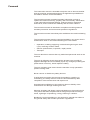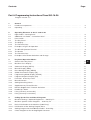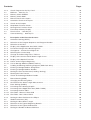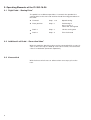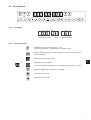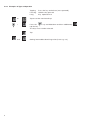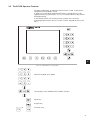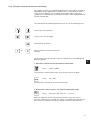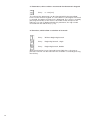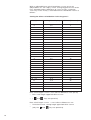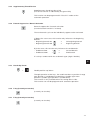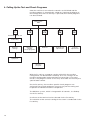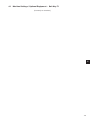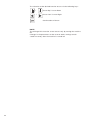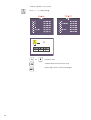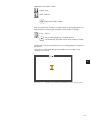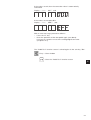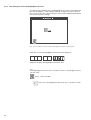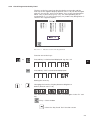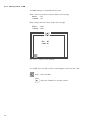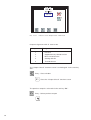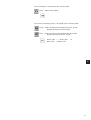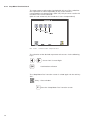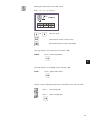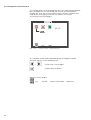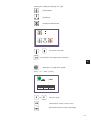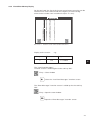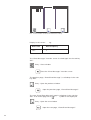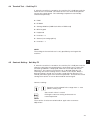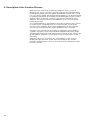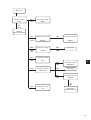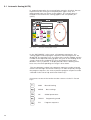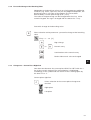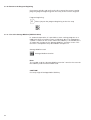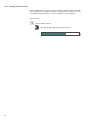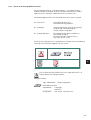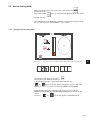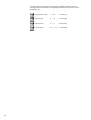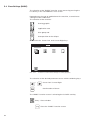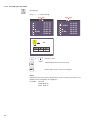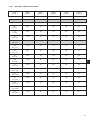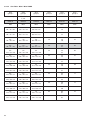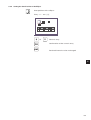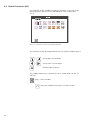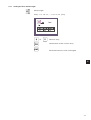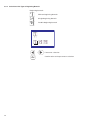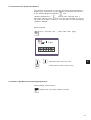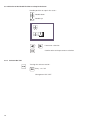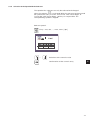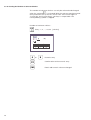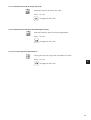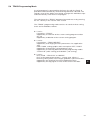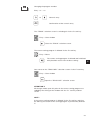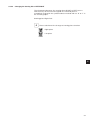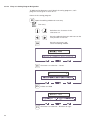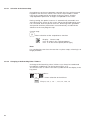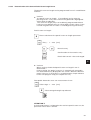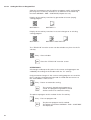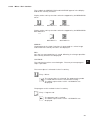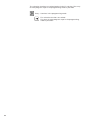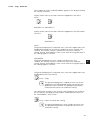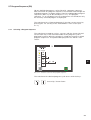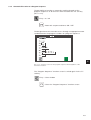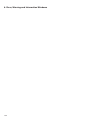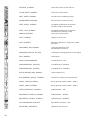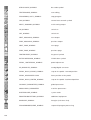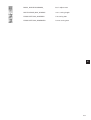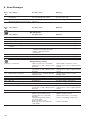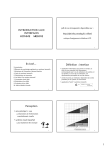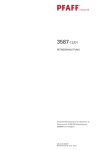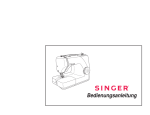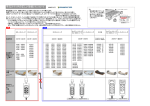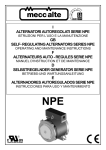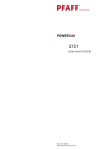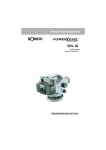Download Duerkopp Adler 550-16 Operating instructions
Transcript
550-16-26 Engineered sewing station for setting sleeves Operating Instructions 1 Installation Instructions 2 Service Instructions 3 Instructions for programming 4 Postfach 17 03 51, D-33703 Bielefeld • Potsdamer Straße 190, D-33719 Bielefeld Telefon +49 (0) 521 / 9 25-00 • Telefax +49 (0) 521 / 9 25 24 35 • www.duerkopp-adler.com Ausgabe / Edition: 06/2010 Änderungsindex Rev. index: 01.0 Printed in Federal Republic of Germany Teile-Nr./Part.-No.: 0791 550065 All rights reserved. Property of Dürkopp Adler AG and copyrighted. Reproduction or publication of the content in any manner, even in extracts, without prior written permission of Dürkopp Adler AG, is prohibited. Copyright © Dürkopp Adler AG - 2010 Foreword This instruction manual is intended to help the user to become familiar with the machine and take advantage of its application possibilities in accordance with the recommendations. The instruction manual contains important information on how to operate the machine securely, properly and economically. Observation of the instructions eliminates danger, reduces costs for repair and down-times, and increases the reliability and life of the machine. The instruction manual is intended to complement existing national accident prevention and environment protection regulations. The instruction manual must always be available at the machine/sewing unit. The instruction manual must be read and applied by any person that is authorized to work on the machine/sewing unit. This means: – – – Operation, including equipping, troubleshooting during the work cycle, removing of fabric waste, Service (maintenance, inspection, repair) and/or Transport. The user also has to assure that only authorized personnel work on the machine. The user is obliged to check the machine at least once per shift for apparent damages and to immediatly report any changes (including the performance in service), which impair the safety. The user company must ensure that the machine is only operated in perfect working order. Never remove or disable any safety devices. If safety devices need to be removed for equipping, repairing or maintaining, the safety devices must be remounted directly after completion of the maintenance and repair work. Unauthorized modification of the machine rules out liability of the manufacturer for damage resulting from this. Observe all safety and danger recommendations on the machine/unit! The yellow-and-black striped surfaces designate permanend danger areas, eg danger of squashing, cutting, shearing or collision. Besides the recommendations in this instruction manual also observe the general safety and accident prevention regulations! General safety instructions The non-observance of the following safety instructions can cause bodily injuries or damages to the machine. 1. The machine must only be commissioned in full knowledge of the instruction book and operated by persons with appropriate training. 2. Before putting into service also read the safety rules and instructions of the motor supplier. 3. The machine must be used only for the purpose intended. Use of the machine without the safety devices is not permitted. Observe all the relevant safety regulations. 4. When gauge parts are exchanged (e.g. needle, presser foot, needle plate, feed dog and bobbin) when threading, when the workplace is left, and during service work, the machine must be disconnected from the mains by switching off the master switch or disconnecting the mains plug. 5. Daily servicing work must be carried out only by appropriately trained persons. 6. Repairs, conversion and special maintenance work must only be carried out by technicians or persons with appropriate training. 7. For service or repair work on pneumatic systems, disconnect the machine from the compressed air supply system (max. 7-10 bar). Before disconnecting, reduce the pressure of the maintenance unit. Exceptions to this are only adjustments and functions checks made by appropriately trained technicians. 8. Work on the electrical equipment must be carried out only by electricians or appropriately trained persons. 9. Work on parts and systems under electric current is not permitted, except as specified in regulations DIN VDE 0105. 10. Conversion or changes to the machine must be authorized by us and made only in adherence to all safety regulations. 11. For repairs, only replacement parts approved by us must be used. 12. Commissioning of the sewing head is prohibited until such time as the entire sewing unit is found to comply with EC directives. 13. The line cord should be equipped with a country-specific mains plug. This work must be carried out by appropriately trained technicians (see paragraph 8). It is absolutely necessary to respect the safety instructions marked by these signs. Danger of bodily injuries ! Please note also the general safety instructions. Contents: Page: Part 4: Programming Instructions Class 550-16-26 Program version: 3.0 1. 1.1 1.2 General Hardware Components . . . . . . . . . . . . . . . . . . . . . . . . . . . . . . . . . . . . . . . . . . Operating . . . . . . . . . . . . . . . . . . . . . . . . . . . . . . . . . . . . . . . . . . . . . . . . . . 2. 2.1 2.2 2.3 2.4 2.4.1 2.4.2 2.4.3 2.5 2.5.1 2.5.2 2.5.3 Operating Elements of the Cl. 550-16-26 Right Pedal - “Sewing Drive” . . . . . . . . . . . Additional Left Pedal - “Correction Value”. . . . Knee switch . . . . . . . . . . . . . . . . . . . . . . The Key Panel. . . . . . . . . . . . . . . . . . . . . The Display . . . . . . . . . . . . . . . . . . . . . . The Function Keys . . . . . . . . . . . . . . . . . . Examples of Types of Operation. . . . . . . . . . The BF1CE Operator Terminal . . . . . . . . . . . The Screen . . . . . . . . . . . . . . . . . . . . . . The Function Keys . . . . . . . . . . . . . . . . . . Examples of Parameter Selection and Change . . . . . . . . . . . . . . . . . . . . . . . . . . . . . . . . . . . . . . . . . . . . . . . . . . . . . . . . . . . . . . . . . . . . . . . . . . . . . . . . . . . . . . . . . . . . . . . . . . . . . . . . . . . . . . . . . . . . . . . . . . . . . . . . . . . . . . . . . . . . . . . . . . . . . . . . . . . . . . . . . . . . . . . . . . . . . . . . . . . . . . . . . . . . . . . . . . . . . . . . . . . . . . . . . . . . . . . . . . . . . . . . . . . . . . . . . . . . . . . . . . . . . . . . . . . . . . . . . . . . . . . . . . . . . . . . . . . . . . . . . . . . . . . . . . . . . . . . . . 6 6 6 7 7 7 8 9 10 10 11 3. 3.1 3.1.1 3.1.2 3.1.3 3.1.4 3.1.5 3.1.6 3.1.7 3.2 3.2.1 3.2.2 3.2.3 3.2.4 3.2.5 3.2.6 3.2.7 Key Panel Operation Modes Screen of the Key Panel . . . . . . . . . . . Machine Class Display . . . . . . . . . . . . Automatic Display (AUTO) . . . . . . . . . . Manual Display (MAN) . . . . . . . . . . . . . Base Setting Display (MENU) . . . . . . . . Global Parameters Display (GP) . . . . . . . Programming Mode Display (TEACH) . . . Program Sequence Display (PS). . . . . . . Functions of the Key Panel . . . . . . . . . Manual Bartack . . . . . . . . . . . . . . . . . Setting Bunching Values . . . . . . . . . . . Supplementary Thread Tension . . . . . . . Bartack Suppression / Bartack Activation . Needle Up / Down . . . . . . . . . . . . . . . P key (Currently no function) . . . . . . . . . E key (Currently no function) . . . . . . . . . . . . . . . . . . . . . . . . . . . . . . . . . . . . . . . . . . . . . . . . . . . . . . . . . . . . . . . . . . . . . . . . . . . . . . . . . . . . . . . . . . . . . . . . . . . . . . . . . . . . . . . . . . . . . . . . . . . . . . . . . . . . . . . . . . . . . . . . . . . . . . . . . . . . . . . . . . . . . . . . . . . . . . . . . . . . . . . . . . . . . . . . . . . . . . . . . . . . . . . . . . . . . . . . . . . . . . . . . . . . . . . . . . . . . . . . . . . . . . . . . . . . . . . . . . . . . . . . . . . . . . . . . . . . . . . . . . . . . . . . . . . . . . . . . . . . . . . . . . . . . . . . . . . . . . . . . . . . . . . . . . . . . . . . . . . . . . . . . . . . . . . . . . . . . . . . . . . . . . . . . . . . . . . . . . . . . . . . . . . . . . . . . . . . . . . . . . . . . . . . . . . . . . . . . . . . . . . . . . . . . . . . . . . . . . . . . 13 13 13 13 13 14 14 14 15 15 15 17 17 17 17 17 4. 4.1 4.2 4.2.1 4.2.1.1 4.2.2 4.2.3 Calling Up the Test and Check Programs Machine Settings / Optional Equipment - Soft Key F1 . Machine-specific Check Programs - Soft Key F2 . . . . Basic Initialization of the Machine (Code Entry) . . . . . Initialization of the Sewing Program Base . . . . . . . . . Setting Program for the Additional Pedal - Bunching . . Check Program for the Analog/Digital Converter. . . . . . . . . . . . . . . . . . . . . . . . . . . . . . . . . . . . . . . . . . . . . . . . . . . . . . . . . . . . . . . . . . . . . . . . . . . . . . . . . . . . . . . . . . . . . . . . . . . . . . . . . . . . . . . . . . . . . . . . . . . . . . . . . . . . . . . . . 19 20 21 23 26 28 . . . . . . . . . . . . . . . . . . . . . . . . . . . . . . . . . . . . . . . . . . . . . . . . 5 5 4 Contents: Page: 4.2.4 4.3 4.3.1 4.3.2 4.3.3 4.3.4 4.3.5 4.3.6 4.3.7 4.3.8 4.4 4.5 Check Program for the Key Panel . Multitest - Soft Key F3 . . . . . . . Memory Check EPROM . . . . . . . Memory Check RAM . . . . . . . . . Manual Check of the Inputs . . . . Automatic Check of the Inputs . . Check of the Outputs . . . . . . . . Step Motor Function Check . . . . Sewing Drive Function Check . . . Event/Error Memory Display . . . . Terminal Test - Soft Key F4 . . . . Contrast Setting - Soft Key F5 . . . . . . . . . . . . . . . . . . . . . . . . . . . . . . . . . . . . . . . . . . . . . . . . . . . . . . . . . . . . . . . . . . . . . . . . . . . . . . . . . . . . . . . . . . . . . . . . . . . . . . . . . . . . . . . . . . . . . . . . . . . . . . . . . . . . . . . . . . . . . . . . . . . . . . . . . . . . . . . . . . . . . . . . . . . . . . . . . . . . . . . . . . . . . . . . . . . . . . . . . . . . . . . . . . . . . . . . . . . . . . . . . . . . . . . . . . . . . . . . . . . . . . . . . . . . . . . . . . . . . . . . . . . . . . . . . . . . . . . . . . . . . . . . . . . . . . . . . . . . . . . . . . . . . . . . . . . . . . . . . . . . . . . . . . . . . . . . . . . . . . . . . . . . . . . . . . . . . . . . . . . . . . . . . . . . . . . . . . . . . . . . . . . . . . . . . . . . . . . . . . . . . . . . . . . . . . . . . . . . . . 29 30 31 32 33 34 35 38 40 43 45 45 5. 5.1 5.1.1 5.1.2 5.1.3 5.1.4 5.1.5 5.1.6 5.1.7 5.1.8 5.1.9 5.1.10 5.1.11 5.2 5.2.1 5.2.2 5.2.3 5.2.4 5.2.5 5.3 5.3.1 5.3.2 5.4 5.4.1 5.4.2 5.4.3 5.4.3.1 5.4.3.2 5.4.4 5.5 5.5.1 5.5.2 5.5.3 5.5.4 Description of the Function Screens Automatic Sewing (AUTO) . . . . . . . . . . . . . . . . . . . . Selection of the Program Sequence and Program Number Selection of the Size . . . . . . . . . . . . . . . . . . . . . . . . Display of the Application Area DOB / HAKA . . . . . . . . . Percentile Change of the Bunching Value . . . . . . . . . . . Changeover - Current Piece Right/Left . . . . . . . . . . . . Selecting the Current Step . . . . . . . . . . . . . . . . . . . . Change of the Bunching Value / Fullness . . . . . . . . . . . Display of the Current Partial Seam Length in mm . . . . . . Display of the Special Functions . . . . . . . . . . . . . . . . Return to the Program Beginning . . . . . . . . . . . . . . . . Use of Storage Medium (USB flash drive) . . . . . . . . . . . Loading and Saving of Sewing Programs (USB flash drive) Entering a Storage Medium Designation. . . . . . . . . . . . Entering a Storage Medium Number . . . . . . . . . . . . . . Setting the Transfer Direction (Loading / Saving) . . . . . . Starting the Data Transfer . . . . . . . . . . . . . . . . . . . . Check of the Storage Medium Header . . . . . . . . . . . . . Manual Sewing (MAN) . . . . . . . . . . . . . . . . . . . . . . . Changing the Bunching Value . . . . . . . . . . . . . . . . . . Activation of the Seam Length Measurement . . . . . . . . . Base Settings (BASIC). . . . . . . . . . . . . . . . . . . . . . . Presetting of the Sewing Graphic . . . . . . . . . . . . . . . . Presetting of the Application Area (DOB / HAKA) . . . . . . Presetting the Size Table . . . . . . . . . . . . . . . . . . . . . Size Table - Women’s Wear DOB . . . . . . . . . . . . . . . . Size Table - Men’s Wear HAKA . . . . . . . . . . . . . . . . . Setting the Start Position of the Ellipse . . . . . . . . . . . . Global Parameters (GP) . . . . . . . . . . . . . . . . . . . . . . Setting the Base Stitch Length . . . . . . . . . . . . . . . . . Selection of the Type of Beginning Bartack . . . . . . . . . . Selection of the Type of End Bartack . . . . . . . . . . . . . . Setting the Number of Bartack Stitches . . . . . . . . . . . . . . . . . . . . . . . . . . . . . . . . . . . . . . . . . . . . . . . . . . . . . . . . . . . . . . . . . . . . . . . . . . . . . . . . . . . . . . . . . . . . . . . . . . . . . . . . . . . . . . . . . . . . . . . . . . . . . . . . . . . . . . . . . . . . . . . . . . . . . . . . . . . . . . . . . . . . . . . . . . . . . . . . . . . . . . . . . . . . . . . . . . . . . . . . . . . . . . . . . . . . . . . . . . . . . . . . . . . . . . . . . . . . . . . . . . . . . . . . . . . . . . . . . . . . . . . . . . . . . . . . . . . . . . . . . . . . . . . . . . . . . . . . . . . . . . . . . . . . . . . . . . . . . . . . . . . . . . . . . . . . . . . . . . . . . . . . . . . . . . . . . . . . . . . . . . . . . . . . . . . . . . . . . . . . . . . . . . . . . . . . . . . . . . . . . . . . . . . . . . . . . . . . . . . . . . . . . . . . . . . . . . . . . . . . . . . . . . . . . . . . . . . . . . . . . . . . . . . . . . . . . . . . . . . . . . . . . . . . . . . . . . . . . . . . . . . . . . . . . . . . . . . . . . . . . . . . . . . . . . . . . . . . . . . . . . . . . . . . . . . . . . . . . . . . . . . . . . . . . . . . . . . . . . . . . . . . . . . . . . . . . . . . . . . . . . . . . . . . . . . . . . . . . . . . . . . . . . . . . . . . . . . . . . . . . . . . . . . . . . . . . . . . . . . . . . . . . . . . . . . . 48 49 50 50 51 51 52 52 53 53 54 54 55 56 57 57 58 59 61 61 63 64 65 65 66 67 68 69 70 71 72 73 74 Contents: Page: 5.5.5 5.5.6 5.5.7 5.5.8 5.5.9 5.5.10 5.5.11 5.5.12 5.5.13 5.5.14 5.6 5.6.1 5.6.2 5.6.2.1 5.6.2.2 5.6.2.3 5.6.2.4 5.6.2.5 5.6.3 5.6.3.1 5.6.3.2 5.6.3.3 5.6.3.4 5.6.3.5 5.6.3.6 5.6.3.7 5.6.3.8 5.6.3.9 5.6.3.10 5.7 5.7.1 5.7.2 5.7.3 Selection of the Speed in the Bartack . . . . . . . . . . . . Seam Length Measurement through Light Barrier . . . . . Selection of the Needle Position at a Stop in the Seam. . Softstart On / Off . . . . . . . . . . . . . . . . . . . . . . . . Selection of the Speed with the Softstart . . . . . . . . . . Setting the Number of Softstart Stitches . . . . . . . . . . Automatic Foot Lift at Stop in the Seam . . . . . . . . . . Automatic Foot Lift after the Trimming Procedure . . . . . Acoustic Signal for Step Advance. . . . . . . . . . . . . . . Selection of the Pedal Mode for the Fullness Adjustment TEACH Programming Mode . . . . . . . . . . . . . . . . . . Presetting - “TEACH” . . . . . . . . . . . . . . . . . . . . . . Preselection - “TEACH-SELECT” . . . . . . . . . . . . . . . Changing the Size Setting . . . . . . . . . . . . . . . . . . . Change of the DOB/HAKA Application Area . . . . . . . . Changing the Sewing Graphic . . . . . . . . . . . . . . . . . Changing the Starting Piece LEFT/RIGHT . . . . . . . . . . Entry of a Sewing Program Designation . . . . . . . . . . . “TEACH-IN” Entry Mode . . . . . . . . . . . . . . . . . . . . Selection of the Current Step . . . . . . . . . . . . . . . . . Changing of the Bunching Value / Fullness . . . . . . . . . Determination of the Current Partial Seam Length in mm Entry of the Gradation . . . . . . . . . . . . . . . . . . . . . . Turning On the Special Functions . . . . . . . . . . . . . . . Quick Return to the Program Beginning . . . . . . . . . . . Setting the Piece or Program End. . . . . . . . . . . . . . . Mirror - End - Continue . . . . . . . . . . . . . . . . . . . . . Copy - Automatic . . . . . . . . . . . . . . . . . . . . . . . . “MODEL” Entry Mode . . . . . . . . . . . . . . . . . . . . . . Program Sequence (PS). . . . . . . . . . . . . . . . . . . . . Selecting a Program Sequence . . . . . . . . . . . . . . . . Changing a Program Sequence . . . . . . . . . . . . . . . . Automatic Execution of a Program Sequence . . . . . . . . . . . . . . . . . . . . . . . . . . . . . . . . . . . . . . . . . . . . . . . . . . . . . . . . . . . . . . . . . . . . . . . . . . . . . . . . . . . . . . . . . . . . . . . . . . . . . . . . . . . . . . . . . . . . . . . . . . . . . . . . . . . . . . . . . . . . . . . . . . . . . . . . . . . . . . . . . . . . . . . . . . . . . . . . . . . . . . . . . . . . . . . . . . . . . . . . . . . . . . . . . . . . . . . . . . . . . . . . . . . . . . . . . . . . . . . . . . . . . . . . . . . . . . . . . . . . . . . . . . . . . . . . . . . . . . . . . . . . . . . . . . . . . . . . . . . . . . . . . . . . . . . . . . . . . . . . . . . . . . . . . . . . . . . . . . . . . . . . . . . . . . . . . . . . . . . . . . . . . . . . . . . . . . . . . . . . . . . . . . . . . . . . . . . . . . . . . . . . . . . . . . . . . . . . . . . . . . . . . . . . . . . . . . . . . . . . . . . . . . . . . . . . . . . . . . . . . . . . . . . . . . . . . . . . . . . . . . . . . . . . . . . . . . . . . . . . . . . . . . . . . . . . . . . . . . . . . . . . . . . . . . . . . . . . . . . . . . . . . . . . . . . . . . . . . . . . . . . . . . . . . . . . . . . . . . . . . . . . . . . . . . . . . . . . . . . . . . . . . . . . . . . . . . . . . . . . . . . . . . . . . . . . . . . . . . . . . . . . . . . . . . . . . . . . . . . . . . . . . . . . . . . . . . . . . . . . . . . . . . . . . . . . . . . . . . . . 75 75 76 76 77 78 79 79 79 80 81 82 84 85 86 86 87 88 89 90 90 91 92 92 93 94 95 97 98 99 99 100 101 6. Error, Warning and Information Windows . . . . . . . . . . . . . . . . . . . . . . . . . . . . . 102 7. List of All Symbols . . . . . . . . . . . . . . . . . . . . . . . . . . . . . . . . . . . . . . . . . . . . 103 8. Error Messages . . . . . . . . . . . . . . . . . . . . . . . . . . . . . . . . . . . . . . . . . . . . . . 108 3 4 4 1. General 1.1 Hardware Components The configured 550-16-26 work place is executed with the following components: · · · · · · · · · · · DAC II B controls with the SAB C167-CR With integrated feed motor controls for a max. of 4 step motors With CAN interface With RS232 and RS422 interfaces 2 step motor output stages 2 step motors for the upper and lower belt drive AB285 sewing drive controls from Efka DC1500 sewing drive from Efka Sewing drive pedal for direct speed setting Additional pedal for direct bunching value alteration, as desired continuous over the whole value range (0-15) or as a correction value +/- 0.5 . Knee switch for the sequence advance 1.2 Operation 4 · · · · · · · · BF1CE control panel and key panel With 15 keys for the adjustment of the bunching value (½ values possible through the simultaneous pressing of 2 neighbouring keys) With assignment of keys for machine functions Additional pedal for a continuous adjustment of the bunching value Programs can be generated with the “Teach-In” procedure Mirroring and gradation in all sizes Graphical display of the sewing parameters Precise program transfer from one work place to another via RAM card or USB flash drive. 5 2. Operating Elements of the Cl. 550-16-26 2.1 Right Pedal - “Sewing Drive” The pedal has 16 different positions. It controls the speed of the sewing drive on the one hand and the thread trimming procedure on the other. · · · · Forward Step 1-12 Speed setting Base position Step 0 Positioning in pos.1 or pos.2 Lower the sewing foot Back 1 Step -1 Lift the sewing foot Back 2 Step -2 Trim the thread 2.2 Additional Left Pedal - “Correction Value” With this pedal the bunching value can be corrected within a step. As soon as the next step is called up via the knee switch, the correction value is invalidated. (Automatic operation) 2.3 Knee switch With the knee switch one can advance from one step cycle to the next. 6 2.4 The Key Panel 2.4.1 The Display Bunching value 2.4.2 Step Program number The Function Keys Supplementary thread tension on / off (The active function is indicated by the green LED) Manual bartack (Key pressed, feed runs in reverse until the key is released again) No bunching (straight seam) to 4 Setting bunching values. (½ values possible through the simultaneous pressing of 2 keys) Bartack suppression (function is inverted) Currently no function Currently no function 7 2.4.3 Examples of Types of Operation Tapping Pressing Long Press the key and release (2.0s operated) Hold the key pressed Key operated 2.0s to Tap one of the mentioned keys + Press the key and hold down and then additionally tap the key. The keys must now be released. Tap and 8 Setting intermediate bunching values (here e.g. 0.5) 2.5 The BF1CE Operator Terminal For input and output, an operator terminal with a LCD screen and a comprehensive keypad is used. In order to assure quick operation during the sewing process, the supplementary key panel (Illus. 2.5.-1) is used for fullness adjustment during bunching. In the design of the user interface only symbols are used. The changing of parameters occurs via the numeric keypad or the cursor keys. 4 Illus. 2.5-1 BF1CE Color control panel Numeric keypad, entry block Cursor block, UP/ DOWN/ LEFT/ RIGHT/ OK key Reset key Escape key to Function keys 9 2.5.1 The Screen After the initialization of all control panel components the configuration is shown on the screen. The function changes are stored in the internal EEPROM and are valid until the next change. 2.5.2 The Function Keys Escape Restart Soft keys F1 ... F5 to Number entry / Selection Sign Comma / Decimal point / Cursor Up / Cursor Down / Cursor Left / Cursor Right Confirmation or Return 10 2.5.3 Examples of Parameter Selection and Change All symbols and the corresponding parameters are listed in Chapter 9. Depending on the application, a parameter is selected either via the cursor keys or directly via a number at the upper right next to the symbol. The symbol of the selected parameter is then highlighted with a black shadow bar. The selection of the desired parameter occurs via the following keys: / Cursor Up / Cursor Down / Cursor Left / Cursor Right Confirmation or Return to Direct selection of the parameter or function For changes to the parameter values the parameters are divided into different groups: 4 1. Functions, which are turned on/off or alternated Entry: LEFT / RIGHT The function is alternated via the 4 key of the numeric keypad. Entry: ON / OFF The function is turned on or off via the OK key. 2. Parameters, whose values can only be changed in steps Entry: 500, 600, 700, 800, etc..... [1/min] With the aid of the Cursor Up and Cursor Down keys the next or previous step can be selected. The value is saved by pressing the OK key. If the new setting is not to be stored, then press the ESC key. 11 3. Parameters, whose values are entered via the numeric keypad Entry: 0...120 [mm] The value of the parameter can be changed within the prescribed limits via the numeric keypad. If a value which is too large or too small is entered, the upper or lower limit is displayed. The value is saved by pressing the OK key. If the value is not to be saved, then press the ESC key. If a sign is displayed with this parameter, the sign can be reversed with the aid of the (+/-) key. 4. Functions, which allow a selection to be made Entry: Without beginning bartack Entry: Beginning bartack, single Entry: Beginning bartack, double With the aid of the Cursor Left and Cursor Right keys, the next or previous function can be selected. The selection is saved by pressing the OK key. 12 3. Key Panel Operation Modes 3.1 Screen of the Key Panel 3.1.1 Machine Class Display After the machine is turned on the machine class is briefly displayed 3.1.2 Automatic Display (AUTO) In automatic operation the bunching value is shown in the left display field (3 digits), the current step in the center display field (2 digits) and the program number in the right display field. Bunching value 3.1.3 Step Program number Manual Display (MAN) In manual operation the step and program number displays are turned off. Bunching value 3.1.4 Step Program number Base Setting Display (MENU) In base setting operation, as in automatic operation, the bunching value is shown in the left display field (3 digits), the current step in the center display field (2 digits) and the program number in the right display field. Bunching value Step Program number 13 4 3.1.5 Global Parameters Display (GP) With the global parameters, the bunching value is shown in the left display field (3 digits), the current step in the center display field (2 digits) and the program number in the right display field. Bunching value 3.1.6 Step Program number Programming Mode Display (TEACH) In Teach-In operation the bunching value is shown in the left display field (3 digits), the current step in the center display field (2 digits) and the program number in the right display field. Bunching value 3.1.7 Step Program number Program Sequence Display (PS) With the program sequence setting the bunching value and step displays are turned off. In the right display field only the program number is shown. Bunching value 14 Step Program number 3.2 Functions of the Key Panel 3.2.1 Manual Bartack Manual bartack (Key pressed, feed runs in reverse until the key is released again) 3.2.2 Setting Bunching Values The bunching value is entered as desired with the “0” to “15” keys. An intermediate value (½) is set by simultaneously pressing neighbouring bunching value keys. e.g: “0” and “1” results in the bunching value 0.5 and is shown in the display. Bunching value Step Program number 4 15 With an adjustable base stitch length from 1.5 mm to 5.5 mm (Adjustable in 0.1 mm steps), a max. sewing length of 5.5 mm and a max. allowable fullness difference of 3 mm (30 TICs, resolution 1/10 mm), via the 16 keys, selectable fullness distribution results as follows : Setting the fullness distribution via the key panel : Key(s) Bunching Value Display Fullness [1/10 mm] 0 0+1 1 1+2 2 2+3 3 3+4 4 4+5 5 5+6 6 6+7 7 7+ 8 8 8+9 9 9 + 10 10 10 + 11 11 11 + 12 12 12 + 13 13 13 + 14 14 14 + 15 15 0.0 0.5 1.0 1.5 2.0 2.5 3.0 3.5 4.0 4.5 5.0 5.5 6.0 6.5 7.0 7.5 8.0 8.5 9.0 9.5 10.0 10.5 11.0 11.5 12.0 12.5 13.0 13.5 14.0 14.5 15.0 0 1 2 3 4 5 6 7 8 9 10 11 12 13 14 15 16 17 18 19 20 21 22 23 24 25 26 27 28 29 30 Base stitch length 1.5 mm + max. fullness difference 3 mm (30/10) – Max. stitch length upper belt drive 4.5 mm – ( and keys are operative) Base stitch length 3.5 mm + max. fullness difference 3 mm – Limitation to max. sewing length upper belt drive 5.5 mm – (only the and keys are operative) 16 3.2.3 Supplementary Thread Tension Supplementary thread tension on/off (The active function is indicated by the green LED) This function can be programmed in “Teach in” modus of the automatic operation. 3.2.4 Bartack Suppression / Bartack Activation Bartack suppression / bartack activation (Current bartack function is inverted) The next bartack cycle can be individually suppressed or activated. a) Before the seam start, this function only influences the beginning bartack: + ð No beginning bartack - Beginning bartack off + ð Beginning bartack - Beginning bartack on b) In the seam, this function only influences the end bartack: - End bartack on + ð No end bartack - End bartack off + ð End bartack It is always conducted in the set bartack type (single / double). 4 3.2.5 Needle Up / Down + Needle position up / down Through operation of the keys, the needle conducts a position change from position 1 (needle down) to position 2 (needle up) or from position 2 (needle up) to position 1 (needle down). This function is only available when the sewing drive is idle. This function can not be programmed in automatic operation. 3.2.6 P key (Currently no function) (currently no function) 3.2.7 E key (Currently no function) (currently no function) 17 4. Calling Up the Test and Check Programs After the machine is turned on the controls are initialized and the machine program is automatically called up. If, during the display of the DA logo, one of the 5 soft keys is pressed, then further programs can be activated. Main switch ON Currently not in use Code entry Machine settings Machinespecific check programs Multitest Terminal test adjustment Contrast adjustment Optional equipment Machine program With the F1 soft key, a program section with which the machine configuration can be altered is called up. As a rule, changes in the machine configuration lead to mechanical conversions. For safety reasons, this program section is thus only accessible via the entry of a special code number. Via the F2 soft key, the machine-specific check programs are activated. These check programs are necessary for the setting and inspection of individual machine components. The Multitest system, which is integrated in all controls, is called up via the F3 soft key. A self-test of the terminal can be selected via the F4 soft key. The selection of the contrast setting of the screen is conducted via the F5 soft key. 18 4.1 Machine Settings / Optional Equipment - Soft Key F1 (Currently no function) 4 19 4.2 Machine-specific Check Programs - Soft key F2 If, when the machine is turned on, the F2 soft key is held pressed, the machine-specific check programs are activated. These check programs are necessary for the setting and inspection of individual machine components. Illus. 4.2-1 Start screen - Machine-specific check programs a Base initialization of the machine. Only accessible via entry of special code number. Setting program for the additional pedal-bunching value change Check program for the analog/digital converter Check program for the key panel Currently without function Currently without function The selection of the desired function occurs via the following keys: / Cursor Up / Cursor Down / Cursor Left / Cursor Right Confirmation or Return NOTE: The exiting of this function screen occurs only by turning the machine off. Changes in the parameters or the reset to factory settings remain saved in memory after the machine is turned off. 20 4.2.1 Basic Initialization of the Machine (Code Entry) The base initialization of the machine is achieved only via the entry of a special 5-digit code number. ð Entry of the code number After successful entry, the screen shows the following picture: Illus. 4.2.1-1 Start screen - Base Initialization 4 Machine parameters are reset to the works settings. Display under the symbol: OK ! The sewing program base parameters for base size and country-specific size system can be reinitialized. Program sequences are reset to the works settings. Display under the symbol: OK ! Global parameters are reset to the works settings. Display under the symbol: OK ! Event / Error memory is deleted. Display under the symbol: OK ! Currently no function 21 The selection of the desired function occurs via the following keys: / / Cursor Up / Cursor Down Cursor Left / Cursor Right Confirmation or Return NOTE: The exiting of this function screen occurs only by turning the machine off. Changes in the parameters or the reset to works settings remain saved in memory after the machine is turned off. 22 4.2.1.1 Initialization of the Sewing Program Base Parameters Dependent on the country of application for the machine, a specific base setting must be conducted. This base setting serves as the basis for an empty sewing program. The selection of the base parameters Application area (DOB = women and Haka = men) and Size group (Base size is Country-specific - see chapter 5.4.3.1 and 5.4.3.2) occurs with the Cursor Left and Cursor Right keys 4 Illus. 4.2.1.1-1 Selection screen for the initialization of the base settings for sewing programs The selection of the desired parameter occurs via the following keys: / Cursor Left / Cursor Right Confirmation or Return 23 Country-specific size system : Entry : 1 ... 6 [Size group] to Numeric entry Confirmation of the numeric entry Retain old numeric value unchanged 24 Application area DOB / HAKA : HAKA - Men DOB - Women Alternation DOB / HAKA After the parameter setting is completed all 15 sewing programs are deleted with the soft key F1 and preset with the base settings. Entry : Delete All 15 sewing programs are deleted and initialized with plausible values from the base setting. The deletion and reinitialization of the 15 sewing programs requires a bit of time. This status is indicated during this period by the hourglass wait symbol in the screen. 4 Illus. 4.2.1.1-2: Indicator screen during the reinitialization of the sewing programs 25 4.2.2 Setting Program for the Additional Pedal - Bunching Value Change The left additional pedal for the bunching value change is set with this program. Illus. 4.2.2-1: Indicator screen for the pedal test Order of operations: Display: – – – Step the foot pedal completely forward. Operate the knee switch. The first measured value is established and displayed in the screen (e.g. 127). Display: – – – Step the foot pedal back to the neutral position. Operate the knee switch. The second measured value is established and displayed in the screen (e.g. 760). Display: – – – – 26 Step completely back on the foot pedal. Operate the knee switch. The third measured value is established and displayed in the screen (e.g. 820). The measured values are checked for plausibility. If the values are ok, then the correction value is automatically calculated. Display : “=== OK !” and If the values are not plausible. Display : “=== ERR !” and With an error message, proceed as follows: – Press the “E” key. – Enter the positions of the foot pedal again (see above). If necessary, conduct a test of the analog/digital converter (Chapter 6.2.3). The “Pedal Test” function screen is exited again via the soft key ‘"F1“. Entry : Close window Close the “Pedal Test” function screen 4 27 4.2.3 Check Program for the Analog/Digital Converter The general functioning of the analog/digital converter is checked with the check program. It must be possible to change the value shown in the screen and in the segment display with the left additional pedal for the bunching value change. Illus. 4.2.3-1 Indicator screen for the analog/digital converter check program Indicator screen-Analog/digital converter check program Segment display-Analog/digital converter-Test The “Analog/Digital Converter Test” function screen is exited again via the soft key “F1”. Entry : Close window Close the “Analog/Digital Converter Test ” function screen 28 4.2.4 Check Program for the Key Panel The keys of the key panel can be checked as to function and the intensity of the segment display (default value = 08) can be changed with the “Cursor Up” and “Cursor Down” keys in the check program. When a key is pressed (e.g. key “12"), the corresponding key is marked with an ”ü" in the screen (Key 12:) and the key designation is shown in the segment display. Illus. 4.2.4-1 Indicator screen for the key panel test Function test of the keys: to Pressed key is checked and displayed. e.g. key “12" 4 Pressed key “OH” is checked and displayed. Setting the intensity: / Changing the intensity. Display becomes brighter or darker. (Default value = 08) The “Key Panel Test” function screen is exited again via the ‘F1’ soft key. Entry : Close window Close the “Key Panel Test” function screen 29 4.3 Multitest - Soft Key F3 If, when the machine is turned on, the soft key F3 is held pressed, then the Multitest is activated. Illus. 4.3-1 Opening screen for the Multitest Memory check - EPROM Memory check - RAM Manual check of the inputs Automatic check of the inputs Check of the outputs Function check - Step motor Function check - Sewing drive Event / Error memory display The selection of the desired function occurs via the following keys: / Cursor Up / Cursor Down / Cursor Left / Cursor Right Confirmation or Return 30 4.3.1 Memory Check - EPROM The FLASH-EPROM memory is checked with this test. The screen shows the data for the memory size used, the machine class, the software version, the software date and the checksum. Illus. 4.3.1-1 Indicator screen for the EPROM test The “EPROM-Test” function screen is exited again via the soft key “’F1” Entry : Close window 4 Close the “EPROM-Test” function screen 31 4.3.2 Memory Check - RAM The RAM memory is checked with this test. With a successful test the screen shows the message SRAM : OK nvSRAM : OK With a faulty test the screen shows the message SRAM : ERR nvSRAM : ERR Illus. 4.3.2-1 Indicator screen - RAM test The “RAM Test” function screen is exited again via the soft key “’F1” Entry : Close window Close the “RAM Test” function screen 32 4.3.3 Manual Check of the Inputs The individual inputs, after being selected, are checked as to function in this test program. When changed, the corresponding switching status is shown (ON = “+” and OFF = “(”). The selection of the desired input number occurs via the keys of the numeric keypad. Example: – Enter input number 07 (Knee switch) – Press the “OK” key – Operate knee switch (input no. 7) ðStatus “+” – Release knee switch (input no. 7) ðStatus “-” Illus. 4.3.3-1 Indicator screen - Input select 4 Input assignment by Cl. 550-16-26: Input 7 Designation Knee switch The “Input Test” function screen is exited again via the soft key “F1”. Entry : Close window Close the “Input Test” function screen 33 4.3.4 Automatic Check of the Inputs In this test program, the complete input picture is monitored for changes. With a change, the input number and the switching status are displayed. Example: Operate knee switch (input no.7) Release knee switch (input no. 7) Illus. 4.3.4-1 ð ð Status “+” Status “-” Indicator screen - Input test Input assignment with Cl. 550-16-26: Input 7 Designation Knee switch The “Input Test” function screen is exited again via the soft key “F1". Entry : Close window Close the “Input Test” function screen 34 4.3.5 Check of the Outputs In this test program, all outputs can be switched either individually in the SINGLE mode (Illus. 6.3.5-1) or combined in the MULTI mode. The change of status is displayed in the screen (Status EIN = ON and Status AUS = OFF). Indicator screen - Output check - Single mode SINGLE mode selection: Direct selection of the SINGLE mode setting 4 SINGLE mode turned on / MULTI mode turned off MULTI mode selection: Direct selection of the MULTI mode setting MULTI mode turned on / SINGLE mode turned off 35 Illus. 4.3.5-1 Indicator screen - Output check - Multi mode Output assignment with Cl. 550-16-26: Output 1 2 3 4 5 Designation Reserve Supplementary thread tension Main thread tension Sewing foot lift Thread trimmer The “Output Check” function screen is exited again via the soft key “F1”. Entry : Close window Close the “Output Check” function screen The previous output is selected via the soft key “F2”. Entry : Select previous output 36 The next output is selected via the soft key “F3”. Entry : Select next output The current switching status is changed via the soft key “F4”. Entry : Status change of the output from OFF to ON Symbol change from ON to OFF. Entry : Status change of the output from ON to OFF Symbol change from OFF to ON. Status OFF ð Status ON Status ON ðStatus OFF or 4 37 4.3.6 Step Motor Function Check The step motors used can be checked with this test. The symbol for the step motor is shown repeatedly in the screen with the corresponding axis designations (W,X,Y,Z). Only the axes used in this machine class can be selected. (With Cl. 550-16-26 only the X and the Y axes are operational) Illus. 4.3.6-1 Function screen - Step motor test The selection of the desired step motor axis occurs via the following keys: / Cursor Left / Cursor Right Confirmation or Return The “Step Motor Test” function screen is exited again via the soft key “F1”. Entry : Close window Close the “Step Motor Test” function screen 38 Setting the step motor cycles per stitch: Entry : 10 ... 50 [1/10 mm] to Numeric entry Confirmation of the numeric entry Retain old numeric value unchanged The step motors are started via the soft key “F2”. START Entry : Start step motors 4 The step motors are stopped via the soft key “F3”. STOP Entry : Stop step motors. The lift / lower sewing foot function is selected via the soft key “F5”. Entry : Lift sewing foot Entry : Lower sewing foot 39 4.3.7 Sewing Drive Function Check The sewing drive can be checked with this test. After being called-up, the sewing drive is first initialized and run into the initial position (needle up). Then the current software status and the software date code of the sewing drive controls are shown in the screen. The function check can begin. Illus. 4.3.7-1 Function screen - Sewing drive test The selection of the needle positioning and sewing drive speed functions occurs via the following keys: / Cursor Left / Cursor Right Confirmation or Return Software status display: e.g. 40 Version: 5500 D Date code: 99120312 Setting the needle positioning at a stop: Needle down Needle up Needle not positioned / Parameter selection Confirmation of the parameter selection 4 Setting the sewing drive speed : Entry : 70 ... 4000 [1/min] to Numeric entry Confirmation of the numeric entry Retain old numeric value unchanged 41 The “Sewing Drive Test” function screen is exited again via the soft key “F1”. Entry : Close window Close the “Sewing Drive Test” function screen The sewing drive is started at the set speed via the soft key “F2”. START Entry : Start the sewing drive The sewing drive is stopped in the selected position via the soft key “F3”. STOP Entry : Stop the sewing drive. The current sewing drive speed is shown in the screen online during running operation. 42 4.3.8 Event/Error Memory Display On the one hand, the list of the last 20 events/errors occurring can be read out here. On the other hand, the frequency of all occurring events/errors can be seen in another list (Illus. 4.3.8-2). Illus. 4.3.8-1 Function screen of the last 20 events/errors Display on the screen: Entry no. 1. e.g. Error code 175 System time T = 049005 4 The “Last Error Messages” function screen is exited again via the soft key “F1”. Entry : Close window Close the “Last Error Messages” function screen The “Error Messages” function screen is called up via the soft key “F5”. Entry : Open the next window. Open the “Error Messages” function screen. 43 Illus. 4.3.8-2 Function screen of the event/error memory Display in the screen: e.g. Error code Error frequency 181 : 3 The “Error Messages” function screen is exited again via the soft key “F1”. Entry : Close window Close the “Error Messages” function screen The previous page, “Event/Error Message”, is called up via the soft key “F3”. Entry : Open the previous window. Open the previous page, “Event/Error Messages”. The next “Event/Error Message” page is called up via the soft key “F5”. If no further page exists, the symbol is not displayed. Entry : Open the next window. Open the next page, “Event/Error Messages”. 44 4.4 Terminal Test - Soft Key F4 If, when the machine is turned on, the soft key F4 is held pressed, the terminal test is activated. The terminal test is an internal component test for the control panel. The following components are thereby checked sequentially: · · · · · · · · RAM EPROM Storage Medium (USB flash drive or RAM card) MF2 keypad Keyboard Interface - 0 Screen (text and graphics) Interface - 1 NOTE: The exiting of the terminal test is only possible by turning off the machine. 4 4.5 Contrast Setting - Soft Key F5 If, when the machine is turned on, the soft key F4 is held pressed, the contrast setting for the control panel is activated. A test screen with all colour gradations is displayed. With the Cursor Up and Cursor Down keys, the contrast can now be set as desired optically. For checking, the current setting value is shown in the screen. When a desired setting is found, this must be saved with the ESC key. The control panel then goes over to normal operation. To check the saved setting the machine is now to be turned off and on again. Contrast setting: / . Contrast can be altered in the range from 0 - 255 (Works setting 128) Set numeric value is saved. Exiting the contrast setting and transfer to normal operation. NOTE: The machine is to be turned off and on again after a contrast adjustment. 45 5. Description of the Function Screens With the Class 550-16-26 15 different programs with 15 sizes in different size systems (country-specific) and with the corresponding intermediate groups (see Size Tables DOB/HAKA chapter 5.4.3.1 and 5.4.3.2) can be stored. Generated sewing programs can be transferred in automatic operation to the RAM card or be loaded into the controls again as often as desired. The base size can be selected for each program. The memory contains 45 additional sizes, also all normal intermediate sizes. The sewing program is generated in the Teach-in process for a sleeve in the base size. The program for the second sleeve is gained by mirroring. The gradation of the generated program in the complete size set occurs automatically as per gradation values entered. All steps necessary for the generation of a program are entered via symbols. A graphic shows the individual programmed sewing steps. All important parameters and information are listed on the screen next to the graphic. Programs can be given names or comments via the text entry. After the machine is turned on, the “AUTOMATIC” main screen is displayed. From the main screen one can change to the various functions and parameter screens. A summary of the complete screen hierarchy shows. 46 Mains on Main screen “Auto” F1 > <F1 Function screen “MAN” F2> Selection screen <F2 “MENU” RC> <RC <F1 Function screen “CARD” F3> Function screen <F1 “GP” 5> <F1 Display Special function F4> <F1 Function screen “TEACH-IN” <F1 Function screen “BASIC” F3> <OK Text entry F4> <F1 Function screen “MODELL” F3> <OK Text entry F2> <F1 Function screen “TEACH” 4 5> <F1 F5> <F1 Function screen “PS” Selection Special function 47 5.1 Automatic Sewing (AUTO) In automatic operation, the screen display contains all values that are important for the sewing of a complete piece (right / left). The programmed steps are shown in the graphic. The current piece is marked in the center of the sewing graphic with a R (RIGHT) or L (LEFT). Illus. 5.1-1 Automatic Sewing Main Screen In the “AUTOMATIC” main screen, all important parameters, the sewing graphic and the program sequence with the program no. are displayed. The machine class, the name of the current window and the number of the depicted sewing graphic are given in the heading of the screen. Next to the symbol for the size, the program name (here: MODELL 47/11), if present, is displayed and, if one is dealing with a base size, the corresponding size range is also shown. The next program number in the program sequence can be selected with the Cursor Right and Cursor Left keys. In order to quickly change the program sequence, the next or previous program sequence can be selected via the Cursor Up and Cursor Down keys. One moves to one of five further function screens via the F1-F5 soft keys. MAN MENU GP TEACH PS 48 Manual Sewing Base settings Global parameters Programming mode Program sequence 5.1.1 Selection of the Program Sequence and Program Number - Program sequence 01 The program sequence 01 contains all 15 programs, but only shows a single program. The program number can be continuously changed in the range from 01 to 15. 01: < 10 > The selection of the desired program number occurs through the following keys: / Cursor Left / Cursor Right ...-15-01-02-03-04-...-12-13-14-15-01-... The next program number in the program cycle can be selected with the Cursor Right and Cursor Left keys. In order to quickly change the program cycle, the next or previous program sequence can be selected with the Cursor Up and Cursor Down keys. Example: - Program sequence 06 - The selection of the desired program sequence occurs through the following keys: 4 / Cursor Up / Cursor Down ...-07-01-02-03-04-05-06-07-01-... The selection of the desired program number occurs through the following keys: / Cursor Left / Cursor Right ...-09-01-03-07-09-01-... 49 5.1.2 Selection of the Size The size selection is immediately active after pressing the ‘1’ key of the numeric keypad and is highlighted with a black shadow bar. The desired size is entered one to three-digit via the numeric keypad. The value is saved by pressing the OK key. By selection of a base size, the size range is also shown and marked accordingly (Illus. 5.1-1). Sewing is not possible during the size selection. Size Direct selection of the parameter-size Entry : see Size Tables DOB / HAKA to Numeric entry for desired size Confirmation of the numeric entry Retain the old numeric value unchanged Marking of the base size through display of the size range (MIN-BAS-MAX) NOTE: If a size is entered which is not a part of the size table of the current size group, the set value is corrected with the following procedure : · · · 5.1.3 The value is smaller than the valid value range of the size table è Correction to the min. size value. The value is within the value range but not a valid value of the size table è Correction to base size The value is larger than the valid value range of the size table è Correction to the max. size value Display of the Application Area DOB / HAKA The alternation between the DOB / HAKA application areas cannot be conducted in automatic operation, the preselected area (in the TEACH function screen) is shown by the highlighted figure in the display symbol (Illus.5.1-1). Application area: Application area HAKA - Men’s and Boy’s Wear Application area DOB - Women’s Wear 50 5.1.4 Percentile Change of the Bunching Value Adaptation of the bunching values of an existing program to differing materials (e.g. frieze, supe 100, silk). Via the program adaptation, the bunching values in all steps of the program are increased or decreased by a certain percentage (max. ( 30%). The value of the percentage can be changed with the 3 key of the numeric keypad. The sign is changed with the aid of the ‘±‘ key. Percentile change of the bunching value: Direct selection of the parameter - percentile change of the bunching value Entry : 0 ... 30 [%] Sign change to Numeric entry Confirmation of the numeric entry Retain old numeric value unchanged 4 5.1.5 Changeover - Current Piece Right/Left One alternates between the current piece RIGHT or LEFT with the 4 key of the numeric keypad. The selected piece is highlighted accordingly in the symbol and also shown in the current graphic by the letter ‘R’ or ‘L’. Current piece right/left: Direct selection of the current piece change over function Right piece Left piece 51 5.1.6 Selecting the Current Step One advances to the next step with the 2 key of the numeric keypad or with the knee switch. The current step number is shown next to the symbol and in the display of the key panel, all other step-dependent parameter changes are updated in the screen. The progress of the seam run is marked accordingly in the graphic (Illus. 5.1-1). During sewing, there is an automatic advance to the next piece step when the partial seam run is finished. In the last piece section the seam run measurement is switched off. A change to the right or left piece occurs after the sewing of the prescribed run and the thread trimming procedure. Current step : Direct selection of the step advance function Display: Current step max. 26 steps in the sewing program. max. 13 in the current piece (left or right) Note: If a beginning piece consists of more than 13 piece steps, then mirroring is no longer possible! 5.1.7 Change of the Bunching Value / Fullness A change of the bunching value / fullness can always be made immediately and directly via the key panel (Illus. 2.4). The current value is shown next to the symbol and in the display in the key panel. Bunching value / fullness: to Direct selection of the fullness Entry:0, 0.5, 1, 1.5 ... , 13.5, 14, 14.5, 15 The changed bunching value is only valid for the current piece segment. When the piece segment is called up again the bunching value stored in the sewing program is used. A permanent change of the bunching value is only possible via the TEACH-IN function. 52 5.1.8 Display of the Current Partial Seam Length in mm The current seam length (mm) is continuously shown in the screen and immediately updated after a step change. The partial seam length can only be changed via the TEACH programming mode (Chapter 5.6). Partial seam length: Display: Seam length of the piece segment in mm (max. 255 mm) 5.1.9 Display of the Special Functions A supplementary window showing the active or inactive special functions as symbols is opened with the 5 key of the numeric keypad. The special functions are step-dependent, that is, e.g. in the current step 3 the supplementary thread tension can be turned on while in the steps 1, 2 and 4 the supplementary thread tension is turned off. An activation or deactivation of individual functions, as is possible in the TEACH-IN programming mode, can not be conducted. The supplementary window is exited again via the F1 soft key. Special functions: Direct selection of the “SF” supplementary window Status display: Thread tension ON/OFF Supplementary thread tension ON/OFF 4 Close the “SF” supplementary window 53 5.1.10 Return to the Program Beginning One returns quickly and easily to the first step of the current sewing program (program beginning) with the 6 key of the numeric keypad. Program beginning: Direct jump to the program beginning at the first step 5.1.11 Use of the Storage Medium (USB flash drive) In automatic operation, it is possible to store sewing programs on a USB flash drive or load them from a USB flash drive. An appropriate symbol is shown on the screen. When the USB key is inserted there is an automatic change to the “Storage Medium” function screen. This function is comprehensively described in Chapter 5.2. Storage Medium card: Storage Medium function Note: The symbol used for “Storage Medium function” remains the same for the USB key and the former RAM Card. CAUTION! Use only original Dürkopp Adler USB key. 54 5.2 Loading and Saving of Sewing Programs (USB flash drive) The programs generated in the programming mode are transferred to the storage medium in automatic operation. They are secured and can be loaded into the controls as often as desired. The call-up of the “Storage Medium” function screen occurs only in the “AUTOMATIC” main screen through insertion of the USB flash drive. Illus. 5.2-1 Selection screen for the loading and saving of sewing programs. In the “Storage Medium” function screen the USB key and the control panel are shown as graphics. The selected transfer direction for the sewing programs is shown between the symbolic representations. The machine class and the name of the current windows are given in the heading of the screen. The USB key number is shown above the symbol for the storage medium and under the symbol, if existing, the storage medium designation (here: MODELL 47/11). During a loading or saving procedure the progress of the transfer is shown in a bar diagram. The transfer direction (loading or storing of sewing programs) can be selected via the F2 and F4 soft keys and the transfer procedure is started with the F5 soft key. The “storage medium” function screen is exited again via the soft key F1 or by removing the storage medium . Entry : Close the window Close the “storage medium” function screen 55 4 5.2.1 Entering a Storage Medium Designation To differentiate between nearly identical sewing programs on different USB keys or RAM Cards, a storage medium designation (name, no.) can be applied. Storage Medium designation: Open the editing window for text entry Text entry / / Selection of a character in the character set Save the selected character and advance to next position in the text. Save text entry and close editing window Character set selection - Letters Delete text field Character set selection - Numbers & signs 56 5.2.2 Entering a Storage Medium Number For identification or cataloguing, a two-digit storage medium number can be entered via the numeric keypad. Storage Medium number Direct selection of the storage medium number parameter Entry : 1 ... 99 to Numeric entry Confirmation of the numeric entry Retain old numeric value unchanged 5.2.3 Setting the Transfer Direction (Loading / Saving) The changing of the transfer direction occurs via the F2 and F4 soft keys. The respective current setting is shown on the screen by an appropriate arrow symbol. Transfer direction: 4 Prepare the loading procedure Transfer direction from the USB key to the controls. Prepare the storage procedure Transfer direction from the controls to the USB key. 57 5.2.4 Starting the Data Transfer After completed entry of the storage medium number and the desired transfer direction, the data transfer is started with the soft key F5. The initiated transfer procedure is shown through a run bar display. Data transfer: Start the data transfer Run bar display during the whole transfer. 58 5.2.5 Check of the Storage Medium Header For the identification of a storage medium, a so-called storage medium header is defined. From this header information is read in order to see if it contains valid data for this machine class. The following parameters are checked when the card is inserted: · Format-ID Fixed identification for a formatted storage medium. · Card type Current application area of the storage medium e.g. machine program / machine data / languages · Card designation Description of the data available on the storage medium (fixed for specific machine class) e.g. “550-16-26 Data” If one of these parameters is recognized as invalid, then the following warning or note window appears on the screen: 4 Warning: The inserted storage medium has an invalid format or is an unformatted new storage medium. Storage medium: Type: PROGRAM Machine program DATA Machine data LANGUAGE Language __________ Unknown Designation: 550-16-26 machine class 59 Now there exists a choice: Not to format the storage medium: Close window Storage medium is not formatted Format the storage medium: Format the storage medium The storage medium is formatted with a new header and empty sewing programs. 60 5.3 Manual Sewing (MAN) With manual operation, the seamstress preselects the bunching value. The seam length (mm) is automatically displayed on the screen during sewing. The selection of the “MANUAL” function screen occurs by pressing the F1 soft key in the “AUTOMATIC” main screen. 5.3.1 Changing the Bunching Value Illus. 5.3-1 Selection screen for manual sewing with seam length measurement Bunching value Step 4 Program number The change of the bunching value can occur in two different manners: a) The bunching value is entered as desired with the to keys of the key panel (Chapter 5.3.2). A step-wise correction of +/- 0.5 can occur with the additional foot pedal. b) The bunching value is changed continuously only with the additional foot pedal. A corresponding display bar is shown in the screen. The keys to of the key panel are not operative. 61 The presetting of the fullness adjustment pedal mode for manual sewing can be conducted in the global parameters selection screen (Chapter 5.5): 62 Correction value +/- 0.5 Þ Variant a) Continuous 0 ... 15 Þ Variant b) Continuous 0 ... 7 ÞVariant b) Continuous 7.5 ... 15 Þ Variant b) 5.3.2 Activation of the Seam Length Measurement The sewing length (mm) is shown online during sewing. The seam length measurement can be turned on or off with the ‘1’ key of the numeric keypad. Illus. 5.3-2 Selection screen for manual sewing without seam length measurement Turning the seam length measurement on/off : Entry : on / off Changeover ON / OFF 4 The “MANUAL” function screen is exited again via the F1 soft key. Entry : Close window Close the “MANUAL” function screen 63 5.4 Base Settings (BASIC) The selection of the “BASIC” function screen occurs by pressing the F2 soft key in the “AUTOMATIC” main screen. Dependent on the type of application of the machine, a certain base setting must be conducted. The selection of the functions Sewing graphic Application area Size group and Start position for the ellipse occurs with the Cursor Left and Cursor Right keys. BASIC 550-16-26 Illus. 5.4-1 Selection screen for base settings for sewing programs The selection of the desired parameter occurs with the following keys: / Cursor Left / Cursor Right Confirmation or Return The “BASIC” function screen is exited again via the F1 soft key. Entry : Close window Close the “BASIC” function screen 64 5.4.1 Presetting of the Sewing Graphic Sewing graphic selection: entry : 1 = Sleeve ellipse 2 = Taping 3 = Straight seams (Currently only selection of the ellipse graphic possible) to Numeric entry Confirmation of the numeric entry Retain old numeric value unchanged 4 5.4.2 Presetting of the Application Area (DOB / HAKA) Application area DOB / HAKA : HAKA - Men DOB - Women Changeover DOB / HAKA 65 5.4.3 Presetting the Size Table Size group : Entry : 1 ... 6 [Size group] to Numeric entry Confirmation of the numeric entry Retain old numeric value unchanged Note! Dependent on the country specification of the machine, the basis size (BAS) can be changed in the program. Example: German HAKA BAS 50 DOB BAS 38 66 5.4.3.1 Size Table - Women’s Wear DOB Size group 1 Size group 2 Size group 3 Size group 4 Size group 5 Size group 6 Germany Germany France Italy GB / USA Japan BAS 38 BAS 122 BAS 40 BAS 42 BAS 12 BAS 09 Women Girls Women Women Women Women 32 16 / 64 104 34 36 06 03 3417/ 68 110 36 38 08 05 3618 / 72 116 38 40 10 07 3819 / 76 122 40 42 12 09 4020 / 84 128 42 44 14 11 4221 / 88 134 44 46 16 13 4422 / 92 140 46 48 18 15 4623 / 96 146 48 50 20 17 4824 / 100 152 50 52 22 19 5025 / 104 158 52 54 24 21 5226 / 108 164 54 56 26 23 5427 / 112 170 56 58 28 25 5628 / 116 176 58 60 30 27 5829 / 120 182 60 62 32 29 6030 / 124 188 62 64 34 31 4 67 5.4.3.2 68 Size Table - Men’s Wear HAKA Size group 1 Size group 2 Size group 3 Size group 4 Size group 5 Size group 6 Germany A, B, CH, D, F, NL France Italy GB / USA Japan BAS 50 BAS 50 BAS 50 BAS 44 BAS 40 BAS 05 Men Men Men Men Men Men 44 86 / 45 / 22 44 86 / 45 / 22 44 86 / 45 / 22 34 34 35 02 4690 / 47 / 23 46 90 / 47 / 23 46 90 / 47 / 23 36 36 37 03 4894 / 49 / 24 48 94 / 49 / 24 48 94 / 49 / 24 38 38 39 04 5098 / 51 / 25 50 98 / 51 / 25 50 98 / 51 / 25 40 40 41 05 52102 / 53 / 26 52 102 / 53 / 26 52 102 / 53 / 26 42 42 43 06 54106 / 55 / 27 54 106 / 55 / 27 54 106 / 55 / 27 44 44 45 07 56110 / 57 / 28 56 110 / 57 / 28 56 110 / 57 / 28 46 46 47 08 58114 / 59 / 29 58 114 / 59 / 29 58 114 / 59 / 29 48 48 49 09 60118 / 61 / 30 60 118 / 61 / 30 60 118 / 61 / 30 50 50 51 10 62122 / 63 / 31 62 122 / 63 / 31 62 122 / 63 / 31 52 52 53 11 64126 / 65 / 32 64 126 / 65 / 32 -64 126 / 65 / 32 54 54 55 12 66130 / 67 / 33 66 130 / 67 / 33 66 130 / 67 / 33 56 56 57 13 68134 / 69 / 34 68 134 / 69 / 34 68 134 / 69 / 34 58 58 59 14 70138 / 71 / 35 70 138 / 71 / 35 70 138 / 71 / 35 60 60 61 15 72142 / 73 / 36 72 142 / 73 / 36 72 142 / 73 / 36 62 62 63 16 5.4.4 Setting the Start Position of the Ellipse Start position of the ellipse : Entry : 0 ... 100 [%] to Numeric entry Confirmation of the numeric entry Retain old numeric value unchanged 4 69 5.5 Global Parameters (GP) The selection of the “Global Parameters” function screen occurs by pressing the F3 soft key in the “AUTOMATIC” main screen (Illus. 5.1-1). Illus.5.5-1: Selection screen for the global parameters The selection of the desired parameter occurs with the following keys: / Cursor Up / Cursor Down / Cursor Left / Cursor Right Confirmation or Return The “Global Parameters” function screen is exited again via the ‘F1’ soft key. Entry : Close window Close the “Global Parameters” function screen 70 5.5.1 Setting the Base Stitch Length Stitch length : Entry : 1.5, 1.6, 1.7, ..., 5.3, 5.4, 5.5 [mm] to Numeric entry Confirmation of the numeric entry Retain old numeric value unchanged 4 71 5.5.2 Selection of the Type of Beginning Bartack Beginning bartack : Without beginning bartack Single beginning bartack Double beginning bartack / Parameter selection Confirmation of the parameter selection 72 5.5.3 Selection of the Type of End Bartack End bartack : Without end bartack Single end bartack Double end bartack / Parameter selection Confirmation of the parameter selection 4 73 5.5.4 Setting the Number of Bartack Stitches The number of bartack stitches can only be selected and changed when a beginning or end bartack (single / double) was previously selected. If the “Without Beginning Bartack” and “Without End Bartack” settings were selected, then a parameter call-up via the ‘Cursor Left’ and ‘Cursor Right’ or ‘Cursor Up’ and ‘Cursor Down’ soft keys is not possible. The corresponding symbol is skipped. Number of stitches in the bartack : Entry : 1 ... 9 [stitches] to Numeric entry Confirmation of the numeric entry Retain old numeric value unchanged 74 5.5.5 Selection of the Speed in the Bartack The speed in the bartack can only be selected and changed when a beginning or end bartack (single / double) was previously selected. If the “Without Beginning Bartack” and “Without End Bartack” settings were selected, then a parameter call-up via the ‘Cursor Left’ and ‘Cursor Right’ or ‘Cursor Up’ and ‘Cursor Down’ soft keys is not possible. The corresponding symbol is skipped. Bartack speed: Entry : 500, 600, 700, ..., 1800, 1900, 2000 [rpm] / Selection of the numeric value 4 Confirmation of the numeric entry 5.5.6 Seam Length Measurement through Light Barrier Sewing length measurement : Light barrier (Currently without function) 75 5.5.7 Selection of the Needle Position at a Stop in the Seam Needle position at stop in the seam : Needle down Needle up / Parameter selection Confirmation of the parameter selection 5.5.8 Softstart On / Off Turning the softstart on/off : Entry : on / off Changeover ON / OFF 76 5.5.9 Selection of the Speed with the Softstart The speed of the softstart can only be selected and changed when the softstart is activated. With the softstart function turned off a parameter call-up via the ‘Cursor Left’ and ‘Cursor Right’ or ‘Cursor Up’ and ‘Cursor Down’ soft keys is not possible. The corresponding symbol is skipped. Softstart speed : Entry : 200, 300, ..., 1700, 1800 [rpm] / Selection of the numeric value Confirmation of the numeric entry 4 77 5.5.10 Setting the Number of Softstart Stitches The number of softstart stitches can only be selected and changed when the softstart is activated. With the softstart function turned off a parameter call-up via the ‘Cursor Left’ and ‘Cursor Right’ or ‘Cursor Up’ and ‘Cursor Down’ soft keys is not possible. The corresponding symbol is skipped. Number of softstart stitches : Entry : 1, 2, ..., 19, 20 [stitches] to Numeric entry Confirmation of the numeric entry Retain old numeric value unchanged 78 5.5.11 Automatic Foot Lift at Stop in the Seam Automatic foot lift at stop in the seam : Entry : on / off Changeover ON / OFF 5.5.12 Automatic Foot Lift after the Trimming Procedure Automatic foot lift after the trimming procedure Entry : on / off Changeover ON / OFF 5.5.13 Acoustic Signal for Step Advance Turning the acoustic signal for step advance on/off : Entry : on / off 4 Changeover ON / OFF 79 5.5.14 Selection of the Pedal Mode for the Fullness Adjustment This setting is only effective in the “Manual” function screen (Chapter 5.2). In all other operation modes only a fullness correction in steps of +/- 0.5 can be conducted with the pedal. Fullness adjustment pedal mode for manual sewing : Correction value / +/- 0.5 Continuous 0 ... 15 Continuous 0 ... 7 Continuous 7.5 ... 15 Parameter selection Confirmation of the parameter selection 80 5.6 TEACH Programming Mode A sewing program is generated for the base size with the Teach-In procedure and automatically mirrored and graduated, if desired. The controls measure the partial runs during sewing of the individual steps and automatically enter them in the program. The selection of the “TEACH” programming mode occurs by pressing the ‘F4’ soft key in the “AUTO” main screen. The “TEACH” programming mode consists of a total of three setting levels and is divided as follows: · · · Level 1: Presetting - “TEACH” Opportunity of selection of the current sewing program number (01-15) Opportunity of deletion of the current sewing program. Level 2: Preselection - “TEACH-SELECT” Opportunity of changing the base parameters size, application area DOB / HAKA, sewing graphic and current piece LEFT / RIGHT. Opportunity of entering a sewing program name. Opportunity of selecting between the two programming modes “TEACH-IN” (while sewing) and “MODEL” (not sewing). Level 3: Entry mode - “TEACH-IN” or “MODEL” Entry of the program parameters - current step, fullness / bunching value, partial seam length, gradation, special functions. Opportunity for mirroring the current application piece. Opportunity for copying to all sizes of the current size table. 81 4 5.6.1 Presetting - “TEACH” All important base parameters, the sewing graphic and the program number are shown in the “TEACH” selection screen (Illus.5.6.1-1). In the heading of the screen, the machine class, the name of the current window and the number of the displayed sewing graphic are shown. Next to the display of the program number the program name (here: MODELL 47/11) is, if present, shown. The selection of the base parameters, Sewing graphic Application area Size and Starting piece, is not possible at this time, only the settings are shown. Illus. 5.6.1-1: Selection screen for the “TEACH” presetting Before the generation of a new sewing program, the ‘F2’ soft key should always be pressed first in order to delete an old program. A deleted sewing program is reinitialized with the DOB/HAKA base settings (Chapter 5.4) and the country-specific size system and edited with the base size. After the “TEACH” selection screen is called up the program number is highlighted with a shadow bar (Illus. 5.6.1-1). It is active and can, if desired, be changed directly with a two-digit entry via the numeric keypad. The new program number is saved by pressing the OK key and the data for the new sewing program are updated in the screen. 82 Changing the program number: Entry : 01 ... 15 to Numeric entry Confirmation of the numeric entry The “TEACH” selection screen is exited again via the F1 soft key. Entry : Close window Close the “TEACH” selection screen. The current sewing program is deleted via the F2 soft key. Entry : Delete The current sewing program is deleted and initialized with plausible values from the base setting. One moves to the “TEACH-SEL” selection screen via the F4 soft key. Entry : Close window Open the “TEACH-SEL” selection screen. ATTENTION !!! All changes made up to this point in the current sewing program are voided by the exiting of the window with the ‘F1’ soft key and not saved. NOTE : If the current sewing program is deleted via the F2 soft key and then the OK key pressed, then the sewing program is permanently deleted !!! 83 4 5.6.2 Preselection - “TEACH-SELECT” The selection of the base parameters, Sewing graphic Application area , Size and Starting piece, is now possible and occurs with the respective key numbers next to the function symbols. Illus. 5.6.2-1: Selection screen for the “TEACH-SELECT” preselection The “TEACH-SELECT” selection screen is exited again via the F1 soft key. Entry : Close window Close the “TEACH-SELECT” selection screen. ATTENTION !!! All changes made up to this point in the current sewing program are voided by the exiting of the window with the ‘F1’ soft key. 84 5.6.2.1 Changing the Size Setting The size selection is immediately active after the pressing of the ‘1’ key of the numeric keypad and is highlighted with a black shadow bar. The desired size can be entered as one to three digits via the numeric keypad. The value is accepted through the pressing of the OK key. After the deletion of a sewing program the base size is always still set. Size Direct selection of the size parameter Entry : see DOB / HAKA Size Tables to Numeric entry Confirmation of the numeric entry Retain old numeric value unchanged NOTE: If a size is entered which is not a part of the size table of the current size group, the set value is corrected to the following procedure : · · · The value is smaller than the valid value range of the size table Þ Correction to the min. size value. 4 The value is within the value range but not a valid value of the size table Þ Correction to base size The value is larger than the valid value range of the size table Þ Correction to the max. size value 85 5.6.2.2 Change of the DOB/HAKA Application Area The changeover between the DOB or HAKA application areas occurs with the 2 key of the numeric keypad. The selected area is accordingly marked in the symbol. Application area: Direct selection of the change of application area function. HAKA application area DOB application area The base size is adapted appropriate to the setting of the application area. 5.6.2.3 Changing the Sewing Graphic The selection of the sewing graphic is immediately active after the pressing of the ‘3’ key of the numeric keypad and is highlighted with a black shadow bar. The desired graphic can be entered as one to two digits via the numeric keypad. The value is accepted through the pressing of the OK key. Sewing graphic Direct selection of the sewing graphic parameter Entry : Currently only 01 = Ellipse To Numeric entry Confirmation of the numeric entry Retain old numeric value unchanged 86 5.6.2.4 Changing the Starting Piece LEFT/RIGHT The changeover between the starting piece RIGHT or LEFT occurs with the 4 key of the numeric keypad. The selected piece is accordingly marked in the symbol and also marked with an ‘R’ or ‘L’ in the current graphic. Starting piece Right/Left: Direct selection of the change of starting piece function Right piece Left piece 4 87 5.6.2.5 Entry of a Sewing Program Designation To differentiate between nearly identical sewing programs, each program can be given a name or no.. Name of the sewing program: Open the editing window for text entry Text entry / Selection of a character in the character set / Save the edited character and move to the next position in the text. Save the text entry and close the editing window Character set selection - Letters Delete text field Character set selection - Numbers & signs 88 5.6.3 “TEACH-IN” Entry Mode The selection of the base parameters, Sewing graphic Application area Size Starting piece and Program number, is no longer possible at this point, the previously made settings are now established for this sewing program and enclosed with a border. In the Teach-In operation the screen display contains further parameters which are important for the generation of a complete sewing program (Illus. 5.6.3.1). 4 Illus. 5.6.3-1: Function screen for the “TEACH-IN” entry mode The “TEACH-IN” selection screen is exited again via the F1 soft key. Entry : Close window Close the “TEACH-IN” selection screen. ATTENTION !!! All changes made up to this point in the current sewing program are voided by the exiting of the window with the ‘F1’ soft key. 89 5.6.3.1 Selection of the Current Step One advances to the next program step with the 2 key of the numeric keypad or with the knee switch. The current step number is shown next to the symbol and in the display of the key panel, all other step-dependent parameter changes are updated in the screen. During sewing, the partial seam run is automatically counted in mm and continuously shown in the screen. When the desired partial seam run is finished, then the partial seam run, bunching value, gradation and special functions parameters are automatically saved with the advance to the next program step. Current step : Direct selection of the step advance function Display: Current step max. 26 steps in the sewing program. max. 13 in the current piece (left or right) Note: If a starting piece consists of more than 13 piece steps, mirroring is no longer possible! 5.6.3.2 Changing of the Bunching Value / Fullness A change of the bunching value / fullness can always be conducted immediately and directly via the key panel (Illus. 2.4). The current value is shown next to the symbol and in the display in the key panel. Bunching value / fullness: to Direct selection of the fullness Entry:0, 0.5, 1, 1.5 ... , 13.5, 14, 14.5, 15 90 5.6.3.3 Determination of the Current Partial Seam Length in mm The partial seam run length can be programmed in mm in two different manners. · Variant 1 The partial seam run length is immediately active after the pressing of the ‘3’ key of the numeric keypad and is highlighted with a black shadow bar. The seam run length (mm) can be directly programmed without having to sew through entry of a three-digit numeric value via the numeric keypad. The set value is saved by pressing the OK key. Partial seam run length: Direct selection of the partial seam run length parameter Entry : to 1 ... 255 [mm] Numeric entry Confirmation of the numeric entry Retain old numeric value unchanged 4 · Variant 2 When sewing, the desired partial seam run length in mm is determined. During sewing, the partial seam run is automatically counted in mm and continuously displayed in the screen. When the desired partial seam run is finished, it is saved through a simple advance to the next program step (see Chapter 5.6.3.1) Foot pedal Automatic seam run measurement in mm Value range : 1 ... 255 [mm] Value storage through step advance ATTENTION !!! If the thread trimmer is triggered at the end of a partial seam run, the parameter value returns to zero. 91 5.6.3.4 Entry of the Gradation The gradation is immediately active after the pressing of the ‘4’ key of the numeric keypad and is highlighted with a black shadow bar. The value shows by how many mm the partial seam length of the program step changes with each size change. Enter gradation in mm, as necessary. The desired gradation can be entered as one to two digits via the numeric keypad. The value is taken on through the pressing of the OK key. Sewing is not possible during entry of the gradation. Gradation: Direct selection of the gradation parameter Entry : to Numeric entry Confirmation of the numeric entry Retain old numeric value unchanged 5.6.3.5 Turning On the Special Functions A supplementary window showing the active or inactive special functions as symbols is opened with the 5 key of the numeric keypad. The special functions are step-dependent, that is, e.g. in the current step 3 the supplementary thread tension can be turned on while in the steps 1, 2 and 4 the supplementary thread tension is turned off. The selection of the two currently available special functions Thread tension and Supplementary thread tension occurs via the Cursor Left and Cursor Right keys. The activation or deactivation of individual functions is conducted by pressing the OK key. The supplementary window is exited again via the F1 soft key. 92 Special functions: Direct selection of the “SF” supplementary window Status display: Thread tension ON/OFF Supplementary thread tension ON/OFF / Parameter selection Changeover ON / OFF Close the “SF” supplementary window 5.6.3.6 4 Quick Return to the Program Beginning One can return at any time to the beginning of the program generation, the 1st step of the sewing program, by pressing the ‘6’ key. Incorrect entries or retroactive changes to individual program steps can be corrected immediately. Program beginning: Direct return to the program beginning at the first step 93 5.6.3.7 Setting the Piece or Program End After the last program step, the piece or program end is activated by pressing the ‘F4’ soft key and there is an advance to the follow-up functions MIRROR - END - CONTINUE (Chapter 5.6.3.8). Display of the soft key functions by generation of a new (empty) sewing program: SOFTKEY F1 SOFTKEY F4 Display of the soft key functions in case of changes to an existing sewing program: SOFTKEY F1 SOFTKEY F3 SOFTKEY F4 The “TEACH-IN” function screen can be exited at any time via the F1 soft key. Entry : Close window Close the “TEACH-IN” function screen. ATTENTION !!! All changes made up to this point in the current sewing program are voided by the exiting of the window with the ‘F1’ soft key. Only parameter changes in the current sewing program are saved via the F3 soft key, the programming mode is exited and one returns to the “AUTOMATIC” main screen. Entry : Return to automatic sewing The currently altered sewing program is saved. The programming mode is exited and one returns to automatic sewing The piece or program end is marked via the F4 soft key. Entry : Piece or program end The piece or program end is marked. The follow-up functions MIRROR - END - CONTINUE are displayed 94 5.6.3.8 Mirror - End - Continue The symbols for MIRROR, END and CONTINUE appear in the display field for the soft key functions. Display of the soft key functions when the opportunity for MIRRORING exists: SOFTKEY F2 SOFTKEY F4 SOFTKEY F5 Display of the soft key functions when the opportunity for MIRRORING does not exist: SOFTKEY F4 SOFTKEY F5 MIRROR : The program for the right / left piece is generated as a mirror image and saved. New soft key functions are displayed. END : Only the just generated piece is saved. Mirroring is no longer possible. New soft key functions are displayed CONTINUE : The selection functions are exited again. The entry of more program steps is possible. 4 The current piece is mirrored via the F2 soft key. Entry : Mirror The current piece is mirrored. The programming mode is exited and one returns to automatic sewing. The follow-up functions COPY - AUTOMATIC are displayed. The program end is marked via the F4 soft key. Entry : Program end The program end is marked. The follow-up functions COPY - AUTOMATIC are displayed. 95 The selection functions are exited again via the F5 soft key. The entry of more program steps in the programming mode is possible. Entry : Continue in the programming mode The selection functions are exited. The entry of more program steps in the programming mode is possible. 96 5.6.3.9 Copy - Automatic The symbols for COPY and AUTOMATIC appear in the display field for the soft key functions. Display of the soft key functions when the opportunity for COPY exists: SOFTKEY F2 SOFTKEY F3 Display of the soft key functions when the opportunity for COPY does not exist: SOFTKEY F3 COPY : The generated program is copied to every size of the application area (DOB/HAKA) taking into account the gradation values entered. The “TEACH_IN” function screen is exited. The machine is ready for sewing and the “AUTOMATIC” main screen with the assigned steps in the sewing graphic is shown. AUTOMATIC : The generated program is only saved in the base size. The “TEACH_IN” function screen is exited. The machine is ready for sewing and the “AUTOMATIC” main screen with the assigned steps in the sewing graphic is shown. The generated program is copied to every size of the application area (DOB/HAKA) via the F2 soft key. Entry : Copy The generated program is copied to every size of the application area (DOB/HAKA) taking into account the gradation values entered. The programming mode is exited and one returns to automatic sewing. Only parameter changes in the current sewing program are saved via the F3 soft key, the programming mode is exited and one returns to the “AUTOMATIC” main screen. Entry : Return to automatic sewing The generated program is only saved in the base size. The programming mode is exited and one returns to automatic sewing 97 4 5.6.4 “MODEL” Entry Mode (Currently no function) 98 5.7 Program Sequence (PS) Up to 6 individual programs can be linked in a program sequence. After activation of a program sequence, the controls work through the individual programs in proper order. A total of 6 independent program sequences (No.2-7) can be stored (Illus. 5.7-1). The program sequence 1 is an exception here. All 15 programs are stored, but only the currently selected program is displayed. The selection of the “Program Sequence” function screen occurs by pressing the ‘F5’ soft key in the “AUTOMATIC” main screen (Illus. 5.1-1). 5.7.1 Selecting a Program Sequence The selection of a program cycle 1-7 occurs with the Cursor Up and Cursor Down keys. The selected number of the program cycle is displayed in colour. When the window is exited the currently marked program sequence is accepted and displayed in the “AUTO” main screen. 4 Illus. 5.7-1: Selection screen for the program sequence The selection of the desired program cycle occurs with the keys: / Cursor Up / Cursor Down 99 5.7.2 Changing a Program Sequence The programming or changing of a program sequence is conducted as follows. Select the program sequence to be changed with the procedure already described (see Chapter 5.7.1). Enter a two-digit program no. via the numeric keypad. (Attention: The old program sequence is completely overwritten with a single entry). After the entry of a 6th program no. or by pressing the OK key, the entry is ended and the newly generated program sequence is saved. The selection of the desired program series occurs with the keys: / Cursor Up / Cursor Down The entry of the desired program no. occurs with the keys: to Numeric entry Confirmation or Return 100 5.7.3 Automatic Execution of a Program Sequence The possibility of turning an automatic working-through of the program sequence on or off exists with the aid of the ‘F5’ soft key (Illus. 5.7-2). Entry : on / off Automatic sequence advance ON / OFF The designation of this function occurs through an appropriate arrow symbol between the program numbers of a program sequence. 4 Illus. 5.7-2: Selection screen for the program sequence with designation of the automatic execution. The “Program Sequence” function screen is exited again via the ‘F1’ soft key. Entry : Close window Close the “Program Sequence” function screen 101 6. Error, Warning and Information Windows 102 7. List of All Symbols AERMEL_SYMBOL sewing length of the sleeve ARMLOCH_SYMBOL sewing length of the armhole BF_A_SYMBOL BF_B_SYMBOL BF_C_SYMBOL BF_D_SYMBOL symbol for the terminal RAMCARD_A_SYMBOL RAMCARD_B_SYMBOL symbol for the storage medium GRAFIKAUSWAHL_SYMBOL select the desired graphics HAKA_DOB_SYMBOL changing the application - HAKA DOB_HAKA_SYMBOL changing the application - DOB RIGHT_TEIL_SYMBOL select the starting piece - RIGHT LEFT_TEIL_SYMBOL select the starting piece - LEFT SCHRITTE_SYMBOL calling up the next step GRADIERUNG_SYMBOL grading MEHRWEITE_SYMBOL gathering value / fullness NAHTLAENGE_MM_SYMBOL sewing length (mm) SONDERFUNKTION_SYMBOL additional or special functions END_SYMBOL entering the piece or program end AUTOMATIC_SYMBOL switching back to the automatic-mode ANFANG_SYMBOL back to the first step of the program SPEICHER_LOESCHEN1 Erasing the program GROESSE_SYMBOL size RAM_CARD_SYMBOL storage medium - IN / OUT 4 103 104 PROZENT_SYMBOL correction value for the fullness CLOSE_MENU_SYMBOL close the current menu NEXT_MENU_SYMBOL call up the next following menu DATENUEBERTRAGUNG data transfer to memory card PFEIL_RIGHT_SYMBOL changing the direction of transfer (memory card to the control) PFEIL_LEFT_SYMBOL MIRROR_SYMBOL changing the direction of transfer (control to the memory card) mirror the current piece COPY_SYMBOL copy the set of sizes AUTO_SYMBOL program sequences “automatic mode” ON / OFF GROESSEN_TAB_SYMBOL select the group of sizes (for different countries) ANFANGSPOSITION_ELLIPSE setting the starting position of the ellipse INFO_SYMBOL information OHNE_ANFANGSRIEGEL start backtack - OFF ANFANGSRIEGEL_EINFACH start backtack - SINGLE ANFANGSRIEGEL_DOUBLE start backtack - DOUBLE STICHLAENGEN_MM_SYMBOL stitch length (mm) STICHANZAHL_RIEGEL_SYMBOL number of stitches for the backtack NADEL_UNTEN_SYMBOL basic position of the needle - POS 1 NADEL_OBEN_SYMBOL basic position of the needle - POS 2 OHNE_ENDRIEGEL_SYMBOL end backtack - OFF ENDRIEGEL_EINFACH_SYMBOL end backtack - SINGLE ENDRIEGEL_DOUBLE_SYMBOL end backtack - DOUBLE LICHTSCHRANKE_EINFACH light barrier function - OFF SOFTSTART_DREHZAHL speed for the softstart SOFTSTART_SYMBOL softstart (limited speed) - ON / OFF STICHANZAHL_SOFTSTART number of stiches for the softstart FUSSLUEFTUNG_NAHT automatic foot lifting at stop in the seam (ON / OFF) automatic foot lifting after thread trimming (ON / OFF) speed for backtack FUSSLUEFTUNG_FA_SYMBOL RIEGELDREHZAL_SYMBOL TEACH_SYMBOL call up the programming mode “ SEWING ” MODELL_SYMBOL MESSAGE_SYMBOL call up the programming mode “ MODEL-MAKING ” message symbol ERROR_SYMBOL error symbol FADENSPANNUNG_SYMBOL thread tension - ON / OFF ZUSATZFADENSPANNUNG additional thread tension - ON / OFF SIGNALTON_SYMBOL sound ON / OFF by calling up the next step pedalmode - without steps changing fullness from 0 until 15 PEDALMODE_CONTINUOUS PEDALMODE_KORREKTUR pedalmode - corrections steps changing fullness in steps of +/- 0.5 ROM_SYMBOL rom symbol RAM_SYMBOL ram symbol NAEHMOTOR_SYMBOL sewing driving unit EINGANGS_SYMBOL input symbol EINGANGS_AUTOMATIC_SYMBOL automatic input symbol AUSGANGS_SYMBOL output symbol AUSGANGS_AUTOMATIC_SYMBOL automatic output symbol 4 SCHRITTMOTOR_SYMBOL PEDALMODE_CONTINUOUS_UNTEN pedalmode - without steps changing fullness from 0 until 7 PEDALMODE_CONTINUOUS_OBEN pedalmode - without steps changing fullness from 7.5 until 15 105 106 STRICHCODE_SYMBOL bar code symbol TEXTEINGABE_SYMBOL text editing PROGRAMM_COPY_SYMBOL copy program CAN_SYMBOL control area network symbol MULTI_AUSGANG_SYMBOL multi setting output ON_SYMBOL switch on OFF_SYMBOL switch off NEXT_AUSGANG_SYMBOL next output PREV_AUSGANG_SYMBOL previous output NEXT_PAGE_SYMBOL next page PREV_PAGE_SYMBOL previous page TASTENLEISTE_SYMBOL key panel symbol INITIALISIERUNGS_SYMBOL initialization symbol PEDAL_JUSTIERUNG_SYMBOL pedal adjustment AD_WANDLER_SYMBOL analog/digital converter PEDAL_NACH_VORNE_SYMBOL step on the pedal - forward position PEDAL_GRUNDSTELLUNG home position of the pedal PEDAL_NACH_HINTEN_SYMBOL step on the pedal - backward position GLOBALE_PARAMETER_SYMBOL global parameter MASCHINEN_PARAMETER machine parameters SYSTEMCODE_SYMBOL system code ZUSATZAUSSTATTUNG_SYMBOL additional equipment SANDUHR_SYMBOL hourglas (wait for a time) PROGRAMMSEQUENZ_SYMBOL sequential program processing BASIC_NAEHPROGRAMM_ basis adjustment NAHTLAENGE_MAX_SYMBOL max. sewing length FUSSLUEFTUNG_ANHEBEN Lift sewing foot FUSSLUEFTUNG_ABSENKEN Lower sewing foot 4 107 8. Error Messages Error No. Description only the logo appears in the display keys do not effect fullness-control adjustment during manual sewing Error No. Description Possible cause Remedy incorrect interface setting (baud rate 125 KBaud and COM 1) pedal mode global parameter not equal to 0 Turn on the main switch and hold down the ESC key pedal mode global parameter = 0 Possible cause Remedy SK interpreter Error 110 111 112 113 114 115 Description calculation of residual stitch count unknown synchronous command step-motor error greater than 1 step-motor error greater than 2 unknown stitch-preparation condition unknown feed-start condition Possible cause Remedy internal internal internal internal internal switch switch switch switch switch error error error error error 116 117 118 internal error - sewing-motor pedal operated before or during machine initialisation first command unit without feed internal error unknown condition on interruption internal error cycle on interruption by user internal error 135 poor connection 136 communication interrupted 137 inadmissible command 138 139 140 141 142 143 command buffer full log error time out RS 422 transmission register no clearance signal drive not ready 144 145 UART not ready hardware error machine machine machine machine machine off off off off off and and and and and on on on on on again again again again again switch machine off and on again switch machine off and on again switch machine off and on again switch machine off and on again Sewing-motor control 108 cable connections to the EFKA control out of order / EFKA control defective cable connections to the EFKA control out of order / EFKA control defective software error / old EFKA AB285A EPROM status internal error internal error internal error internal error internal error cable connections to the EFKA control out of order / EFKA control defective CPU defective EFKA control hardware error EFKA control software error synchronizer not connected / defective commutating-sender lead or converter faulty mains voltage too low blockage, motor mechanically overloaded check cable connections to the sewing-motor control / replace EFKA control check cable connections to the sewing-motor control / replace EFKA control replace EFKA control or renew EPROM status program change / DA Service program change / DA Service program change / DA Service program change / DA Service program change / DA Service check cable connections to the sewing-motor control / replace EFKA control replace CPU / DA Service replace EFKA control update software version check synchronizer / connection check commutating-sender lead check mechanism 146 one revolution after zero-point run zero pulse not recognised / initiator defective parameter not present / machine-software error transmission temporarily interrupted the sewing-motor pedal was operated during initialisation pedal not in basic position check initiator distance to disc / replace initiator program change / DA Service check cable connections to the EFKA control when the machine is switched on the sewing-motor pedal must be in its basic position (not moved) RS 232 serial interface 165 166 unknown baud rate parity error 167 framing error 168 overrun error 169 reception buffer full internal error error on data transmission with the operating panel error on data transmission with the operating panel error on data transmission with the operating panel rapid change in screen structure due to change of program number or program sequence program change / DA Service switch machine off and on again switch machine off and on again switch machine off and on again switch machine off and on again Storage Medium 170 check sum wrong 171 medium not inserted 172 173 174 medium is write-protected access to protected header data format ID is wrong 175 length > free operating-panel memory selected parameter type is wrong selected block size is wrong selected block number is wrong selected formatting byte is wrong selected card type is wrong selected length is wrong selected start address is wrong 176 177 178 179 180 181 182 error on reading data from storage medium storage medium is not properly inserted storage medium is write-protected internal error the tag for a formatted storage medium is wrong internal error repeat read from storage medium internal internal internal internal internal internal internal program program program program program program program error error error error error error error check storage medium remove write protection program change / DA Service reformat storage medium if necessary program change / DA Service change change change change change change change / / / / / / / DA DA DA DA DA DA DA 4 Service Service Service Service Service Service Service Operation / miscellaneous 187 188 197 201 208 209 210 211 NB: data check sum in data memory is wrong data check sum in NV RAM is wrong NV RAM is defective CPU component defective data not present step losses on X axis: > 100 steps upper belt drive (X axis) not moving freely step losses on X axis: > 50 steps upper belt drive (X axis) not moving freely step losses on Y axis: > 100 steps lower belt drive (Y axis) not moving freely step losses on Y axis: > 50 steps lower belt drive (Y axis) not moving freely switch machine off and on again switch machine off and on again switch machine off and on again check mechanism check mechanism check mechanism check mechanism When switching on for the first time after replacing the EPROM in the EFKA control, wait for the EFKA control audio tone, then switch the machine off and on again. 109