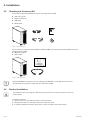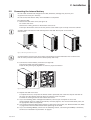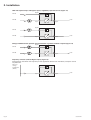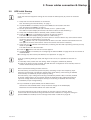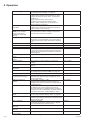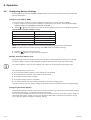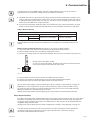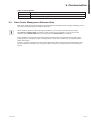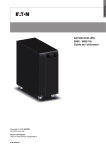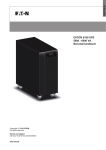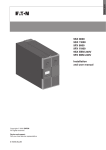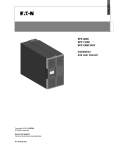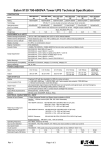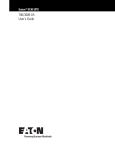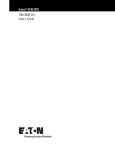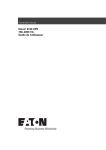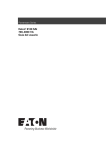Download Eaton 6000 VA User`s guide
Transcript
ENGLISH EATON 9130 UPS 5000 - 6000 VA User's guide Copyright © 2010 EATON All rights reserved. Service and support: Call your local service representative 9130 UPS-EN Class A EMC Statements Directives references This UPS is classified in the C2 category according to: EMC: IEC 62040-2 Ed2: 2005 Safety: IEC 62040-1: 2008 (IEC 60950-1) Performance: IEC 62040-3: 1999 For immunity and safety tests, see Table 22 p. 33. Emission testing level as C2 (class A) category according to CISPR 22 Ed5.2:2006 (EN 55022). WARNING: in a residential environment, this product may cause radio interference in which case the user may be required to take additional measures. Requesting a Declaration of Conformity Units that are labeled with a CE mark comply with the following harmonized standards and EU directives: l Harmonized Standards: IEC 61000-3-12 l EU Directives: 2006/95/EC, Council Directive on equipment designed for use within certain voltage limits 2004/108/EC, Council Directive relating to electromagnetic compatibility The EC Declaration of Conformity is available upon request for products with a CE mark. For copies of the EC Declaration of Conformity, contact Eaton Power Quality or check Eaton website: www.powerquality.eaton.com Special Symbols The following are examples of symbols used on the UPS or accessories to alert you to important information: RISK OF ELECTRIC SHOCK - Observe the warning associated with the risk of electric shock symbol. CAUTION: REFER TO OPERATOR’S MANUAL - Refer to your operator’s manual for additional information, such as important operating and maintenance instructions. Do not discard the UPS or the UPS batteries in the trash. This product contains sealed lead acid batteries and must be disposed as it's explain in this manual. For more information, contact your local recycling/reuse or hazardous waste center. This symbol indicates that you should not discard waste electrical or electronic equipment (WEEE) in the trash. For proper disposal, contact your local recycling/reuse or hazardous waste center. Information, advice, help. Page 2 9130 UPS-EN 1. Introduction 2. Installation 2.1 2.2 2.3 2.4 2.5 2.6 2.7 2.8 Inspecting the Equipment ..............................................................................................5 Unpacking the Cabinet ....................................................................................................5 Checking the Accessory Kit.............................................................................................6 Product Installation ..........................................................................................................6 Connecting the internal battery .......................................................................................7 Connecting the EBM(s) ..................................................................................................8 Installation requirements .................................................................................................8 Installation depending on the system earthing arrangement (SEA) ................................9 3. Power cables connection & Startup 3.1 3.2 3.3 3.4 3.5 Access to terminal block ...............................................................................................11 Common input sources connection ..............................................................................11 Separate input sources connection ...............................................................................12 Frequency converter connection ...................................................................................12 UPS Initial Startup .........................................................................................................13 4. Operation 4.1 4.2 4.3 4.4 4.5 4.6 4.7 4.8 Control Panel Functions ................................................................................................14 Operating Modes...........................................................................................................17 UPS Startup and Shutdown...........................................................................................18 Transferring the UPS Between Modes .........................................................................19 Retrieving the Event Log ...............................................................................................19 Setting Power Strategy .................................................................................................19 Configuring Bypass Settings .........................................................................................19 Configuring Battery Settings .........................................................................................20 5. Communication 5.1 Installing Communication Options and Control Terminals ............................................21 5.2 Communication Options ................................................................................................21 5.3 Eaton Power Management Software Suite ..................................................................25 6. UPS Maintenance 6.1 6.2 6.3 6.4 6.5 6.6 UPS and Battery Care....................................................................................................26 Storing the UPS and Batteries ......................................................................................26 When to Replace Batteries ...........................................................................................26 Replacing Batteries........................................................................................................26 Testing New Batteries ...................................................................................................29 Recycling the Used Battery or UPS ..............................................................................30 7. Specifications 7.1 Model Specifications .....................................................................................................31 8. Troubleshooting 8.1 Typical Alarms and Conditions ......................................................................................34 8.2 Silencing the Alarm .......................................................................................................36 8.3 Service and Support ......................................................................................................36 9130 UPS-EN Page 3 ENGLISH Contents 1. Introduction The Eaton® 9130 uninterruptible power system (UPS) protects your sensitive electronic equipment from the most common power problems, including power failures, power sags, power surges, brownouts, line noise, high voltage spikes, frequency variations, switching transients, and harmonic distortion. Power outages can occur when you least expect it and power quality can be erratic. These power problems have the potential to corrupt critical data, destroy unsaved work sessions, and damage hardware — causing hours of lost productivity and expensive repairs. With the Eaton 9130, you can safely eliminate the effects of power disturbances and guard the integrity of your equipment. Providing outstanding performance and reliability, the Eaton 9130’s unique benefits include: l True online double-conversion technology with high power density, utility frequency independence, and generator compatibility. l ABM® technology that uses advanced battery management to increase battery service life, optimize recharge time, and provide a warning before the end of useful battery life. l Selectable High Efficiency mode of operation. l Standard communication options: one RS-232 communication port, one USB communication port, and relay output contacts. l Optional connectivity cards with enhanced communication capabilities. l Extended runtime with up to four Extended Battery Modules (EBMs) per UPS. l Firmware that is easily upgradable without a service call. l Remote shutdown control through the Remote Power-off (RPO) port. l Backed by worldwide agency approvals. Figure 1. The Eaton 9130 Tower UPS and EBM (5000–6000 VA Models Shown). Page 4 9130 UPS-EN This section explains: l Equipment inspection l Unpacking the cabinet l Checking the Accessory Kit l Product installation l Connecting the internal battery l Connecting the EBM(s) l Installation requirements 2.1 Inspecting the Equipment If any equipment has been damaged during shipment, keep the shipping cartons and packing materials for the carrier or place of purchase and file a claim for shipping damage. If you discover damage after acceptance, file a claim for concealed damage. To file a claim for shipping damage or concealed damage: 1) File with the carrier within 15 days of receipt of the equipment; 2) Send a copy of the damage claim within 15 days to your service representative. Check the battery recharge date on the shipping carton label. If the date has passed and the batteries were never recharged, do not use the UPS. Contact your service representative. 2.2 Unpacking the Cabinet l Unpacking the cabinet in a low-temperature environment may cause condensation to occur in and on the cabinet. Do not install the cabinet until the inside and outside of the cabinet are absolutely dry (hazard of electric shock). l The cabinet is heavy (see page 31). Use caution to unpack and move the cabinet. Unpack the equipment and remove all the packing materials and shipping cartoon (see figure 2 for unpacking 5000 & 6000 VA UPS and External battery cabinets). Note! Do not lift the UPS or External Battery Cabinets from the front panel. Figure 2. Unpacking 5000/6000 VA UPS and external battery cabinet. Discard or recycle the packaging in a responsible manner, or store it for future use. Place the cabinet in a protected area that has adequate airflow and is free of humidity, flammable gas, and corrosion. 9130 UPS-EN Page 5 ENGLISH 2. Installation 2. Installation 2.3 Checking the Accessory Kit Verify that the following additional items are included with the UPS: l UPS user’s guide l Software Suite CD l USB cable ENGLISH l RS232 cable Copyright © 2009 EATON All rights reserved. EATON 8609 6 Forks Road Raleigh, NC 27615 U.S.A. Toll Free: 1.800.356.5794 or 919.872.3020 Service and support: United States: 1-800-843-9433 or 1-919-870-3028 Canada: 1-800-461-9166 ext 260 All other countries: Call your local service representative E-mail: [email protected] EATON 9130 UPS 5000 - 6000 VA User's guide 9130 UPS-EN Figure 3. UPS Accessory kit. If you ordered an optional Extended Battery Module (EBM), verify that the following additional item is included with the EBM: l EBM user’s guide l Power cable Figure 4. EBM Accessory kit. Discard the EBM user’s guide if you are installing the EBM with a new UPS at the same time. Use the UPS user’s guide to install both the UPS and the EBM. 2.4 Product Installation The cabinet is heavy (see page 31). Removing the cabinet from its carton requires a minimum of two people. To 1. 2. 3. Page 6 install the cabinet: Place the UPS on a flat, stable surface in its final location. Always keep 150mm of free space behind the UPS rear panel. If installing additional cabinets, place them next to the UPS in their final location. 9130 UPS-EN 2.5 Connecting the internal battery Do not make unauthorized changes to the UPS; otherwise, damage may occur to your equipment and void your warranty. Do not connect the UPS to utility until installation is completed. To install the UPS: 1. Remove the UPS front cover (see figure 5). To remove the cover: Remove the 2 fixing screws on the bottom of the cover. Push upon the bottom of the cover and pull the cover toward you to unclip it from the cabinet. A ribbon cable connects the LCD control panel to the UPS. Do not pull on the cable or disconnect it. Figure 5. Removing the UPS front cover. A small amount of arcing may occur when connecting the internal batteries. This is normal and will not harm personnel. Connect the cables quickly and firmly. 2. Connect the internal battery connector (see figure 6). Connect the black connectors together. Press the two parts tightly together to ensure a proper connection. Figure 6. Connecting the UPS internal batteries. 3. Replace the UPS front cover. To replace the cover, verify that the ribbon cable is protected, then insert the clips on the back of the cover into the cabinet and push firmly to snap the cover into place. Put back the 2 fixing screws on the bottom of the front. 4. If you are installing power management software, connect your computer to one of the communication ports or optional connectivity card (see page 21). For the communication ports, use an appropriate cable (not supplied). 5. If an remote power-off (disconnect) switch is required by local codes, see "Remote Power-off" (RPO) on page 22 to install the RPO switch before powering on the UPS. 6. If you are installing EBM(s), continue to the following section, "Connecting the EBM(s)". Otherwise, continue to "Installation requirements" on page 8. 9130 UPS-EN Page 7 ENGLISH 2. Installation 2. Installation 2.6 Connecting the EBM(s) To install the optional EBM(s) for a UPS: A small amount of arcing may occur when connecting an EBM to the UPS. This is normal and will not harm personnel. Insert the EBM cable into the UPS battery connector quickly and firmly. 1. Plug the EBM cable(s) into the battery connector(s) as shown in figure 7. Up to four EBMs may be connected to the UPS. 2. Verify that the EBM connections are tight and that adequate bend radius and strain relief exist for each cable. 3. When using external battery cabinets, the number of EBMs should be set throw the LCD panel in the "Battery settings" section, see "Configuring battery settings" on page 20. 4. Continue to "Installation requirements" on page 8. Figure 7. Connecting the EBMs. 2.7 Installation requirements Required protective devices and cable cross-sections 1. Recommended upstream protection (see figure 8) Table 1. Upstream circuit breaker rating UPS power rating Upstream circuit breaker 5000 VA / 6000 VA D curve – 40 A 2 poles circuit breaker L N G N To UPS input source and/or Bypass source. L Figure 8. Upstream protection. Page 8 9130 UPS-EN 2. Required cable cross-sections Table 2. Cable cross sections 2.8 UPS power rating 5000 VA / 6000 VA Minimum of section required Terminal-block capacity Phase and neutral solid or stranded wire 6 mm² AWG 10 10 mm² AWG 8 Earthing solid or stranded wire 6 mm² AWG 10 10 mm² AWG 8 Installation depending on the system earthing arrangement (SEA) UPS with common Normal and Bypass inputs (Figure 9) Main low voltage switchboard (MLVS) Bypass Load Input Output Change in SEA between upstream and downstream or galvanic isolation required (Figure 10) Main low voltage switchboard (MLVS) Bypass Load Input Output UPS with separate Normal and Bypass inputs (Figure 11) Main low voltage switchboard (MLVS) Bypass Load Input Output Change in SEA between upstream and downstream or galvanic isolation required (Figure 12) Bypass Main low voltage switchboard (MLVS) Load Input * 9130 UPS-EN Output The transformer is not necessary if: l Normal and Bypass inputs are connected to the same source, l and wires cross sections and wires lengths on Input and Bypass inputs are identical, l and upstream protection is provided by only one switch with RCD (residual current device) for Input and Bypass inputs. Page 9 ENGLISH 2. Installation 2. Installation UPS with separate Input and Bypass inputs, supplied by separate sources (Figure 13) Bypass MLVS1 MLVS2 Load Input Output Bypass MLVS1 MLVS2 Load Output Input Change in SEA between upstream and downstream or galvanic isolation required (Figure 14) Bypass MLVS1 11 MLVS2 10 Input Load 8 Output Frequency converter (without Bypass input) (Figure 15) Configuration used when the frequency of the application differs from the Mains, example: marine requirements. Main low voltage switchboard (MLVS) Load Input Page 10 Output 9130 UPS-EN This section explains: l Access to terminal block l Common input sources connection l Separate input sources connection l Frequency converter connection l UPS Initial startup 3.1 Access to terminal block 1. Access to terminal block: remove the 4 screws of the terminal block cover (see figure 16) Figure 16. Access to terminal block. l High leakage current: Earth connection essential before connecting supply. 3.2 Common input sources connection This type of connection must be carried out by qualified electrical personnel Before carrying out any connection, check that the upstream protection device Input source is open ("O") (OFF). Always connect the earthing wire first. BYPASS JP L N INPUT L N OUTPUT L N 1 - Make sure the metal jumper is connected (see figure 17). 2 - Insert the Input source cable through the cable gland. 3 - Connect the 3 cables to the Input source terminal block. 4 - Insert the Output cable through the cable gland. 5 - Connect the 3 cables to the output terminal block. Figure 17. 6 - Put back and secure the terminal block cover with the 4 screws. 7 - Tightened the cable glands. 9130 UPS-EN Page 11 ENGLISH 3. Power cables connection & Startup 3. Power cables connection & Startup 3.3 Separate input sources connection This type of connection must be carried out by qualified electrical personnel. Before carrying out any connection, check that the upstream protection device Input source is open ("O") (OFF). Always connect the earthing wire first. BYPASS JP L N INPUT L N OUTPUT L N 1 - Remove the metal jumper (see figure 18). 2 - Insert the Input source cable through the cable gland. 3 - Connect the 3 cables to the Input terminal block. 4 - Insert the Bypass source cable through the cable gland. 5 - Connect the 3 cables to the Bypass terminal block. 6 - Insert the Output cable through the cable gland. 7 - Connect the 3 cables to the output terminal block. Figure 18. 8 - Put back and secure the terminal block cover with the 2 screws. 9 - Tightened the cable glands. 3.4 Frequency converter connection This type of connection must be carried out by qualified electrical personnel. Before carrying out any connection, check that the upstream protection device Input source is open ("O") (OFF). Always connect the earthing wire first. BYPASS JP L N INPUT L N OUTPUT L N 1 - Remove the metal jumper (see figure 19). 2 - Insert the Input source cable through the cable gland. Do not connect anything to the Bypass terminal block. 3 - Connect the 3 cables to the Input terminal block. 4 - Insert the Output cable through the cable gland. 5 - Connect the 3 cables to the output terminal block. Figure 19. 6 - Put back and secure the terminal block cover with the 2 screws. 7 - Tightened the cable glands. Page 12 9130 UPS-EN 3.5 UPS Initial Startup To start up the UPS: Verify that the total equipment ratings do not exceed the UPS capacity to prevent an overload alarm. 1. Verify that the internal batteries are connected. See "Connecting the internal battery" on page 7. 2. If optional EBMs are installed, verify that the EBMs are connected to the UPS. See "Connecting the EBM(s)" on page 8. 3. Set the upstream circuit breaker (not included) to the "I" position (ON). The UPS front panel display illuminates and shows a status of "UPS initializing..." 4. Verify that the UPS transfers to Standby mode ("UPS on standby"). 5. Press the button on the UPS front panel for at least one second. The UPS front panel display changes status to "UPS starting..." 6. Check the UPS front panel display for active alarms or notices. Resolve any active alarms before continuing. See "Troubleshooting" on page 34. If the indicator is on, do not proceed until all alarms are clear. Check the UPS status from the front panel to view the active alarms. Correct the alarms and restart if necessary. 7. Verify that the indicator illuminates solid, indicating that the UPS is operating normally and any loads are powered. The UPS should be in Normal mode. 8. Press the ESC button until the start screen appears. 9. If optional EBMs are installed, see "Configuring the UPS for EBMs" on page 20 to set the number of installed EBMs. 10. To change any other factory-set defaults, see "Operation" on page 14. If you are powering RCD type loads, with high inrush current, it is possible to first start on bypass: 1. In standby mode, enable the user setting “Start on Bypass” (disabled by default). 2. Press the on button to start the UPS. The UPS will start on Bypass for 5~15 seconds, and then transfer automatically to Normal mode. Eaton recommends setting the date and time. At initial startup, the UPS sets system frequency according to input line frequency (input frequency auto-sensing is enabled by default). After initial startup, auto-sensing is disabled until manually re-enabled by output frequency setting. At initial startup, input voltage auto-sensing is disabled by default. When manually enabled by output voltage setting, at the next AC startup the UPS sets output voltage according to input line voltage. After the subsequent startup, auto-sensing is disabled until manually re-enabled by output voltage setting. 11. If you installed an optional RPO, test the RPO function: Activate the external RPO switch. Verify the status change on the UPS display. Deactivate the external RPO switch and restart the UPS. The internal batteries charge to 90 % capacity in less than 3 hours. However, Eaton recommends that the batteries charge for 48 hours after installation or long-term storage. If optional EBMs are installed, see the recharge times listed in table 24 on page 33. 9130 UPS-EN Page 13 ENGLISH 3. Power cables connection & Startup 4. Operation This chapter contains information on how to use the Eaton 9130, including front panel operation, operating modes, UPS startup and shutdown, transferring the UPS between modes, retrieving the Event Log, setting the power strategy, and configuring bypass settings, load segments, and battery settings. 4.1 Control Panel Functions The UPS has a four-button graphical LCD with backlight. It provides useful information about the UPS itself, load status, events, measurements, and settings (see figure 20). Power On Indicator (green) On Battery Indicator (yellow) Bypass Indicator (yellow) Alarm Indicator (red) esc Escape Up Down Enter On/Off Button Figure 20. Eaton 9130 Control Panel. The button controls only the UPS output. The connected to the UPS. button has no effect on equipment Table 3 shows the indicator status and description. Table 3 - Indicator Descriptions Indicator Status On Green Flashing On Description The UPS is operating normally on bypass during High Efficiency operation. A new information message is active. The UPS is in Battery mode. Yellow Flashing On The battery voltage is below the warning level. The UPS is in Bypass mode. On The UPS has an active alarm or fault. See "Troubleshooting" on page 33 for additional information. Yellow Red Changing the Language Press and hold the first button on the left for approximately three seconds to select the language menu. This action is possible from any LCD menu screen. Display Functions As the default or after 15 minutes of inactivity, the LCD displays the start screen. The backlit LCD automatically dims after 15 minutes of inactivity. Press any button to restore the screen. Press any button to activate the menu options. Use the two middle buttons ( and ) to scroll through the menu structure. Press the Enter ( ) button to select an option. Press the ESC button to cancel or return to the previous menu. Page 14 9130 UPS-EN The table 4 shows the basic menu structure. Table 4. Menu Map for Display Functions Main Menu Submenu UPS Status Event Log Measurements Control Go to Bypass Start Battery Test Reset Error State Restore Factory Settings Identification Settings User Settings Service Settings Display Information or Menu Function Main status (mode and load) / Notice or Alarm status (if any) / Battery status (state and charge level) Displays up to 127 events and alarms. The Event Log is also available through the serial port. See "Retrieving the Event Log" on page 19. Load W VA / Load A pf / Output V Hz / Input V Hz / Bypass V Hz / Input Line Events / Battery V min Transfers the UPS system to internal Bypass mode. When this command is active, the option changes to "Go to Normal". Starts a manual battery test. See "Testing New Batteries" on page 29. Clears a "Battery Test Failed" alarm Returns all settings to original values UPS Type / Part Number / Serial Number / Firmware See Table 5 for details. This menu is password-protected. User Settings The following table displays the options that can be changed by the user. Table 5. User Settings Description Available Settings Default Setting Change Language [English] [French] [Spanish] [German] [Russian] Menus, status, notices, and alarms are in all supported languages. UPS faults, Event Log data, and settings are in English only. [Enabled] [Disabled] If Enabled is selected, the password is USER. [Enabled] [Disabled] Set Year, Month, Day, Hours, Minutes Date: yyyy/mm/dd Time: hh:mm Setup: [Not Used] [Force Bypass] [Remote Shutdown] [Delayed Shutdown] [On Generator] [Building Alarm 1] Active: [High] [Low] See "Programmable Signal Inputs" on page 24. [UPS ok] [On Bypass] [On Battery] [Battery Low] [Ext. Charger On] See "Relay Output Contacts" on page 23. English User Password Audible Alarms Set Date and Time NOTE: time is a 24-hour clock. Signal Inputs Relay Configuration Serial Port Configuration Control Commands from Serial Port Output Voltage Output Frequency Frequency Converter Overload Alarm Level Transfer to Bypass When Overload* 9130 UPS-EN [1200 bps] [2400 bps] [9600 bps] NOTE: USB communication requires 9600 bps. [Enabled] [Disabled] [208V] [220V] [230V] [240V] [Autosensing] [50Hz] [60Hz] [Autosensing] [Enabled] [Disabled] If Enabled, the UPS operates as a frequency converter, with bypass operation and all bypassrelated alarms disabled. [10%] [20%] [30%] ... [100%] These values affect alarm level only, not UPS operation such as transfers or shutdown. [Immediate] [After Delay] If Immediate, transfer occurs at load > 102 %. If After Delay, transfer occurs according to table 20 on page 32. Disabled Enabled 2008/01/01 12:00 RS232-3: Not Used, High cXSlot Serial: Delayed Shutdown, High cXSlot Signal: Remote Shutdown, Low Standard: UPS ok RS232-1: Battery Low RS232-8: On Battery cXSlot-K1: On Battery cXSlot-K2: Battery Low cXSlot-K3: UPS ok cXSlot-K4: On Bypass RS232: 9600 bps cXSlot: 9600 bps RS232: Enabled cXSlot: Enabled 230 V Autosensing Disabled 100 % Generates the Output. Overload alarm at the set level. After Delay Page 15 ENGLISH 4. Operation 4. Operation Power Strategy Automatic start delay Automatic on battery shutdown Start on Battery NOTE: utility must be present and output enabled at initial UPS startup. Energy Saving Mode Remote Shutdown Delay Delayed Shutdown Delay On Battery Notice Delay Site Wiring Fault Alarm Bypass Voltage Low Limit* Bypass Voltage High Limit* Qualify Bypass* [Normal] [High Efficiency] See "Setting Power Strategy" on page 19. [No Delay] [Disabled] [1,2,...,32767 s] To define if the load turns automatically on, with the delay set after the utility return, if it has been shutdown by: - signal input with auto-restart option - an XCP command with autorestart option - battery under voltage state, or automatic on battery shutdown command. [Disabled] [No Delay] [1,2,...,32767 s] To define if the load turns automatically off when "UPS on battery" state activates. [Enabled] [Disabled] After initial startup, battery voltage must exceed 2.10 volts per cell to start on battery. Normal [Disabled] [50W] [100W] ... [1000W] UPS output is turned off (after 5 min) if the UPS is on battery and output power is below the selected level. [No Delay] [1s] [2s]...[10800s] [No Delay] [1s] [2s]...[10800s] [0] [1s] [2s]...[99s] [Enabled] [Disabled] An active site wiring fault alarm prevents startup or, if operating, forces operation to Battery mode and disables bypass. [-4%] [-5%] ... [-20%] of nominal Disabled [+4%] [+5%] ... [+20%] of nominal +10 % of nominal [Never] [When in Spec] [Always on UPS Fault] [Always] Synchronization Window* [Sync Disabled] [±0.5 Hz] [±1.0 Hz] [±2.0 Hz] [±3.0 Hz] Unsynchronized [Enabled] [Disabled] Transfers* Number of Battery Strings [0] [1] [2] ... [10] See "Configuring the UPS for EBMs" on page 18. Battery Charge Mode [ABM Cycling] [Constant] Temperature [Enabled] [Disabled] Compensated Charging If Disabled, the default charger voltages for 25 °C (77°F) are assumed. Battery Charge % to [Not Checked] [10] [20] ... [100] Restart If a percentage is selected, automatic restart (if enabled) occurs when the battery’s charge reaches the selected level. Battery Low Alarm [Immediate] [2 min] [3 min] [5 min] The "Battery Low" alarm triggers when the set amount of backup time (approximately) remains in the batteries. If set to Immediate, the alarm activates at the same time as the "UPS on Battery" notice. Automatic Battery Support [Enabled] [Disabled] Tests See "Running Automatic Battery Tests" on page 20 Deep discharge protection [Enabled] [Disabled] Protection against deep discharge. If disabled, Eaton warranty will be void. Start on Bypass [Disabled] [Enabled] During start up sequence, transfer first on Bypass (for 5~15 seconds) then transfer online. Ambient Temperature [Enabled] [Disabled] Warning Predictive Maintenance [Enabled] [Disabled] Notices Remote Power-off (RPO) [Open] [Closed] Input Polarity No Delay Disabled Enabled No Delay 120 s 5s Enabled -15 % of nominal When in Spec ±3 Hz Enabled 1 ABM Cycling Enabled Not Checked 3 min Enabled Enabled Disabled Enabled Enabled Open * See "Configuring Bypass Settings" on page 19. Page 16 9130 UPS-EN 4.2 Operating Modes The Eaton 9130 front panel indicates the UPS status through the UPS indicators (see figure 20 on page 14). Normal Mode During Normal mode, the indicator illuminates solid and the UPS is powered from the utility. The UPS monitors and charges the batteries as needed and provides filtered power protection to your equipment. The UPS may at times silently implement a High Alert mode, usually when incoming utility conditions are unfavorable. In High Alert mode, the UPS disables the battery support test to ensure maximum capacity from the batteries if needed. The UPS will remain in High Alert for 24 hours or until changed by a Power Strategy command before returning to its previous mode. Optional High Efficiency and Energy Saving settings minimize heat contribution to the rack environment. See "User Settings" on page 15. Battery Mode When the UPS is operating during a power outage, the alarm beeps once every five seconds and the indicator illuminates solid. When the utility power returns, the UPS transfers to Normal mode operation while the battery recharges. If battery capacity becomes low while in Battery mode, the indicator flashes slowly and the audible indicator also illuminates alarm beeps once every second. If the "Battery Low" alarm is set, the solid. This warning is approximate, and the actual time to shutdown may vary significantly. Depending on the UPS load and the number of Extended Battery Modules (EBMs) connected, the "Battery Low" warning may occur before the batteries reach 25 % capacity. See table 23 on page 33 for estimated runtimes. When utility power is restored after the UPS shuts down, the UPS automatically restarts. Bypass Mode In the event of a UPS overload or internal failure, the UPS transfers your equipment to utility power. Battery mode is not available and your equipment is not protected; however, the utility power continues to be passively filtered by the UPS. The indicator illuminates. The UPS remains in Bypass mode for at least 5 seconds (if the bypass source remains acceptable). If three transfers to Bypass occur within 10 minutes for any reason other than user command, the UPS locks in Bypass for 1 hour or until any control button is pressed. The UPS transfers to Bypass mode when: l the user activates Bypass mode through the front panel. l the UPS detects an internal failure. l the UPS has an overtemperature condition. l the UPS has an overload condition listed in table 20 on page 32. The UPS shuts down after a specified delay for overload conditions listed in table 20 on page 32. The UPS remains on to alarm the fault Standby Mode When the UPS is turned off and remains plugged into a power outlet, the UPS is in Standby mode. The indicator is off, indicating that power is not available to your equipment. The battery recharges when necessary, and the communication bay is powered. If utility fails and output turns off due to drained batteries or UPS internal failure, the UPS alarms in Standby mode and powers the communication bay for 1 hour 30 minutes or until battery voltage drops below 1.75 volts per cell (whichever occurs first). If utility fails while the UPS is in Standby mode, the logic power supply turns off in approximately 10 seconds. If the UPS is waiting on commands and utility fails, unit and logic power turn off in approximately 30 seconds. 9130 UPS-EN Page 17 ENGLISH 4. Operation 4. Operation 4.3 UPS Startup and Shutdown To l l l start up or shut down the UPS, see: "Starting the UPS" on page 18 "Starting the UPS on Battery" on page 18 "UPS Shutdown" on page 18 Starting the UPS "Start on Bypass" settings can be used to power on capacitive loads. To start the UPS: 1. Verify that the UPS power cord is plugged in. 2. Switch on utility power where the UPS is connected. The UPS front panel display illuminates and shows a status of "UPS initializing...". 3. Verify that the UPS transfers to Standby mode ("UPS on standby"). 4. Press the button on the UPS front panel for at least one second. The UPS front panel display changes status to "UPS starting...". 5. Check the UPS front panel display for active alarms or notices. Resolve any active alarms before continuing. See "Troubleshooting" on page 34. If the indicator is on, do not proceed until all alarms are clear. Check the UPS status from the front panel to view the active alarms. Correct the alarms and restart if necessary. 6. Verify that the indicator illuminates solid, indicating that the UPS is operating normally and any loads are powered. The UPS should be in Normal mode. 7. Press the ESC button until the start screen appears. Starting the UPS on Battery Before using this feature, the UPS must have been powered by utility power with output enabled at least once. Battery start can be disabled. See the "Start on Battery" setting in "User Settings" on page 16. To start the UPS on battery: 1. Press the button on the UPS front panel until the UPS front panel display illuminates and shows a status of "UPS starting...". indicator illuminates solid. The The UPS cycles through Standby mode to Battery mode. The UPS supplies power to your equipment. 2. Check the UPS front panel display for active alarms or notices besides the "UPS on Battery" notice and notices that indicate missing utility power. Resolve any active alarms before continuing. See "Troubleshooting" on page 34. Check the UPS status from the front panel to view the active alarms. Correct the alarms and restart if necessary. 3. Press the ESC button until the start screen appears. UPS Shutdown To shut down the UPS: 1. Press the button on the front panel for three seconds. The UPS starts to beep and shows a status of "UPS off pending...". The UPS then transfers to Standby mode, and the indicator turns off. Releasing the button before three seconds returns the UPS to its original operating mode. 2. Switch off utility power where the UPS is connected. 4.4 Transferring the UPS Between Modes From Normal to Bypass Mode. Press any button to activate the menu options, then select CONTROL and GO TO BYPASS. From Bypass to Normal Mode. Press any button to activate the menu options, then select CONTROL and GO TO NORMAL. Page 18 9130 UPS-EN 4.5 Retrieving the Event Log To retrieve the Event Log through the display: 1. Press any button to activate the menu options, then select EVENT LOG. 2. Scroll through the listed events. To retrieve the Event Log through the serial port: 1. From the communication device connected to the serial port, send one of the following command sequences: ESC-L (ASCII characters 27 and 76) or ESC-I (ASCII characters 27 and 108). The UPS returns a header containing the UPS identification (UPS type, part number, and serial number), firmware version, and the current date and time, followed by the event history. 2. Use the connected communication device to view or print the information. The report is delivered in ASCII format. 4.6 Setting Power Strategy On the High Efficiency setting, the UPS operates normally on Bypass, transfers to inverter in less than 10 ms when utility fails, and transfers back to Bypass in 1 minute after utility returns. High Efficiency operation is available after one minute of stable power. To set the power strategy: 1. Press any button to activate the menu options, then select SETTINGS, USER SETTINGS, and POWER STRATEGY. 2. Select HIGH EFFICIENCY or NORMAL, and ENTER to confirm. 4.7 Configuring Bypass Settings The following settings are available for configuring Bypass operation. Transfer to Bypass When Overload. The default forces a transfer to Bypass when any overload condition occurs. You can configure the setting for a delayed transfer, with the amount of delay determined by the amount of overload, as shown in table 20 on page 32. Bypass Voltage Low Limit. The default disables a transfer to Bypass if the measured bypass voltage level is below the nominal output voltage minus 15 %. You can configure the setting for another percentage of nominal. This setting can be overruled by the "Qualify Bypass" setting. Bypass Voltage High Limit. The default disables a transfer to Bypass if the measured bypass voltage level is above the nominal output voltage plus 10 %. You can configure the setting for another percentage of nominal. This setting can be overruled by the "Qualify Bypass" setting. Qualify Bypass. The default allows a transfer to Bypass only when Bypass is within the following specifications: l Bypass voltage is between the "Bypass Voltage Low Limit" and "Bypass Voltage High Limit" settings. l Bypass frequency is within nominal frequency ±3 Hz. l the inverter is synchronized with Bypass when the "Unsynchronized Transfers" setting is disabled. You can prohibit Bypass ("Never") or always allow Bypass with no specification checking ("Always"). For "Always on UPS Fault", transfer to Bypass is always made on UPS fault; otherwise, operation proceeds as with the default setting. Synchronization Window. The UPS tries to synchronize with Bypass when the Bypass frequency is less than the value set for the "Synchronization Window" setting. When the Bypass frequency is more than the set value, the UPS goes to nominal frequency. On Bypass the synchronization window is ±3 Hz. If synchronization is disabled ("Sync Disabled"), the UPS will synchronize only when operating on Bypass. Unsynchronized Transfers. The default allows an unsynchronized transfer to Bypass. You can configure the setting to not allow such transfers. This setting can be overruled by the "Qualify Bypass" setting. 9130 UPS-EN Page 19 ENGLISH 4. Operation 4. Operation 4.8 Configuring Battery Settings Set the UPS for the number of EBMs installed whether to run automatic battery tests, and automatic restart configuration. Configuring the UPS for EBMs To ensure maximum battery runtime, configure the UPS for the correct number of EBMs: 1. Press any button on the front panel display to activate the menu options, then select SETTINGS, USER SETTINGS, and NUMBER OF BATTERY STRINGS. 2. Use the or buttons to select the number of battery strings according to your UPS configuration: Table 6. EBM vs number of Battery strings All UPS and EBM Cabinets Number of Battery Strings UPS only (internal batteries) 1 (default) UPS + 1 EBM 3 UPS + 2 EBMs 5 UPS + 3 EBMs 7 UPS + 4 EBMs 9 NOTE: if 0 is selected, no batteries are connected and all battery-related alarms are disabled. NOTE: the UPS contains one battery string; each EBM contains two battery strings. 3. Press the 4. Press the ESC button to save the setting. button until the start screen appears. Running Automatic Battery Tests Automatic battery tests run approximately every 30 days, unless disabled. During the test, the UPS transfers to Battery mode and discharges the batteries for 25 seconds under the existing load. The "UPS on Battery" notice and the "Battery Low" alarm do not activate during a battery test. For automatic battery tests to run: l the "Automatic Battery Support Tests" setting must be enabled. l the UPS must be in Normal mode, with no active alarms. l the batteries must be fully charged. l the bypass voltage must be acceptable. l no manual battery test was initiated previously in the same charging cycle. To pass the battery test, the battery voltage must remain above the threshold value during discharge. Configuring Automatic Restart The UPS automatically restarts if utility returns after the output was shut off due to exhausted batteries, a shutdown input signal, or automatic shutdown command. You can set the load segment for the amount of time to delay the restart once utility returns, using the "Automatic Start Delay" setting. You can also configure UPS restart to depend on the battery charge level, using the "Battery Charge % to Restart" setting. Page 20 9130 UPS-EN This section describes the: l Communication ports (RS-232 and USB) l Connectivity cards l Remote Power-off (RPO) l Relay output contacts l Programmable signal inputs l Modem operation l EATON® Power Management Software Relay output RPO USB RS232 Interface Com External battery (EBM) Figure 21. Communication Options and Control Terminals. 5.1 Installing Communication Options and Control Terminals To install the communication options and control terminals: 1. Install the appropriate connectivity card and/or necessary cable(s) and connect the cables to the appropriate location. See Figure 21 and the following section, "Communication Options", for detailed information. 2. Route and tie the cable(s) out of the way. 3. Continue to "Operation" on page 14 to start up the UPS. 5.2 Communication Options The Eaton 9130 has serial communication capabilities through the USB and RS-232 communication ports or through a connectivity card in the available communication bay. The UPS supports two serial communication devices according to the following table 7: Independent Communication Bay Any connectivity card Any connectivity card Multiplexed USB Available Not in use RS-232 Not in use Available You can configure relays, signal inputs, and the serial port baud rate through the front panel menus (see table 4 on page 15). The communication speed of the USB port is fixed at 9600 bps. 9130 UPS-EN Page 21 ENGLISH 5. Communication 5. Communication RS 232 and USB Communication Ports To establish communication between the UPS and a computer, connect your computer to one of the UPS communication ports using an appropriate communication cable. See Figure 21 for the communication port locations. When the communication cable is installed, power management software can exchange data with the UPS. The software polls the UPS for detailed information on the status of the power environment. If a power emergency occurs, the software initiates the saving of all data and an orderly shutdown of the equipment. The cable pins for the RS 232 communication port are identified in figure 22, and the pin functions are described in Table 8. 5 4 9 3 8 2 7 1 6 Figure 22. RS 232 Communication Port (DB-9 Connector). Table 8. RS 232 Communication Port Pin Assignment Pin Number 1 2 3 4 5 6 7 8 9 Signal Name DCD RxD TxD DTR GND DSR RTS CTS RI Function Battery Low signal (1)(3) Transmit to external device Receive from external device (2) PnP from external device (tied to Pin 6) Signal common (tied to chassis) To external device (tied to Pin 4) No connection On Battery signal (1)(3) +8-12 Vdc power Direction from the UPS Out Out In In — Out In Out Out (1) Configurable; see the "Relay Configuration" setting in "User Settings" on page 15. (2) If Pin 3 receives a Low (+V) signal for ≥ 5 seconds, the UPS executes the command selected by the "Signal Inputs" setting in "User Settings" on page 15. (3) When the selected condition is active, output signals on Pins 1 and 8 shift from Low (positive voltage) to High (negative voltage). When the condition no longer exists, the output signal returns to Low. Connectivity Cards Connectivity cards allow the UPS to communicate in a variety of networking environments and with different types of devices. The Eaton 9130 has one available communication bay for the following connectivity cards: l Connect UPS-MS Web/SNMP Card - has SNMP and HTTP capabilities as well as monitoring through a Web browser interface; connects to Ethernet network. In addition, a Environmental Monitoring Probe can be attached to obtain humidity, temperature, smoke alarm, and security information. l Relay Interface Card - has isolated dry contact (Form-C) relay outputs for UPS status: Utility failure, Low battery, UPS alarm/OK, or On bypass. See figure 21 on page 21 for the location of the communication bay. ETHERNET Setting/Sensor ConnectUPS-MS Web/SNMP Card Relay Interface Card 100M 10M UPS data Reset Figure 23. Optional Connectivity Cards. Remote Power-off RPO is used to shut down the UPS from a distance. This feature can be used for shutting down the load and the UPS by thermal relay, for instance in the event of room over temperature. When RPO is activated, the UPS shuts down the output and all its power converters immediately. The UPS remains on to alarm the fault. Page 22 9130 UPS-EN The RPO circuit is an IEC 60950 safety extra low voltage (SELV) circuit. This circuit must be separated from any hazardous voltage circuits by reinforced insulation. l The RPO must not be connected to any utility connected circuits. Reinforced insulation to the utility is required. The RPO switch must have a minimum rating of 24 Vdc and 20 mA and be a dedicated latching-type switch not tied into any other circuit. The RPO signal must remain active for at least 250 ms for proper operation. l To ensure the UPS stops supplying power to the load during any mode of operation, the input power must be disconnected from the UPS when the remote power-off function is activated. Table 9. RPO connections RPO Connections Wire Function RPO L1 L2 Terminal Wire Size Rating Suggested Wire Size 4–0.32 mm² (12–22 AWG) 0.82 mm² (18 AWG) Leave the RPO connector installed in the RPO port on the UPS even if the RPO function is not needed. Remote control connection and test (see figure 21 on page 21 for RPO location.) 1 - Check the UPS is shut down and the electrical supply network disconnected. 2 - Remove RPO connector from the UPS by unfitting the screws. 3 - Connect a normally closed volt-free contact between the two pins of connector, see picture 24. Contact open: shut down of UPS To return to normal operation, deactivate the external remote shut down contact and restart the UPS from the front panel. RPO + - Polarity Figure 24. 4 - Plug the RPO connector into the back of the UPS and fix the screws. 5 - Connect and restart the UPS according to the previously described procedures. 6 - Activate the external remote shut down contact to test the function. You can set the RPO polarity. See the "RPO Input Polarity" setting in "User Settings" on page 15. Depending on user configuration, the pins must be shorted or open to keep the UPS running. To restart the UPS, reconnect (re-open) the RPO connector pins and turn on the UPS manually. Maximum resistance in the shorted loop is 10 ohm. Always test the RPO function before applying your critical load to avoid accidental load loss. Relay Output Contacts The UPS incorporates three programmable relay outputs with potential free contacts for remote alarm indications: a standard relay port and two outputs in the RS 232 communication port. See figure 21 on page 21 for the locations of the ports. An additional four relay outputs can be obtained with the compatible Relay Interface Card. Configure the relay outputs with the "Relay Configuration" setting in "User Settings" on page 15. The relay output contacts must not be connected to any utility connected circuits. Reinforced insulation to the utility is required. The relay output contacts have a maximum rating of 30 Vac/1A and 60 Vdc/2A nominal values. 9130 UPS-EN Page 23 ENGLISH 5. Communication 5. Communication The table 10 shows the options for the relay output contacts. Table 10. Relay Output Configuration Options Relay Signal Description UPS ok Activated when the UPS is feeding the load on inverter or on bypass and no alarms are active On Bypass Activated when the UPS is NOT on bypass operation On Battery Activated when the UPS operates on battery and the "On Battery Notice Delay" time has expired Battery Low Activated with the "Battery Low" alarm according to the "Battery Low Alarm" setting Ext. Charger On Controls an optional external battery charger on and off The figure 25 shows the connection of the relay output contacts. Common Normally closed Normally open 1 2 3 Figure 25. Standard Relay Port Connections. The figure 26 shows an example where a lamp is connected on the relay output contacts. Relay signal G G L1 L2 True Not true 1 Normally open 3 Common 2 3 Normally Common closed G : external power supply Figure 26. Example of Standard Relay Port Connections with lamp. Programmable Signal Inputs The UPS incorporates four programmable signal inputs: one RS 232 input, two connectivity card inputs, and one RPO terminal input. See figure 21 on page 21 for the locations of the ports. Configure the inputs with the "Signal Inputs" setting in "User Settings" on page 15. The table 11 shows the programmable settings for the signal inputs. Table 12 shows the operation logic for the signal inputs. Table 11. Programmable Signal Inputs Signal Page 24 Description Not Used The input operates only as a serial input (RxD) or has no function. Force Bypass If active, the UPS is forced to static bypass operation regardless of the bypass status. Remote Shutdown If active, the UPS output turns off after a user-defined remote shutdown delay. The batteries continue charging. Inactive input does not abort the shutdown countdown and does not cause the UPS to start up automatically. Delayed Shutdown (and restart) If active, the UPS output turns off after a user-defined delayed shutdown delay. The batteries continue charging. Inactive input does not abort the shutdown countdown but will cause the UPS to start up automatically if the input voltage exists. On Generator If active, synchronization is disabled and the UPS transfers to bypass. Building Alarm 1 If active, the UPS generates the "Building Alarm 1" alarm. 9130 UPS-EN Table 12. Polarity Options Input High Low 5.3 Description Active state on high voltage (+Udc) level Active state on low voltage (GND or -Udc) level Eaton Power Management Software Suite Each Eaton 9130 UPS ships with Eaton Power Management Software Suite. To begin installing, see the instructions accompanying the Software Suite CD. When installing software, select serial port installation. For the UPS manufacturer and model, select Eaton and Eaton 9130. If the Eaton brand options are not available in your version of the software, select Generic UPSs for the manufacturer and Generic XCP for the model. Eaton software suite provides up-to-date graphics of UPS power and system data and power flow. It also gives you a complete record of critical power events, and it notifies you of important UPS or power information. If there is a power outage and the Eaton 9130 UPS battery power becomes low, Eaton Sofwtare suite can automatically shut down your computer system to protect your data before the UPS shutdown occurs. 9130 UPS-EN Page 25 ENGLISH 5. Communication 6. UPS Maintenance This section explains how to: l Care for the UPS and batteries l Replace the UPS internal batteries and Extended Battery Modules (EBMs) l Test new batteries l Recycle used batteries or UPS 6.1 UPS and Battery Care For the best preventive maintenance, keep the area around the UPS clean and dust free. If the atmosphere is very dusty, clean the outside of the system with a vacuum cleaner. For full battery life, keep the UPS at an ambient temperature of 25 °C (77 °F). If the UPS requires any type of transportation, verify that the UPS is disconnected and turned off and then disconnect the UPS internal battery connector (see figure 28 on page 28). The batteries in the UPS are rated for a 3–5 year service life. The length of service life varies, depending on the frequency of usage and ambient temperature. Batteries used beyond expected service life will often have severely reduced runtimes. Replace batteries at least every 5 years to keep units running at peak efficiency. 6.2 Storing the UPS and Batteries If you store the UPS for a long period, recharge the battery every 6 months by connecting the UPS to utility power. The internal batteries charge to 90 % capacity in less than 3 hours. However, Eaton recommends that the batteries charge for 48 hours after long-term storage. If optional EBMs are installed, see the recharge times listed in table 24 on page 33. Check the battery recharge date on the shipping carton label. If the date has passed and the batteries were never recharged, do not use the UPS. Contact your service representative. 6.3 When to Replace Batteries When the indicator illuminates, the audible alarm beeps, and the "Battery Needs Service" alarm displays, the batteries may need replacing. Contact your service representative to order new batteries. 6.4 Replacing Batteries DO NOT DISCONNECT the batteries while the UPS is in Battery mode. Batteries can be replaced easily without turning the UPS off or disconnecting the load. If you prefer to remove input power to change the batteries, see "UPS Shutdown" on page 18. Consider all warnings, cautions, and notes before replacing batteries. Page 26 9130 UPS-EN l Servicing should be performed by qualified service personnel knowledgeable of batteries and required precautions. Keep unauthorized personnel away from batteries. l Batteries can present a risk of electrical shock or burn from high short circuit current. Observe the following precautions: 1) Remove watches, rings, or other metal objects; 2) Use tools with insulated handles; 3) Do not lay tools or metal parts on top of batteries, 4) Wear rubber gloves and boots. l When replacing batteries, replace with the same type and number of batteries or battery packs. Contact your service representative to order new batteries. l Proper disposal of batteries is required. Refer to your local codes for disposal requirements. l Never dispose of batteries in a fire. Batteries may explode when exposed to flame. l Do not open or mutilate the battery or batteries. Released electrolyte is harmful to the skin and eyes and may be extremely toxic. l Determine if the battery is inadvertently grounded. If inadvertently grounded, remove source from ground. Contact with any part of a grounded battery can result in electrical shock. The likelihood of such shock can be reduced if such grounds are removed during installation and maintenance (applicable to equipment and remote battery supplies not having a grounded supply circuit). l ELECTRIC ENERGY HAZARD. Do not attempt to alter any battery wiring or connectors. Attempting to alter wiring can cause injury. l Disconnect charging source prior to connecting or disconnecting battery terminals. Replacing UPS Internal Batteries l The UPS internal batteries are heavy (see page 31). Use caution when handling the heavy batteries. The internal batteries are located behind the UPS front cover. The internal batteries are packaged together as one unit for easier handling. To replace the batteries in the UPS: 1. Remove the UPS front cover (see figure 27). To remove the cover: Remove the 2 fixing screws on the bottom of the cover. Push upon the bottom of the cover and pull the cover toward you to unclip it from the cabinet. A ribbon cable connects the LCD control panel to the UPS. Do not pull on the cable or disconnect it. Figure 27. Removing the UPS front cover. 2. Disconnect the internal battery connector (see figure 28). 9130 UPS-EN Page 27 ENGLISH 6. UPS Maintenance 6. UPS Maintenance Figure 28. Disconnecting the UPS internal batteries. 3. Disconnect one of the 4 battery trays. Remove the plastic protection above the connector and disconnect the battery tray (see figure 29). Figure 29. Disconnecting the internal battery tray. 4. Remove the metal fixing part to free the battery tray (see figure 30). Figure 30. Free the battery tray. 5. Carefully pull the handle on the battery tray and slide the battery package slowly out onto a flat, stable surface; use two hands to support the battery package. See "Recycling the Used Battery or UPS" on page 30 for proper disposal. Verify that the replacement batteries have the same rating as the batteries being replaced. Repeat step 3-4-5 if several battery tray need to be removed. Page 28 9130 UPS-EN 6. Slide the new battery package into the cabinet. Push the battery package in firmly. 7. Screw the metal part to fix the battery tray. Make sure main internal battery connector is disconnected. 8. Connect the battery tray and put back the plastic protection above the connector. A small amount of arcing may occur when connecting the internal batteries. This is normal and will not harm personnel. Connect the cables quickly and firmly. 9. Reconnect the internal battery connector. Press the two parts tightly together to ensure a proper connection. 10. Place the connector between the screw mounts and reinstall the retained screws. 11. Replace the UPS front cover. To replace the cover, verify that the ribbon cable is protected, then insert the clips on the back of the cover into the cabinet and push firmly to snap the cover into place. Put back the 2 fixing screws on the bottom of the cover. 12. Continue to "Testing New Batteries" on page 29. Replacing EBMs The EBM is heavy (see page 31). Lifting the cabinet into the rack requires a minimum of two people. To replace the EBMs: 1. Unplug the EBM cable from the UPS. If additional EBMs are installed, unplug the EBM cable from the battery connector on each EBM. 2. Replace the EBM(s). See "Recycling the Used Battery or UPS" on page 30 for proper disposal. A small amount of arcing may occur when connecting an EBM to the UPS. This is normal and will not harm personnel. Insert the EBM cable into the UPS battery connector quickly and firmly. 3. Plug the EBM cable(s) into the battery connector(s) as shown in figure 7 on page 8. Up to four EBMs may be connected to the UPS. 4. Verify that the EBM connections are tight and that adequate bend radius and strain relief exist for each cable. 6.5 Testing New Batteries To 1. 2. 3. 9130 UPS-EN test new batteries: Plug the UPS into a power outlet for 48 hours to charge the batteries. Press any button to activate the menu options. Select CONTROL then START BATTERY TEST. The UPS starts a battery test if the batteries are fully charged, the UPS is in Normal mode with no active alarms, and the bypass voltage is acceptable. During the battery test, the UPS transfers to Battery mode and discharges the batteries for 25 seconds. The front panel displays "Battery test running" and the percentage of the test completed. Page 29 ENGLISH 6. UPS Maintenance 6. UPS Maintenance 6.6 Recycling the Used Battery or UPS Contact your local recycling or hazardous waste center for information on proper disposal of the used battery or UPS. l Do not dispose of the battery or batteries in a fire. Batteries may explode. Proper disposal of batteries is required. Refer to your local codes for disposal requirements. l Do not open or mutilate the battery or batteries. Released electrolyte is harmful to the skin and eyes. It may be toxic. Do not discard the UPS or the UPS batteries in the trash. This product contains sealed, lead acid batteries and must be disposed of properly. For more information, contact your local recycling/ reuse or hazardous waste center. Do not discard waste electrical or electronic equipment (WEEE) in the trash. For proper disposal, contact your local recycling/reuse or hazardous waste center. Page 30 9130 UPS-EN 7.1 Model Specifications This section provides the following specifications: l Communication options l Model lists l Weights and dimensions l Electrical input and output l Environmental and safety l Battery Table 13. Communication Options Communication Bay (1) available independent communication bay for connectivity cards Compatible Connectivity Cards Connect UPS-MS Web/SNMP Card Relay Interface Card Communication Ports RS-232 (DB-9): 1200–9600 bps USB: 9600 bps Signal Inputs (4) programmable signal inputs (signal and signal return) for indicating building alarms or other use Relay Output Contacts (1) three-pole connector with (1) contact closure Table 14. Extended Battery Module Model List EBM Model Configuration Battery Voltage For Power Ratings PW9130N6000T-EBM Tower 240 Vdc 5000–6000 VA Table 15. UPS Model List Model Power Level Rear Panel Diagram PW9130i5000T-XL 5000 VA / 4500 W Figure 21 on page 21 PW9130i6000T-XL 6000 VA / 5400 W Figure 21 on page 21 Table 16. Weights and Dimensions Model (Tower UPS) Dimensions (H W D) PW9130i5000T-XL PW9130i6000T-XL 575* 242 542 mm (22.64”* 9.53” 21,34”) 105 kg (231.5 lb) Weight Model (Tower EBM) Dimensions (H W D) PW9130N6000T-EBM 575* 242 542 mm (22.64”* 9.53” 21.34”) 120 kg (264.55 lb) Weight Table 17. Electrical Input 9130 UPS-EN Nominal Frequency 50/60 Hz auto-sensing Frequency Range 40–70 Hz before transfer to battery Bypass Voltage Range +10 / -15 % of nominal (default) Noise Filtering MOVs for normal and common mode noise Page 31 ENGLISH 7. Specifications 7. Specifications Table 18. Electrical Input Model Default Input (Voltage/Current) Selectable Input Voltage Range Voltages at 100 % Load PW9130i5000T-XL 230 V / 21.7 A 200*, 208*, 220, 230, 240 180–276 Vac PW9130i6000T-XL 230 V / 26.1 A 200*, 208*, 220, 230, 240 180–276 Vac 208 V are derated by 10 %. Table 19. Electrical Input Connections Model Input Connection Input Cable PW9130i5000T-XL PW9130i6000T-XL Hardwired None Table 20. Electrical Output All Models Normal Mode Battery Mode Voltage Regulation ±2 % Nominal output voltage ±3 % Efficiency > 98 % (High Efficiency mode), > 94 % > 92 % Frequency Regulation Sync with line ±3 Hz of nominal line frequency (outside this range: ±0.1 Hz of auto-selected nominal frequency) ±0.1 Hz of auto-selected nominal frequency High Voltage Models Nominal Outputs 200/208/220/230/240V (voltage configurable or auto-sensing) 5000/6000 VA 4.5/5.4 kW Frequency 50 or 60 Hz, autosensing or configurable as a frequency converter Output Overload 100–102 %: Activates Overload alarm (Level 1) 102–129 %: Load transfers to Bypass mode after 2 minutes (Level 2) 130–149 %: Load transfers to Bypass mode after 30 seconds (Level 3) ≥ 150 %: Load transfers to Bypass mode after 100 ms (Level 4) Output Overload (Bypass Mode) 100–109 %: Activates Overload alarm (Level 1) 110–129 %: UPS shuts down after 5 minutes (Level 2) 130–149 %: UPS shuts down after 30 seconds (Level 3) ≥ 150 %: UPS shuts down after 300 ms (Level 4) Voltage Waveform Sine wave Harmonic Distortion < 3 % THD on linear load; < 5 % THD on non-linear load Transfer Time Online mode: 0 ms (no break) High Efficiency mode: 10 ms maximum (due to loss of utility) Power Factor 0.9 Load Crest Factor 3 to 1 Table 21. Electrical Output Connections Page 32 Model Output Connections Output Cables PW9130i5000T-XL PW9130i6000T-XL Hardwired None 9130 UPS-EN Table 22. Environmental and Safety Surge Suppression EN EN EN EN EN EN EN EN EMC Certifications CE per IEC/EN 62040-2, Emissions: Category C2, Immunity: Category C2 EMC (Emissions) IEC 62040-2:ed2:2005 / EN 62040-2:2006 Safety Conformance IEC 62040-1-1, IEC 60950-1 Agency Markings CE Operating Temperature 0 °C to 40 °C (32 °F to 104 °F) in Online mode, with linear derating for altitude NOTE: Thermal protection switches load to Bypass in case of overheating. Storage Temperature -20 °C to 40 °C (-4 °F to 104 °F) with batteries -25 °C to 55 °C (-13 °F to 131 °F) without batteries Transit Temperature -25 °C to 55 °C (-13 °F to 131 °F) Relative Humidity 5–90 % noncondensing Operating Altitude Up to 3,000 meters (9,843 ft) above sea level Transit Altitude Up to 10,000 meters (32,808 ft) above sea level Audible Noise < 55 dBA at 1 meter typical Leakage Current < 1.5 mA 61000-2-2 61000-4-2, Level 3 61000-4-3, Level 3 61000-4-4, Level 3 (also on signal ports) 6100-4-5, Level 3 Criteria A (IEEE C62.41 6 KV) 61000-4-6, Level 3 61000-4-8, Level 4 6100-4-11 Table 23. Battery Runtimes (in Minutes) at 100 % Load Model Internal Batteries + 1 EBM + 2 EBMs + 3 EBMs + 4 EBMs PW9130i5000T-XL 9 min 41 min 1 h 19 min 1 h 57 min 2 h 42 min PW9130i6000T-XL 6 min 32 min 1 h 03 min 1 h 37 min 2 h 08 min Note: Battery times are approximate and vary depending on the load configuration and battery charge. Table 24. Battery 9130 UPS-EN Internal Batteries EBMs Tower Configuration 5000–6000 VA models: 240 Vdc (20 12 V, 7 Ah) PW9130N6000T-EBM: 240 Vdc (2 x 20 12 V, 7 Ah) Fuses 30 A* 2/600 Vdc 30 A* 2/600 Vdc fuses per EBM Type Sealed, maintenance-free, valve-regulated, lead-acid, with minimum 3-year float service life at 25 °C (77 °F) Monitoring Advanced monitoring for earlier failure detection and warning Recharge Time (to 90 %) Internal batteries: 3 hours 1 EBM: 9 hours; 2 EBMs: 15 hours; 3 EBMs: 21 hours; 4 EBMs: 27 hours Battery Port External five-pole Banana connector on UPS for connection to EBM EBM battery cable length 50 cm Page 33 ENGLISH 7. Specifications 8. Troubleshooting The Eaton 9130 is designed for durable, automatic operation and also alerts you whenever potential operating problems may occur. Usually the alarms shown by the control panel do not mean that the output power is affected. Instead, they are preventive alarms intended to alert the user. In general: l Events are silent conditions that are recorded in the Event Log as status information, such as "Clock Set Done". l Notices are announced by a beep every 5 seconds, recorded in the Event Log, and displayed on the LCD. Examples are "UPS on Battery" and "UPS on Bypass". l Alarms are announced by a beep every second, recorded in the Event Log, displayed on the LCD, and the Alarm indicator illuminates. Examples are "Output Overload" and "Heatsink Overtemperature". Use the following troubleshooting chart to determine the UPS alarm condition. 8.1 Typical Alarms and Conditions To 1. 2. 3. check the UPS Status menu for a list of active alarms: Press any button on the front panel display to activate the menu options. Press the button until UPS STATUS displays. Press the Enter button to display the list of active alarms. To check the Event Log for a history of conditions: 1. Press any button on the front panel display to activate the menu options. 2. Press the button until EVENT LOG displays. 3. Press the Enter button to display the list of conditions. You can also retrieve the entire Event Log in ASCII format. See "Retrieving the Event Log" on page 19. The following table describes typical alarms and conditions. Alarm or Condition Possible Cause Action On battery A utility failure has occurred and the UPS is in Battery mode. The UPS is powering the equipment with battery power. Prepare your equipment for shutdown. The UPS is in Battery mode and the battery is running low. This warning is approximate, and the actual time to shutdown may vary significantly. Depending on the UPS load and number of Extended Battery Modules (EBMs), the "Battery Low" warning may occur before the batteries reach 25 % capacity. See table 23 on page 33 for estimated runtimes. The UPS is in Bypass mode. The equipment transferred to bypass utility power. Battery mode is not available and your equipment is not protected; however, the utility power continues to be passively filtered by the UPS. Check for one of the following alarms: overtemperature, overload, or UPS failure. The UPS does not recognize the internal batteries. If the condition persists, contact your service representative. The batteries are disconnected. Verify that all batteries are properly connected. If the condition persists, contact your service representative. LED is on. 1 beep every 5 seconds. Battery low LED is flashing slowly. 1 beep every second. On Bypass LED is on. 1 beep every 5 seconds. Batteries disconnected LED is on. 1 beep every second. Page 34 9130 UPS-EN Overload Power requirements exceed the UPS capacity (greater than 100 % of nominal; see page 31 for specific output overload ranges). Remove some of the equipment from the UPS. The UPS continues to operate, but may switch to Bypass mode or shut down if the load increases. The alarm resets when the condition becomes inactive. The UPS internal temperature is too high or a fan has failed. At the warning level, the UPS generates the alarm but remains in the current operating state. If the temperature rises another 10 °C, the UPS transfers to Bypass mode or shuts down if bypass is unusable. If the UPS transferred to Bypass mode, the UPS will return to normal operation when the temperature drops 5 °C below the warning level. If the condition persists, shut down the UPS. Clear vents and remove any heat sources. Allow the UPS to cool. Ensure the airflow around the UPS is not restricted. Restart the UPS. If the condition continues to persist, contact your service representative. The UPS battery voltage is too high. The UPS turns off the charger until the next power recycle. Contact your service representative. The UPS does not provide the expected backup time. The batteries need charging or service. Apply utility power for 48 hours to charge the batteries. If the condition persists, contact your service representative. Power is not available at the UPS output receptacles. The UPS is in Standby mode. Supply power to the connected equipment: press the On/Off button for at least 1 second, until the front panel displays "UPS starting...". The UPS does not start. The power cord is not connected correctly. Check the power cord connections. The Remote Power-off (RPO) switch is active or the RPO connector is missing. If the UPS Status menu displays the "Remote Power Off" notice, inactivate the RPO input. The UPS operates normally, but some or all of the protected equipment is not on. The equipment is not connected correctly to the UPS. Verify that the equipment is plugged into the UPS receptacles. Battery test did not run or was interrupted. One of the conditions listed in "Running Automatic Battery Tests" on page 20 was not present. Resolve the condition, then restart the test. The UPS does not transfer to Bypass mode. The bypass utility does not qualify. Check the bypass utility. The UPS is receiving bypass utility power that may be unstable or in brownout conditions. Bypass mode is disabled. Check that the Bypass settings are configured correctly. See "Configuring Bypass Settings" on page 19. The serial port communication speed is set incorrectly for USB. USB requires 9600 bps. Check that the "Serial Port Configuration" setting is set to 9600 bps. See “User Settings” on page 15. LED is on. 1 beep every second. Overtemperature LED is on. 1 beep every second. Battery overvoltage LED is on. 1 beep every second. USB communication does not work. 9130 UPS-EN Page 35 ENGLISH 8. Troubleshooting 8. Troubleshooting 8.2 Silencing the Alarm Press any button on the front panel display to silence the alarm. Check the alarm condition and perform the applicable action to resolve the condition. If the alarm status changes, the alarm beeps again, overriding the previous alarm silencing. 8.3 Service and Support If you have any questions or problems with the UPS, call your Local Distributor or your local service representative and ask for a UPS technical representative. Please have the following information ready when you call for service: l Model number l Serial number l Firmware version number l Date of failure or problem l Symptoms of failure or problem l Customer return address and contact information If repair is required, you will be given a Returned Material Authorization (RMA) Number. This number must appear on the outside of the package and on the Bill Of Lading (if applicable). Use the original packaging or request packaging from the Help Desk or distributor. Units damaged in shipment as a result of improper packaging are not covered under warranty. A replacement or repair unit will be shipped, freight prepaid for all warrantied units. For critical applications, immediate replacement may be available. Call the Help Desk for the dealer or distributor nearest you. Page 36 9130 UPS-EN