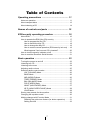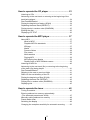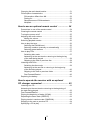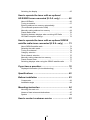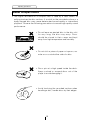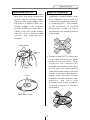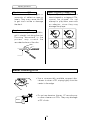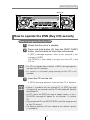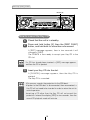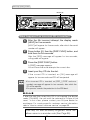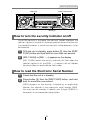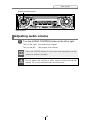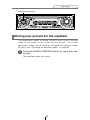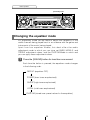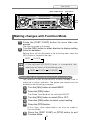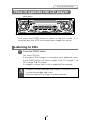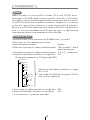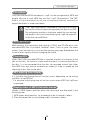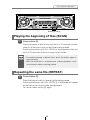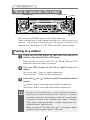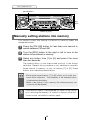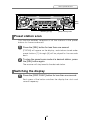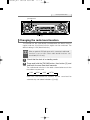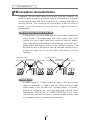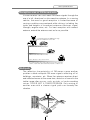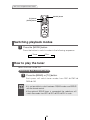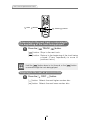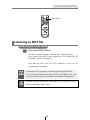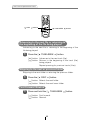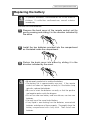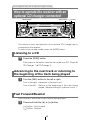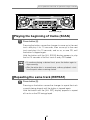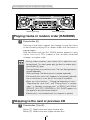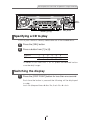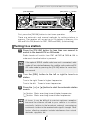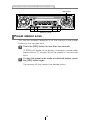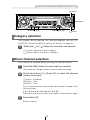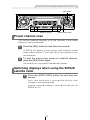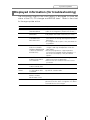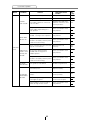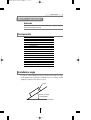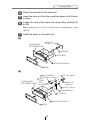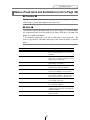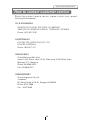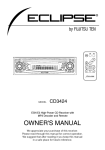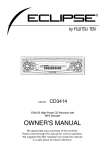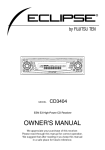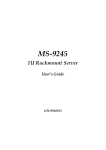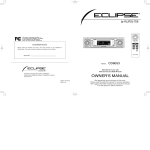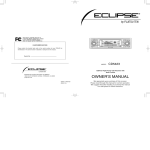Download Eclipse CD5415 Owner`s manual
Transcript
CD5415_出力 05.1.11 11:40 AM ページ 1
OWNER'S MANUAL
CD5415
ESN E5 High-Power CD Receiver with MP3 Decoder
CUSTOMER NOTICE
Please retain this booklet and write in the serial number
of your CD5415 for identification.
The serial number is labeled or stamped on the chassis.
Serial No.
Contact:FUJITSU TEN CORP. OF AMERICA
19600 So. Vermont Avenue, Torrance, CA 90502
Call:800-233-ECLIPSE
www.eclipse-web.com
"ECLIPSE" is a registered trademark of
FUJITSU TEN LIMITED in 48 countries
including the U.S. and Japan.
090001-1465A700 0501MT (F.O)
OWNER'S MANUAL
FUJITSU TEN LIMITED
CD5415
ESN E5 High-Power CD Receiver with
MP3 Decoder
We appreciate your purchase of this receiver.
Please read through this manual for correct operation.
We suggest that after reading it you keep this manual
in a safe place for future reference.
For your safety in using the
CD5415
Warnings and caution signs, illustrated below, are posted
throughout this manual as well as on the CD5415. They show safe
and correct ways to handle the product so as to prevent personal
injury to you, others and to avoid property damage.
Before reading through the manual, take time to read through and
learn the important information listed in this section.
Warning
Caution
This sign indicates a situation in which
incorrect handling or disregard of this sign
might result in death or serious personal injury.
This sign indicates a situation in which
incorrect handling or disregard of this sign
might result in personal injury or may result
solely in damage to property.
Warning
• Do not modify this system for use other than that specified
herein. Also, do not deviate from the installation procedures
described herein; Eclipse will not be held liable for damages
including, but not limited to serious injury, death or property
damage resulting from installations that enable unintended
operation.
• This equipment requires 12V DC and should only be installed in
a vehicle with a 12V negative ground electrical system. Any
other installation may cause a fire or other severe damage to
the equipment and the vehicle.
• Never install this equipment where it will interfere with safe
operation of the vehicle. Never block the driver's view. Do not
install equipment where it may interfere with operation of the
brakes, the steering or any safety equipment, including seat
belts and air bags.
• Before drilling holes in a vehicle for installation, you must
confirm the locations of pipes, tanks, electrical wiring, and
other vehicle systems and components to ensure that there will
be no interference or contact. In addition, you must also apply
rust prevention and leak prevention measures at the drilling
area. Otherwise, fire or electric shock could occur.
2
Warning
• When installing equipment do not remove or alter existing
vehicle fasteners, including nuts, bolts, screws, clips, and
fittings. Never detach, move or alter existing vehicle wiring,
including electrical grounds and straps. Alteration of existing
vehicle components may make vehicle unsafe to operate.
• Before installation, remove the negative (-) battery terminal to
prevent shocks, electrical arcing, fires, and damage to vehicle
wiring and the equipment you are installing.
• Secure wiring with tape or plastic ties so that wires do not
interfere with vehicle operation, including brake pedal, gear
shifter and steering. Position wires so that they will not be
rubbed, abraded, or damaged by moving vehicle components,
including power seats.
• To avoid equipment and vehicle damage, including fire, never
supply power to installed equipment in a way which will
overload the capacity of an existing vehicle circuit. Never
leave a power supply wire or connection uninsulated. Always
install supplied fuses, circuit breakers, and relays.
• Air bags are vital safety equipment. Never install equipment in a way
which will alter air bag wiring or interfere with air bag deployment.
Air bags must function properly in the event of an accident.
• When installation is complete, test all vehicle electrical systems
for proper operation, including lights, horn, brake lights, and
emergency flashers.
• For your protection, never use a power drill without safety
glasses or goggles. Debris or broken drill bits may cause
severe eye injuries, including blindness.
• Use electrical tape to insulate the ends of all wires, even if not
used. Proper insulation prevents arcs, shocks and fires.
• Some equipment uses batteries. Never install equipment
where young children can get access to batteries. If a battery
is swallowed, seek medical attention immediately.
• When vehicle is moving, never take your eyes off the road to make
adjustments to the equipment. You must pay attention to the road
to avoid accidents, do not let the operation or adjustment of the
equipment distract you from proper vehicle operation.
• The driver should not look at the screen while driving.
Accidents may result if you are not paying attention to the
forward direction.
• Do not put foreign objects in the loading slot of disc. Fires or
shocks may result.
3
Warning
• Do not disassemble or alter this equipment. Accidents, fires or
shocks may result.
• Do not let water or foreign objects enter the internal parts of this
equipment. Smoke, fires or shocks may result.
• Pay attention to where the remote control is left. Traffic
accidents or problems with driving may result if the remote
control makes its way under the brake pedal etc. when the
vehicle is stopped or when it goes around a corner.
• Do not use when it is broken (the screen is not lit or no sound
comes out). Accidents, fires or shocks may result.
• Always replace fuses with fuses of identical capacity and
characteristics. Never use a heavier fuse than the original.
Using the wrong type of fuse may cause a fire or severe
damage.
• If foreign objects or water enters the equipment, smoke comes
out, or there is a strange odor, stop using it immediately, and
contact your dealer. Accidents, fires, or shocks may result if
you continue to use it in these conditions.
• The driver should not change the CD while driving. As
accidents may result if you are not paying attention to the
forward direction, first stop the car at a safe location and then
proceed.
• Plastic bags and wrappings may cause suffocation and death.
Keep away from babies and children. Never put bag over your
head or mouth.
Caution
• Wiring and installing this equipment requires expertise and
experience. Professional installation is recommended. Consult
with your dealer or a professional installer. Incorrect wiring may
damage the equipment or interfere with safe vehicle operation.
• Use only the accessory parts as specified. Using other parts may cause
damage to the equipment or cause parts to fall or fly off the equipment.
• Do not install the unit in places where it may get dew
condensation on (around the air conditioning hose, etc.), come
in contact with water, or in condition of high moisture, dust or
oily smoke. If water, moisture, dust or oily smoke enters this
unit, smoke, fires or malfunctions may result.
4
Caution
• Avoid installing in places where it cannot be fastened securely
or where there are strong vibrations. Also, if you installed the
unit with double-sided tape, first wipe away dirt and wax from
the installation area. Otherwise, the unit may come loose due
to vibration while driving, causing problems for driving and
resulting in traffic accidents or injuries.
• Do not install in places with direct sunlight or where it will be hit
directly by hot air from the heater. This may increase the temperature
of the interior of this equipment, resulting in fires and malfunctions.
• Do not block the fan, heat sink or vents for this unit. When fan,
heat sink or vent is blocked, the interior overheats, and fires
may result.
• Connect as specified in the installation manual. If not
connected normally, fires or accidents may result.
• When installing in vehicles equipped with air bags, check the
manufacturer's cautions regarding operation before operating.
Airbags may not operate properly.
• Carry out the wiring such that cords are not pinched by
movable parts such as seat rails, and screw parts of the vehicle
body. Accidents, fires and shocks may result from
disconnection and electrical shorts.
• Carry out the wiring such that the cord does not make contact
with metal parts. The cord is may be damaged by contact with
metal parts, resulting in fire and shocks.
• Avoid hot surfaces when wiring equipment. High temperatures
may damage wiring, causing shorts, arcing and fires.
• When changing the installation location for this equipment,
please consult the dealer where you bought it for safety
reasons. Expertise is necessary for removal and installation.
• Keep volume to a reasonable level so that you can hear sounds
from outside the vehicle, including warning sounds, voices, and
sirens. Failure to do so may cause an accident.
• Do not put your hands or fingers into the loading slot of disc.
Injuries may result.
• Do not touch the heat dissipating part of the amp. Burns may
result from the heat of this part.
• Do not recharge dry batteries. Dry batteries may rupture,
resulting in injuries.
5
Caution
• Do not use batteries other than those specified. Also, do not
mix old and new batteries. Injuries or pollution to the
surroundings may result from battery ruptures and leakage.
• When inserting batteries into the equipment, be careful of the
polarity (positive/negative), and insert them as indicated. If the
battery polarities are incorrect, injuries and pollution to the
surroundings may result from battery ruptures and leakage.
• Replace used batteries as soon as possible; they may leak and
damage equipment. Battery leakage can burn your skin or
your eyes. Wash hands after handling.
• If alkaline solution from alkaline dry batteries makes contact with your
skin or clothes, flush with clean water. If any of the solution gets in your
eyes, also flush clean with water and then seek medical attention.
• When disposing of lithium dry batteries, affix insulating tape to
the positive and negative terminals, and after they are insulated,
dispose of them according to the "Local municipal directives".
Shorts, fires and ruptures may result from disposal together with
other electrically conductive objects such as metal parts, etc.
• Do not short, disassemble or heat the batteries, or place them in fire or
water. Fire and injuries may result from battery rupture and leakage.
• Store the remote control in a place away from direct sunlight,
high temperatures, and high moisture levels. The case may
change shape, and the batteries may rupture and leak.
• Do not use this equipment except for in-vehicle use. Shocks or
injuries may result.
• Be careful of the position of the volume when turning the power
source ON. Hearing damage may result if very loud noise is
emitted when the power is turned ON.
• Do not operate under abnormal conditions such as when the
sound is broken or distorted. Fires may result.
• This equipment uses invisible laser light. Do not disassemble
or alter this equipment. If trouble occurs, contact the dealer
where you bought the equipment. Altering this equipment may
cause exposure to laser emissions (worsening eyesight), or
result in accidents, fires or shocks.
• If the equipment is dropped or the cabinet is broken, turn off
the power to the main unit and contact your dealer. If used in
this condition, fires or shocks may result.
6
Table of Contents
Operating precautions ............................................ 11
Notes on operation ..................................................................... 11
About compact discs .................................................................. 12
About cleaning a CD .................................................................. 14
Names of controls and parts .................................. 15
ESN security operating procedure ......................... 16
About ESN .................................................................................. 16
How to operate the ESN (Key CD) security ............................... 17
How to program the Key CD ................................................ 17
How to cancel the Key CD ................................................... 18
How to change the Key CD .................................................. 19
How to resume normal operation (ESN security lock out) ... 19
What happens if an incorrect CD is inserted? ...................... 20
How to turn the security indicator on/off ..................................... 21
How to read the Electronic Serial Number ................................. 21
Basic operation ........................................................ 22
Turning the power on and off ..................................................... 22
Listening to a CD ........................................................................ 23
Listening to the tuner .................................................................. 24
Adjusting audio volume .............................................................. 25
Switching audio control modes ................................................... 26
VOL (VOLUME) Mode ......................................................... 26
BASS Mode ......................................................................... 26
MID (MIDDLE) Mode ........................................................... 26
TREB (TREBLE) Mode ........................................................ 27
BAL (BALANCE) Mode ........................................................ 27
FAD (FADER) Mode ............................................................ 27
NON-F (NON-FADER) Mode ............................................... 27
NF-P (NON-FADER PHASE) Mode ..................................... 28
LOUD Mode ......................................................................... 28
Storing user presets for the equalizer ........................................ 29
Changing the equalizer mode .................................................... 30
Making changes with Function Mode ......................................... 31
Disabling the guide tone feature (for button operation) ........ 31
Setting the time .................................................................... 32
7
How to operate the CD player ................................. 33
Listening to CDs ......................................................................... 33
Advancing to the next track or returning to the beginning of the
track being played ...................................................................... 34
Fast Forward/Rewind ................................................................. 34
Playing the beginning of tracks (SCAN) ..................................... 34
Repeating the same track (REPEAT) ......................................... 35
Playing tracks in random order (RANDOM) ............................... 35
Ejecting the disc ......................................................................... 36
Displaying CD TEXT .................................................................. 36
How to operate the MP3 player ............................... 37
About MP3 .................................................................................. 37
What is MP3? ....................................................................... 37
Playable MP3 file standards ................................................ 37
ID3 tags ................................................................................ 37
Media ................................................................................... 38
Format of discs .................................................................... 38
File names ........................................................................... 39
Multi-sessions ...................................................................... 39
Playing MP3 ......................................................................... 39
MP3 playing time display ..................................................... 39
Display order of MP3 file/folder names ................................ 39
Listening to MP3 file ................................................................... 40
Advancing to the next track (file) or returning to the beginning
of the track (file) being played .................................................... 41
Fast Forward/Rewind ................................................................. 41
Skipping to the next or previous folder ....................................... 41
Return to the root directory of the CD ........................................ 42
Playing the beginning of files (SCAN) ......................................... 43
Repeating the same file (REPEAT) ............................................ 43
Playing files in random order (RANDOM) .................................. 44
Displaying title ............................................................................ 45
How to operate the tuner ........................................ 46
Tuning to a station ...................................................................... 46
Entering stations into memory automatically
(The automatic preset mode: ASM) .......................................... 47
Manually setting stations into memory ....................................... 48
Preset station scan ..................................................................... 49
Switching the display .................................................................. 49
Changing the reception sensitivity for automatic scanning ........ 50
8
Changing the radio band location ............................................... 51
FM reception characteristics ...................................................... 52
FM reception differs from AM ............................................... 52
Fading out ............................................................................ 52
Reception area of FM broadcasts ........................................ 53
Multipath .............................................................................. 53
How to use an optional remote control ................. 54
Precautions in use of the remote control .................................... 54
Cleaning the remote control ....................................................... 54
Turning the power on/off ............................................................ 55
Adjusting the audio volume ........................................................ 55
Muting the volume ................................................................ 55
Switching playback modes ......................................................... 56
How to play the tuner ................................................................. 56
Selecting the FM/AM band ................................................... 56
Selecting a station (manually or automatically) .................... 57
Selecting preset stations ...................................................... 57
How to play CDs ......................................................................... 57
Switching disc mode ............................................................ 57
Advancing to the next track or returning to the beginning
of the track being played ...................................................... 58
Skipping to the next or previous disc ................................... 58
Listening to MP3 file .................................................................... 59
Switching the disc mode ...................................................... 59
Advancing to the next file or returning to the beginning
of the file being played .......................................................... 60
Skipping to the next or previous folder ................................. 60
Fast Forward/Rewind ........................................................... 60
Replacing the battery ................................................................. 61
How to operate the receiver with an optional
CD changer connected............................................. 62
Listening to a CD......................................................................... 62
Advancing to the next track or returning to the beginning of
the track being played ................................................................. 62
Fast Forward/Rewind .................................................................. 62
Playing the beginning of tracks (SCAN) ...................................... 63
Repeating the same track (REPEAT).......................................... 63
Playing tracks in random order (RANDOM) ................................ 64
Skipping to the next or previous CD............................................ 64
Specifying a CD to play ............................................................... 65
9
Switching the display .................................................................. 65
How to operate the tuner with an optional
HD RADIO tuner connected (U.S.A. only) .............. 66
About HD Radio ......................................................................... 66
Tuning to a station ...................................................................... 67
Entering stations into memory automatically
(The automatic preset mode: ASM) ........................................... 68
Manually setting stations into memory ....................................... 69
Preset station scan ..................................................................... 70
Switching between displays when receiving HD Radio .............. 71
HD Radio reception settings ....................................................... 72
How to operate the tuner with an optional SIRIUS
satellite radio tuner connected (U.S.A. only) ........ 73
About SIRIUS satellite radio ....................................................... 73
Selecting the radio mode ............................................................ 74
Tuning to a channel .................................................................... 74
Category selection ...................................................................... 75
Direct channel selection ............................................................. 75
Manually setting channels into memory ...................................... 76
Preset channel scan ................................................................... 77
Switching displays when using the SIRIUS satellite radio .......... 77
If you have a question: ............................................ 78
Displayed information (for troubleshooting) ................................ 79
Specifications .......................................................... 82
Before installation ................................................... 83
Components ............................................................................... 83
Installation angle ........................................................................ 83
Mounting instruction ............................................... 84
Mounting the main unit ............................................................... 84
Names of lead wires and destinations ........................................ 87
System ....................................................................................... 88
How to contact customer service .......................... 93
10
Operating precautions
Operating precautions
<Your CD5415 will perform well over a long period of time through correct
handling and care.>
Notes on operation
• For your safety, play only at volume levels that allow outside sounds to be
heard.
• We recommend using with this player a disc with
the logo shown to the left.
• You can play music CDs(CD-R/CD-RW) on this
player. Be sure to use discs that have been
properly processed.
Depending on the editing equipment used, some
discs may not play properly.
• Do not insert anything other than a CD into the
disc slot.
Do not insert any foreign objects, such as coins or
credit cards, into the disc slot. Be especially
watchful of children’s mischief in this regard.
• Avoid severe mechanical shock.
When the player is subjected to severe vibration
while traveling over a rough surface, playback
may be intermittent. When a situation like this
occurs, resume playback after returning to a
smoother road.
• About dew condensation.
In cold or rainy weather, just as the interior glass
surface gets fogged, dew (water condensation)
may also settle on the deck. When this occurs,
disc playback may become intermittent or
impossible. Dehumidify the air in the vehicle for a
while before resuming playback.
• Cleaning the disc slot.
The disc slot tends to get dusty. Clean it
occasionally to prevent accumulated dust from
scratching the discs.
11
Operating precautions
About compact discs
• The signal recorded on a compact disc is read by a laser beam, so
nothing touches the disc surface. A scratch on the recorded surface or a
badly warped disc may cause deteriorated sound quality or intermittent
playback. Observe the following precautions to ensure high quality sound
performance:
• Do not leave an ejected disc in the disc slot
for very long; the disc may warp. Discs
should be stored in their cases and kept
away from high temperature and humidity.
• Do not stick a piece of paper or tape on, nor
write on or scratch either side of a disc.
• Discs spin at a high speed inside the deck.
Keep cracked or warped discs out of the
player to avoid damaging it.
• Avoid touching the recorded surface when
handling a disc; handle discs by their edges.
12
Operating precautions
About brand new CDs
• You may notice that some brand
new discs are rough around the
center hole or outside edge.
Remove the rough edges with
the side of a ballpoint pen, etc.
Rough edges may prevent
proper loading in the deck.
Flakes from the rough edges
may also stick to the recorded
surface and interfere with
playback.
About CD accessories
• Do not use accessories
(stabilizers, protective seals, laser
lens cleaners, etc.) sold for
“improving sound performance”
or “protecting CDs.” The changes
in CD thickness or outside
dimensions made by these
accessories may cause problems
in the player.
Rough Edges
Ballpoint
pen
Rough
Edges
Flakes
• Please be sure NOT to attach any
ring-shape protector (or other
accessory) to your discs. Those
protectors are commercially
available and said to protect disc
and to improve sound quality
(and antivibration effect), but they
can do more harm than good in
regular uses. The most common
problems are disc insertion, disc
ejections, and won't play
problems due to the protector
ring that came off in the disc
mechanism.
Recorded surface
13
Operating precautions
About borrowed CDs
• Do not use a CD with glue or
remnants of adhesive tape or
labels. They may cause the CD
to get stuck inside or damage
the deck.
About irregularly-shaped CDs
• Specially-shaped CDs, like
heart-shaped or octagonal CDs,
cannot be played. Do not
attempt to play them, even with
an adapter, since they may
damage the player.
How to remove CDs
• When removing the ejected disc,
pull it straight out along the slot.
Pressing downward in the
process may scratch the
recorded surface of the disc.
OKAY
N
O
G
O
O
D
About cleaning a CD
• Use a commercially available compact disc
cleaner to clean a CD, wiping lightly from the
center to the edge.
XXXX
XXXX
XXXX
• Do not use benzine, thinner, LP record spray
or other cleaners on CDs. They may damage
a CD’s finish.
14
Names of controls and parts
Names of controls and parts
①
②③
④
⑤⑥
⑦ ⑧
⑭
⑨
⑬ ⑫
[CD
(EJECT) ] button
⑪
⑩⑧
Ejects compact disc.
[DISC] button
Switches between disc modes.
[FM AM] button
Switches to radio mode and switches radio bands.
Disc slot
Inserts compact discs.
[DISP FUNC] button
Switches screen display and turns function mode ON/OFF.
[SOUND] button
Sets the equalizer settings.
[SEL] button
Selects radio stations and CD tracks.
[
Automatically finds radio reception or to fast forward/rewind.
/
] button
[RTN] button
Returns to previous screen.
[RESET] button
Resets deck functions to default settings.
Buttons [1] to [6]
Selects radio preset channels and performs disc mode
functions.
[AUDIO CONTROL] button
Adjusts volume and performs other functions.
[PWR] button
Turns deck power ON/OFF.
[MUTE] button
Mutes or cancels muting.
15
ESN security operating procedure
ESN security operating procedure
About ESN
This deck incorporates ESN (ECLIPSE Security Network). The ESN is
a security system which disables all deck functions when the power
is restored if the deck is stolen from the vehicle. Once the ESN is
activated, removing power to the desk or vehicle will activate the
security feature.
Setting or canceling of the security feature can be done with a "Key
CD". It is necessary to register a music CD as the "Key CD" in
advance.
16
ESN security operating procedure
Button [6]
[DISP FUNC] button
How to operate the ESN (Key CD) security
How to program the Key CD
1
Check that the unit is in standby.
2
Press and hold button [6], then the [DISP FUNC]
button, and hold both for more than one second.
A [SEC] message appears, then in two seconds it will
change to [DISC].
The CD5415 is now ready to accept your Key CD in the
CD slot.
ATTENTION
•If a CD has already been inserted, a [SEC] message appears,
and then the CD is ejected.
•If a security is activated, programming the Key CD is not
available.
3
Insert the CD into the slot.
A [SEC] message appears, then the Key CD is ejected.
ATTENTION
•If there is a problem with the inserted CD, an [ERR] message
will appear for two seconds and the CD will be ejected. Reinsert
the ejected CD.
•If a CD causes the [ERR] message to appear twice in a row, a
[CHANGE] message will appear for two seconds. Try another
CD.
•Copy protected CD and MP3 CD-ROM cannot be programmed
for Key CD security.
•The Security indicator will flash whenever the vehicle’s ignition
is switched off.
17
ESN security operating procedure
Button [6]
[DISP FUNC] button
How to cancel the Key CD
1
Check that the unit is in standby.
2
Press and hold button [6], then the [DISP FUNC]
button, and hold both for more than one second.
A [SEC] message appears, then in two seconds it will
change to [DISC].
The CD5415 is now ready to accept your Key CD in the
CD slot.
ATTENTION
If a CD has already been inserted, a [SEC] message appears,
and then the CD is ejected.
3
Insert your Key CD into the slot.
A [CANCEL] message appears, then the Key CD is
ejected.
The Key CD is canceled.
ATTENTION
•This process cancels the protection for the ESN deck.
•If power to the ESN deck is disconnected, then reconnected, a
Key CD will not need to be inserted in order to return the unit to
normal operation.
•Inserting a CD other than the Key CD will not cancel the
protection. Instead, the display [ERR] for two seconds, then the
normal CD playback mode will activate.
18
ESN security operating procedure
How to change the Key CD
1
First, cancel the existing Key CD.
Refer to “How to cancel the Key CD.”
2
Next, program a new Key CD.
Refer to “How to program the Key CD.”
How to resume normal operation (ESN security lock out)
If power is disconnected while ESN security is active (a Key
CD was programmed), operation is disabled until power is
restored and the unit unlocked. Follow this procedure to
resume normal operation.
1
When the power is turned on after disconnecting
the battery power, a [SEC] message will appear for
two seconds. Thereafter, the message changes to
[DISC] and the CD5415 is ready to accept your Key
CD into the slot.
2
Insert your Key CD into the slot.
If the correct CD is inserted, an [OK] message will
appear for two seconds and the CD will begin playing.
ATTENTION
•If an incorrect CD is inserted, an [ERR_] ("ERR" and error
number) message will appear for two seconds, after which the
CD will be ejected.
•If [ERR5] (the 5th time an error has occurred) appears, [HELP]
will appear, after which the CD will be ejected. When [HELP]
appears, carry out the operations for an ESN security lock out
by following the procedure in "What happens if an incorrect CD
is inserted?" (See next page).
•You must use the same CD used for Key CD programming; a
duplicate CD may not work properly.
19
ESN security operating procedure
Button [6]
[DISP FUNC] button
What happens if an incorrect CD is inserted?
1
After the 5th incorrect attempt, the display reads
[HELP] for five seconds.
[HELP] will appear for five seconds, after which the serial
number will appear.
2
Press button [6], then the [DISP FUNC] button, and
hold them for five seconds.
After the [SEC] message will appear for two seconds,
rolling code will appear.
3
Press the [DISP FUNC] button.
A [DISC] message appears.
You will have five more attempts the correct disc.
4
Insert your Key CD into the slot.
If the correct CD is inserted, an [OK] message will
appear for two seconds and CD will be ejected.
ATTENTION
•If an incorrect CD is inserted, an [ERR_] ("ERR" and error
number) message will appear for two seconds, after which the
CD will be ejected.
•This process cancels the protection for the ESN deck.
Note If after five tries the correct Key CD is not inserted, the display
reads [CALL800]; the unit must be returned to Eclipse to be
reset. In this case, please contact your Eclipse dealer for
assistance. For country-specific customer service information,
refer to "How to contact customer service" on page 93.
Your key CD can be easily forgotten. Write the
album name in a reminder note (See Page 95).
20
ESN security operating procedure
Button [2]
[DISP FUNC] button
Button [4]
How to turn the security indicator on/off
Once ESN security is activated, the indicator flashes whenever the
vehicle’s ignition is turned off, warning potential thieves that the unit
is protected. However, if you do not want this visible deterrent, it may
be turned off.
1
With the unit in standby, press button [2], then the [DISP
FUNC] button and hold both for more than one second.
2
[IND. FLASH] or [IND. -----] appears on the display.
[IND. FLASH] means the security indicator will flash when the
vehicle’s ignition is off, and [IND. -----] means it will not. Repeat
the above steps to reactivate the flash mode.
How to read the Electronic Serial Number
1
Check that the unit is in standby.
2
Press button [4], then the [DISP FUNC] button, and hold
both for more than one second.
[ESN] appears on the display, followed by an eight-digit
number; this number is your electronic serial number (ESN).
You may use this number to identify your Eclipse CD5415 in
the event it is recovered after being stolen.
21
Basic operation
Basic operation
[PWR] button
This section covers basic operating procedures. For additional
details, please refer to the sections on specific functions.
Turning the power on and off
Turning the power on and off.
When the power is turned on, the state used when the power was
turned off such as CD and tuner playback is restored.
When the vehicle has no ACC position on the ignition switch, care is
needed when turning off the deck. Follow Step 2 or Step 3 when
turning off the power.
1
When power is OFF, press the [PWR] button.
The power will come ON.
ATTENTION
2
When the deck's power is turned on for the first time or if the
battery terminals have been disconnected because of a reason
such as vehicle maintenance and the power is then turned back
on, the deck will start up in FM1 mode. After this, the broadcast
stations will be searched for automatically and stored in buttons
[1] to [6].
When power is ON, press the [PWR] button for less than
two seconds.
The power will go OFF and the deck will be in Standby.
If you press the [PWR] button again for more than one second,
the power will go completely off.
3
When power is ON, press the [PWR] button for more
than two seconds.
The power will go completely OFF.
ATTENTION
If a car is not equipped with an ACC position (for example, a
European car), keep the [PWR] button depressed for more than
two seconds.
22
Basic operation
[DISC] button
Listening to a CD
1
Insert a CD into the disc slot, label side up.
The CD will start playing.
ATTENTION
When a CD is already loaded, press the [DISC] button to switch
to the CD mode.
23
Basic operation
[FM AM] button
[
] button
[SEL]
button
Buttons [1] to [6]
[
] button
Listening to the tuner
1
Press the [FM AM] button.
This will turn the tuner on.
2
Press the [FM AM] button to switch to the desired FM or
AM bands.
Radio bands will switch from FM1 ➔ FM2 ➔ FM3 ➔ AM in
order each time the button is pressed.
3
Turn the [SEL] button to the left or right to tune to a
station.
Turn to the right: Tunes to higher frequencies.
Turn to the left: Tunes to lower frequencies.
4
Press the [ ] or [ ] button to start the automatic station
search.
[
[
ATTENTION
] button:
] button:
Starts searching toward higher frequencies.
Starts searching toward lower frequencies
•If stations have been stored in memory, pressing a button
from [1] to [6] will directly select a station. (Refer to the section
“Manually setting stations into memory” on page 48)
•When an optional HD Radio tuner unit is connected, digital
broadcasts have reception priority. (USA only)
24
Basic operation
[AUDIO CONTROL] button
[MUTE] button
Adjusting audio volume
1
Turn the [AUDIO CONTROL] button to the left or right.
Turn to the right: Increases the volume.
Turn to the left: Decreases the volume.
ATTENTION
Press the [MUTE] button for less than one second to cut the
volume or restore it instantly.
Warning
Do not adjust the volume or other controls while driving the
vehicle. Do so only while parked in a safe location.
25
Basic operation
[AUDIO CONTROL] button
Switching audio control modes
Various audio control modes may be fine-tuned using this
procedure.
1
Press the [AUDIO CONTROL] button for less than one
second to select the item to be adjusted.
Modes will switch in the order shown below each time the
button is pressed.
VOL
BASS
LOUD
MID
NF-P
TREB
BAL
FAD
NON-F
VOL (VOLUME) Mode
Adjusts volume.
Turn the [AUDIO CONTROL] button to the left or right.
Turn to the right: Increases the volume.
Turn to the left: Decreases the volume.
BASS Mode
Adjusts bass level. Bass mode can be adjusted for each
source (CDP/CDC, FM and AM).
Turn the [AUDIO CONTROL] button to the left or right.
Turn to the right: Emphasizes low sounds.
Turn to the left: Softens low sounds.
MID (MIDDLE) Mode
Adjusts middle level. Mid mode can be adjusted for each
source (CDP/CDC, FM and AM).
Turn the [AUDIO CONTROL] button to the left or right.
Turn to the right: Emphasizes medium sounds.
Turn to the left: Softens medium sounds.
26
Basic operation
[AUDIO CONTROL] button
TREB (TREBLE) Mode
Adjusts treble level. Treble mode can be adjusted for each
source (CDP/CDC, FM and AM).
Turn the [AUDIO CONTROL] button to the left or right.
Turn to the right: Emphasizes high sounds.
Turn to the left: Softens high sounds.
BAL (BALANCE) Mode
Adjusts left/right speaker balance.
Turn the [AUDIO CONTROL] button to the left or right.
Turn to the right: Emphasizes right speakers.
Turn to the left: Emphasizes left speakers.
FAD (FADER) Mode
Adjusts front/rear speaker balance.
Turn the [AUDIO CONTROL] button to the left or right.
Turn to the right: Emphasizes front speakers.
Turn to the left: Emphasizes rear speakers.
NON-F (NON-FADER) Mode
Adjusts non-fader level (for connected sub-woofers, etc.).
Turn the [AUDIO CONTROL] button to the left or right.
Turn to the right: Increases level.
Turn to the left: Decreases level.
27
Basic operation
[AUDIO CONTROL] button
NF-P (NON-FADER PHASE) Mode
The merging of sound between the front and rear speakers and
the woofer can be improved by selecting the phase.
Switch the phase to a phase which lets the speakers combine
without any disharmony.
Turn the [AUDIO CONTROL] button to select NORMAL or
REVERSE.
NOR: Normal phase
REV: Reverse phase
LOUD Mode
The loudness control may be turned on to emphasize low and
high frequencies at low volume levels.
Loudness compensates for the apparent weakness of low and
high frequencies at low volume by boosting the bass and
treble levels.
Turn the [AUDIO CONTROL] button until the [LOUD ON]
display appears on the screen.
ATTENTION
To disable the loudness feature, repeat the above procedure to
display the [LOUD OFF] indication.
28
Basic operation
[AUDIO CONTROL] button
Storing user presets for the equalizer
The adjustment values for BASS, MIDDLE and TREBLE settings
made in the audio control mode can be stored. The stored
adjustment values can be called by changing the equalizer mode.
For detail, see“Changing the equalizer mode”on page 30.
1
Press the [AUDIO CONTROL] button for more than one
second.
The adjusted values are stored.
29
Basic operation
[SOUND] button
Changing the equalizer mode
EQ (equalizer) mode can be used to adjust the frequency of the
audio channels being played back in accordance with the genre and
instruments of the music being played.
Apart from four equalizer modes, this deck offers the audio
adjustment mode in which you can store set BASS, MIDDLE, and
TREBLE adjustment values, and the CUSTOM Mode in which and
you can apply these adjustment values.
1
Press the [SOUND] button for less than one second.
Each time the button is pressed, the equalizer mode changes
in the following order.
DEFEAT (equalizer OFF)
POWER (bass tones emphasized)
SHARP (high tones emphasized)
VOCAL (mid tones emphasized)
CUSTOM (stored user-preset values for the equalizer)
30
Basic operation
[DISP FUNC] button
[SEL] button
[RTN]
button
Making changes with Function Mode
A variety of settings can be changed.
1
Press the [DISP FUNC] button for more than one
second.
The function mode is activated.
2
Turn the [SEL] button in either direction to display setting
items for selection.
Setting items will be displayed in the following order when the
[SEL] button is turned to the right.
BEEP
ATTENTION
CLOCK
If the optional HD RADIO tuner is connected, the
selections will switch in the following order.
BEEP
HD RADIO
CLOCK
Disabling the guide tone feature (for button operation)
The receiver is set at the factory to emit a beep tone in
response to button operation. The guide tone feature may be
disabled in the following procedure:
1
2
Turn the [SEL] button to select BEEP.
Press the [SEL] button.
The Guide Tone Mode will be switched ON/OFF.
3
4
5
Turn the [SEL] button to select ON or OFF.
Press the [SEL] button to select current setting.
Press the [RTN] button.
At this time, other adjustments can also be made in
Function Mode.
6
Press the [DISP FUNC] or [RTN] button to exit
Function Mode.
31
Basic operation
[SEL] button
[RTN]
button
[DISP FUNC] button
Setting the time
This receiver uses the 12-hour display notation.
1
Turn the [SEL] button to select CLOCK.
2
Press the [SEL] button.
The clock adjustment mode is activated.
3
Press the [SEL] button to display the item to be
selected for adjustment.
Hours or minutes will be switched each time the button is
pressed.
4
Turn the [SEL] button to the left or right.
Turn to the right: Turns the time forward.
Turn to the left: Turns the time back.
5
Press the [RTN] button.
At this time, other adjustments can also be made in
Function Mode.
6
Press the [DISP FUNC] or [RTN] button to exit
Function Mode.
32
How to operate the CD player
How to operate the CD player
[DISC] button
First press the [DISC] button to switch to the disc mode. It is
assumed here that a CD has already been loaded into the unit.
Listening to CDs
1
Press the [DISC] button.
This starts CD play.
If an external CD changer is connected, each additional press
of the [DISC] button will switch modes from CD changer 1 ➔
CD changer 2 ➔ CD player.
A changer or player with no discs loaded will be skipped.
Caution
•Playback may be intermittent when there is a scratch on a CD
or when the recorded side is dirty.
•Only two external CD changers may be connected.
33
How to operate the CD player
[SEL] button [
Button [4]
[
] button
] button
Advancing to the next track or returning to
the beginning of the track being played
1
Turn the [SEL] button to the left or right.
Turn to the right: Advances to the next track.
Turn to the left: Returns to the beginning of the track being
played. (Repeat turning for previous tracks.)
Fast Forward/Rewind
Fast forward or rewind the song currently being played.
1
Press and hold the [ ] or [ ] button.
[
[
] button: Fast forward.
] button: Rewind.
Playing the beginning of tracks (SCAN)
1
Press button [4].
Pressing the button causes the player to move up to the next
track and play it for 10 seconds, then move up to the next track
and play it for 10 seconds, and so on until the button is
pressed again.
ATTENTION
•To continue playing a desired track, press the button again to
stop scanning.
•After the entire disc is scanned once, ordinary playback starts
from the point where scanning started.
34
How to operate the CD player
Buttons [5] and [6]
Repeating the same track (REPEAT)
1
Press button [5] to repeat the track being played.
To cancel, press button [5] again.
Playing tracks in random order (RANDOM)
1
Press button [6] to play the tracks in random order.
To cancel, press button [6] again.
ATTENTION
•During random playback, press button [5] to repeat the track
being played. To cancel repeat play (go back to random play),
press button [5] again.
During playback of a particular track: The track being played is
played repeatedly.
While searching: The following track is played repeatedly.
•Occasionally the same track happens to be played (selected)
two or more times in a row; this is normal operation and is not a
sign of a problem.
•When any of the functions - “Playing the beginning of tracks,”
“Repeating the same track” and “Playing tracks in random
order” - is selected, a message such as [SCAN], [REPEAT] or
[RANDOM] appears on the display to verify the current function.
35
How to operate the CD player
[CD
[DISP FUNC] button
(EJECT)] button
Ejecting the disc
1
Press the [CD
(EJECT)] button.
Disc is ejected.
Displaying CD TEXT
Only the built-in CD player supports CD TEXT. It can not be
displayed with the optional CD changer. If the CD came with a logo
shown below, it is recorded with a disc title and track titles. These
information will be displayed during playback.
1
Press the [DISP FUNC] button for less than one second.
Each time the button is pressed, the following will be displayed
in order.
Elapsed time ➔ Disc title/Track title* ➔ Clock
*: The display are shows a maximum of 8 characters and then scrolls to
display the remaining characters.
After the disc title is displayed, the track title will be displayed by
scrolling. After the track title is scrolled the display will be fixed.
If the CD does not contain any text data, "NO TITLE" will appear.
36
How to operate the MP3 player
How to operate the MP3 player
About MP3
ATTENTION
The making of MP3 files by recording from sources such as
broadcasts, records, recordings, videos and live performances
without permission from the copyright holder for uses other than
personal enjoyment is prohibited.
What is MP3?
MP3 (MPEG Audio Layer III) is a standard format for audio compression
technology. By using MP3, a file can be compressed to one-tenth the size
of the original.
This deck has limitations on MP3 file standards and recorded media and
formats that can be used.
Playable MP3 file standards
• Supported standards: MPEG-1 Audio Layer III
• Supported sampling frequencies: 44.1, 48 (kHz)
• Supported bit rate: 64, 80, 96, 112, 128, 160, 192, 224, 256, 288, 320
(kbps)
* Supports VBR.
* Does not support free format.
• Supported channel modes: stereo
ID3 tags
MP3 files have an "ID3 Tag" that allows input of information so that data
such as song title and artist can be saved.
This deck supports ID3v.1.0, ID3v.1.1, ID3v.2.2 and ID3v.2.3 tags.
37
How to operate the MP3 player
Media
Media capable of playing MP3 includes CD-R and CD-RW discs.
Compared to CD-ROM media commonly used for music discs, CD-R discs
are fragile in high temperature/high humidity environments and one section
of the CD-R may become incapable of playback. Fingerprints or scratches
on the disc may prevent playback or cause skipping during playback.
Sections of a CD-R may deteriorate if left inside a vehicle for long periods of
time. It is also recommended that CD-R discs be kept in a light-blocking
case because the discs are vulnerable to ultra-violet light.
Format of discs
The format of discs to be used must be ISO9660 Level 1 or Level 2.
Control items for this standard are as follows:
• Maximum directory layers:
8 layers
• Maximum characters for folder names/file names: 128 (including "." and 3
letter file extension)
• Allowable characters for folder names/file names: A~Z, 0~9, _ (underscore)
• Number of files/folders possible on a single disc: 512
[Configuration example for CD supporting MP3]
Root directory (F1)
F2
Folder 2
001.mp3
002.mp3
003.mp3
004.txt
005.mp3
F158
Folder 158
F159
Folder 159
Number of files/folders possible on a single
disc is 512.
Files aside from MP3 files (Example: 004.txt)
also count as single files.
001.mp3
002.mp3
F255
Folder 255
• Total number of folders possible on a single disc: 255
• Maximum files/folders this deck can recognize:
512*
*: A root directory is counted as one folder.
38
How to operate the MP3 player
File names
Only files with the MP3 file extension ".mp3" can be recognized as MP3 and
played. Be sure to save MP3 files with the ".mp3" file extension. The "MP"
letters of the file extension will be recognized whether entered as
uppercase letters or lowercase letters.
Caution
If the ".mp3" file extension is attached to a file other than an MP3
file, that file will be mistakenly recognized by the deck as an MP3
file and played, resulting in loud noise output that can damage
the speakers. Be sure to avoid attaching the ".mp3" file extension
to files that are not MP3 files.
Multi-sessions
Multi-sessions are supported, and playing of CD-R and CD-RW discs with
annotated MP3 files is possible. However, when "Track at once" has been
written, close the session or process the warning message. Standardize the
format of each session without changing the format.
Playing MP3
When a disc with recorded MP3 files is inserted, the deck first checks all the
files on the disc. No sound is output while the deck is checking the files on
the disc. It is recommended that the disc be recorded without files other
than MP3 files and without unnecessary folders in order to speed up the
checking of disc files by the deck.
MP3 playing time display
It is possible that playing time will not be correct, depending on the writing
condition of the MP3 file.
* It is possible that playing time will not be correct when VBR Fast Up/Down
is operated.
Display order of MP3 file/folder names
Names of MP3 folders and files within the same level are displayed in the
following order.
1. MP3 folders displayed first, by ascending order of numbers, letters.
2. Files displayed next, by ascending order of numbers, letters.
39
How to operate the MP3 player
[DISC] button
Button [3]
Listening to MP3 file
1
Press the [DISC] button.
This starts MP3 file play.
If an external CD changer is connected, each additional press
of the [DISC] button will switch modes from CD changer 1 ➔
CD changer 2 ➔ CD player.
A changer or player with no discs loaded will be skipped.
Caution
•Playback may be intermittent when there is a scratch on a CD
or when the recorded side is dirty.
•Only two external CD changers may be connected.
Note •When music data recorded in the normal way (CD-DA) is
present on the same disc with MP3 music files, the normally
recorded music data will be played. To listen to the MP3
music files, press button [3] for more than one second.
•When a non-MP3 file is played, [STBY ERR] will appear.
•The optional CD changer cannot be used to play MP3 files.
40
How to operate the MP3 player
[SEL] button [
] button
[
] button
Buttons [1] and [2]
Advancing to the next track (file) or returning to
the beginning of the track (file) being played
1
Turn the [SEL] button to the left or right.
Turn to the right: Advances to the next track (file).
Turn to the left: Returns to the beginning of the track (file)
being played.
Repeat turning for previous tracks (files).
Fast Forward /Rewind
Fast forward or rewind the song currently being played.
1
Press and hold the [ ] or [ ] button.
[
[
] button: Fast forward.
] button: Rewind.
Skipping to the next or previous folder
1
Press button [1] or [2].
Button [1]: Selects the next lower folder.
Button [2]: Selects the next folder.
41
How to operate the MP3 player
[RTN]
button
Return to the root directory of the CD
In the root directory, when a file cannot replay, the system will
return to the first file that can perform a replay. (In the
configuration example, the file is returning to 001.mp3. See
page 38.)
1
Press the [RTN] button.
42
How to operate the MP3 player
Buttons [4] and [5]
Playing the beginning of files (SCAN)
1
Press button [4].
Press the button briefly to play just the first 10 seconds of each
song for all the files in the current folder being played.
Pressing the button until [ALL SCAN] is displayed will play just
the first 10 seconds of the first song in each folder.
ATTENTION
•To continue playing a desired track, press the button again to
stop scanning.
•After the entire disc is scanned once, ordinary playback starts
from the point where scanning started.
Repeating the same file (REPEAT)
1
Press button [5].
Press the button briefly to repeat the file being played.
Pressing the button until [ALL REPEAT] is displayed will repeat
all the files in the current folder being played.
To cancel, press button [5] again.
43
How to operate the MP3 player
Buttons [5] and [6]
Playing files in random order (RANDOM)
1
Press button [6].
Press the button briefly to randomly play the files in the current
folder being played.
Pressing the button until [ALL RANDOM] is displayed will
randomly play the files in all the folders.
To cancel, press button [6] again.
ATTENTION
•During random playback, press button [5] to repeat the file
being played. To cancel repeat play (go back to random play),
press button [5] again.
During playback of a particular file: The file being played is
played repeatedly.
While searching: The following file is played repeatedly.
•Occasionally the same file happens to be played (selected) two
or more times in a row; this is normal operation and is not a sign
of a problem.
44
How to operate the MP3 player
[DISP FUNC] button
Displaying title
1
Press the [DISP FUNC] button for less than one second.
Each time the button is pressed the following will be displayed
in order.
Folder Name/File Name* 1 ➔ Tag* 2 ➔ Folder Number/File
Number ➔ Clock ➔ Elapsed Time
*1: The display area shows a maximum of 8 characters and
then scrolls to display the remaining characters.
After the folder name is displayed, the file name will be
displayed by scrolling. After the file name is scrolled, the
display will be fixed.
*2: If there is no tag data, "NO TAG" will appear.
45
How to operate the tuner
How to operate the tuner
[FM AM] button
[SEL] button
[
] button
[
] button
First, press the [FM AM] button to start tuner operation.
There are automatic and manual methods for setting stations in
memory. The receiver will accept up to 24 stations in memory: 6 in
AM and 18 in FM (6 each for FM1, FM2 and FM3.) (Initial setting)
Tuning to a station
1
Press the [FM AM] button for less than one second to
switch to the desired FM or AM bands.
Radio bands will switch from FM1 ➔ FM2 ➔ FM3 ➔ AM in
order each time the button is pressed.
2
Turn the [SEL] button to the left or right to tune to a
station.
Turn to the right: Tunes to higher frequencies.
Turn to the left: Tunes to lower frequencies.
3
Press the [ ] or [ ] button to start the automatic station
search.
[
[
ATTENTION
] button: Starts searching toward higher frequencies.
] button: Starts searching toward lower frequencies.
•At times, it may be difficult to maintain optimum reception
because the antenna affixed to your vehicle is in motion
constantly (relative to the broadcast antenna), encountering
continuous variation in the received radio signals’ strength.
Other factors affecting reception include interference from
natural obstacles, sign posts, etc.
•When an optional HD Radio tuner unit is connected, digital
broadcasts have reception priority. (USA only)
46
How to operate the tuner
[FM AM] button
[SEL]
button
Buttons [1] to [6]
Entering stations into memory automatically
(The automatic preset mode: ASM)
1
Press the [FM AM] button for less than one second to
switch to the desired FM or AM bands.
Radio bands will switch from FM1 ➔ FM2 ➔ FM3 ➔ AM in
order each time the button is pressed.
2
Press the [SEL] button for more than two seconds until a
beep is heard.
The automatic preset mode starts.
The [ASM ON] indicator on the screen flashes, and stations are
automatically entered in memory under buttons [1] to [6].
These buttons are called preset buttons.
ATTENTION
Caution
•Pressing the preset buttons ([1] to [6]) allows you to make onetouch station selections. The frequency of the selected station
is indicated on the display.
•When a new station is set in memory, the station previously set
in memory will be deleted.
•If there are fewer than six receivable stations, the stations set in
the remaining buttons will be retained.
If the vehicle’s battery is disconnected (for repairs to the vehicle
or for removing the receiver), all stations in memory will be lost.
In such a case, set stations in memory again.
47
How to operate the tuner
[FM AM] button
[SEL]
button
Buttons [1] to [6]
Manually setting stations into memory
This section covers the setting of stations in memory under the
numbered buttons.
1
Press the [FM AM] button for less than one second to
switch between FM and AM.
2
Turn the [SEL] button to the right or left to tune to the
station to be entered in memory.
3
Select any button, from [1] to [6], and press it for more
than two seconds.
The tuned station is now memorized and set in the button
selected. Repeat the procedure to set additional manually
tuned stations in memory, in turn, for buttons [1] to [6]. These
buttons are called the preset buttons.
ATTENTION
Caution
•Pressing the preset buttons ([1] to [6]) allows you to make onetouch station selections. The frequency of the selected station
is indicated on the display.
•When a new station is set in memory, the station previously set
in memory will be deleted.
If the vehicle’s battery is disconnected (for repairs to the vehicle
or for removing the receiver), all stations in memory will be lost.
In such a case, set stations in memory again.
48
How to operate the tuner
[SEL]
button
Buttons [1] to [6]
[DISP FUNC] button
Preset station scan
This function enables reception of all the stations in the preset
buttons for five seconds each.
1
Press the [SEL] button for less than one second.
[P SCAN] will appear on the display, and stations stored under
preset buttons [1] through [6] will be played for five seconds
each.
2
To stop the preset scan mode at a desired station, press
the [SEL] button again.
The receiver will stay tuned to the desired station.
Switching the display
1
Press the [DISP FUNC] button for less than one second.
Each press of the button swicthes the display the clock and
current frequency.
49
How to operate the tuner
[FM AM] button
Button [1]
Changing the reception sensitivity for automatic scanning
The deck lets you select the reception sensitivity to be used for
automatic scanning of stations. The two sensitivity modes available
for this deck are AUTO mode and DX mode.
ATTENTION
When an optional HD Radio tuner unit is connected, reception
sensitivity is set to the AUTO Mode. The DX Mode is unavailable.
(U.S.A. only)
AUTO Mode
During automatic scanning, the reception sensitivity
switches automatically to one of two levels. Initially the
reception sensitivity is set to the low level so that only
stations with strong signals are received. If no stations
could be received, the reception sensitivity is increased
so that stations with weaker signals can also be
received.
DX Mode
Because the reception sensitivity for automatic scanning
is set to the high level from the start, even stations with
weaker signals can be received. (Signal crossover may
result in some stations being hard to hear.)
1
Check that the deck is in standby mode.
2
Press and hold the [FM AM] button, then button [1], and
hold both for more than three seconds.
The mode switches between AUTO mode and DX mode each
time the buttons are pressed.
50
CD5415_02-2
04.11.30 10:14 AM
ページ 51
How to operate the tuner
[FM AM] button
Button [3]
Changing the radio band location
The location for the radio bands used between the North America
region and the Asia/Australia/Latin region can be switched. The
default setting is USA (North America).
ATTENTION
When an optional HD Radio tuner unit is connected, radio band
location is set to USA. Other radio band locations are
unavailable.(U.S.A. only)
1
Check that the deck is in standby mode.
2
Press and hold the [FM AM] button, then button [3], and
hold both for more than three seconds.
The radio band switches in the order shown below each time
the buttons are pressed.
USA
ASIA
AUS
LATIN
After this, the broadcast stations will be searched for
automatically and stored in buttons [1] to [6].
51
How to operate the tuner
FM reception characteristics
In general, FM has much better tonal quality than AM. However, FM
and FM stereo reception encounter several characteristic problems
not encountered with AM. FM is more difficult to receive than AM in a
moving vehicle. The following are explanatory notes on what to
expect from FM reception and on how to get satisfactory
performance.
FM reception differs from AM
A characteristic of transmitted signals is that lower frequencies
travel further. FM frequencies are much higher than AM’s
(similar to a ray of light): they won’t bend but they will reflect.
Often, they will be interrupted by tall buildings, mountains, etc.,
taking direct and indirect paths to your vehicle’s antenna. The
distance at which FM stations can be received satisfactorily is
usually not nearly as far as that which AM stations can be
received.
AM Radio Waves
Ionosphere
FM Radio Waves
Ionosphere
Fading out
In weak signal or “fringe” reception areas, FM stations may
fade out completely, or fade in and out. When driving in weak
signal areas, such as near hills, through valleys or tunnels,
among tall buildings, etc., you may encounter unusual noise
interference. THIS IS NOT A TUNER PROBLEM. In this case,
you can only wait until you are in a better reception area, tune
to a stronger station, or reduce the treble level.
52
How to operate the tuner
Reception area of FM broadcasts
A home receiver can catch weak FM stereo signals through the
use of a tall, directional or ultra-sensitive antenna. In a moving
vehicle, the area for good reception is limited because of
varying conditions encountered while driving, including the
types and heights of broadcast antenna structures, signal
strength, engine noise, etc. For best reception with manual
antenna, extend the antenna mast as far as possible.
Transmitting Antenna 100 Meters High
Effective Radiation Power 1kW
FM Stereo Auto Radio 12.4 miles
FM Monaural Auto Radio 31 miles
Home FM Stereo Receiver 62 miles
Reception quality varies depending on the power of the FM
station, natural and artificial barriers,weather conditions, etc.
Multipath
The reflection characteristics of FM waves cause another
problem called multipath–FM wave signals reflecting off of
buildings, mountains, etc. When the antenna receives direct
and reflected waves at the same time, distortion of sound in the
treble range often occurs, such as static or harsh-sounding
voices. THIS IS NOT A TUNER PROBLEM. Only moving to
another area with a clearer signal path can remedy the
situation.
DIRECT
WAVE
RE
D
TE
FL
EC
FL E
E
V
R A
W
EC
W TED
AV
E
53
How to use an optional remote control
How to use an optional remote control
Precautions in use of the remote control
• Be careful when handling the remote control, especially
because it is small and light. Dropping or striking it hard may
damage it, wear out the battery or cause a malfunction.
• Keep the remote control free of moisture, dust and water. Do
not subject it to shock.
• Do not place the remote control unit where it will get hot, such
as on the dashboard or near a heater vent. Allowing the
remote control unit to overheat may warp its case or cause
other problems.
• Do not operate the remote control unit while driving because
doing so could cause an accident.
• When using the remote control, point it directly at the remote
control light receptor.
• The light receptor may not operate correctly if it is exposed to
bright light such as direct sunlight.
• Be sure to press the [PWR] button on the main unit for more
than two seconds to shut it down before leaving the car, or the
car battery may be run down. When the main unit is shut down,
the remote control will not work.
• Remove the batteries from the remote control unit whenever it
is not to be used for a long time.
Cleaning the remote control
• Use a dry cloth to keep the unit clean. If the remote control unit
gets extremely dirty, clean it with a cloth moistened in diluted
liquid detergent. Do not use alcohol or thinner; these
compounds may damage the finish.
• In no event should benzine or thinner be used. These
substances will damage the case or finish.
54
How to use an optional remote control
Remote-control
light receptor
[PWR]
button
[
] button
[MUTE]
button
[
] button
Turning the power on/off
When the power is turned on, the state used when the power was
turned off such as CD and tuner playing is restored.
1
Press the [PWR] button.
The power turns on or off each time the button is pressed.
When the main unit is shut down, the remote control will not work.
ATTENTION
Adjusting the audio volume
1
Press the [
[
[
] or [
] button.
] button: Increases the volume.
] button: Decreases the volume.
Muting the volume
Press the [MUTE] button to cut the volume or restore it
instantly.
55
How to use an optional remote control
[MODE] button
[TU] button
[BAND] button
Switching playback modes
1
Press the [MODE] button.
Press the button to switch modes in the following sequence:
Tuner
Disc
How to play the tuner
Select the tuner mode first.
Selecting the FM/AM band
1
Press the [BAND] or [TU] button.
Each press will switch tuner modes from FM1 ➔ FM2 ➔
FM3 ➔ AM.
ATTENTION
•It is not possible to switch between FM/AM modes and SIRIUS
with the remote control.
•If the optional SIRIUS tuner is connected, the selections will
switch the modes from SR1 ➔ SR2 ➔ SR3 ➔ SR4 in order.
56
How to use an optional remote control
[DISC] button
[BAND] button
[
PRESET CH
] buttons
[
TUNE・SEEK
] buttons
Selecting a station (manually or automatically)
A short tap of the button will allow manual station tuning.
Pressing for more than one second will start automatic tuning.
1
Press the [ TUNE•SEEK ] button.
[
[
] button: Tunes to higher frequency stations.
] button: Tunes to lower frequency stations.
Selecting preset stations
A total of six stations may be selected (preset tuning) out of
those already set in memory through the main unit. (Refer to
“Manually setting stations into memory,” page 48.)
1
Press the [
[
[
PRESET CH
] button.
] button: Select the next higher number preset button.
] button: Select the next lower number preset button.
How to play CDs
Select the disc mode first.
Switching disc mode
1
Press the [BAND] or [DISC] button.
When one or two CD changers are connected, press the
[BAND] or [DISC] button to change modes from CD
player ➔ CD changer 1 ➔ CD changer 2.
The indicator will skip a changer or player that has no
discs loaded.
57
How to use an optional remote control
[
DISC
] buttons
[
TRACK
] buttons
Advancing to the next track or returning to
the beginning of the track being played
1
Press the [
[
[
ATTENTION
TRACK
] button.
] button: Skips to the next track.
] button: Returns to the beginning of the track being
played. (Press repeatedly to move to
previous tracks.)
Hold the [
] button down to fast forward, or the [
to rewind through the track being played.
] button
Skipping to the next or previous disc
1
Press the [
[
[
DISC
] button.
] button: Selects the next higher number disc.
] button: Selects the next lower number disc.
58
How to use an optional remote control
[DISC] button
Listening to MP3 file
Switching the disc mode
1
Press the [DISC] button.
The disc mode changes and the disc starts playing.
Each press will switch the modes from CD player ➔ CD
changer 1 ➔ CD changer 2.
Any device that has no CD loaded or that is not
connected is skipped.
ATTENTION
Caution
•The optional CD changer cannot be used to play MP3 files.
•If normally recorded music data (CDDA) and MP3 music files
are mixed, then normally recorded music data will be played.
Playback may be intermittent when there is a scratch on a CD or
when the recorded side is dirty.
59
How to use an optional remote control
[
DISC
] buttons
[
TUNE•SEEK
] buttons
Advancing to the next file or returning to
the beginning of the file being played
Advancing to the next file or returning to the beginning of the
file being played.
1
Press the [
[
[
TUNE•SEEK
] button.
] button: Advances to the next track (file).
] button: Returns to the beginning of the track (file)
being played.
Repeat pressing for previous tracks (files).
Skipping to the next or previous folder
Skipping to the next folder or returning the previous folder.
1
Press the [
[
[
DISC
] button.
] button: Selects the next folder.
] button: Selects the next lower folder.
Fast Forward /Rewind
1
Press and hold the [
[
[
TUNE•SEEK
] button: Fast forward.
] button: Rewind.
60
] button.
How to use an optional remote control
Replacing the battery
Warning
To prevent accidents, store batteries out of the reach of
children. If a child has swallowed one, consult a doctor
immediately.
Use two AAA-size batteries.
1
Remove the back cover of the remote control unit by
gently pressing and sliding it in the direction indicated by
the arrow.
2
Install the two batteries provided into the compartment
as illustrated inside the compartment.
3
Return the back cover into place by sliding it in the
direction indicated by the arrow.
Caution
•Be extremely careful not to swallow the battery.
•The battery life is approximately one year. If the remote
control unit does not operate correctly or if the button lamp
gets dim, replace the batteries.
•Be sure to orient the batteries correctly so that the positive
and negative poles match the diagram.
•Do not use one new battery and one old one; use two new
batteries.
•Use only two of the same kind of battery.
•If any liquid is seen leaking from the batteries, remove both
batteries and dispose of them properly. Thoroughly clean the
battery compartment with a dry cloth. Then install new
batteries.
61
How to operate the receiver with an optional CD changer connected
How to operate the receiver with an
optional CD changer connected
[DISC] button
[SEL] button [
] button
[
] button
This section covers the operation of an optional CD changer that is
connected to the receiver.
To switch from another mode, press the [DISC] button.
Listening to a CD
1
Press the [DISC] button.
Each press of the button switches the mode from CD Player ➔
CD Changer 1 ➔ CD Changer 2.
Advancing to the next track or returning to
the beginning of the track being played
1
Turn the [SEL] button to the left or right.
Turn to the right: Advances to the next track.
Turn to the left: Returns to the beginning of the track being
played. (Repeat turning for previous tracks.)
Fast Forward/Rewind
Fast forward or rewind the song currently being played.
1
Press and hold the [ ] or [ ] button.
[
[
] button: Fast forward.
] button: Rewind.
62
How to operate the receiver with an optional CD changer connected
Buttons [4] and [5]
Playing the beginning of tracks (SCAN)
1
Press button [4].
Pressing the button causes the changer to move up to the next
track and play it for 10 seconds, then move up to the next
track and play it for 10 seconds, and so on, on one CD, until
the button is tapped again.
Hold the button until the [ALL SCAN] display appears to play
the first 10 seconds of the first track of every CD loaded.
ATTENTION
•To continue playing a desired track, press the button again to
stop scanning.
•After the entire disc is scanned once, ordinary playback starts
from the point where scanning started.
Repeating the same track (REPEAT)
1
Press button [5].
Pressing on the button causes the changer to repeat the track
currently being played, until the button is tapped again.
Hold the button until the [ALL RPT] display appears to repeat
all tracks on the CD being played.
63
How to operate the receiver with an optional CD changer connected
Buttons [1] and [2]
Buttons [5] and [6]
Playing tracks in random order (RANDOM)
1
Press button [6].
Pressing on the button causes the changer to play the tracks
on the currently playing CD in random order, until the button is
pressed again.
Hold the button until the [ALL RAND] display appears to play
tracks from all of CDs loaded in the currently selected
changer, in random order.
ATTENTION
•During random playback, press button [5] to repeat the track
being played. To cancel repeat play (go back to random play),
press button [5] again.
During playback of a particular track: The track being played is
played repeatedly.
While searching: The following track is played repeatedly.
•Occasionally the same track happens to be played (selected)
two or more times in a row, but it is not a sign of a problem.
•When any of the functions - “Playing the beginning of tracks,”
“Repeating the same track” and “Playing tracks in random
order” - is selected, a message such as [SCAN], [ALL SCAN],
[REPEAT], [ALL RPT], [RANDOM] or [ALL RAND] appears on
the display to verify the current function.
•Random play is not canceled even if a magazine is ejected.
Skipping to the next or previous CD
1
Press button [1] or [2].
Button [1]: Selects the next lower number disc.
Button [2]: Selects the next higher number disc.
64
How to operate the receiver with an optional CD changer connected
[SEL]
button
[DISP FUNC] button
Buttons [1] to [6]
Specifying a CD to play
A CD of your choice is directly selectable out of the loaded discs.
1
Press the [SEL] button.
2
Press a button from [1] to [6].
Buttons
CD
1
1
7
2
2
8
3
3
9
4
4
10
5
5
11
6
6
12
To select a CD from nos. 7 to 12, press the desired button
considerably longer.
Switching the display
1
Press the [DISP FUNC] button for less than one second.
Each time the button is pressed the following will be displayed
in order.
track No./elapsed time ➔ disc No./track No. ➔ clock.
65
How to operate the tuner with an optional HD RADIO tuner connected (U.S.A. only)
How to operate the tuner with an optional
HD RADIO tuner connected (U.S.A. only)
About HD Radio
If the optional HD Radio (High Definition Radio) tuner unit is
connected, terrestrial digital broadcasts can be received. When
terrestrial digital broadcasts are received, FM reception has the
same quality as a CD, and AM reception has the same quality as
conventional FM sound. Depending on the reception status, HD
Radio can also receive analog broadcasts, which means reception is
still possible in regions with no digital coverage.
66
How to operate the tuner with an optional HD RADIO tuner connected (U.S.A. only)
[FM AM] button
[SEL] button [
] button
[
] button
First, press the [FM AM] button to start tuner operation.
There are automatic and manual methods for setting stations in
memory. The receiver will accept up to 24 stations in memory: 6 in
AM and 18 in FM (6 each for FM1, FM2 and FM3.) (Initial setting)
Tuning to a station
1
Press the [FM AM] button for less than one second to
switch to the desired FM or AM bands.
Radio bands will switch from FM1 ➔ FM2 ➔ FM3 ➔ AM in
order each time the button is pressed.
ATTENTION
2
If the optional SIRIUS satellite radio tuner unit is connected, radio
mode will be switched between the satellite radio mode and FM
AM radio mode by pressing the [FM AM] button for more than
one second.
Turn the [SEL] button to the left or right to tune to a
station.
Turn to the right: Tunes to higher frequencies.
Turn to the left: Tunes to lower frequencies.
3
Press the [ ] or [ ] button to start the automatic station
search.
[
[
ATTENTION
] button: Starts searching toward higher frequencies.
] button: Starts searching toward lower frequencies.
At times, it may be difficult to maintain optimum reception
because the antenna affixed to your vehicle is in motion
constantly (relative to the broadcast antenna), encountering
continuous variation in the received radio signal's strength. Other
factors affecting reception include interference from natural
obstacles, sign posts, etc.
67
How to operate the tuner with an optional HD RADIO tuner connected (U.S.A. only)
[FM AM] button
[SEL] button
Buttons [1] to [6]
Entering stations into memory automatically
(The automatic preset mode: ASM)
1
Press the [FM AM] button for less than one second to
switch to the desired FM or AM bands.
Radio bands will switch from FM1 ➔ FM2 ➔ FM3 ➔ AM in
order each time the button is pressed.
ATTENTION
2
If the optional SIRIUS satellite radio tuner unit is connected, radio
mode will be switched between the satellite radio mode and FM
AM radio mode by pressing the [FM AM] button for more than
one second.
Press the [SEL] button for more than two seconds until a
beep is heard.
The automatic preset mode starts.
The [ASM ON] indicator on the screen flashes, and stations
are automatically entered in memory under buttons [1] to [6].
These buttons are called preset buttons.
ATTENTION
•When a new station is set in memory, the station previously set
in memory will be deleted.
•If there are fewer than six receivable stations, the stations set in
the remaining buttons will be retained.
68
How to operate the tuner with an optional HD RADIO tuner connected (U.S.A. only)
[FM AM] button
[SEL] button
Buttons [1] to [6]
Manually setting stations into memory
This section covers the setting of stations in memory under the
numbered buttons.
1
Press the [FM AM] button for less than one second to
switch between FM and AM.
ATTENTION
If the optional SIRIUS satellite radio tuner unit is connected, radio
mode will be switched between the satellite radio mode and FM
AM radio mode by pressing the [FM AM] button for more than
one second.
2
Turn the [SEL] button to the right or left to tune to the
station to be entered in memory.
3
Select any button, from [1] to [6], and press it for more
than two seconds.
The tuned station is now memorized and set in the button
selected. Repeat the procedure to set additional manually
tuned stations in memory, in turn, for buttons [1] to [6]. These
buttons are called the preset buttons.
Warning
If the vehicle's battery is disconnected (for repairs to the
vehicle or for removing the receiver), all stations in memory will
be lost. In such a case, set stations in memory again.
69
How to operate the tuner with an optional HD RADIO tuner connected (U.S.A. only)
[SEL] button
Buttons [1] to [6]
Preset station scan
This function enables reception of all the stations in the preset
buttons for five seconds each.
1
Press the [SEL] button for less than two seconds.
[P SCAN] will appear at the display, and stations stored under
preset buttons [1] through [6] will be played for five seconds
each.
2
To stop the preset scan mode at a desired station, press
the [SEL] button again.
The receiver will stay tuned to the desired station.
70
How to operate the tuner with an optional HD RADIO tuner connected (U.S.A. only)
[DISP FUNC] button
Switching between displays when receiving HD Radio
During digital reception, the name of the station being received and
other information can be displayed.
1
Press the [DISP FUNC] button for less than one second.
Each time the button is pressed, the display item changes in
the following order:
station name ➔ title* ➔ artist* ➔ album* ➔ genre.
* Depending on the nature of the broadcast, no information
may be shown.
71
How to operate the tuner with an optional HD RADIO tuner connected (U.S.A. only)
[DISP FUNC] button
[RTN]
button
[SEL] button
HD Radio reception settings
The HD Radio reception method can be selected. When the HD
Radio tuner is connected to this deck for the first time, it will be set
at [AUTO] (automatic digital/analog selection).
1
Press the [DISP FUNC] button for more than one
second.
The function mode is activated.
2
Turn the [SEL] button to select HD RADIO.
3
Press the [SEL] button.
The mode will change to reception setting mode.
4
Turn the [SEL] button to select AUTO or OFF.
In the [AUTO] setting, the selection is switched between digital
and analog reception automatically. In areas where digital
reception is not possible, reception is automatically switched
to analog to avoid loss of reception.
During digital reception, [DIGITAL] is shown on the display.
This is cleared during analog reception.
In the [OFF] setting, reception is always analog.
5
Press the [SEL] button.
6
Press the [RTN] button.
At this time, other adjustments can also be made in Function
Mode.
7
Press the [DISP FUNC] or [RTN] to exit Function Mode.
72
How to operate the tuner with an optional SIRIUS satellite radio tuner connected (U.S.A. only)
How to operate the tuner with an optional SIRIUS
satellite radio tuner connected (U.S.A. only)
About SIRIUS satellite radio
If the optional SIRIUS satellite radio tuner unit is connected, satellite
radio can be received.
With SIRIUS satellite radio, over 100 channels are available
including music, sports, news, and entertainment programs.
The channel can be selected from categories such as POP and
ROCK, or select a channel by direct input.
Reception of SIRIUS satellite radio is charged; you have to
subscribe to it.
It is possible to subscribe from the SIRIUS radio website.
URL: http://cdn.sirius.com
ATTENTION
For information about the operation and set-up of the SIRIUS
satellite radio tuner unit, see the SIRIUS satellite radio unit’s
owner’s manual.
73
How to operate the tuner with an optional SIRIUS satellite radio tuner connected (U.S.A. only)
[FM AM] button
[SEL] button
[
] button
[
] button
Selecting the radio mode
1
Press the [FM AM] button for more than two seconds.
The mode switches between satellite radio mode and FM/AM
radio mode each time the button is pressed.
Tuning to a channel
1
Press the [FM AM] button for less than one second to
switch to the desired SR channels.
Radio bands will switch from SR1 ➔ SR2 ➔ SR3 ➔ SR4 in
order each time the button is pressed.
2
Turn the [SEL] button to the left or right to tune to a
channel.
Turn to the right: Tunes to higher channels.
Turn to the left: Tunes to lower channels.
3
Press the [ ] or [ ] button for less than one second to
start the automatic channel search.
Reception is enabled for all channels within the currently
selected category.
(Refer to page 75 for details on “Category selection”.)
[
[
] button: Starts searching toward higher channels.
] button: Starts searching toward lower channels.
74
How to operate the tuner with an optional SIRIUS satellite radio tuner connected (U.S.A. only)
[
] button
[SEL] button
Buttons [1] to [3]
Buttons [5] and [6]
[
] button
Category selection
The channel can be selected from among categories such as POP
and ROCK. Consult the SIRIUS website for details of categories.
1
Press the [ ] or [ ] button for more than one second.
[
[
] button: Advance to next category.
] button: Return to previous category.
Direct channel selection
The channel can be selected by inputting the channel directly.
1
Press the [SEL] button for more than two seconds.
The mode will change to direct channel selection mode.
2
Press the buttons [1], [2] and [3] to select the channel
number to be input.
[1] button : Hundreds
[2] button : Tens
[3] button : Units
Each time the buttons are pressed, the numerals change in the
following order.
0 ➔ 1 ➔ 2 ➔ 3 ➔ 4 ➔ 5 ➔ 6 ➔ 7 ➔ 8 ➔9
Pressing the [6] button clears the numeral at the previous digit.
3
Press button [5].
Starts reception.
75
How to operate the tuner with an optional SIRIUS satellite radio tuner connected (U.S.A. only)
[SEL] button
Buttons [1] to [6]
Manually setting channels into memory
This section covers the setting of channels in memory under the
numbered buttons.
1
Turn the [SEL] button to the right or left to tune to the
channel to be entered in memory.
2
Select any button, from [1] to [6], and press it for more
than two seconds.
The tuned channel is now memorized and set in the button
selected. Repeat the procedure to set additional manually
tuned channels in memory, in turn, for buttons [1] to [6].
These buttons are called the preset buttons.
Warning
If the vehicle's battery is disconnected (for repairs to the
vehicle or for removing the receiver), all channels in memory
will be lost. In such a case, set channels in memory again.
76
How to operate the tuner with an optional SIRIUS satellite radio tuner connected (U.S.A. only)
[SEL] button
Buttons [1] to [6]
[DISP FUNC] button
Preset channel scan
This function enables reception of all the channels in the preset
buttons for five seconds each.
1
Press the [SEL] button for less than two seconds.
[P SCAN] will appear at the display, and channels stored
under preset buttons [1] through [6] will be played for five
seconds each.
2
To stop the preset scan mode at a desired channel,
press the [SEL] button again.
The receiver will stay tuned to the desired channel.
Switching displays when using the SIRIUS
satellite radio
1
Press the [DISP FUNC] button for less than one
second.
Each time the button is pressed the display item
changes in the following order:
channel name ➔ category name ➔ title ➔ artist ➔
SIRIUS unit ID.
77
If you have a question:
If you have a question:
[RESET] button
First check the items mentioned below before attempting to
troubleshoot problems.
Caution
If a problem occurs, for instance when the unit does not respond
to any button presses, or the display doesn't work correctly,
press the [RESET] button using a paper clip or similar item.
Pressing the [RESET] button will delete all the entries from
memory. The settings will return to those made at the factory
prior to shipment.
78
If you have a question:
Displayed information (for troubleshooting)
The information listed in the chart below is displayed to show the
status of the CD, CD changer and SIRIUS tuner. Refer to the chart
for the appropriate action.
Information Contents
Explanation and remedial action to take
INFO 2
NO DISC LOADED IN
THE MAGAZINE
There is no disc in the magazine or player. Load
a disc in the magazine. (Load a music disc.)
INFO 3
DISCS ARE DIRTY OR
DAMAGED
The loaded disc is dirty or upside down. Check
it for proper orientation and verify it is clean.
INFO 5
CD PLAYER AND CD
CHANGER FAILS
MECHANICALLY
•The CD player and CD changer is inoperative for
some reason. Go through the magazine removal
procedure.
•If a magazine fails to eject, have your dealer fix
the problem.
INFO 6
WHEN THE CD PLAYER •The temperature in the CD player and CD
AND CD CHANGER
changer is too high for operation. Wait till it
INTERNAL TEMPERATURE cools down.
IS HIGH (TO PROTECT •Resume playing after the “High temperature
PICKUP UNIT)
sensed and CD stopped" display disappears. If
the CD still cannot play, have your dealer
repair it.
INFO 7
AN INTERNAL POWER
SUPPLY FAILURE IS
OCCURRING
•Turn the ACC off once before turning it on once
again to resume the operation.
•If the function still cannot be restricted, contact
your dealer.
ANTENNA
SIRIUS ANTENNA
IS DISCONNECTED
Connect the SIRIUS antenna.
CALL 888-539- NO SUBSCRIPTION
SIRIUS
TO THE SELECTED
CHANNEL
Subscribe to SIRIUS to receive the service
by SIRIUS satellite radio.
ACQUIRING
Select another channel.
LOAD
SIRIUS SATELITE
RADIO SIGNAL
RECEIVING FAILS
CD changer is in the process of verifying the
presence of CDs after a magazine has been
inserted into the CD changer.
79
If you have a question:
Mode
Problem
Dead or
weak sound
Power does
not turn on.
Common
to all
Remedial action
to take
Refer
to page
Is the volume control up sufficiently?
Turn up the volume control.
25
Is MUTE functioning?
Cancel MUTE.
25
Is the fader or balance control set
far to one side?
Readjust the fader and
balance controls to more
normal positions.
27
Other probable causes include
broken audio-signal wiring or a
faulty speaker.
Have your dealer check
the problem.
Are too many electrical items
installed, causing a lack of power?
Have your dealer check
the problem.
Other probable causes include a
run-down car battery, broken power
or interconnection wiring.
Have your dealer check
the problem.
Has the car battery been disconnected
for repair or checked out?
Reenter them into
memory.
Causes
Frequencies Are too many electrical items
or titles set in installed and causing lack of
memory are available power?
deleted.
Other probable causes include
run-down car battery, broken power
or interconnection wiring.
No guide
Is the guide tone disabled?
tone sounds.
47,
48
Have your dealer check
the problem.
Have your dealer check
the problem.
Enable the guide tone.
31
Is the battery low?
Replace battery.
61
Is the battery installed in reverse
Reinstall the battery in the
correct polarity.
61
The remote polarity?
control does
not work.
Is direct sunlight hitting the remote
control light receptor?
Use the remote control
close to the receptor.
Other probable causes include a
malfunctioning remote control.
Have your dealer check
the problem.
80
If you have a question:
Mode
Problem
Causes
Remedial action
to take
Refer
to page
The disc cannot be inserted.
The disc is ejected as soon
as it is inserted.
Or, the disc cannot be
ejected.
The disc cannot be
changed.
Is an extra label or seal
applied to the disc?
Do not apply labels or seals
to the disc.
12
Are there rough edges,
deformations or
damaged areas on the
disc?
Try inserting another disc.
Removed any burrs.
Do not use a deformed or
damaged disc.
13
CD
Sound skips around.
Sound is intermittent.
Sound is bad in quality.
The disc cannot be
ejected.
Mode Problem
Receives
no
Tuner stations,
or
receives
static
noise.
Try another disc. Do not
Is the disc damaged?
(scratched, warped, etc.) play a damaged disc.
12
Is the disc clean?
Clean the disc.
14
Is the player mounted at
a proper angle?
Is the player mounted
loosely?
Have your dealer check it
out.
Are you driving over a
rough surface?
Avoid playback while
driving over rough surfaces.
If unknown
Press the [DISC] button a
bit longer (forced Eject).
Remedial action
to take
Causes
11
Refer
to page
Is the antenna retracted?
Extend the antenna.
Is the tuner correctly tuned to a
station?
Tune to a station.
46
Are you driving outside the service
area of your preset stations?
Tune to a local station.
(Please note, there may
be no local stations
servicing the area where
you are currently driving.)
46
Are you operating other equipment
with a computer, or a mobile phone,
in your vehicle at the same time as
your receiver?
Avoid operating such
equipment while using
the receiver.
Other problems may include a loose Have your authorized
or disconnected antenna cable, a
Eclipse retailer check the
bad antenna cable or a bad
problem.
81
Specifications
Specifications
<GENERAL>
Power Supply
Current Drain
Dimensions (W x H x D)
In-Dash Unit
Mass (weight)
Usage temperature range
Storage temperature range
14.4V DC (11-16V)
3A
7" x 2" x 6-1/8" (178 x 50 x 155mm)
Approx. 1.4kg
-20°C to + 65°C (-4°F to 149°F )
-40°C to + 85°C (-20°F to 185°F )
<FM TUNER>
Frequency Range
USA:
Asia:
Australia:
Latin America:
Usable Sensitivity
50dB Quieting Sensitivity
Frequency Response
Stereo Separation
87.75~107.9MHz (0.2MHz step)
87.5~108MHz (0.05MHz step)
87.5~108MHz (0.1MHz step)
87.75~107.9MHz (0.1MHz step)
13dBf
14dBf
30~15,000Hz, 3dB
38dB (1kHz)
<AM TUNER>
Frequency Range
USA:
Asia:
Australia:
Latin America:
Usable Sensitivity
530~1,710kHz (10kHz step)
522~1,629kHz (9kHz step)
522~1710kHz (9kHz step)
530~1710kHz (10kHz step)
20µV
<CD SECTION>
Frequency Response
Wow & Flutter
Stereo Separation
S/N Ratio (A-weighted)
Dynamic Range
Total Harmonic Distortion
20~20,000Hz, 3dB
Below measurable limits
80dB
95dB
95dB
0.008%
<AUDIO AMPLIFIER>
Power Output
Output Level/Impedance
Tone Action
Loudness
14W x 4 (20Hz~20kHz, 1% THD,
4Ω, Vcc=14.4V) Max 50W x 4
5V/55Ω line-out impedance
Bass : 12dB at 80Hz
Middle : 12dB at 630Hz
Treble : 12dB at 10kHz
+10dB at 100Hz/+6.5dB at 10kHz
82
CD5415_04 05.1.11 11:42 AM ページ 83
Before installation
Before installation
Note Be sure to disconnect the vehicle battery's negative terminal
before installing the receiver.
Components
No.
1
2
3
4
5
6
7
8
9
10
11
12
13
14
Item
Q'ty
Main unit
Mounting sleeve
Side bracket
Rear bracket
Bezel
Bushing
Self-tapping screw (6 x 16 mm)
Stud bolt
Flat head screw (red: 5 x 8 mm)
Hex-head bolt (red: 5 x 8 mm)
Hex-head bolt (6 x 20 mm)
Hex nut (5 mm)
Hex nut (6 mm)
Interconnecting cable
1
1
2
1
1
1
1
1
4
4
1
1
1
1
Installation angle
In order to maintain proper functioning, install the unit within an angle
of 30 degrees from horizontal (standard). If this is not done, sound
skipping or ejection of the CD may occur.
FRONT
WITHIN AN ANGLE
OF 30 DEGREES
STANDARD
83
Mounting instruction
Mounting instruction
Mounting the main unit
-If installing the main unit by the mounting sleeve-
1
Insert the mounting sleeve into the opening in the vehicle
dash board or console box.
2
Use a screwdriver or the like to bend the tabs in the
mounting sleeve to secure the mounting sleeve.
BEND THE MOUNTING
TABS.
DASH BOARD
OR CONSOLE BOX
2
3
MOUNTING
SLEEVE
Attach the side brackets to the main unit using flathead
screws.
1
MAIN UNIT
9
3
84
FLAT HEAD
SCREWS [ x 2 ]
(red: 5 x 8mm)
SIDE BRACKETS [ x 2 ]
Mounting instruction
4
Mount the stud bolt to the main unit.
5
Insert the main unit into the mounting sleeve until it locks
in place.
6
Fasten the rear of the main unit using either method [A]
or [B].
Select method [A] or [B] to suit the interior configuration of the
vehicle.
7
Install the bezel on the main unit.
[A]
METAL OF
VEHICLE
DASH BOARD
OR CONSOLE BOX
6
8
2
5
BUSHING
STUD BOLT
MOUNTING SLEEVE
BEZEL
[B]
7
11
DASH BOARD
OR CONSOLE BOX
SELF TAPPING
SCREW (6 x 16mm)
13
HEX
HEAD
BOLT
(6 x 20mm)
METAL OF
VEHICLE
12
4
8
2
5
BEZEL
85
HEX NUT (6mm)
HEX NUT (5mm)
REAR BRACKET
STUD BOLT
MOUNTING SLEEVE
Mounting instruction
-If installing the main unit by the side brackets of the vehicle-
1
Remove the pocket and any other accessories from the
center cluster to make room for the main unit.
2
Remove the mounting side brackets for the pocket.
CENTER CLUSTER
POCKET
SCREWS
3
Attach the side brackets to the main unit.
4
Install the main unit in the vehicle.
1 MAIN UNIT
POCKET
10 HEX HEAD BOLT
(red: 5 x 8mm)
SCREWS [x4]
SIDE BRACKETS
86
Mounting instruction
Names of lead wires and destinations (refer to Page 89)
Caution Never connect the power supply to the speaker leads,
otherwise it cause damage to the main unit.
Note To prevent unconnected leads from shorting out, insulate them
by wrapping their tips with electrical tape. Similarly, insulate the
ends of connected leads.
If an external amplifier is to be connected to the receiver, be
sure to ground its outside housing to the vehicle body (a metal
part).
No.
Name
Wire color
1
ACC
Red
Connect where the power comes on
when the ignition is in the ACC
position.
Destination
2
B+
Yellow
Connect where the power is
constantly available, regardless of the
ignition switch's position.
3
Ground
Black
Connect where good
grounding is available.
4
Antenna power supply Blue
Connect to the automatic-antenna
control terminal of the vehicle.
5
Illumination power supply Orange/White
Connect to where power comes on
when the headlights are turned on.
6
Control power supply Blue/White
Connect to the control terminal for
the external amplifier, or to the RCA
output connectors of a DSP or EQ.
7
E-LAN terminal
Connect to the E-LAN terminal of the
CD changer, DSP, etc.
8&9
Line-out terminals
Connect to the RCA input connectors
of an external amplifier.
10
Line-out terminals (Nonfader)
Connect to the RCA input connectors of
a DSP or EQ, or the RCA connectors of
a woofer amplifier.
11
Speaker leads
Connect them to their respective
speaker leads.
87
body
Mounting instruction
System
CD5415
CD5415
CH3083
CD5415
CH3083
CH3083
CD5415
HDR105
HD RADIO TUNER
CH3083
88
89
5415
7
(–)
(–)
(–)
(–)
(+)
(+)
(+)
(+)
Never connect the power supply to the speaker leads, otherwise it cause damage to the main unit.
Caution
1) CD5415 Receiver, used alone
RR
RL
FR
FL
Mounting instruction
90
CD5415
Never connect the power supply to the speaker leads, otherwise it cause damage to the main unit.
Caution
CH3083
2) CD5415 + CH3083 + Power Amplifier
(–)
(+)
(–)
(+)
(–)
(+)
(–)
(+)
Mounting instruction
91
1.The switch on the back side of CD changer (A) must be set the "L" position.
2.The switch on the back side of CD changer (B) must be set the "H" position.
Note
Never connect the power supply to the speaker leads, otherwise it cause damage to the main unit.
Caution
CH3083
CH3083
CD5415
3) CD5415 + CH3083 + CH3083 + Power Amplifier
(–)
(+)
(–)
(+)
(–)
(+)
(–)
(+)
Mounting instruction
92
CD5415
Never connect the power supply to the speaker leads, otherwise it cause damage to the main unit.
Caution
CH3083
HDR105
4) CD5415 + HDR105 + CH3083 + Power Amplifier
(–)
(+)
(–)
(+)
(–)
(+)
(–)
(+)
Mounting instruction
How to contact customer service
How to contact customer service
Should the product require service, please contact your nearest
following Eclipse dealer.
<U.S.A/CANADA>
DIVISION OF FUJITSU TEN CORP. OF AMERICA
19600 SOUTH VERMONT AVENUE, TORRANCE, CA 90502
Phone: (310) 327-2151
<AUSTRALIA>
FUJITSU TEN (AUSTRALIA) PTY LTD.
ECLIPSE AUSTRALIA
Phone: 1800-211-411
<MALAYSIA>
Cobra Malaysia Sdn, bhd.
Level 5, Axis Plaza, Jalan U1/44, Glenmarie, 40150 Shah Alam,
Selangor D.E., Malaysia.
Phone: 03-5569-4200
Fax: 03-5569-4201
<SINGAPORE>
Cobra Singapore Pte Ltd
Trademart
60, Martin Road, # 05-20, Singapore 239065
Phone: 6737 2568
Fax : 6737 9538
93
How to contact customer service
<KOREA>
Transpectra Co., Ltd.
115-16 nonhyun dong kangnam ku Seoul, Korea.
Phone: 02-540-4595
Fax: 02-2-540-4666
HYUNDAI AUTONET Co., LTD.
1st FL. Namhyoung Bldg, 746-23 Yeoksam-Dong, Kangnam-Ku,
Seoul, Korea 135-080
Phone: 02-508-6001
Fax: 02-2-508-6067
<TAIWAN>
Sentrek Taiwan, LTD.
1, 9F, Lane 155, Section 3, Peishen RD., Shenkeng, Taipei Hsien,
222
Taiwan, R.O.C.
Phone: 02-2662-8110
Fax: 02-2662-8117
<THAILAND>
Sho-Ten Co., Ltd.
114/9 Soi Suwansawadi, Thungmahamek, Rama 4 Rd., Sathorn,
Bangkok 10120, Thailand.
Phone: 02-671-9610-12
Fax: 02-671-9614
94
IMPORTANT
RECORD YOUR “KEY CD”
HERE…
STORE YOUR “KEY CD”
ALONG WITH YOUR
OWNER’S MANUAL
TAKE THIS OUT.
95